Sony CDX-M670: RDS
RDS: Sony CDX-M670
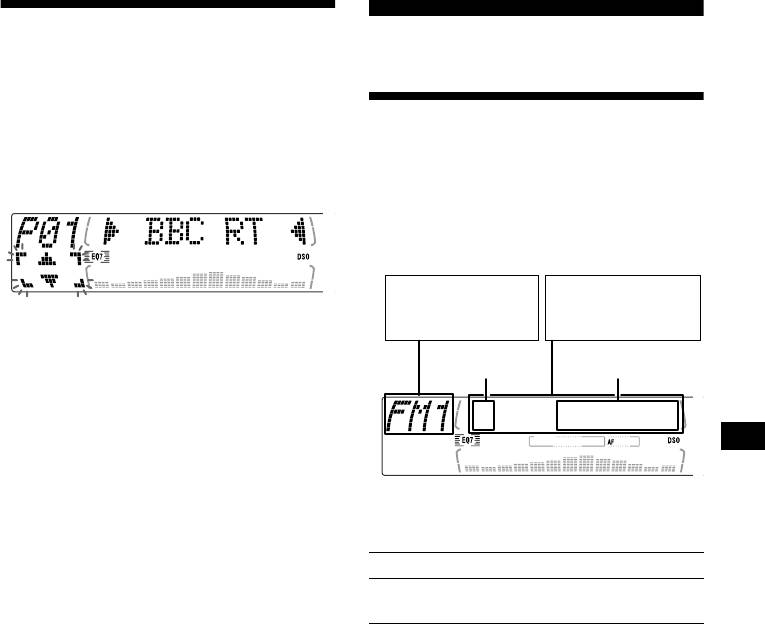
Tuning in a station through a
RDS
list
— List-up
Overview of RDS
1 During radio reception, press (LIST)
momentarily.
FM stations with Radio Data System (RDS)
The frequency or the name assigned to the
service send inaudible digital information along
current station appears in the display.
with the regular radio programme signal. For
example, one of the following will be displayed
upon receiving a station with RDS capability.
Displayable items
Displayable items*
• Radio band
• Station name
2 Press M or m repeatedly until you find
• Clock
• Programme type
the desired station.
Preset
If no name is assigned to the selected station,
number
Frequency
the frequency appears in the display.
3 Press (ENTER) to tune in the desired
station.
* see “Tuning in stations by programme type” on
page 20.
To Press
Switch display
(DSPL/PTY)
item
RDS services
RDS data offers you other conveniences, such as:
• Automatic retuning of a programme, helpful
during long-distance drives. — AF t page 18
• Receiving traffic announcements, even
when enjoying another programme/source. —
TA t page 19
• Selecting stations by the type of programme
it broadcasts. — PTY t page 20
• Automatic clock time setting. — CT t page
21
Notes
• Depending on the country or region, not all of the
RDS functions are available.
• RDS may not work properly if the signal strength is
weak or if the station you are tuned to is not
transmitting RDS data.
17
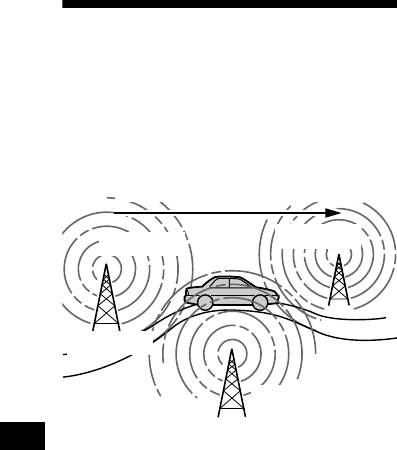
For stations without alternative
Automatic retuning for best
frequencies
Press either side of (SEEK) while the
reception results
station name is flashing (within 8
— AF function
seconds).
The unit starts searching for another
The alternative frequencies (AF) function allows
frequency with the same PI (Programme
the radio to always tune into the area’s strongest
Identification) data (“PI Seek” appears).
signal for the station you are listening to.
If the unit cannot find the same PI, the unit
returns to the previously selected frequency.
Frequencies change automatically.
Staying with one regional programme
96.0 MHz
98.5 MHz
When AF function is on: this unit’s factory-set
setting restricts reception to a specific region, so
you won’t be switched to another regional station
with a stronger frequency.
If you leave this regional programme’s reception
area or would like to take advantage of the whole
Station
AF function, select “REG off” from the MENU
(page 34).
102.5 MHz
Note
This function does not work in the United Kingdom
and in some other areas.
1 Select an FM station (page 15).
2 Press (AF) repeatedly until “AF on”
Local Link function
appears.
(United Kingdom only)
The unit starts searching for an alternative
This function enables you to select other local
frequency with a stronger signal in the same
stations in the area, even if they are not stored on
network.
your number buttons.
If “NO AF” flashes, the currently tuned into
station does not have an alternative frequency.
1 Press a number button ((1) to (6))
Note
that has a local station stored on it.
When there is no alternative frequency in the area or
2 Within 5 seconds, press the number
when you do not need to search for one, turn the AF
function off by selecting “AF
off.”
button of the local station again.
3 Repeat this procedure until the
desired local station is received.
18
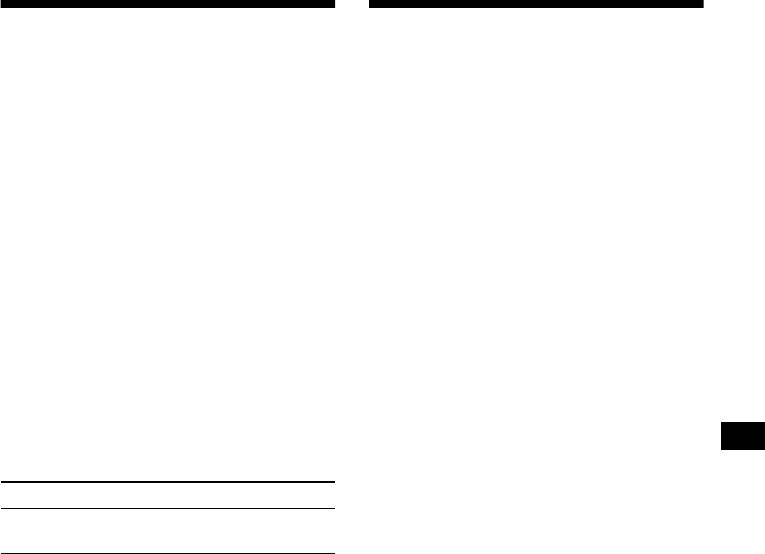
Receiving traffic
Presetting RDS stations with
announcements
AF and TA setting
— TA/TP
When you preset RDS stations, the unit stores
By activating the Traffic Announcement (TA)
each station’s AF/TA setting (on/off) as well as
and Traffic Programme (TP), you can
its frequency. You can select a different setting
automatically tune in an FM station broadcasting
(for AF, TA, or both) for individual preset
traffic announcements. These settings function
stations, or the same setting for all preset
regardless of the current FM programme/source,
stations. If you preset stations with “AF on,” the
CD/MD; the unit switches back to the original
unit automatically stores stations with the
source when the bulletin is over.
strongest radio signal.
Press (TA) repeatedly until “TA
on”
Presetting the same setting for all
appears.
The unit starts searching for traffic
preset stations
information stations.
“TP” indicates reception of such stations, and
1 Select an FM band (page 15).
“TA ” flashes during an actual traffic
2 Press (AF) and/or (TA) to select
announcement. The unit will continue
“AF
on” and/or “TA on.”
searching for stations available with TP if
Note that selecting “AF off” or “TA off”
“NO TP” is indicated.
stores not only RDS stations, but also non-
RDS stations.
To cancel all traffic announcements, select
“TA
off.”
3 Press (MENU), then press M or m
repeatedly until “BTM” appears.
To Press
4 Press (ENTER) until “BTM” flashes.
Cancel current
(TA)
announcement
Presetting different settings for each
preset station
Tip
You can also cancel the current announcement by
1 Select an FM band, and tune in the
pressing (SOURCE) or (MODE).
desired station (page 16).
Presetting the volume of traffic
2 Press (AF) and/or (TA) to select
“AF
on” and/or “TA on.”
announcements
You can preset the volume level of the traffic
3 Press the desired number button ((1)
announcements so you won’t miss hearing them.
to (6)) until “MEM” appears.
1 Press (VOL) to adjust the desired
Repeat from step 1 to preset other stations.
volume level.
2 Press (TA) for 2 seconds.
“TA ” appears and the setting is stored.
Receiving emergency announcements
If either AF or TA is on, the unit will switch to
emergency announcements, if one comes in
while listening to an FM station or CD/MD.
19
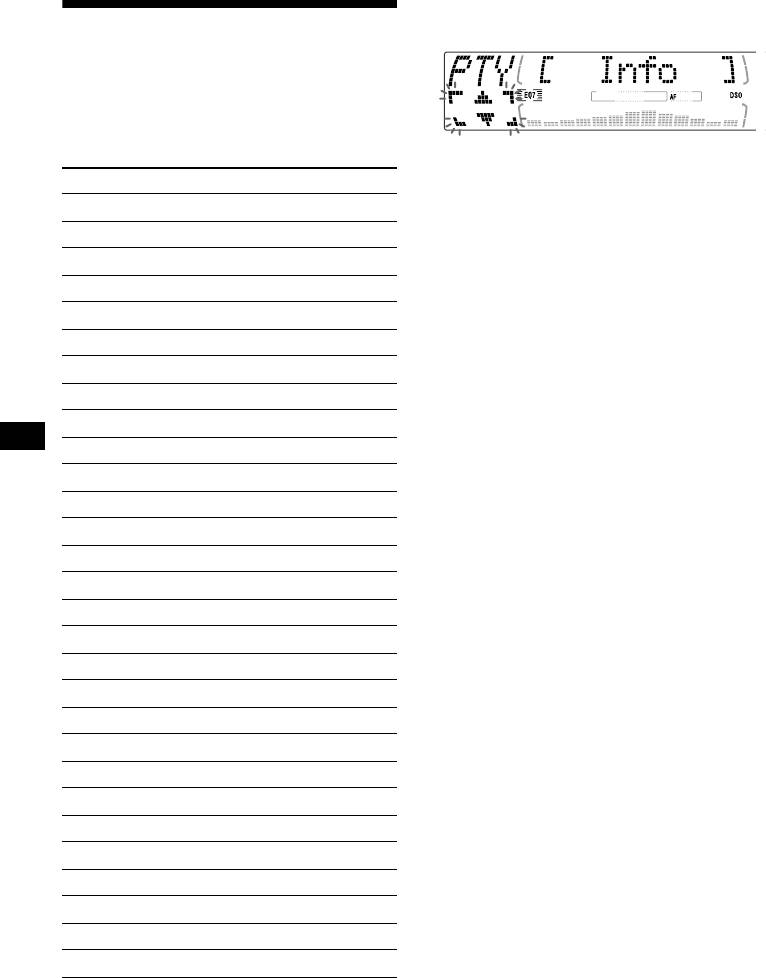
1 Press (DSPL/PTY) during FM reception
until “PTY” appears.
Tuning in stations by
programme type
— PTY
You can tune in a station by selecting the type of
programme you would like to listen to.
The current programme type name appears if
the station is transmitting the PTY data.
Programme types Display
“--------” appears if the received station is not
News News
an RDS station, or if the RDS data is not
received.
Current Affairs Affairs
2 Press M or m repeatedly until the
Information Info
desired programme type appears.
Sports Sport
The programme types appear in the order
shown in the table.
Education Educate
“--------” appears if the programme type is not
Drama Drama
specified in the RDS data.
Culture Culture
3 Press (ENTER).
The unit starts searching for a station
Science Science
broadcasting the selected programme type.
Var ie d Va ri ed
Popular Music Pop M
Rock Music Rock M
Easy Listening Easy M
Light Classical Light M
Classical Classics
Other Music Type Other M
Weather Weather
Finance Finance
Children’s Programmes Children
Social Affairs Social A
Religion Religion
Phone In Phone In
Travel Travel
Leisure Leisure
Jazz Music Jazz
Country Music Country
National Music Nation M
Oldies Music Oldies
Folk Music Folk M
Documentary Document
Note
You cannot use this function in some countries where
no PTY (Programme Type selection) data is available.
20
Оглавление
- CDX-M770 CDX-M670
- Getting Started
- CD/MD
- *
- Radio
- RDS
- DAB (optional)
- Tuning up for your best
- Other Functions
- Additional Information
- Procedimientos iniciales
- CD/MD
- *
- Radio
- RDS
- DAB (opcional)
- Ajuste del mejor sonido
- Otras funciones
- Información
- Komma igång
- CD/MD
- *
- Radio
- RDS
- DAB (tillval)
- Finjustera för bästa ljud
- Andra funktioner
- Ytterligare information
- Preparativos
- CD/MD
- *
- Rádio
- RDS
- DAB (opcional)
- Sintonização para o
- Outras funções
- Informações adicionais
- Ξεκινώντας
- CD/MD
- *
- Ραδιφωνο
- RDS
- Λειτουργία DAB
- Συντονισµς του µς του
- Λοιπές Λειτουργίες
- Πρσθετες
- Начало работы
- CD/MD
- Радиоприемник
- RDS
- DAB (как
- Настройка
- Другие функции
- Дополнительная



