Sony DSC-J10 Red: инструкция
Раздел: Видео Аудио Фото Оборудование
Тип: Цифровой Фотоаппарат Более 16 Мпикс
Характеристики, спецификации
Инструкция к Цифровому Фотоаппарату Более 16 Мпикс Sony DSC-J10 Red
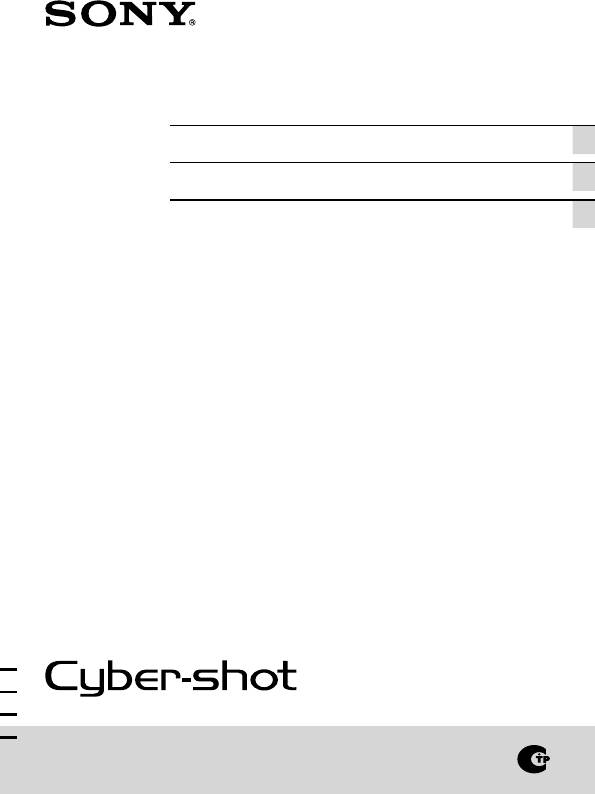
4-266-073-42(1)
Digital Still Camera / Instruction Manual GB
Цифровой фотоаппарат / Инструкция по эксплуатации
RU
Цифровий фотоапарат / Посібник з експлуатації UA
DSC-J10

English
Owner’s Record
The model and serial numbers are located on the bottom. Record the serial number in the
space provided below. Refer to these numbers whenever you call upon your Sony dealer
regarding this product.
Model No. DSC-J10
Serial No. ______________________________
WARNING
To reduce fire or shock hazard, do not expose the unit to rain or
moisture.
IMPORTANT SAFETY INSTRUCTIONS
-SAVE THESE INSTRUCTIONS
DANGER
TO REDUCE THE RISK OF FIRE OR ELECTRIC
SHOCK, CAREFULLY FOLLOW THESE
INSTRUCTIONS
If the shape of the plug does not fit the power outlet, use an attachment plug adaptor of the
proper configuration for the power outlet.
CAUTION
Observe the following cautions, as there may be a risk of heat generation, fire or explosion.
* Lithium-ion battery is built into the product.
• Charge the product by the designated charging method.
• Do not place the product in or near fire, or put the product in a microwave.
• Do not leave the product in a car in hot weather.
• Do not store or use the product in a hot and humid place such as in a sauna bath.
• Do not disassemble, crush or pierce the product.
• Do not expose the product to excessive shock such as dropping from a high place.
• Do not expose the product to high temperatures above 60°C (140°F).
• Keep the product dry.
GB
2

Dispose of the product appropriately.
Charge the product by the designated charging method in the instruction manual.
[ AC Adaptor
Connect the AC Adaptor to the nearest wall outlet (wall socket). If some trouble occurs
while using the AC Adaptor, immediately shut off the power by disconnecting the plug
from the wall outlet (wall socket).
The power cord (mains lead), if supplied, is designed specifically for use with this camera
GB
only, and should not be used with other electrical equipment.
GB
3
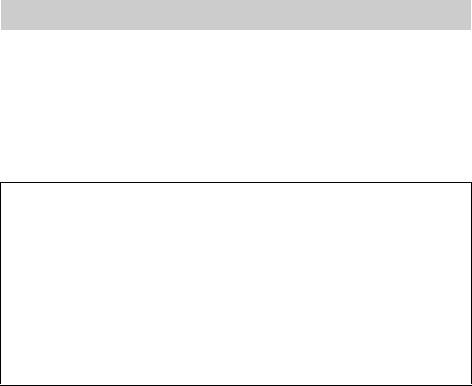
For Customers in the U.S.A.
UL is an internationally recognized safety organization.
The UL Mark on the product means it has been UL Listed.
If you have any questions about this product, you may call:
Sony Customer Information Center
1-800-222-SONY (7669).
The number below is for the FCC related matters only.
[ Regulatory Information
Declaration of Conformity
Trade Name: SONY
Model No.: DSC-J10
Responsible Party: Sony Electronics Inc.
Address: 16530 Via Esprillo,
San Diego, CA 92127 U.S.A.
Telephone No.: 858-942-2230
This device complies with Part15 of the FCC Rules. Operation is subject to the
following two conditions: (1) This device may not cause harmful interference, and (2)
this device must accept any interference received, including interference that may cause
undesired operation.
[ CAUTION
You are cautioned that any changes or modifications not expressly approved in this manual
could void your authority to operate this equipment.
[ Note:
This equipment has been tested and found to comply with the limits for a Class B digital
device, pursuant to Part 15 of the FCC Rules.
These limits are designed to provide reasonable protection against harmful interference in
a residential installation. This equipment generates, uses, and can radiate radio frequency
energy and, if not installed and used in accordance with the instructions, may cause
harmful interference to radio communications. However, there is no guarantee that
interference will not occur in a particular installation. If this equipment does cause harmful
interference to radio or television reception, which can be determined by turning the
equipment off and on, the user is encouraged to try to correct the interference by one or
more of the following measures:
– Reorient or relocate the receiving antenna.
– Increase the separation between the equipment and receiver.
– Connect the equipment into an outlet on a circuit different from that to which the
receiver is connected.
– Consult the dealer or an experienced radio/TV technician for help.
GB
The supplied interface cable must be used with the equipment in order to comply with the
4
limits for a digital device pursuant to Subpart B of Part 15 of FCC Rules.
Оглавление
- English
- For Customers in the U.S.A.
- For Customers in Europe
- Notice for customers in the United Kingdom
- Refer to “Cyber-shot User Guide” (HTML) on supplied CD-ROM
- Identifying parts
- Charging the camera
- Setting the date and time
- Shooting still images/movies
- Viewing images
- List of icons displayed on the screen (When shooting still images)
- Introduction of other functions
- Number of still images and recordable time of movies
- Notes on using the camera
- Specifications
- Русский ПРЕДУПРЕЖДЕНИЕ
- Для покупателей в Европе
- См. “Руководство пользователя Cyber-shot” (HTML) на прилагаемом диске CD-ROM
- Обозначение частей
- Зарядка фотоаппарата
- Установка даты и времени
- Фотосъемка/видеосъемка
- Просмотр изображений
- Список значков, отображаемых на экране (при фотосъемке)
- Краткое описание прочих функций
- Количество фотоснимков и время видеозаписи
- Технические характеристики
- Українська ПОПЕРЕДЖЕННЯ
- Для споживачів з Європи
- Зверніться до «Посібника користувача Cyber-shot» (HTML) на компакт-диску, який додається
- Компоненти фотоапарата
- Заряджання фотоапарата
- Установлення дати й часу
- Фото- й відеозйомка
- Перегляд зображень
- Перелік піктограм, що відображаються на екрані (фотозйомка)
- Вступ до інших функцій
- Кількість фотознімків і тривалість відеозйомки
- Технічні характеристики

