Sony CDX-C5000RX: инструкция
Раздел: Авто, мото оборудование и транспорт
Тип: Автомагнитола
Инструкция к Автомагнитоле Sony CDX-C5000RX
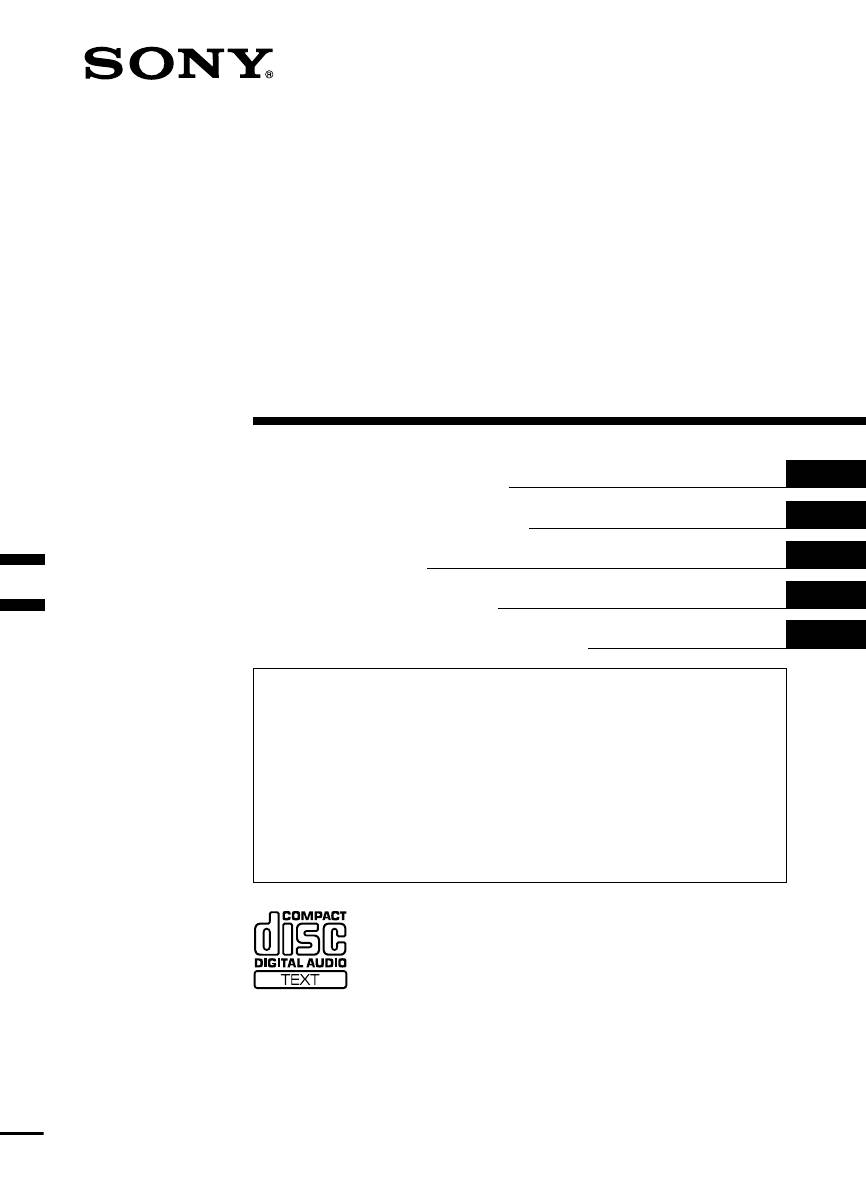
3-044-183-13 (1)
FM/MW/LW
Compact Disc
Player
GB
Operating Instructions
ES
Manual de instrucciones
SE
Bruksanvisning
PT
Manual de instruções
RU
Инструкция по эксплуатации
For installation and connections, see the supplied installation/connections
manual.
Para obtener información sobre la instalación y las conexiones, consulte el manual
de instalación/conexiones suministrado.
Vi hänvisar till det medföljande häftet angående montering/anslutningar.
Para a instalação e as ligações, consulte o manual de instalação/ligações
fornecido.
Перед установкой и подсоединениями прочитайте прилагаемую
инструкцию по установке и подсоединению.
CDX-C5000RX CDX-C5000RV
CDX-C5000R CDX-C4900R
© 2000 Sony Corporation
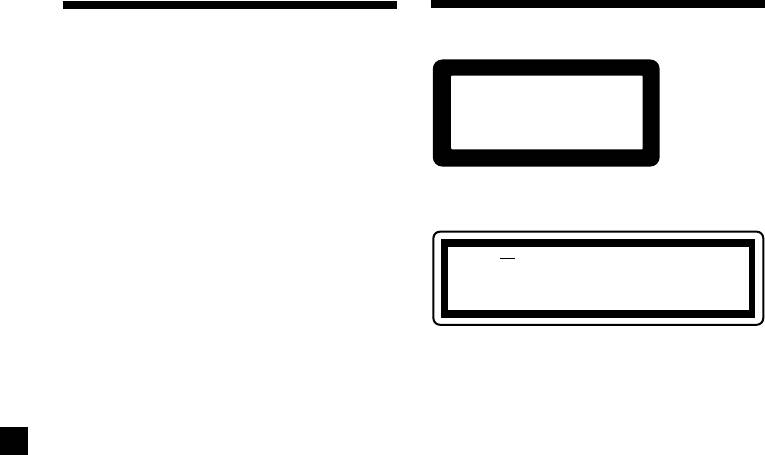
Welcome !
Precautions
Thank you for purchasing the Sony Compact
Disc Player. This unit lets you enjoy a variety
of features using the following controller
CLASS
1
accessories:
PRODUCTLASER
Optional accessories
Rotary commander RM-X4S
Card remote commander RM-X91
This label is located on the bottom of the
chassis.
In addition to the CD playback and radio
operations, you can expand your system by
1
connecting optional CD/MD units*
.
CAUTION INVISIBLE
LASER RADIATION WHEN OPEN
When you operate this unit or a connected
DO NOT STARE INTO BEAM OR
optional CD unit with the CD TEXT function,
VIEW DIRECTLY WITH OPTICAL INSTRUMENTS
the CD TEXT information will appear in the
2
display when you playback a CD TEXT disc*
.
This label is located on the drive unit’s internal
1
*
You can connect MD changers, CD changers, MD
chassis.
players, or CD players.
2
*
A CD TEXT disc is an audio CD that includes
• If your car was parked in direct sunlight
information such as the disc name, artist name
resulting in a considerable rise in
and track names.
temperature inside the car, allow the unit to
This information is recorded on the disc.
cool off before operating it.
• If no power is being supplied to the unit,
check the connections first. If everything is in
order, check the fuse.
•If your car is equipped with a power aerial, it
will extend automatically while the unit is
operating.
If you have any questions or problems
concerning your unit that are not covered in
this manual, please consult your nearest Sony
dealer.
Moisture Condensation
On a rainy day or in a very damp area,
moisture may condense on the lenses inside
the unit. Should this occur, the unit will not
operate properly. In such a case, remove the
disc and wait for about an hour until the
moisture has evaporated.
To maintain high quality sound
If you have drink holders near your audio
equipment, be careful not to splash juice or
other soft drinks onto the unit and CD. Sugary
residues on the unit or CD may contaminate
the lenses inside the unit, reduce the sound
quality, or prevent sound reproduction
altogether.
2
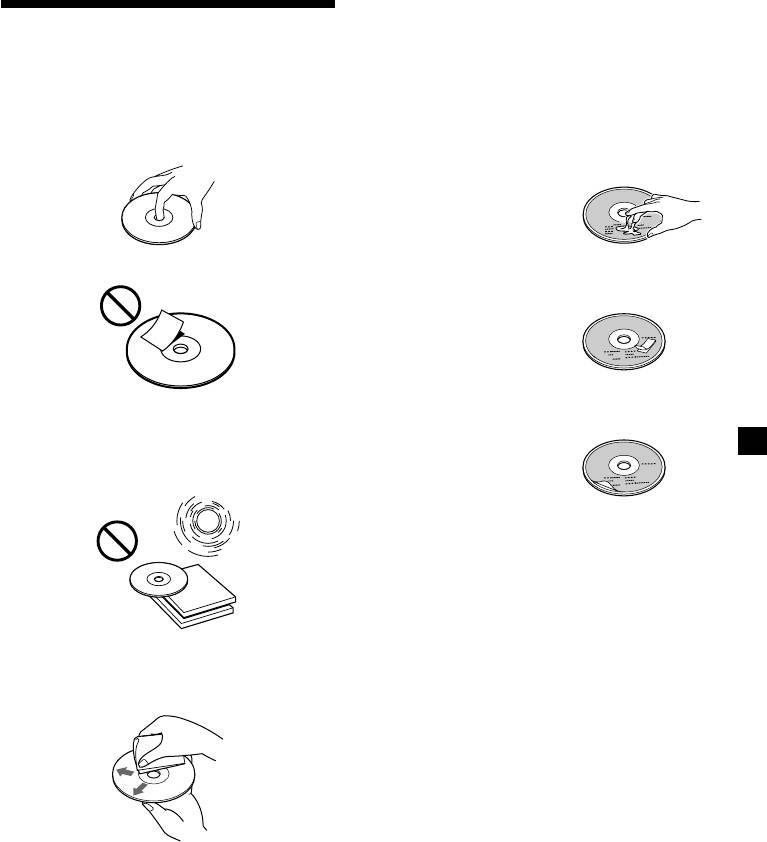
Notes on discs
Notes on CDs
If you use the discs explained below, the sticky
residue can cause the CD to stop spinning and
A dirty or defective disc may cause sound
may cause malfunction or ruin your discs.
dropouts while playing. To enjoy optimum
sound, handle the disc as follows.
Do not use second-hand or rental CDs that
Handle the disc by its edge. To keep the disc
have a sticky residue on the surface (for
clean, do not touch the surface.
example, from peeled-off stickers or from ink,
or glue leaking from under the stickers).
There are paste residue.
Ink is sticky.
Do not stick paper or tape on the disc.
Do not use rental CDs with old labels that are
beginning to peel off.
Stickers that are beginning
to peel away, leaving a
sticky residue.
Do not use your CDs with labels or stickers
Do not expose the discs to direct sunlight or
attached.
heat sources such as hot air-ducts, or leave
them in a car parked in direct sunlight where
Labels are attached.
there can be a considerable rise in temperature
inside the car.
Notes on CD-R discs
•You can play CD-Rs (recordable CDs) on this
unit. However depending on the conditions
of the recording equipment or the CD-R disc
itself, some CD-Rs cannot be played on this
unit.
•You cannot play a CD-R that is not finalized
(Finalization is necessary for a recorded CD-
Before playing, clean the discs with an optional
R disc to be played on the audio CD player).
cleaning cloth. Wipe each disc from the center
•You cannot play CD-RWs (rewritable CDs)
out.
on this player.
When you play 8 cm (3 in.) CDs
Use the optional Sony compact disc single
adaptor (CSA-8) to protect the CD player from
damage.
Do not use solvents such as benzine, thinner,
commercially available cleaners, or antistatic
spray intended for analog discs.
3
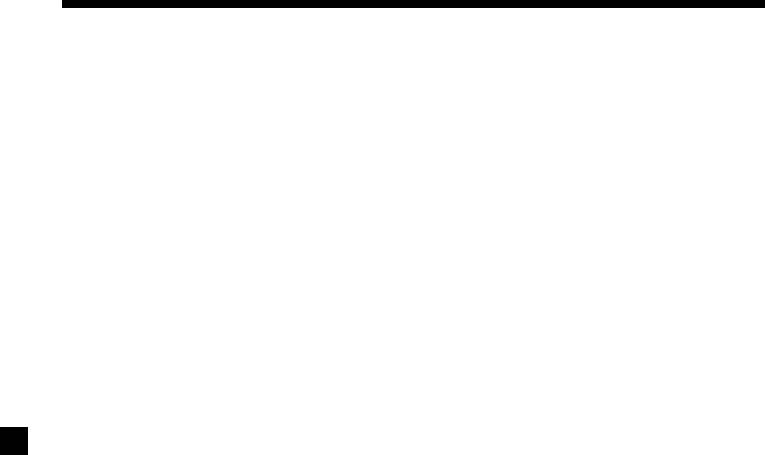
Table of Contents
Location of controls ............................................. 5
Other Functions
Labelling the rotary commander (optional)... 21
Getting Started
Using the rotary commander (optional)......... 22
Resetting the unit ................................................. 7
Adjusting the sound characteristics ................ 23
Detaching the front panel ................................... 7
Attenuating the sound ...................................... 24
Turning the unit on/off....................................... 8
Changing the sound and display settings ...... 24
How to use the menu .......................................... 8
Boosting the bass sound
Setting the clock ................................................... 8
— D-bass ........................................................ 25
CD Player
Additional Information
CD/MD Unit (optional)
Maintenance........................................................ 25
Listening to a CD ................................................. 9
Dismounting the unit ........................................ 26
Playing tracks repeatedly
Specifications ...................................................... 27
— Repeat Play ............................................... 11
Troubleshooting guide ...................................... 28
Playing tracks in random order
— Shuffle Play............................................... 11
Labelling a CD
— Disc Memo* .............................................. 12
Locating a disc by name
— List-up* ..................................................... 13
Selecting specific tracks for playback
— Bank* ......................................................... 14
* Functions available with optional CD/MD unit
Radio
Memorising stations automatically
— Best Tuning Memory (BTM)................... 15
Memorising only the desired stations............. 15
Receiving the memorised stations ................... 16
RDS
Overview of the RDS function ......................... 17
Displaying the station name............................. 17
Retuning the same programme automatically
— Alternative Frequencies (AF) ................. 17
Listening to traffic announcements ................. 18
Presetting the RDS stations with
the AF and TA data ....................................... 19
Locating a station by programme type........... 20
Setting the clock automatically ........................ 21
4
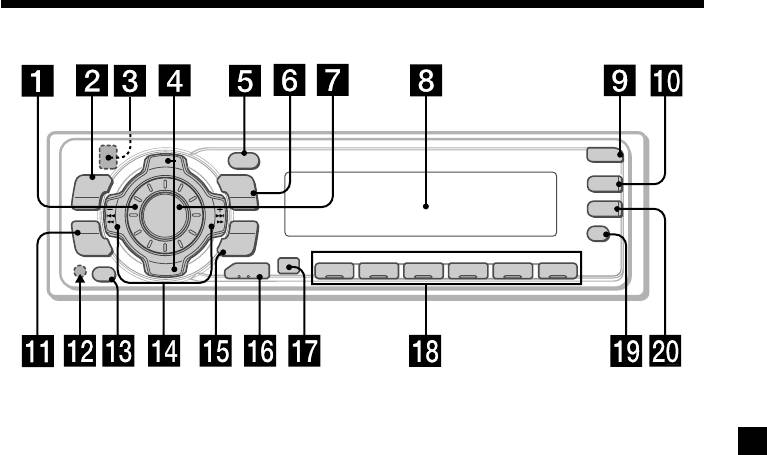
Location of controls
PTY
OPEN
D
I
S
C
+
-
P
DSPL
R
S
T
+
MENU
LIST
D-BASS
TA
SOURCE
-
SEEK/AMS
AF
SOUND
ENTER
P
R
S
REP SHUF
T
-
-
D
I
S
C
–
MODE
OFF
1 2 3 4 56
CDX-C5000RX/C5000RV
/C5000R/C4900R
Refer to the pages listed for details.
1 Volume control dial 19
qf SEEK/AMS –/+ (cursor left/right) buttons
8, 10, 12, 14, 15, 16, 18, 19, 21, 23, 24
2 MENU button 8, 10, 12, 13, 14, 15, 16,
Automatic Music Sensor 10, 14
18, 19, 21, 24
Manual Search 10
3
Z (eject) button (located on the front
Seek 15, 16, 18
side of the unit behind the front panel)
9
qg ENTER button 8, 10, 12, 13, 14, 15, 16,
18, 19, 20, 21, 24
4 DISC/PRST +/– (cursor up/down) buttons
8, 10, 12, 13, 14, 15, 16, 18, 19, 20, 21, 24
qh MODE button 19
During CD or MD playback:
During CD/MD playback:
CD/MD unit select 9, 13
Disc change 10, 13
During radio reception:
During radio reception:
BAND select 15, 16
Preset stations select 16
qj Receptor for the card remote
5 DSPL/PTY (display mode change/
commander
programme type) button 9, 10, 12, 17,
20
qk Number buttons
During radio reception:
6 LIST button 12
Preset number select 15, 16, 18, 19
List-up 13
During CD/MD playback:
7 SOURCE (TUNER/CD) button
(1) REP 11
8, 9, 10, 13, 15, 16, 19
(2) SHUF 11
8 Display window
ql AF button 17, 18, 19
9 OPEN button 7, 9, 26
w; TA button 18, 19
q; D-BASS button 25
* Warning when installing in a car
qa SOUND button 23
without ACC (accessory) position on
qs Reset button (located on the front side
the ignition key switch
of the unit behind the front panel) 7
Be sure to press (OFF) on the unit for two
seconds to turn off the clock display after
qd OFF button* 7, 8, 9
turning off the engine.
When you press (OFF) only momentarily,
the clock display does not turn off and this
causes battery wear.
5
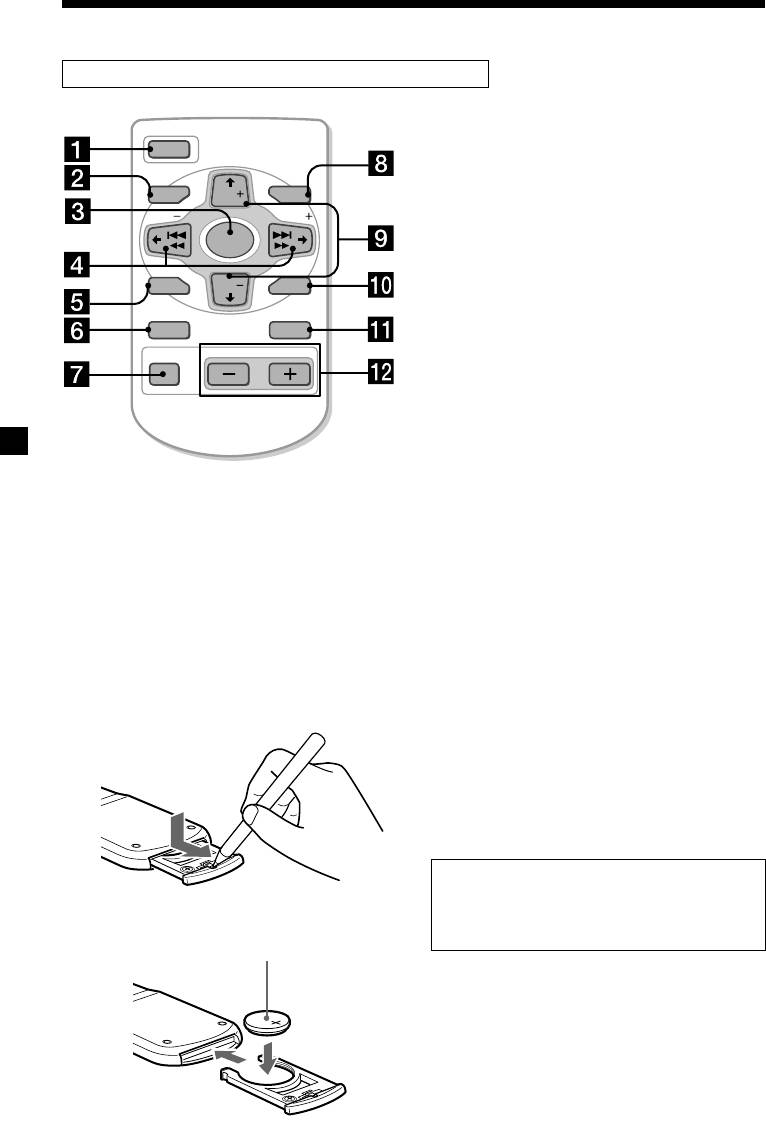
Location of controls
Card remote commander RM-X91 (optional)
The corresponding buttons of the card
OPEN/CLOSE
remote commander control the same
OFF
functions as those on this unit.
1 OFF button
MENU LIST
DISC
2 MENU button
SEEK SEEK
SOURCE
3 SOURCE button
4 SEEK/AMS buttons
SOUND
DISC
ENTER
5 SOUND button
6 DSPL (DSPL/PTY) button
DSPL MODE
7 ATT button
VOLATT
8 LIST button
9 DISC/PRST buttons
q; ENTER button
qa MODE button
qs VOL buttons
Notes
• A unit turned off by pressing (OFF) for two seconds cannot be operated with the card remote
commander unless (SOURCE) on the unit is pressed, or a disc is inserted to activate the unit first.
• Do not leave the card remote commander where it can be exposed to direct sunlight such as on a
dashboard or the steering wheel, etc. The card remote commander may be deformed by the heat.
• The unit may not operate properly with the card remote commander in direct sunlight. In such a case,
hold the card remote commander close to the unit’s receptor.
Replacing the lithium battery
Notes on lithium battery
When the battery becomes weak, the range of
•Keep the lithium battery out of the reach of
the card remote commander becomes shorter.
children. Should the battery be swallowed,
Replace the battery with a new CR2025 lithium
immediately consult a doctor.
battery.
•Wipe the battery with a dry cloth to assure a
good contact.
•Be sure to observe the correct polarity when
installing the battery.
•Do not hold the battery with metallic
tweezers, otherwise a short-circuit may
occur.
WARNING
Battery may explode if mistreated.
Do not recharge, disassemble, or dispose of
x
in fire.
+ side up
6
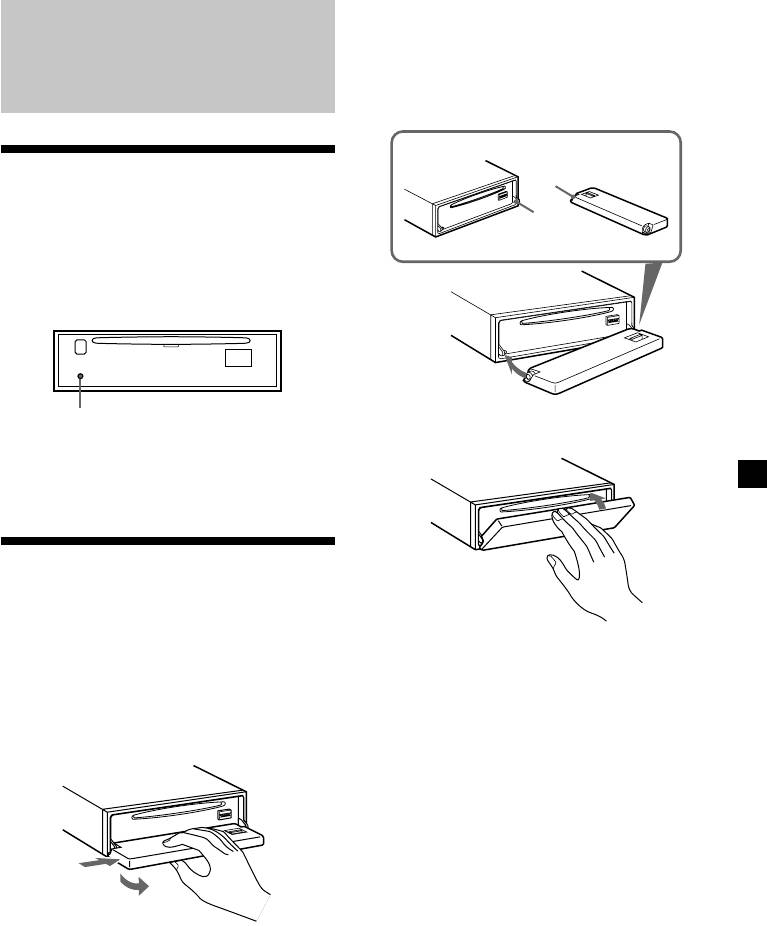
Attaching the front panel
Place the hole A in the front panel onto the
spindle B on the unit as illustrated, then push
Getting Started
the left side in.
Resetting the unit
A
Before operating the unit for the first time or
B
after replacing the car battery, you must reset
the unit.
Remove the front panel and press the reset
button with a pointed object, such as a ball-
point pen.
Reset button
x
Note
Pressing the reset button will erase the clock
setting and some memorised functions.
Detaching the front panel
You can detach the front panel of this unit to
protect the unit from being stolen.
Notes
• Be careful not to attach the front panel upside
1 Press (OFF).
down.
•Do not press the front panel too hard against the
2 Press (OPEN), then slide the front panel
unit when attaching it.
to the right side, and pull out the left
•Do not press too hard or put excessive pressure
on the display window of the front panel.
side of the front panel.
•Do not expose the front panel to direct sunlight
or heat sources such as hot air ducts, and do not
leave it in a humid place. Never leave it on the
dashboard of a car parked in direct sunlight or
where there may be a considerable rise in
temperature.
1
Caution alarm
2
If you turn the ignition key switch to the OFF
position without removing the front panel, the
caution alarm will beep for a few seconds.
Notes
If you connect an optional power amplifier and
• Do not put anything on the inner surface of the
do not use the built-in amplifier, the beep
front panel.
sound will be deactivated.
• Be sure not to drop the panel when detaching it
from the unit.
•If you detach the panel while the unit is still
turned on, the power will turn off automatically
to prevent the speakers from being damaged.
•When carrying the front panel with you, use the
supplied front panel case.
7
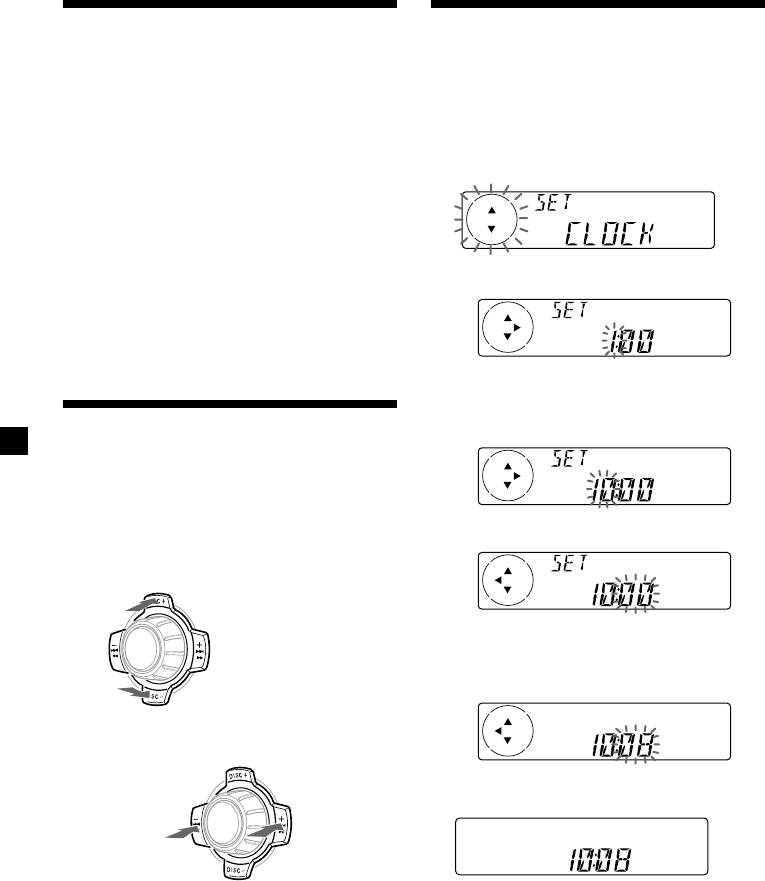
Turning the unit on/off
Setting the clock
Turning on the unit
The clock uses a 24-hour digital indication.
Press (SOURCE) or insert a CD in the unit. For
Example: To set the clock to 10:08
details on operation, refer to page 9 (CD/MD)
and page 15 (radio).
1 Press (MENU), then press either side of
(DISC/PRST) repeatedly until “CLOCK”
Turning off the unit
appears.
Press (OFF) to stop CD/MD playback or radio
reception (the key illumination and display
remains on).
Press (OFF) for two seconds to completely
turn the unit off.
1 Press (ENTER).
Note
If your car has no ACC position on the ignition key
switch, be sure to turn the unit off by pressing
(OFF) for two seconds to avoid car battery wear.
The hour indication flashes.
2 Press either side of (DISC/PRST) to set
How to use the menu
the hour.
This unit is operated by selecting items from a
menu.
To select, first enter the menu mode and
choose up/down ((+)/(–) of (DISC/PRST)), or
3 Press the (+) side of (SEEK/AMS).
choose left/right ((–)/(+) of (SEEK/AMS)).
(DISC/PRST)
(+): to select upwards
The minute indication flashes.
SOURCE
4 Press either side of (DISC/PRST) to set
the minute.
(–): to select downwards
(SEEK/AMS)
2 Press (ENTER).
(–): to select
(+): to select
SOURCE
leftwards
rightwards
The clock starts.
Note
In Menu mode the “v” in the left of the display
After the clock setting is completed, the
indicates the selectable buttons of (DISC/PRST)
and (SEEK/AMS).
display returns to normal play mode.
Tip
You can set the clock automatically with the RDS
feature (see page 17).
Note
When the D.INFO mode is set to ON, the time is
always displayed, provided that the M.DSPL is set
to OFF (page 24).
8
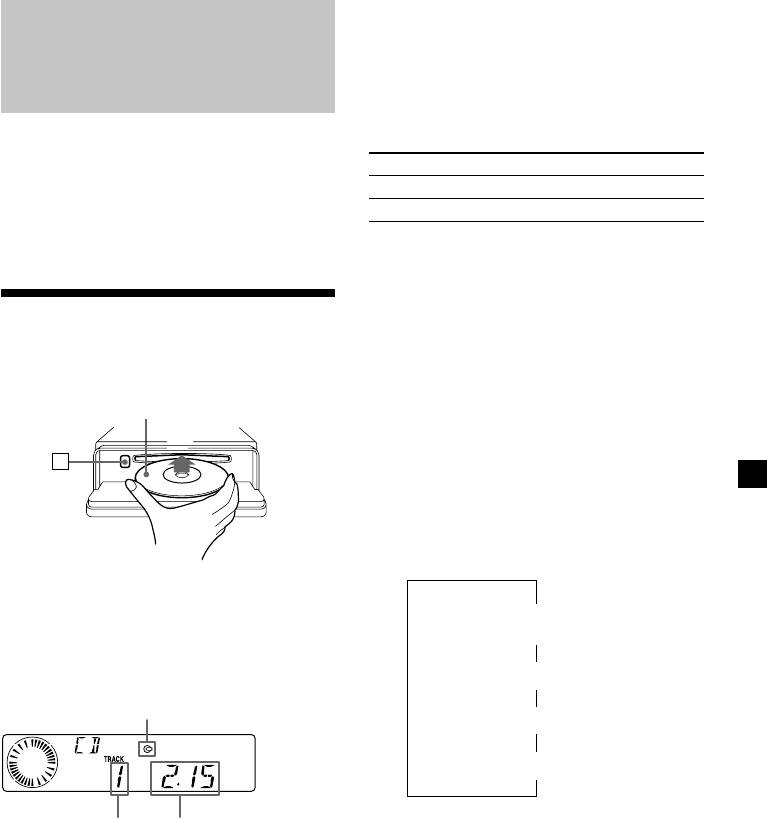
When the last track on the CD is
CD Player
over
CD/MD Unit (optional)
The track number indication returns to “1,”
and playback restarts from the first track of the
CD.
In addition to playing a CD with this unit
alone, you can also control external CD/MD
To Press
units.
Stop playback (OFF)
If you connect an optional CD unit with the
CD TEXT function, the CD TEXT information
Eject the CD (OPEN) then Z
will appear in the display when you play a CD
TEXT disc.
Playing a CD or MD
(with an optional CD/MD unit)
1 Press (SOURCE) repeatedly to select
Listening to a CD
“CD“ or “MD.“
(with this unit only)
2 Press (MODE) until the desired unit
1 Press (OPEN) and insert the CD.
appears.
Labelled side up
CD/MD playback starts.
All the discs in the current CD/MD unit is
Z
played from the top.
Changing the display item
Each time you press (DSPL/PTY) during MD,
CD, or CD TEXT disc playback, the item
changes as follows:
2 Close the front panel.
V
Playback starts automatically.
1
Disc number*
/Track number/
Elapsed playback time
If a CD is already inserted, press (SOURCE)
V
repeatedly until “CD” appears to start
2
3
Disc name*
/Artist name*
playback.
CD indication
V
4
Track name*
V
5
FM1 frequency or station name*
*
1
While an optional CD/MD unit is connected.
Elapsed playing timeTrack number
*
2
If you have not labelled the CD or CD TEXT disc
(“Labelling a CD” on page 12), or if there is no
disc name prerecorded on the MD, “DISC“ and
“NO NAME” appear in the display.
*
3
If you play a CD TEXT disc, the artist name
appears in the display after the disc name. (Only
for CD TEXT discs with the artist name.)
*
4
If the track name of a CD TEXT disc or MD is not
prerecorded, “TRACK“ and “NO NAME” appear
in the display.
*
5
While the AF/TA function is activated.
9
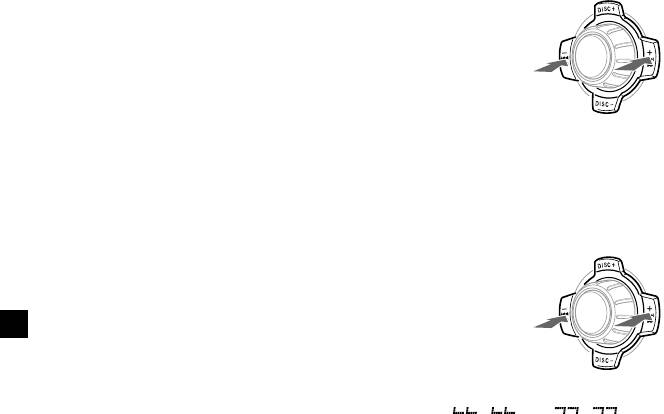
After you select the desired item, the display
Locating a specific track
will automatically change to the Motion
— Automatic Music Sensor (AMS)
Display mode after a few seconds.
In the Motion Display mode, all the items are
During playback, press either side of
scrolled in the display one by one in order.
(SEEK/AMS) momentarily for each track
you want to skip.
Note
If you use personalised labels, they will always take
priority over the original CD TEXT information
To locate
To locate
when such information is displayed.
preceding
succeeding
SOURCE
tracks
tracks
Tip
The Motion Display mode can be turned off. (See
“Changing the sound and display settings” on
page 24.)
Locating a specific point in a track
Automatically scrolling a disc name
— Manual Search
— Auto Scroll
During playback, press and hold either
If the disc name, artist name, or track name on
side of (SEEK/AMS). Release when you
an MD or a CD TEXT disc exceeds 8 characters
have found the desired point.
and the Auto Scroll function is on, information
automatically scrolls across the display as
follows:
• The disc name appears when the disc has
To search
To search
changed (if the disc name is selected as the
backward
SOURCE
forward
display item).
• The track name appears when the track has
changed (if the track name is selected as the
display item).
• The disc or track name appears depending on
Note
the setting when you press (SOURCE) to select
If “
” or “ ” appears in the
an MD or CD TEXT disc.
display, you have reached the beginning or the
end of the disc and you cannot go any further.
If you press (DSPL/PTY) to change the display
item, the disc or track name of the MD or CD
Locating a disc
TEXT disc is scrolled automatically whether
— Disc Selection
you set the function on or off.
When an optional CD/MD unit is
1 During playback, press (MENU).
connected, press either side of
(DISC/PRST) to select the desired disc.
The desired disc in the current optional
2 Press either side of (DISC/PRST)
CD/MD unit begins playback.
repeatedly until “A.SCRL-OFF” appears.
3 Press the (+) side of (SEEK/AMS) to select
“A.SCRL-ON.”
4 Press (ENTER).
To cancel Auto Scroll, select “A.SCRL-OFF” in
step 3.
Note
For some CD TEXT discs with very many characters,
the following cases may happen:
— Some of the characters are not displayed.
— Auto Scroll does not work.
10
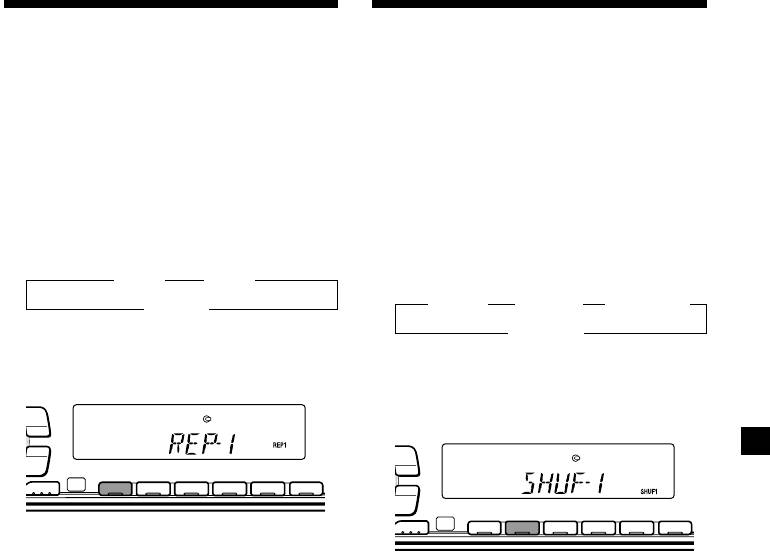
Playing tracks repeatedly
Playing tracks in random
— Repeat Play
order — Shuffle Play
The CD in the main unit will automatically
You can select:
repeat itself when it reaches the end. As repeat
•SHUF-1 — to play the tracks on the current
play, you can select:
disc in random order.
•REP-1 — to repeat a track.
•SHUF-2 — to play the tracks in the current
•REP-2 — to repeat a disc in the optional CD/
optional CD/MD unit in random order.
MD unit.
•SHUF-ALL — to play all the tracks in all the
optional CD/MD units in random order.
During playback, press (1) (REP)
repeatedly until the desired setting
During playback, press (2) (SHUF)
appears in the display.
repeatedly until the desired setting
B REP-1 B REP-2*
appears in the display.
B SHUF-1 B SHUF-2* B SHUF-ALL*
REP-OFF b
* “REP-2” is only available when you connect
SHUF-OFF b
one or more optional CD units, or when you
* “SHUF-2” and “SHUF-ALL” are only available
connect two or more optional MD units.
when you connect one or more optional CD
PTY
DSPL
units, or when you connect two or more
optional MD units.
LIST
PTY
DSPL
-
SEEK/AMS
LIST
ENTER
REP SHUF
-
SEEK/AMS
MODE
1 2 3 4 56
ENTER
REP SHUF
MODE
1 2 3 4 56
Repeat Play starts.
To return to normal play mode, select “REP-
Shuffle Play starts.
OFF.”
To return to normal play mode, select “SHUF-
OFF.”
11
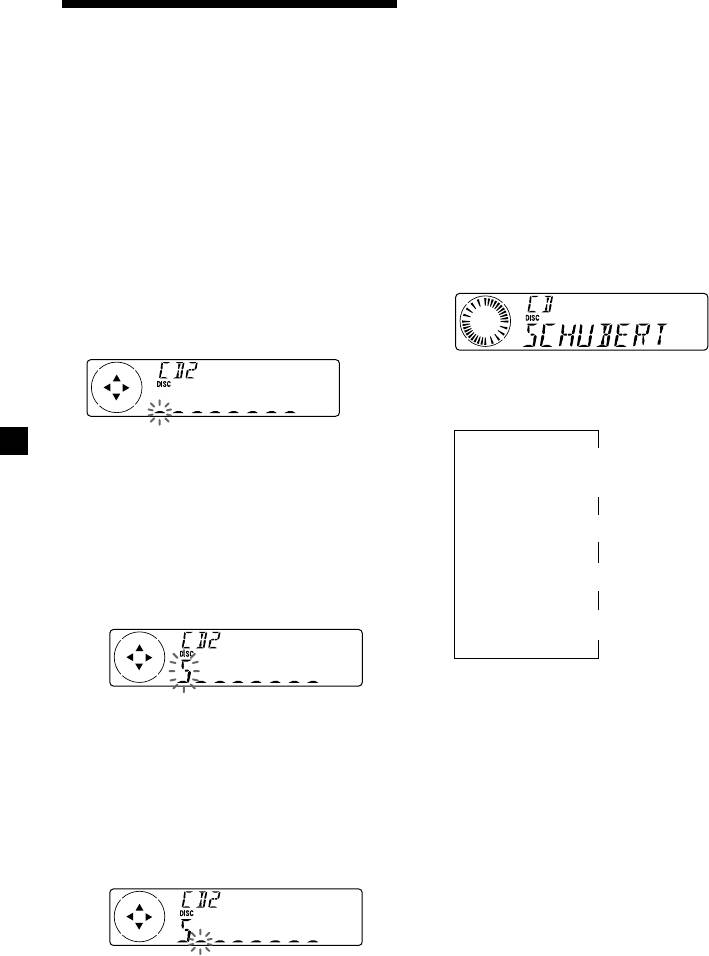
Tips
• To erase or correct a name, enter “_” (under-bar)
Labelling a CD — Disc Memo (For
for each character.
a CD unit with the CUSTOM FILE function)
• There is another way to start labelling a CD. Press
(LIST) for two seconds instead of steps 2 and 3.
You can label each disc with a personalised
You can also complete the operation by pressing
(LIST) for two seconds instead of step 5.
name. You can enter up to 8 characters for a
• You can label CDs on a unit without the CUSTOM
disc. If you label a CD, you can locate the disc
FILE function if that unit is connected along with
by name (page 13) and select the specific tracks
a CD unit that has the function. The disc name
for playback (page 14).
will be stored in the memory of the CD unit with
the CUSTOM FILE function.
1 Start playing the disc you want to label.
Displaying the disc memo
2 Press (MENU), then press either side of
(DISC/PRST) repeatedly until ”NAME
Press (DSPL/PTY) during CD or CD TEXT
EDIT” appears.
disc playback.
3 Press (ENTER).
Name edit mode
Each time you press (DSPL/PTY) during CD
or CD TEXT disc playback, the item
changes as follows:
The unit will repeat the disc during the
V
labelling procedure.
1
Disc number*
/Track number/
Elapsed playback time
4 Enter the characters.
V
1 Press the (+) side of (DISC/PRST)
Disc memo name
repeatedly to select the desired
characters.
V
(A t B t C t ··· Z t 0 t 1 t 2 t
2
Track name*
··· 9 t + t – t * t / t \ t > t <
t . t _ )
V
3
FM1 frequency or station name*
1
*
While an optional CD unit is connected.
2
*
If you connect an optional CD unit with the
If you press the (–) side of (DISC/PRST)
CD TEXT function, the CD TEXT information
repeatedly, the characters will appear in
will appear in the display when you play a
reverse order.
CD TEXT disc.
3
*
While the AF/TA function is activated.
If you want to put a blank space
between characters, select “_” (under-
bar).
2 Press the (+) side of (SEEK/AMS) after
locating the desired character.
The next character flashes.
If you press the (–) side of (SEEK/AMS),
the previous character flashes.
3 Repeat steps 1 and 2 to enter the
entire name.
5 To return to normal CD play mode, press
(ENTER).
12
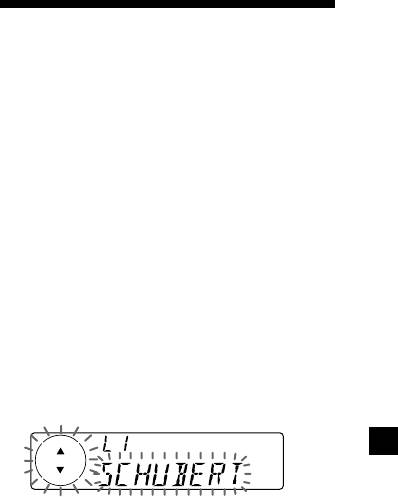
Erasing the disc memo
Locating a disc by name
1 Press (SOURCE) repeatedly to select
“CD.“
— List-up (For a CD unit with the CD TEXT
function/CUSTOM FILE function, or an MD
2 Press (MODE) repeatedly to select the CD
unit)
unit with the CUSTOM FILE function.
You can use this function for discs that have
been assigned custom names or for CD TEXT
3 Press (MENU), then press either side of
discs.
(DISC/PRST) repeatedly until “NAME
You can locate the disc by
DEL” appears.
— its custom name: when you assign a name
for a CD or an MD using a CD unit with the
CUSTOM FILE function or an MD unit.
4 Press (ENTER).
(For information on disc names, see
“Labelling a CD” on page 12).
5 Press either side of (DISC/PRST)
— the CD TEXT information: when you play a
repeatedly to select the disc name you
CD TEXT disc on a CD unit with the CD
want to erase.
TEXT function.
6 Press (ENTER) for two seconds.
1 Press (LIST).
The name is erased.
The name assigned to the current disc
Repeat steps 5 and 6 if you want to erase
appears in the display.
other names.
7 Press (MENU) twice.
The unit returns to normal CD play mode.
Notes
When you assign a disc memo name to a
• To erase the disc memo, play a CD on the CD unit
CD TEXT disc, it takes priority over the
in which the disc memo you want to erase is
original CD TEXT information.
stored.
• When a personalised label for a CD TEXT disc is
erased, the original CD TEXT information will
2 Press either side of (DISC/PRST)
appear on the display.
repeatedly until you find the desired
disc.
3 Press (ENTER) to play the disc.
Notes
• When using the card remote commander, press
(LIST) to return to normal play mode. When
operating just by the unit’s button, the display
returns to normal play mode after 5 seconds.
• The track names are not displayed during MD or
CD TEXT disc playback.
• If there are no discs in the CD/MD unit, “NO
DISC” appears in the display.
• If a disc has not been assigned a custom name,
“********” appears on the display.
• Some letters cannot be displayed during MD or
CD TEXT disc playback.
• If the disc information has not been read yet by
the unit, “NOT READ” is displayed.
13
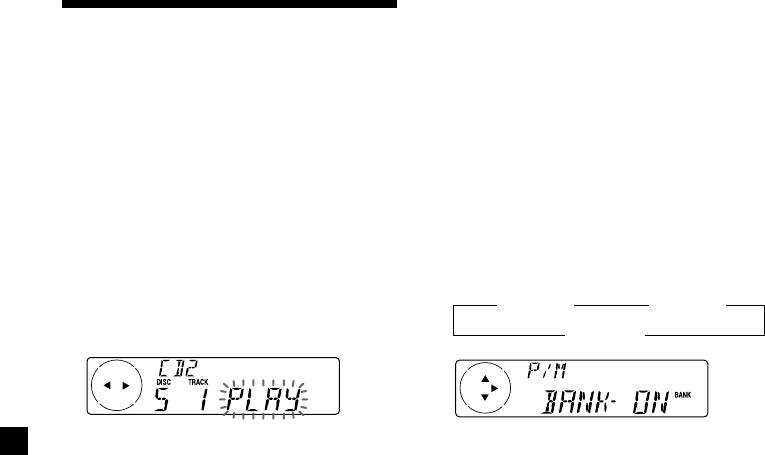
Playing specific tracks only
Selecting specific tracks
You can select:
•“BANK-ON” — to play the tracks with the
for playback
“PLAY” setting.
— Bank
•“BANK-INV” (Inverse) — to play the tracks
(For a CD unit with the custom file function)
with the “SKIP” setting.
If you label the disc, you can set the unit to
skip or play the tracks of your choice.
1 During playback, press (MENU), then
press either side of (DISC/PRST)
repeatedly until “BANK-ON”, “BANK-
1 Start playing the disc you want to label.
INV”, or “BANK-OFF” appears.
2 Press (MENU), then press either side of
2 Press the (+) side of (SEEK/AMS)
(DISC/PRST) repeatedly until “BANK SEL”
repeatedly until the desired setting
appears.
appears.
B BANK-ON B BANK-INV
3 Press (ENTER).
BANK-OFF b
Bank edit mode
4 Label the tracks.
3 Press (ENTER).
1 Press either side of (SEEK/AMS)
Playback starts from the track following the
repeatedly to select the track you want
current one.
to label.
To return to normal play mode, select “BANK-
2 Press (ENTER) repeatedly to select
OFF” in step 2.
“PLAY” or “SKIP.”
5 Repeat step 4 to set “PLAY” or “SKIP” for
all the tracks.
6 Press (MENU) twice.
The unit returns to normal CD play mode.
Notes
• You can set “PLAY” and “SKIP” for up to 24
tracks.
• You cannot set “SKIP” for all the tracks on a CD.
14
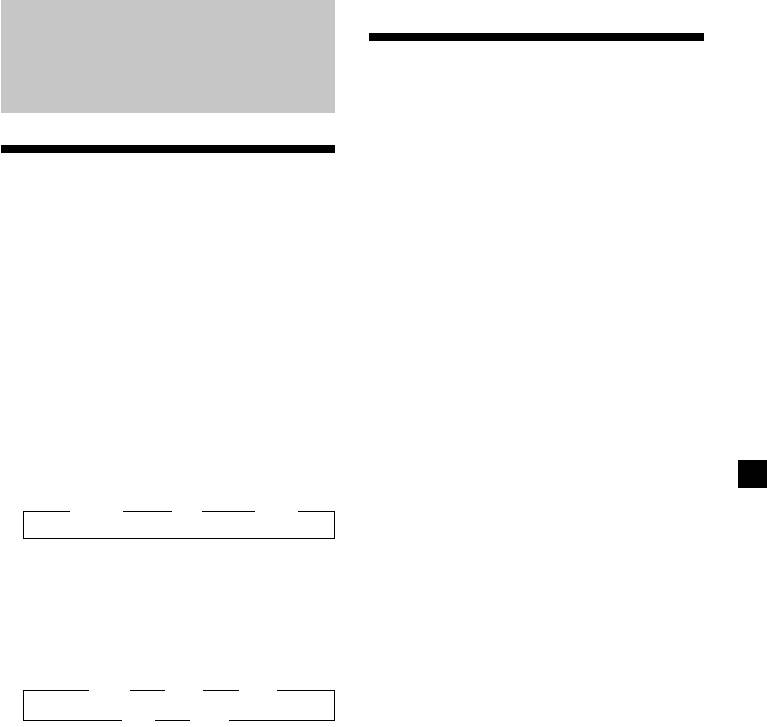
Memorising only the
Radio
desired stations
You can preset up to 18 FM stations (6 each for
FM1, FM2, and FM3), up to 6 MW stations,
and up to 6 LW stations in the order of your
Memorising stations
choice.
automatically
1 Press (SOURCE) repeatedly to select the
— Best Tuning Memory (BTM)
tuner.
The unit selects the stations with the strongest
signals and memorises them in the order of
2 Press (MODE) repeatedly to select the
their frequencies. You can store up to 6 stations
band.
on each band (FM1, FM2, FM3, MW, and LW).
Caution
3 Press either side of (SEEK/AMS) to tune
When tuning in stations while driving, use
in the station that you want to store on
Best Tuning Memory to prevent accidents.
the number button.
1 Press (SOURCE) repeatedly to select the
4 Press the desired number button ((1) to
tuner.
(6)) for two seconds until “MEM”
Each time you press (SOURCE), the source
appears.
changes as follows:
The number button indication appears in
the display.
B Tuner B CD B MD*
Note
* If the corresponding optional equipment is
If you try to store another station on the same
not connected, this item will not appear.
number button, the previously stored station will
be erased.
2 Press (MODE) repeatedly to select the
band.
Each time you press (MODE), the band
changes as follows:
B FM1 B FM2 B FM3
LW b MW b
3 Press (MENU), then press either side of
(DISC/PRST) repeatedly until “BTM”
appears.
4 Press (ENTER).
The unit stores stations in the order of their
frequencies on the number buttons.
A beep sounds when the setting is stored.
Notes
• The unit does not store stations with weak
signals. If only a few stations can be received,
some number buttons will retain their former
setting.
• When a number is indicated in the display, the
unit starts storing stations from the one currently
displayed.
• If a CD is not in the unit, only the tuner band
appears even if you press (SOURCE).
15
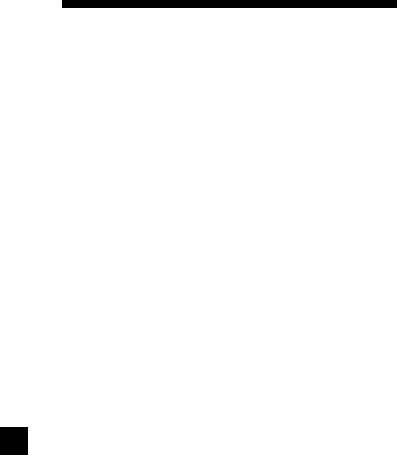
If FM stereo reception is poor
Receiving the memorised
— Monaural Mode
stations
1 During radio reception, press (MENU),
then press either side of (DISC/PRST)
repeatedly until “MONO-OFF” appears.
1 Press (SOURCE) repeatedly to select the
tuner.
2 Press the (+) side of (SEEK/AMS) until
“MONO-ON“ appears.
2 Press (MODE) repeatedly to select the
The sound improves, but becomes
band.
monaural (“ST” disappears).
3 Press the number button ((1) to (6)) on
3 Press (ENTER).
which the desired station is stored.
To return to normal mode, select
Tip
“MONO-OFF” in step 2.
Press either side of (DISC/PRST) to receive the
stations in the order they are stored in the
memory (Preset Search Function).
If you cannot tune in a preset
station
Press either side of (SEEK/AMS) to search
for the station (automatic tuning).
Scanning stops when the unit receives a
station. Press either side of (SEEK/AMS)
repeatedly until the desired station is
received.
Note
If the automatic tuning stops too frequently, press
(MENU), then press either side of (DISC/PRST)
repeatedly until “LOCAL” (local seek mode) is
displayed. Then press the (+) side of (SEEK/AMS) to
select “LOCAL-ON.” Press (ENTER).
Only the stations with relatively strong signals will
be tuned in.
Tips
• When you select the “LOCAL-ON” setting,
“L.SEEK” appears while the unit is searching for
a station.
• If you know the frequency of the station you
want to listen to, press and hold either side of
(SEEK/AMS) until the desired frequency appears
(manual tuning).
16
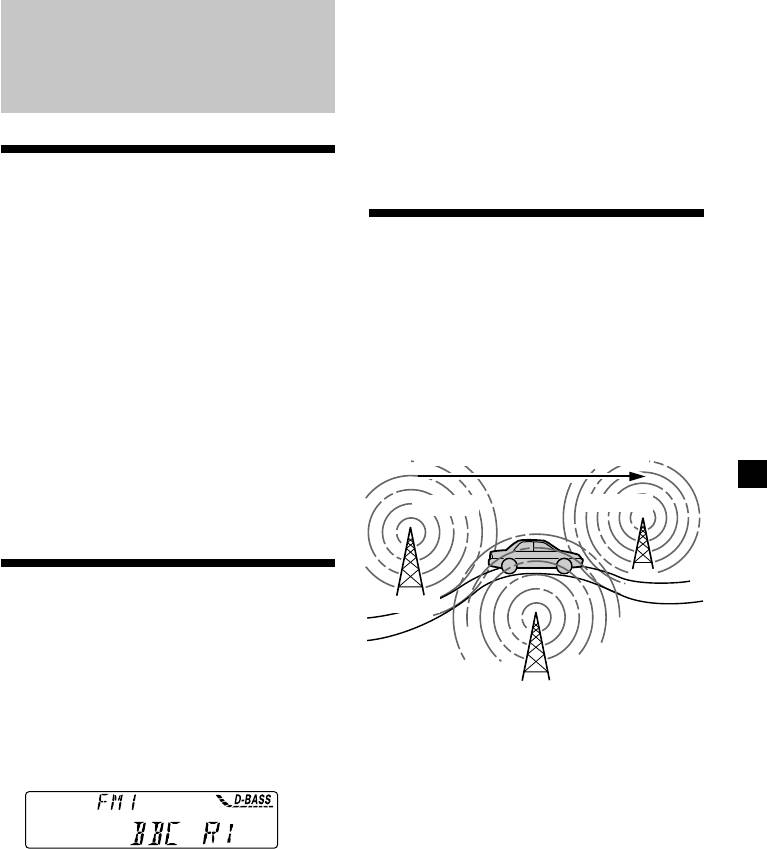
Tip
The Motion Display mode can be turned off. (See
“Changing the sound and display settings” on
RDS
page 24.)
Note
“NO NAME” appears if the received station does
not transmit RDS data.
Overview of the RDS
function
Radio Data System (RDS) is a broadcasting
Retuning the same
service that allows FM stations to send
programme automatically
additional digital information along with the
regular radio programme signal. Your car
— Alternative Frequencies (AF)
stereo offers you a variety of services. Here are
The Alternative Frequencies (AF) function
just a few: retuning the same programme
automatically selects and retunes the station
automatically, listening to traffic
with the strongest signal in a network. By
announcements, and locating a station by
using this function, you can continuously
programme type.
listen to the same programme during a long-
Notes
distance drive without having to retune the
• Depending on the country or region, not all of
station manually.
the RDS functions are available.
Frequencies change automatically.
• RDS may not work properly if the signal strength
is weak or if the station you are tuned to is not
transmitting RDS data.
98.5MHz
96.0MHz
Displaying the station
Station
name
The name of the current station lights up in the
102.5MHz
display.
Select an FM station (page 16).
1 Select an FM station (page 16).
When you tune in an FM station that
transmits RDS data, the station name
2 Press (AF) repeatedly until “AF-ON”
appears in the display.
appears.
The unit starts searching for an alternative
station with a stronger signal in the same
network.
Note
The “*” indication means that an RDS station is
being received.
Changing the displayed item
Each time you press (DSPL/PTY), the item
changes as follows:
Station Name (Frequency) y PTY data
After you select the desired item, the display
will automatically change to the Motion
Display mode after a few seconds.
In the Motion Display mode, all the items are
scrolled in the display one by one in order.
17

Notes
Local link function
• When there is no alternative station in the area
(United Kingdom only)
and you do not need to search for an alternative
station, turn the AF function off by pressing
The Local Link function lets you select other
(AF) repeatedly until “AF-OFF” appears.
local stations in the area, even if they are not
• When “NO AF” and the station name flash
stored on your number buttons.
alternately, it means that the unit cannot find an
alternative station in the network.
• If the station name starts flashing after selecting
1 Press a number button that has a local
a station with the AF function on, this indicates
station stored on it.
that no alternative frequency is available. Press
either side of (SEEK/AMS) while the station name
is flashing (within eight seconds). The unit starts
2 Within five seconds, press the number
searching for another frequency with the same PI
button of the local station again.
(Programme Identification) data (“PI SEEK”
appears and no sound is heard). If the unit
cannot find another frequency, “NO PI” appears,
3 Repeat this procedure until the desired
and the unit returns to the previously selected
local station is received.
frequency.
Listening to a regional programme
The “REG-ON” (regional on) function lets you
Listening to traffic
stay tuned to a regional programme without
being switched to another regional station.
announcements
(Note that you must turn the AF function on.)
The unit is factory preset to “REG-ON,” but if
The Traffic Announcement (TA) and Traffic
you want to turn off the function, do the
Programme (TP) data lets you automatically
following.
tune in an FM station that is broadcasting
traffic announcements even if you are listening
to other programme sources.
1 During radio reception, press (MENU),
then press either side of (DISC/PRST)
repeatedly until “REG” appears.
Press (TA) repeatedly until “TA-ON”
appears.
The unit starts searching for traffic
2 Press the (+) side of (SEEK/AMS) until
information stations. “TP” appears in the
“REG-OFF” appears.
display when the unit finds a station
broadcasting traffic announcements.
3 Press (ENTER).
When the traffic announcement starts,
Note that selecting “REG-OFF” might cause
“TA” flashes. The flashing stops when the
the unit to switch to another regional
traffic announcement is over.
station within the same network.
Tip
To return to regional on, select “REG-ON” in
If the traffic announcement starts while you are
step 2.
listening to another programme source, the unit
automatically switches to the announcement and
goes back to the original source when the
Note
announcement is over.
This function does not work in the United
Kingdom and in some other areas.
18
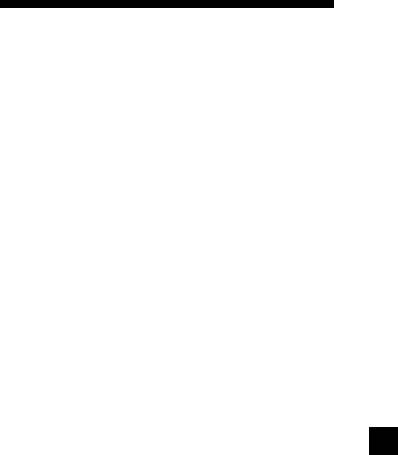
Notes
• “NO TP” flashes for five seconds if the received
Presetting the RDS
station does not broadcast traffic
announcements. Then, the unit starts searching
stations with the AF and
for a station that broadcasts it.
• When “EON” appears with “TP” in the display,
TA data
the current station makes use of broadcast traffic
announcement of other stations in the same
network.
When you preset RDS stations, the unit stores
each station’s data as well as its frequency, so
you don’t have to turn on the AF or TA
To cancel the current traffic
function every time you tune in the preset
announcement
station. You can select a different setting (AF,
TA, or both) for individual preset stations, or
Press (TA), (SOURCE) or (MODE).
the same setting for all preset stations.
To cancel all traffic announcements, turn off
the function by pressing (TA) until “TA-
Presetting the same setting for all
OFF” appears.
preset stations
Presetting the volume of traffic
1 Select an FM band (page 15).
announcements
You can preset the volume level of the traffic
2 Press (AF) and/or (TA) to select “AF-ON”
announcements beforehand so you won’t miss
and/or “TA-ON.”
the announcement. When a traffic
Note that selecting “AF-OFF” or “TA-OFF”
announcement starts, the volume will be
stores not only RDS stations, but also
automatically adjusted to the preset level.
non-RDS stations.
1 Turn the volume control dial to adjust
3 Press (MENU), then press either side of
the desired volume level.
(DISC/PRST) repeatedly until “BTM”
appears.
2 Press (TA) for two seconds.
“TA” appears and the setting is stored.
4 Press the (+) side of (SEEK/AMS) until
“BTM” flashes.
Receiving emergency
5 Press (ENTER).
announcements
If an emergency announcement comes in while
you are listening to the radio, the programme
Presetting different settings for
will be automatically switched to it. If you are
each preset station
listening to a source other than the radio, the
emergency announcements will be heard if
1 Select an FM band, and tune in the
you set AF or TA to ON. The unit will then
desired station (page 16).
automatically switch to these announcements
no matter which source you are listening to at
2 Press (AF) and/or (TA) to select “AF-ON”
the time.
and/or “TA-ON.”
3 Press the desired number button until
“MEM” appears.
Repeat from step 1 to preset other stations.
19
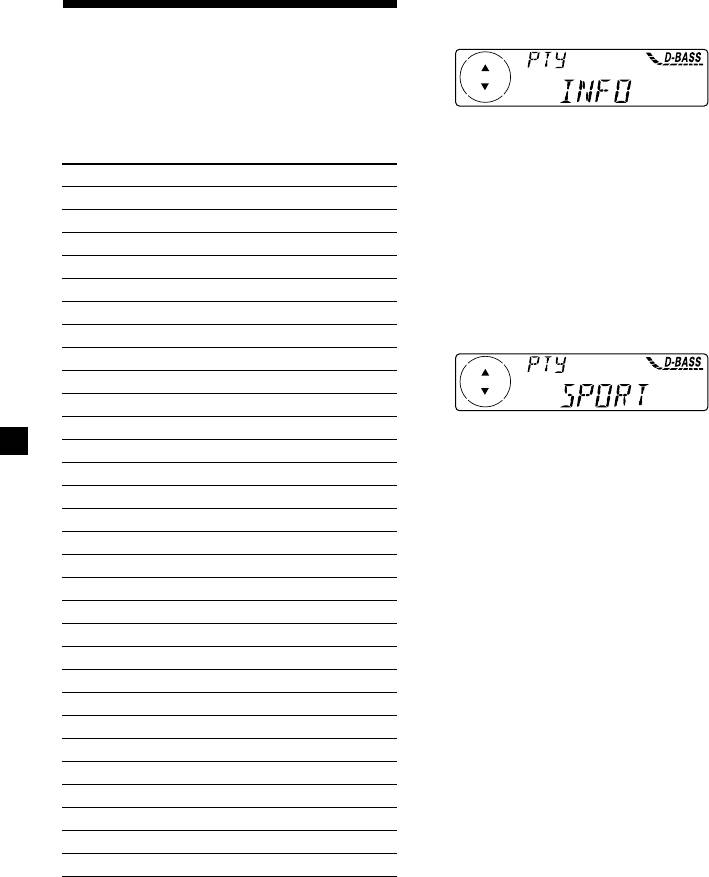
1 Press (DSPL/PTY) during FM reception
Locating a station by
until “PTY” appears.
programme type
You can locate the station you want by
selecting one of the programme types shown
The current programme type name appears
below.
if the station is transmitting the PTY data.
“- - - - -” appears if the received station is
Programme types Display
not an RDS station, or if the RDS data has
News NEWS
not been received.
Current Affairs AFFAIRS
Information INFO
2 Press (DISC/PRST) repeatedly until the
Sports SPORT
desired programme type appears.
The programme types appear in the order
Education EDUCATE
shown in the above table. Note that you
Drama DRAMA
cannot select “NONE” (Not specified) for
Culture CULTURE
searching.
Science SCIENCE
Varied VARIED
Popular Music POP M
Rock Music ROCK M
Easy Listening EASY M
3 Press (ENTER).
The unit starts searching for a station
Light Classical LIGHT M
broadcasting the selected programme type.
Classical CLASSICS
Other Music Type OTHER M
Weather WEATHER
Finance FINANCE
Children’s Programmes CHILDREN
Social Affairs SOCIAL A
Religion RELIGION
Phone In PHONE IN
Travel TRAVEL
Leisure LEISURE
Jazz Music JAZZ
Country Music COUNTRY
National Music NATION M
Oldies Music OLDIES
Folk Music FOLK M
Documentary DOCUMENT
Not specified NONE
Note
You cannot use this function in some countries
where no PTY (Programme Type selection) data is
available.
20

