Sony CDX-GT500EE: инструкция
Раздел: Авто, мото оборудование и транспорт
Тип: Автомагнитола
Характеристики, спецификации
Инструкция к Автомагнитоле Sony CDX-GT500EE
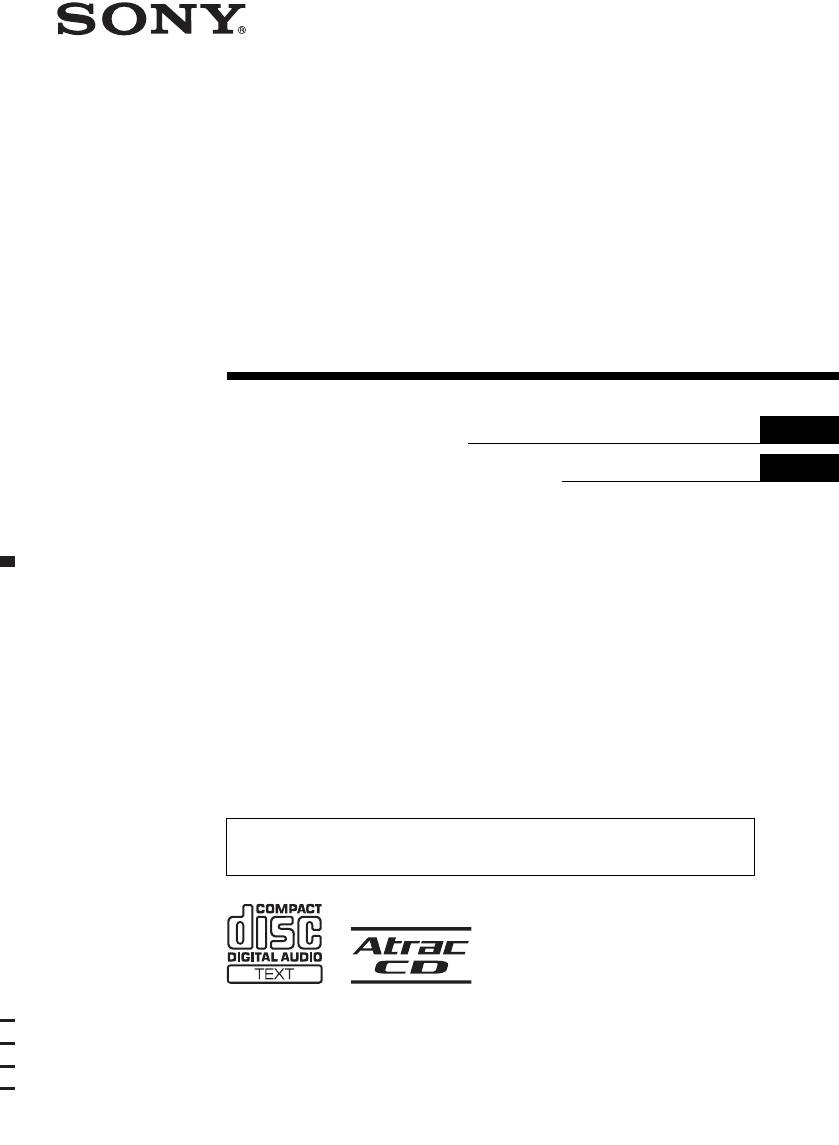
2-663-186-42 (1)
FM
/
AM
Compact Disc Player
GB
Operating Instructions
RU
Инструкция по эксплуатации
To cancel the demonstration (DEMO) display, see page 10.
Для отмены демонстрации на дисплее (режим DEMO) см. стр. 11
CDX-GT500EE
© 2006 Sony Corporation
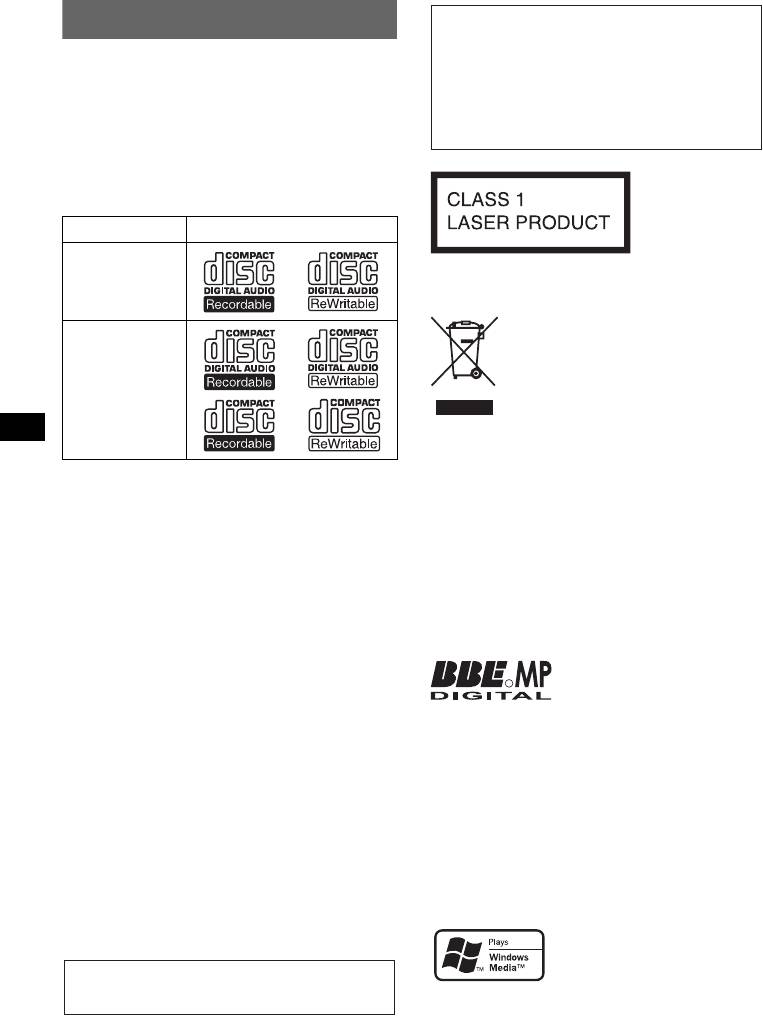
Welcome !
Warning if your car’s ignition has no
ACC position
Thank you for purchasing this Sony Compact
After turning the ignition off, be sure to press
Disc Player. You can enjoy your drive with the
and hold (OFF) on the unit until the display
following functions.
disappears.
• CD playback
Otherwise, the display does not turn off and
You can play CD-DA (also containing CD
this causes battery drain.
TEXT*), CD-R/CD-RW (MP3/WMA files also
containing Multi Session (page 12)) and
ATRAC CD (ATRAC3 and ATRAC3plus
format (page 13)).
Type of discs Label on the disc
This label is located on the bottom of the
CD-DA
chassis.
Disposal of Old Electrical &
Electronic Equipment (Applicable in
the European Union and other
MP3
European countries with separate
WMA
collection systems)
ATRAC CD
This symbol on the product or on its
packaging indicates that this product shall not be treated
as household waste. Instead it shall be handed over to the
applicable collection point for the recycling of electrical
• Radio reception
and electronic equipment. By ensuring this product is
– You can store up to 6 stations per band (FM1,
disposed of correctly, you will help prevent potential
FM2, FM3, AM1 and AM2).
negative consequences for the environment and human
– BTM (Best Tuning Memory): the unit selects
health, which could otherwise be caused by inappropriate
waste handling of this product. The recycling of materials
strong signal stations and stores them.
will help to conserve natural resources. For more detailed
• Sound adjustment
information about recycling of this product, please contact
– EQ3 parametric: You can choose any one
your local Civic Office, your household waste disposal
of 7 preset equalizer curves, and adjust as
service or the shop where you purchased the product.
desired.
Applicable accessory: Remote commander
– DSO (Dynamic Soundstage Organizer):
creates a more ambient sound field, using
Manufactured under license
virtual speaker synthesis, to enhance the
R
from BBE Sound, Inc.
sound of speakers, even if they are installed
The BBE MP process
low in the door.
improves digitally compressed sound, such as
– BBE MP: improves digitally compressed
MP3, by restoring and enhancing the higher
sound such as MP3.
harmonics lost through compression. BBE MP
• Image setting
works by generating even-order harmonics from
You can set various display images on the unit.
the source material, effectively recovering
– Space Producer: creates animated on-screen
warmth, detail and nuance.
patterns in time with the music.
• Optional unit operation
SonicStage and its logo are trademarks of Sony
You can also control optional CD/MD changers
Corporation.
and optional Sony portable devices in addition
ATRAC, ATRAC3, ATRAC3plus and their logos
to playing with this unit.
are trademarks of Sony Corporation.
* A CD TEXT disc is a CD-DA that includes
information such as disc, artist and track name.
Microsoft, Windows Media,
and the Windows logo are
trademarks or registered
For installation and connections, see the
trademarks of Microsoft
supplied installation/connections manual.
Corporation in the United States and/or other
countries.
2
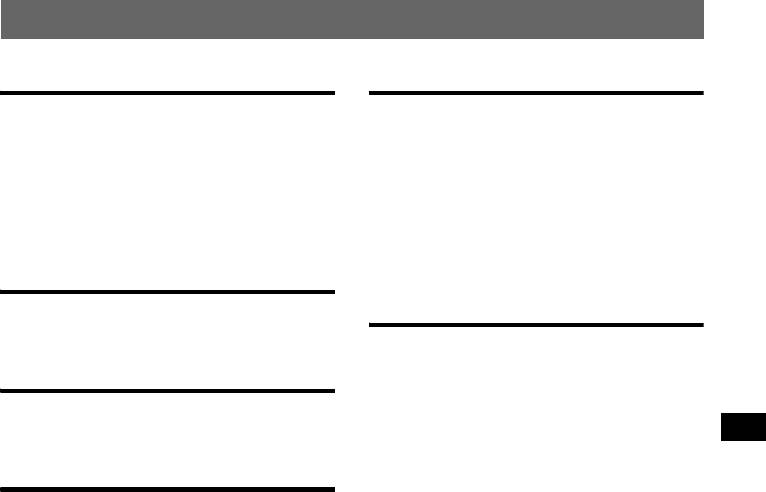
Table of Contents
Getting Started
Other functions
Resetting the unit. . . . . . . . . . . . . . . . . . . . . . . . 4
Changing the sound settings . . . . . . . . . . . . . . . 9
Setting the clock . . . . . . . . . . . . . . . . . . . . . . . . 4
Adjusting the sound characteristics . . . . . . . 9
Detaching the front panel . . . . . . . . . . . . . . . . . 4
Customizing the equalizer curve
Attaching the front panel . . . . . . . . . . . . . . . 5
— EQ3 . . . . . . . . . . . . . . . . . . . . . . . . . . . . . 9
Inserting the disc in the unit . . . . . . . . . . . . . . . 5
Adjusting setup items — SET . . . . . . . . . . . . . 9
Ejecting the disc . . . . . . . . . . . . . . . . . . . . . . 5
Using optional equipment. . . . . . . . . . . . . . . . 10
CD/MD changer . . . . . . . . . . . . . . . . . . . . . 10
Rotary commander RM-X4S . . . . . . . . . . . 11
Location of controls and basic
Auxiliary audio equipment. . . . . . . . . . . . . 11
operations
Main unit. . . . . . . . . . . . . . . . . . . . . . . . . . . . 6
Additional Information
Card remote commander RM-X151 . . . . . . . 6
Precautions . . . . . . . . . . . . . . . . . . . . . . . . . . . 12
Notes on discs . . . . . . . . . . . . . . . . . . . . . . 12
CD
About MP3/WMA files . . . . . . . . . . . . . . . 12
About ATRAC CD. . . . . . . . . . . . . . . . . . . 13
Display items . . . . . . . . . . . . . . . . . . . . . . . . 8
Maintenance . . . . . . . . . . . . . . . . . . . . . . . . . . 13
Repeat and shuffle play. . . . . . . . . . . . . . . . . 8
Removing the unit. . . . . . . . . . . . . . . . . . . . . . 14
Specifications . . . . . . . . . . . . . . . . . . . . . . . . . 14
Radio
Troubleshooting . . . . . . . . . . . . . . . . . . . . . . . 15
Error displays/Messages. . . . . . . . . . . . . . . 16
Storing and receiving stations . . . . . . . . . . . . . . 8
Storing automatically — BTM . . . . . . . . . . . 8
Storing manually. . . . . . . . . . . . . . . . . . . . . . 8
Receiving the stored stations . . . . . . . . . . . . 8
Tuning automatically . . . . . . . . . . . . . . . . . . 8
3

Getting Started
Detaching the front panel
You can detach the front panel of this unit to
Resetting the unit
prevent theft.
Before operating the unit for the first time, or
after replacing the car battery or changing the
Caution alarm
connections, you must reset the unit.
If you turn the ignition switch to the OFF
Detach the front panel and press the RESET
position without detaching the front panel, the
button with a pointed object, such as a ballpoint
caution alarm will sound for a few seconds.
pen.
The alarm will only sound if the built-in
amplifier is used.
1 Press (OFF).
RESET
The unit is turned off.
button
2 Press (OPEN).
The front panel is flipped down.
Note
Pressing the RESET button will erase the clock setting
3 Slide the front panel to the right, then
and some stored contents.
gently pull out the left end of the front
panel.
Setting the clock
The clock uses a 24-hour digital indication.
1 Press and hold the select button.
The setup display appears.
1
2 Press the select button repeatedly
2
until “Clock Adjust” appears.
3 Press (DSPL ) .
Notes
The hour indication is selected.
• Do not drop or put excessive pressure on the front
4 Rotate the volume control dial to set
panel and display window.
the hour and minute.
• Do not subject the front panel to heat/high
To move the digital indication, press (DSPL).
temperature or moisture. Avoid leaving it in a parked
car or on a dashboard/rear tray.
5 Press the select button.
The setup is complete and the clock starts.
With the card remote commander
In step 4, to set the hour and minute, press M or m.
4
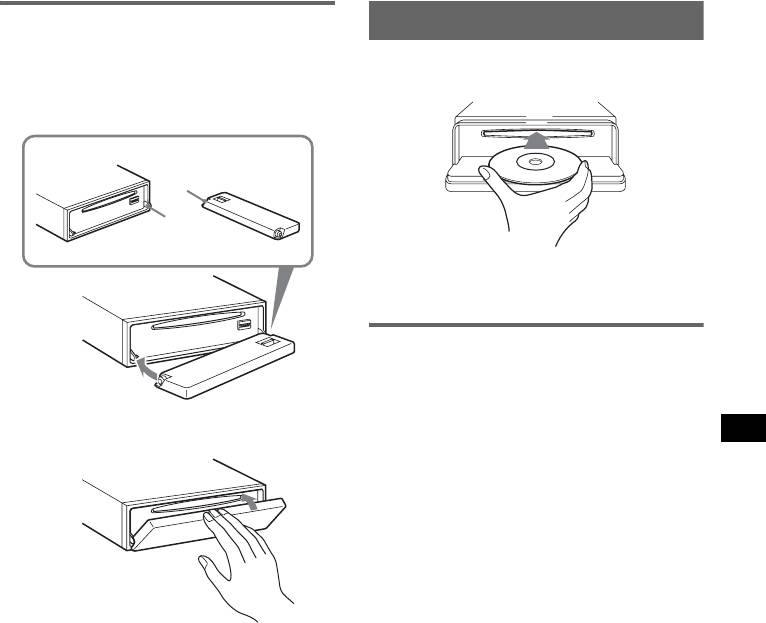
Attaching the front panel
Inserting the disc in the unit
Place the hole A of the front panel onto the
spindle B on the unit, then lightly push the left
1 Press (OPEN).
side in.
2 Insert the disc (label side up).
Press (SOURCE) on the unit (or insert a disc) to
operate the unit.
A
B
3 Close the front panel.
Playback starts automatically.
Ejecting the disc
1 Press (OPEN).
2 Press Z.
The disc is ejected.
x
3 Close the front panel.
Note
Do not put anything on the inner surface of the front
panel.
5
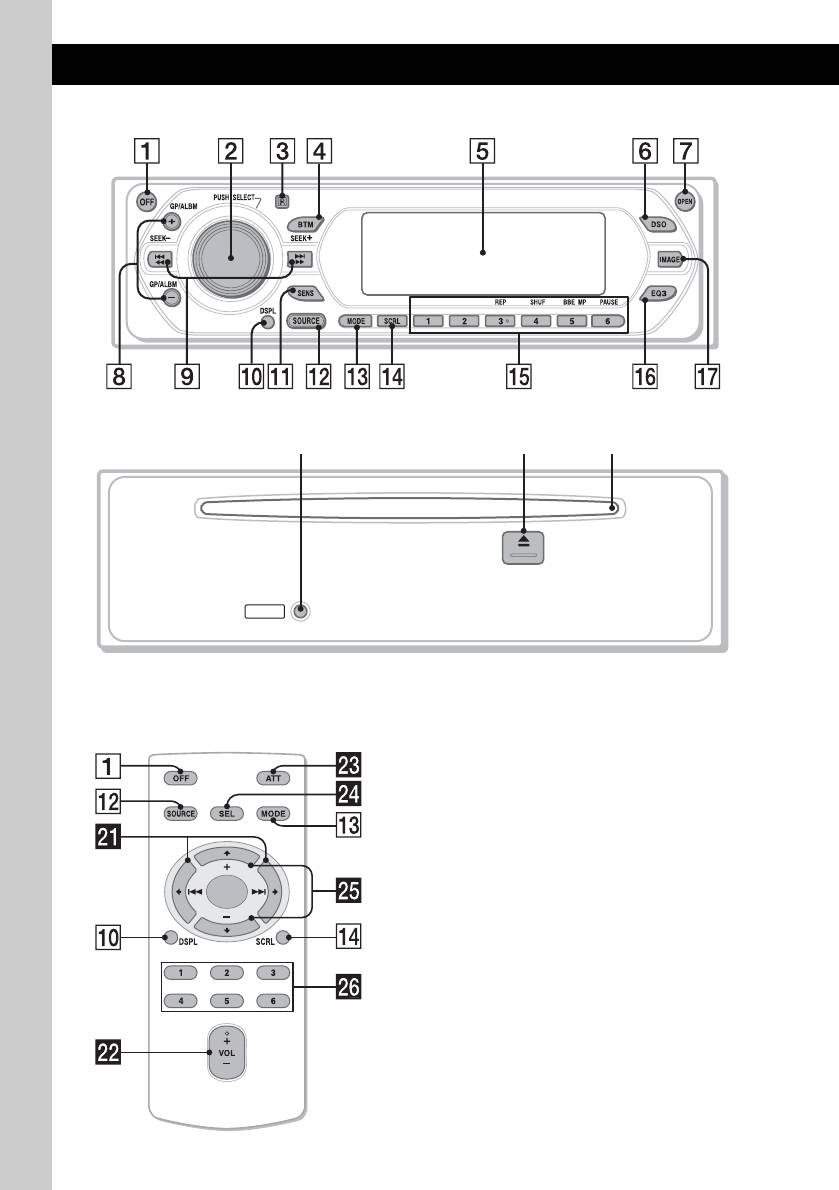
Location of controls and basic operations
Main unit
CDX-GT500EE
Front panel removed
ql w;qk
RESET
Card remote commander
Refer to the pages listed for details. The
corresponding buttons on the card remote
RM-X151
commander control the same functions as those
on the unit.
A OFF button
To power off; stop the source.
B Volume control dial/select button 9
To adjust volume (rotate); select setup items
(press and rotate).
C Receptor for the card remote
commander
D BTM button 8
To start the BTM function (press and hold).
E Display window
F DSO button 2
To select the DSO mode (1, 2, 3 or off). The
larger the number, the more enhanced the
effect.
G OPEN button 5
6
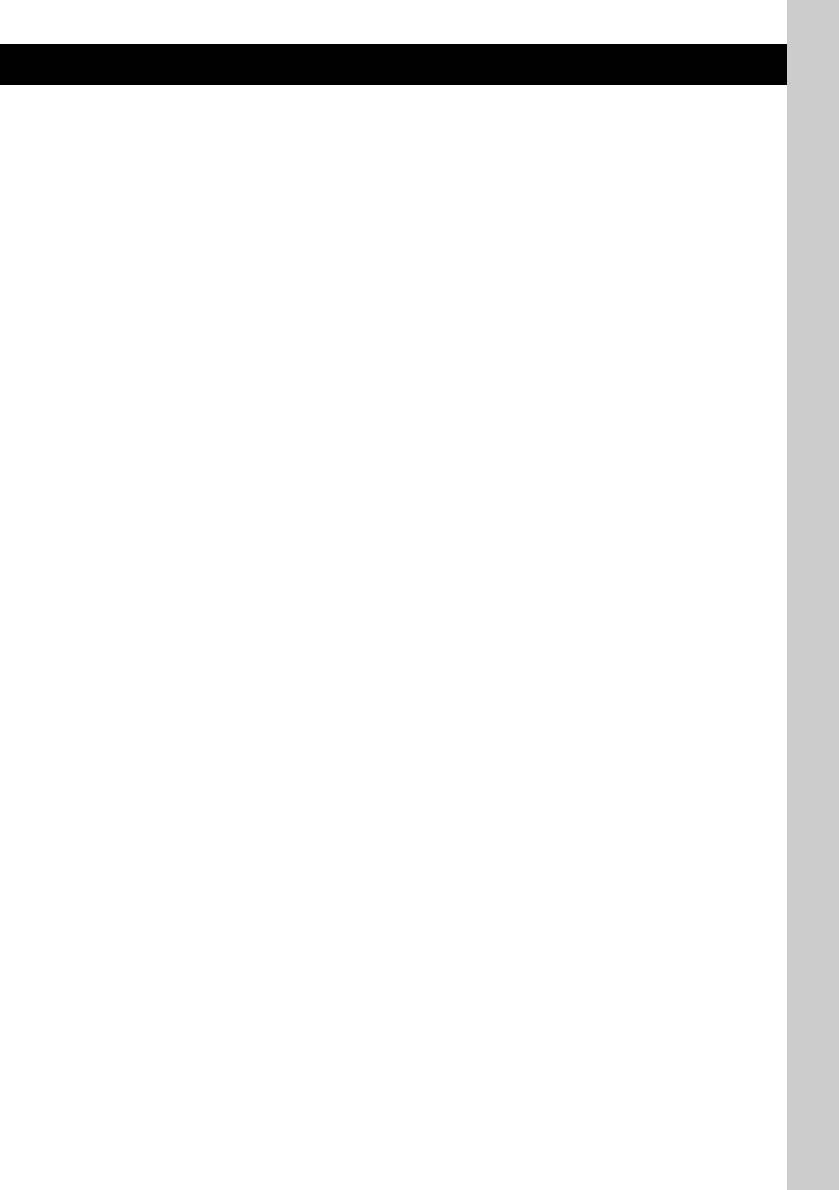
1
2
3
H GP*
/ALBM*
+/– buttons*
R RESET button 4
To skip groups/albums (press); skip groups/
S Z (eject) button 5
albums continuously (press and hold).
To eject the disc.
I SEEK –/+ buttons
T Disc slot 5
CD:
To insert the disc.
To skip tracks (press); skip tracks
continuously (press, then press again within
The following buttons on the card remote
about 1 second and hold); reverse/fast-
commander have also different buttons/functions
forward a track (press and hold).
from the unit.
Radio:
wa < (.)/, (>) buttons
To tune in stations automatically (press); find
a station manually (press and hold).
To control CD/radio, the same as (SEEK)
–/+ on the unit.
J DSPL (display) button 8
ws VOL (volume) +/– button
To change display items.
To adjust volume.
K SENS button
wd ATT (attenuate) button
To improve weak reception: Local/Mono.
To attenuate the sound. To cancel, press
L SOURCE button
again.
To power on; change the source (Radio/CD/
4
wf SEL (select) button
MD*
/AUX).
The same as the select button on the unit.
M MODE button 8, 10
wg M (+)/m (–) buttons
To select the radio band (FM/AM)/select the
5
unit*
.
To control CD, the same as (GP/ALBM) +/–
on the unit.
N SCRL (scroll) button
wh Number buttons
To scroll display item.
To receive stored stations (press); store
O Number buttons
stations (press and hold).
4
CD/MD*
:
*1 When an ATRAC CD is played.
(3): REP 8, 10
*2 When an MP3/WMA is played.
(4): SHUF 8, 10
*3 If the changer is connected, the operation is
6
(5): BBE MP*
2
different, see page 10.
To activate the BBE MP function, set
*4 When an MD changer is connected.
“BBE MP on.” To cancel, set “BBE MP
*5 When a CD/MD changer is connected.
off.”
*6 When playing back on this unit.
6
(6): PAUSE*
Note
To pause playback. To cancel, press
If the unit is turned off and the display disappears, it
again.
cannot be operated with the card remote commander
Radio:
unless (SOURCE) on the unit is pressed, or a disc is
To receive stored stations (press); store
inserted to activate the unit first.
stations (press and hold).
Tip
For details on how to replace the battery, see
P EQ3 (equalizer) button 9
“Replacing the lithium battery of the card remote
To select an equalizer type (Xplod, Vocal,
commander” on page 13.
Edge, Cruise, Space, Gravity, Custom or
Off).
Q IMAGE button 2
To select the display image.
Movie mode 1-3 t Spectrum analyzer
mode 1-5 t Space Producer mode t Wall
paper mode 1-3 t Normal play/reception
mode
7
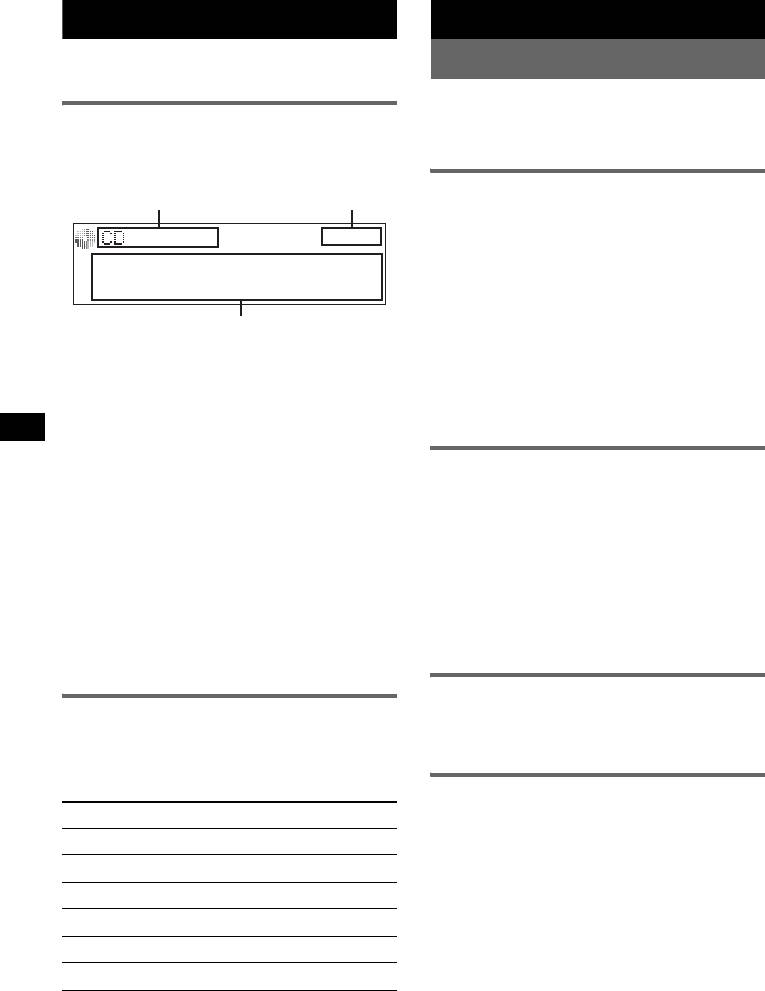
CD
Radio
For details on selecting a CD/MD changer, see
Storing and receiving stations
page 10.
Caution
Display items
When tuning in stations while driving, use Best
Tuning Memory (BTM) to prevent an accident.
Example: when you select the normal play mode
by pressing (IMAGE) repeatedly (page 7).
Storing automatically — BTM
A
B
1 Press (SOURCE) repeatedly until
“TUNER” appears.
To change the band, press (MODE)
repeatedly. You can select from FM1, FM2,
FM3*, AM1 or AM2.
2 Press and hold (BTM) until “BTM”
C
flashes.
A Source/MP3/ATRAC3plus/WMA indication
The unit stores stations in order of frequency
B Clock
on the number buttons.
C Track number/Elapsed playing time, Disc/
A beep sounds when the setting is stored.
1
artist name, Album/group number*
, Album/
2
* FM3 tuning range is 65 to 74 MHz (at 30KHz step).
group name, Track name, Text information*
*1 Album/group number is displayed only when the
album/group is changed.
Storing manually
*2 When playing an MP3, ID3 tag is displayed, when
playing ATRAC CD, text information written by
1 While receiving the station that you
SonicStage, etc., is displayed, and when playing
want to store, press and hold a
WMA, WMA tag is displayed.
number button ((1) to (6)) until
“MEM” appears.
To change display items C, press (DSPL);
The number button indication appears in the
scroll display items C, press (SCRL) or set
display.
“Auto Scroll on” (page 10).
Note
Tip
If you try to store another station on the same number
Displayed items will differ, depending on the disc type,
button, the previously stored station will be replaced.
recorded format and settings. For details on MP3/
WMA, see page 12; ATRAC CD, see page 13.
Receiving the stored stations
Repeat and shuffle play
1 Select the band, then press a number
1 During playback, press (3) (REP) or
button ((1) to (6)).
(4) (SHUF) repeatedly until the
desired setting appears.
Tuning automatically
Select To play
1 Select the band, then press (SEEK) –/+
Repeat Track track repeatedly.
to search for the station.
1
Scanning stops when the unit receives a
Repeat Album*
album repeatedly.
station. Repeat this procedure until the
2
Repeat Group*
group repeatedly.
desired station is received.
1
Shuffle Album*
album in random order.
Tip
If you know the frequency of the station you want to
2
Shuffle Group*
group in random order.
listen to, press and hold (SEEK) –/+ to locate the
approximate frequency, then press (SEEK) –/+
Shuffle Disc disc in random order.
repeatedly to fine adjust to the desired frequency
(manual tuning).
*1 When an MP3/WMA is played.
*2 When an ATRAC CD is played.
To return to normal play mode, select “Repeat
off” or “Shuffle off.”
8
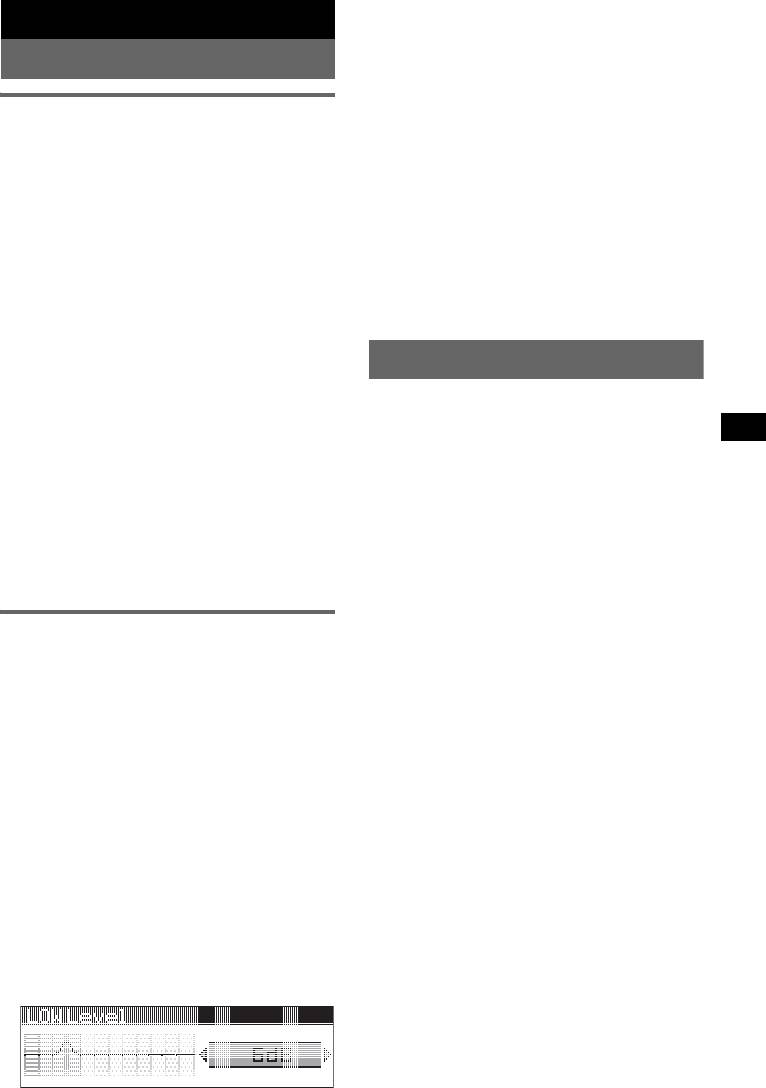
6 Push the select button.
Other functions
Repeat steps 3 to 6 to adjust “MID” and
“HIGH.”
Changing the sound settings
MID and HIGH frequencies differ but are set
in the same way (MID: 500 Hz or 1.0 kHz;
HIGH: 10.0 kHz or 12.5 kHz).
Adjusting the sound
To restore the factory-set equalizer curve,
characteristics
press and hold the select button before the
You can adjust the balance, fader, and subwoofer
setting is complete.
volume.
After 3 seconds, the setting is complete and
the display returns to normal play/reception
1 Press the select button repeatedly
mode.
until “Balance,” “Fader” or “Sub
Woofer” appears.
Tip
Other equalizer types are also adjustable.
The item changes as follows:
1
With the card remote commander
equalizer setting*
t
In step 3 and 5, to adjust the selected item, press <,
Balance (left-right) t
M, , or m.
Fader (rear-front) t
2
Sub Woofer (subwoofer volume)*
t
3
AUX Level*
Adjusting setup items — SET
*1 When EQ3 is activated (page 9).
*2 “– ∞” is displayed at the lowest setting, and can
1 Press and hold the select button.
be adjusted up to 20 steps.
The setup display appears.
*3 When AUX source is activated (page 11).
2 Press the select button repeatedly
2 Rotate the volume control dial to
until the desired item appears.
adjust the selected item.
After 3 seconds, the setting is complete and
3 Rotate the volume control dial to
the display returns to normal play/reception
select the setting (example “on” or
mode.
“off”).
With the card remote commander
4 Press and hold the select button.
In step 2, to adjust the selected item, press <, M, ,
The setup is complete and the display returns
or m.
to normal play/reception mode.
Note
Displayed items will differ, depending on the source
Customizing the equalizer curve
and setting.
— EQ3
With the card remote commander
“Custom” of EQ3 allows you to make your own
In step 3, to select the setting, press < or ,.
equalizer settings.
1 Select a source, then press (EQ3)
continue to next page t
repeatedly to select “Custom.”
2 Press the select button repeatedly
until “LOW Center Frequency”
appears.
3 Rotate the volume control dial to
select the desired frequency.
LOW Frequency can be set to 60 Hz or 100
Hz.
4 Push the select button.
5 Rotate the volume control dial to
adjust the volume level.
The volume level is adjustable in 1 dB steps,
from –10 dB to +10 dB.
9
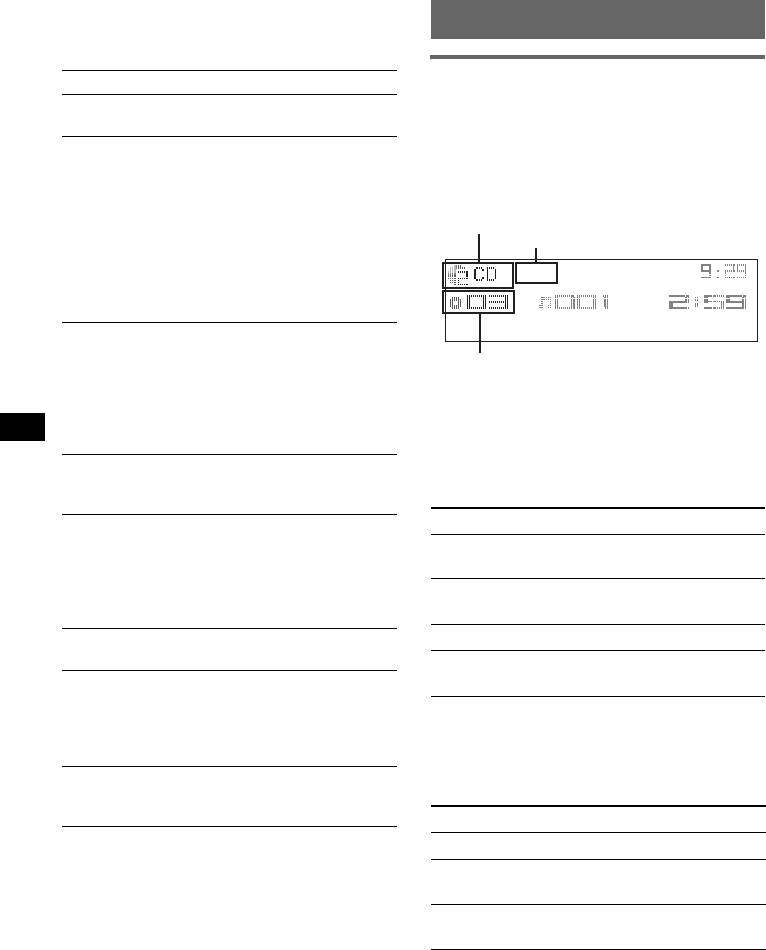
The following items can be set (follow the page
reference for details):
Using optional equipment
“
z” indicates the default settings.
CD/MD changer
Clock Adjust (page 4)
Beep
Selecting the changer
To set “on” (
z) or “off.”
1 Press (SOURCE) repeatedly until “CD” or
Auto Image
“MD” appears.
Auto Image mode automatically steps (every 10
seconds) through the display images.
2 Press (MODE) repeatedly until the desired
– “All” (
z): to step repeatedly through the
changer appears.
1
display images in all display modes.
Unit number, MP3 indication*
2
– “off”: to not change the image automatically.
LP2/LP4 indication*
– “SA”: to step repeatedly through the display
images of Spectrum analyzer.
– “Movie”: to step repeatedly through the
display images of Movie mode.
Info (Information)
To display the items (depending on the source,
Disc/Album number
etc.).
Playback starts.
– “Simple” (
z): to not display any items.
– “All”: to display all items.
*1 When an MP3 is played.
– “Clear”: to have items automatically
*2 When MDLP disc is played.
disappear.
Skipping albums and discs
AUX-Audio*
To turn the AUX source display “on” (
z) or
1 During playback, press (GP/ALBM) +/–.
“off” (page 11).
To skip Press (GP/ALBM)
Dimmer
To change the brightness of the display.
album and release (hold for a
–“Auto” (
z): to dim the display automatically
moment).
when you turn lights on.
album
within 2 seconds of first
– “on”: to dim the display.
continuously
releasing.
– “off”: to deactivate the dimmer.
discs repeatedly.
Demo*
(Demonstration)
To set “on” (z) or “off.”
discs
then, press again within 2
Auto Scroll
continuously
seconds and hold.
To scroll long displayed item automatically
when the disc/album/group/track is changed.
Repeat and shuffle play
– “on”: to scroll.
1 During playback, press (3) (REP) or (4)
– “off” (
z): to not scroll.
(SHUF) repeatedly until the desired setting
LPF (Low Pass Filter)
appears.
To select the subwoofer cut-off frequency: “off”
(
z), “125Hz” or “ 78Hz.”
Select To play
1
Repeat Disc*
disc repeatedly.
* When the unit is turned off.
Shuffle
tracks in the changer in random
1
Changer*
order.
2
Shuffle All*
tracks in all units in random
order.
*1 When one or more CD/MD changers are
connected.
*2 When one or more CD changers, or two or more
MD changers are connected.
To return to normal play mode, select “Repeat
off” or “Shuffle off.”
10
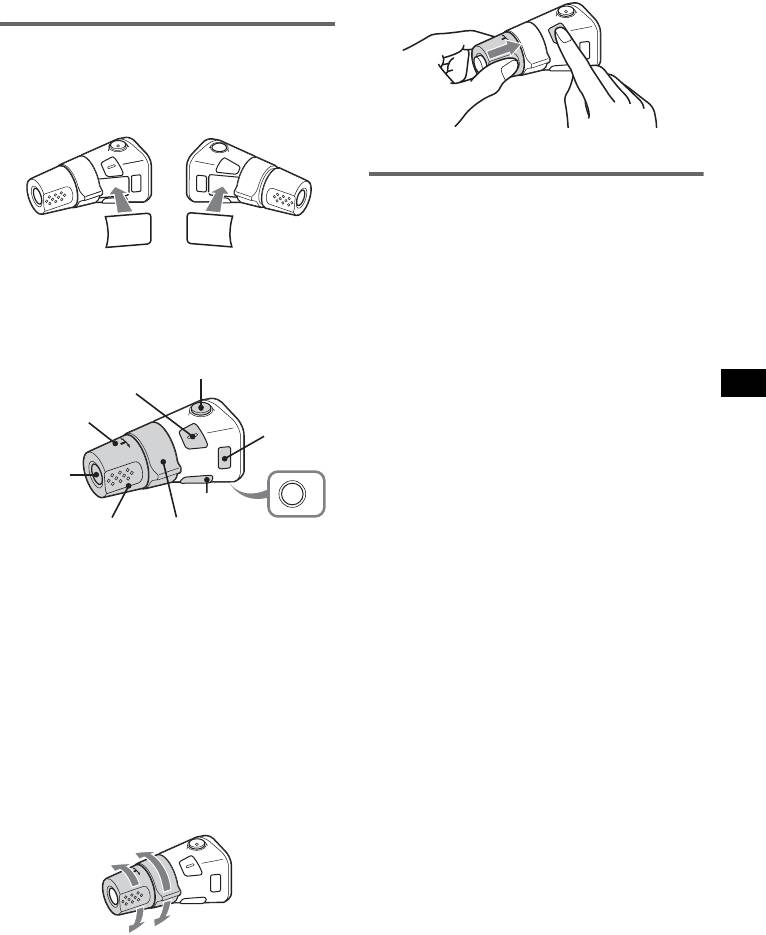
Tip
1 While pushing the VOL control, press and
“Shuffle All” will not shuffle tracks between CD units
hold (SEL).
and MD changers.
Rotary commander RM-X4S
Attaching the label
Attach the indication label depending on how
you mount the rotary commander.
Auxiliary audio equipment
You can connect optional Sony portable devices
SEL
D
S
P
L
M
O
D
E
M
O
D
E
to the BUS AUDIO IN/AUX IN terminal on the
D
S
PL
S
E
L
unit. If the changer or other device is not
connected to the terminal, the unit allows you to
Location of controls
listen to the portable device on your car speakers.
The corresponding buttons on the rotary
Note
commander control the same functions as those
When connecting a portable device, be sure BUS
on this unit.
CONTROL IN is not connected. If a device is
connected to BUS CONTROL IN, “AUX” cannot be
ATT
selected by (SOURCE).
SEL
Tip
PRESET/
When connecting both a portable device and a
DISC
changer, use the optional AUX-IN selector.
MODE
Selecting auxiliary equipment
SOURCE
1 Press (SOURCE) repeatedly until “AUX”
OFF
DSPL
appears.
VOL
SEEK/AMS
OFF
Operate by the portable device itself.
The following controls on the rotary commander
Adjusting the volume level
require a different operation from the unit.
Be sure to adjust the volume for each connected
• PRESET/DISC control
audio device before playback.
The same as (GP/ALBM) +/– on the unit (push
in and rotate).
1 Turn down the volume on the unit.
• VOL (volume) control
2 Press (SOURCE) repeatedly until “AUX”
The same as the volume control dial on the unit
appears.
(rotate).
• SEEK/AMS control
3 Start playback of the portable audio device at a
The same as (SEEK) –/+ on the unit (rotate, or
moderate volume.
rotate and hold).
4 Set your usual listening volume on the unit.
5 Press the select button repeatedly until
Changing the operative direction
“AUX Level” appears, and rotate the volume
The operative direction of the controls is factory-
control dial to adjust the input level (±6 dB).
set as shown below.
To increase
To decrease
If you need to mount the rotary commander on
the right hand side of the steering column, you
can reverse the operative direction.
11
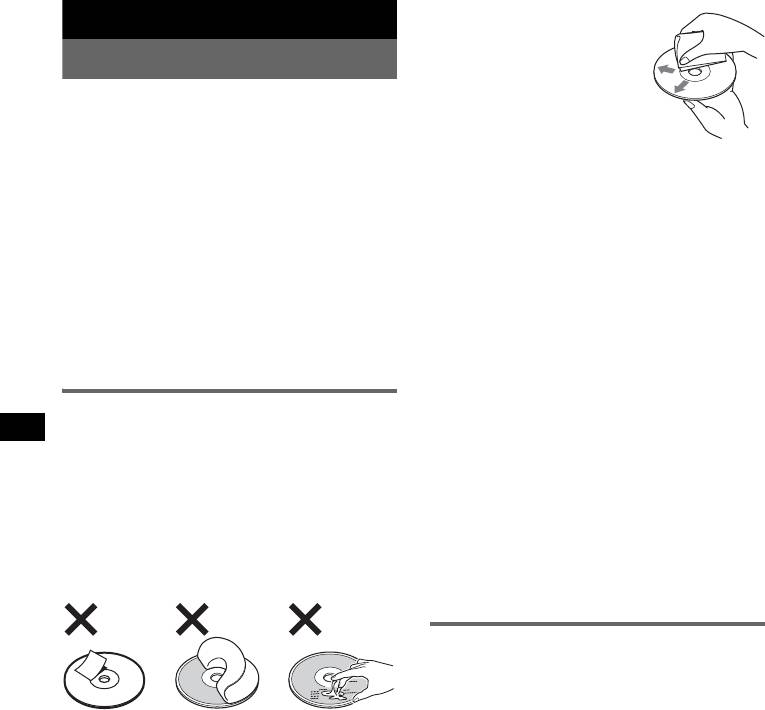
• Before playing, clean the discs
Additional Information
with a commercially available
cleaning cloth. Wipe each disc
from the centre out. Do not use
Precautions
solvents such as benzine,
thinner, commercially available
• If your car has been parked in direct sunlight,
cleaners, or antistatic spray
allow the unit to cool off before operating it.
intended for analogue discs.
• Power aerial will extend automatically while the
unit is operating.
Notes on CD-R/CD-RW discs
• Some CD-Rs/CD-RWs (depending on the
Moisture condensation
equipment used for its recording or the condition
On a rainy day or in a very damp area, moisture
of the disc) may not play on this unit.
condensation may occur inside the lenses and
• You cannot play a CD-R/a CD-RW that is not
display of the unit. Should this occur, the unit will
finalized.
not operate properly. In such a case, remove the disc
and wait for about an hour until the moisture has
evaporated.
Music discs encoded with copyright
protection technologies
To maintain high sound quality
This product is designed to play back discs that
Be careful not to splash juice or other soft drinks
conform to the Compact Disc (CD) standard.
onto the unit or discs.
Recently, various music discs encoded with
copyright protection technologies are marketed by
some record companies. Please be aware that among
Notes on discs
those discs, there are some that do not conform to
• To keep a disc clean, do not touch its surface.
the CD standard and may not be playable by this
Handle the disc by its edge.
product.
• Keep your discs in their cases or disc magazines
when not in use.
Note on DualDiscs
• Do not subject discs to heat/high temperature.
A DualDisc is a two sided disc product which
Avoid leaving them in a parked car or on a
mates DVD recorded material on one side with
dashboard/rear tray.
digital audio material on the other side. However,
• Do not attach labels, or use discs with sticky ink/
since the audio material side does not conform to
residue. Such discs may stop spinning when used,
the Compact Disc (CD) standard, playback on this
causing a malfunction, or may ruin the disc.
product is not guaranteed.
About MP3/WMA files
MP3, which stands for MPEG-1 Audio Layer-3, is a
music file compression format standard. It
compresses audio CD data to approximately 1/10 of
its original size.
• Do not use any discs with labels or stickers
WMA, which stands for Windows Media Audio, is
attached.
another music file compression format standard. It
The following malfunctions may result from using
compresses audio CD data to approximately 1/22*
such discs:
of its original size.
– Inability to eject a disc (due to a label or sticker
* only for 64 kbps
peeling off and jamming the eject mechanism).
– Inability to read audio data correctly (e.g.,
• The unit is compatible with the ISO 9660 level 1/
playback skipping, or no playback) due to heat
level 2 format, Joliet/Romeo in the expansion
shrinking of a sticker or label causing a disc to
format, and Multi Session.
warp.
• The maximum number of:
• Discs with non-standard shapes (e.g., heart,
– folders (albums): 150 (including root and empty
square, star) cannot be played on this unit.
folders).
Attempting to do so may damage the unit. Do not
– MP3/WMA files (tracks) and folders contained
use such discs.
in a disc: 300 (if a folder/file names contain
• You cannot play 8 cm CDs.
many characters, this number may become less
than 300).
– displayable characters for a folder/file name is
32 (Joliet), or 64 (Romeo).
• ID3 tag versions 1.0, 1.1, 2.2, 2.3 and 2.4 apply to
MP3 only. ID3 tag is 15/30 characters (1.0 and
1.1), or 63/126 characters (2.2, 2.3 and 2.4).
12
WMA tag is 63 characters.
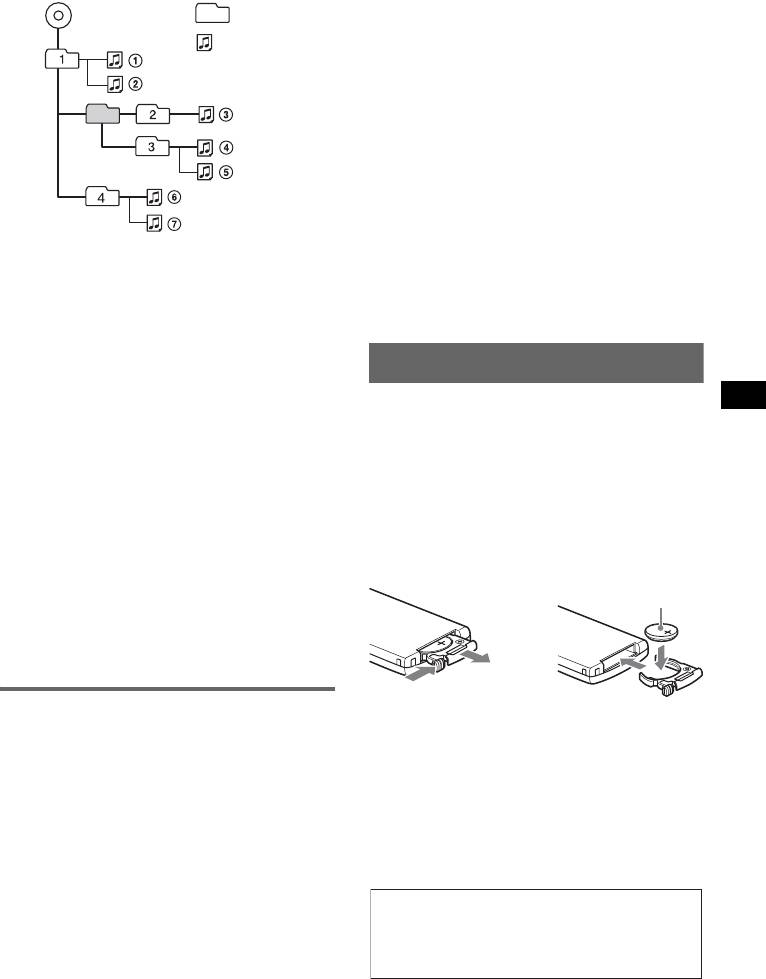
Playback order of MP3/WMA files
ATRAC CD
ATRAC CD is recorded audio CD data which is
Folder
MP3/WMA
compressed to ATRAC3 or ATRAC3plus format
(album)
using authorized software, such as SonicStage 2.0 or
MP3/WMA file
later, or SonicStage Simple Burner.
(track)
• The maximum number of:
– folders (groups): 255
– files (tracks): 999
• The characters for a folder/file name and text
information written by SonicStage are displayed.
For details on ATRAC CD, see the SonicStage or
SonicStage Simple Burner manual.
Note
Be sure to create the ATRAC CD using authorized
software, such as SonicStage 2.0 or later, or
SonicStage Simple Burner 1.0 or 1.1.
Notes
• When naming an MP3 file/WMA file, be sure to add
If you have any questions or problems concerning
the file extension “.mp3”/“.wma” to the file name.
your unit that are not covered in this manual, consult
• During playback of a VBR (variable bit rate) MP3/
your nearest Sony dealer.
WMA file or fast-forward/reverse, elapsed playing
time may not display accurately.
• When the disc is recorded in Multi Session, only the
first track of the first session format is recognized
Maintenance
and played (any other format is skipped). The
priority of the format is CD-DA, ATRAC CD and
Replacing the lithium battery of the
MP3/WMA.
card remote commander
– When the first track is a CD-DA, only CD-DA of the
Under normal conditions, the battery will last
first session is played.
– When the first track is not a CD-DA, an ATRAC CD
approximately 1 year. (The service life may be
or MP3/WMA session is played. If the disc has no
shorter, depending on the conditions of use.)
data in any of these formats, “NO Music” is
When the battery becomes weak, the range of the
displayed.
card remote commander becomes shorter. Replace
the battery with a new CR2025 lithium battery. Use
Notes on MP3
of any other battery may present a risk of fire or
• Be sure to finalize the disc before using on the unit.
explosion.
• If you play a high-bit-rate MP3, such as 320 kbps,
sound may be intermittent.
Notes on WMA
• Files made with lossless compression are not
playable.
• Files protected by copyright are not playable.
About ATRAC CD
Notes on the lithium battery
ATRAC3plus format
• Keep the lithium battery out of the reach of children.
ATRAC3, which stands for Adaptive Transform
Should the battery be swallowed, immediately
Acoustic Coding3, is audio compression
consult a doctor.
technology. It compresses audio CD data to
• Wipe the battery with a dry cloth to assure a good
approximately 1/10 of its original size.
contact.
• Be sure to observe the correct polarity when
ATRAC3plus, which is an extended format of
installing the battery.
ATRAC3, compresses the audio CD data to
• Do not hold the battery with metallic tweezers,
approximately 1/20 of its original size. The unit
otherwise a short-circuit may occur.
accepts both ATRAC3 and ATRAC3plus format.
continue to next page t
13
1
+ side up
2
c
WARNING
Battery may explode if mistreated.
Do not recharge, disassemble, or dispose of
in fire.
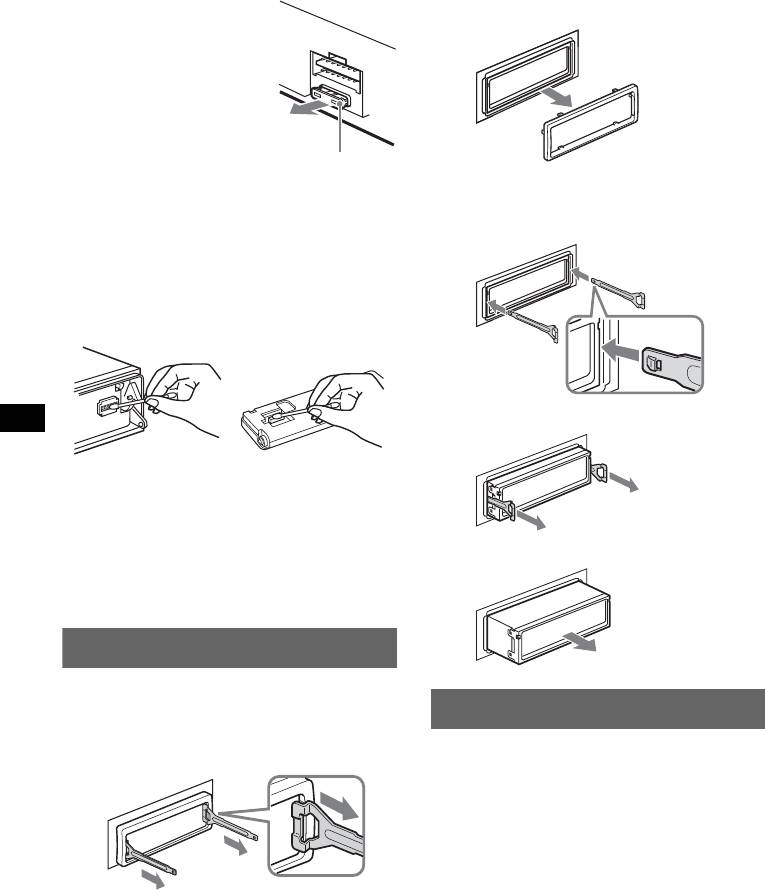
Fuse replacement
3Pull out the release keys to remove the
When replacing the fuse, be
protection collar.
sure to use one matching the
amperage rating stated on the
original fuse. If the fuse blows,
check the power connection and
replace the fuse. If the fuse
blows again after replacement,
there may be an internal
malfunction. In such a case,
Fuse (10A)
consult your nearest Sony
dealer.
2 Remove the unit.
1Insert both release keys simultaneously
Cleaning the connectors
until they click.
The unit may not function properly if the connectors
between the unit and the front panel are not clean. In
order to prevent this, detach the front panel (page 4)
Hook facing
and clean the connectors with a cotton swab dipped
inwards.
in alcohol. Do not apply too much force. Otherwise,
the connectors may be damaged.
2Pull the release keys to unseat the unit.
Main unit Back of the front
panel
Notes
• For safety, turn off the ignition before cleaning the
connectors, and remove the key from the ignition
3Slide the unit out of the mounting.
switch.
• Never touch the connectors directly with your fingers
or with any metal device.
Removing the unit
1 Remove the protection collar.
1 Detach the front panel (page 4).
Specifications
2 Engage the release keys together with the
CD Player section
protection collar.
Signal-to-noise ratio: 120 dB
Frequency response: 10 – 20,000 Hz
Wow and flutter: Below measurable limit
Tuner section
FM
Tuning range:
Orient the release
FM1/FM2: 87.5 – 108.0 MHz (at 50 kHz step)
keys as shown.
FM3: 65 – 74 MHz (at 30 kHz step)
Aerial terminal: External aerial connector
Intermediate frequency: 10.7 MHz/450 kHz
Usable sensitivity: 9 dBf
Selectivity: 75 dB at 400 kHz
Signal-to-noise ratio: 67 dB (stereo), 69 dB (mono)
Harmonic distortion at 1 kHz: 0.5 % (stereo),
0.3 % (mono)
Separation: 35 dB at 1 kHz
Frequency response: 30 – 15,000 Hz
14
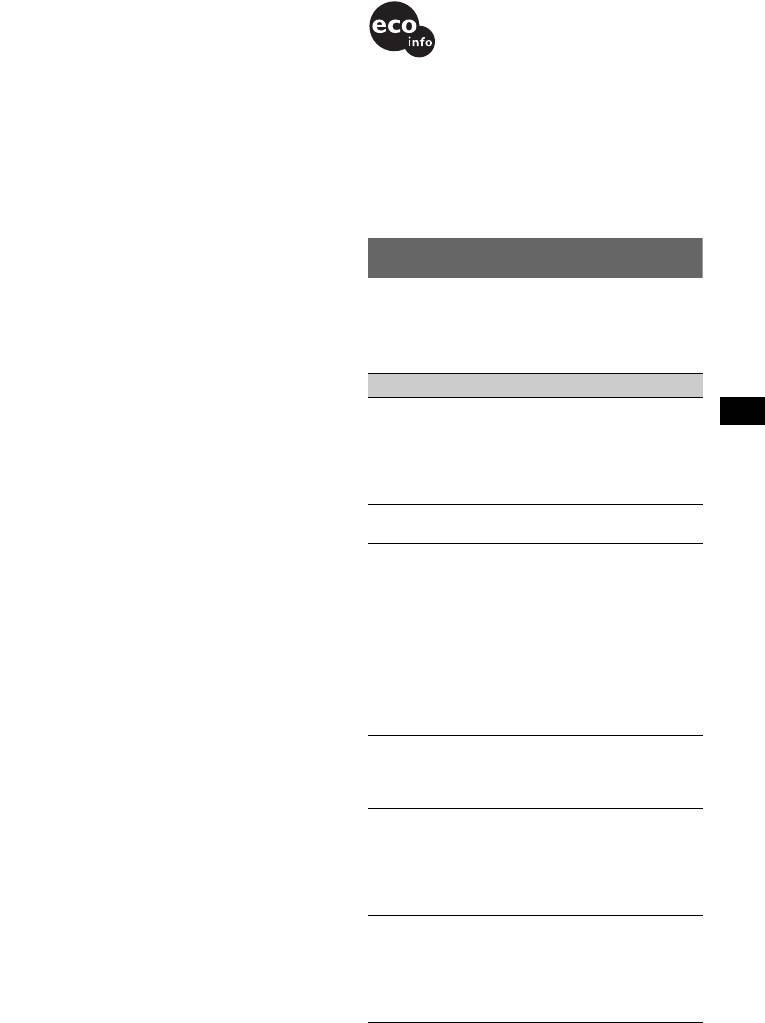
AM
Tuning range: 531 – 1,602 kHz
Aerial terminal: External aerial connector
Intermediate frequency: 10.7 MHz/450 kHz
Sensitivity: 30 µV
• Lead-free solder is used for soldering certain parts.
(more than 80 %)
Power amplifier section
• Halogenated flame retardants are not used in the
Outputs: Speaker outputs (sure seal connectors)
certain printed wiring boards.
Speaker impedance: 4 – 8 ohms
• Halogenated flame retardants are not used in
Maximum power output: 52 W × 4 (at 4 ohms)
cabinets.
• VOC (Volatile Organic Compound)-free vegetable
General
oil based ink is used for printing the carton.
Outputs:
• Packaging cushions do not use polystyrene foam.
Audio outputs terminal (front/rear)
Subwoofer output terminal (mono)
Power aerial relay control terminal
Power amplifier control terminal
Troubleshooting
Inputs:
Telephone ATT control terminal
The following checklist will help you remedy
Illumination control terminal
problems you may encounter with your unit.
BUS control input terminal
Before going through the checklist below, check the
BUS audio input/AUX IN terminal
connection and operating procedures.
Remote controller input terminal
Aerial input terminal
Tone controls:
General
Low: ±10 dB at 60 Hz or 100 Hz (XPLOD)
No power is being supplied to the unit.
Mid: ±10 dB at 500 Hz or 1 kHz (XPLOD)
• Check the connection. If everything is in order, check
High: ±10 dB at 10 kHz or 12.5 kHz (XPLOD)
the fuse.
Power requirements: 12 V DC car battery
• If the unit is turned off and the display disappears, it
(negative earth)
cannot be operated with the remote commander.
Dimensions: Approx. 178 × 50 × 181 mm (w/h/d)
t Turn on the unit.
Mounting dimensions: Approx. 182 × 53 × 162 mm
(w/h/d)
The power aerial does not extend.
Mass: Approx. 1.2 kg
The power aerial does not have a relay box.
Supplied accessories:
No sound.
Card remote commander: RM-X151
• The volume is too low.
Parts for installation and connections (1 set)
• The ATT function is activated, or the Telephone ATT
Optional accessories/equipment:
function (when the interface cable of a car telephone
Rotary commander: RM-X4S
is connected to the ATT lead) is activated.
BUS cable (supplied with an RCA pin cord):
• The position of the fader control is not set for a 2-
RC-61 (1 m), RC-62 (2 m)
speaker system.
CD changer (10 discs): CDX-757MX
MD changer (6 discs): MDX-66XLP
• The CD changer is incompatible with the disc format
Source selector: XA-C30
(MP3/WMA/ATRAC CD).
AUX-IN selector: XA-300
t Play back with a Sony MP3 compatible CD
changer, or this unit.
Your dealer may not handle some of the above listed
No beep sound.
accessories. Please ask the dealer for detailed
• The beep sound is canceled (page 10).
information.
• An optional power amplifier is connected and you are
not using the built-in amplifier.
US and foreign patents licensed from Dolby
Laboratories.
The contents of the memory have been erased.
• The RESET button has been pressed.
MPEG Layer-3 audio coding technology and
t Store again into the memory.
patents licensed from Fraunhofer IIS and Thomson.
• The power connecting lead or battery has been
disconnected.
Note
• The power connecting lead is not connected properly.
This unit cannot be connected to a digital preamplifier
Stored stations and correct time are erased.
or an equalizer which is Sony BUS system compatible.
The fuse has blown.
Makes noise when the position of the ignition
Design and specifications are subject to change
without notice.
key is switched.
The leads are not matched correctly with the car’s
accessory power connector.
continue to next page t
15
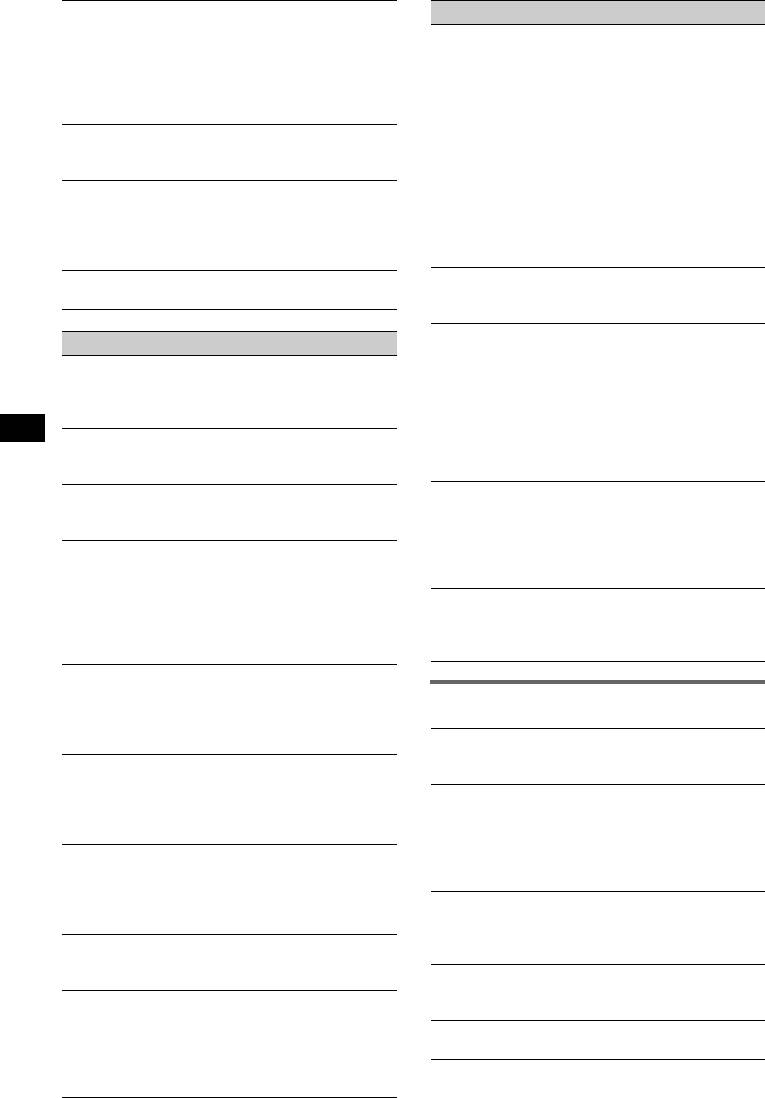
The display disappears from/does not appear
Radio reception
in the display window.
The stations cannot be received.
• The dimmer is set “Dimmer on” (page 10).
The sound is hampered by noises.
• The display disappears if you press and hold (OFF).
• Connect a power aerial control lead (blue) or
tPress and hold (OFF) on the unit until the
accessory power supply lead (red) to the power
display appears.
supply lead of a car’s aerial booster (only when your
• The connectors are dirty (page 14).
car has built-in FM/AM aerial in the rear/side glass).
DSO does not function.
• Check the connection of the car aerial.
Depending on the type of car interior or type of music,
• The auto aerial will not go up.
DSO may not have a desirable effect.
t Check the connection of the power aerial control
The images change automatically.
lead.
In Auto Image mode, the selected image cannot be
• Check the frequency.
displayed.
• When the DSO mode is on, the sound is sometimes
t To display selected image only, set to “Auto Image
hampered by noises.
off” (page 10).
t Set the DSO mode to “off” (page 6).
Any display items do not display.
Preset tuning is not possible.
t Set to “Info All” (page 10).
• Store the correct frequency in the memory.
• The broadcast signal is too weak.
Automatic tuning is not possible.
CD/MD playback
• Setting of the local seek mode is not correct.
The disc cannot be loaded.
t Tuning stops too frequently:
• Another disc is already loaded.
Press (SENS) until “Local on” appears.
• The disc has been forcibly inserted upside down or in
t Tuning does not stop at a station:
the wrong way.
Press (SENS) repeatedly until “Mono on” or
The disc does not playback.
“Mono off” (FM), or “Local off” (AM) appears.
• Defective or dirty disc.
• The broadcast signal is too weak.
• The CD-Rs/CD-RWs are not for audio use (page 12).
t Perform manual tuning.
MP3/WMA files cannot be played back.
During FM reception, the “ST” indication
The disc is incompatible with the MP3/WMA format
flashes.
and version (page 12).
• Tune in the frequency accurately.
• The broadcast signal is too weak.
MP3/WMA files take longer to play back than
t Press (SENS) to set the monaural reception
others.
mode to “Mono on.”
The following discs take a longer time to start
playback.
An FM programme broadcast in stereo is heard
– a disc recorded with a complicated tree structure.
in monaural.
– a disc recorded in Multi Session.
The unit is in monaural reception mode.
– a disc to which data can be added.
t Press (SENS) until “Mono off” appears.
The ATRAC CD cannot play.
• The disc is not created by authorized software, such
Error displays/Messages
as SonicStage or SonicStage Simple Burner.
• Tracks that are not included in the group cannot be
1
Blank*
played.
2
Tracks have not been recorded on the MD.*
The display items do not scroll.
t Play an MD with recorded tracks.
• For discs with very many characters, those may not
1
Error*
scroll.
2
• The disc is dirty or inserted upside down.*
• “Auto Scroll” is set to “off.”
t Clean or insert the disc correctly.
tSet “Auto Scroll on” (page 10) or press (SCRL).
• A blank disc has been inserted.
The sound skips.
• The disc cannot play because of some problem.
• Installation is not correct.
t Insert another disc.
tInstall the unit at an angle of less than 45° in a
Failure (Illuminates until any button is pressed.)
sturdy part of the car.
The connection of speakers/amplifiers is incorrect.
• Defective or dirty disc.
t See the installation guide manual of this model to
The operation buttons do not function.
check the connection.
The disc will not eject.
Load
Press the RESET button (page 4).
The changer is loading the disc.
“MS” or “MD” does not appear on the source
t Wait until loading is complete.
display when both the optional MGS-X1 and
Local Seek +/–
MD changer are connected.
The local seek mode is on during automatic tuning.
This unit recognizes MGS-X1 as an MD unit.
t Press (SOURCE) until “MS” or “MD” appears,
then press (MODE) repeatedly.
16
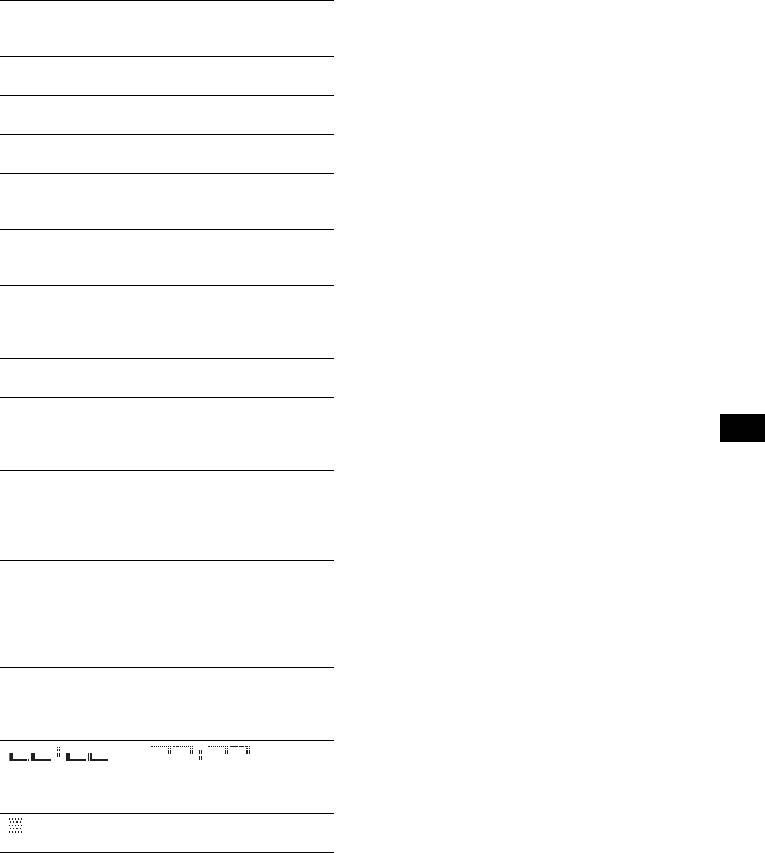
*1 If an error occurs during playback of a CD or MD,
NO Disc
the disc number of the CD or MD does not appear
The disc is not inserted in the CD/MD changer.
in the display.
tInsert discs in the changer.
*2 The disc number of the disc causing the error
NO Disc Name
appears in the display.
A disc name is not written in the track.
If these solutions do not help improve the situation,
NO Group Name
consult your nearest Sony dealer.
A group name is not written in the track.
If you take the unit to be repaired because of CD
NO ID3 Tag
playback trouble, bring the disc that was used at the
ID3 tag information is not written in the MP3 file.
time the problem began.
NO Information
Text information is not written in the ATRAC3/
ATRAC3plus or WMA file.
NO Magazine
The disc magazine is not inserted in the CD changer.
tInsert the magazine in the changer.
NO Music
The disc is not a music file.
tInsert a music CD in this unit or MP3 playable
changer.
NO Track Name
A track name is not written in the track.
Not Ready
The lid of the MD changer is open or the MDs are not
inserted properly.
tClose the lid or insert the MDs properly.
Offset
There may be an internal malfunction.
tCheck the connection. If the error indication
remains on in the display, consult your nearest
Sony dealer.
Read
The unit is reading all track and group information on
the disc.
tWait until reading is complete and playback starts
automatically. Depending on the disc structure, it
may take more than a minute.
Push Reset
The CD unit and CD/MD changer cannot be operated
because of some problem.
tPress the RESET button (page 4).
“” or “”
During reverse or fast-forward, you have reached the
beginning or the end of the disc and you cannot go any
further.
“”
The character cannot be displayed with the unit.
17
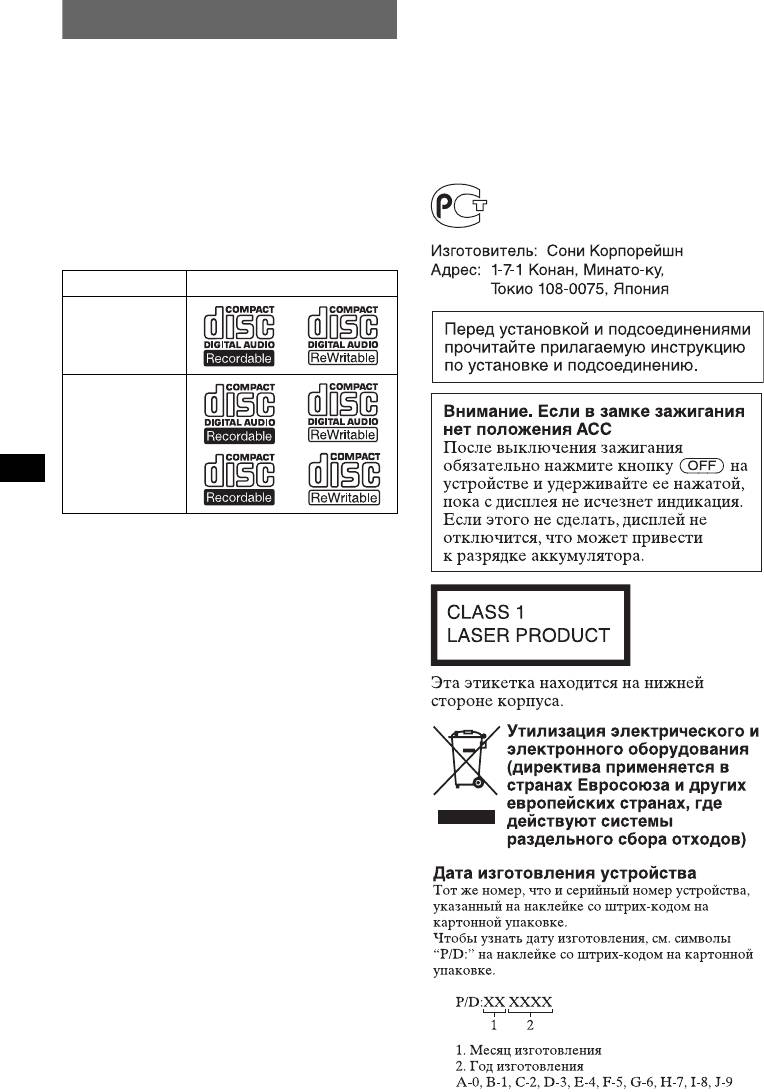
Кроме воспроизведения на данном
Поздравляем с покупкой!
устройстве, можно также управлять
дополнительными проигрывателями
Благодарим Вас за то, что Вы остановили
компакт-/мини-дисков и
свой выбор на проигрывателе компакт-
дополнительными портативными
дисков Sony. В поездке Вы сможете
устройствами Sony.
использовать следующие функции
* Диск с CD TEXT - это компакт-диск CD-DA,
проигрывателя.
содержащий такую информацию, как название
• Воспроизведение компакт-дисков
компакт-диска, имя исполнителя и названия
композиций.
Можно воспроизводить диски CD-DA
(содержащие также CD TEXT*), CD-R/
Проигрыватель компакт-
CD-RW (с файлами MP3/WMA и диски в
дисков с диапазоном FM/AM
формате Multi Session (стр. 14)), а также
Сдепано в Таиланде
компакт-диски ATRAC CD (форматы
ATRAC3 и ATRAC3plus (стр. 15)).
Тип диска Метка на диске
CD-DA
MP3
WMA
ATRAC C D
• Прием радиостанций
– Можно хранить в памяти до 6 станций в
каждом диапазоне (FM1, FM2, FM3,
AM1 и AM2).
– BTM (Память оптимальной настройки):
устройство выбирает радиостанции с
наиболее сильным сигналом и
сохраняет их в памяти.
• Настройка звучания
– Параметрический эквалайзер EQ3:
можно выбрать любую из 7
предварительно настроенных кривых
эквалайзера и настроить ее по своему
усмотрению.
– DSO (Dynamic Soundstage Organizer -
функция динамического звучания):
создает более объемное звуковое поле
с помощью синтеза виртуальных
громкоговорителей для улучшения
качества их звучания, даже если они
установлены в нижней части двери.
– BBE MP: улучшает качество сжатого
цифрового звука, например MP3.
• Настройка изображения
На устройстве можно выбрать
различные изображения.
– Режим Space Producer: создает на экране
движущиеся изображения в такт
воспроизводимой музыки.
• Использование дополнительного
устройства
2
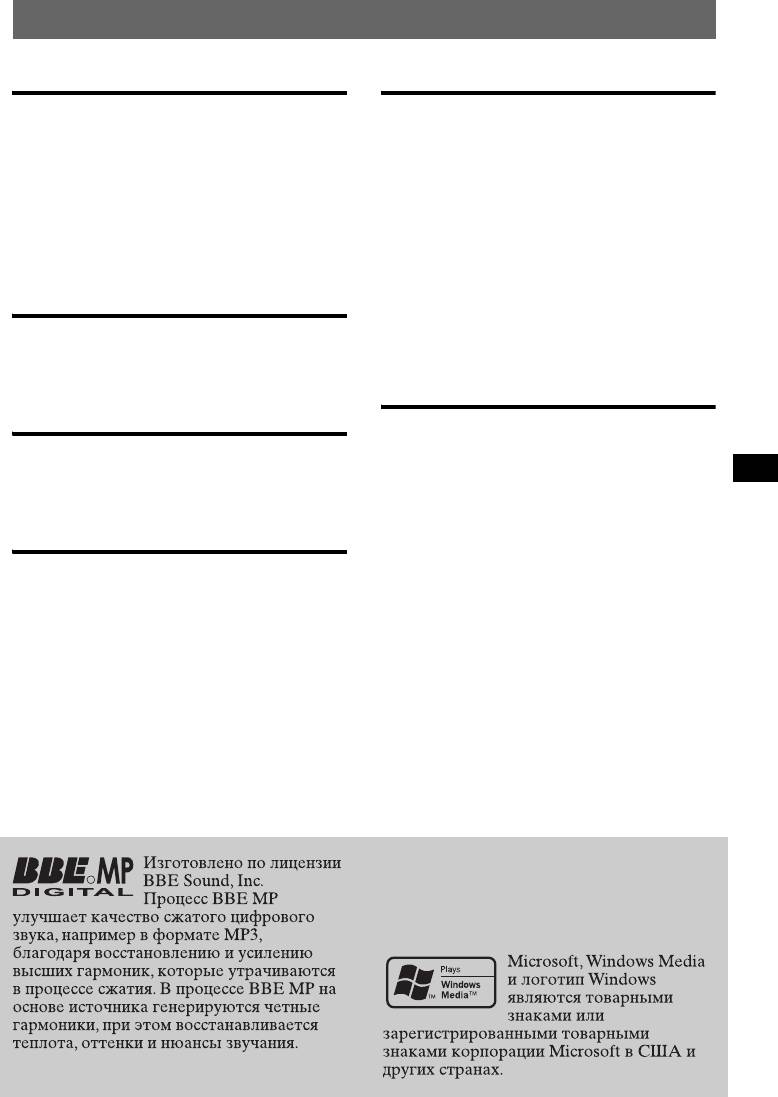
Содержание
Начало работы
Другие функции
Сброс параметров устройства . . . . . . . . . . 4
Изменение настроек звука . . . . . . . . . . . . 10
Установка часов . . . . . . . . . . . . . . . . . . . . . . 4
Настройка характеристик звука. . . . . 10
Снятие передней панели . . . . . . . . . . . . . . . 4
Настройка кривой эквалайзера
Установка передней панели . . . . . . . . . . 5
— EQ3. . . . . . . . . . . . . . . . . . . . . . . . . . . . 10
Установка диска в устройство . . . . . . . . . . 5
Настройка параметров установки
Извлечение диска . . . . . . . . . . . . . . . . . . . 5
— SET . . . . . . . . . . . . . . . . . . . . . . . . . . . . . . 10
Использование дополнительного
оборудования. . . . . . . . . . . . . . . . . . . . . . . . 11
Расположение органов
Проигрыватель компакт-/
управления и основные
мини-дисков. . . . . . . . . . . . . . . . . . . . . . . 11
операции
Поворотный дистанционный
переключатель RM-X4S. . . . . . . . . . . . 12
Основное устройство . . . . . . . . . . . . . . . . 6
Вспомогательное
Пульт дистанционного управления
аудиооборудование . . . . . . . . . . . . . . . . 13
RM-X151 . . . . . . . . . . . . . . . . . . . . . . . . . . . 6
Дополнительная информация
Компакт-диск
Меры предосторожности . . . . . . . . . . . . . 13
Примечания относительно компакт-
Надписи на дисплее . . . . . . . . . . . . . . . . . 8
дисков . . . . . . . . . . . . . . . . . . . . . . . . . . . . 13
Повторное и перетасованное
О файлах MP3/WMA . . . . . . . . . . . . . . 14
воспроизведение . . . . . . . . . . . . . . . . . . . . 8
О компакт-дисках ATRAC CD. . . . . . 15
Уход за устройством . . . . . . . . . . . . . . . . . 16
Радиоприемник
Извлечение устройства . . . . . . . . . . . . . . . 17
Технические характеристики. . . . . . . . . . 17
Сохранение и прием радиостанций . . . . . . 9
Поиск и устранение неисправностей . . . 18
Автоматическое сохранение
Индикация/сообщения об
— BTM (Память оптимальной
ошибках . . . . . . . . . . . . . . . . . . . . . . . . . . 20
настройки) . . . . . . . . . . . . . . . . . . . . . . . . . 9
Сохранение вручную . . . . . . . . . . . . . . . . 9
Прием радиостанций, сохраненных в
памяти . . . . . . . . . . . . . . . . . . . . . . . . . . . . . 9
Автоматическая настройка . . . . . . . . . . 9
SonicStage и ее логотип являются
R
товарными знаками корпорации Sony.
ATRAC, ATRAC3, ATRAC3plus и их
логотипы являются товарными знаками
корпорации Sony
3
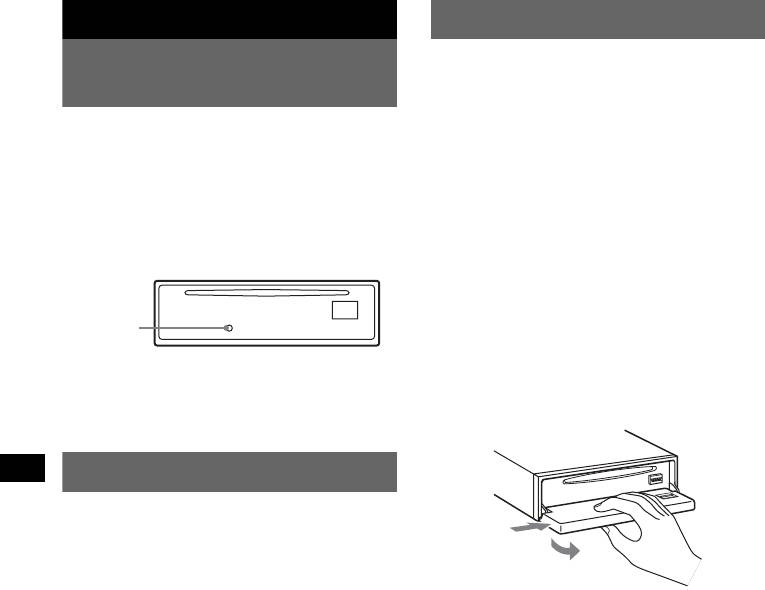
Начало работы
Снятие передней панели
Во избежание кражи устройства можно
Сброс параметров
снять с него переднюю панель.
устройства
Предупреждающий сигнал
Перед первым включением устройства
Если до поворота ключа зажигания в
или после замены автомобильного
положение OFF с устройства не была
аккумулятора, а также после изменения
снята передняя панель, то в течение
схемы подключения следует сбросить
нескольких секунд будет слышен
параметры устройства.
предупреждающий звуковой сигнал.
Снимите переднюю панель и нажмите
Звуковой сигнал будет слышен только в
кнопку RESET с помощью заостренного
том случае, если используется встроенный
предмета, например шариковой ручки.
усилитель.
1 Нажмите кнопку (OFF).
Устройство выключится.
Кнопка
RESET
2 Нажмите кнопку (OPEN).
Панель откроется.
Примечание
3 Сдвиньте переднюю панель вправо
При нажатии кнопки RESET выполняется
и снимите ее, слегка потянув на
стирание установок времени и некоторых других
себя левый край.
занесенных в память параметров.
Установка часов
Часы данного устройства имеют 24-
часовую индикацию.
1
1 Нажмите и удерживайте кнопку
2
выбора.
Отобразится дисплей установок.
Примечания
2 Нажимайте кнопку выбора, пока не
• Старайтесь не ронять переднюю панель. Не
появится индикация “Clock Adjust”.
надавливайте слишком сильно на переднюю
панель и окошко дисплея.
3 Нажмите кнопку (DSPL).
• Не подвергайте переднюю панель воздействию
Замигает индикация часа.
тепла/высокой температуры или влажности.
4 Поверните регулятор громкости
Старайтесь не оставлять его в припаркованной
для установки значения часов и
машине или на приборной доске/полочке за
задним сиденьем.
минут.
Чтобы переместить индикацию,
нажмите кнопку (DSPL).
5 Нажмите кнопку выбора.
Установка завершена, и часы начинают
отсчет времени.
При использовании пульта дистанционного
управления
Чтобы установить значения часов и минут в шаге
4, нажмите кнопку M или m.
4
- 1
- 2



