Sony MDX-C8500R: инструкция
Раздел: Авто, мото оборудование и транспорт
Тип: Автомагнитола
Инструкция к Автомагнитоле Sony MDX-C8500R
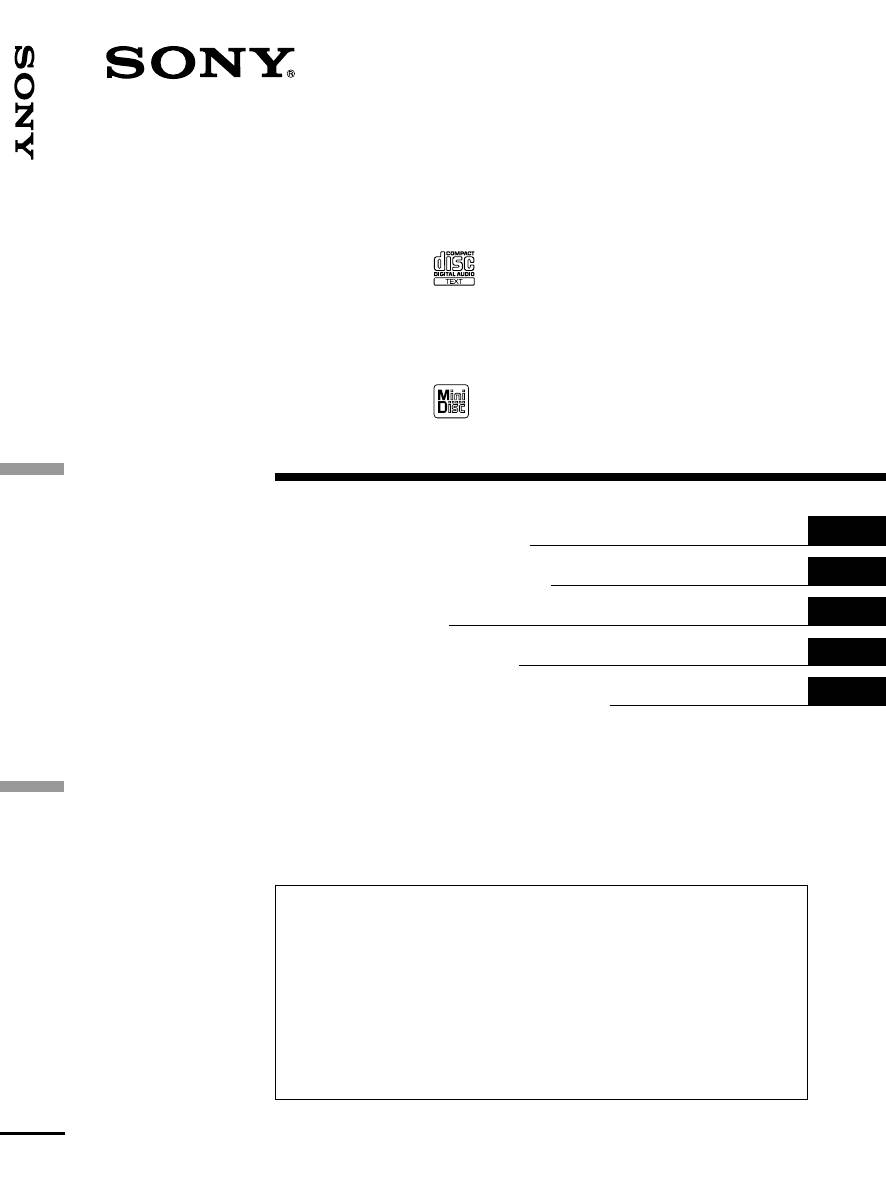
3-045-187-12 (1)
FM/MW/LW Compact Disc
Player
CDX-C8000RX CDX-C8000R
FM/MW/LW MiniDisc
Player
MDX-C8500R
GB
Operating Instructions
ES
Manual de instrucciones
SE
Bruksanvisning
PT
Manual de instruções
RU
Инструкция по эксплуатации
For installation and connections, see the supplied installation/connections
manual.
Para obtener información sobre la instalación y las conexiones, consulte el manual
de instalación/conexiones suministrado.
Vi hänvisar till det medföljande häftet angående montering/anslutningar.
Para a instalação e as ligações, consulte o manual de instalação/ligações
fornecido.
Перед установкой и подсоединениями прочитайте прилагаемую инструкцию
по установке и подсоединению.
2000 Sony Corporation
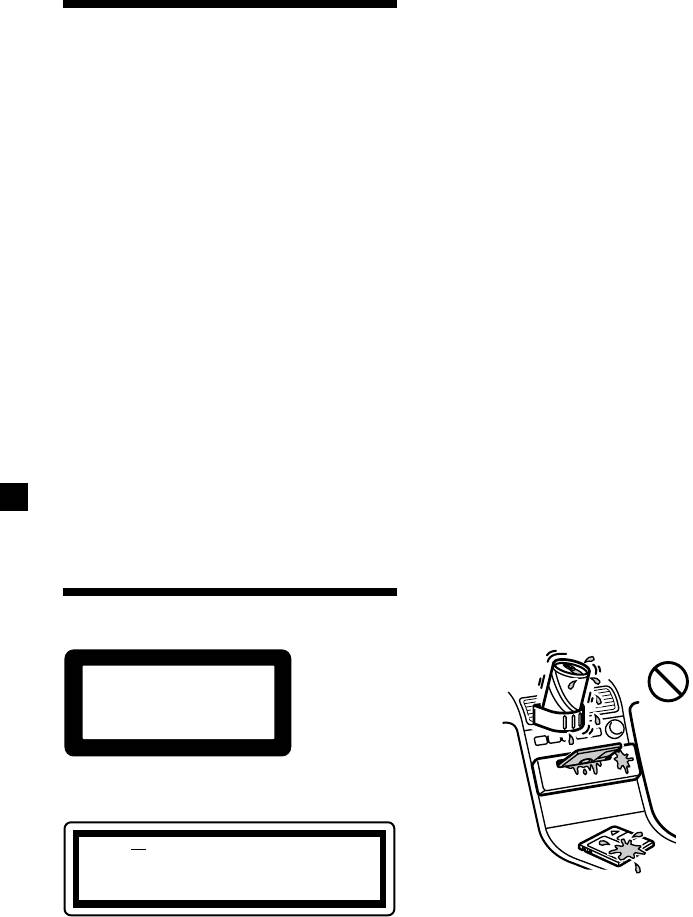
• If your car was parked in direct sunlight
resulting in a considerable rise in
Welcome !
temperature inside the car, allow the unit to
cool off before operating it.
Thank you for purchasing the Compact Disc
• If no power is being supplied to the unit,
Player/MiniDisc Player. This unit lets you
check the connections first. If everything is in
enjoy a variety of features using the following
order, check the fuse.
controller accessories:
• If no sound comes from the speakers of the
Optional accessories
two-speaker system, set the fader control to
Card remote commander RM-X91
the centre position.
Rotary commander RM-X4S
•If your car is equipped with a power aerial, it
will extend automatically while the unit is
In addition to the CD/MD playback and radio
operating.
operations, you can expand your system by
1
connecting an optional CD/MD unit*
.
If you have any questions or problems
When you operate this unit or a connected
concerning your unit that are not covered in
optional CD unit with the CD TEXT function,
this manual, please consult your nearest Sony
the CD TEXT information will appear in the
dealer.
2
display when you playback a CD TEXT disc*
.
1
Moisture condensation
*
You can connect an MD changer, a CD changer,
an MD player, or a CD player.
On a rainy day or in a very damp area,
2
*
A CD TEXT disc is an audio CD that includes
moisture may condense on the lenses inside
information such as the disc name, artist name
the CD/MD player. Should this occur, the unit
and track names.
will not operate properly. In this case, remove
This information is recorded on the disc.
the disc and wait for about an hour until the
moisture has evaporated.
You can change the display language to
English, Spanish, Portuguese, or Swedish.
To maintain high quality sound
Some display indications do not appear in
If you have drink holders near your audio
the language you select.
equipment, be careful not to splash juice or
other soft drinks onto the unit and CD/MD.
Sugary residues on the unit or CD/MD may
contaminate the lenses inside the unit, reduce
the sound quality, or prevent sound
Precautions
reproduction altogether.
CLASS
1
PRODUCTLASER
This label is located on the bottom of the
chassis (CDX-C8000RX/C8000R only).
CAUTION INVISIBLE
LASER RADIATION WHEN OPEN
DO NOT STARE INTO BEAM OR
VIEW DIRECTLY WITH OPTICAL INSTRUMENTS
This label is located on the drive unit’s internal
chassis (CDX-C8000RX/C8000R only).
2
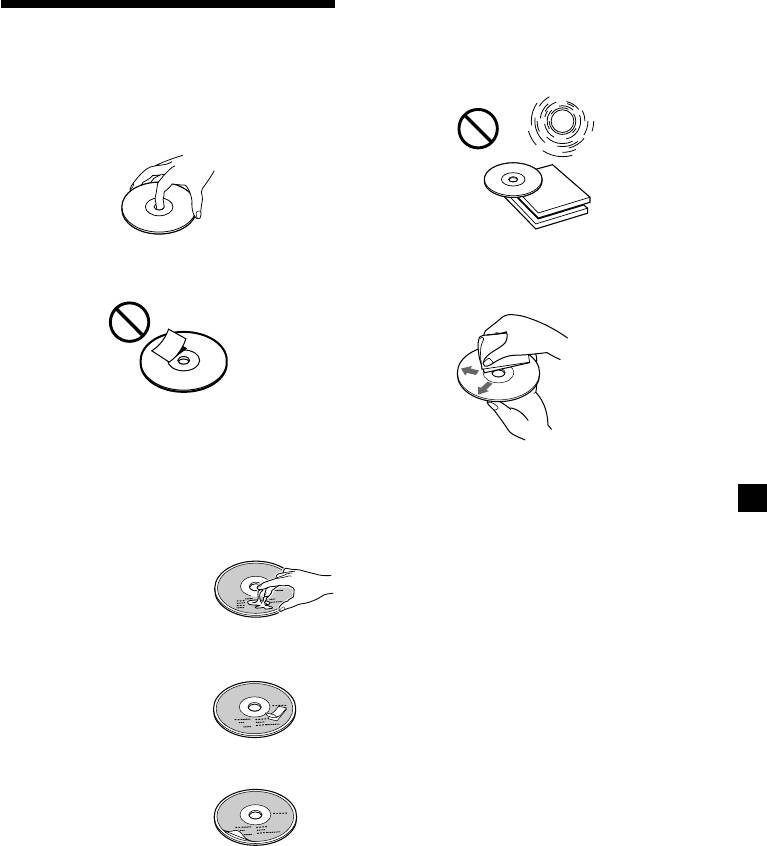
Do not expose the discs to direct sunlight or
heat sources such as hot air-ducts, or leave
Notes on CDs
them in a car parked in direct sunlight where
there can be a considerable rise in the
A dirty or defective disc may cause sound
temperature inside the car.
dropouts while playing. To enjoy optimum
sound, handle the disc as follows.
Handle the disc by its edge. To keep the disc
clean, do not touch the surface.
Do not stick paper or tape on the labelled
Before playing, clean the discs with an optional
surface.
cleaning cloth. Wipe each disc from the centre
out.
If you use the discs explained below, the sticky
residue can cause the CD to stop spinning and
may cause malfunction or ruin your discs.
Do not use solvents such as benzine, thinner,
commercially available cleaners or antistatic
Do not use second-hand or rental CDs that
spray intended for analog discos.
have a sticky residue on the surface (for
example from peeled-off stickers or from ink,
Notes on CD-R discs
or glue leaking from under the stickers).
•You can play CD-Rs (recordable CDs) on this
There are paste residue
unit. However depending on the conditions
Ink is sticky
of the recording equipment or the CD-R disc
itself, some CD-Rs cannot be played on this
unit.
Do not use rental CDs with old labels that are
•You cannot play a CD-R that is not finalized
beginning to peel off.
(Finalization is necessary for a recorded CD-
R disc to be played on the audio CD player).
Stickers that are beginning
•You cannot play CD-RWs (rewritable CDs)
to peel away, leaving a
sticky residue
on this player.
Do not use your CDs with labels or stickers
When you play 8 cm CDs
attached.
Use the optional Sony compact disc single
adaptor (CSA-8) to protect the CD player from
Labels are attached
damage.
3
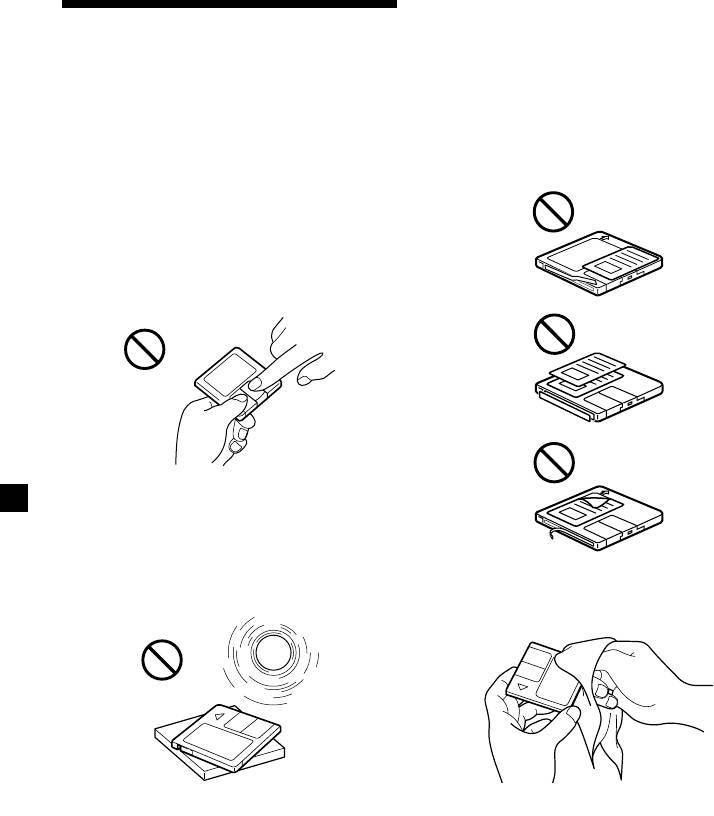
Notes on attaching labels
Notes on MDs
Be sure to attach labels on cartridges correctly,
as failing to do so may cause the MD to
Since the disc itself is housed in a cartridge,
become stuck in the unit.
free from accidental contact with your fingers
and dust, MDs can withstand a certain degree
•Attach the label in a suitable position.
of the rough handling. However, dirt or dust
•Remove old labels before putting new ones
on the surface of the cartridge or a warped
on.
cartridge may cause a malfunction. Observe
•Replace labels that are beginning to peel
the following for best results.
away from the MD.
Never touch the surface of the disc itself by
deliberately opening the shutter on the
cartridge.
When you eject the MD, the shutter may be
open. In such a case, close the shutter
immediately.
Do not expose the MD to direct sunlight or
heat sources such as hot air-ducts. Do not leave
it in a car parked in direct sunlight where there
can be a considerable rise in temperature.
Make sure the MD is not left on the dashboard
or rear tray of a car, etc. where the temperature
Cleaning
can also be excessive.
Wipe the surface of the MD cartridge from
time to time with a soft dry cloth.
4

Table of contentsTable of contents
Location of controls ................................................. 6
DAB
Overview of DAB.............................................. 25
Getting Started
Basic operations of DAB .................................. 25
Resetting the unit ................................................ 8
Presetting DAB services automatically
Detaching the front panel .................................. 8
— BTM ......................................................... 26
Turning the unit on/off ..................................... 9
Presetting DAB services manually
— Manual Preset Memory ......................... 27
How to use the menu ......................................... 9
Listening to a DAB programme...................... 28
Setting the clock .................................................. 9
Settings on the audio reception....................... 29
Locating a DAB service
CD/MD
by programme type (PTY).......................... 29
Listening to a CD with
CDX-C8000RX/CDX-C8000R only ........... 10
DSP
Listening to an MD with
MDX-C8500R only ....................................... 11
Setting the equalizer ......................................... 30
Playing a CD or MD
Selecting the listening position ....................... 31
(with optional CD/MD unit) ..................... 12
Selecting a soundstage menu
Playing tracks repeatedly
— Dynamic Soundstage Organizer
— Repeat Play .............................................. 14
(DSO) ............................................................. 31
Playing tracks in random order
Adjusting the balance (BAL) ........................... 32
— Shuffle Play.............................................. 14
Adjusting the front and rear fader ................. 32
Labelling a CD
Adjusting the volume of the subwoofer(s).... 33
— Disc Memo (For a CD unit with the
Listening to each programme source in its
custom file function).................................... 15
registered DSO
Locating a disc by name
— Source Sound Memory (SSM) ............... 34
— List-up (For a CD unit with the custom
Selecting the spectrum analyzer ..................... 34
file function or an MD unit) ....................... 16
Selecting specific tracks for playback
Other Functions
— Bank (For a CD unit with the custom file
Labelling the rotary commander .................... 35
function) ........................................................ 17
Using the rotary commander .......................... 35
Attenuating the sound ..................................... 37
Radio
Changing the sound and display settings ..... 37
Memorising stations automatically
— Best Tuning Memory (BTM) ................. 18
Memorising only the desired stations............ 18
Additional Information
Receiving the memorised stations .................. 19
Maintenance....................................................... 38
Dismounting the unit ....................................... 39
Specifications ..................................................... 40
RDS
Troubleshooting guide ..................................... 41
Overview of the RDS function ........................ 20
Displaying the station name............................ 20
Retuning the same programme automatically
— Alternative Frequencies (AF) ................ 20
Listening to traffic announcements ................ 22
Presetting the RDS stations with the AF and
TA data.......................................................... 23
Locating a station by programme type.......... 23
Setting the clock automatically ....................... 24
5
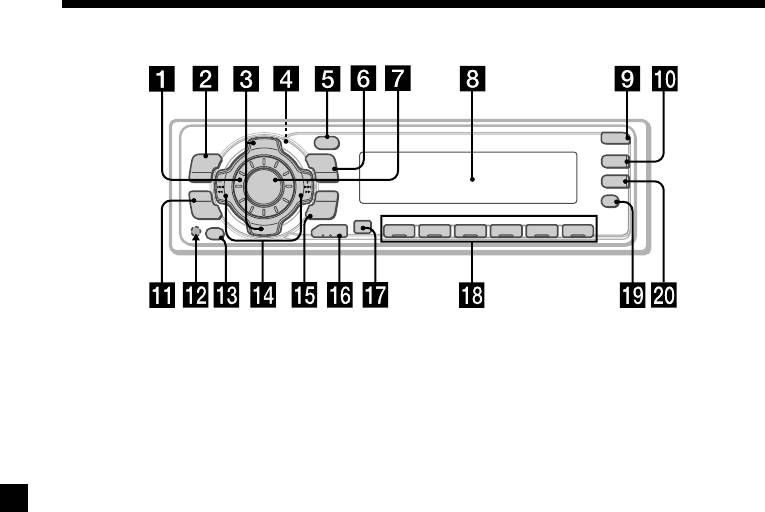
Location of controls
PTY
OPEN
D
I
S
C
+
-
P
DSPL
R
S
T
+
MENU
LIST
DSO
TA
SOURCE
-
SEEK/AMS
AF
SOUND
ENTER
P
R
S
REP SHUF
T
-
-
D
I
OFF
S
C
–
MODE
1 2 3 4 56
CDX-C8000RX/CDX-C8000R
/MDX-C8500R
Refer to the pages listed for details.
1 Volume control dial
qf SEEK/AMS +/– (cursor left/right) button
9, 13, 15, 17, 19, 21, 23, 24, 25, 29, 30,
2 MENU button 9, 13, 15, 16, 17, 18, 19,
31, 32, 33, 34, 38
21, 23, 24, 26, 27, 29, 30, 32, 33, 34, 38
Seek 17, 18, 19, 25, 27
3 DISC/PRST +/– (cursor up/down) button
9, 13, 15, 16, 17, 18, 19, 21, 23, 24, 26,
Automatic Music Sensor 13
27, 29, 30, 32, 33, 34, 38
Manual search 19
During radio reception:
qg ENTER button 9, 10, 13, 15, 16, 17, 18,
Preset stations select
19, 25, 26, 27
19, 21, 23, 24, 26, 27, 28, 29, 30, 32, 33,
During CD/MD playback:
34
Disc change 13
qh MODE button
4 Z (eject) button (located on the front
During radio reception:
side of the unit behind the front
BAND select 18, 19, 22, 25
panel) 10, 11
During CD or MD playback:
5 DSPL/PTY (display mode change/
CD/MD unit select 12, 16
programme type) button 12, 13, 15,
20, 24, 29
qj Receptor for the card remote
commander
6 LIST button
qk Number buttons
Disc Memo 15
During radio reception:
List-up 16, 28
Preset number select 18, 19, 21,
7 SOURCE (Tuner/CD/MD) button
26, 27
9, 11, 12, 13, 16, 18, 19, 25, 26, 30, 31,
During CD/MD playback:
32, 33, 34
(1) REP 14
8 Display window
(2) SHUF 14
9 OPEN button 8, 10, 11, 39
ql AF button 20, 21, 23
0 DSO button 32
w; TA button 22, 23
qa SOUND button 30, 31, 32, 33
qs Reset button (located on the front side
* Warning when installing in a car
of the unit behind the front panel) 8
without ACC (accessory) position
on the ignition key switch
qd OFF button* 8, 9, 11
Be sure to press (OFF) on the unit for
two seconds to turn off the clock
display after turning off the engine.
When you press (OFF) only
momentarily, the clock display does not
6
turn off and this causes battery wear.
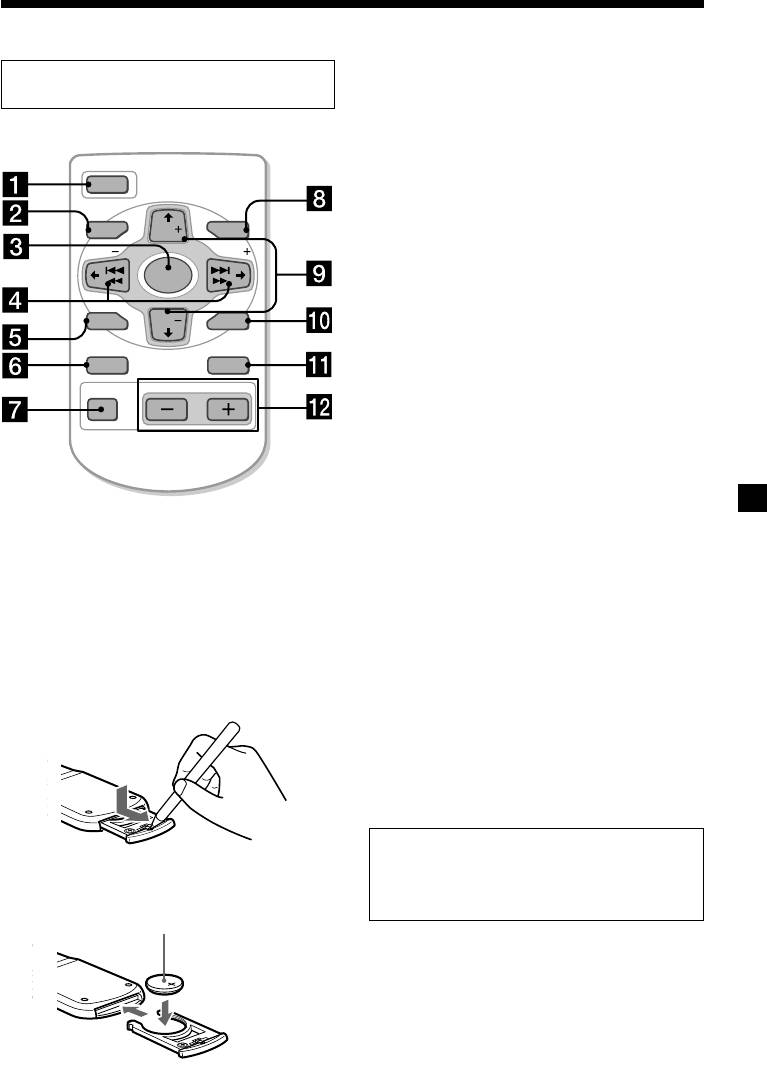
Location of controls
Card remote commander RM-X91
(option)
The corresponding buttons of the card
remote commander control the same
functions as those on this unit.
OPEN/CLOSE
OFF
1 OFF button
2 MENU button
MENU LIST
DISC
3 SOURCE button
SEEK SEEK
4 SEEK/AMS (cursor </,) buttons
SOURCE
5 SOUND button
SOUND
DISC
6 DSPL/PTY button
ENTER
7 ATT button
DSPL MODE
8 LIST button
VOLATT
9 DISC/PRST (cursor M/m) buttons
0 ENTER button
qa MODE button
qs VOL buttons
A unit turned off by pressing (OFF) for two seconds cannot be operated with the card remote
commander unless (SOURCE) on the unit is pressed or a disc is inserted to activate the unit first.
Replacing the lithium battery
Notes on lithium battery
When the battery becomes weak, the range of
•Keep the lithium battery out of the reach of
the card remote commander becomes shorter.
children. Should the battery be swallowed,
Replace the battery with a new CR2025 lithium
immediately consult a doctor.
battery.
•Wipe the battery with a dry cloth to assure a
good contact.
•Be sure to observe the correct polarity when
installing the battery.
•Do not hold the battery with metallic
tweezers, otherwise a short-circuit may
occur.
WARNING
Battery may explode if mistreated.
x
Do not recharge, disassemble, or dispose of
in fire.
+ side up
7
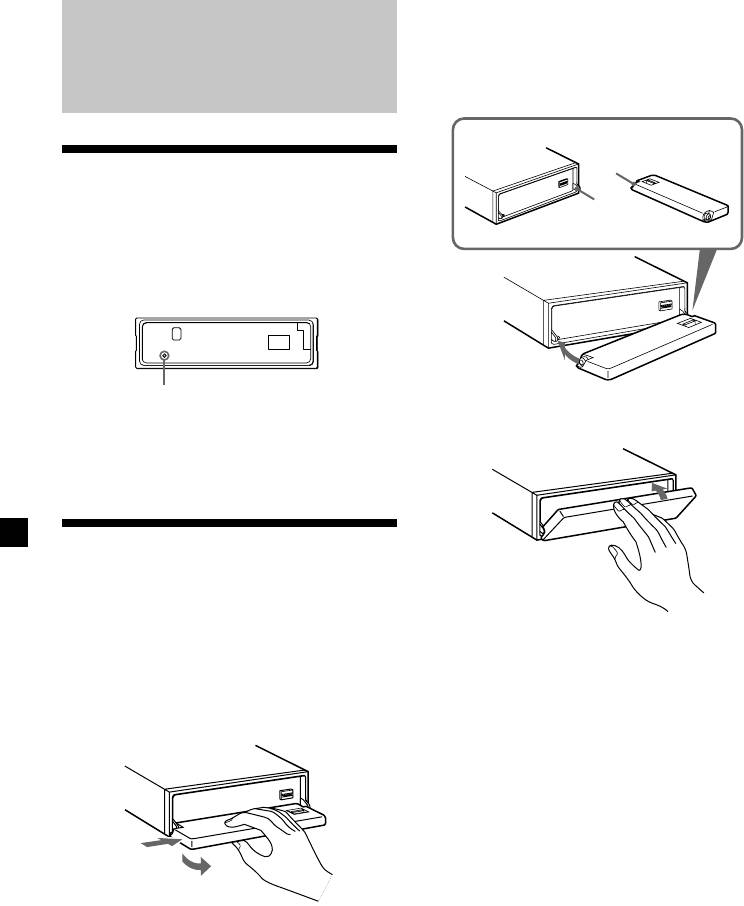
Attaching the front panel
Place the hole A in the front panel onto the
spindle B on the unit as illustrated, then push
Getting Started
the left side in.
A
Resetting the unit
B
Before operating the unit for the first time or
after replacing the car battery, you must reset
the unit.
Remove the front panel and press the reset
button with a pointed object, such as a
ballpoint pen.
Reset button
Note
x
Pressing the reset button will erase the clock
setting and some memorised functions.
Detaching the front panel
You can detach the front panel of this unit to
protect the unit from being stolen.
Notes
1 Press (OFF).
• Be careful not to attach the front panel upside
down.
• Do not press the front panel too hard against the
2 Press (OPEN), then slide the front panel
unit when attaching it.
to the right side, and pull out the left
• Do not press too hard or put excessive pressure
side of the front panel.
on the display window of the front panel.
• Do not expose the front panel to direct sunlight
or heat sources such as hot air ducts, and do not
leave it in a humid place. Never leave it on the
dashboard of a car parked in direct sunlight or
where there may be a considerable rise in
temperature.
1
Caution alarm
2
If you turn the car ignition off without
removing the front panel, the caution alarm
will beep for a few seconds.
Notes
• Do not put anything on the inner surface of the
front panel.
• Be sure not to drop the panel when detaching it
from the unit.
• If you detach the panel while the unit is still
turned on, the power will turn off automatically
to prevent the speakers from being damaged.
• When carrying the front panel with you, use the
supplied front panel case.
8
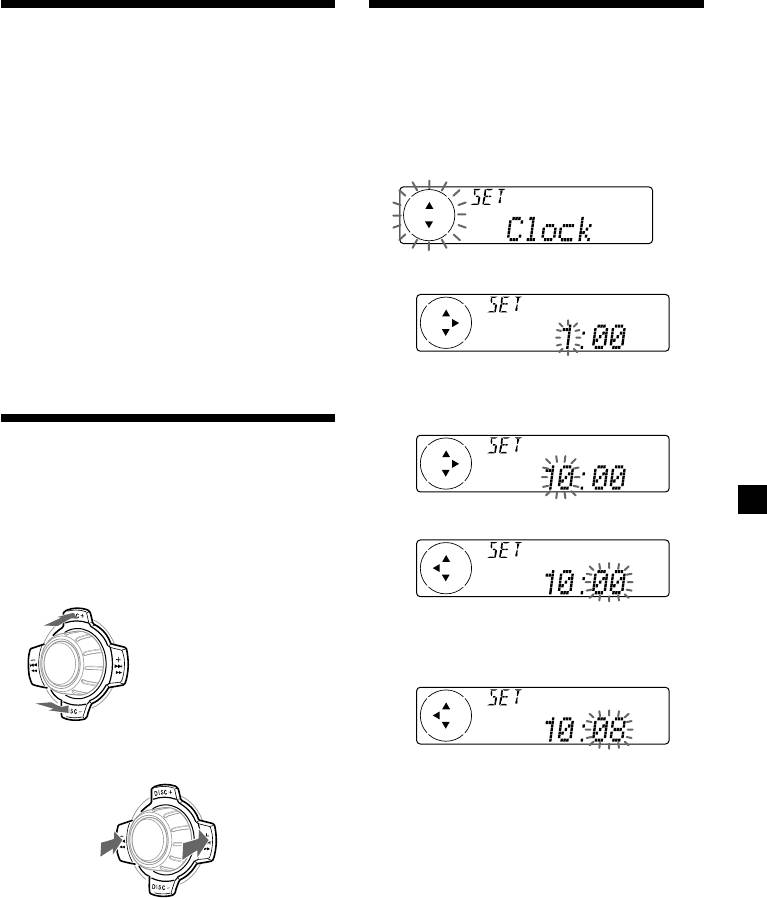
Turning the unit on/off
Setting the clock
Turning on the unit
The clock uses a 24-hour digital indication.
Press (SOURCE) or insert a disc in the unit. For
Example: To set the clock to 10:08
details on operation, refer to page 10 (CD/MD)
and page 18 (Radio).
1 Press (MENU), then press either side of
(DISC/PRST) repeatedly until “Clock”
Turning off the unit
appears.
Press (OFF) to stop CD/MD playback or radio
reception (the key illumination and display
remains on.)
Press (OFF) for two seconds to completely
turn off the unit.
1 Press (ENTER).
Note
If your car has no ACC position on the ignition key
switch, be sure to turn the unit off by pressing
(OFF) for two seconds to avoid car battery wear.
The hour indication flashes.
2 Press either side of (DISC/PRST) to set
the hour.
How to use the menu
This unit is operated by selecting items from a
menu.
To select, first enter the menu mode and
3 Press (+) side of (SEEK/AMS).
choose up/down (+/– of (DISC/PRST)), or
choose left/right (–/+ of (SEEK/AMS)).
(DISC/PRST)
(+): To select upwards
The minute indication flashes.
4 Press either side of (DISC/PRST) to set
SOURCE
the minute.
(–) : To select downwards
(SEEK/AMS)
continue to next page t
(+) : To select
(–) : To select
SOURCE
rightwards
leftwards
9
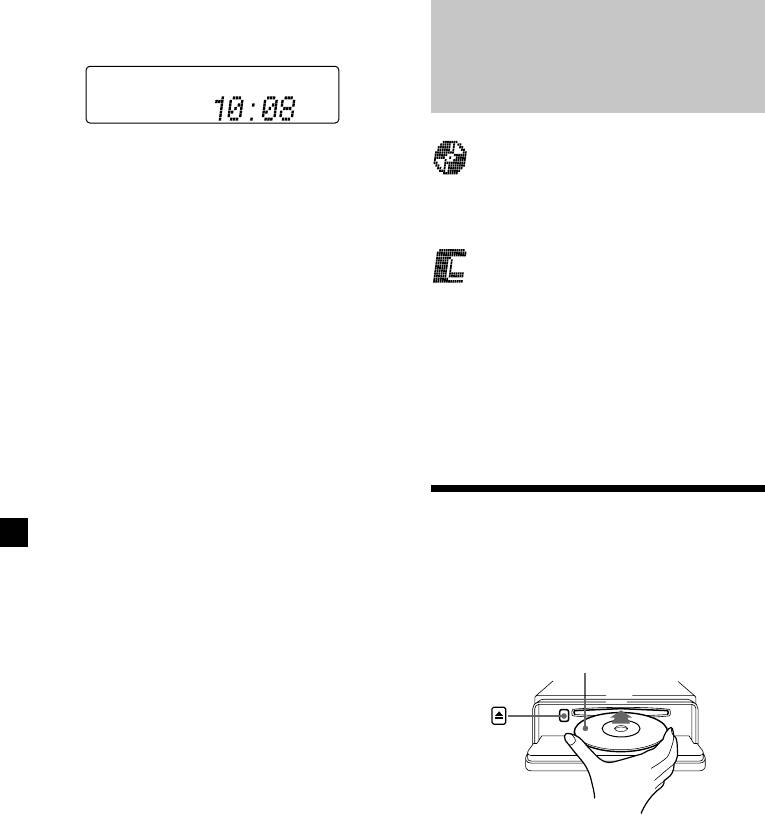
2 Press (ENTER).
CD/MD
The clock starts.
CDX-C8000RX/CDX-C8000R:
After the clock setting is completed, the
In addition to playing a CD with this unit
display returns to normal playback mode.
alone, you can also control external CD/MD
Tip
units.
You can set the clock automatically with the RDS
feature (see page 24).
MDX-C8500R:
Note
In addition to playing an MD with this unit
In the initial setting, the clock indication appears
alone, you can also control external CD/MD
while the unit is turned off.
units.
When you select the “on” setting of the “D.info”
item (page 37), you can see the clock indication in
If you connect an optional CD unit with the
the upper part of the display while you are
enjoying any source.
CD TEXT function, the CD TEXT information
will appear in the display when you playback
a CD TEXT disc.
Listening to a CD
with CDX-C8000RX/CDX-
C8000R only
1 Press (OPEN) and insert the CD.
Playback starts automatically.
Labelled side up
2 Close the front panel.
Tip
To play back an 8 cm CD, use the optional Sony
compact disc single adapter (CSA-8).
10
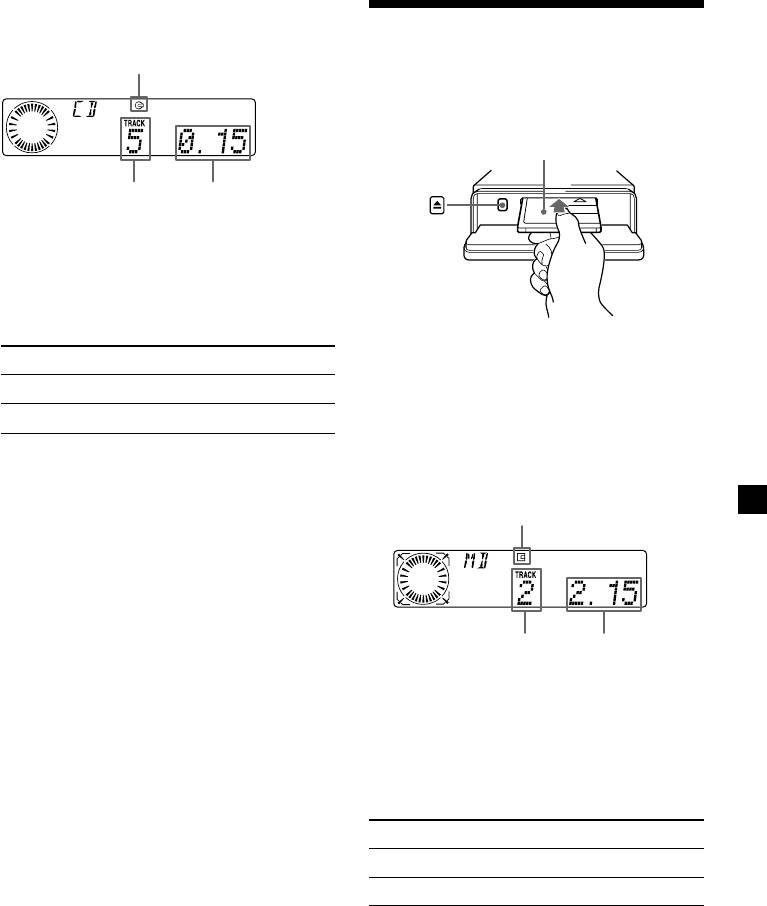
If a CD is already inserted, press (SOURCE)
Listening to an MD with
repeatedly until “CD” appears.
CD indication
MDX-C8500R only
1 Press (OPEN) and insert the MD.
Playback starts automatically.
Labelled side up
Track number
Elapsed playing time
When the last track on the CD is
over
The track number indication returns to “1, ” and
playback restarts from the first track of the CD.
2 Close the front panel.
To Press
Stop playback (OFF)
If an MD is already inserted, press (SOURCE)
repeatedly until “MD” appears to start
Eject the CD (OPEN) then Z
playback.
For details on operation, refer to
The title of the MD* and the track title will
“Changing the display item” (page 12),
appear in the display window, then the
“Automatically scrolling a disc name,”
playing time will appear.
“Locating a specific track,”
MD indication
“Locating a specific point in a track,” and
“Locating a disc” (page 13).
Track number Elapsed playing time
* Only if these titles are prerecorded on the MD.
When the last track on the MD is
over
The track number indication returns to “1, ”
and playback restarts from the first track of the
MD.
To Press
Stop playback (OFF)
Eject the MD (OPEN) then Z
For details on operation, refer to
“Changing the display item” (page 12),
“Automatically scrolling a disc name,”
“Locating a specific track,”
“Locating a specific point in a track,” and
“Locating a disc” (page 13).
11
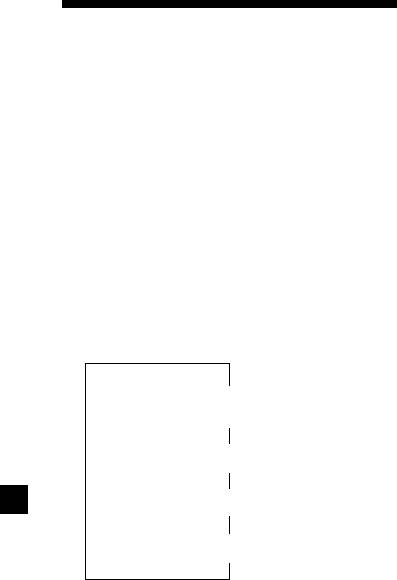
When you connect an optional CD unit, you
can label CD and CD TEXT discs with a
Playing a CD or MD
personalised name using the disc memo
(with optional CD/MD unit)
function. Refer to “Labelling a CD” (page 15).
However, if you use personalised labels, they
1 Press (SOURCE) repeatedly to select
will always take priority over the original CD
“CD“ or “MD.“
TEXT information when such information is
displayed.
2 Press (MODE) until the desired unit
After you select the desired item, the display
appears.
will automatically change to the Motion
CD/MD playback starts.
Display mode after a few seconds.
In the Motion Display mode, all the items are
All the discs in the current CD/MD unit is
scrolled in the display one by one in order.
played from the top.
Tip
Changing the display item
The Motion Display mode can be turned off. (See
“Changing the sound and display settings” on
Each time you press (DSPL/PTY) during MD,
page 37).
CD or CD TEXT disc playback, the item
changes as follows:
V
1
Disc number*
/Track number/
Elapsed playback time
V
2
3
Disc name*
/Artist name*
V
4
Track name*
V
5
FM1 frequency*
1
*
While an optional CD/MD unit is connected.
2
*
If you have not labelled the CD or CD TEXT disc,
or if there is no disc name prerecorded on the
MD,“NO D.Name” appears in the display.
3
*
If you playback a CD TEXT disc, the artist name
appears in the display after the disc name.
(Only for CD TEXT discs with the artist name.)
4
*
If the track name of a CD TEXT disc or MD is not
prerecorded,“NO T.Name” appears in the
display.
5
*
While the AF/TA function is activated.
12
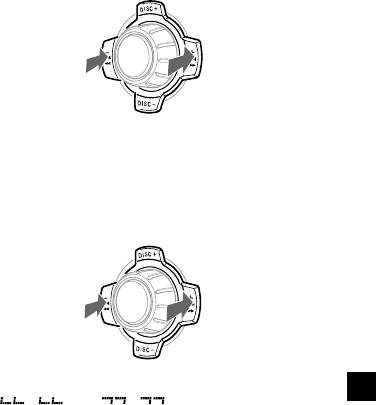
Automatically scrolling a disc name
Locating a specific track
— Auto Scroll
— Automatic Music Sensor (AMS)
If the disc name, artist name, or track name on
During playback, press either side of
an MD or a CD TEXT disc exceeds 10
(SEEK/AMS) momentarily for each track
characters and the Auto Scroll function is on,
you want to skip.
information automatically scrolls across the
display as follows:
• The disc name appears when the disc has
To locate
To locate
changed (if the disc name is selected as the
preceding
SOURCE
succeeding
display item).
tracks
tracks
• The track name appears when the track has
changed (if the track name is selected as the
display item).
• The disc or track name appears depending on
the setting when you press (SOURCE) to select
Locating a specific point in a track
an MD or CD TEXT disc.
— Manual Search
If you press (DSPL/PTY) to change the display
During playback, press and hold either
item, the disc or track name of the MD or CD
side of (SEEK/AMS). Release when you
TEXT disc is scrolled automatically whether
have found the desired point.
you set the function on or off.
1 During playback, press (MENU).
To search
To search
SOURCE
backward
forward
2 Press either side of (DISC/PRST)
repeatedly until “A.Scrl” appears.
Note
3 Press (+) side of (SEEK/AMS) to select
If “
” or “ ” appears in the
“A.Scrl on.”
display, you have reached the beginning or the
end of the disc and you cannot go any further.
4 Press (ENTER).
Locating a disc
— Disc Selection
To cancel Auto Scroll, select “A.Scrl off” in
step 3 above.
When an optional CD/MD unit is
connected, press either side of
Note
(DISC/PRST) to select the desired disc.
For some CD TEXT discs with very many characters,
The desired disc in the current optional
the following cases may happen:
CD/MD unit begins playback.
— Some of the characters are not displayed.
— Auto Scroll does not work.
13
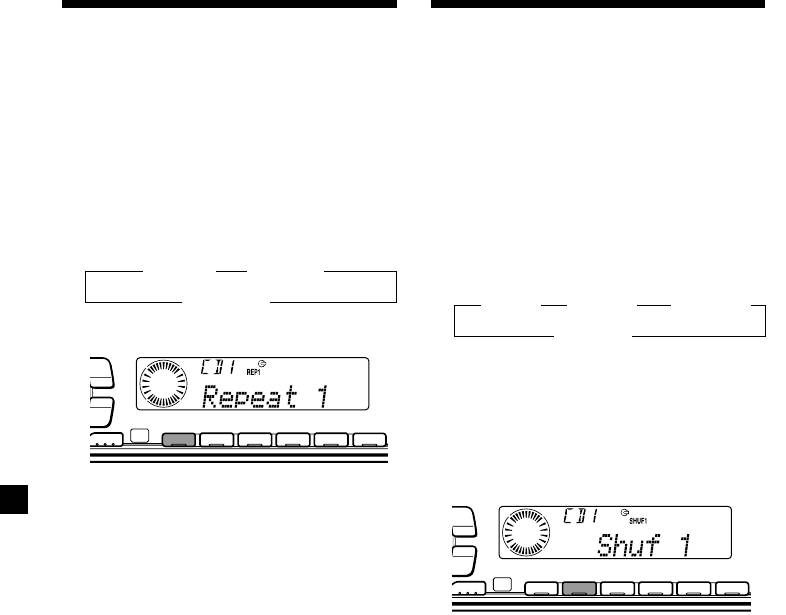
Playing tracks repeatedly
Playing tracks in random
— Repeat Play
order — Shuffle Play
The disc in the main unit will automatically
You can select:
repeat itself when it reaches the end. As repeat
•Shuf 1 – to play the tracks on the current disc
play, you can select:
in random order.
•Repeat 1 – to repeat a track.
•Shuf 2 – to play the tracks in the current
•Repeat 2 – to repeat a disc in the optional
optional CD/MD unit in random order.
CD/MD unit.
•Shuf All – to play all the tracks in all the
optional CD/MD units in random order.
During playback, press (1) (REP)
repeatedly until the desired setting
appears in the display.
During playback, press (2) (SHUF)
repeatedly until the desired setting
B Repeat 1 B Repeat 2*
appears in the display.
Repeat off b
1
2
B Shuf 1 B Shuf 2*
B Shuf All*
* “Repeat 2” is only available when you
connect one or more optional CD/MD units.
Shuf off b
PTY
DSPL
1
*
“Shuf 2” is only available when you connect
LIST
one or more optional CD/MD units.
2
-
SEEK/AMS
*
“Shuf All” is only available when:
• you connect one or more optional CD
ENTER
REP SHUF
units, or two or more MD units
MODE
1 2 3 4 56
(CDX-C8000RX/C8000R).
• you connect one or more optional MD
units, or two or more CD units
Repeat Play starts.
(MDX-C8500R).
PTY
DSPL
To return to normal playback mode, select
LIST
“Repeat off” in the step above.
-
SEEK/AMS
ENTER
REP SHUF
MODE
1 2 3 4 56
Shuffle Play starts.
To return to normal playback mode, select
“Shuf off” in the step above.
14
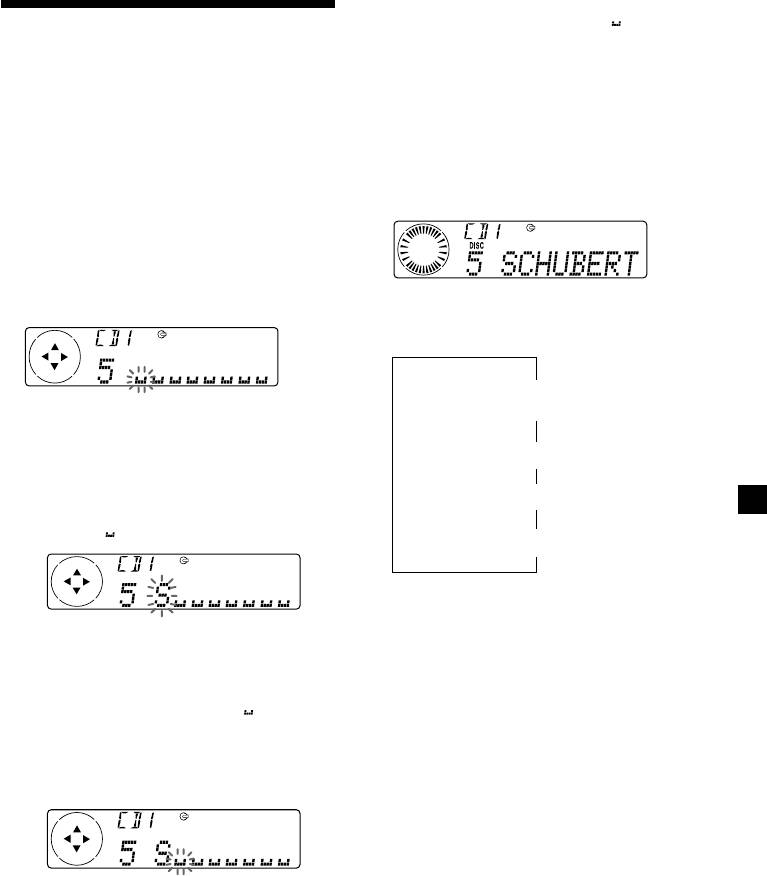
Tips
• To erase or correct a name, enter “
” (under-
Labelling a CD — Disc Memo
bar) for each character.
(For a CD unit with the custom file function)
• There is another way to start labelling a CD. Press
and hold (LIST) for two seconds instead of steps
You can label each disc with a personalised
1 and 2. You can also complete the operation by
name. You can enter up to eight characters for
pressing and holding (LIST) for two seconds
instead of step 4.
a disc. If you label a CD, you can locate the
disc by name (page 16) and select the specific
tracks for playback (page 17).
Displaying the disc memo
Press (DSPL/PTY) during CD or CD TEXT
1 Press (MENU), then press either side of
disc playback.
(DISC/PRST) repeatedly until ”Name
Edit” appears.
2 Press (ENTER).
Each time you press (DSPL/PTY) during CD
Name edit mode
or CD TEXT disc playback, the item
changes as follows:
V
1
Disc number*
/Track number/
Elapsed playback time
3 Enter the characters.
1 Press (+) side of (DISC/PRST)
V
Disc memo name
repeatedly to select the desired
characters.
V
(A t B t C t ··· Z t 0 t 1 t 2 t
2
Track name*
··· 9 t + t – t * t / t \ t > t <
t . t )
V
3
FM1 frequency*
1
*
While an optional CD unit is connected.
2
*
If you connect an optional CD unit with the
CD TEXT function, the CD TEXT information
If you press (–) side of (DISC/PRST)
will appear in the display when you play a
repeatedly, the characters will appear in
CD TEXT disc.
reverse order.
3
*
While the AF/TA function is activated.
If you want to put a blank space
between characters, select “ ” (under-
bar).
2 Press (+) side of (SEEK/AMS) after
locating the desired character.
The next character flashes.
If you press (–) side of (SEEK/AMS), the
previous character flashes.
3 Repeat steps 1 and 2 to enter the
entire name.
4 To return to normal CD playback mode,
press (ENTER).
15
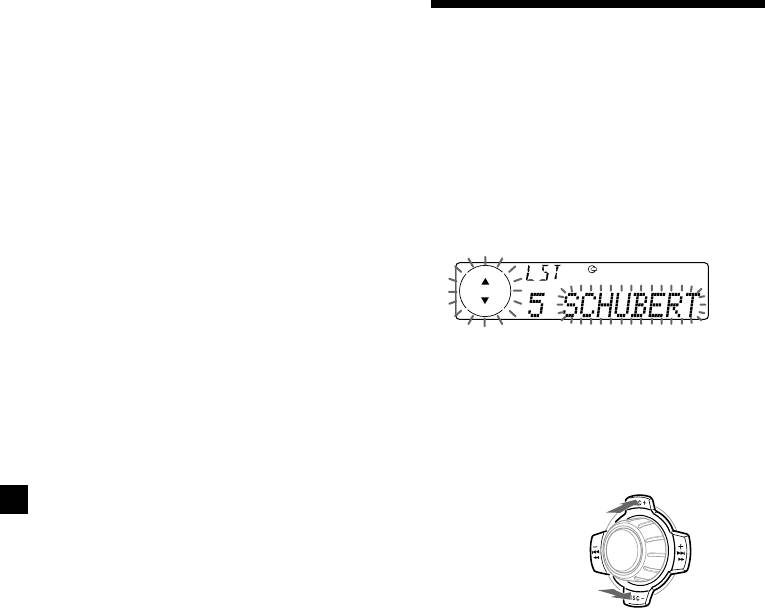
Erasing the disc memo
Locating a disc by name
1 Press (SOURCE) repeatedly to select
“CD.”
— List-up (For a CD unit with the custom
file function or an MD unit)
2 Press (MODE) repeatedly to select the CD
You can use this function for discs that have
unit.
been assigned a custom name. For more
information on disc names, refer to “Labelling
3 Press (MENU), then press either side of
a CD” (page 15).
(DISC/PRST) repeatedly until “NameDel”
appears.
1 Press (LIST).
The name assigned to the current disc
4 Press (ENTER).
appears in the display.
5 Press either side of (DISC/PRST)
repeatedly to select the disc name you
want to erase.
When you assign a disc memo label to a CD
6 Press (ENTER) for two seconds.
TEXT disc, it takes priority over the original
The name is erased.
CD TEXT information.
Repeat steps 5 and 6 if you want to erase
other names.
2 Press either side of (DISC/PRST)
repeatedly until you find the desired
7 Press (MENU) twice.
disc.
The unit returns to normal CD playback
mode.
Notes
• When a personalised label is erased, the original
CD TEXT information will appear in the display.
• When you erase all of the disc names, “No Data”
appears in step 5.
3 Press (ENTER) to play the disc.
Notes
• After a disc name has been displayed for five
seconds, the display returns to normal playback
mode. To turn off the display, press (LIST).
• The track names are not displayed during MD or
CD TEXT disc playback.
• If there are no discs in the magazine, “NO Disc”
appears in the display.
• If a disc has not been assigned a custom file,
“********” appears in the display.
• If the disc information has not been read by the
unit, “?” appears in the display. To load a disc,
first press the number button, then choose the
disc that has not been loaded.
• Some letters cannot be displayed (during MD or
CD TEXT disc playback).
16
SOURCE
To locate
preceding discs
To locate
succeeding discs
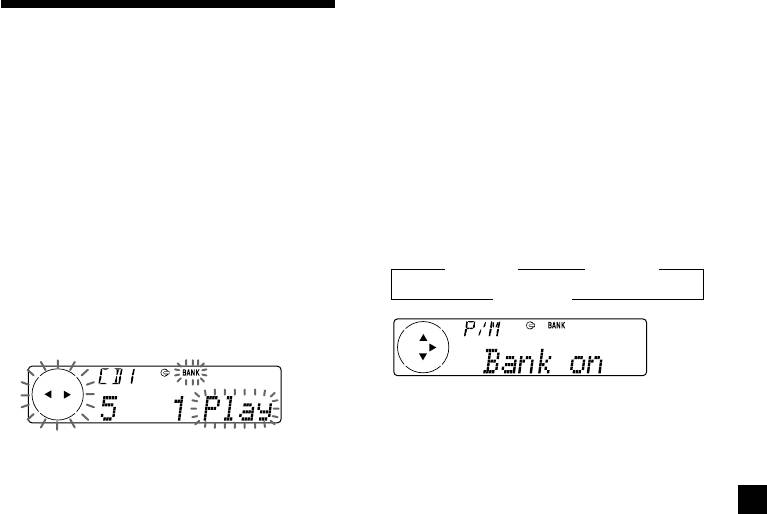
Playing specific tracks only
Selecting specific tracks
You can select:
•“Bank on” – to playback the tracks with the
for playback — Bank
“Play” setting.
(For a CD unit with the custom file function)
•“Bank inv” (Inverse) – to playback the tracks
with the “Skip” setting.
If you label the disc, you can set the unit to
skip or play the tracks of your choice.
1 During playback, press (MENU), then
press either side of (DISC/PRST)
1 Start playing the disc you want to label.
repeatedly until “Bank off” appears.
2 Press (+) side of (SEEK/AMS) repeatedly
2 Press (MENU), then press either side of
until the desired setting appears.
(DISC/PRST) repeatedly until “Bank sel”
appears.
B Bank on B Bank inv
Bank off b
3 Press (ENTER).
Bank edit mode
Playback starts from the track following the
current one.
4 Label the tracks.
To return to normal playback mode, select
“Bank off” in step 2 above.
1 Press either side of (SEEK/AMS)
repeatedly to select the track you
want to label.
2 Press (ENTER) repeatedly to select
“Play” or “Skip.”
5 Repeat step 4 to set “Play” or “Skip” for
all the tracks.
6 Press (MENU) twice.
The unit returns to normal CD playback
mode.
Notes
• “NO Name” flashes for five seconds when an
unlabelled disc is selected in step 3.
• You can set “Play” and “Skip” for up to 24
tracks.
• You cannot set “Skip” for all the tracks on a CD.
17
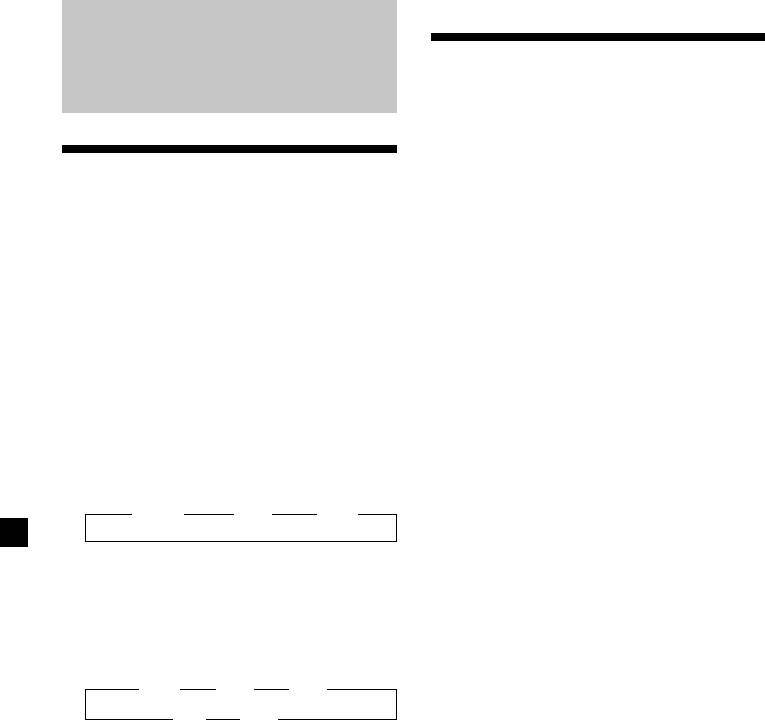
Memorising only the
Radio
desired stations
You can preset up to 18 FM stations (6 each for
FM1, FM2, and FM3), up to 6 MW stations,
and up to 6 LW stations in the order of your
Memorising stations
choice.
automatically
1 Press (SOURCE) repeatedly to select the
— Best Tuning Memory (BTM)
tuner.
The unit selects the stations with the strongest
signals and memorises them in the order of
2 Press (MODE) repeatedly to select the
their frequencies. You can store up to 6 stations
band.
on each band (FM1, FM2, FM3, MW, and LW).
Caution
3 Press either side of (SEEK/AMS) to tune
When tuning in stations while driving, use
in the station that you want to store on
Best Tuning Memory to prevent accidents.
the number button.
1 Press (SOURCE) repeatedly to select the
4 Press and hold the desired number
tuner.
button ((1) to (6)) until “MEM” appears.
Each time you press (SOURCE), the source
The number button indication appears in
changes as follows:
the display.
B Tuner B CD* B MD*
Note
If you try to store another station on the same
* If the corresponding optional equipment is
number button, the previously stored station will
not connected, this item will not appear.
be erased.
2 Press (MODE) repeatedly to select the
band.
Each time you press (MODE), the band
changes as follows:
B FM1 B FM2 B FM3
LW b MW b
3 Press (MENU), then press either side of
(DISC/PRST) repeatedly until “BTM”
appears.
4 Press (ENTER).
The unit stores stations in the order of their
frequencies on the number buttons.
A beep sounds when the setting is stored.
Notes
• The unit does not store stations with weak
signals. If only a few stations can be received,
some number buttons will retain their former
setting.
• When a number is indicated in the display, the
unit starts storing stations from the one currently
displayed.
• If a disc is not in the unit, only the tuner band
appears even if you press (SOURCE).
18
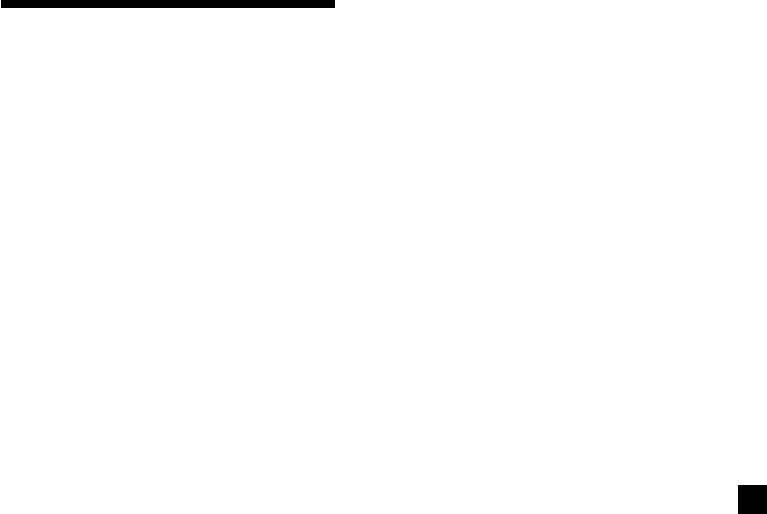
If FM stereo reception is poor
Receiving the memorised
— Monaural Mode
stations
1 During radio reception, press (MENU),
then press either side of (DISC/PRST)
repeatedly until “Mono” appears.
1 Press (SOURCE) repeatedly to select the
tuner.
2 Press (+) side of (SEEK/AMS) until
“Mono on“ appears.
2 Press (MODE) repeatedly to select the
The sound improves, but becomes
band.
monaural (“ST” disappears).
3 Press the number button ((1) to (6)) on
3 Press (ENTER).
which the desired station is stored.
To return to normal mode, select
Tip
“Mono off” in step 2 above.
Press either side of (DISC/PRST) to receive the
stations in the order they are stored in the
memory (Preset Search Function).
If you cannot tune in a preset
station
Press either side of (SEEK/AMS) to search
for the station (automatic tuning).
Scanning stops when the unit receives a
station. Press either side of (SEEK/AMS)
repeatedly until the desired station is
received.
Note
If the automatic tuning stops too frequently, press
(MENU), then press either side of (DISC/PRST)
repeatedly until “Local” (local seek mode) is
displayed. Then press (+) side of (SEEK/AMS) to
select “Local on.” Press (ENTER).
Only the stations with relatively strong signals will
be tuned in.
Tips
• When you select the “Local on” setting,
“LCL Seek” appears while the unit is searching
for a station.
• If you know the frequency of the station you
want to listen to, press and hold either side of
(SEEK/AMS) until the desired frequency appears
(manual tuning).
19
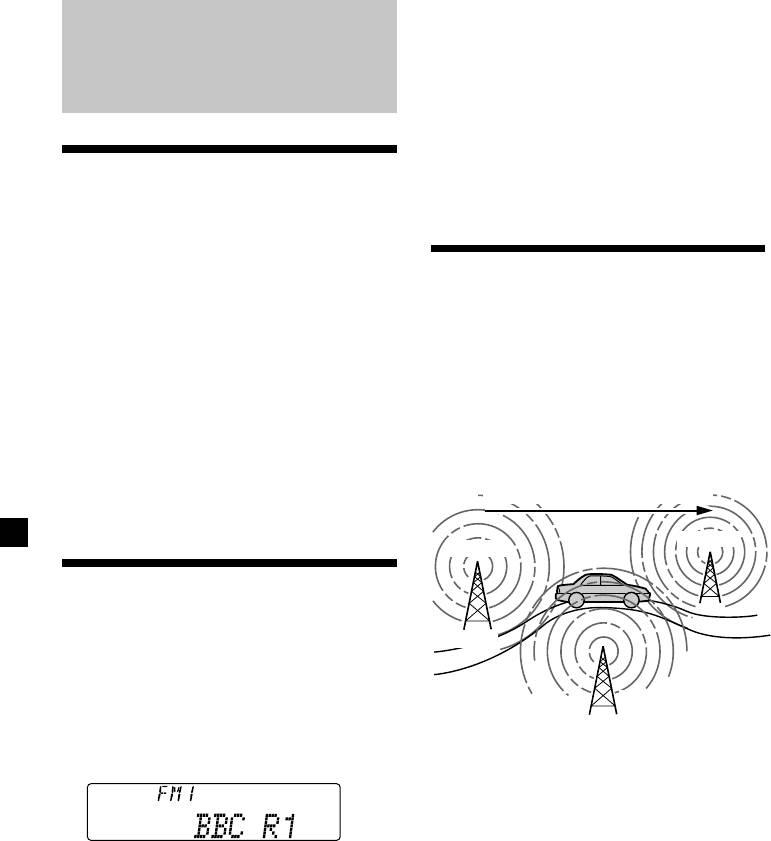
Changing the displayed item
Each time you press (DSPL/PTY), the item
changes as follows:
RDS
Station Name (Frequency) y Programme type
Tip
The Motion Display mode can be turned off. (See
“Changing the sound and display settings” on
Overview of the RDS
page 37.)
function
Radio Data System (RDS) is a broadcasting
service that allows FM stations to send
additional digital information along with the
Retuning the same
regular radio programme signal. Your car
programme automatically
stereo offers you a variety of services. Here are
just a few: returning the same programme
— Alternative Frequencies (AF)
automatically, listening to traffic
The Alternative Frequencies (AF) function
announcements, and locating a station by
automatically selects and retunes the station
programme type.
with the strongest signal in a network. By
Notes
using this function, you can continuously
• Depending on the country or region, not all of
listen to the same programme during a long-
the RDS functions are available.
distance drive without having to retune the
• RDS may not work properly if the signal strength
station manually.
is weak or if the station you are tuned to is not
Frequencies change automatically.
transmitting RDS data.
96.0MHz
98.5MHz
Displaying the station
name
Station
The name of the current station lights up in the
display.
102.5MHz
Select an FM station (page 18).
When you tune in an FM station that
transmits RDS data, the station name
1 Select an FM station (page 18).
appears in the display.
2 Press (AF) repeatedly until “AF on”
appears.
The unit starts searching for an alternative
station with a stronger signal in the same
Note
network.
The “*” indication means that an RDS station is
being received.
Note
When there is no alternative station in the area
and you do not need to search for an alternative
station, turn the AF function off by pressing
(AF) repeatedly until “AF off” appears.
20



