Sony CDX-GT50UI: инструкция
Раздел: Авто, мото оборудование и транспорт
Тип: Автомагнитола
Характеристики, спецификации
Инструкция к Автомагнитоле Sony CDX-GT50UI
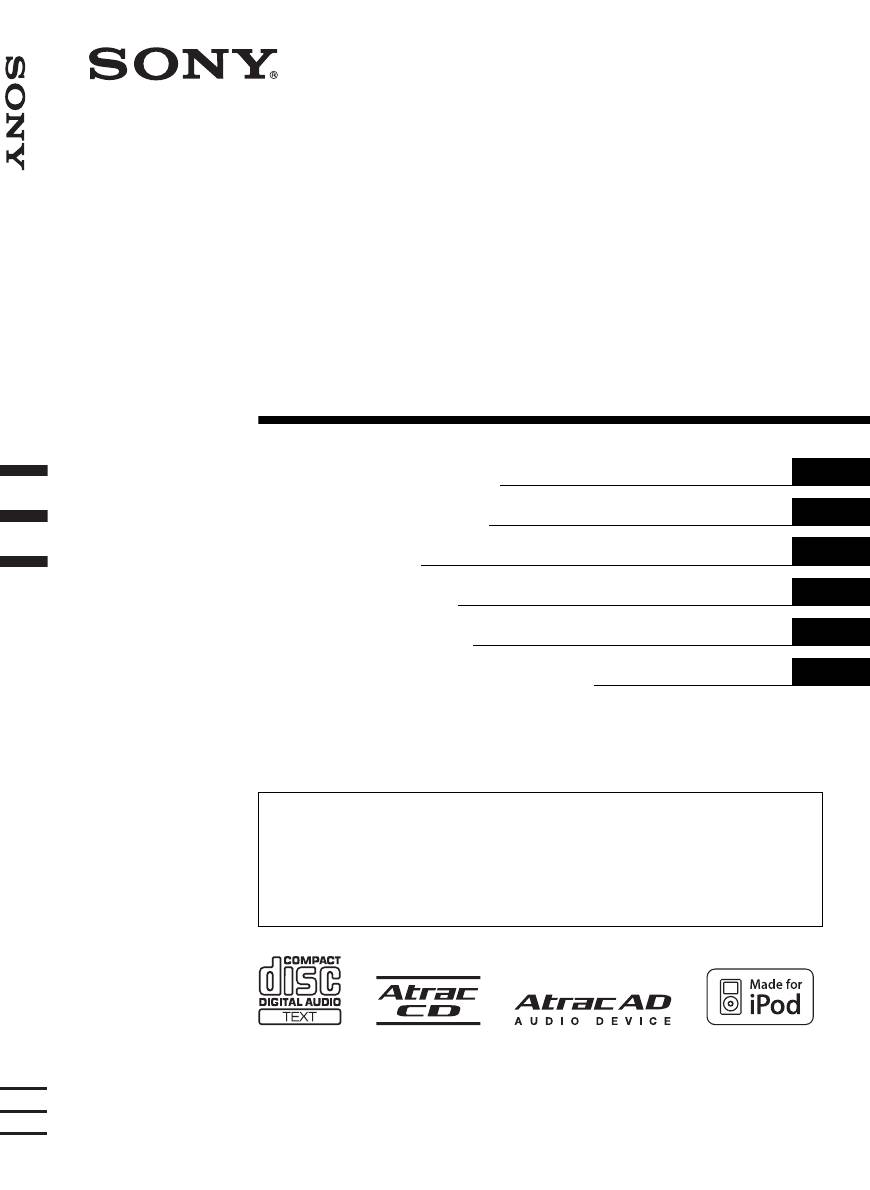
©
3-096-839-32 (1)
FM
/
MW
/
LW
Compact Disc Player
GB
Operating Instructions
DE
Bedienungsanleitung
FR
Mode d’emploi
IT
Istruzioni per l’uso
FM/MW/LW Compact Disc Player
NL
Gebruiksaanwijzing
RU
Инструкция по эксплуатации
To cancel the demonstration (DEMO) display, see page 13.
Zum Deaktivieren der Demo-Anzeige (DEMO) schlagen Sie bitte auf Seite 16 nach.
Pour annuler la démonstration (DEMO), reportez-vous à la page 15.
Per annullare la dimostrazione (DEMO), vedere pagina 15.
Om de demonstratie (DEMO) te annuleren, zie pagina 15.
Для отмены демонстрации на дисплее (режим DEMO) см. стр. 16.
CDX-GT50UI
2007 Sony Corporation
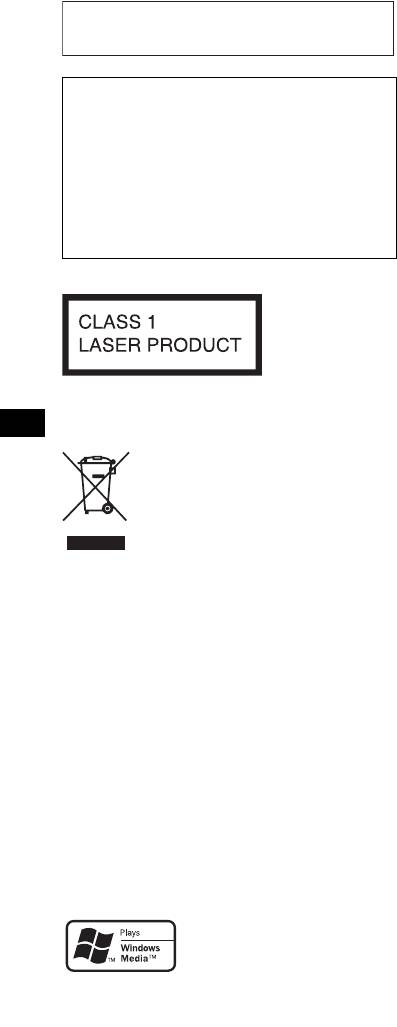
For installation and connections, see the
supplied installation/connections manual.
Warning if your car’s ignition has no
ACC position
Be sure to set the Auto Off function (page 13).
The unit will shut off completely and
automatically in the set time after the unit is
turned off, which prevents battery drain.
If you do not set the Auto Off function, press
and hold (OFF) until the display disappears
each time you turn the ignition off.
This label is located on the bottom of the
chassis.
Disposal of Old Electrical &
Electronic Equipment (Applicable in
the European Union and other
European countries with separate
collection systems)
This symbol on the product or on its
packaging indicates that this product shall not be treated
as household waste. Instead it shall be handed over to the
applicable collection point for the recycling of electrical
and electronic equipment. By ensuring this product is
disposed of correctly, you will help prevent potential
negative consequences for the environment and human
health, which could otherwise be caused by inappropriate
waste handling of this product. The recycling of materials
will help to conserve natural resources. For more detailed
information about recycling of this product, please contact
your local Civic Office, your household waste disposal
service or the shop where you purchased the product.
Applicable accessory: Remote commander
“ATRAC”, “ATRAC AD”, SonicStage and their
logos are trademarks of Sony Corporation.
“WALKMAN” and “WALKMAN” logo are
registered trademarks of Sony Corporation.
Microsoft, Windows Media,
and the Windows logo are
trademarks or registered
trademarks of Microsoft
Corporation in the United States and/or other
countries.
iPod is a trademark of Apple Computer, Inc.,
registered in the U.S. and other countries.
2
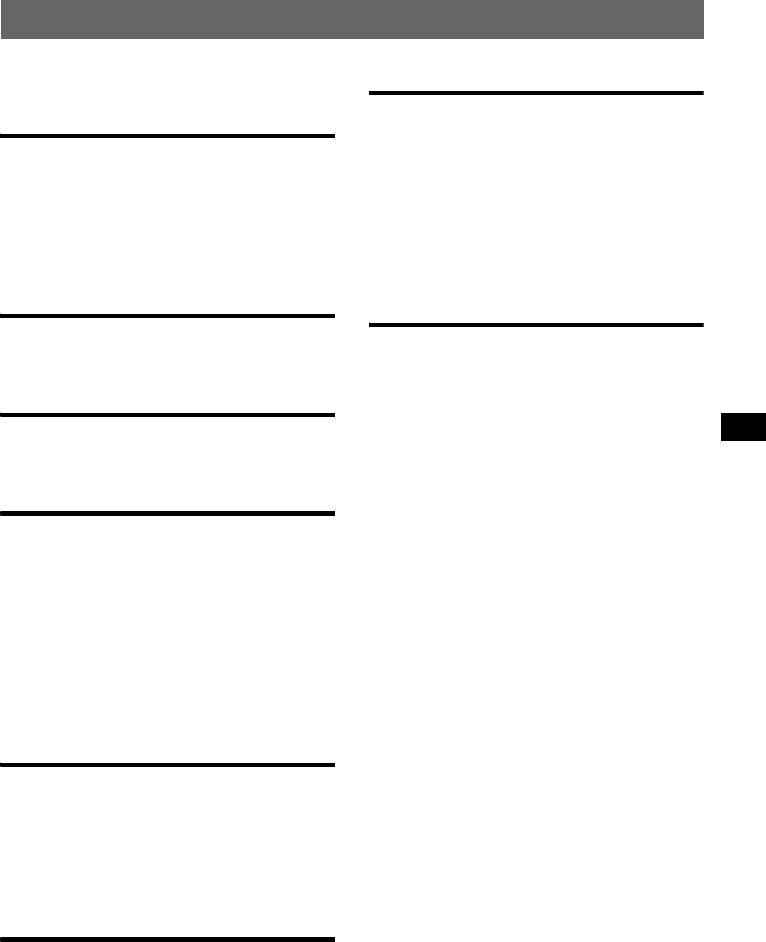
Table of Contents
Welcome ! . . . . . . . . . . . . . . . . . . . . . . . . . . . . . 4
Other functions
Changing the sound settings . . . . . . . . . . . . . . 13
Getting Started
Adjusting the sound characteristics
— BAL/FAD/SUB. . . . . . . . . . . . . . . . . . . 13
Resetting the unit. . . . . . . . . . . . . . . . . . . . . . . . 4
Customizing the equalizer curve
Preparing the card remote commander . . . . . . . 4
— EQ3 . . . . . . . . . . . . . . . . . . . . . . . . . . . . 13
Setting the clock . . . . . . . . . . . . . . . . . . . . . . . . 5
Adjusting setup items — SET . . . . . . . . . . . . 13
Detaching the front panel . . . . . . . . . . . . . . . . . 5
Using optional equipment. . . . . . . . . . . . . . . . 14
Attaching the front panel . . . . . . . . . . . . . . . 5
Auxiliary audio equipment. . . . . . . . . . . . . 14
CD/MD changer. . . . . . . . . . . . . . . . . . . . . 14
Location of controls and basic
operations
Additional Information
Main unit. . . . . . . . . . . . . . . . . . . . . . . . . . . . 6
Precautions . . . . . . . . . . . . . . . . . . . . . . . . . . . 15
Card remote commander RM-X151 . . . . . . . 6
Notes on discs . . . . . . . . . . . . . . . . . . . . . . 15
About USB devices . . . . . . . . . . . . . . . . . . 16
CD
Playback order of MP3/WMA/AAC
files. . . . . . . . . . . . . . . . . . . . . . . . . . . . . . . 16
Display items . . . . . . . . . . . . . . . . . . . . . . . . 8
About MP3 files . . . . . . . . . . . . . . . . . . . . . 17
Repeat and shuffle play. . . . . . . . . . . . . . . . . 8
About WMA files. . . . . . . . . . . . . . . . . . . . 17
About AAC files . . . . . . . . . . . . . . . . . . . . 17
Radio
About ATRAC files . . . . . . . . . . . . . . . . . . 17
About iPod . . . . . . . . . . . . . . . . . . . . . . . . . 17
Storing and receiving stations . . . . . . . . . . . . . . 8
Maintenance . . . . . . . . . . . . . . . . . . . . . . . . . . 18
Storing automatically — BTM . . . . . . . . . . . 8
Removing the unit. . . . . . . . . . . . . . . . . . . . . . 18
Storing manually. . . . . . . . . . . . . . . . . . . . . . 8
Specifications . . . . . . . . . . . . . . . . . . . . . . . . . 19
Receiving the stored stations . . . . . . . . . . . . 8
Troubleshooting . . . . . . . . . . . . . . . . . . . . . . . 20
Tuning automatically . . . . . . . . . . . . . . . . . . 8
Error displays/Messages. . . . . . . . . . . . . . . 21
RDS . . . . . . . . . . . . . . . . . . . . . . . . . . . . . . . . . . 9
Overview. . . . . . . . . . . . . . . . . . . . . . . . . . . . 9
Setting AF and TA . . . . . . . . . . . . . . . . . . . . 9
Selecting PTY . . . . . . . . . . . . . . . . . . . . . . . 10
Setting CT. . . . . . . . . . . . . . . . . . . . . . . . . . 10
USB devices
Playing back USB devices . . . . . . . . . . . . . 10
Display items . . . . . . . . . . . . . . . . . . . . . . . 10
Listening to music on a Mass Storage Class
type audio device . . . . . . . . . . . . . . . . . . . . 11
Listening to music on “Walkman” (ATRAC
Audio Device). . . . . . . . . . . . . . . . . . . . . . . 11
iPod
Playing back iPod . . . . . . . . . . . . . . . . . . . . . . 11
Playing tracks . . . . . . . . . . . . . . . . . . . . . . . 11
Display items . . . . . . . . . . . . . . . . . . . . . . . 12
Setting the play mode . . . . . . . . . . . . . . . . . . . 12
Selecting Album, Artist or Playlist. . . . . . . 12
Repeat and shuffle Play . . . . . . . . . . . . . . . 12
Scan. . . . . . . . . . . . . . . . . . . . . . . . . . . . . . . 12
3
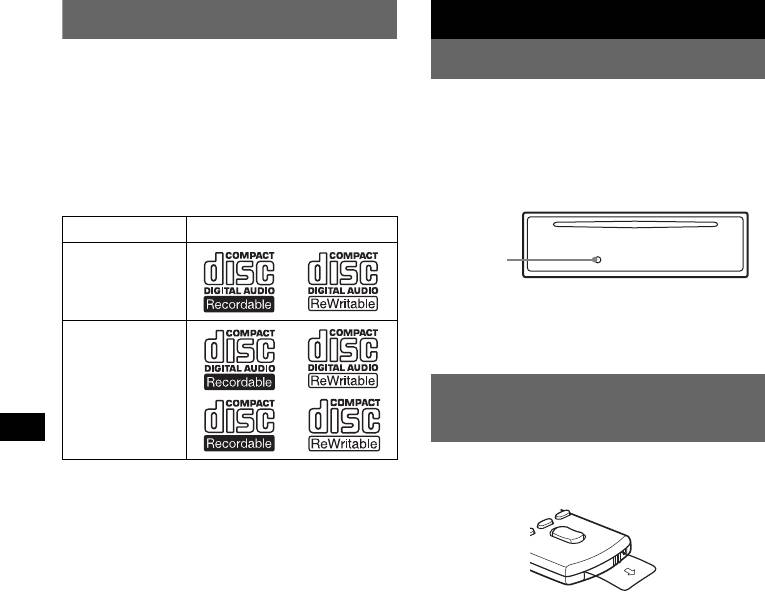
Welcome !
Getting Started
Thank you for purchasing this Sony Compact
Resetting the unit
Disc Player. You can enjoy your drive with the
following functions.
Before operating the unit for the first time, or
• CD playback
after replacing the car battery or changing the
You can play CD-DA (also containing CD
connections, you must reset the unit.
1
TEXT*
), CD-R/CD-RW (MP3/WMA/AAC
Detach the front panel and press the RESET
files also containing Multi Session (
page 16))
button with a pointed object, such as a ball-point
and ATRAC CD (ATRAC3 and ATRAC3plus
pen.
format (
page 17)).
Type of discs Label on the disc
RESET
button
CD-DA
Note
Pressing the RESET button will erase the clock setting
and some stored contents.
MP3
WMA
AAC
Preparing the card remote
ATRAC CD
commander
Before using the card remote commander for the
• Radio reception
first time, remove the insulation film.
– You can store up to 6 stations per band (FM1,
FM2, FM3, MW and LW).
– BTM (Best Tuning Memory): the unit selects
strong signal stations and stores them.
• RDS services
– You can use FM station with Radio Data
System (RDS).
• Sound adjustment
– EQ3 stage2: You can choose any one of 7
preset equalizer curves.
• Optional unit operation
Various kinds of audio devices can be
connected, and operated from the unit.
– iPod: iPod connection can be made by the
dock connector cable on the rear of the unit.
– USB device: A Mass Storage Class USB
2
device, or “Walkman” (AAD*
) can be
connected to the front USB terminal. For
details on a usable devices, please refer to
About USB devices (
page 16) or the Sony
support website (page 22).
– Portable audio device: An AUX input
jack on the front of the unit allows connection
of a portable audio device (analog
connection).
– CD/MD changers: CD/MD changers can be
connected to the SONY BUS at the rear of the
unit.
*1 A CD TEXT disc is a CD-DA that includes
information such as disc, artist and track name.
*2 ATRAC Audio Device
4
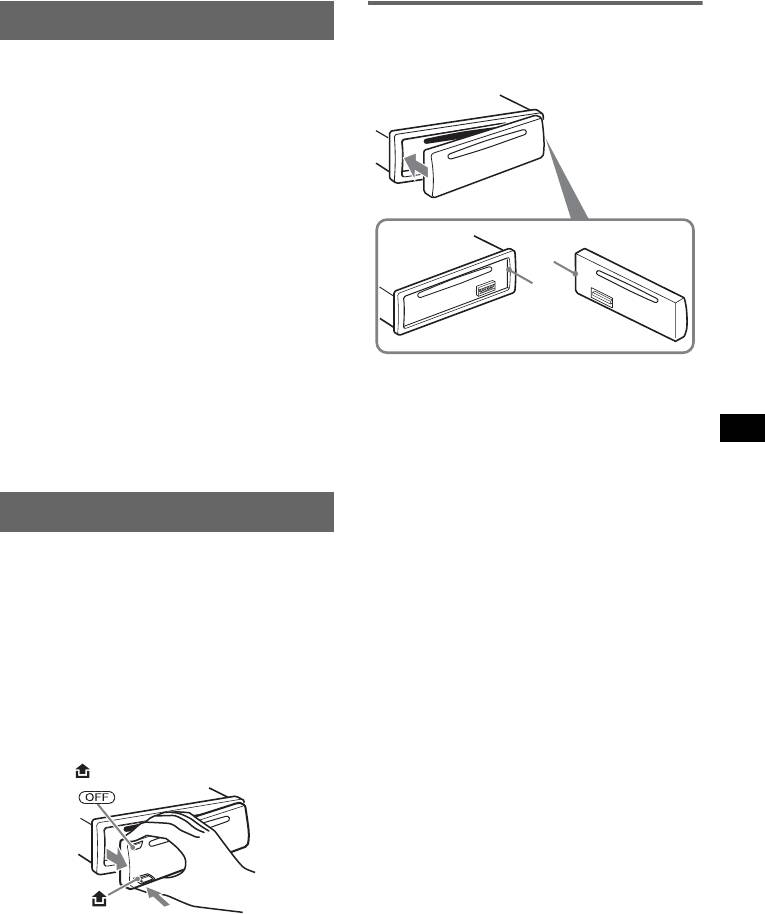
Setting the clock
Attaching the front panel
Engage part A of the front panel with part B of
The clock uses a 24-hour digital indication.
the unit, as illustrated, and push the left side into
position until it clicks.
1 Press and hold the select button.
The setup display appears.
2 Press the select button repeatedly
until “CLOCK-ADJ” appears.
3 Press (SEEK) +.
The hour indication flashes.
4 Rotate the volume control dial to set
the hour and minute.
To move the digital indication, press (SEEK)
A
–/+.
B
5 Press the select button.
The setup is complete and the clock starts.
To display the clock, press (DSPL). Press
(DSPL) again to return to the previous display.
Note
With the card remote commander
Do not put anything on the inner surface of the front
In step 4, to set the hour and minute, press M or m.
panel.
Tip
You can set the clock automatically with the RDS
feature (
page 10).
Detaching the front panel
You can detach the front panel of this unit to
prevent theft.
Caution alarm
If you turn the ignition switch to the OFF
position without detaching the front panel, the
caution alarm will sound for a few seconds.
The alarm will only sound if the built-in
amplifier is used.
1 Press (OFF).
The unit is turned off.
2 Press , then pull it off towards you.
Notes
• Do not drop or put excessive pressure on the front
panel and display window.
• Do not subject the front panel to heat/high
temperature or moisture. Avoid leaving it in a parked
car or on a dashboard/rear tray.
• If the front panel is detached without turning off the
switch during playback by a USB device, data may
be damaged.
5
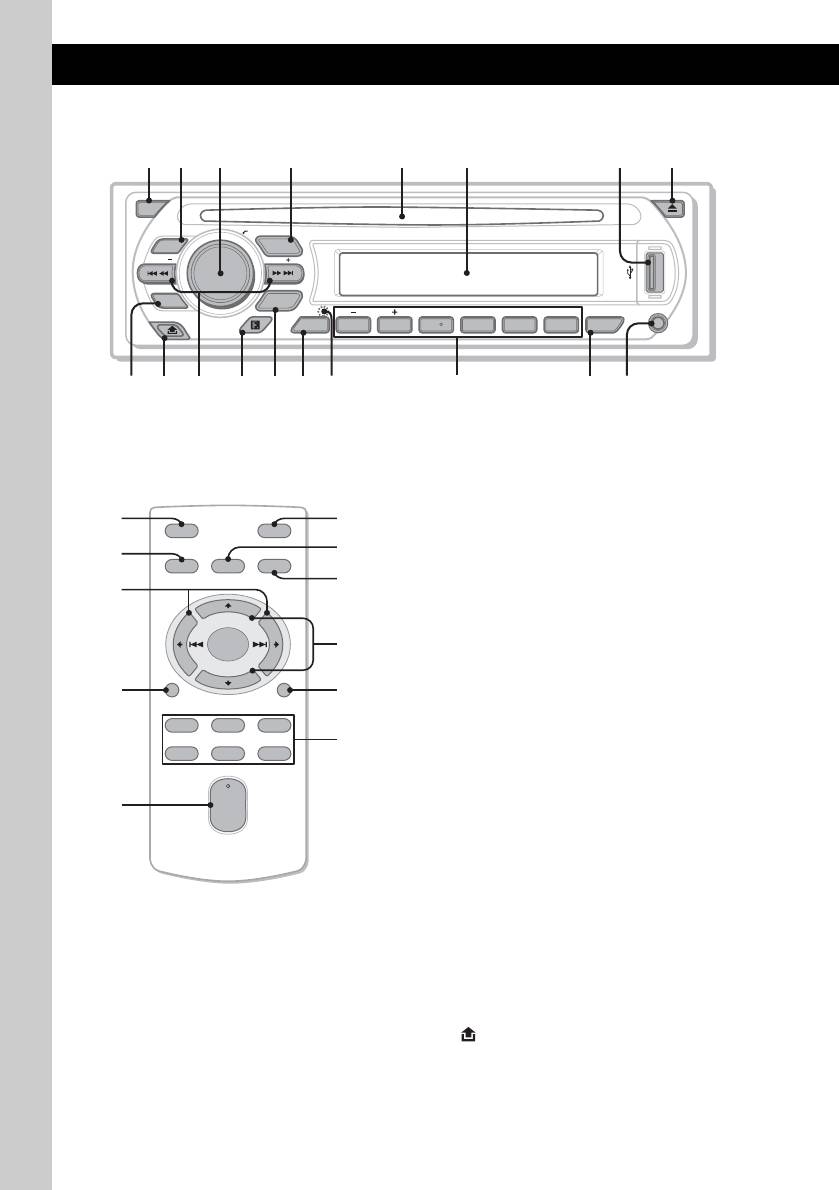
Location of controls and basic operations
Main unit
OFF
PUSH SELECT
EQ3
SOURCE
SEEK
SEEK
PTY
MODE
DIM REP SHUF
GP/ALBM
PAUSE
DSPL
123456
AF
/
TA
AUX
Card remote commander
Refer to the pages listed for details. The
corresponding buttons on the card remote
RM-X151
commander control the same functions as those
on the unit.
A OFF button
To power off; stop the source.
B EQ3 (equalizer) button 13
To select an equalizer type (XPLOD,
VOCAL, EDGE, CRUISE, SPACE,
GRAVITY, CUSTOM or OFF).
C Volume control dial/select button 13
To adjust volume (rotate); select setup items
(press and rotate).
D SOURCE button
To power on; change the source (Radio/CD/
1
MD*
/USB/AUX/PD).
E Disc slot
Insert the disc (label side up), playback
starts.
F Display window
G USB terminal 10
To connect to the USB device.
H Z (eject) button
To eject the disc.
I PTY (Program Type) button 10
To select PTY in RDS.
J (front panel release) button 5
6
1 2
q
j
q
h
4 5 863
CDX-GT50UI
q
a
q
d
q
;
9 q
s
q
f
q
g
7
q
k
1
wa
OFF
ATT
ws
4
SOURCE
SEL
MODE
qd
ql
+
wd
–
qf
DSPL
SCRL
wf
132
wg
465
+
VOL
w;
–

K SEEK –/+ buttons
The following buttons on the card remote
1
2
3
CD/MD*
/USB*
/PD*
:
commander have also different buttons/functions
To skip tracks (press); skip tracks
from the unit. Remove the insulation film before
continuously (press, then press again within
use (
page 4).
about 1 second and hold); reverse/fast-
ql < (.)/, (>) buttons
forward a track (press and hold).
To control CD/radio/MD/USB/PD, the same
Radio:
as (SEEK) –/+ on the unit.
To tune in stations automatically (press); find
a station manually (press and hold).
w; VOL (volume) +/– button
To adjust volume.
L Receptor for the card remote
commander
wa ATT (attenuate) button
To attenuate the sound. To cancel, press
M MODE button 8, 11, 14
again.
To select the radio band (FM/MW/LW);
4
3
5
select the unit*
; select the play mode*
*
.
ws SEL (select) button
The same as the select button on the unit.
N DSPL (display)/DIM (dimmer) button
8, 9, 10, 12
wd M (+)/m (–) buttons
To change display items (press); change the
To control CD, the same as (1)/(2) (GP/
display brightness (press and hold).
ALBM –/+) on the unit.
O RESET button (located behind the front
wf SCRL (scroll) button 8, 10, 12
panel)
4
To scroll the display item.
P Number buttons
wg Number buttons
1
2
3
CD/MD*
/USB*
/PD*
:
To receive stored stations (press); store
6
7
(1)/(2): GP*
/ALBM*
–/+
stations (press and hold).
To skip groups/albums (press); skip
*1 When an MD changer is connected.
groups/albums continuously (press and
*2 When a USB device is connected.
8
hold)*
.
*3 When an iPod is connected.
(3): REP 8, 11, 12, 15
*4 When a CD/MD changer is connected.
(4): SHUF 8, 11, 12, 15
*5 When an ATRAC Audio Device is connected.
*6 When an ATRAC CD is played.
(5): 12
9
*7 When an MP3/WMA/AAC is played.
(6): PAUSE*
*8 If the changer/iPod is connected, the operation is
To pause playback. To cancel, press
different, see page 12, 15.
again.
*9 When playing back on this unit.
Radio:
Notes
To receive stored stations (press); store
• When ejecting/inserting a disc, keep any USB
stations (press and hold).
devices disconnected to avoid damage to the disc.
Q AF (Alternative Frequencies)/TA
• If the unit is turned off and the display disappears, it
cannot be operated with the card remote
(Traffic Announcement) button 9
commander unless (SOURCE) on the unit is
To set AF and TA in RDS.
pressed, or a disc is inserted to activate the unit first.
R AUX input jack 14
Tip
For details on how to replace the battery, see
To connect a portable audio device.
“Replacing the lithium battery of the card remote
commander” on page 18.
About USB cap
When not using the USB terminal (G), use the
supplied USB cap to prevent dust or dirt entering.
Keep the USB cap out of the reach of children to
prevent accidental swallowing.
7
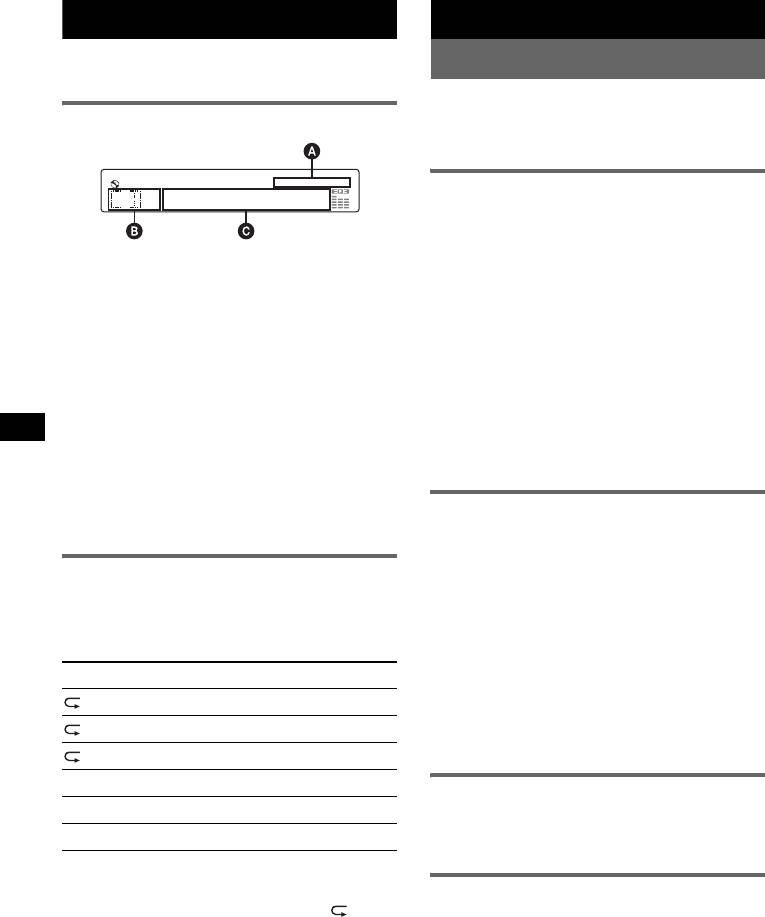
CD
Radio
For details on selecting a CD/MD changer, see
Storing and receiving stations
page 14.
Caution
Display items
When tuning in stations while driving, use Best
Tuning Memory (BTM) to prevent an accident.
Storing automatically — BTM
1 Press (SOURCE) repeatedly until
“TUNER” appears.
A AAC/WMA/ATRAC/MP3 indication
To change the band, press (MODE)
B Source
repeatedly. You can select from FM1, FM2,
C Track/album/group number*, Disc/artist/
FM3, MW or LW.
album/group/track name, Elapsed playing
2 Press and hold the select button.
time, Text information, Clock
The setup display appears.
* Album/group number is displayed only when the
3 Press the select button repeatedly
album is changed.
until “BTM” appears.
To change display items C, press (DSPL);
4 Press ( SEEK) +.
scroll display items C, press (SCRL) on the
The unit stores stations in order of frequency
card remote commander or set “A.SCRL-ON”
on the number buttons.
(
page 13).
A beep sounds when the setting is stored.
Tip
Displayed items will differ, depending on the disc type,
recorded format and settings. For details on MP3/
Storing manually
WMA/AAC, see
page 17; ATRAC CD, see page 17.
1 While receiving the station that you
want to store, press and hold a
Repeat and shuffle play
number button ((1) to (6)) until
“MEM” appears.
1 During playback, press (3) (REP) or
The number button indication appears in the
(4) (SHUF) repeatedly until the
display.
desired setting appears.
Note
Select To play
If you try to store another station on the same number
button, the previously stored station will be replaced.
TRACK track repeatedly.
Tip
1
ALBUM*
album repeatedly.
When a RDS station is stored, the AF/TA setting is
also stored (
page 9).
2
GROUP*
group repeatedly.
1
SHUF ALBUM*
album in random order.
Receiving the stored stations
2
SHUF GROUP*
group in random order.
1 Select the band, then press a number
SHUF DISC disc in random order.
button ((1) to (6)).
*1 When an MP3/WMA/AAC is played.
*2 When an ATRAC CD is played.
Tuning automatically
To return to normal play mode, select “ OFF”
or “SHUF OFF.”
1 Select the band, then press (SEEK) –/+
to search for the station.
Scanning stops when the unit receives a
station. Repeat this procedure until the
desired station is received.
8
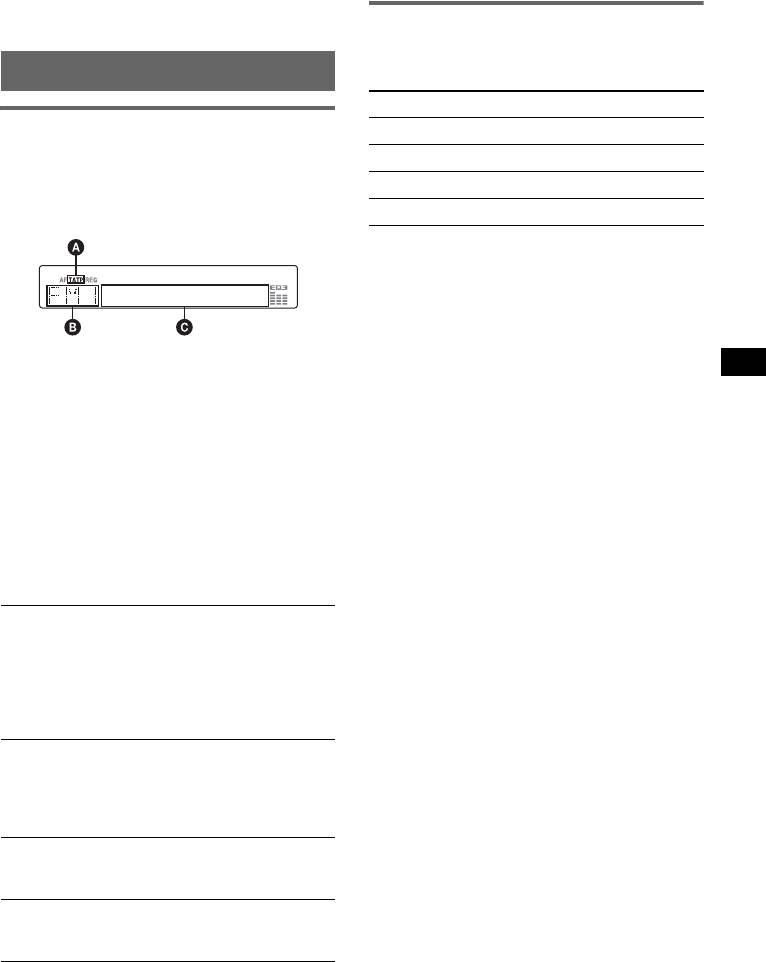
Tip
• RDS will not work if the signal strength is too weak,
If you know the frequency of the station you want to
or if the station you are tuned to is not transmitting
listen to, press and hold (SEEK)
–/+ to locate the
RDS data.
approximate frequency, then press (SEEK)
–/+
repeatedly to fine adjust to the desired frequency
(manual tuning).
Setting AF and TA
1 Press (AF/TA) repeatedly until the
RDS
desired setting appears.
Select To
Overview
AF-ON activate AF and deactivate TA.
FM stations with Radio Data System (RDS)
TA-ON activate TA and deactivate AF.
service send inaudible digital information along
with the regular radio program signal.
AF, TA-ON activate both AF and TA.
AF, TA-OFF deactivate both AF and TA.
Display items
Storing RDS stations with the AF and
TA setting
You can preset RDS stations along with the AF/
TA setting. If you use the BTM function, only
RDS stations are stored with the same AF/TA
setting.
1
A TA/TP*
If you preset manually, you can preset both RDS
B Radio band, Function
and non-RDS stations with the AF/TA setting for
2
C Frequency*
(Program service name), Preset
each.
number, Clock, RDS data
1 Set AF/TA, then store the station with BTM or
*1 “TA” flashes during traffic information. “TP” lights
manually.
up while such a station is received.
*2 While receiving the RDS station, “ *” is displayed
on the left of the frequency indication.
Presetting the volume of traffic
announcememnts
To change display items C, press (DSPL).
You can preset the volume level of the traffic
announcements so as to not miss hearing them.
RDS services
1 Rotate the volume control dial to adjust the
This unit automatically provides RDS services as
volume level.
follows:
2 Press and hold (AF/TA) until “TA” appears.
AF (Alternative Frequencies)
Selects and retunes the station with the
Receiving emergency
strongest signal in a network. By using this
announcements
function, you can continuously listen to the
With AF or TA on, the emergency
same program during a long-distance drive
announcements will automatically interrupt the
without having to retune the same station
currently selected source.
manually.
TA (Traffic Announcement)/TP (Traffic
Staying with one regional program
Program)
— REG
Provides current traffic information/programs.
When the AF function is on: this unit’s factory
Any information/program received, will
setting restricts reception to a specific region, so
interrupt the currently selected source.
you will not be switched to another regional
station with a stronger frequency.
PTY (Program Types)
Displays the currently received program type.
If you leave this regional program’s reception
Also searches your selected program type.
area, set “REG-OFF” in setup during FM
CT (Clock Time)
reception (
page 14).
The CT data from the RDS transmission sets
Note
the clock.
This function does not work in the UK and in some
other areas.
Notes
• Depending on the country/region, not all RDS
continue to next page t
functions may be available.
9
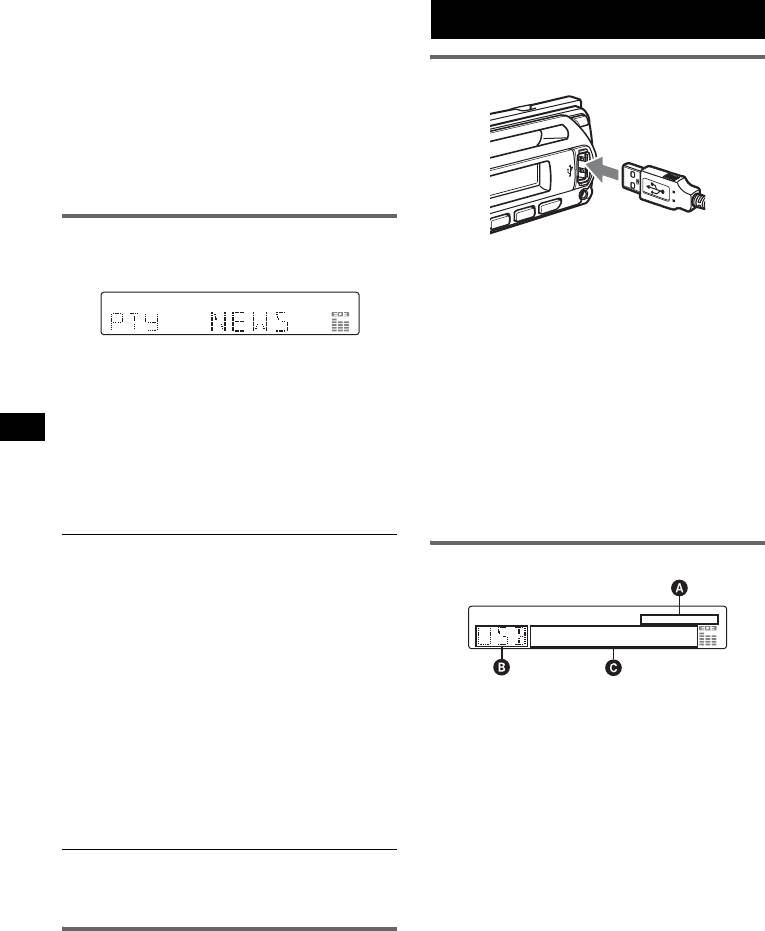
Local Link function (UK only)
USB devices
This function enables you to select other local
stations in the area, even if they are not stored on
your number buttons.
Playing back USB devices
1 During FM reception, press a number button
((1) to (6)) on which a local station is stored.
2 Within 5 seconds, press again a number button
of the local station.
Repeat this procedure until the local station is
received.
Selecting PTY
1 Press (PTY) during FM reception.
1 Connect the USB device to the USB
terminal.
Playback starts.
If a USB device is already connected, press
(SOURCE) repeatedly until “USB” appears, to
The current program type name appears if the
start playback.
station is transmitting PTY data.
Press (OFF) to stop playback.
2 Press (PTY) repeatedly until the
desired program type appears.
Notes
• Before removing a USB device, be sure to stop
3 Press (S EEK) –/+.
playback first. If you remove your USB device during
The unit starts to search for a station
playback, data in the USB device may be damaged.
broadcasting the selected program type.
• Do not use USB devices so large or heavy that they
may fall down due to vibration, or cause a loose
connection.
Type of programs
NEWS (News), AFFAIRS (Current Affairs),
Display items
INFO (Information), SPORT (Sports),
EDUCATE (Education), DRAMA (Drama),
CULTURE (Culture), SCIENCE (Science),
VARIED (Varied), POP
M (Popular Music),
ROCK
M (Rock Music), EASY M (Easy
Listening), LIGHT
M (Light Classical),
CLASSICS (Classical), OTHER
M (Other
Music Type), WEATHER (Weather),
A AAC/WMA/ATRAC/MP3 indication
FINANCE (Finance), CHILDREN (Children’s
B ATRAC Audio Device: ALB, ART, PLY
Programs), SOCIAL
A (Social Affairs),
Mass Storage Class: USB
RELIGION (Religion), PHONE
IN (Phone In),
C Track/album/group number, Disc/artist/
TRAVEL (Travel), LEISURE (Leisure), JAZZ
album/group/track name, Elapsed playing
(Jazz Music), COUNTRY (Country Music),
time, Text information, Clock
NATION
M (National Music), OLDIES (Oldies
To change display items C, press (D SPL);
Music), FOLK
M (Folk Music), DOCUMENT
scroll display items C, press (SCRL) on the
(Documentary)
card remote commander or set “A.SCRL-ON”
Note
(
page 13).
You cannot use this function in countries/regions
Tip
where no PTY data is available.
Displayed items will differ, depending on the recorded
format and settings. For details on MP3/WMA/AAC,
see
page 16; ATRAC CD, see page 17.
Setting CT
Note
1 Set “CT-ON” in setup (page 13).
The display differs depending on the Mass Storage
Class type USB device and ATRAC Audio Device.
Notes
• The CT function may not work even though an RDS
station is being received.
• There might be a difference between the time set by
the CT function and the actual time.
10
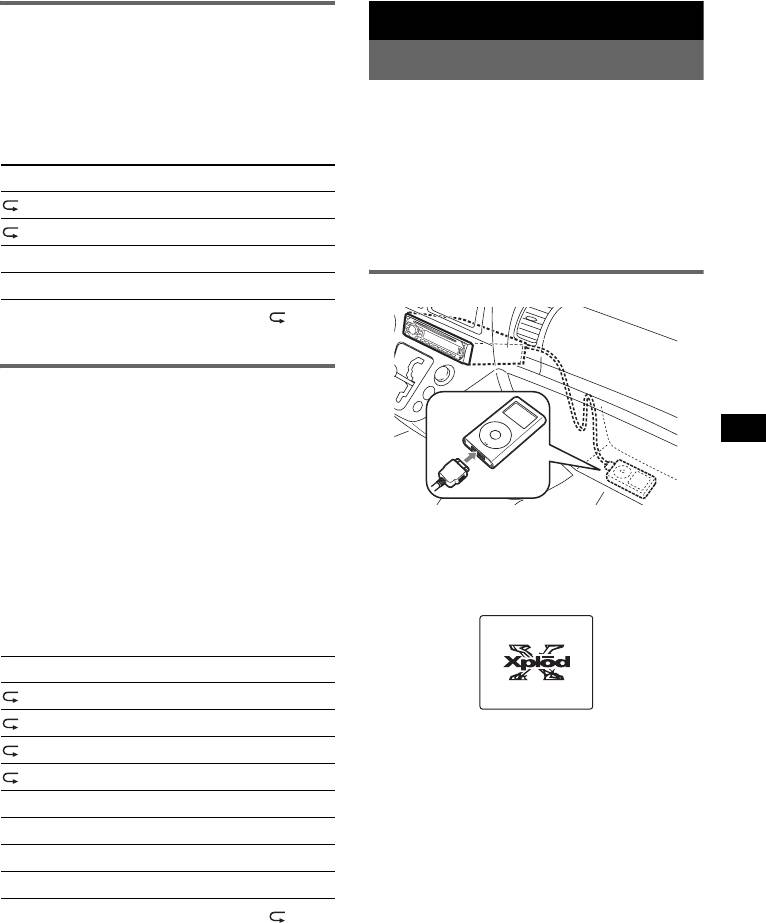
Listening to music on a Mass
iPod
Storage Class type audio device
Playing back iPod
Repeat and shuffle play
By connecting an iPod to the dock connector at
1 During playback, press (3) (REP) or (4)
the rear of the unit, you can listen on your car
(SHUF) repeatedly until the desired setting
speakers, while controlling the iPod from the
appears.
unit.
Select To play
Notes
• When an iPod is connected to the dock connector,
TRACK track repeatedly.
operation from the iPod cannot be performed.
• Before connecting the iPod to the dock connector,
ALBUM album repeatedly.
turn down the volume of the unit.
SHUF ALBUM album in random order.
SHUF DEVICE device in random order.
Playing tracks
To return to normal play mode, select “ OFF”
or “SHUF OFF”.
Listening to music on “Walkman”
(ATRAC Audio Device)
>
M
N
E
U
1 During playback, press (MODE)
.
repeatedly until the desired setting
appears.
The item changes as follows:
ALB (Album) t ART (Artist) t PLY
1 Connect the iPod to the dock
(Playlist)
connector.
The iPod will turn on automatically, and the
Repeat and shuffle play
display will appear on the iPod screen as
1 During playback, press (3) (REP) or (4)
below.
(SHUF) repeatedly until the desired setting
appears.
Select To play
TRACK track repeatedly.
ALBUM album repeatedly.
2 Press (SOURCE) to select the PD.
ARTIST artist repeatedly.
"PD 1 PORTABLE" appears, and the tracks
on the iPod start playing automatically from
PLAYLIST playlist repeatedly.
the point last played.
SHUF ALBUM album in random order.
3 Press (MODE) to select the play mode.
SHUF ARTIST artist in random order.
The mode changes as follows;
RESUMING t ALBUM t ARTIST t
SHUF PLAYLIST playlist in random order.
PLAYLIST
SHUF DEVICE device in random order.
4 Adjust the volume.
To return to normal play mode, select “ OFF”
Press (OFF) to stop playback.
or “SHUF OFF. ”
continue to next page t
11
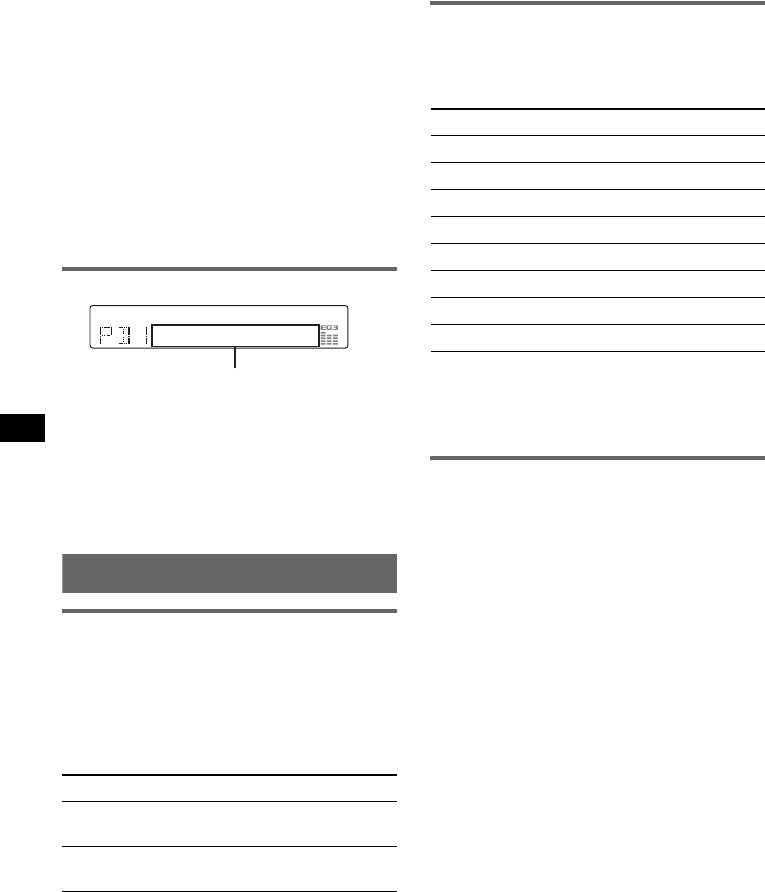
Tips
• When the iPod is connected to the dock connector,
Repeat and shuffle Play
the mode changes to the Resuming mode. In
Resuming mode, pressing the Repeat, Shuffle or
1 During playback, press (3) (REP) or
Scan button does not function. If you cancel
(4) (SHUF) until the desired setting
Resuming mode by pressing (MODE) or (1)/ (2)
appears.
(GP/ALBM –/+), the Repeat, Shuffle or Scan buttons
now function to change the play mode.
Select To play
• When the ignition key is turned to the ACC position,
or the unit is on, the iPod will be recharged.
REP TRK track repeatedly.
• If the iPod is disconnected during playback,
REP ALB album repeatedly.
playback will pause.
Note
REP ART artist repeatedly.
An another iPod cannot be connected using the XA-
REP PLY playlist repeatedly.
110IP.
SHUF ALB album in random order.
Display items
SHUF ART artist in random order.
SHUF PLY playlist in random order.
SHUF ALL all tracks in random order.
To return to normal play mode, select “REP
Track/album/artist name, Track number,
OFF” or “SHUF OFF.”
Elapsed playing time, Clock
Note
To change display items, press (DSPL); scroll
GP/ALBM –/+ buttons will not work during shuffle play.
display items, press (SCRL) on the card remote
commander or set “A.SCRL-ON” (
page 13).
Scan
Note
You can quickly locate a specific point on the
Some letters stored in iPod may not be displayed
iPod.
correctly.
1 During playback, press (5) until
“SCAN ON” appears.
Setting the play mode
The first 10 seconds of each track will be
played.
Selecting Album, Artist or Playlist
To return to normal play mode, select “SCAN
OFF.”
1 During playback, press (MODE).
Note
The mode changes as follows:
This function will not work during shuffle play.
ALBUM t ARTIST t PLAYLIST
Skipping albums, artists and
playlists
To Press
Skip (1)/(2) (GP/ALBM –/+)
[press once for each]
Skip
(1)/(2) (GP/ALBM –/+)
continuously
[hold to desired point]
12
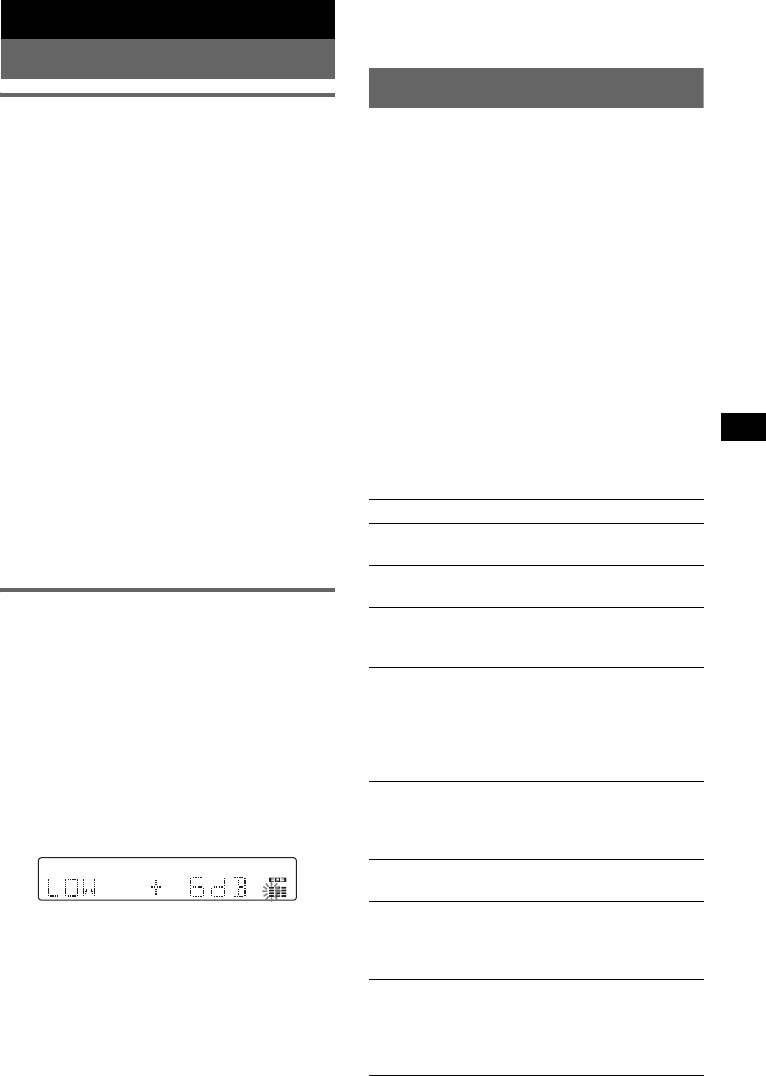
With the card remote commander
Other functions
In step 3, to adjust the selected item, press <, M, ,
or m.
Changing the sound settings
Adjusting setup items — SET
Adjusting the sound
1 Press and hold the select button.
characteristics — BAL/FAD/SUB
The setup display appears.
You can adjust the balance, fader, and subwoofer
volume.
2 Press the select button repeatedly
until the desired item appears.
1 Press the select button repeatedly
3 Rotate the volume control dial to
until “BAL,” “FAD” or “SUB” appears.
select the setting (example “ON” or
The item changes as follows:
“OFF”).
1
1
1
LOW*
t MID*
t HI*
t
4 Press and hold the select button.
BAL (left-right) t FAD (front-rear) t
2
3
The setup is complete and the display returns
SUB (subwoofer volume)*
t AUX*
to normal play/reception mode.
*1 When EQ3 is activated (page 13).
Note
*2 When the audio output is set to “SUB”
Displayed items will differ, depending on the source
(page 13).
and setting.
“ATT” is displayed at the lowest setting, and can
be adjusted up to 20 steps.
With the card remote commander
*3 When AUX source is activated (page 14).
In step 3, to select the setting, press < or ,.
2 Rotate the volume control dial to
The following items can be set (follow the page
adjust the selected item.
reference for details):
After 3 seconds, the setting is complete and
“z” indicates the default settings.
the display returns to normal play/reception
mode.
CLOCK-ADJ (Clock Adjust) (page 5)
With the card remote commander
CT (Clock Time)
In step 2, to adjust the selected item, press <, M, ,
To set “CT-ON” or “CT-OFF” (z) (page 9, 10).
or m.
BEEP
To set “BEEP-ON” (z) or “BEEP-OFF.”
Customizing the equalizer curve
1
AUX-A*
(AUX Audio)
— EQ3
To turn the AUX source display “AUX-A-ON”
“CUSTOM” of EQ3 allows you to make your
(
z) or “AUX-A-OFF” (page 14).
own equalizer settings.
A.OFF (Auto Off)
1 Select a source, then press (EQ3)
To shut off automatically after a desired time
repeatedly to select “CUSTOM.”
when the unit is turned off.
– “A.OFF-NO” (
z), “A.OFF-30S (Seconds),”
2 Press the select button repeatedly
“A.OFF-30M (Minutes)” or “A.OFF-60M
until “LOW,” “MID” or “HI” appears.
(Minutes).”
3 Rotate the volume control dial to
1
SUB/REAR*
adjust the selected item.
To switch the audio output.
The volume level is adjustable in 1 dB steps,
– “SUB-OUT” (
z): to output to a subwoofer.
from –10 dB to +10 dB.
– “REAR-OUT”: to output to a power amplifier.
1
DEMO*
(Demonstration)
To set “DEMO-ON” (z) or “DEMO-OFF.”
DIM (Dimmer)
Repeat steps 2 and 3 to adjust the equalizer
To change the brightness of the display.
curve.
– “DIM-ON”: to dim the display.
To restore the factory-set equalizer curve,
– “DIM-OFF” (
z): to deactivate the dimmer.
press and hold the select button before the
setting is complete.
A.SCRL (Auto Scroll)
After 3 seconds, the setting is complete and
To scroll long displayed item automatically
the display returns to normal play/reception
when the disc/album/track is changed.
mode.
– “A.SCRL-ON” (
z): to scroll.
– “A.SCRL-OFF”: to not scroll.
Tip
Other equalizer types are also adjustable.
continue to next page t
13
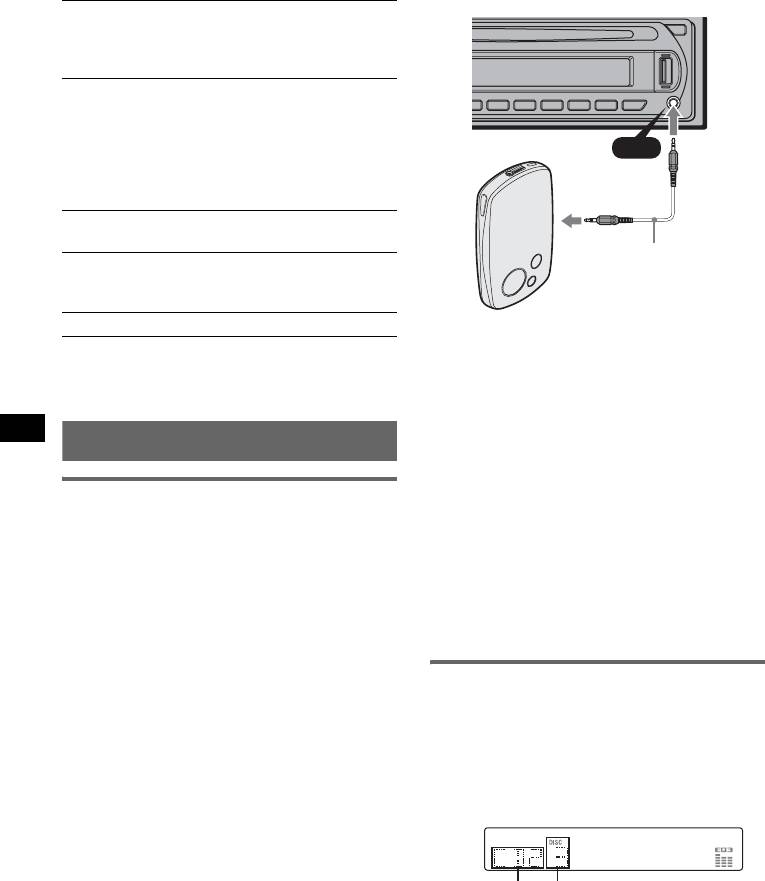
LOCAL (Local Seek Mode)
– “LOCAL-ON” : to only tune into stations with
stronger signals.
– “LOCAL-OFF” (
z): to tune normal reception.
2
MONO*
(Monaural Mode)
AUX
To improve poor FM reception, select monaural
reception mode.
– “MONO-ON” : to hear stereo broadcast in
AUX
monaural.
– “MONO-OFF” (
z): to hear stereo broadcast in
stereo.
2
REG*
(Regional)
To set “REG-ON” (
z) or “REG-OFF” (page 9).
Connecting cord*
3
LPF*
(Low Pass Filter)
(not supplied)
To select the subwoofer cut-off frequency: “LPF
OFF” (
z), “LPF125Hz” or “LPF 78Hz.”
BTM (page 8)
* Be sure to use a straight type plug.
*1 When the unit is turned off.
*2 When FM is received.
Adjust the volume level
*3 When the audio output is set to “SUB.”
Be sure to adjust the volume for each connected
audio device before playback.
Using optional equipment
1 Turn down the volume on the unit.
2 Press (SOURCE) repeatedly until “AUX”
appears.
Auxiliary audio equipment
“AUX FRONT IN” appears.
By connecting an optional portable audio device
3 Start playback of the portable audio device at a
to the AUX input jack (stereo mini jack) on the
moderate volume.
unit and then simply selecting the source, you
can listen on your car speakers.
4 Set your usual listening volume on the unit.
The volume level is adjustable for any difference
5 Press the select button repeatedly until “AUX”
between the unit and the portable audio device.
appears, and rotate the volume control dial to
Follow the procedure below:
adjust the input level (–8 dB to +18 dB).
Connecting the portable audio
device
CD/MD changer
1 Turn off the portable audio device.
Selecting the changer
2 Turn down the volume on the unit.
1 Press (SOURCE) repeatedly until “CD” or
3 Connect to the unit.
“MD” appears.
2 Press (MODE) repeatedly until the desired
changer appears.
Unit number
Disc number
Playback starts.
14
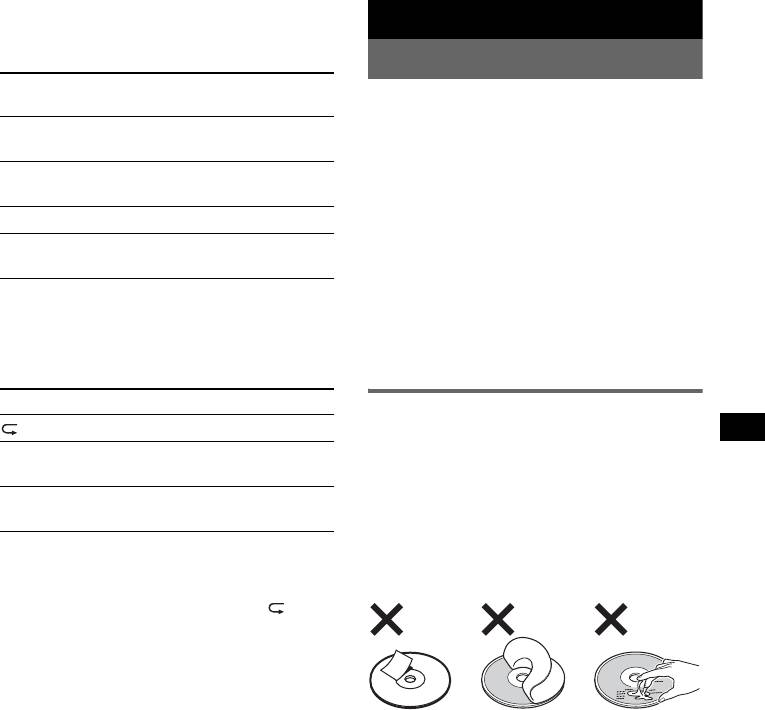
Skipping albums and discs
Additional Information
1 During playback, press (1)/(2) (GP/ALBM –
/+).
Precautions
Press (1)/(2) (GP/ALBM –/
To skip
• If your car has been parked in direct sunlight,
+)
allow the unit to cool off before operating it.
album and release (hold for a
• Power antenna (aerial) will extend automatically
moment).
while the unit is operating.
album
within 2 seconds of first
Moisture condensation
continuously
releasing.
On a rainy day or in a very damp area, moisture
discs repeatedly.
condensation may occur inside the lenses and
display of the unit. Should this occur, the unit will
discs
then, press again within 2
not operate properly. In such a case, remove the disc
continuously
seconds and hold.
and wait for about an hour until the moisture has
evaporated.
Repeat and shuffle play
To maintain high sound quality
1 During playback, press (3) (REP) or (4)
Be careful not to splash juice or other soft drinks
(SHUF) repeatedly until the desired setting
onto the unit or discs.
appears.
Select To play
Notes on discs
1
DISC*
disc repeatedly.
• To keep a disc clean, do not touch its surface.
Handle the disc by its edge.
SHUF
tracks in the changer in random
• Keep your discs in their cases or disc magazines
1
CHANGER*
order.
when not in use.
2
• Do not subject discs to heat/high temperature.
SHUF ALL*
tracks in all units in random
Avoid leaving them in a parked car or on a
order.
dashboard/rear tray.
*1 When one or more CD/MD changers are
• Do not attach labels, or use discs with sticky ink/
connected.
residue. Such discs may stop spinning when used,
*2 When two or more MD changers are connected.
causing a malfunction, or may ruin the disc.
To return to normal play mode, select “ OFF”
or “SHUF OFF.”
• Do not use any discs with labels or stickers
attached.
The following malfunctions may result from using
such discs:
– Inability to eject a disc (due to a label or sticker
peeling off and jamming the eject mechanism).
– Inability to read audio data correctly (e.g.,
playback skipping, or no playback) due to heat
shrinking of a sticker or label causing a disc to
warp.
• Discs with non-standard shapes (e.g., heart,
square, star) cannot be played on this unit.
Attempting to do so may damage the unit. Do not
use such discs.
1
• You cannot play 8 cm (3
/4 in) CDs.
continue to next page t
15
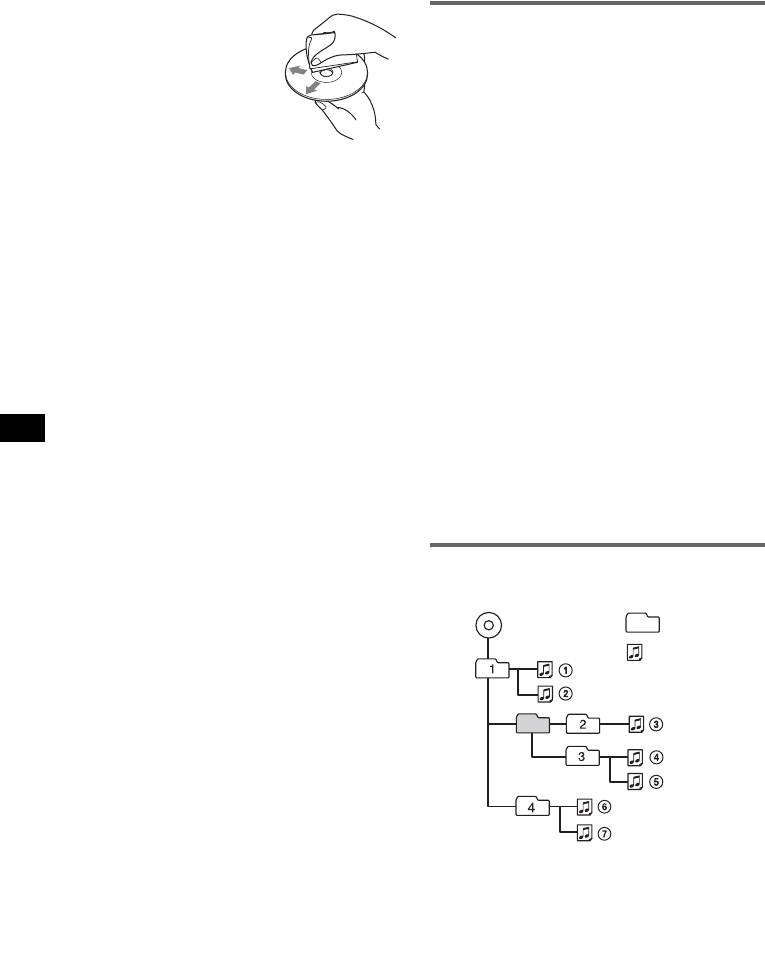
• Before playing, clean the discs
with a commercially available
About USB devices
cleaning cloth. Wipe each disc
• Mass Storage Class and ATRAC Audio Device
from the center out. Do not use
type USB devices compliant with the USB
solvents such as benzine,
standard can be used. However, this unit cannot
thinner, commercially available
recognize USB devices via a USB hub, and is not
cleaners, or antistatic spray
compatible with devices that have a hub function.
intended for analog discs.
For details on the compatibility of your USB
device, visit the Sony support website (page 22).
Notes on CD-R/CD-RW discs
• Corresponding codecs differ depending on device
type.
• Some CD-Rs/CD-RWs (depending on the
– Mass Storage Class: MP3/WMA/AAC
equipment used for its recording or the condition
– ATRAC Audio Device: ATRAC/MP3/WMA/
of the disc) may not play on this unit.
AAC
• You cannot play a CD-R/a CD-RW that is not
• DRM (Digital Rights Management) files other
finalized.
than ATRAC cannot be played.
• The unit is compatible with the ISO 9660 level 1/
• Displayable data are as follows.
level 2 format, Joliet/Romeo in the expansion
Mass Storage Class:
format, and Multi Session.
– Folders (Albums): 512, Files (Tracks): 65535
• The maximum number of:
ATRAC Audio Device: ATRAC/MP3/WMA/AAC
– folders (albums): 150 (including root and empty
– Albums/Artists/Playlists: 65535, Tracks: 65535
folders).
– files (tracks) and folders contained in a disc: 300
Notes on USB devices
(if a folder/file names contain many characters,
• When using a cable, use the one supplied with the
this number may become less than 300).
USB devices to connect.
– displayable characters for a folder/file name is
• Do not use USB devices that are so large or heavy
32 (Joliet), or 64 (Romeo).
that may interfere with driving operations.
• When the disc is recorded in Multi Session, only
• Do not leave USB devices in a parked car, as
malfunctions may result.
the first track of the first session format is
• It may take time for playback to begin, depending on
recognized and played (any other format is
the amount of recorded data.
skipped). The priority of the format is CD-DA,
• Backup of data in USB devices is recommended.
ATRAC CD and MP3/WMA/AAC.
– When the first track is a CD-DA, only CD-DA of
the first session is played.
Playback order of MP3/WMA/AAC
– When the first track is not a CD-DA, an ATRAC
CD or MP3/WMA/AAC session is played. If the
files
disc has no data in any of these formats, “NO
Folder
MP3/WMA/AAC
MUSIC” is displayed.
(album)
MP3/WMA/
Music discs encoded with copyright
AAC file
protection technologies
(track)
This product is designed to play back discs that
conform to the Compact Disc (CD) standard.
Recently, various music discs encoded with
copyright protection technologies are marketed by
some record companies. Please be aware that among
those discs, there are some that do not conform to
the CD standard and may not be playable by this
product.
Note on DualDiscs
A DualDisc is a two sided disc product which
mates DVD recorded material on one side with
digital audio material on the other side. However,
since the audio material side does not conform to
the Compact Disc (CD) standard, playback on this
product is not guaranteed.
16
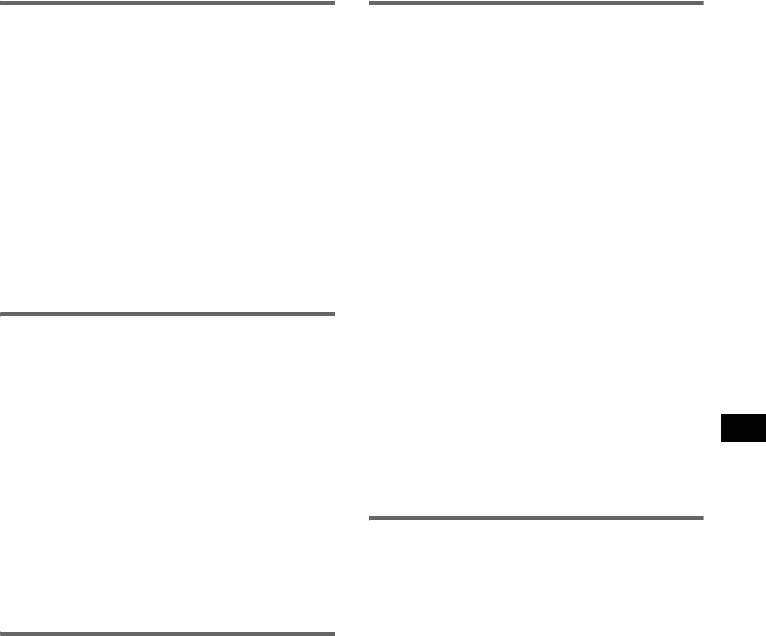
About MP3 files
About ATRAC files
• MP3, which stands for MPEG-1 Audio Layer-3, is
ATRAC3plus format
a music file compression format standard. It
ATRAC3, which stands for Adaptive Transform
compresses audio CD data to approximately 1/10
Acoustic Coding3, is audio compression
of its original size.
technology. It compresses audio CD data to
• ID3 tag versions 1.0, 1.1, 2.2, 2.3 and 2.4 apply to
approximately 1/10 of its original size.
MP3 only. ID3 tag is 15/30 characters (1.0 and
ATRAC3plus, which is an extended format of
1.1), or 63/126 characters (2.2, 2.3 and 2.4).
ATRAC3, compresses the audio CD data to
• When naming an MP3 file, be sure to add the file
approximately 1/20 of its original size. The unit
extension “.mp3” to the file name.
accepts both ATRAC3 and ATRAC3plus format.
• During playback or fast-forward/reverse of a VBR
• The ATRAC is in the structure of a 2-level
(variable bit rate) MP3 file, elapsed playing time
hierarchy; one folder (group), two files (tracks).
may not display accurately.
–ATRAC CD
Note on MP3
The maximum number of folders (groups) is
If you play a high-bit-rate MP3, such as 320 kbps,
255, and the maximum number of files (tracks)
sound may be intermittent.
is 999.
– ATRAC Audio Device
The maximum number of album/artists/playlists
About WMA files
is 65535, and the maximum number of tracks is
• WMA, which stands for Windows Media Audio,
65535.
is a music file compression format standard. It
• The characters for a folder/file name and text
compresses audio CD data to approximately 1/22*
information written by SonicStage are displayed.
of its original size.
For details on ATRAC CD and ATRAC Audio
• WMA tag is 63 characters.
Device, see the SonicStage manual.
• When naming a WMA file, be sure to add the file
extension “.wma” to the file name.
Note
• During playback or fast-forward/reverse of a VBR
Be sure to create the ATRAC files using authorized
(variable bit rate) WMA file, elapsed playing time
software, such as SonicStage.
may not display accurately.
* only for 64 kbps
About iPod
Note on WMA
This unit can be used with the dock connector type
Playback of the following WMA files is not supported.
iPod, iPod photo, iPod mini and iPod nano with the
– lossless compression
following software versions. All other versions
– copyright-protected
earlier than listed are not guaranteed.
– Third-generation iPod: Ver.2.3.0
– Fourth-generation iPod: Ver.3.1.1
About AAC files
– Fifth-generation iPod: Ver.1.2
• AAC, which stands for Advanced Audio Coding,
– iPod photo: Ver.1.2.1
is a music file compression format standard. It
– iPod mini: Ver.1.4.1
compresses audio CD data to approximately 1/11*
– First-generation iPod nano: Ver.1.3
of its original size.
– Second-generation iPod nano: Ver.1.1
• AAC tag is 126 characters.
(video function of fifth-generation iPod and
• When naming an AAC file, be sure to add the file
photo function of iPod photo are not supported).
extension “.m4a” to the file name.
• During playback or fast-forward/reverse of a VBR
If you have any questions or problems concerning
(variable bit rate) AAC file, elapsed playing time
your unit that are not covered in this manual, consult
may not display accurately.
your nearest Sony dealer.
* only for 128 kbps
Note on AAC
Playback of a copyright-protected file is not supported.
17
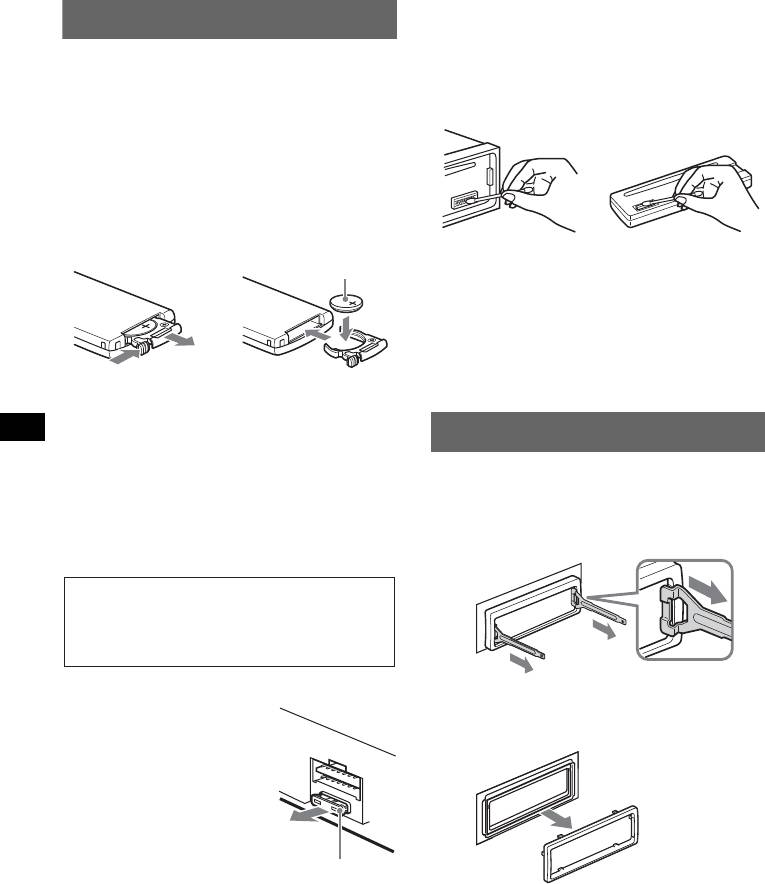
Cleaning the connectors
Maintenance
The unit may not function properly if the connectors
between the unit and the front panel are not clean. In
Replacing the lithium battery of the
order to prevent this, detach the front panel (page 5)
and clean the connectors with a cotton swab. Do not
card remote commander
apply too much force. Otherwise, the connectors
Under normal conditions, the battery will last
may be damaged.
approximately 1 year. (The service life may be
shorter, depending on the conditions of use.)
When the battery becomes weak, the range of the
card remote commander becomes shorter.
Replace the battery with a new CR2025 lithium
battery. Use of any other battery may present a
risk of fire or explosion.
Notes
• For safety, turn off the ignition before cleaning the
connectors, and remove the key from the ignition
switch.
• Never touch the connectors directly with your fingers
or with any metal device.
Notes on the lithium battery
• Keep the lithium battery out of the reach of children.
Removing the unit
Should the battery be swallowed, immediately
consult a doctor.
1 Remove the protection collar.
• Wipe the battery with a dry cloth to assure a good
contact.
1Detach the front panel (page 5).
• Be sure to observe the correct polarity when
installing the battery.
2Engage the release keys together with the
• Do not hold the battery with metallic tweezers,
protection collar.
otherwise a short-circuit may occur.
Fuse replacement
3Pull out the release keys to remove the
When replacing the fuse, be
sure to use one matching the
protection collar.
amperage rating stated on the
original fuse. If the fuse blows,
check the power connection and
replace the fuse. If the fuse
blows again after replacement,
there may be an internal
malfunction. In such a case,
consult your nearest Sony
dealer.
18
1
Main unit
Back of the front
+ side up
panel
2
c
WARNING
Battery may explode if mistreated.
Do not recharge, disassemble, or dispose of
in fire.
Orient the release
keys as shown.
Fuse (10A)
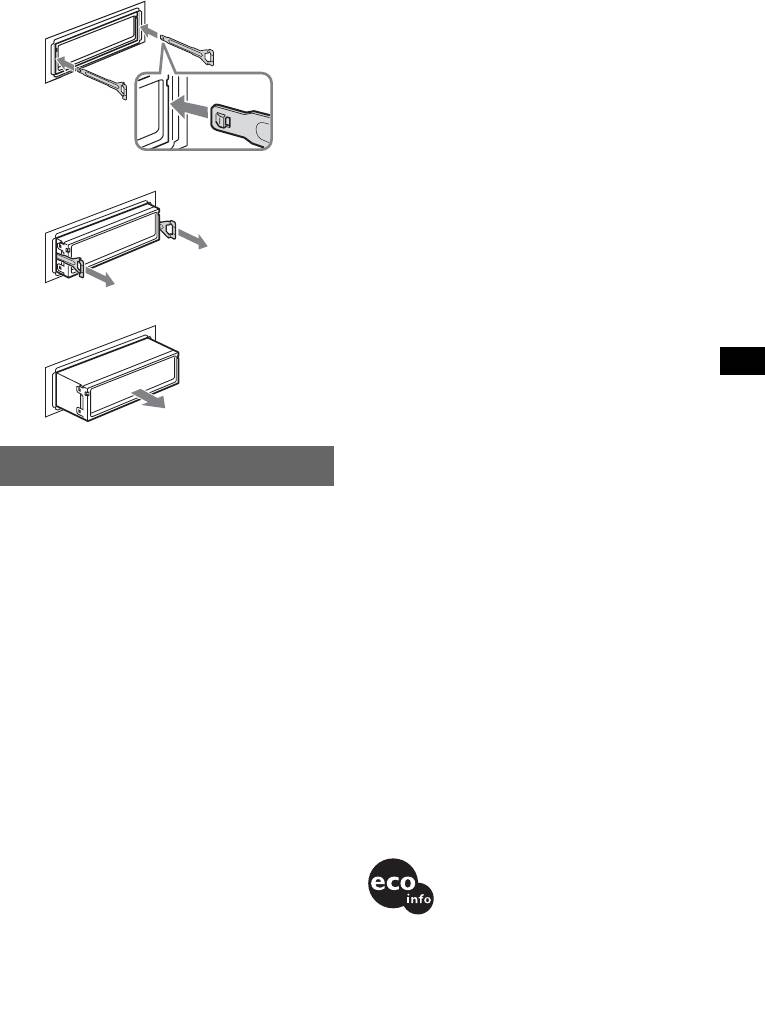
2 Remlove the unit.
Power amplifier section
Outputs: Speaker outputs (sure seal connectors)
1 Insert both release keys simultaneously
Speaker impedance: 4 – 8 ohms
until they click.
Maximum power output: 52 W × 4 (at 4 ohms)
General
Hook facing
Output:
inwards.
Audio outputs terminal (sub/rear switchable)
Power antenna (aerial) relay control terminal
Power amplifier control terminal
Inputs:
Telephone ATT control terminal
BUS control input terminal
BUS audio input terminal
2 Pull the release keys to unseat the unit.
Antenna (aerial) input terminal
AUX input jack (stereo mini jack)
iPod signal input terminal (dock connector)
Tone controls:
Low: ±10 dB at 60 Hz (XPLOD)
Mid: ±10 dB at 1 kHz (XPLOD)
High: ±10 dB at 10 kHz (XPLOD)
Power requirements: 12 V DC car battery
(negative ground (earth))
3 Slide the unit out of the mounting.
Dimensions: Approx. 178 × 50 × 179 mm
1
1
(7
/8 × 2 × 7
/8 in) (w/h/d)
Mounting dimensions: Approx. 182 × 53 × 162 mm
1
1
1
(7
/4 × 2
/8 × 6
/2 in) (w/h/d)
Mass: Approx. 1.3 kg (2 lb 14 oz)
Supplied accessories:
USB cap
Card remote commander: RM-X151
Parts for installation and connections (1 set)
Optional accessories/equipment:
Specifications
BUS cable (supplied with an RCA pin cord):
RC-61 (1 m), RC-62 (2 m)
CD Player section
CD changer (10 discs): CDX-757MX
Signal-to-noise ratio: 120 dB
CD changer (6 discs): CDX-T70MX, CDX-T69
Frequency response: 10 – 20,000 Hz
Source selector: XA-C40
Wow and flutter: Below measurable limit
AUX-IN selector: XA-300
Tuner section
Your dealer may not handle some of the above listed
accessories. Please ask the dealer for detailed
FM
information.
Tuning range: 87.5 – 108.0 MHz
Antenna (aerial) terminal:
US and foreign patents licensed from Dolby
External antenna (aerial) connector
Laboratories.
Intermediate frequency: 10.7 MHz/450 kHz
Usable sensitivity: 9 dBf
MPEG Layer-3 audio coding technology and
Selectivity: 75 dB at 400 kHz
patents licensed from Fraunhofer IIS and Thomson.
Signal-to-noise ratio: 67 dB (stereo), 69 dB (mono)
Harmonic distortion at 1 kHz: 0.5 % (stereo),
0.3 % (mono)
Note
Separation: 35 dB at 1 kHz
This unit cannot be connected to a digital preamplifier
Frequency response: 30 – 15,000 Hz
or an equalizer which is Sony BUS system compatible.
MW/LW
Design and specifications are subject to change
Tuning range:
without notice.
MW: 531 – 1,602 kHz
LW: 153 – 279 kHz
Antenna (aerial) terminal:
External antenna (aerial) connector
Intermediate frequency: 10.7 MHz/450 kHz
• Halogenated flame retardants are not used in the
Sensitivity: MW: 30 µV, LW: 40 µV
certain printed wiring boards.
• Halogenated flame retardants are not used in
USB Player section
cabinets.
Interface: USB (Full-speed)
• Paper is used for the packaging cushions.
Maximum current: 500mA
• VOC (Volatile Organic Compound)-free vegetable
oil based ink is used for printing the carton.
19
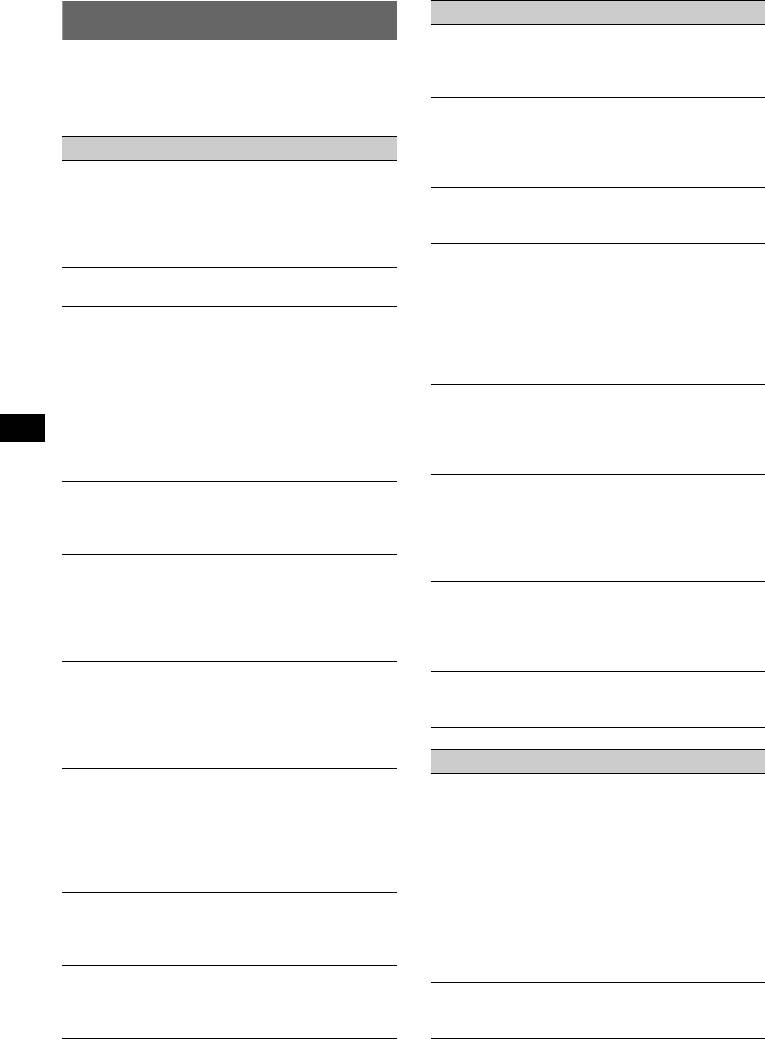
CD/MD playback
Troubleshooting
The disc cannot be loaded.
• Another disc is already loaded.
The following checklist will help you remedy
• The disc has been forcibly inserted upside down or in
problems you may encounter with your unit.
the wrong way.
Before going through the checklist below, check the
connection and operating procedures.
The disc does not playback.
• Defective or dirty disc.
• The CD-Rs/CD-RWs are not for audio use (page 16).
General
• The disc format and file version are incompatible
No power is being supplied to the unit.
with this unit (For details, refer to page 4 and 16).
• Check the connection. If everything is in order, check
MP3/WMA/AAC files cannot be played back.
the fuse.
The disc is incompatible with the MP3/WMA/AAC
• If the unit is turned off and the display disappears, it
format and version (page 16).
cannot be operated with the remote commander.
tTurn on the unit.
MP3/WMA/ACC files take longer to play back
than others.
The power antenna (aerial) does not extend.
The following discs/devices take a longer time to start
The power antenna (aerial) does not have a relay box.
playback.
No sound.
– a disc/device recorded with a complicated tree
• The volume is too low.
structure.
• The ATT function is activated, or the Telephone ATT
– a disc/device recorded in Multi Session.
function (when the interface cable of a car telephone
– a disc/device to which data can be added.
is connected to the ATT lead) is activated.
The ATRAC CD cannot play.
• The position of the fader control “FAD” is not set for
• The disc is not created by authorized software, such
a 2-speaker system.
as SonicStage or SonicStage Simple Burner.
• The CD changer is incompatible with the disc (MP3/
• Tracks that are not included in the group cannot be
WMA/AAC/ATRAC CD).
played.
tPlay back with this unit.
The display items do not scroll.
No beep sound.
• For discs with very many characters, those may not
• The beep sound is canceled (page 13).
scroll.
• An optional power amplifier is connected and you are
• “A.SCRL” is set to “OFF”.
not using the built-in amplifier.
t Set “A.SCRL-ON” (page 13) or press (SCRL) on
The contents of the memory have been erased.
the card remote commander.
• The RESET button has been pressed.
The sound skips.
tStore again into the memory.
• Installation is not correct.
• The power supply lead or battery has been
t Install the unit at an angle of less than 45° in a
disconnected.
sturdy part of the car.
• The power supply lead is not connected properly.
• Defective or dirty disc.
Stored stations and correct time are erased.
The operation buttons do not function.
The fuse has blown.
The disc will not eject.
Makes noise when the position of the ignition
Press the RESET button (page 4).
is switched.
The leads are not matched correctly with the car’s
accessory power connector.
Radio reception
The display disappears from/does not appear
The stations cannot be received.
in the display window.
The sound is hampered by noises.
• The dimmer is set “DIM-ON” (page 13).
• Connect a power antenna (aerial) control lead (blue)
• The display disappears if you press and hold (OFF).
or accessory power supply lead (red) to the power
tPress and hold (OFF) on the unit until the
supply lead of a car’s antenna (aerial) booster (only
display appears.
when your car has built-in FM/MW/LW antenna
• The connectors are dirty (page 18).
(aerial) in the rear/side glass).
The Auto Off function does not operate.
• Check the connection of the car antenna (aerial).
The unit is turned on. The Auto Off function activates
• The auto antenna (aerial) will not go up.
after turning off the unit.
t Check the connection of the power antenna
t Turn off the unit.
(aerial) control lead.
• Check the frequency.
Card remote commander operation is not
possible.
Preset tuning is not possible.
Make sure the insulation film has been removed
• Store the correct frequency in the memory.
(page 4).
• The broadcast signal is too weak.
20



