Sony XR-L500: инструкция
Раздел: Авто, мото оборудование и транспорт
Тип: Автомагнитола
Инструкция к Автомагнитоле Sony XR-L500
Оглавление
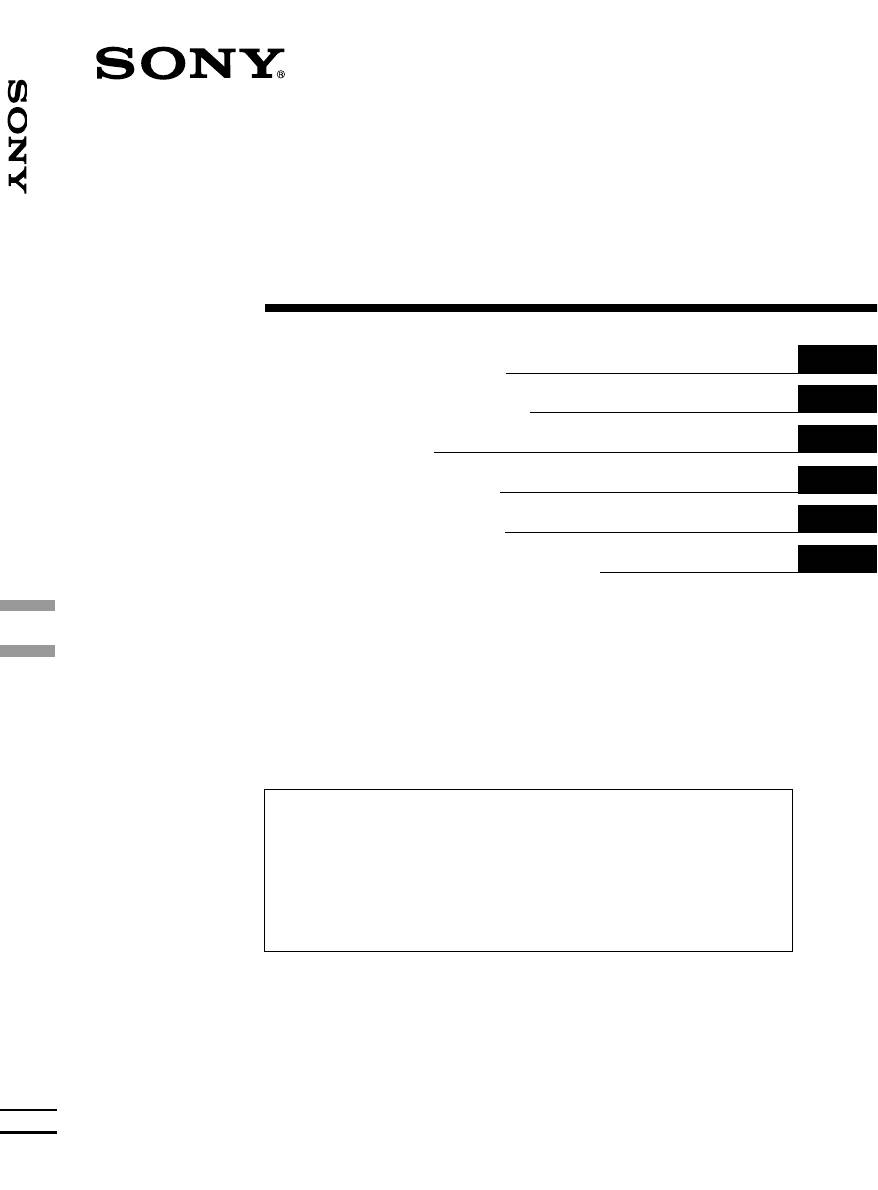
3-227-102-22 (1)
FM
/
MW
/
LW
Cassette Car Stereo
GB
Operating Instructions
ES
Manual de instrucciones
SE
Bruksanvisning
PT
Manual de instruções
GR
Oδηγίες Λειτυργίας
RU
Инструкция по эксплуатации
For installation and connections, see the supplied installation/connections manual.
Para obtener información sobre la instalación y las conexiones, consulte el manual de
FM/MW/LW Cassette Car Stereo
instalación/conexiones suministrado.
Vi hänvisar till det medföljande häftet angående montering/anslutningar.
Para a instalação e as ligações, consulte o manual de instalação/ligações fornecido.
Για την εγκατάσταση και τις συνδέσεις, δείτε τ συνδευτικ εγειρίδι Εγκατάσταση/
Συνδέσεις.
Перед установкой и подсоединениями прочитайте прилагаемую инструкцию по
установке и подсоединению.
XR-CA600X XR-L500X
XR-CA600V XR-L500V
XR-CA600 XR-L500
© 2001 Sony Corporation
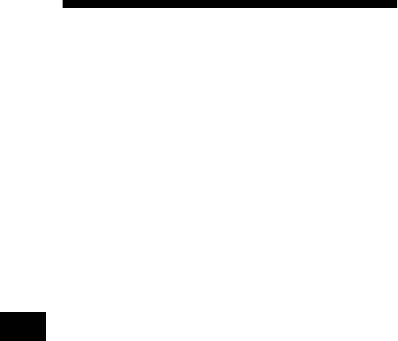
Welcome !
Thank you for purchasing this Sony Cassette
Player. You can enjoy its various features even
more with:
• Optional controller accessories
Rotary commander RM-X4S
Card remote commander RM-X114
XR-CA600X/CA600V/CA600 only
• Optional CD/MD units (both changers and
1
players)*
.
• CD TEXT information (displayed when a CD
2
TEXT disc*
is played on a connected optional
CD unit with the CD TEXT function).
*1 This unit works with Sony products only.
*2 A CD TEXT disc is an audio CD that includes
information such as the disc name, artist name,
and track names. This information is recorded on
the disc.
2
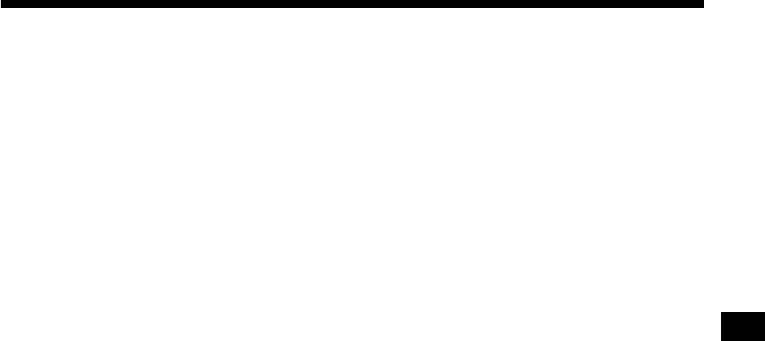
Table of Contents
Location of controls . . . . . . . . . . . . . . . . . . . 4
CD/MD Unit (optional)
Precautions . . . . . . . . . . . . . . . . . . . . . . . . . . 6
(XR-CA600X/CA600V/CA600 only)
Notes on Cassettes. . . . . . . . . . . . . . . . . . . . . 6
Playing a CD or MD. . . . . . . . . . . . . . . . . . 20
Getting Started
Display items . . . . . . . . . . . . . . . . . . . . . . . 21
Playing tracks repeatedly
Resetting the unit. . . . . . . . . . . . . . . . . . . . . . 7
— Repeat Play . . . . . . . . . . . . . . . . . . . . 21
Detaching the front panel . . . . . . . . . . . . . . . 7
Setting the clock . . . . . . . . . . . . . . . . . . . . . . 8
Playing tracks in random order
— Shuffle Play. . . . . . . . . . . . . . . . . . . . 21
Cassette Player
Labelling a CD
Listening to a tape . . . . . . . . . . . . . . . . . . . . . 9
— Disc Memo . . . . . . . . . . . . . . . . . . . . 22
Playing a tape in various modes . . . . . . . . . . 9
Locating a disc by name
— List-up. . . . . . . . . . . . . . . . . . . . . . . . 23
Radio
Selecting specific tracks for playback
Storing stations automatically
— Bank . . . . . . . . . . . . . . . . . . . . . . . . . 23
— Best Tuning Memory (BTM). . . . . . . 10
Receiving the stored stations. . . . . . . . . . . . 10
Additional Information
Storing only the desired stations . . . . . . . . . 11
Maintenance . . . . . . . . . . . . . . . . . . . . . . . . 24
Tuning in a station through a list
Removing the unit. . . . . . . . . . . . . . . . . . . . 25
(XR-CA600X/CA600V/CA600 only)
Specifications . . . . . . . . . . . . . . . . . . . . . . . 26
— List-up . . . . . . . . . . . . . . . . . . . . . . . . 11
Troubleshooting . . . . . . . . . . . . . . . . . . . . . 27
Error displays . . . . . . . . . . . . . . . . . . . . . . . 28
RDS
Overview of RDS . . . . . . . . . . . . . . . . . . . . 12
Automatic retuning for best reception results
— AF function . . . . . . . . . . . . . . . . . . . . 12
Receiving traffic announcements
— TA/TP . . . . . . . . . . . . . . . . . . . . . . . . 13
Presetting RDS stations with
AF and TA setting. . . . . . . . . . . . . . . . . . 14
Tuning in stations by programme type
— PTY . . . . . . . . . . . . . . . . . . . . . . . . . . 14
Setting the clock automatically
— CT . . . . . . . . . . . . . . . . . . . . . . . . . . . 15
Other Functions
Using the rotary commander. . . . . . . . . . . . 16
Adjusting the sound characteristics. . . . . . . 17
Quickly attenuating the sound. . . . . . . . . . . 17
Changing the sound and display settings
— Menu . . . . . . . . . . . . . . . . . . . . . . . . . 18
Selecting the sound position
— My Best sound Position (MBP). . . . . 19
Setting the equalizer . . . . . . . . . . . . . . . . . . 19
3
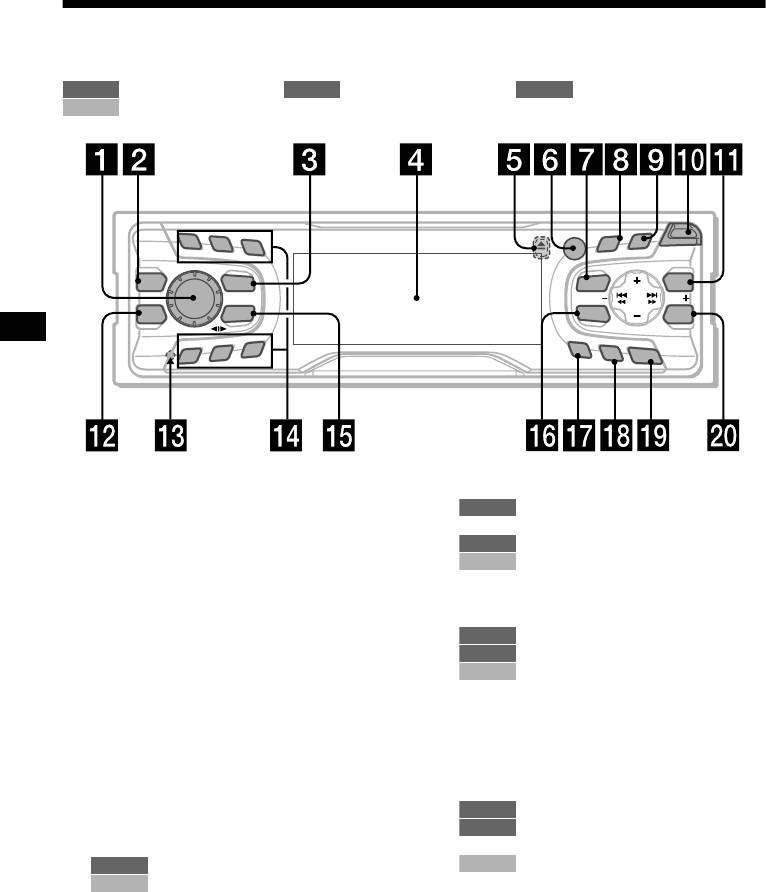
Location of controls
Refer to the pages listed for details.
TAPE RADIO MENU
: During tape playback : During radio reception : During menu mode
CD/MD
: During CD/MD playback (optional) (XR-CA600X/CA600V/CA600 only)
PTY
1
2
3
D
S
S
C
R
O
LL
O
P
E
N
REP
DISPLAY
I
S
C
/
P
R
E
S
E
D
T
MBP
SOURCE
MENU
LIST
SEEKSEEK
EQ 7
MODE
SOUND
ENTER
SHUF
5
6
AF
4
TA
O
FF
XR-CA600X/CA600V/CA600
a Volume control dial 13
n Number buttons
b MBP button 19
TAPE
1
c SOURCE (Power on/Tape/Radio/CD*
/
(3) REP 9
1
MD*
) button 5, 9, 10, 11, 13, 19, 20,
RADIO
10, 11, 13, 14
CD/MD
22
(3) REP 21
d Display window
(6) SHUF 21
e Z (eject) button (located on the front side
o MODE (o) button
of the unit, behind the front panel) 9
TAPE
9
f Receptor for the card remote
RADIO
10, 11, 13
commander
CD/MD
20, 22
g MENU button 8, 9, 10, 14, 15, 18, 19,
p SOUND button 17, 19
20, 22, 23, 24
q AF button 12, 14
h DISPLAY/PTY (display mode change/
r TA button 13, 14
1
programme type) button*
12, 15, 21,
2
s OFF (Stop/Power off) button*
5, 7, 9,
22
20
1
i SCROLL button*
21
t ENTER button
j OPEN button 7, 9
RADIO
11, 14
k XR-CA600X/CA600V/CA600:
MENU
8, 9, 10, 15, 18, 19, 20, 22, 23,
LIST button
24
RADIO
11
CD/MD
22, 23
CD/MD
22, 23
*1 XR-CA600X/CA600V/CA600 only
XR-L500X/L500V/L500:
*2 Warning when installing in a car without
PTY/DSPL button 12, 15
an ACC (accessory) position on the
l EQ7 button 19
ignition switch
m RESET button (located on the front side of
After turning off the ignition, be sure to press
the unit, behind the front panel) 7
(OFF) on the unit for 2 seconds to turn off
the clock display.
Otherwise, the clock display does not turn off
and this causes battery drain.
4
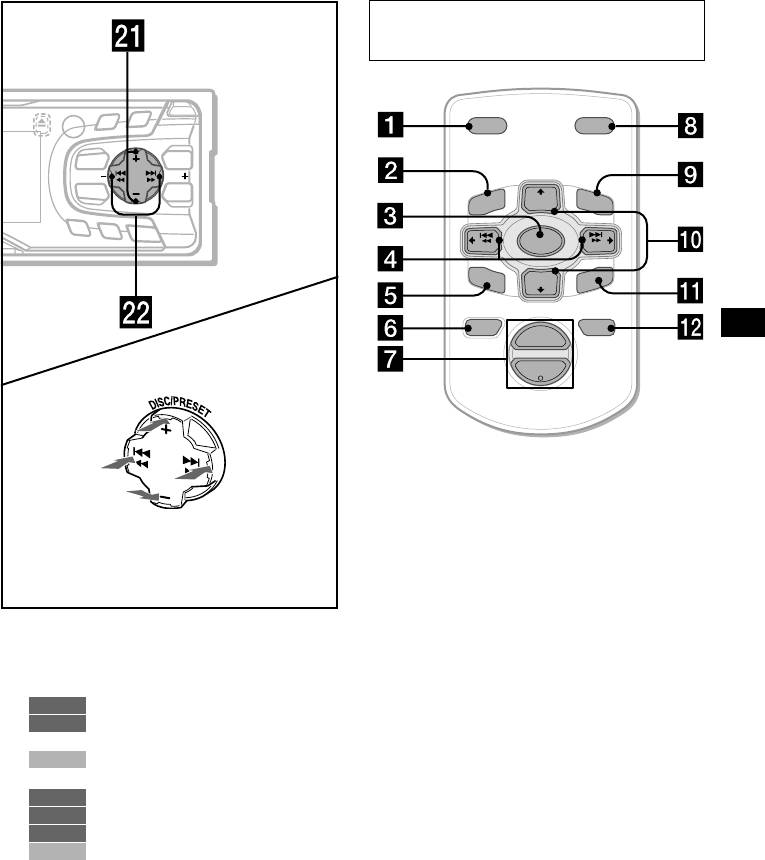
Card remote commander RM-X114
(optional)
PTY
D
S
O
P
EN
DSPL MODE
DISPLAY
SC
RO
LL
I
S
C
/
P
R
E
S
E
D
T
MENU
LIST
SEEKSEEK
PRESET
+
SOUND
ENTER
DISC
+
LIST
MENU
AF
TA
O
FF
SOURCE
SEEK
–
SEEK
+
SOUND
DISC
–
R
EN
TE
PRESET –
ATTOFF
+
VOL
(DISC/PRESET)/(PRESET)
–
(+): to select upwards
(SEEK)
(SEEK)
(–): to select
(+): to select
leftwards/
rightwards/
.
>
The corresponding buttons of the card
remote commander control the same
(DISC/PRESET)/(PRESET)
functions as those on this unit.
(–): to select downwards
a DSPL button
In menu mode, the currently selectable button (s)
b MENU button
of these four are indicated with a “ M” in the display.
c SOURCE button
d SEEK (</,) buttons
u XR-CA600X/CA600V/CA600:
e SOUND button
DISC/PRESET buttons (+/–)
f OFF button
XR-L500X/L500V/L500:
g VOL (–/+) buttons
PRESET buttons (+/–)
h MODE button
RADIO
10, 11, 15,
3
i LIST button*
MENU
8, 9, 10, 14, 15, 18, 19, 20, 22,
3
j DISC*
/PRESET(M/m) buttons
23, 24
k ENTER button
CD/MD
20, 22, 23
v SEEK buttons (–/+)
l ATT button
TAPE
9
RADIO
10, 11, 13
*3 Not available for XR-L500X/L500V/L500
MENU
8, 9, 15, 17, 18, 19, 20, 24
Note
CD/MD
20, 22, 23
If the units is turned off by pressing (OFF) for 2
seconds, it cannot be operated with the card remote
commander unless (SOURCE) on the unit is pressed,
or a cassette is inserted to activate the unit first.
Tip
Refer to “Replacing the lithium battery” for details on
how to replace the batteries (page 25).
5
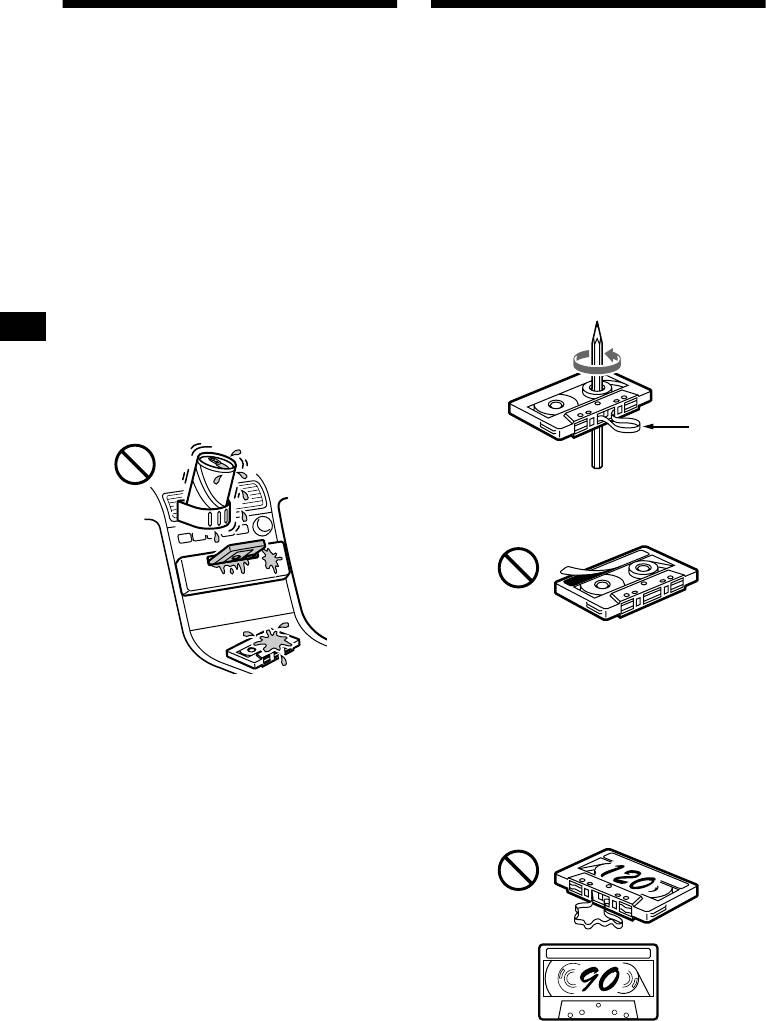
Precautions
Notes on Cassettes
• If your car was parked in direct sunlight, allow
Cassette care
the unit to cool off before operating it.
• Do not touch the tape surface of a cassette, as
• If no power is being supplied to the unit, check
any dirt or dust will contaminate the heads.
the connections first. If everything is in order,
• Keep cassettes away from equipment with
check the fuse.
built-in magnets such as speakers and
• If no sound comes from the speakers of a two-
amplifiers, as erasure or distortion on the
speaker system, set the fader control to the
recorded tape could occur.
centre position.
• Do not expose cassettes to direct sunlight,
• When a tape is played back for a long period,
extremely cold temperatures, or moisture.
the cassette may become warm because of the
• Slack in the tape may cause the tape to be
built-in power amplifier. However, this is not a
caught in the machine. Before you insert the
sign of malfunction.
tape, use a pencil or similar object to turn the
reel and take up any slack.
If you have any questions or problems
concerning your unit that are not covered in this
manual, please consult your nearest Sony dealer.
To maintain high quality sound
Be careful not to splash juice or other soft drinks
onto the unit or tapes.
Slack
• Distorted cassettes and loose labels can cause
problems when inserting or ejecting tapes.
Remove or replace loose labels.
• The sound may become distorted while playing
the cassette. The cassette player head should be
cleaned after each 50 hours of use.
The use of cassettes longer than 90 minutes
is not recommended except for long
continuous play
The tape used for these cassettes is very thin and
tends to stretch easily.
Frequent playing and stopping of these tapes
may cause them to become entangled in the
cassette deck mechanism.
6
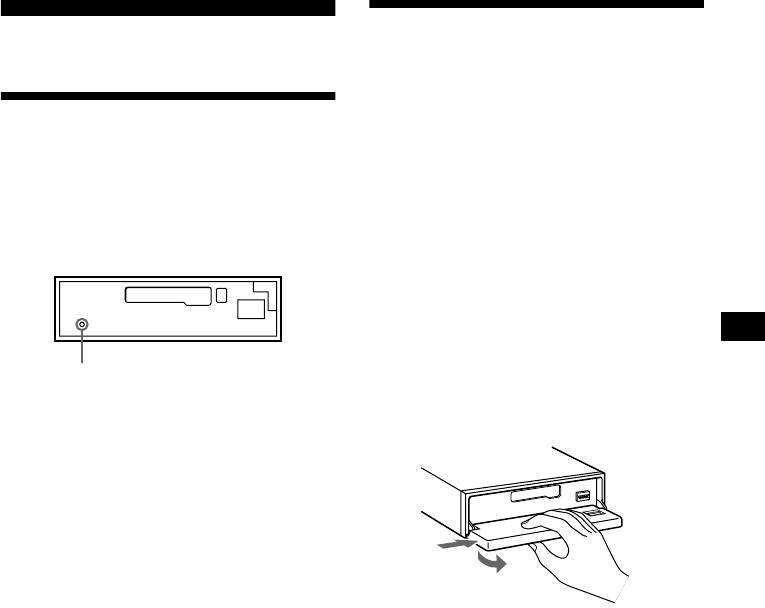
Detaching the front panel
Getting Started
You can detach the front panel of this unit to
protect the unit from being stolen.
Resetting the unit
Caution alarm
If you turn the ignition switch to the OFF
Before operating the unit for the first time or
position without removing the front panel, the
after replacing the car battery, you must reset the
caution alarm will beep for a few seconds.
unit.
If you connect an optional amplifier and do not
Remove the front panel and press the RESET
use the built-in amplifier, the beep sound will be
button with a pointed object, such as a ballpoint
deactivated.
pen.
1 Press (OFF)*.
Tape playback or radio reception stops (the
key illumination and display remain on).
* If your car has no ACC position on the ignition
switch, be sure to turn the unit off by pressing
(OFF) for 2 seconds to avoid car battery drain.
RESET button
2 Press ( OPEN), then slide the front
Note
panel to the right, and gently pull out
Pressing the RESET button will erase the clock setting
the left end of the front panel.
and some stored contents.
1
2
Notes
• If you detach the panel while the unit is still turned
on, the power will turn off automatically to prevent
the speakers from being damaged.
• Do not drop or put excessive pressure on the front
panel and its display window.
• Do not subject the front panel to heat/high
temperature or moisture. Avoid leaving it in parked
cars or on dashboards/rear trays.
Tip
When carrying the front panel with you, use the
supplied front panel case.
continue to next page t
7
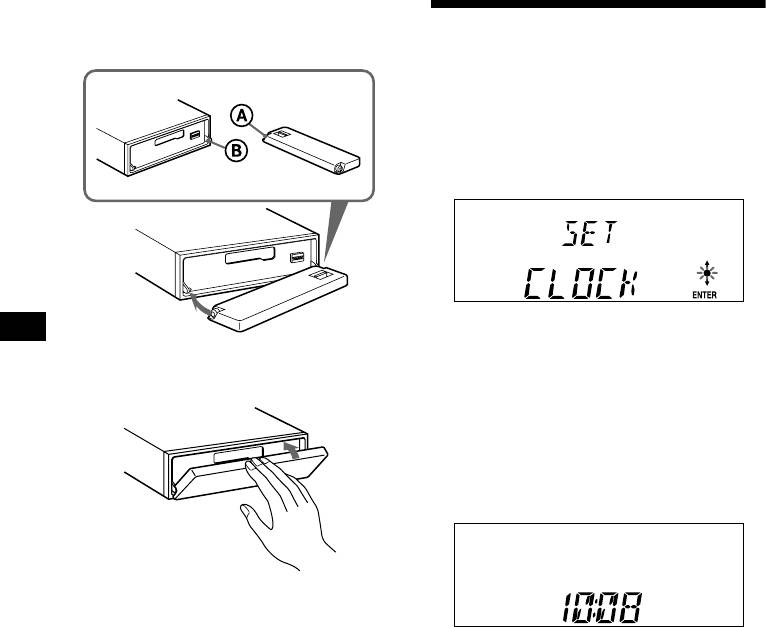
Attaching the front panel
Place hole A of the front panel onto the spindle
Setting the clock
B on the unit, then lightly push the left side in.
The clock uses a 24-hour digital indication.
Example: To set the clock to 10:08
1 Press (MENU), then press either side
of (DISC/PRESET) or (PRESET)
repeatedly until “CLOCK” appears.
1Press (ENTER).
The hour indication flashes.
2Press either side of (DISC/PRESET)
x
or (PRESET) to set the hour.
3Press the (+) side of (SEEK).
The minute indication flashes.
4Press either side of (DISC/PRESET)
or (PRESET) to set the minute.
2 Press (ENTER).
Note
Do not put anything on the inner surface of the front
panel.
The clock starts. After the clock setting is
completed, the display returns to normal play
mode.
Tips
• You can set the clock automatically with the RDS
feature (page 15).
• When D.INFO mode is set to ON, the time is always
displayed (page 18).
8
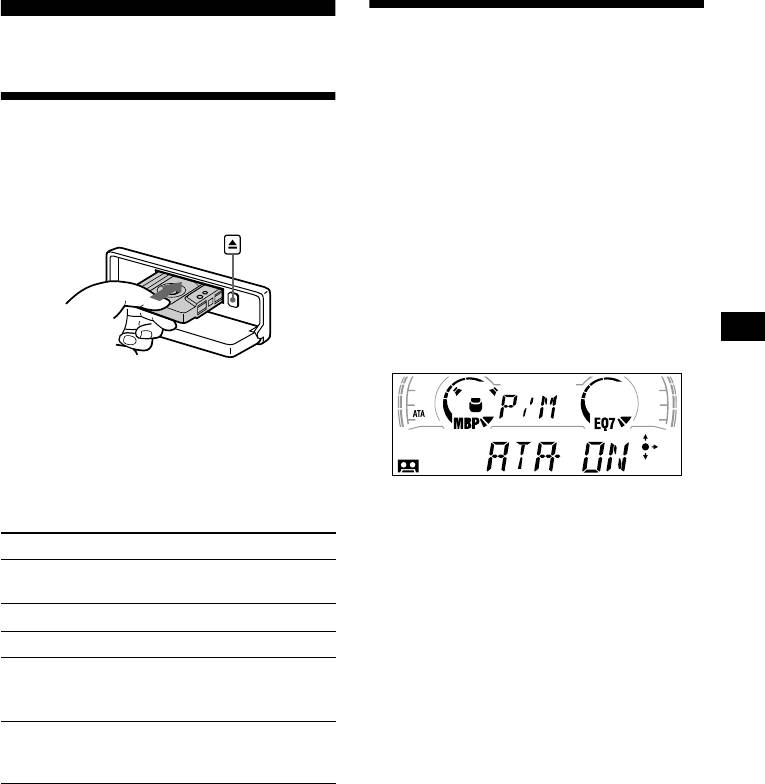
Playing a tape in various
Cassette Player
modes
You can play the tape in various modes:
Listening to a tape
• METAL lets you play a metal or CrO
2 tape.
• BL.SKP (Blank Skip) skips blanks longer than
8 seconds.
1 Press (OPEN) and insert a cassette.
• ATA (Automatic Tuner Activation) turns on the
Playback starts automatically.
tuner automatically when fast-winding the tape.
1 During tape playback, press (MENU).
2 Press either side of (DISC/PRESET) or
(PRESET) repeatedly until the desired
mode appears.
3 Press (+) side of (SEEK) to select
“ON.”
Example: ATA mode
2 Close the front panel.
If a cassette is already inserted, press (SOURCE)
repeatedly until “FORWARD” or “REVERSE”
appears to start playback.
FORWARD: The side facing up is played.
Play mode starts.
REVERSE: The side facing down is played.
4 Press (ENTER).
To Press
To return to normal playback mode, select
Change the tape’s
(MODE) (o)
“OFF” in step 3.
playback direction
Stop playback (OFF)
Playing tracks repeatedly
— Repeat Play
Eject the cassette (OPEN) then Z
Skip tracks
(SEEK) (./>)
During playback, press (3) (REP)
–Automatic
[once for each track]
repeatedly until “REP-ON” in the
Music Sensor
display appears.
Fast-forward/
(SEEK) (m/M)
To return to normal playback mode, select “REP-
reverse
[hold to desired point]
OFF.”
–Manual Search
Tip
During repeat playback, press (MODE). “REP”
Note
disappears from the display and repeat mode is
The AMS function may not work when:
cancelled.
– the blanks between tracks are shorter than 4
seconds.
– there is noise between tracks.
– there are long sections of low volume or quiet
sections.
9
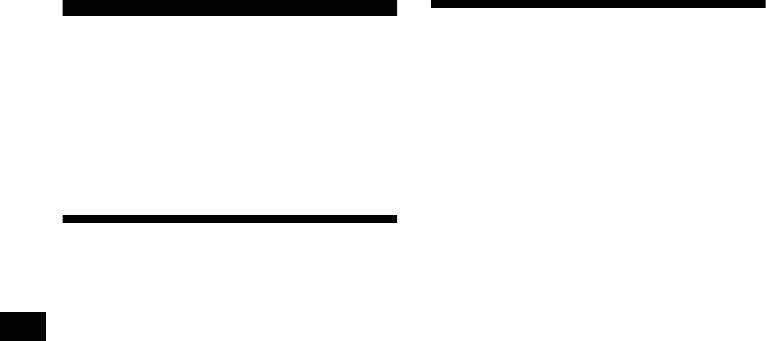
Receiving the stored stations
Radio
1 Press (SOURCE) repeatedly to select
The unit can store up to 6 stations per band
the radio.
(FM1, FM2, FM3, MW, and LW).
2 Press (MODE) repeatedly to select the
Caution
band.
When tuning in stations while driving, use Best
3 Press the number button ((1) to (6))
Tuning Memory to prevent accidents.
on which the desired station is stored.
Tip
Press either side of (DISC/PRESET) or (PRESET) to
receive the stations in the order they are stored in the
Storing stations
memory (Preset Search function).
automatically
If preset tuning does not work
— Best Tuning Memory (BTM)
Press either side of (SEEK) to search
The unit selects the stations with the strongest
for the station (automatic tuning).
signals within the selected band, and stores them
Scanning stops when the unit receives a
in the order of their frequency.
station. Repeat until the desired station is
received.
1 Press (SOURCE) repeatedly to select
Tips
the radio.
• If automatic tuning stops too frequently, turn on the
2 Press (MODE) repeatedly to select the
Local Seek to limit seek to stations with stronger
band.
signals (see “Changing the sound and display
settings” on page 18).
3 Press (MENU), then press either side
• If you know the frequency of the station you want to
of (DISC/PRESET) or (PRESET)
listen to, press and hold either side of (SEEK) to
repeatedly until “BTM” appears.
locate the approximate frequency, then press
(SEEK) repeatedly to fine adjust to the desired
4 Press (ENTER).
frequency (manual tuning).
A beep sounds when the setting is stored.
Notes
If FM stereo reception is poor
• If only a few stations can be received due to weak
signals, some number buttons will retain their former
Select monaural reception mode.
settings.
(see “Changing the sound and display
• When a number is indicated in the display, the unit
settings” on page 18). The sound improves,
starts storing stations from the one currently
but becomes monaural (“ST” disappears).
displayed.
10
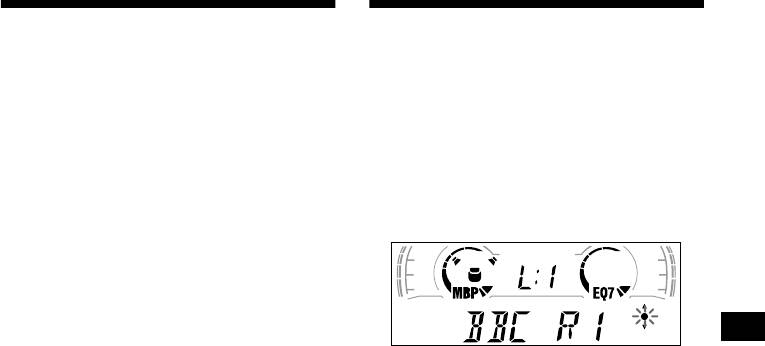
Storing only the desired
Tuning in a station through a
stations
list (XR-CA600X/CA600V/
CA600 only)
You can manually preset the desired stations on
any chosen number button.
— List-up
1 Press (SOURCE) repeatedly to select
1 During radio reception, press (LIST)
the radio.
momentarily.
2 Press (MODE) repeatedly to select the
The frequency or the name assigned to the
band.
station currently tuned in flashes.
3 Press either side of (SEEK) to tune in
the station that you want to store.
4 Press the desired number button ((1)
to (6)) for 2 seconds until “MEM”
appears.
The number button indication appears in the
display.
2 Press either side of (DISC/PRESET)
Note
repeatedly until you find the desired
If you try to store another station on the same number
station.
button, the previously stored station will be erased.
If no name is assigned to the selected station,
the frequency appears in the display.
3 Press (ENTER) to tune in the desired
station.
11
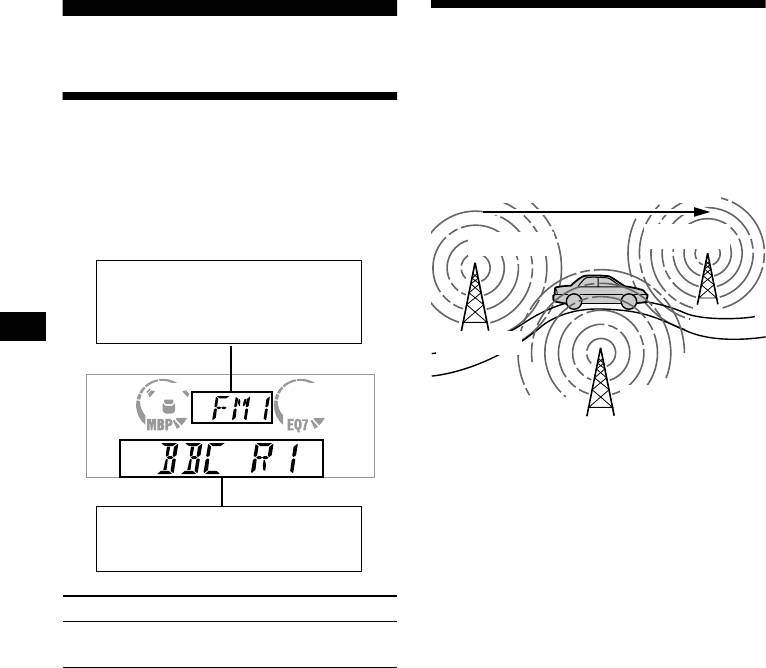
Automatic retuning for best
RDS
reception results
— AF function
Overview of RDS
The alternative frequencies (AF) function allows
the radio to always tune into the area’s strongest
signal for the station you are listening to.
FM stations with Radio Data System (RDS)
service send inaudible digital information along
Frequencies change automatically.
with the regular radio programme signal. For
example, one of the following will be displayed
upon receiving a station with RDS capability.
96.0 MHz
98.5 MHz
Displayable items
• Music source
• Clock
• Function
Station
102.5 MHz
1 Select an FM station (page 10).
2 Press (AF) repeatedly until “AF-ON”
appears.
The unit starts searching for an alternative
Displayable items
frequency with a stronger signal in the same
• Station name (frequency)
network.
• Programme type
If “NO AF” flashes, the currently tuned into
station does not have an alternative frequency.
Note
To Press
When there is no alternative frequency in the area or
Switch display
(DISPLAY/PTY) or
when you do not need to search for one, turn the AF
item
(PTY/DSPL)
function off by selecting “AF-OFF.”
RDS services
RDS data offers you other conveniences, such as:
• Automatic retuning of a programme, helpful
during long-distance drives. — AF t page 12
• Receiving traffic announcements, even
when enjoying another programme/source. —
TA t page 13
• Selecting stations by the type of programme
it broadcasts. — PTY t page 14
• Automatic clock time setting. — CT t page
15
Notes
• Depending on the country or region, not all of the
RDS functions are available.
• RDS may not work properly if the signal strength is
weak or if the station you are tuned to is not
transmitting RDS data.
12
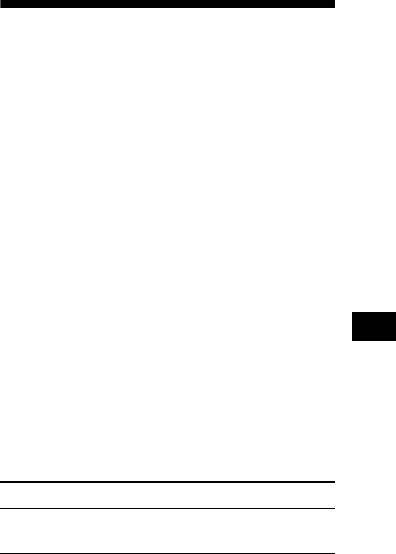
For stations without alternative
frequencies
Receiving traffic
Press either side of (SEEK) while the
announcements
station name is flashing (within 8
seconds).
— TA/TP
The unit starts searching for another
By activating the Traffic Announcement (TA)
frequency with the same PI (Programme
and Traffic Programme (TP), you can
Identification) data (“PI SEEK” appears).
automatically tune in an FM station broadcasting
If the unit cannot find the same PI, the unit
traffic announcements. These settings function
returns to the previously selected frequency.
regardless of the current FM programme/source,
CD/MD; the unit switches back to the original
Staying with one regional programme
source when the bulletin is over.
When AF function is on: this unit’s factory-set
Press (TA) repeatedly until “TA-ON”
setting restricts reception to a specific region, so
appears.
you won’t be switched to another regional station
The unit starts searching for traffic
with a stronger frequency.
information stations.
If you leave this regional programme’s reception
“TP” indicates reception of such stations, and
area or would like to take advantage of the whole
“TA” flashes during an actual traffic
AF function, select “REG-OFF” from the MENU
announcement. The unit will continue
(page 18).
searching for stations available with TP if
Note
“NO TP” is indicated.
This function does not work in the United Kingdom
and in some other areas.
To cancel all traffic announcements, select “TA-
OFF.”
Local Link function
(United Kingdom only)
To Press
This function enables you to select other local
Cancel current
(TA)
stations in the area, even if they are not stored on
announcement
your number buttons.
1 Press a number button ((1) to (6))
Tip
You can also cancel the current announcement by
that has a local station stored on it.
pressing (SOURCE) or (MODE).
2 Within 5 seconds, press the number
button of the local station again.
Presetting the volume of traffic
3 Repeat this procedure until the
announcements
desired local station is received.
You can preset the volume level of the traffic
announcements so you won’t miss hearing them.
1 Turn the volume control dial to adjust
the desired volume level.
2 Press (TA) for 2 seconds.
“TA” appears and the setting is stored.
Receiving emergency announcements
If either AF or TA is on, the unit will switch to
emergency announcements, if one comes in
while listening to an FM station, a tape, or
optional CD/MD.
13
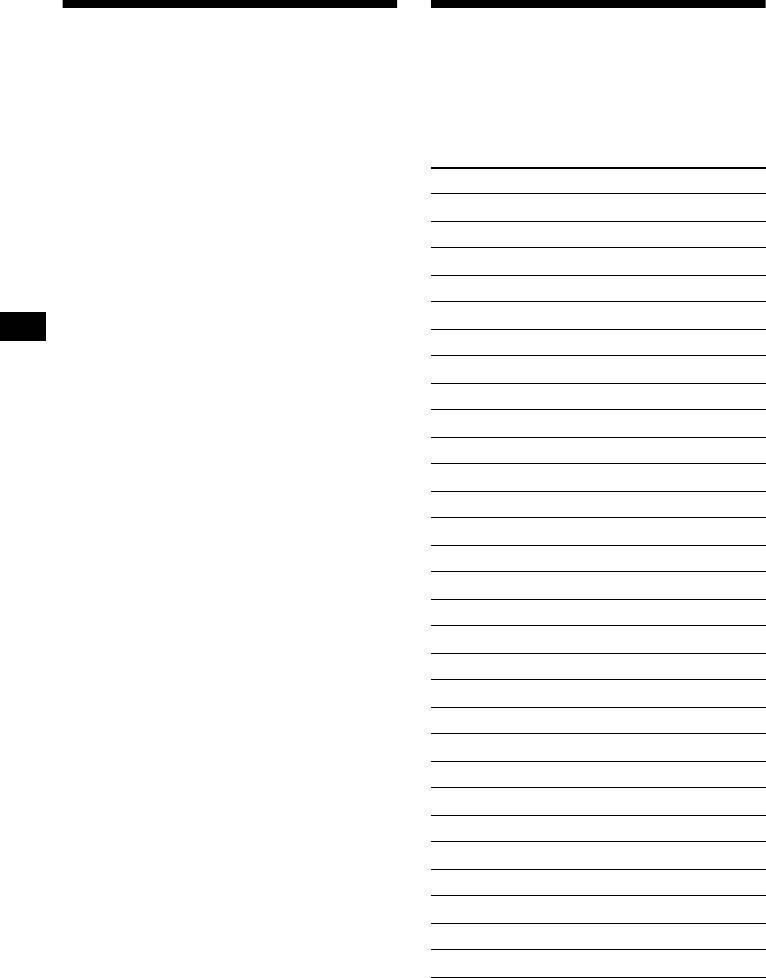
Presetting RDS stations with
Tuning in stations by
AF and TA setting
programme type
— PTY
When you preset RDS stations, the unit stores
each station’s AF/TA setting (on/off) as well as
You can tune in a station by selecting the type of
its frequency. You can select a different setting
programme you would like to listen to.
(for AF, TA, or both) for individual preset
stations, or the same setting for all preset
Programme types Display
stations. If you preset stations with “AF-ON” the
unit automatically stores stations with the
News NEWS
strongest radio signal.
Current Affairs AFFAIRS
Information INFO
Presetting the same setting for all
preset stations
Sports SPORT
Education EDUCATE
1 Select an FM band (page 10).
Drama DRAMA
2 Press (AF) and/or (TA) to select “AF-
Culture CULTURE
ON” and/or “TA-ON.”
Note that selecting “AF-OFF” or “TA-OFF”
Science SCIENCE
stores not only RDS stations, but also non-
Va ri ed VAR IE D
RDS stations.
Popular Music POP M
3 Press (MENU), then press either side
of (DISC/PRESET) or (PRESET)
Rock Music ROCK M
repeatedly until “BTM” appears.
Easy Listening EASY M
4 Press (ENTER) until “BTM” flashes.
Light Classical LIGHT M
Classical CLASSICS
Presetting different settings for each
preset station
Other Music Type OTHER M
Weather WEATHER
1 Select an FM band, and tune in the
desired station (page 11).
Finance FINANCE
Children’s Programmes CHILDREN
2 Press (AF) and/or (TA) to select “AF-
ON” and/or “TA-ON.”
Social Affairs SOCIAL A
3 Press the desired number button ((1)
Religion RELIGION
to (6)) until “MEM” appears.
Phone In PHONE IN
Repeat from step 1 to preset other stations.
Travel TRAVEL
Leisure LEISURE
Jazz Music JAZZ
Country Music COUNTRY
National Music NATION M
Oldies Music OLDIES
Folk Music FOLK M
Documentary DOCUMENT
Note
You cannot use this function in some countries where
no PTY (Programme Type selection) data is available.
14
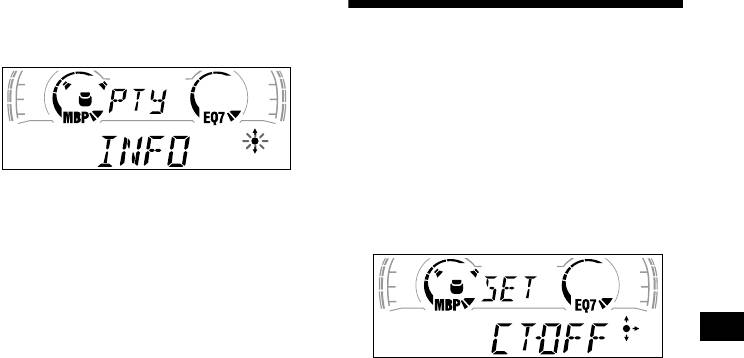
1 Press (DISPLAY/PTY) or (PTY/DSPL)
during FM reception until “PTY”
Setting the clock
appears.
automatically
— CT
The CT (Clock Time) data from the RDS
transmission sets the clock automatically.
1 During radio reception, press (MENU),
The current programme type name appears if
then press either side of
the station is transmitting the PTY data.
(DISC/PRESET) or (PRESET) repeatedly
“- - - - - - - -” appears if the received station is
until “CT-OFF” appears.
not an RDS station, or if the RDS data is not
received.
2 Press (DISC/PRESET ) or (PRESET)
repeatedly until the desired
programme type appears.
The programme types appear in the order
shown in the table.
“- - - - - - - -” appears if the programme type
2 Press the (+) side of (SEEK) repeatedly
is not specified in the RDS data.
until “CT-ON” appears.
The clock is set.
3 Press (ENTER).
The unit starts searching for a station
3 Press (ENTER) to return to the normal
broadcasting the selected programme type.
display.
To cancel the CT function, select “CT-OFF” in
step 2.
Notes
• The CT function may not work even though an RDS
station is being received.
• There might be a difference between the time set by
the CT function and the actual time.
15
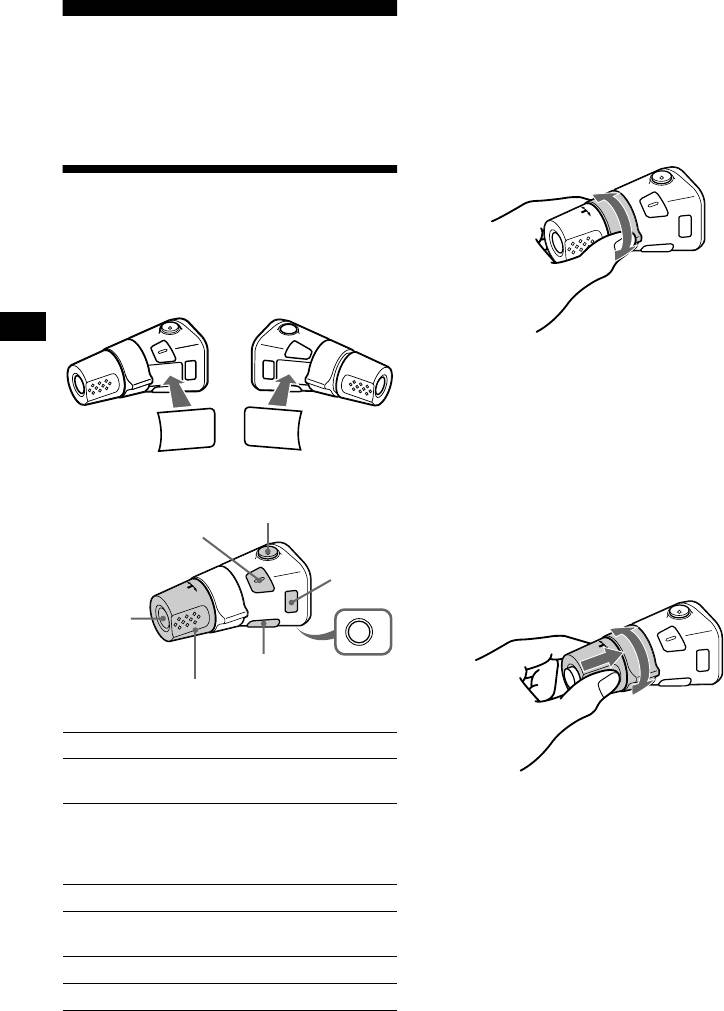
*1 XR-CA600X/CA600V/CA600 only
*2 Only if the corresponding optional equipment is
connected (XR-CA600X/CA600V/CA600 only).
Other Functions
*3 If your car has no ACC (accessory) position on the
ignition key switch, be sure to press (OFF) for 2
You can also control the unit (and optional CD/
seconds to turn off the clock indication after turning
1
off the ignition.
MD units*
) with a rotary commander
(optional).
By rotating the control
Using the rotary commander
First, attach the appropriate label depending on
how you want to mount the rotary commander.
The rotary commander works by pressing
SEEK/AMS
buttons and/or rotating controls.
control
Rotate and release to:
– Locate the beginning of tracks on the tape.
– Tune in stations automatically.
2
– Skip tracks on the disc.*
SOUND
DSPL
MODE
MODE
Rotate, hold, and release to:
DSPL
SOUND
– Fast-wind the tape.
– Find a station manually.
2
– Fast-forward/reverse a track.*
By pressing buttons
Tip
(ATT)
To start playback while fast-winding the tape, press
(SOUND)
(MODE).
(MODE)
By pushing in and rotating the control
(SOURCE)
OFF
(DSPL)
(OFF)
Rotate the VOL control
to adjust the volume.
PRESET/
DISC control
Press To
Change source
(SOURCE)
2
2
(radio/CD*
/MD*
/Tape)
Push in and rotate the control to:
– Receive preset stations.
Change operation
2
2
– Change the disc*
.
(radio band/CD unit*
/MD
(MODE)
2
unit*
/tape playback
direction)
(ATT) Attenuate sound
Stop playback or radio
3
(OFF)*
reception
(SOUND) Adjust the sound menu
(DSPL) Change the display item
16
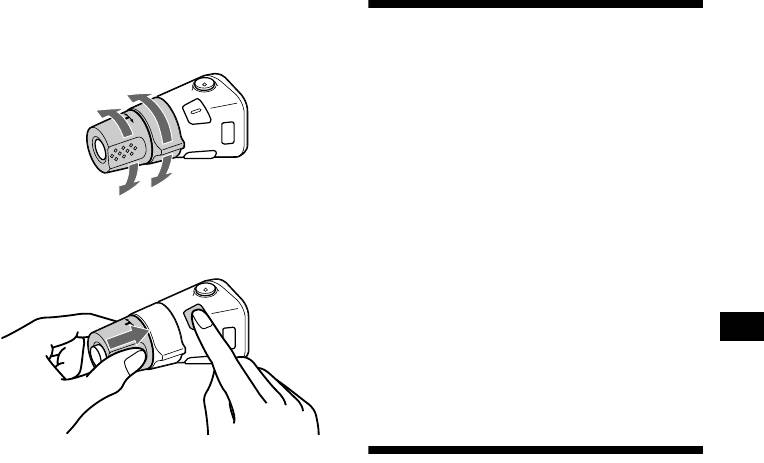
Changing the operative direction
The operative direction of controls is factory-set
Adjusting the sound
as shown below.
characteristics
To increase
You can adjust the bass, treble, balance, and
fader.
The bass and treble levels can be stored
independently for each source.
To decrease
1 Select the item you want to adjust by
pressing (SOUND) repeatedly.
If you need to mount the rotary commander on
Each time you press (SOUND), the item
the right hand side of the steering column, you
changes as follows:
can reverse the operative direction.
BAS (bass) t TRE (treble) t BAL (left-
right)
t FAD (front-rear)
2 Adjust the selected item by pressing
either side of (SEEK).
When adjusting with the rotary commander,
press (SOUND) and rotate the VOL control.
Note
Adjust within 3 seconds after selecting the item.
Press (SOUND) for 2 seconds while
Quickly attenuating the
pushing the VOL control.
sound
Tip
You can also change the operative direction of these
(With the rotary commander or the card
controls with the unit (see “Changing the sound and
remote commander)
display settings” on page 18).
Press (ATT) on the rotary commander
or card remote commander.
After “ATT- O N” momentarily appears, the
“AT T” appears in the display.
To restore the previous volume level, press
(ATT) again.
Tip
When the interface cable of a car telephone is
connected to the ATT lead, the unit decreases the
volume automatically when a telephone call comes in
(Telephone ATT function).
17
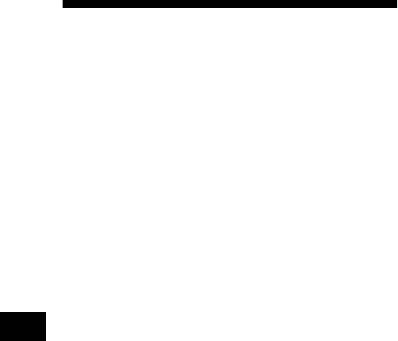
P/M (Play Mode)
Changing the sound and
• LOCAL-ON/OFF (Local seek mode) (page 10)
– Select “ON” to only tune into stations with
display settings
stronger signals.
• MONO-ON/OFF (Monaural mode) (page 10)
— Menu
– Select “ON” to hear FM stereo broadcast in
The following items can be set:
monaural. Select “OFF” to return to normal
mode.
• REG-ON/OFF (Regional) (page 13)
SET (Set Up)
• CLOCK (page 8)
1 Press (MENU).
• CT (Clock Time) (page 15)
To set A.SCRL, press (MENU) during CD/
• BEEP — to turn the beeps on or off.
MD Playback.
• RM (Rotary Commander) — to change the
operative direction of the controls of the rotary
2 Press either side of (DISC/PRESET) or
commander.
(PRESET) repeatedly until the desired
– Select “NORM” to use the rotary commander
item appears.
as the factory-set position.
3 Press the (+) side of (SEEK) to select
– Select “REV” when you mount the rotary
the desired setting (Example: ON or
commander on the right side of the steering
OFF).
column.
4 Press (ENTER).
After the mode setting is completed, the
DSPL (Display)
display returns to normal play mode.
• D.INFO (Dual Information) — to display the
clock and the play mode at the same time (ON).
Note
• AMBER/GREEN — to change the
The displayed item will differ depending on the source.
illumination colour to amber or green (XR-
Tip
CA600/L500 only).
You can easily switch among categories (“SET,”
• DIM (Dimmer) — to change the brightness of
“DSPL,” “SND,” “P/M,” and “EDIT”) by pressing either
the display (XR-CA600V/L500V only).
side of (DISC/PRESET) or (PRESET) for 2 seconds.
– Select “ON” to dim the display.
– Select “OFF” to deactivate the Dimmer.
• M.DSPL (Motion Display) — to select the
Motion Display mode from “1,” “2,” and
“OFF.”
– Select “1” to show decoration lines in the
display and activate Demo display.
– Select “2” to show decoration lines in the
display and deactivate Demo display.
– Select “OFF” to deactivate the Motion
Display.
• A.SCRL (Auto Scroll)*
– Select “ON” to scroll all automatically
displayed names exceeding 8 characters.
– When Auto scroll is set to off and the disc/
track name is changed, the disc/track name
does not scroll.
* When no CD or MD is playing, this item will not
appear. (XR-CA600X/CA600V/CA600 only)
SND (Sound)
• LOUD (Loudness) — to enjoy bass and treble
even at low volumes. The bass and treble will
be reinforced (XR-CA600V/CA600/L500V/
L500 only).
18
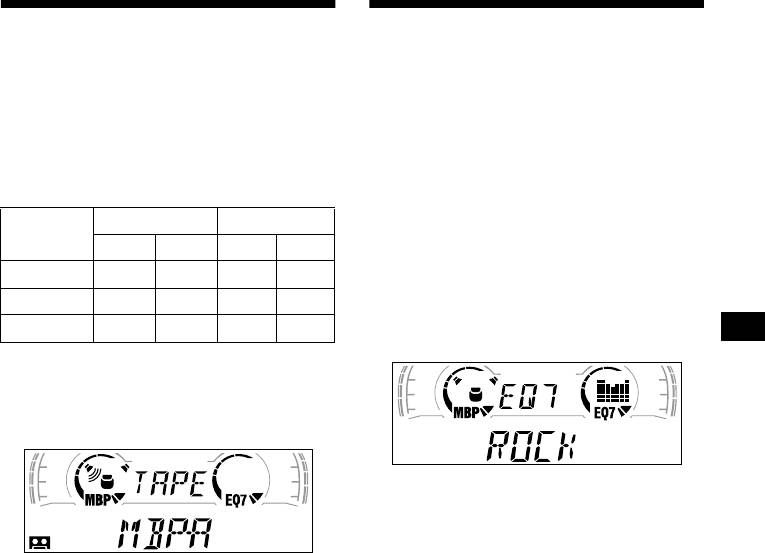
Selecting the sound position
Setting the equalizer
— My Best sound Position (MBP)
You can select an equalizer curve for seven
When you drive without passengers, you can
music types (XPLOD, VOCAL, CLUB, JAZZ,
enjoy the most comfortable sound environment
NEW AGE, ROCK, CUSTOM, and OFF
with “My Best sound Position.”
(equalizer OFF)).
“My Best sound Position” has two presets, which
You can store and adjust the equalizer settings
adjust the sound level of balance and fader. You
for frequency and level.
can select one very easily with the MBP button.
Selecting the equalizer curve
Balance Level Fader Level
Display
window
1 Press (SOURCE) to select a source
Right Left Front Rear
(radio, CD, MD, or tape).
MBP-A
– 4dB 0 0 – 4dB
2 Press (EQ7) repeatedly until the
MBP-B 0 – 4dB 0 – 4dB
desired equalizer curve.
Each time you press (EQ7), the item
MBP-OFF
0000
changes.
Press (MBP) repeatedly for the desired
listening position.
The mode of “My Best sound Position” is
shown in the display in order of the table.
To cancel the equalizing effect, select “OFF.”
After 3 seconds, the display returns to the
normal playback mode.
After one second, the display goes back to the
Adjusting the equalizer curve
normal playback mode.
If you want to adjust the sound level of
1 Press (MENU).
balance and fader more precisely, you can do
it using the (SOUND) button (see “Adjusting
2 Press either side of (DISC/PRESET) or
the sound characteristics” on page 17).
(PRESET) repeatedly until “EQ7
Notes
TUNE” appears, then press (ENTER).
• When the BAL (balance) or FAD (fader) in “Adjusting
3 Press either side of (SEEK) to select
the sound characteristics” (page 17) is adjusted, the
the desired equalizer curve, then
MBP setting returns to OFF.
• When MBP is set to OFF, the BAL and FAD setting is
press (ENTER).
activated.
Each time you press (SEEK), the item
changes.
continue to next page t
19
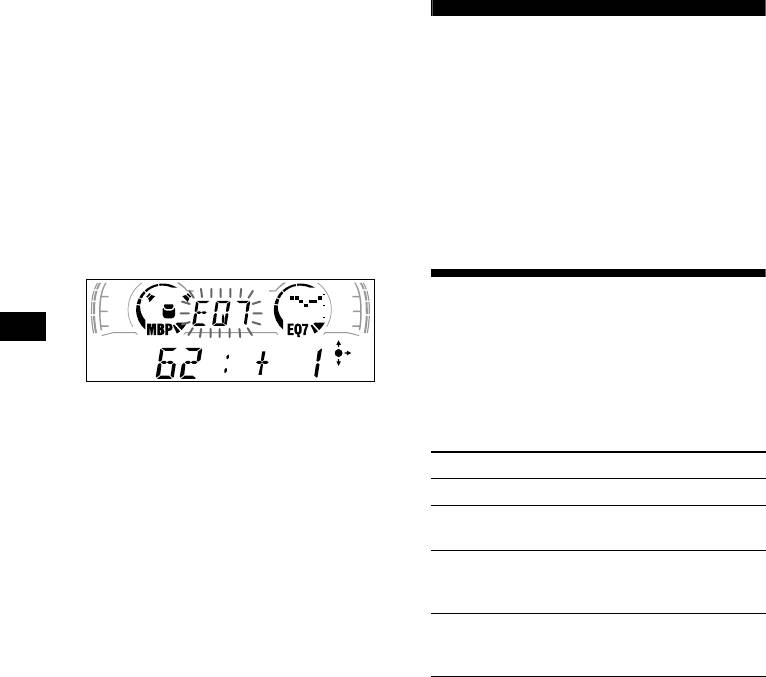
4 Select the desired frequency and level.
1 Press either side of (SEEK) to select
CD/MD Unit (optional)
the desired frequency.
Each time you press (SEEK), the
(XR-CA600X/CA600V/CA600
frequency changes.
only)
62 (Hz) y 157 (Hz) y 396 (Hz) y
1k (Hz) y 2.5k (Hz) y 6.3k (Hz) y
16k (Hz)
This unit can control external CD/MD units.
If you connect an optional CD unit with the CD
2 Press either side of ( DISC/PRESET )
TEXT function and the custom file function, the
or (PRESET) to adjust the desired
CD TEXT information will appear in the display
volume level.
when you play a CD TEXT disc.
The volume level is adjustable by 1 dB
steps from –10 dB to +10 dB.
Playing a CD or MD
1 Press (SOURCE) repeatedly to select
“CD” or “MD.”
2 Press (MODE) repeatedly until the
To restore the factory-set equalizer curve,
desired unit appears.
press (ENTER) for 2 seconds.
CD/MD playback starts.
5 Press (MENU) twice.
When the effect setting is complete, the
To Press
normal playback mode appears.
Stop playback (OFF)
Skip discs
(DISC/PRESET) (+/–)
–Disc selection
Skip tracks
(SEEK) (./>)
–Automatic
[once for each track]
Music Sensor
Fast-forward/
(SEEK) (m/M)
reverse
[hold to desired point]
–Manual Search
20



