Sony KDL-32E4000: инструкция
Раздел: Бытовая, кухонная техника, электроника и оборудование
Тип: Телевизор
Инструкция к Телевизору Sony KDL-32E4000
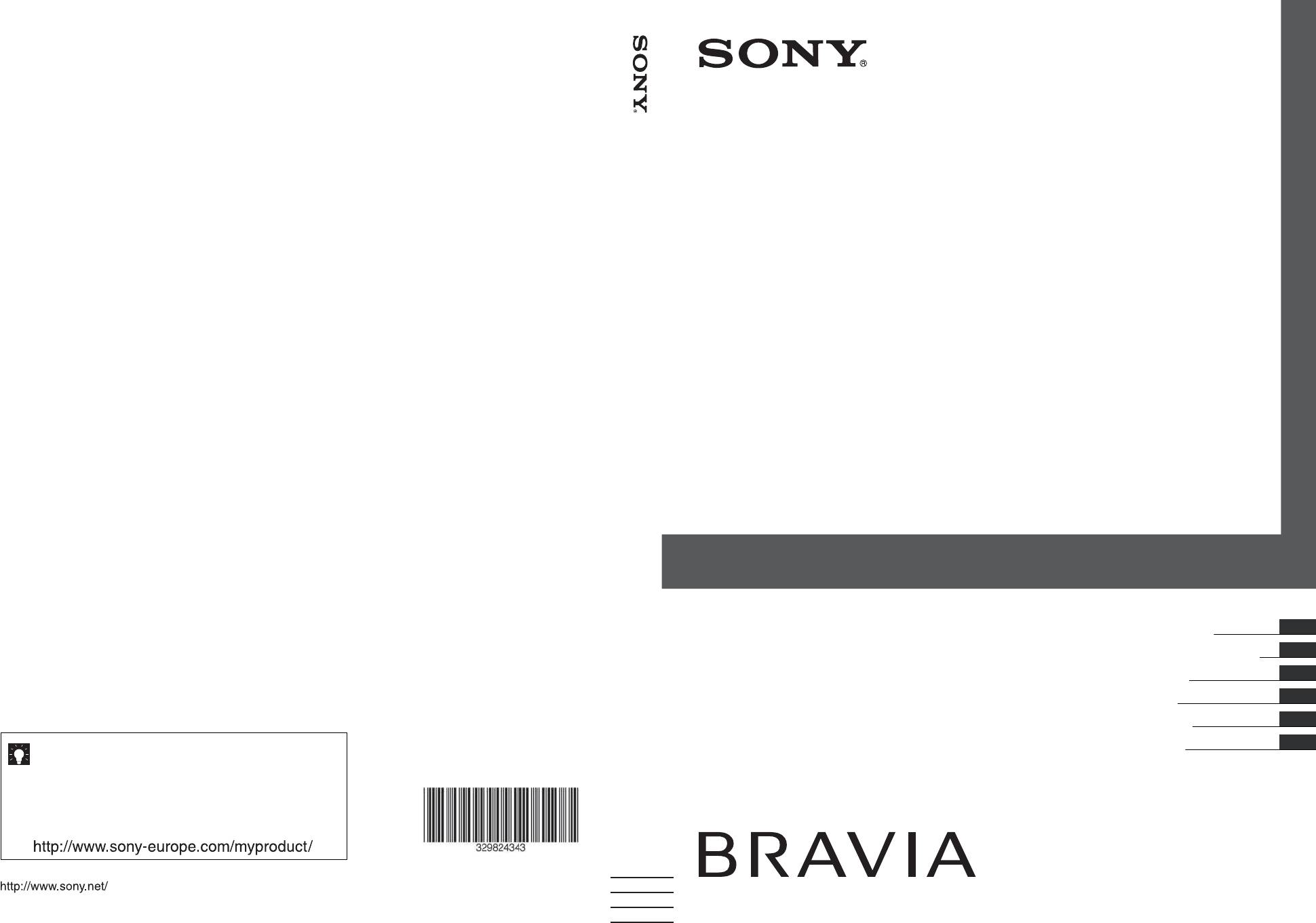
LCD Digital Colour TV
LCD Digital Colour TV
Operating Instructions
GB
Инструкция по эксплуатации
RU
KDL-52W40xx
KDL-32W40xx
KDL-37V47xx
Instrukcja obsługi
PL
KDL-52W42xx
KDL-32W42xx
KDL-32V45xx
Návod k použití
CZ
KDL-46W40xx
KDL-40E40xx
KDL-32V47xx
Návod na obsluhu
SK
KDL-46W42xx
KDL-32E40xx
KDL-26V45xx
For useful information about Sony products
Kezelési utasítás
HU
Для получения полезной информации о продукции Сони
KDL-40W40xx
KDL-26E40xx
KDL-26V47xx
Szczegółowe informacje o produktach Sony
Užitečné informace o výrobcích Sony
KDL-40W42xx
KDL-37V45xx
Pre viac informácií o produktoch Sony
Sony termékekről hasznos információkat találhat az alábbi
weboldalon
3-298-243-43(1)
K
K
Printed in Spain
© 2008 Sony Corporation 3-298-243-43(1)
000COV_10,4mm(431).indd 1000COV_10,4mm(431).indd 1 07/08/2008 18:43:1507/08/2008 18:43:15
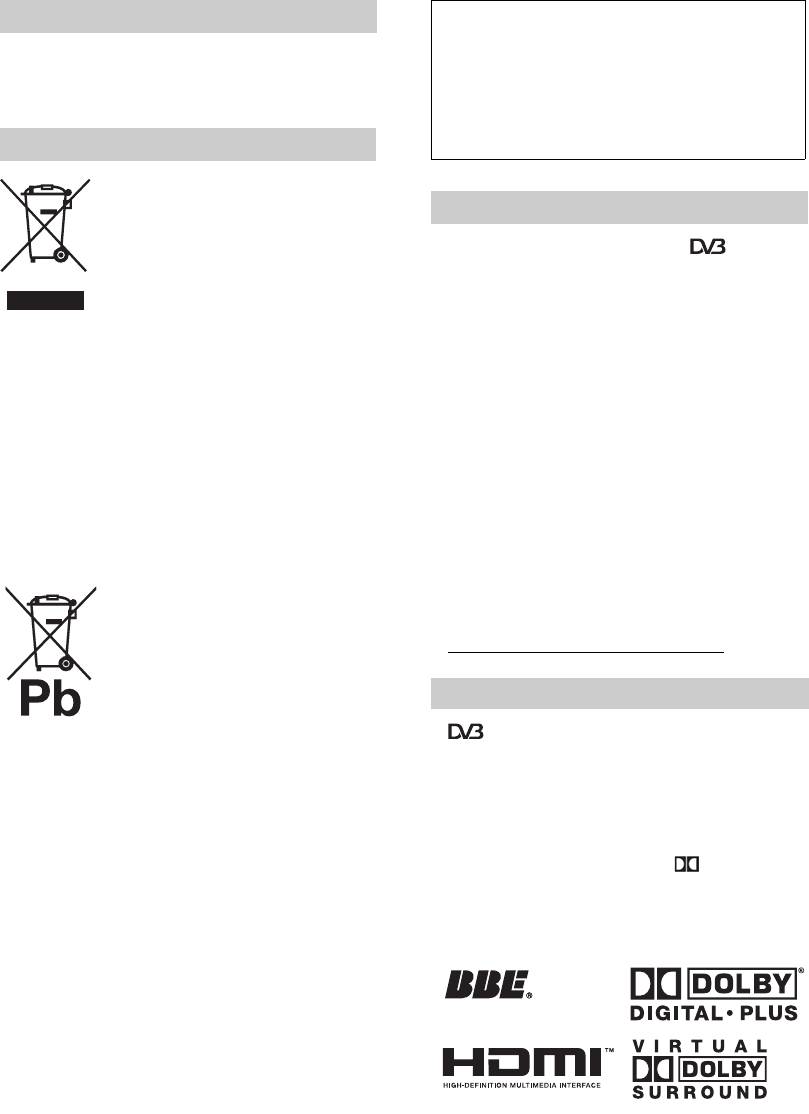
010COV.book Page 2 Thursday, September 25, 2008 4:59 PM
The manufacturer of this product is Sony
Introduction
Corporation, 1-7-1 Konan Minato-ku Tokyo, 108-
Thank you for choosing this Sony product.
0075 Japan. The Authorized Representative for EMC
Before operating the TV, please read this manual
and product safety is Sony Deutschland GmbH,
thoroughly and retain it for future reference.
Hedelfinger Strasse 61, 70327 Stuttgart, Germany.
For any service or guarantee matters please refer to
the addresses given in separate service or guarantee
Disposal of the TV set
documents.
Disposal of Old Electrical &
Electronic Equipment (Applicable in
Notice for Digital TV function
the European Union and other
European countries with separate
• Any functions related to Digital TV ( ) will only
collection systems)
work in countries or areas where DVB-T (MPEG2 and
MPEG4 AVC) digital terrestrial signals are broadcast or
This symbol on the product or on its
where you have access to a compatible DVB-C (MPEG2
packaging indicates that this product
and MPEG4 AVC) cable service. Please confirm with
shall not be treated as household waste.
your local dealer if you can receive a DVB-T signal
Instead it shall be handed over to the applicable collection
where you live or ask your cable provider if their DVB-
point for the recycling of electrical and electronic
C cable service is suitable for integrated operation with
equipment. By ensuring this product is disposed of
this TV.
correctly, you will help prevent potential negative
• The cable provider may charge an additional fee for such
consequences for the environment and human health,
a service and you may be required to agree to their terms
which could otherwise be caused by inappropriate waste
and conditions of business.
handling of this product. The recycling of materials will
• Although this TV set follows DVB-T and DVB-C
help to conserve natural resources. For more detailed
specifications, compatibility with future DVB-T digital
information about recycling of this product, please contact
terrestrial and DVB-C digital cable broadcasts cannot be
your local Civic Office, your household waste disposal
guaranteed.
service or the shop where you purchased the product.
• Some Digital TV functions may not be available in some
countries/regions and DVB-C cable may not operate
Disposal of waste batteries
correctly with all providers.
(applicable in the European Union
• For more information about DVB-C functionality please
and other European countries with
see our cable support site:
separate collection systems)
http://support.sony-europe.com/TV/DVBC
/
This symbol on the battery or on the
packaging indicates that the battery
provided with this product shall not be
Trademark information
treated as household waste. By ensuring
these batteries are disposed of correctly,
• is a registered trademark of the DVB Project
you will help prevent potentially negative consequences
• Manufactured under license from BBE Sound, Inc.
for the environment and human health which could
Licensed by BBE Sound, Inc. under one or more of the
otherwise be caused by inappropriate waste handling of the
following US patents: 5510752, 5736897. BBE and
battery. The recycling of the materials will help to conserve
BBE symbol are registered trademarks of BBE Sound,
natural resources. In case of products that for safety,
Inc.
performance or data integrity reasons require a permanent
• Manufactured under license from Dolby Laboratories.
connection with an incorporated battery, this battery should
“Dolby” and the double-D symbol are trademarks
be replaced by qualified service staff only. To ensure that
of Dolby Laboratories.
the battery will be treated properly, hand over the product
• HDMI, the HDMI logo and High-Definition Multimedia
at end-of-life to the applicable collection point for the
Interface are trademarks or registered trademarks of
recycling of electrical and electronic equipment. For all
HDMI Licensing LLC.
other batteries, please view the section on how to remove
the battery from the product safely. Hand the battery over
to the applicable collection point for the recycling of waste
ViV
A
batteries. For more detailed information about recycling of
HD3D Sound
this product or battery, please contact your local Civic
Office, your household waste disposal service or the shop
where you purchased the product.
~
• The illustrations used in this manual are of the
KDL-40W4000 unless otherwise state.
• The "x" that appear on the model name, correspond to
numeric digits related to colour variation.
2
GB
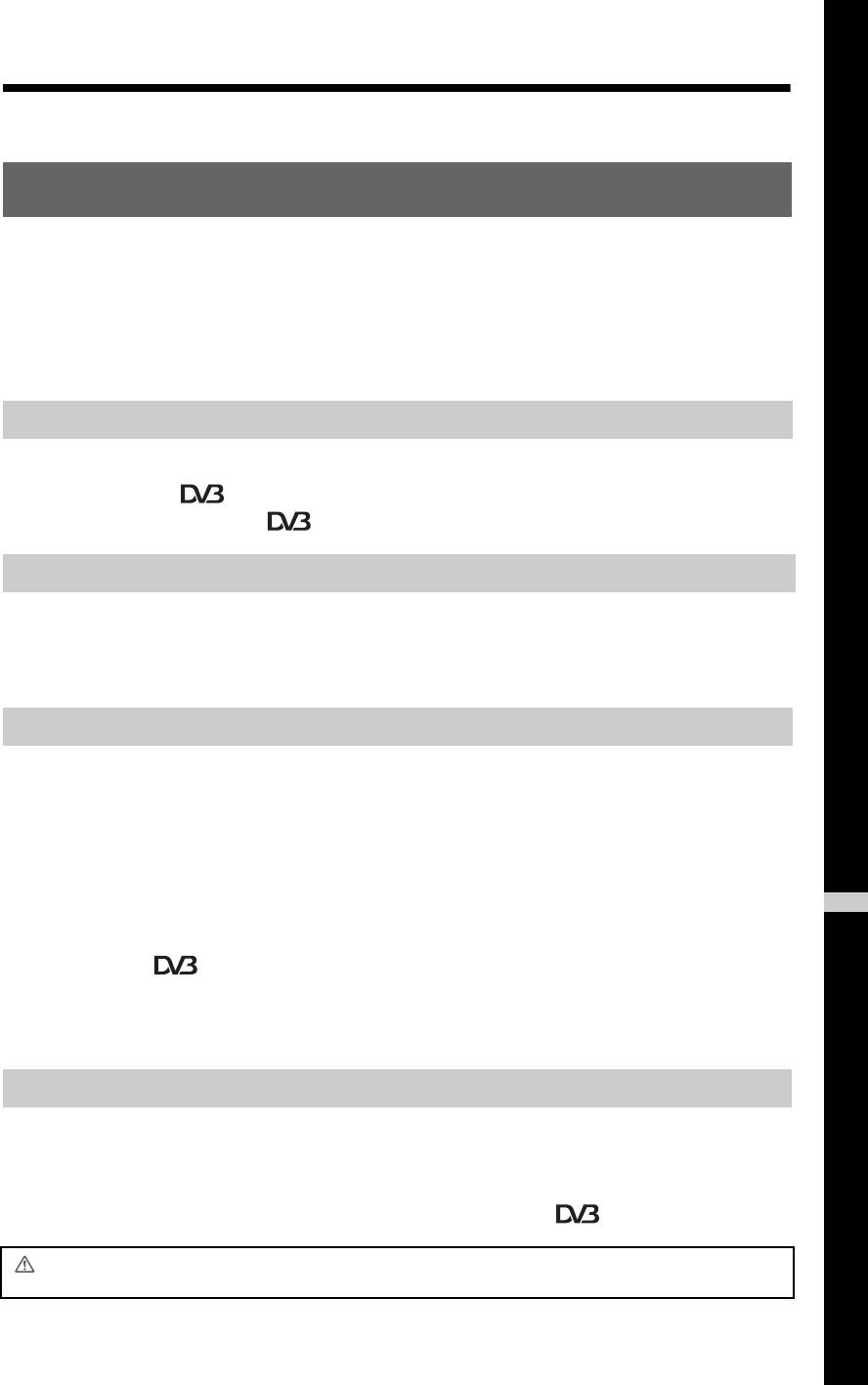
010COV.book Page 3 Thursday, September 25, 2008 4:59 PM
Table of Contents
Start-up Guide 4
Start-up Guide 4Checking the accessories.................................................................................................... 4
Safety information................................................................................................................ 9
Precautions........................................................................................................................ 10
Overview of the remote ................................................................................................... 11
Overview of the TV buttons and indicators................................................................... 12
Watching TV
Watching TV.......................................................................................................................13
Checking the Guide .................................................................................................. 15
Using the Digital Favourite list .................................................................................. 16
Using Optional Equipment
Connecting optional equipment.......................................................................................... 17
Viewing pictures from connected equipment .....................................................................18
Using BRAVIA Sync (Control for HDMI) ............................................................................19
Using MENU Functions
Overview of the TV Home Menu (XMB™)......................................................................... 21
Settings.............................................................................................................................. 22
Instruction Manual ........................................................................................................ 22
Picture .......................................................................................................................... 22
Sound ...........................................................................................................................23
Features .......................................................................................................................24
GB
Set-up ...........................................................................................................................26
Analogue Set-up .......................................................................................................... 28
Digital Set-up ....................................................................................................... 30
Photo .................................................................................................................................32
Picture Frame ............................................................................................................... 32
USB Photo Viewer ....................................................................................................... 32
Additional Information
Specifications..................................................................................................................... 33
Troubleshooting .................................................................................................................36
: for digital channels only
Before operating the TV, please read the “Safety information” section of this manual.
Retain this manual for future reference.
3
GB
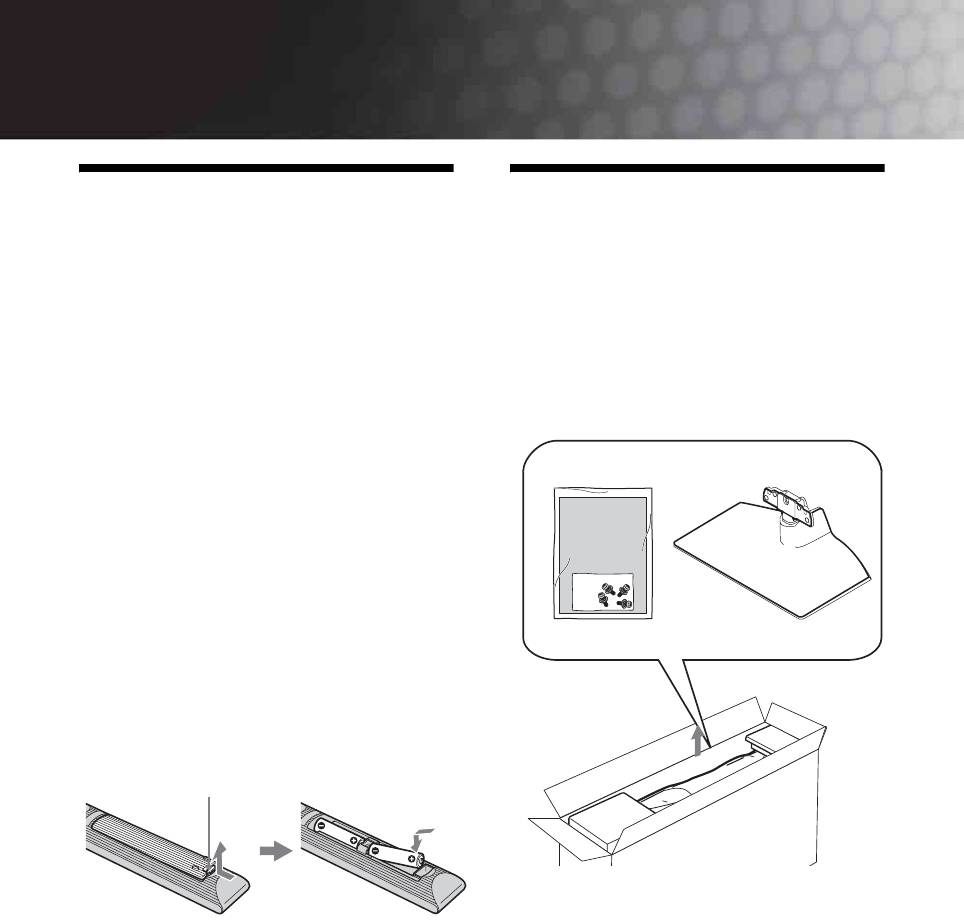
010COV.book Page 4 Thursday, September 25, 2008 4:59 PM
Start-up Guide
1: Checking the
2: Attaching the stand
(except for KDL-52W4xxx,
accessories
KDL-26E4xxx)
Mains lead (1) (only for KDL-52W4xxx, KDL-
46W4xxx, KDL-40W4xxx, KDL-40E4xxx)
1 Open the carton box and take out the stand
and the screws.
Remote RM-ED011 (1)
Remote RM-ED011 W (1) (only for KDL-
40E4xxx, KDL-32E4xxx, KDL-26E4xxx)
Size AA batteries (R6 type) (2)
Stand (1) (except for KDL-52W4xxx,
KDL-26E4xxx)
Screws for stand (4) (only for KDL-
46W4xxx, KDL-40W4xxx, KDL-40E4xxx,
KDL-37V4xxx)
Screws for stand (3) (only for KDL-
32W4xxx, KDL-32E4xxx, KDL-32V4xxx,
KDL-26V4xxx)
To insert batteries into the remote
Push and lift the cover to open.
4
GB
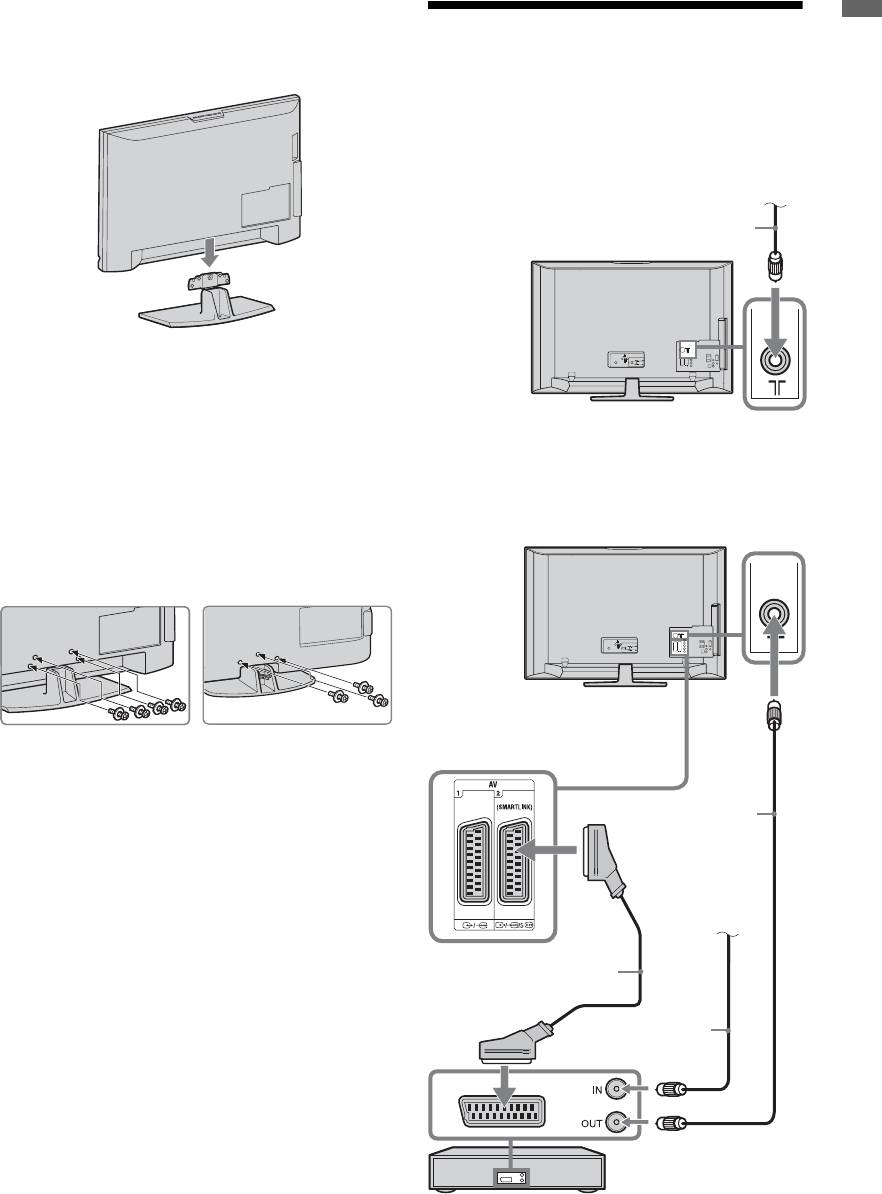
2 Place the TV set on the stand. Take care not to
Start-up Guide
interfere with cables.
3: Connecting an
aerial/VCR/ DVD
recorder
3 Fix the stand to the TV using the supplied
screws.
KDL-46W4xxx
KDL-32W4xxx
KDL-40W4xxx
KDL-32E4xxx
KDL-40E4xxx
KDL-32V4xxx
KDL-37V4xxx
KDL-26V4xxx
~
If using an electric screwdriver, set the tightening torque at
approximately 1.5 N·m (15 kgf·cm)
5
GB
C
010COV.book Page 5 Thursday, September 25, 2008 4:59 PM
onnecting an aerial/cable
Terrestrial signal
or cable
Coaxial cable
Connecting an aerial/ cable/ VCR/ DVD recorder
Coaxial cable
Terrestrial signal
or cable
Scart lead
Coaxial cable
VCR/ DVD recorder
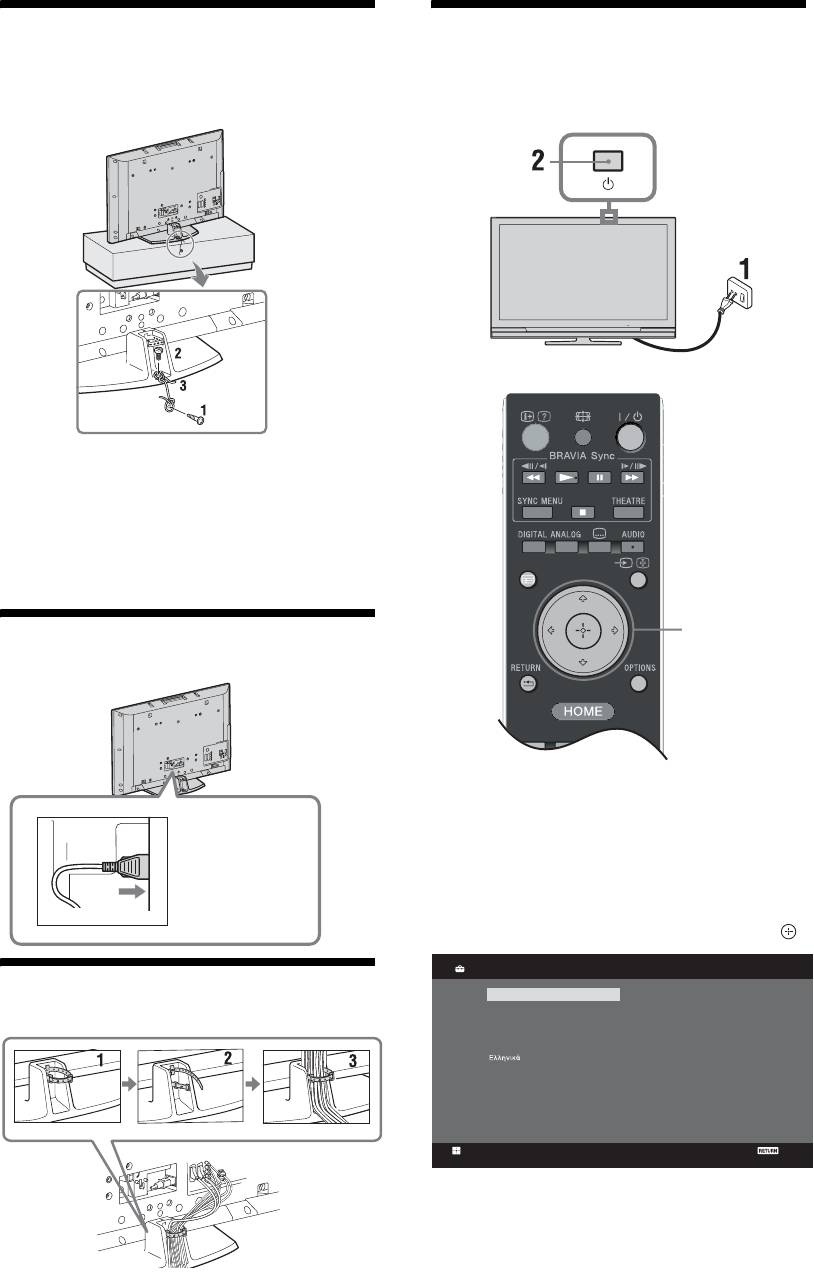
010COV.book Page 6 Thursday, September 25, 2008 4:59 PM
4: Preventing the TV
7:
Performing the initial
from toppling over
set-up
1 Install a wood screw (4 mm in diameter, not
supplied) in the TV stand.
2 Install a machine screw (M6 x 12, not
supplied) into the screw hole of the TV.
3 Tie the wood screw and the machine screw
GUIDE
with a strong cord.
3,4,5
5: Connecting the cables
1 Connect the TV to your mains socket
(220-240V AC, 50Hz).
KDL-52W4xxx
2 Press 1 on the TV.
KDL-46W4xxx
When you switch on the TV for the first time, the
KDL-40W4xxx
Language menu appears on the screen.
KDL-40E4xxx
3 Press F/f/G/g to select the language
displayed on the menu screens, then press .
Language
Analogue
English
Česky
6: Bundling the cables
Nederlands
Magyar
Français
Русский
Italiano
ББ
лгар
ски
Deutsch
Suomi
Dansk
Türkçe
Svenska
Español
Norsk
Català
Slovenčina
Português
Română
Polski
Set
Back
6
GB
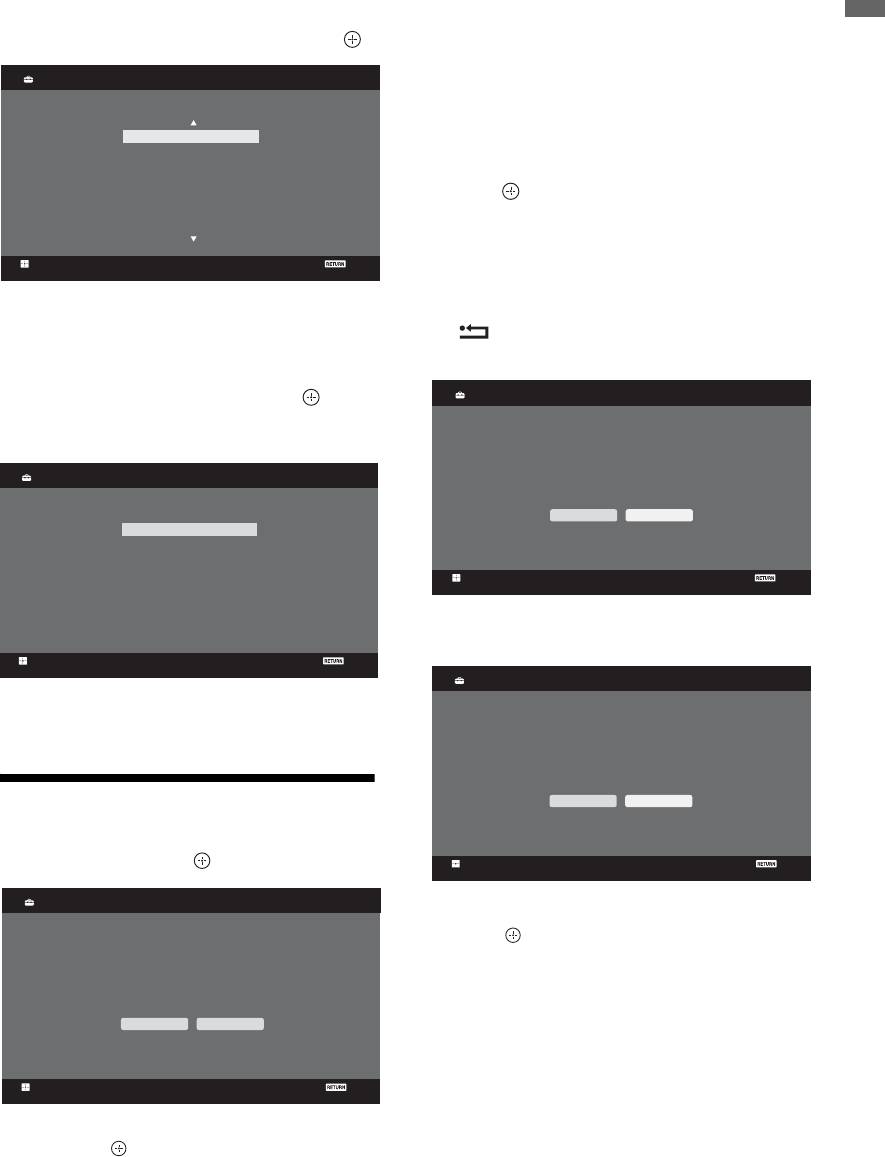
010COV.book Page 7 Thursday, September 25, 2008 4:59 PM
The TV starts searching for all available digital
4
Press
F
/
f
to select the country/region in
channels, followed by all available analogue
Start-up Guide
which you will operate the TV, then press .
channels. This may take some time, so do not
press any buttons on the TV or remote while
Country
Analogue
proceeding.
Select country
If a message appears for you to confirm the
-
aerial connection
United Kingdom
Ireland
No digital or analogue channels were found.
Nederland
Check all the aerial/cable connection and then
België/Belgique
Luxembourg
press to start auto-tuning again.
France
Italia
3 When the Programme Sorting menu appears
on the screen, follow the steps of
Set
Back
“Programme Sorting”(page 28).
If the country/region in which you want to use
If you do not change the order in which the
the TV does not appear in the list, select “-”
analogue channels are stored on the TV, press
instead of a country/region.
RETURN to go to step 4.
4
5 Press F/f to select the location type in which
you will operate the TV, then press .
Quick Start
Analogue
~
Sony recommends you to select “Home” for power saving.
Do you want to enable Quick Start?
Location
Analogue
TV turns on more quickly but standby power
consumption is increased.
Select location
Yes No
Home
Shop
Set
Back
For details, see page 24.
Set
Back
5
Control for HDMI
Analogue
This option selects the initial picture mode
appropriate for the typical lighting condition in
these enviroments.
Do you want to enable control for compatible
HDMI devices?
Yes No
8: Auto-tuning the TV
1 Select OK then press .
Set
Back
Auto Tuning
Analogue
For details, see page 19.
6 Press .
Do you want to start Auto Tuning?
The TV has now tuned in all the available
channels.
~
OK Cancel
When a digital broadcast channel cannot be received, or
when selecting a region in which there are no digital
broadcasts, the time must be set after performing step 3.
Set
Back
2 Press F/f to select “Antenna” or “Cable”,
then press .
If you select “Cable”, the screen for selecting the
scan type appears. See “To tune the TV for
Cable connection” (page 8).
7
GB
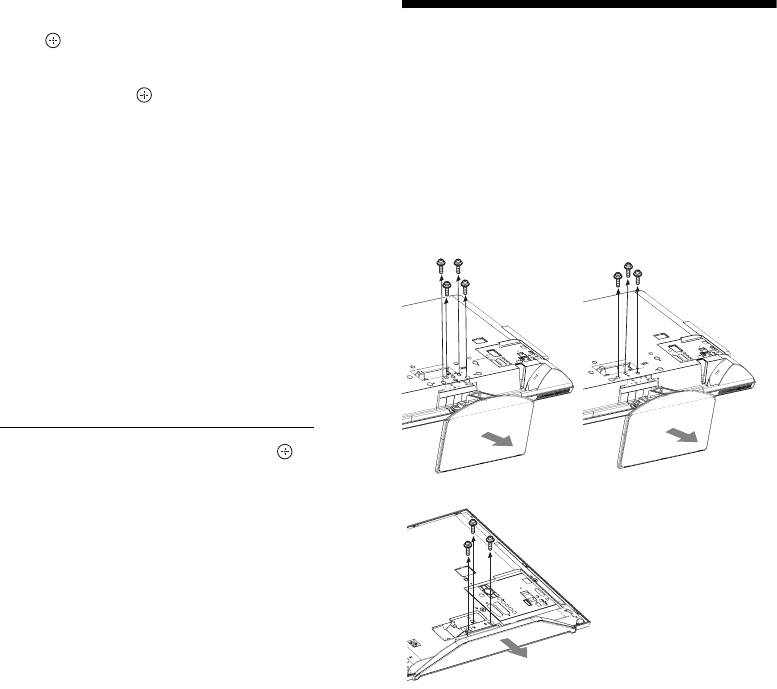
010COV.book Page 8 Thursday, September 25, 2008 4:59 PM
To tune the TV for Cable connection
1 Press .
Detaching the Table-
2 Press F/f to select “Quick Scan” or “Full
Scan”, then press .
Top Stand from the TV
"Quick Scan" : channels are tuned according to
~
the cable operator information within the
Do not remove the Table-Top Stand for any reason other
broadcast signal.
than to wall-mount the TV.
Recommended setting for "Frequency",
KDL-52W4xxx
"Network ID" and "Symbol Rate" is "Auto".
KDL-46W4xxx
KDL-32W4xxx
This option is recommended for fast tuning
KDL-40W4xxx
KDL-32E4xxx
KDL-32V4xxx
when supported by your cable operator.
KDL-40E4xxx
KDL-37V4xxx
KDL-26V4xxx
If the "Quick Scan" does not tune, please use the
"Full Scan" method below.
"Full Scan" : All available channels are tuned
and stored. This procedure may take some time.
This option is recommended when "Quick Scan"
is not supported by your cable provider.
For further information about supported cable
providers, refer to support web site:
http://support.sony-europe.com/TV/DVBC/
3 Press f to select “Start”, then press .
The TV starts searching for channels. Do not
press any buttons on the TV or remote.
KDL-26E4xxx
~
Some cable providers do not support “Quick Scan”. If no
channels are detected using “Quick Scan”, perform “Full
Scan”.
8
GB
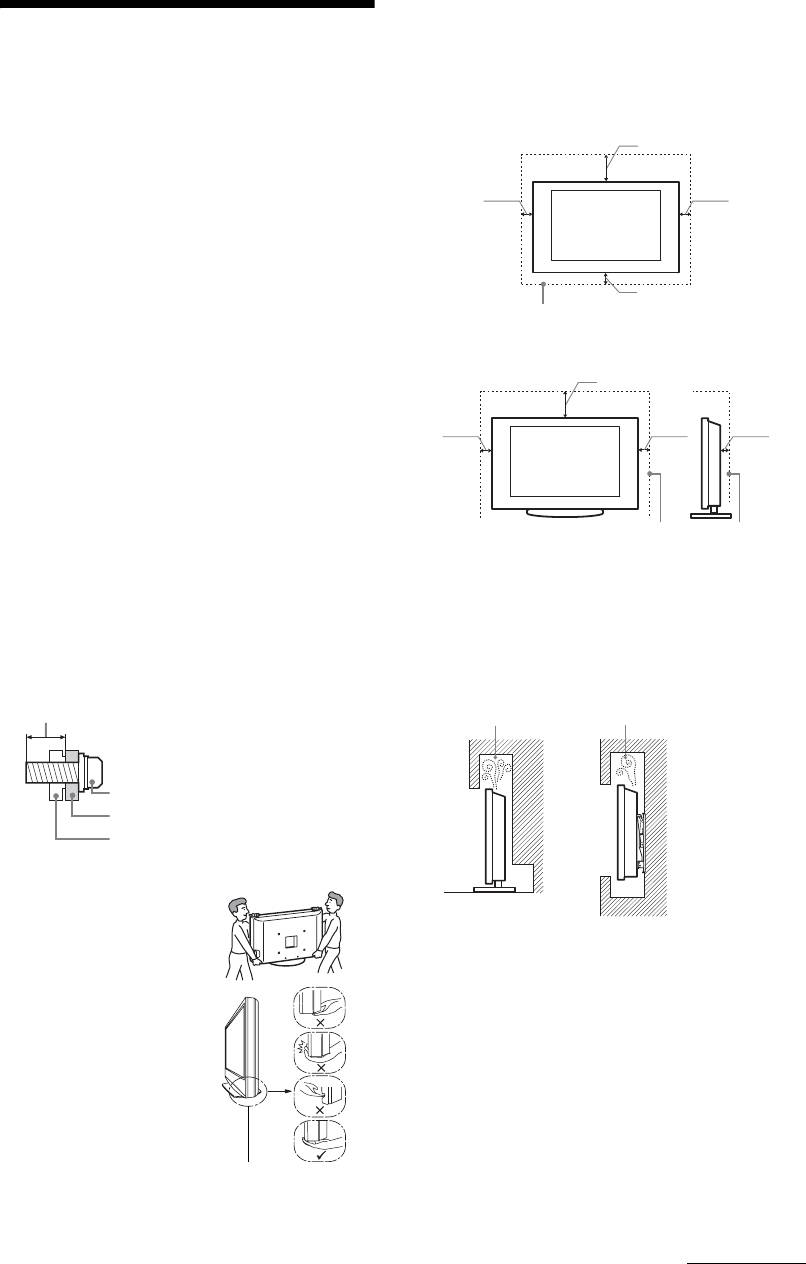
010COV.book Page 9 Thursday, September 25, 2008 4:59 PM
Ventilation
s Never cover the ventilation holes or insert anything in the
Safety information
cabinet.
s Leave space around the TV set as shown below.
s It is strongly recommended that you use a Sony wall-mount
Installation/Set-up
bracket in order to provide adequate air-circulation.
Install and use the TV set in accordance with the instructions below
Installed on the wall
in order to avoid any risk of fire, electrical shock or damage and/or
30 cm
injuries.
Installation
10 cm
10 cm
s The TV set should be installed near an easily accessible mains
socket.
s Place the TV set on a stable, level surface.
s Only qualified service personnel should carry out wall
installations.
s For safety reasons, it is strongly recommended that you use
10 cm
Sony accessories, including:
Leave at least this space around the set.
- KDL-52W40xx/ KDL-52W42xx/ KDL-46W40xx/
KDL-46W42xx/ KDL-40W40xx/ KDL-40W42xx/
KDL-32W40xx/ KDL-32W42xx/ KDL-40E40xx/
Installed with stand
KDL-32E40xx/ KDL-37V45xx/ KDL-37V47xx/
30 cm
KDL-32V45xx/ KDL-32V47xx:
Wall-Mount Bracket SU-WL500.
- KDL-26V45xx/ KDL-26V47xx/ KDL-26E40xx:
10 cm 10 cm
6 cm
Wall-mount Bracket SU-WL100.
- KDL-46W40xx/ KDL-46W42xx/ KDL-40W40xx/
KDL-40W42xx/KDL-32W40xx/ KDL-32W42xx/
KDL-40E40xx/ KDL-32E40xx/ KDL-37V45xx/
KDL-37V47xx/ KDL-32V45xx/ KDL-32V47xx:
TV stand SU-FL300M.
Leave at least this space around the set.
s Be sure to use the screws supplied with the Wall-mount bracket
when attaching the mounting hooks to the TV set. The supplied
s To ensure proper ventilation and prevent the collection of dirt
screws are designed so that they are 8 mm to 12 mm in length
or dust:
when measured from the attaching surface of the mounting
– Do not lay the TV set flat, install upside down, backwards,
hook.
or sideways.
The diameter and length of the screws differ depending on the
– Do not place the TV set on a shelf, rug, bed or in a closet.
Wall-mount bracket model.
– Do not cover the TV set with a cloth, such as curtains, or
Use of screws other than those supplied may result in internal
items such as newspapers, etc.
damage to the TV set or cause it to fall, etc.
– Do not install the TV set as shown below.
8 mm - 12 mm
Air circulation is blocked.
Screw (supplied with the Wall-mount
bracket)
Mounting Hook
Wall Wall
Hook attachment on rear of TV set
Transporting
s Before transporting the TV set,
disconnect all cables.
s Two or three people are needed
Mains lead
to transport a large TV set.
Handle the mains lead and socket as follows in order to avoid any
s When transporting the TV set
risk of fire, electrical shock or damage and/or injuries:
by hand, hold it as shown on
the right. Do not put stress on
– Use only mains leads supplied by Sony, not other suppliers.
the LCD panel.
– Insert the plug fully into the mains socket.
s When lifting or moving the TV
– Operate the TV set on a 220–240 V AC supply only.
set, hold it firmly from the
– When wiring cables, be sure to unplug the mains lead for your
bottom.
safety and take care not to catch your feet on the cables.
s When transporting the TV set,
– Disconnect the mains lead from the mains socket before
do not subject it to jolts or
working on or moving the TV set.
excessive vibration.
– Keep the mains lead away from heat sources.
s When transporting the TV set
– Unplug the mains plug and clean it regularly. If the plug is
for repair or when moving,
Be sure to hold the bottom of
covered with dust and it picks up moisture, its insulation may
pack it using the original
the panel, not the front part.
deteriorate, which could result in a fire.
carton and packing material.
Do not handle with dent
area.
Do not handle with the
transparent bottom part.
Continued
9
GB

010COV.book Page 10 Thursday, September 25, 2008 4:59 PM
Notes
s Do not use the supplied mains lead on any other equipment.
s Do not pinch, bend, or twist the mains lead excessively. The
Precautions
core conductors may be exposed or broken.
s Do not modify the mains lead.
s Do not put anything heavy on the mains lead.
Viewing the TV
s Do not pull on the mains lead itself when disconnecting the
s View the TV in moderate light, as viewing the TV in poor light
mains lead.
or during long period of time, strains your eyes.
s Do not connect too many appliances to the same mains socket.
s When using headphones, adjust the volume so as to avoid
excessive levels, as hearing damage may result.
s Do not use a poor fitting mains socket.
LCD Screen
Prohibited Usage
s Although the LCD screen is made with high-precision
technology and 99.99% or more of the pixels are effective,
Do not install/use the TV set in locations, environments or
black dots may appear or bright points of light (red, blue, or
situations such as those listed below, or the TV set may malfunction
green) may appear constantly on the LCD screen. This is a
and cause a fire, electrical shock, damage and/or injuries.
structural property of the LCD screen and is not a malfunction.
Location:
s Do not push or scratch the front filter, or place objects on top of
Outdoors (in direct sunlight), at the seashore, on a ship or other
this TV set. The image may be uneven or the LCD screen may
vessel, inside a vehicle, in medical institutions, unstable locations,
be damaged.
near water, rain, moisture or smoke.
s If this TV set is used in a cold place, a smear may occur in the
picture or the picture may become dark. This does not indicate
Environment:
a failure. These phenomena disappear as the temperature rises.
Places that are hot, humid, or excessively dusty; where insects may
s Ghosting may occur when still pictures are displayed
enter; where it might be exposed to mechanical vibration, near
continuously. It may disappear after a few moments.
flammable objects (candles, etc). The TV set shall not be exposed
s The screen and cabinet get warm when this TV set is in use.
to dripping or splashing and no objects filled with liquids, such as
This is not a malfunction.
vases, shall be placed on the TV.
s The LCD screen contains a small amount of liquid crystal.
Situation:
Some fluorescent tubes used in this TV set also contain
mercury. Follow your local ordinances and regulations for
Do not use when your hands are wet, with the cabinet removed, or
disposal.
with attachments not recommended by the manufacturer.
Disconnect the TV set from mains socket and aerial during
Handling and cleaning the screen surface/
lightning storms.
cabinet of the TV set
Be sure to unplug the mains lead connected to the TV set from
Broken pieces:
mains socket before cleaning.
s Do not throw anything at the TV set. The screen glass may
To avoid material degradation or screen coating degradation,
break by the impact and cause serious injury.
observe the following precautions.
s If the surface of the TV set cracks, do not touch it until you have
s To remove dust from the screen surface/cabinet, wipe gently
unplugged the mains lead. Otherwise electric shock may result.
with a soft cloth. If dust is persistent, wipe with a soft cloth
slightly moistened with a diluted mild detergent solution.
When not in use
s Never use any type of abrasive pad, alkaline/acid cleaner,
s If you will not be using the TV set for several days, the TV set
scouring powder, or volatile solvent, such as alcohol, benzene,
should be disconnected from the mains for environmental and
thinner or insecticide. Using such materials or maintaining
safety reasons.
prolonged contact with rubber or vinyl materials may result in
damage to the screen surface and cabinet material.
s As the TV set is not disconnected from the mains when the TV
set is just turned off, pull the plug from the mains to disconnect
s When adjusting the angle of the TV set, move it slowly so as to
the TV set completely.
prevent the TV set from moving or slipping off from its table
stand.
s However, some TV sets may have features that require the TV
set to be left in standby to work correctly.
Optional Equipment
Keep optional components or any equipment emitting
For children
electromagnetic radiation away from the TV set. Otherwise picture
distortion and/or noisy sound may occur.
s Do not allow children to climb on the TV set.
s Keep small accessories out of the reach of children, so that they
Batteries
are not mistakenly swallowed.
s Observe the correct polarity when inserting batteries.
s Do not use different types of batteries together or mix old and
If the following problems occur...
new batteries.
s Dispose of batteries in an environmentally friendly way.
Turn off the TV set and unplug the mains lead immediately if any
Certain regions may regulate the disposal of batteries. Please
of the following problems occur.
consult your local authority.
Ask your dealer or Sony service centre to have it checked by
s Handle the remote with care. Do not drop or step on it, or spill
qualified service personnel.
liquid of any kind onto it.
When:
s Do not place the remote in a location near a heat source, a place
subject to direct sunlight, or a damp room.
– Mains lead is damaged.
– Poor fitting of mains socket.
– TV set is damaged by being dropped, hit or having something
thrown at it.
– Any liquid or solid object falls through openings in the cabinet.
10
GB
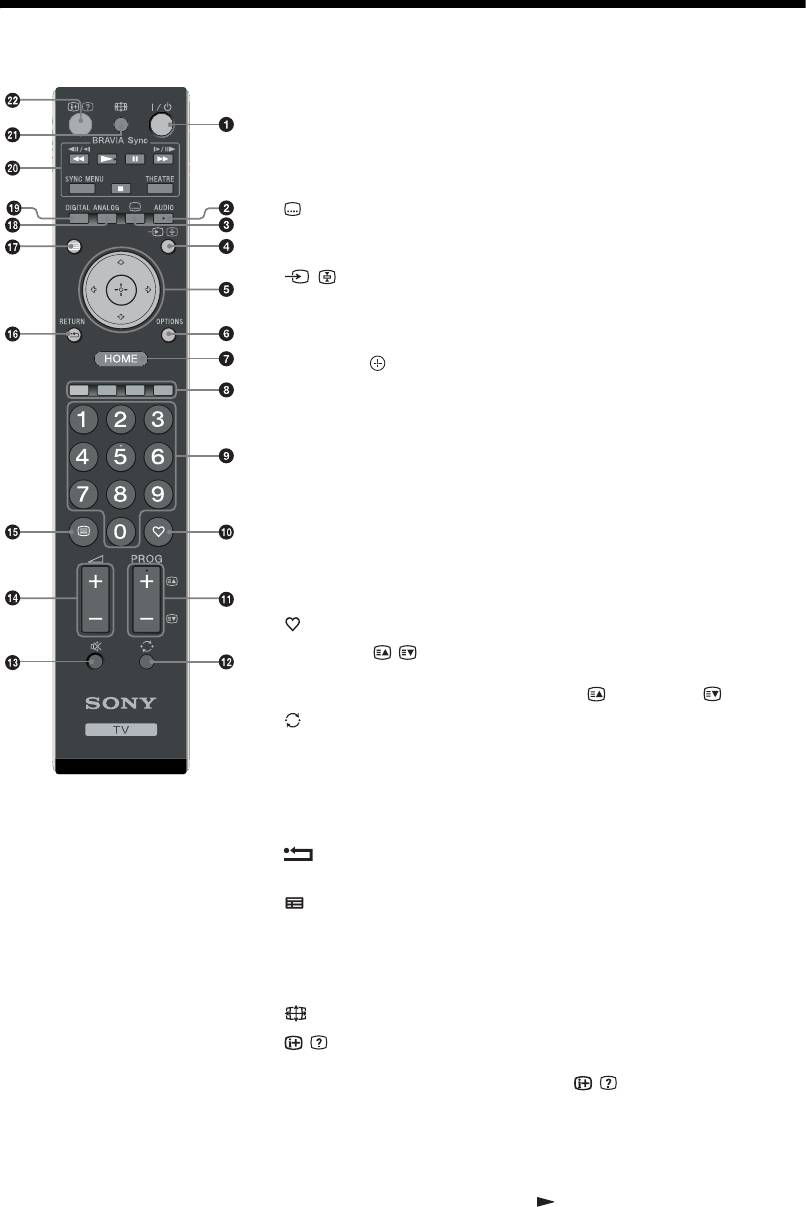
010COV.book Page 11 Thursday, September 25, 2008 4:59 PM
Overview of the remote
1 "/1 – TV standby
Turns the TV on and off from standby mode.
2 AUDIO
In analogue mode: Press to change the dual sound mode (page 24).
In digital mode: Press to select the audio language (page 30).
3 – Subtitles
GUIDE
Press to display the subtitles on current program if TV channels broadcast
such information (in digital mode only) (page 30).
4 / – Input select / Text hold
• In TV mode: Selects the input source from equipment connected to the TV
sockets (page 18).
• In Text mode (page 14): Holds the current page.
5 F/f/G/g/
6 OPTIONS (page 14, 19)
Enables you to access various viewing options and change/make adjustments
according to the source and screen format.
7 HOME (page 21)
Displays the TV Home menu.
8 Coloured buttons (page 14, 15, 16)
9 Number buttons
• In TV mode: Selects channels. For channel numbers 10 and above, enter the
second and third digit quickly.
• In Text mode: Enters the three digit page number to select the page.
0 – Favourite (page 16)
qa PROG +/–//
• In TV mode: Selects the next (+) or previous (-) channel.
• In Text mode (page 14): Selects the next ( ) or previous ( ) page.
qs – Previous channel
Returns to the previous channel watched (for more than five seconds).
qd % – Mute the sound
qf 2 +/– – Volume
qg / – Text (page 14)
qh – RETURN
Returns to the previous screen of any displayed menu.
qj – GUIDE (page 15)
qk ANALOG – Analogue mode (page 13)
ql DIGITAL – Digital mode (page 13)
w; BRAVIA Sync (page 19)
wa – Screen mode (page 14)
ws / – Info / Text reveal
• In digital mode: Displays details of the programme currently being watched.
• In analogue mode: Each time you press
/ , the information on the
screen changes as follows: Displays information such as current channel
number and screen format
t Time is displayed t Information is hidden.
• In Text mode (page 14): Reveals hidden information (e.g. answers to a
quiz).
z
The number 5, PROG +, AUDIO and buttons have tactile dots. Use the
tactile dots as references when operating the TV.
11
GB
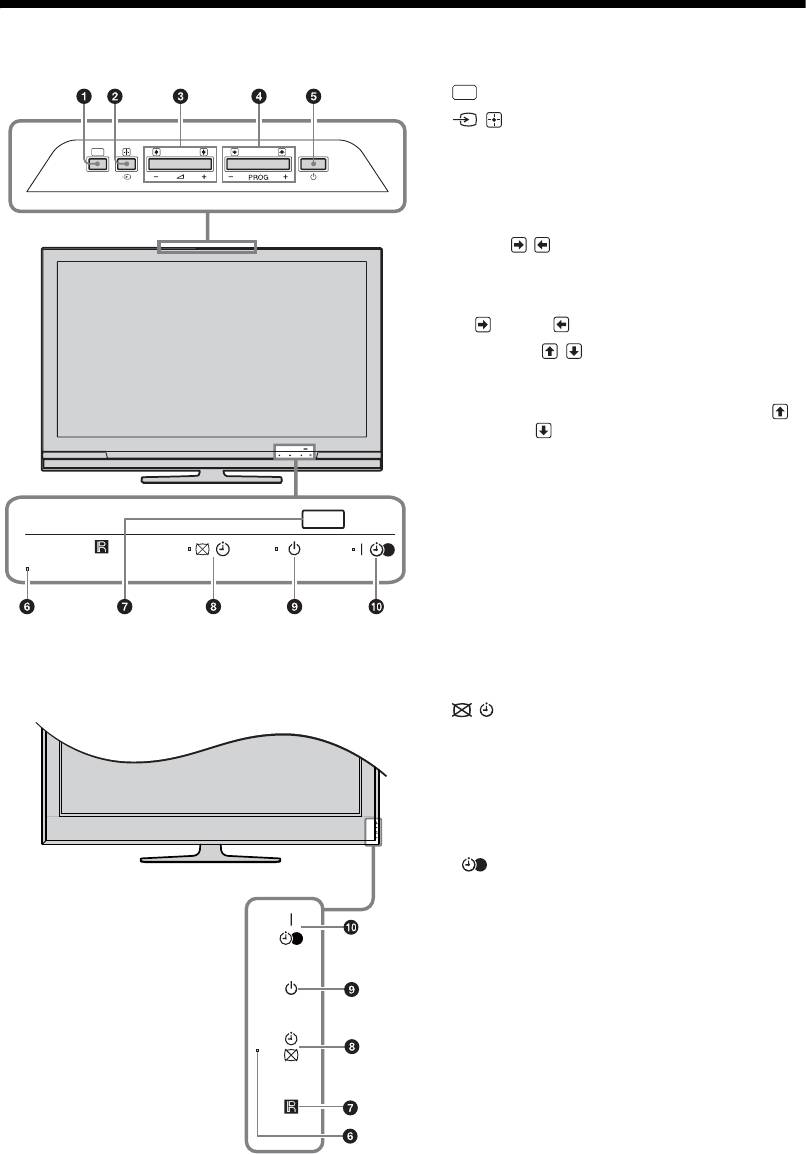
010COV.book Page 12 Thursday, September 25, 2008 4:59 PM
Overview of the TV buttons and indicators
1 (page 21)
HOME
2 / – Input select / OK
HOME
• In TV mode: Selects the input source from
equipment connected to the TV sockets
(page 18).
• In TV menu: Selects the menu or option, and
confirms the setting.
3 2 +/–//
• In TV mode: Increases (+) or decreases (-) the
volume.
• In TV menu: Moves through the options right
( ) or left ( ).
4 PROG +/–//
• In TV mode: Selects the next (+) or previous (-)
channel.
• In TV menu: Moves through the options up ( )
or down ( ).
5 1 – Power
Turns the TV on or off.
~
To disconnect the TV completely, pull the plug
from the mains.
6 Light Sensor
Do not put anything over the sensor, as its function
may be affected.
7 Remote control sensor
• Receives IR signals from the remote.
• Do not put anything over the sensor, as its
(only for KDL-40E4xxx, KDL-32E4xxx,
function may be affected.
KDL-26E4xxx)
8 – Picture Off / Timer indicator
• Lights up in green when the picture is switched
off (page 24).
• Lights up in orange when the timer is set
(page 25).
9 1 – Standby indicator
Lights up in red when the TV is in standby mode.
0 " – Power / Timer REC programme indicator
• Lights up in green when the TV is turned on.
• Lights up in orange when the timer recording is
set (page 15).
• Lights up in red during the timer recording.
~
• Make sure that the TV is completely turned off
before unplugging the mains lead. Unplugging the
mains lead while the TV is turned on may cause the
indicator to remain lit or may cause the TV to
malfunction.
• Do not put anything over the indicators as their
functions may be affected.
12
GB
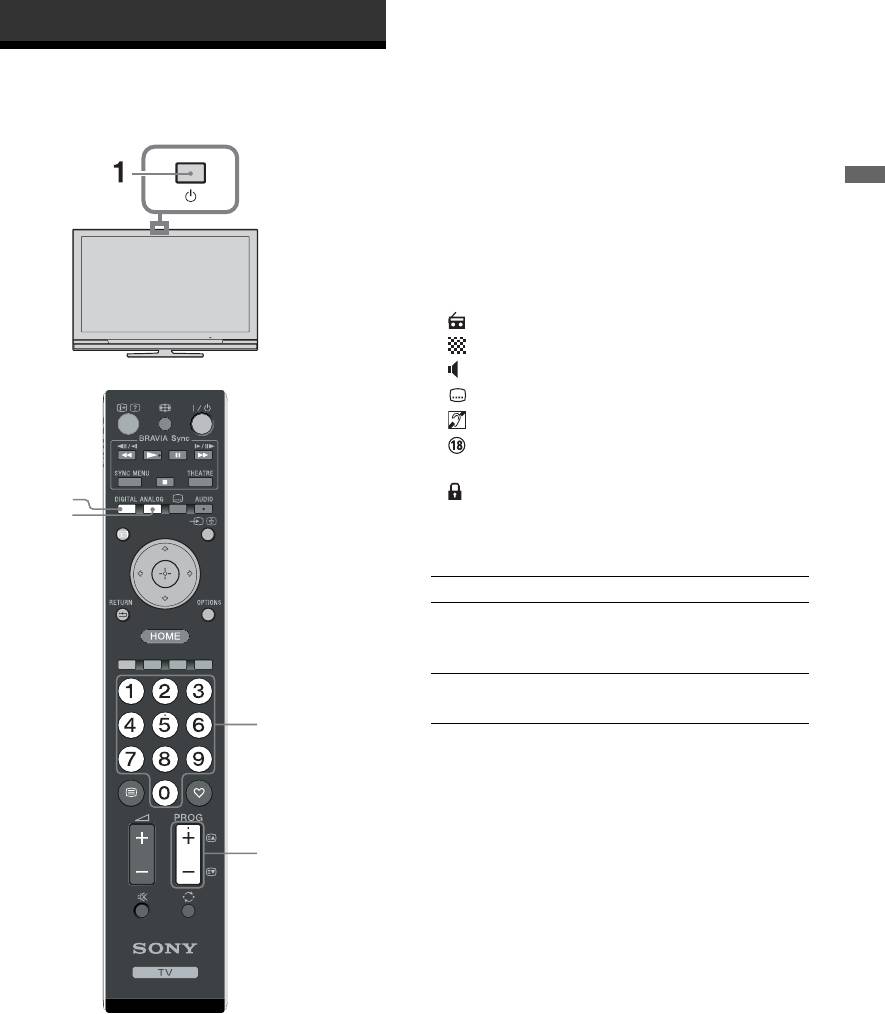
010COV.book Page 13 Thursday, September 25, 2008 4:59 PM
Watching TV
Watching TV
3 Press the number buttons or PROG +/- to
select a TV channel.
To select channel numbers 10 and above using
the number buttons, enter the second and third
digits within two seconds.
To select a digital channel using the Guide, see
Watching TV
page 15.
In digital mode
An information banner appears briefly. The
following icons may be indicated on the banner.
: Radio service
: Scrambled/Subscription service
: Multiple audio languages available
: Subtitles available
: Subtitles available for the hearing impaired
: Recommended minimum age for current
programme (from 4 to 18 years)
: Parental Lock
2
GUIDE
c: Current programme is being recorded
Additional operations
To Do this
Turn on the TV
Press %. Press 2 +/- to set the
from Standby mode
volume level.
without sound
Adjust the volume Press 2 + (increase)/
- (decrease).
3
3
1 Press 1 on the TV to switch on the TV.
When the TV is in standby mode (the 1
(standby) indicator on the TV (front) is red),
press "/1 on the remote to switch on the TV.
2 Press DIGITAL to switch to digital mode or
ANALOG to switch to analogue mode.
The channels available vary depending on the
mode.
13
GB
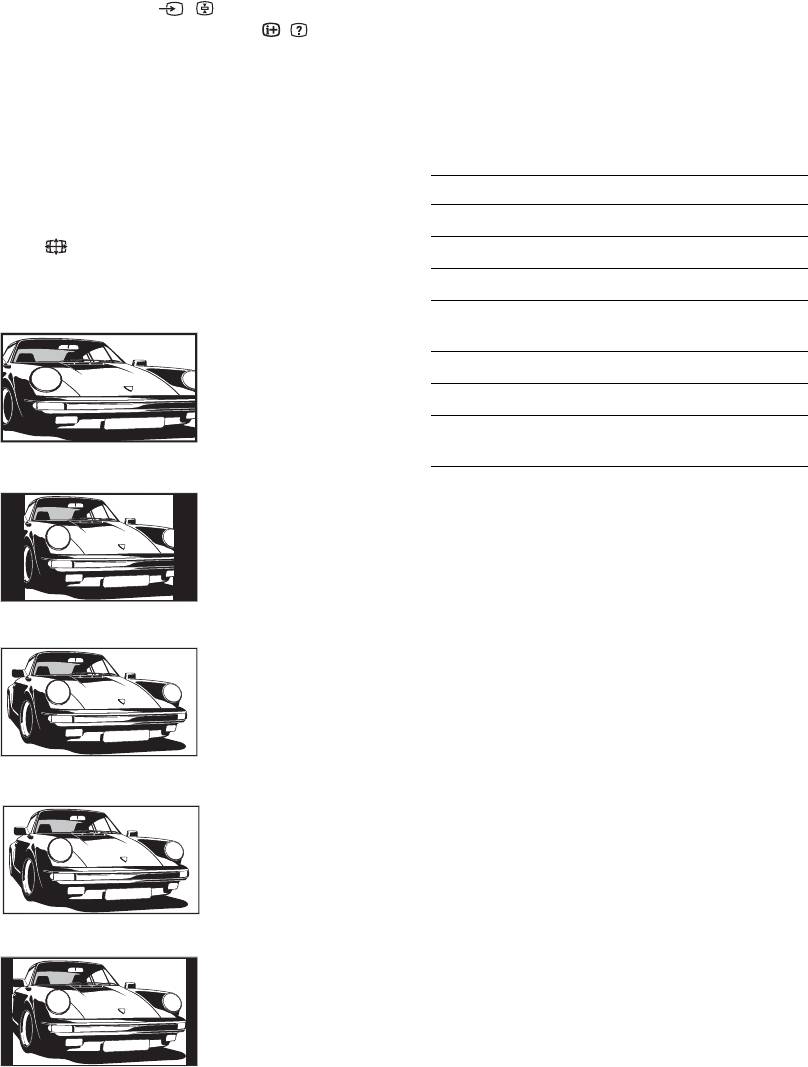
010COV.book Page 14 Thursday, September 25, 2008 4:59 PM
To access Text
~
Some characters and/or letters at the top and the bottom of
Press /. Each time you press /, the display
the picture may not be visible in Smart mode. In such a
changes cyclically as follows:
case, you can select “Vertical Size” using the “Screen
Text t Text over the TV picture (mix mode) t No
Settings” (page 26) menu and adjust vertical size to make
Text (exit the Text service)
it visible.
To select a page, press the number buttons or
z
PROG +/-.
• When “Auto Format” is set to “On”, the TV will
To hold a page, press / .
automatically select the best mode to suit the broadcast
To reveal hidden information, press / .
(page 26).
• You can adjust the position of the picture when selecting
“Smart”, “14:9” or “Zoom”. Press
F/f to move up or
z
down (e.g. to read subtitles).
When four coloured items appear at the bottom of the Text
page, Fastext is available. Fastext allows you to access
Using the Options menu
pages quickly and easily. Press the corresponding coloured
Press OPTIONS to display the following options
button to access the page.
when viewing a TV programme.
To change the screen format manually to
Options Description
suit the broadcast
Picture Mode See page 22.
Press repeatedly to select the desired screen
Sound Effect See page 23.
format.
Speaker See page 27.
Smart*
Subtitle Setting (in
See page 30.
Displays conventional
digital mode only)
4:3 broadcasts with an
Sleep Timer See page 25.
imitation wide screen
effect. The 4:3 picture
Power Saving See page 24.
is stretched to fill the
System Information (in
See page 31.
screen.
digital mode only)
4:3
Displays conventional
4:3 broadcasts (e.g.
non-wide screen TV) in
the correct proportions.
Wide
Displays wide screen
(16:9) broadcasts in the
correct proportions.
Zoom*
Displays cinemascopic
(letter box format)
broadcasts in the
correct proportions.
14:9*
Displays 14:9
broadcasts in the
correct proportions. As
a result, black border
areas are visible on the
screen.
* Parts of the top and bottom of the picture may be cut off.
14
GB
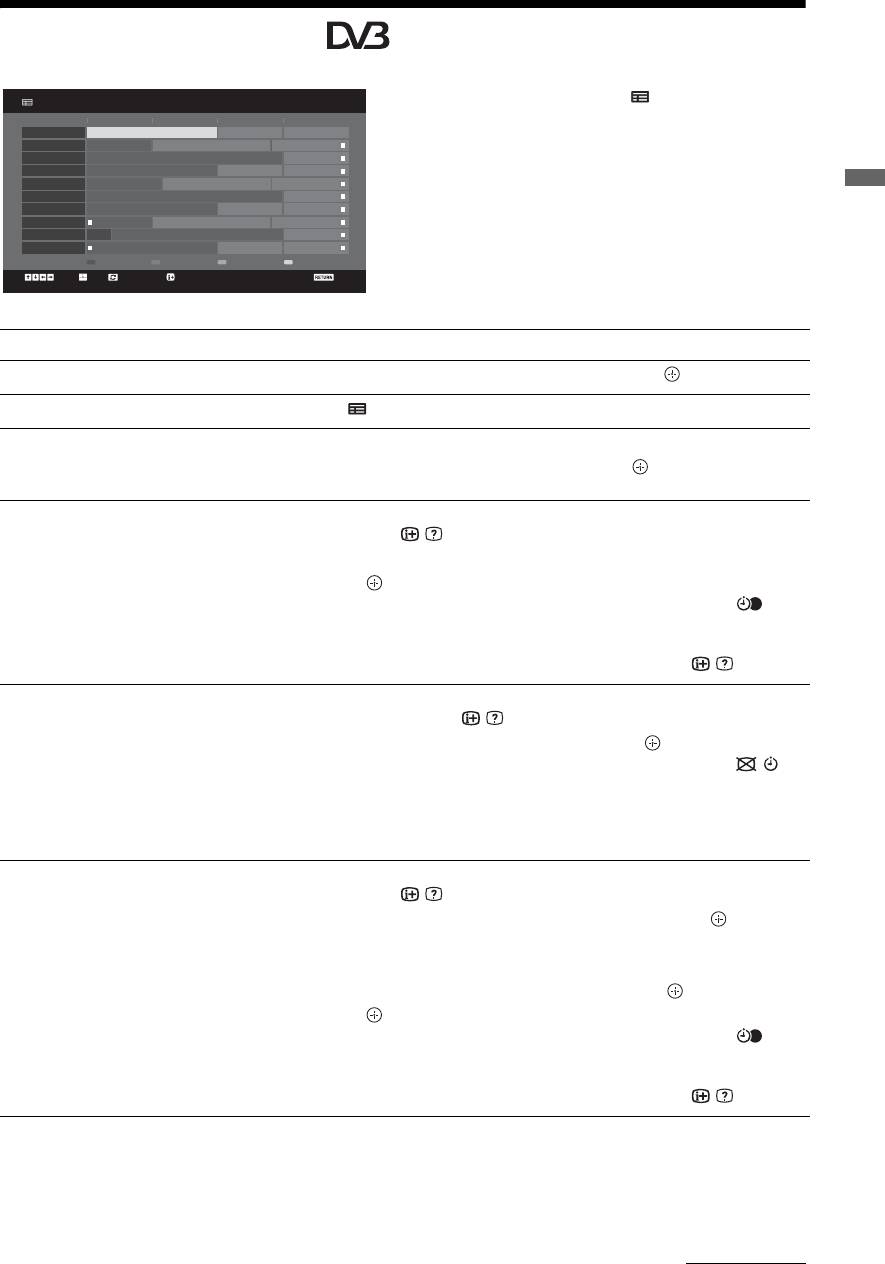
010COV.book Page 15 Thursday, September 25, 2008 4:59 PM
Checking the Guide *
All Categories
Fri 16 Mar 11:35
1 In digital mode, press GUIDE.
To day
13: 0012: 3012: 0011: 30
001 BBC ONE
Homes Under the Hammer Neighbours Afterlife
2 Perform the desired operation as shown in the
002 BBC TWO
Ready Steady Cook Extraordinary People: Britains Iden... CSI: Crime Scene Inv...
003 ITV1
Dancing On Ice Exclusive Cracker
following table or displayed on the screen.
004 Channel 4
Sign Zone: Ancient Rome: The Rise a... The Jeremy Kyle... Homes Under th...
005 Five
House Law and Order: Special Victims U... PartyPoker.com Worl...
006 ITV2
Crime Hour: Midsomer Murders Vodafone TBA: L...
Watching TV
007 BBC THREE
BBC Learning Zone: Schools: World P... A Picture of Brit... Eastenders
008 BBC FOUR
ER Real Crime: The Truth About the... This is BBC FOUR
009 ITV3
Past Everybody Loves Raymond The Sharon Osb...
010 SKY THREE
Racing from Chepstow and Ascot Baseball Wedne... Trans World Sport
Category30 min ViewNextPrevious
Select +/- 1 day on/off Event InformationTun e
Back
* This function may not be available in some countries/regions.
To Do this
Watch a programme Press F/f/G/g to select the programme, then press .
Turn off the Guide Press
GUIDE.
Sort the programme information by
1 Press the blue button.
category
2 Press
F/f to select a category, then press .
– Category list
Set a programme to be recorded
1 Press F/f/G/g to select the future programme you want to record,
– Timer REC
then press
/ .
2 Press
F/f to select “Timer REC”.
3 Press to set the TV and your VCR/DVD recorder timers.
A c symbol appears by that programme’s information. The
indicator on the TV front panel lights up in orange.
z
To record the programme you are currently watching, press / .
Set a programme to be displayed
1 Press F/f/G/g to select the future programme you want to
automatically on the screen when it
display, then press
/ .
starts
2 Press
F/f to select “Reminder”, then press .
– Reminder
A c symbol appears by that programme’s information. The
indicator on the TV front panel lights up in orange.
~
If you switch the TV to standby mode, it will automatically turn itself on
when the programme is about to start.
Set the time and date of a programme
1 Press F/f/G/g to select the future programme you want to record,
you want to record
then press
/ .
– Manual timer REC
2 Press
F/f to select “Manual timer REC”, then press .
3 Press
F/f to select the date, then press g.
4 Set the start and stop time in the same way as in step 3.
5 Press
F/f to select the programme, then press .
6 Press to set the TV and your VCR/ DVD recorder timers.
A c symbol appears by that programme’s information. The
indicator on the TV front panel lights up in orange.
z
To record the programme you are currently watching, press / .
Continued
15
GB
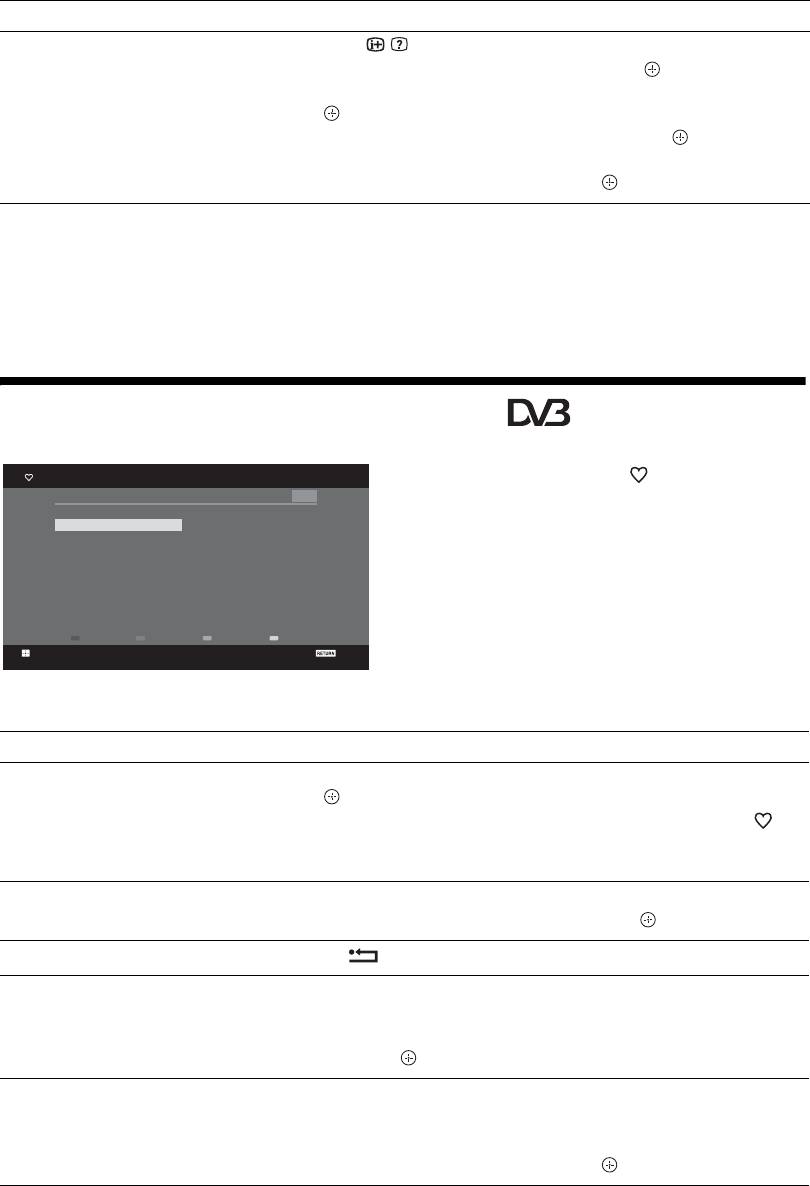
010COV.book Page 16 Thursday, September 25, 2008 4:59 PM
To Do this
Cancel a recording/reminder
1 Press / .
– Timer list
2 Press
F/f to select “Timer list”, then press .
3 Press
F/f to select the programme you want to cancel, then press
.
4 Press
F/f to select “Cancel Timer”, then press .
A display appears to confirm that you want to cancel the programme.
5 Press G/g to select “Yes”, then press to confirm.
~
• You can set the timer record function on the TV to automatically operate the recorder only when the connected recorder is
compatible with SmartLink. However, this feature may not operate with certain types of recorder, even though it is stated
that the recorder is SmartLink compatible. For details please refer to the instruction manual supplied with your recorder.
• Once a recording has begun, you can switch the TV to standby mode, but do not turn off the TV completely or the recording
may be cancelled.
• If an age restriction for programmes has been selected, a message asking for a PIN Code will appear on the screen. For
details, see “Parental Lock” (page 31).
Using the Digital Favourite list *
Favourite Set-up
Digital
1 In digital mode, press .
Favourites 1
Enter Programme Number: - - -
001 BBC ONE
011 More 4
2 Perform the desired operation as shown in the
002 BBC TWO
012 abc1
003 ITV1
013 QVC
following table or displayed on the screen.
004 Channel 4
014 UKTV Gold
005 Five
015 The HITS
006 BBC Three
016 UKTV Bright Ideas
007 ITV2
017 ftn
008 Sky Sports
018 TMF
009 UKTV History
019 E4
010 Channel 4+1
020 E4+1
Favourites 2NextPrevious
Store Favourite
Back
Digital Favourite list
* This function may not be available in some countries/regions.
To Do this
Create your Favourite list for the first
1 Press F/f/G/g to select the channel you want to add, then press
time
.
Channels that are stored in the Favourite list are indicated by a
symbol.
2 Press yellow key to select “Favourites 2” or “Favourites 3”.
Watch a channel
1 Press yellow key to navigate through favourite lists.
2 Press
F/f to select the channel, then press .
Turn off the Favourite list
Press RETURN.
Add or remove channels in the currently
1 Press the blue button.
edited Favourite list
2 Press the yellow button to choose the list you want to edit.
3 Press
F/f/G/g to select the channel you want to add or remove,
then press .
Remove all channels from the current
1 Press the blue button.
Favourite list
2 Press the yellow button to select the favourite list you want to edit.
3 Press the blue button.
4 Press
G/g to select “Yes”, then press to confirm.
16
GB
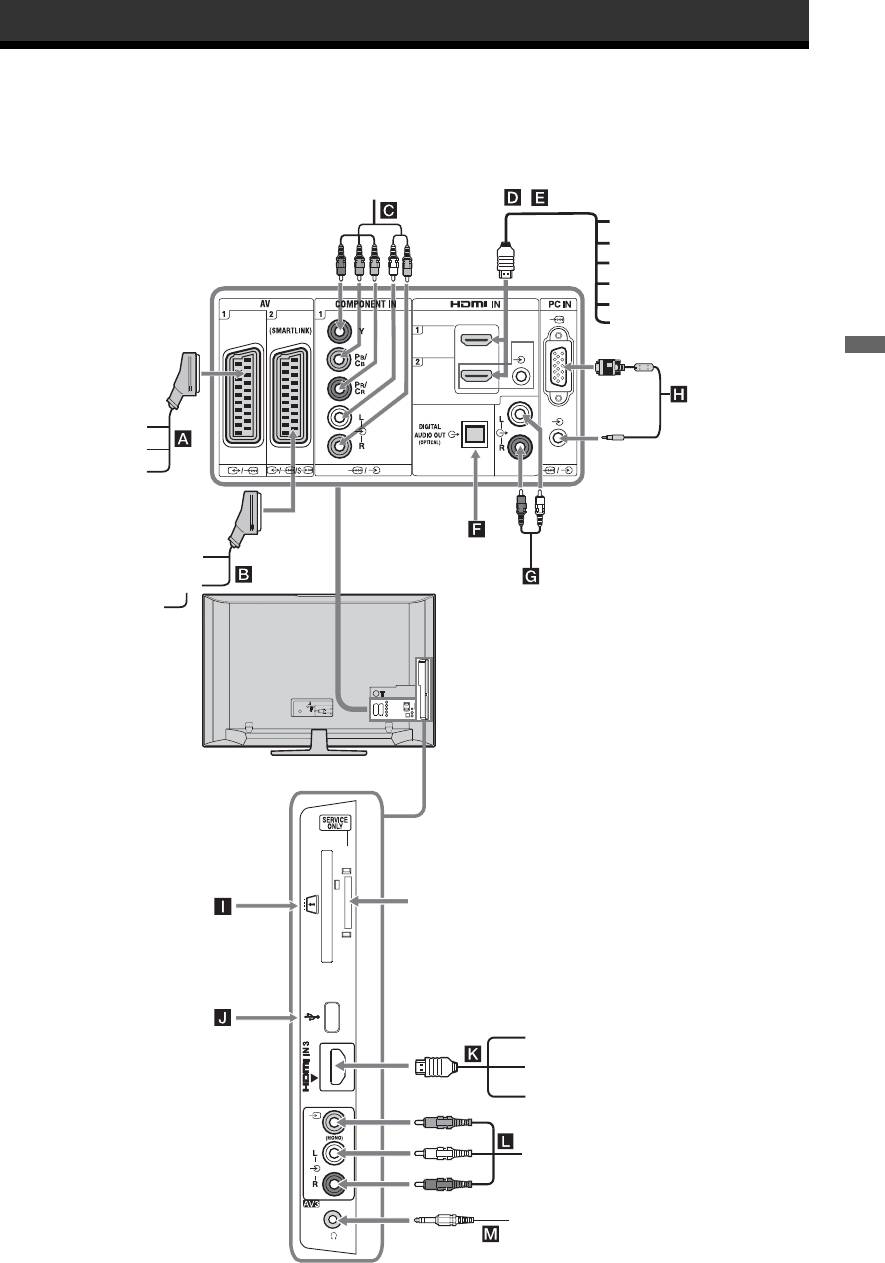
010COV.book Page 17 Thursday, September 25, 2008 4:59 PM
Using Optional Equipment
Connecting optional equipment
You can connect a wide range of optional equipment to your TV. Connecting cables are not supplied.
DVD player with
component output
,
Audio system
DVD player
PC (HDMI output)
Blu-ray disc player
Digital video camera
Digital decoder
Using Optional Equipment
PC
Video game
equipment
DVD player
Decoder
Hi-Fi audio
equipment
DVD recorder
with optical
audio input
VCR
Decoder
Hi-Fi audio
equipment
For service
CAM card
use only
USB
PC (HDMI output)
Blu-ray disc player
Digital video camera
DVC camcorder
Headphones
17
GB
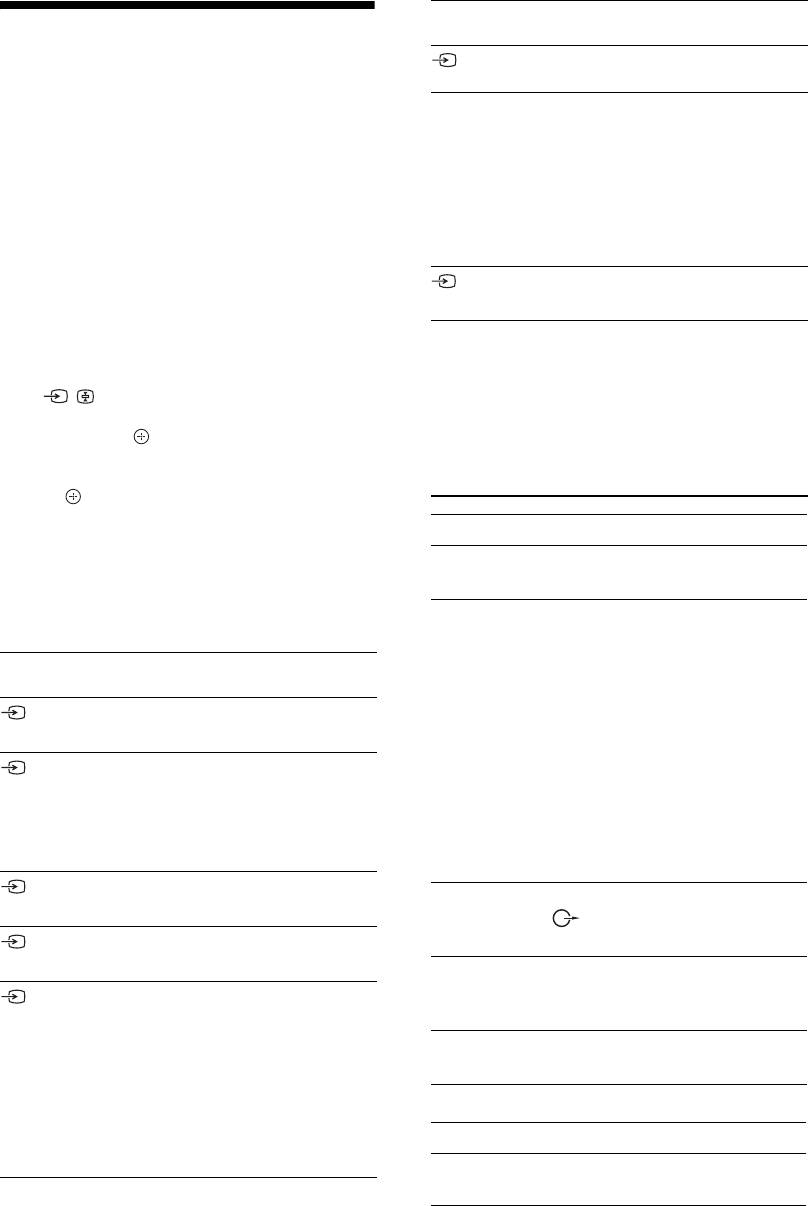
010COV.book Page 18 Thursday, September 25, 2008 4:59 PM
Symbol on the
Description
screen
Viewing pictures from
HDMI 3*
To see the equipment connected to
connected equipment
K.
* ~
Switch on the connected equipment, then
• Be sure to use only an authorized HDMI cable bearing
perform one of the following operation.
the HDMI logo. We recommend that you use a Sony
HDMI cable (high speed type).
For equipment connected to the scart sockets using
• When “Control for HDMI” compatible equipment is
connected, communication with the connected
a fully-wired 21-pin scart lead
equipment is supported. Refer to page 19 to set up this
Start playback on the connected equipment.
communication.
The picture from the connected equipment appears
• When connecting an audio system with HDMI socket,
be sure to also connect to the HiFi socket.
on the screen.
Component To see the equipment connected to
For an auto-tuned VCR/ DVD recorder
C.
In analogue mode, press PROG +/-, or the number
buttons, to select the video channel.
PC To see the equipment connected to
H.
For other connected equipment
z
Press / to display a list of connected
It is recommended to use a PC
equipment. Press
F/f to select the desired input
cable with ferrites, such as the
source, then press .
"Connector, D-sub 15" (ref. 1-
The highlighted item is automatically selected if you
793-504-11, available in Sony
do not perform any operation for two seconds after
Service Centre) or equivalent.
pressing
.
If you have set an input source to "Skip" in the "AV
Preset" menu (page 27), that input source does not
To connect Do this
appear in the list.
Headphones M Connect to the i socket to listen to
z
sound from the TV on headphones.
To return to normal TV mode, press DIGITAL or
Conditional
Provides access to pay TV services.
ANALOG.
Access Module
For details, refer to the instruction
(CAM) I
manual supplied with your CAM.
Symbol on the
Description
To use the CAM, remove the
screen
“dummy” card from the CAM slot,
AV1
To see the equipment connected to
then turn off the TV and insert your
A.
CAM card into the slot. When you
are not using the CAM, we
AV2
To see the equipment connected to
recommend that you keep the
B.
“dummy” card in the CAM slot.
~
~
SmartLink is a direct link between
CAM is not supported in all countries.
the TV and a VCR/DVD recorder.
Please check with your authorized
dealer.
AV3 To see the equipment connected to
Hi-Fi audio
Connect to the audio output sockets
L.
equipment G
to listen to the sound from the
HDMI 1* To see the equipment connected to
TV on Hi-Fi audio equipment.
D.
DIGITAL
Use an optical audio cable.
HDMI 2* To see the equipment connected to
AUDIO OUT
E.
(OPTICAL) F
If the equipment has a DVI socket,
USB J Use USB memory to display photos.
connect the DVI socket to the
HDMI IN socket through a DVI-
HDMI adaptor interface (not
Additional operations
supplied), and connect the
equipment’s audio out socket to the
To Do this
audio in HDMI IN socket.
Return to normal TV
Press DIGITAL or ANALOG.
mode
18
GB
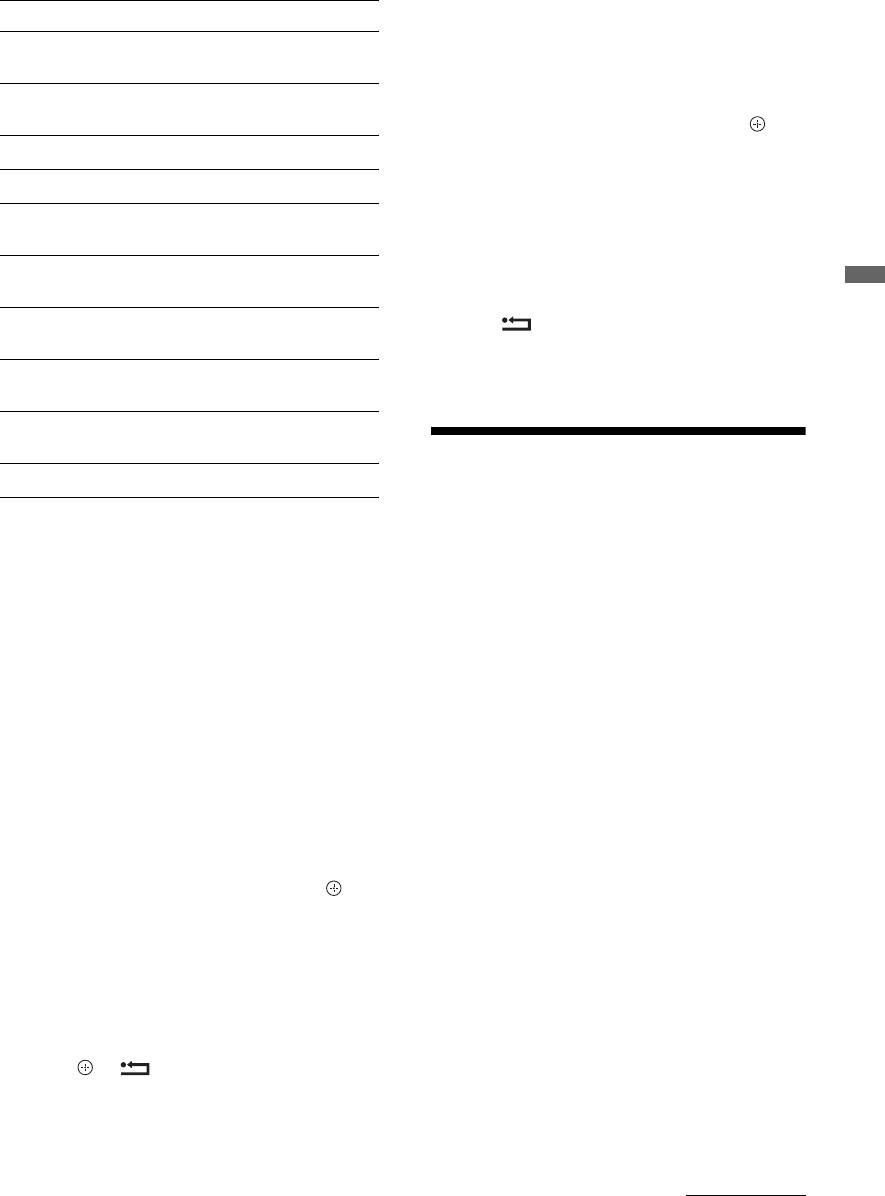
010COV.book Page 19 Thursday, September 25, 2008 4:59 PM
Using the Options menu
To view two pictures simultaneously
Press OPTIONS to display the following options
– PIP (Picture in Picture)
when viewing pictures from connected equipment.
You can view two pictures (PC input and TV
programme) on the screen simultaneously.
Options Description
Connect a PC (page 17), and make sure that images
Picture Mode (except
See page 22.
from a PC appear on the screen.
PC input mode)
1 Press OPTIONS to display the Options
Display Mode (in PC
See page 22.
menu.
input mode only)
2 Press F/f to select “PIP”, then press .
Sound Effect See page 23.
The picture from the connected PC is displayed
with full size and the TV programme is displayed
Speaker See page 27.
on the right corner.
You can use
F/f/G/g to move the TV programme
PIP (in PC input
See page 19.
screen position.
mode only)
3 Press number buttons or PROG +/- to select
PAP (except PC input
See page 19.
the TV channel.
mode)
To return to single picture mode
Using Optional Equipment
Auto Adjustment (in
See page 26.
Press RETURN.
PC input mode only)
z
Horizontal Shift (in
See page 26.
You can switch the audible picture by selecting “PC
PC input mode only)
Sound/TV Sound” from the Options menu.
Sleep Timer (except
See page 25.
PC input mode)
Power Saving See page 24.
Using BRAVIA Sync
To view two pictures simultaneously
(Control for HDMI)
– PAP (Picture and Picture)
The control for HDMI function enables the TV
You can view two pictures (external input and
to communicate with the connected equipment
TV programme) on the screen simultaneously.
that is compatible with the function, using
Connect an optional equipment (page 17), and
HDMI CEC (Consumer Electronics Control).
make sure that images from the equipment
For example, by connecting Sony equipment
appear on the screen (page 18).
that is compatible with control for HDMI
(with HDMI cables), you can control them
~
together.
• This function is not available for a PC input
Be sure to connect the equipment correctly,
source.
and make the necessary settings.
• You cannot change the size of the pictures.
• You cannot display analogue TV video in the TV
Control for HDMI
programme picture while displaying AV1, AV2 or
• Automatically turns the connected
AV3 video in the external inputs picture.
equipment off when you turn the TV off.
1 Press OPTIONS.
• Automatically turns the TV on and
switches the input to the connected
2 Press F/f to select “PAP”, then press .
equipment when the equipment starts to
The picture from the connected equipment
play.
is displayed on the left, and the TV
• If you turn on a connected audio system
while the TV is on, the sound output
programme is displayed on the right.
switches from the TV speaker to the audio
3 Press the number buttons or PROG +/- to
system.
select the TV channel.
• Adjusts the volume (2 +/-) and mutes the
To return to single picture mode
sound (%) of a connected audio system.
Press or RETURN.
• You can operate the connected Sony
equipment that has the BRAVIA Sync logo
z
by the TV remote by pressing:
The picture framed in green is audible. You can
– m/N/X/M/x to operate the connected
switch the audible picture by pressing G/g.
equipment directly.
Continued
19
GB

010COV.book Page 20 Thursday, September 25, 2008 4:59 PM
– SYNC MENU to display the menu of the connected
Selection” is displayed when the button is
HDMI equipment on the screen.
pressed.
After displaying the menu, you can operate the
menu screen by using F/f/G/g and .
~
– OPTIONS to display “Device Control”, then select
• Control for HDMI (BRAVIA Sync) is only
options from “Menu”, “Options”, and “Content
available with the connected Sony equipment
List” to operate the equipment.
that has the BRAVIA Sync logo or is compatible
– Refer to the instruction manual of the equipment for
with control for HDMI.
available control.
• Sony BRAVIA Theatre Sync Products and
Control for HDMI compatible devices from
To connect the equipment that is
other manufacturers may not support all
compatible with control for HDMI
functions.
Connect the compatible equipment and the TV
with a HDMI cable. When connecting an
audio system, be sure to also connect the
DIGITAL AUDIO OUT (OPTICAL) socket
of the TV and the audio system using an
optical audio cable. For details, see page 18.
To make the control for HDMI settings
The control for HDMI settings must be set on
both the TV side and connected equipment
side. See HDMI Set-up on page 28 for the TV
side settings. For settings on the connected
equipment, refer to the operating instructions
for that equipment.
Buttons for using optional equipment
GUIDE
1 m/N/X/M/x: You can operate the
BRAVIA Sync-compatible equipment that is
connected to the TV.
2 THEATRE
You can set Theatre Mode on or off. When
Theatre Mode is set to on, the optimum audio
output (if the TV is connected with an audio
system using an HDMI cable) and picture
quality for film-based contents are
automatically set.
z
If you turn the TV off, Theatre Mode is also
turned off.
3 SYNC MENU: Displays the menu of connected
HDMI equipment. While viewing other input
screens or TV programmes, “HDMI Device
20
GB
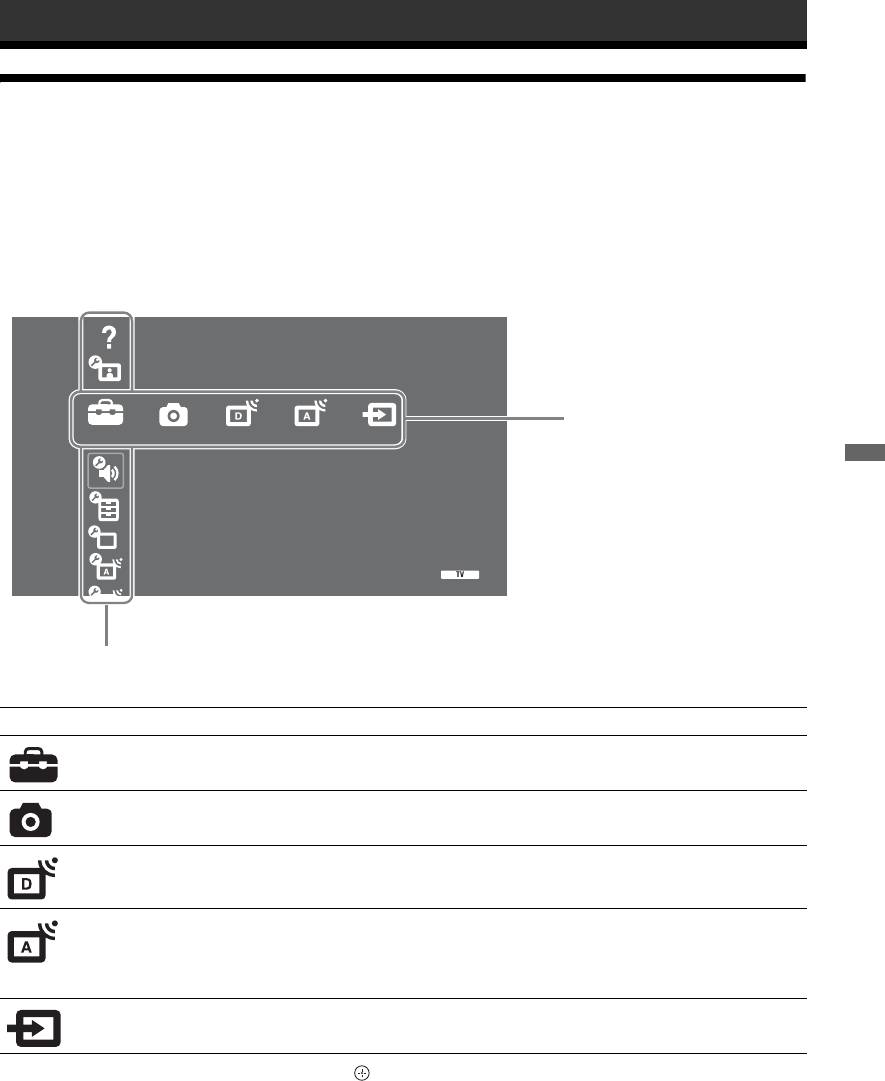
010COV.book Page 21 Thursday, September 25, 2008 4:59 PM
Using MENU Functions
Overview of the TV Home Menu (XMB™)
The XMB™ (XrossMediaBar) is a menu of BRAVIA features and input sources displayed on the TV
screen. The XMB™ is an easy way to select programming and adjust settings on your BRAVIA TV.
Press the HOME button on your remote control to access the XMB™.
1 Press HOME.
The TV Home menu appears on the screen.
Instruction Manual
Picture
Media Category Bar
Settings
Sound
Using MENU Functions
Features
Set-up
Analogue Set-up
Digital Set-up
Category Object Bar
2 Press G/g to select the category.
Media category icon Description
Settings You can make advanced settings and adjustments. For details about settings,
see page 22.
Photo You can select “USB Photo Viewer” or “Picture Frame” (page 32).
Digital You can select a digital channel, Favourite list (page 16), or Guide (page 15).
You can also select a channel using the number buttons or PROG +/–.
Analogue You can select an analogue channel.
You can also select a channel using the number buttons or PROG +/–.
To hide the list of analogue channels, set “Programme List Display” to “Off”
(page 28).
External Inputs You can select equipment connected to the TV.
To assign a label to an external input, see “AV Preset” (page 27).
3 Press F/f to select the item, then press .
4 Follow the instructions on the screen.
5 Press HOME to exit.
~
• The options you can adjust vary depending on the situation.
• Unavailable options are greyed out or not displayed.
21
GB
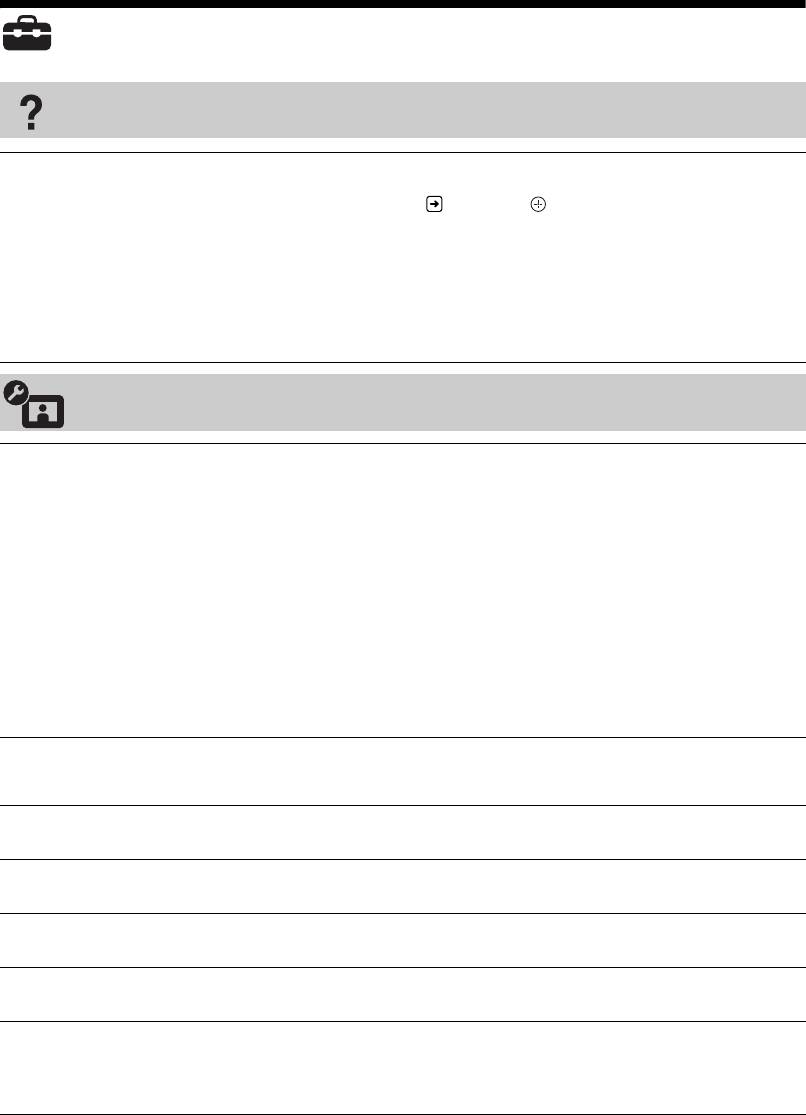
010COV.book Page 22 Thursday, September 25, 2008 4:59 PM
Settings
Instruction Manual
(Only for
Displays contents of Instruction Manual on the screen.
Use coloured buttons to move through the screens.
KDL-52W4xxx,
Press
F/f/G/g to select , then press to go to related item or access real
KDL-46W4xxx,
application.
KDL-40W4xxx,
KDL-32W4xxx,
KDL-40E4xxx,
KDL-32E4xxx)
Picture
Picture Mode
Selects the picture mode except for PC input source. The options for “Picture
Mode” may differ depending on the “Video/Photo” setting (page 25).
“Vivid”: (“Shop”, see page 7). For enhanced picture contrast and sharpness.
“Standard”: (“Home”, see page 7). For standard picture. Recommended for
home entertainment.
“Cinema”: For viewing film-based content. Most suitable for viewing in a
theatre-like environment. This picture setting was developed in collaboration
with Sony Pictures Entertainment to faithfully reproduce movies as intended by
their creators.
“Photo”: Sets the optimum picture quality for photographs.
Display Mode
(only in
Selects the display mode for PC input source.
PC mode/ PC Input/
“Video”: For video images.
“Text”: For text, charts or tables.
HDMI PC Input)
Reset
Resets all picture settings except “Picture Mode” and “Display Mode” (only in
PC mode) to the factory settings.
Backlight
Adjusts the brightness of the backlight.
Contrast
Increases or decreases picture contrast.
Brightness
Brightens or darkens the picture.
Colour
Increases or decreases colour intensity.
Hue
Increases or decreases the green and red tones.
z
“Hue” can only be adjusted for an NTSC colour signal (e.g., U.S.A. video tapes).
22
GB
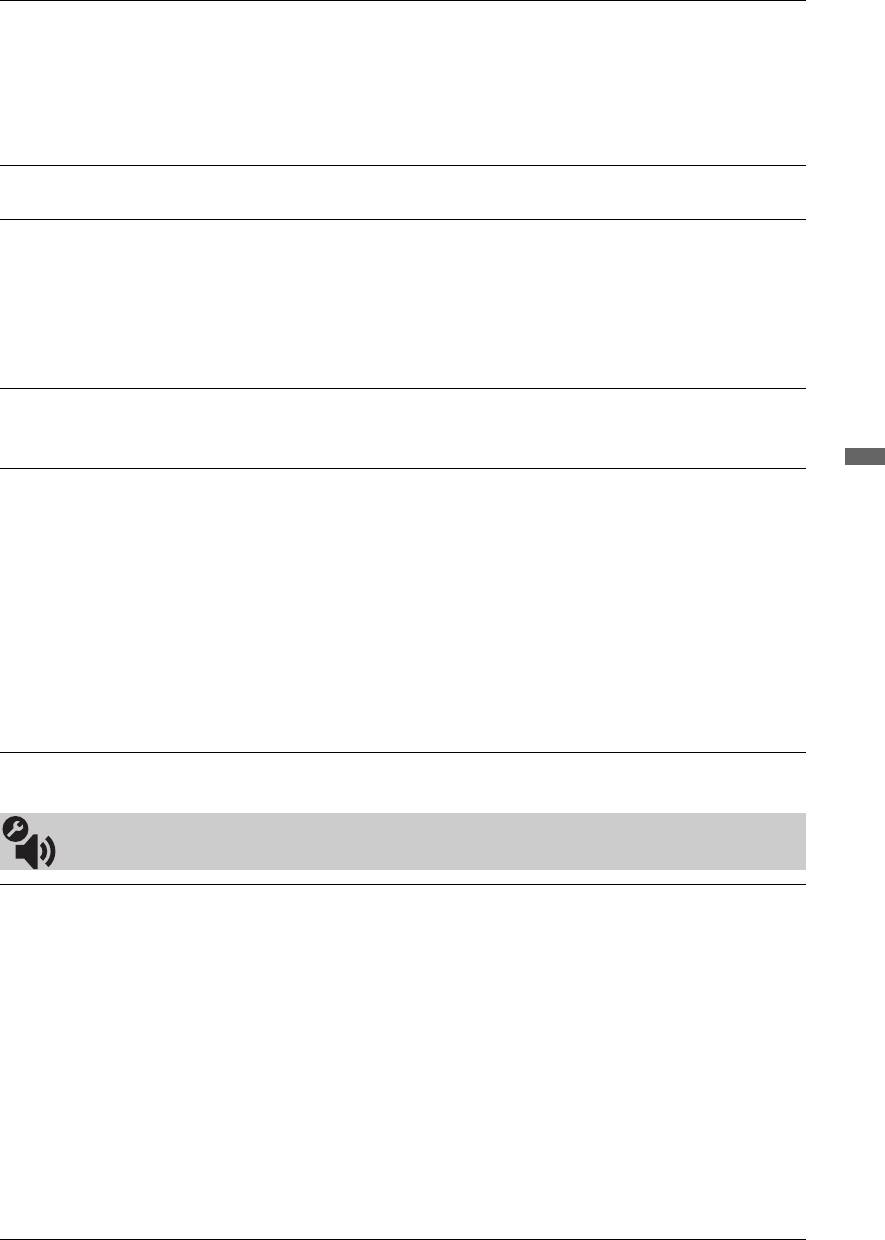
010COV.book Page 23 Thursday, September 25, 2008 4:59 PM
Colour Temperature
Adjusts the whiteness of the picture.
“Cool”: Gives the white colours a blue tint.
“Neutral”: Gives the white colours a neutral tint.
“Warm 1/Warm 2”: Gives white colours a red tint. “Warm 2” gives a redder
tint than “Warm 1”
z
“Warm 1 and Warm 2” are not available when “Picture Mode” is set to “Vivid”.
Sharpness
Sharpens or softens the picture.
Noise Reduction
Reduces the picture noise (snowy picture) in a weak broadcast signal.
“Auto”: Automatically reduces the picture noise (in analogue mode only).
“High/Medium/Low”: Modifies the effect of the noise reduction.
“Off”: Turns off the “Noise Reduction” feature.
z
“Auto” is not available for AV1, AV2, AV3, HDMI 1, HDMI 2, HDMI 3,
Component, PC and digital mode.
MPEG Noise
Reduces the picture noise in MPEG-compressed video.
Reduction
Customizes the Picture function in more detail. When you set “Picture Mode” to
Using MENU Functions
Advanced Settings
“Cinema” or “Standard”, you can set/change these settings.
“Adv. Contrast Enhancer”: Automatically adjusts “Backlight” and “Contrast”
to the most suitable settings judging from the brightness of the screen. This
setting is especially effective for dark images scenes. It will increase the contrast
distinction of the darker picture scenes.
“Live Colour”: Makes colours more vivid.
“Colour Space” (except for KDL-32W4xxx, KDL-32E4xxx, KDL-26E4xxx,
KDL-37V4xxx, KDL-32V4xxx, KDL-26V4xxx): Changes the colour
reproduction gamut. “Wide” reproduces the vivid colour and “Standard”
reproduces the standard colour.
~
• “Live Colour” is not available when “Colour Space” is set to “Standard”.
• “Advanced Settings” is not available when “Picture Mode” is set to “Vivid”.
~
“Noise Reduction”, “MPEG Noise Reduction” and “Advanced Settings” are not available for PC.
Sound
Sound Effect
Selects the sound effect.
“Dynamic”: Intensifies clarity and sound presence for better intelligibility and
musical realism by using the “BBE High definition Sound System.”
“Standard”: Enhances clarity, detail, and sound presence by using “BBE High
definition Sound System.”
“Clear Voice”: Makes voice sound clearer.
“Dolby Virtual
”
: Uses the TV speakers to simulate the surround effect produced
by a multi channel system.
“BBE ViVA”: BBE ViVA Sound provides musically accurate natural 3D image
with Hi-Fi sound. The clarity of the sound is improved by BBE while the width
depth and height of sound image are expanded by BBE’s proprietary 3D sound
process. BBE ViVA Sound is compatible with all TV programs including news,
music, dramas, movies, sports and electronic games.
z
• If you set “Auto Volume” to “On”, “Dolby Virtual” changes to “Standard”.
• If headphones are connected, “Sound Effect” changes to “Off”.
23
GB
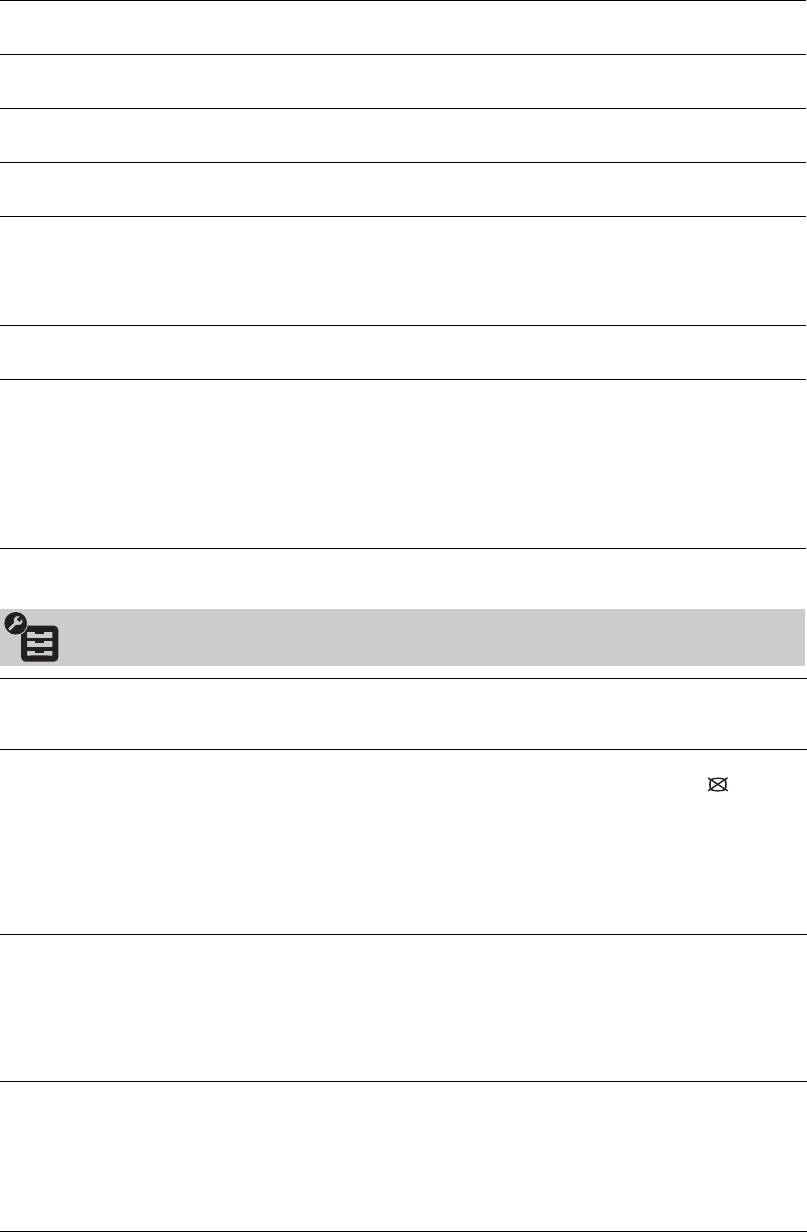
010COV.book Page 24 Thursday, September 25, 2008 4:59 PM
Reset
Resets all the sound settings to the factory settings.
Treble
Adjusts higher-pitched sounds.
Bass
Adjusts lower-pitched sounds.
Balance
Emphasizes left or right speaker balance.
Auto Volume
Keeps a constant volume level even when volume level gaps occur (e.g., adverts
tend to be louder than programmes).
~
If you set “Sound Effect” to “Dolby Virtual”, “Auto Volume” changes to “Off”.
Volume Offset
Adjusts the volume level of the current input relative to other inputs.
Dual Sound
Selects the sound from the speaker for a stereo or bilingual broadcast.
“Stereo/ Mono”: For a stereo broadcast.
“A/ B/ Mono”: For a bilingual broadcast, select “A” for sound channel 1, “B”
for sound channel 2, or “Mono” for a mono channel, if available.
z
If you select other equipment connected to the TV, set “Dual Sound” to
“Stereo”, “A” or “B”.
~
“Sound Effect”, “Treble”, “Bass”, “Balance” and “Auto Volume” are not available when “Speaker” is set to “Audio System”.
Features
Quick Start
The TV turns on faster than usual within two hours after switching to standby
mode. However, power consumption in standby mode is higher than usual.
Power Saving
Selects the power saving mode to reduce the power consumption of the TV.
When “Picture Off” is selected, the picture is switched off and the (Picture
Off) indicator on the TV front panel lights up in green. The sound remains
unchanged.
“Standard Power”: Default settings.
“Reduced Power”: Reduces the power consumption of the TV.
“Picture Off”: Switches off the picture. You can listen to the sound with the
picture off.
Light Sensor
“On”: Automatically optimises the picture settings according to the ambient
light in the room.
“Off”: Turns off the “Light Sensor” feature.
~
Be sure not to put anything over the sensor, as its function may be affected. See
page 12 for the location of the light sensor.
Logo Illumination
Lights up and turns off the Sony logo on the front of the TV.
(except for
KDL-37V4xxx,
KDL-32V4xxx,
KDL-26V4xxx)
24
GB
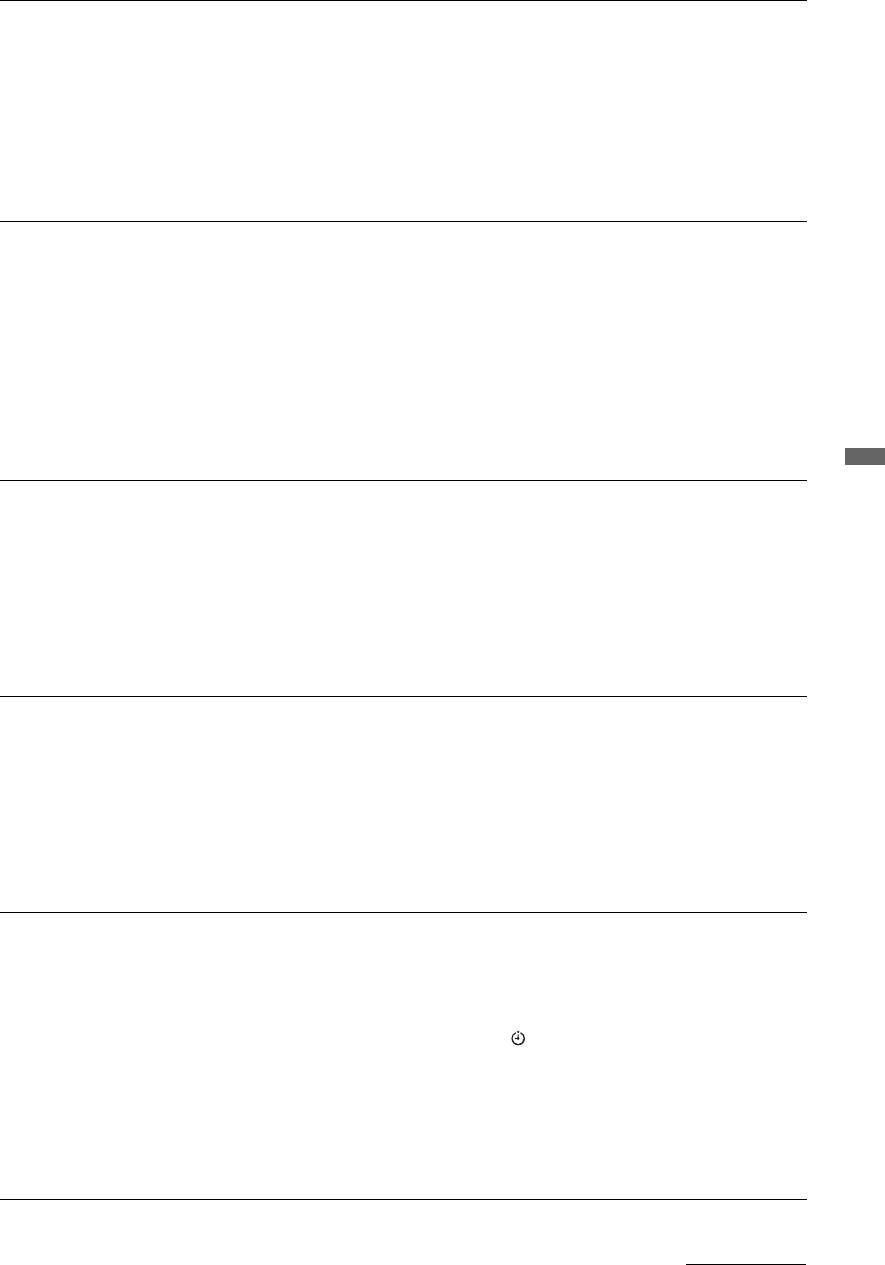
010COV.book Page 25 Thursday, September 25, 2008 4:59 PM
Film Mode
Provides an improved picture quality which is optimized for film when playing
DVD images taken on film and non progressive (interlaced).
“Auto”: Detects the picture contents (video or film) and optimizes the picture
quality. Use this setting for standard use.
“Off”: Turns off the “Film Mode” feature.
~
• If the image contains irregular signals or too much noise, “Film Mode” will be
automatically turned off even if “Auto” is selected.
•“Film Mode” is not available when “Video/ Photo” is set to “Photo” or when
photograph is detected if “Video-A” is set.
Video/Photo
Provides suitable image quality by selecting the option depending on the input
source (video or photograph data).
“Video-A”: Sets suitable image quality, depending on the input source, video
data or photograph data when directly connecting Sony HDMI output-capable
equipment that supports “Video-A” mode.
“Video”: Produces suitable image quality for moving pictures.
“Photo”: Produces suitable image quality for still images.
~
• The setting is fixed to “Video” when Video-A mode is not supported on the
connected equipment, even if “Video-A” is selected.
• Only available for HDMI 1, HDMI 2, HDMI 3 and Component in format 1080i
or 1080p.
Using MENU Functions
x.v.Colour
Displays moving pictures that is more faithful to the original source by matching
(except for
the colour space of source.
~
KDL-32W4xxx,
• The setting is fixed to “Normal” when the input signal is HDMI (RGB), even if
KDL-32E4xxx,
“x.v.Colour” is selected.
KDL-26E4xxx,
• Only available for HDMI 1, HDMI 2, HDMI 3 and Component in format 720p,
KDL-37V4xxx,
1080i or 1080p.
KDL-32V4xxx,
KDL-26V4xxx)
Photo Colour Space
Selects the option (sRGB, sYCC, Adobe RGB) to match the output colour space
within the output signal from the equipment connected to the HDMI, component
(except for
input jacks or USB.
KDL-32W4xxx,
~
KDL-32E4xxx,
• Select “sYCC” when using the equipment that supports “x.v.Colour”.
KDL-26E4xxx,
• Only available for HDMI 1, HDMI 2, HDMI 3 and Component in format 1080i
KDL-37V4xxx,
or 1080p.
KDL-32V4xxx,
• Not available when “Colour Space” is set to “Wide” (page 23).
KDL-26V4xxx)
Timer Settings
Sets the timer to turn on/off the TV.
Sleep Timer
Sets a period of time after which the TV automatically switches itself into
standby mode.
When the Sleep Timer is activated, the (Timer) indicator on the TV (front)
lights up in orange.
z
• If you switch off the TV and switch it on again, “Sleep Timer” is reset to
“Off”.
• “Sleep timer will end soon. Power will be turned off” appears on the screen one
minute before the TV switches to standby mode.
Continued
25
GB
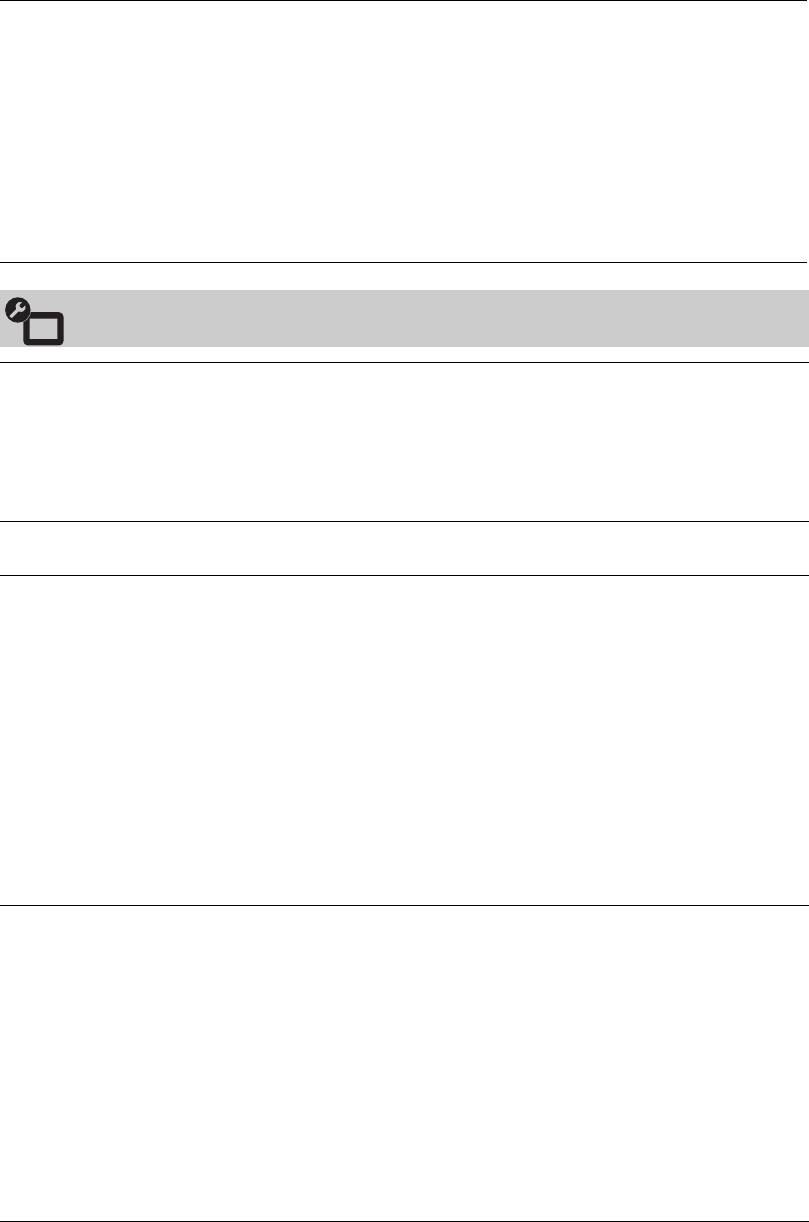
010COV.book Page 26 Thursday, September 25, 2008 4:59 PM
On Timer Settings
“On Timer”: Sets the timer to turn on the TV from standby mode.
“Timer Mode”: Selects the desired period.
“Time”: Sets the time to turn on the TV.
“Duration”: Selects the time period after which the TV automatically switches
to standby mode again.
Clock Set
Allows you to adjust the clock manually. When the TV is receiving digital
channels, the clock cannot be adjusted manually since it is set to the time code of
the broadcasted signal.
Set-up
Auto Start-up
Starts the “first time operation menu” to select the language, country/region and
location, and tune in all available digital and analogue channels. Usually, you do
not need to do this operation because the language and country/region will have
been selected and channels already tuned when the TV was first installed
(page 6). However, this option allows you to repeat the process (e.g., to retune
the TV after moving house, or to search for new channels that have been
launched by broadcasters).
Language
Selects the language in which the menus are displayed.
Screen Settings
“Screen Format”: For details about the screen format, see “To change the
screen format manually to suit the broadcast” on page 14.
“Auto Format”: Automatically changes the screen format according to the
broadcast signal. To keep your setting, select “Off”.
“Display Area”: Adjusts the picture display area in 1080i/p and 720p sources
when "Screen Format" is set to "Wide".
• “Auto”: During digital broadcasts, displays pictures in accordance with the
settings recommended by the broadcast station.
• “Full Pixel”: Displays pictures in their original size.
• “Normal”: Displays pictures in their recommended size.
“Horizontal Shift”: Adjusts the horizontal position of the picture.
“Vertical Shift”: Adjusts the vertical position of the picture when “Screen
Format” is set to “Smart”, “Zoom” or “14:9”.
“Vertical Size”: Adjusts the vertical size of the picture when “Screen Format” is
set to “Smart”.
PC Settings
“Screen Format”: Selects a screen format for displaying input from your PC.
• “Full 1”: Enlarges the picture to fill the vertical display area, keeping its
original horizontal-to-vertical aspect ratio.
• “Full 2”: Enlarges the picture to fill the display area.
“Reset”: Resets the PC screen settings to the factory settings.
“Auto Adjustment”: Automatically adjusts the display position, phase and pitch
of the picture when the TV receives an input signal from the connected PC.
z
“Auto Adjustment” may not work well with certain input signals. In such cases,
manually adjust “Phase”, “Pitch” and “Horizontal Shift”.
“Phase”: Adjusts the phase when the screen flickers.
“Pitch”: Adjusts the pitch when the picture has unwanted vertical stripes.
“Horizontal Shift”: Adjusts the horizontal position of the picture.
“Power Management”: Switches the TV to standby mode if no signal is
received for 30 seconds in the PC input.
26
GB
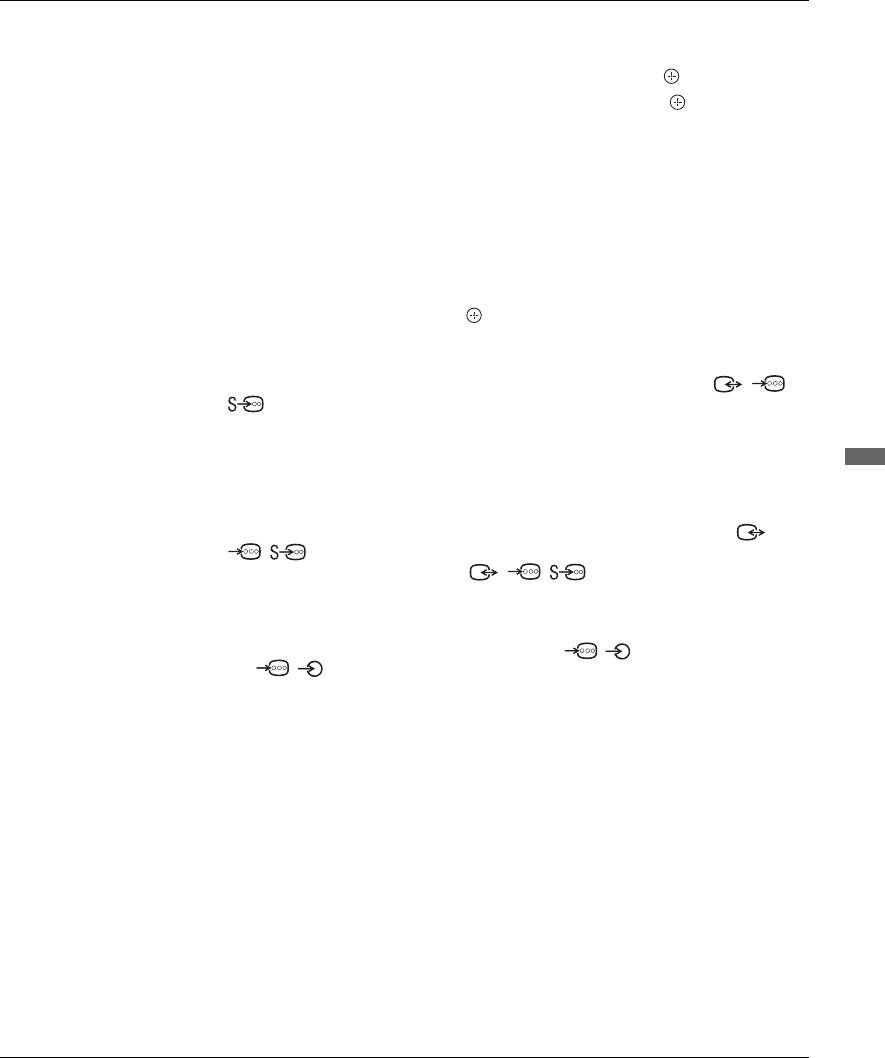
010COV.book Page 27 Thursday, September 25, 2008 4:59 PM
AV Set-up
“AV Preset”: Assigns a name to any equipment connected to the side and rear
sockets. The name will be displayed briefly on the screen when the equipment is
selected. You can skip an input source that is not connected to any equipment.
1 Press
F/f to select the desired input source, then press .
2 Press
F/f to select the desired option below, then press .
• -, CABLE, SAT, VCR, DVD/BD, GAME, AUDIO SYSTEM, CAM, PC: Uses one
of the preset labels to assign a name to connected equipment.
• “Edit:”: Creates your own label.
1 Press F/f to select the desired letter or number (“_” for a blank space),
then press
g.
If you input a wrong character:
Press G/g to select the wrong character. Then, press F/f to select the correct
character.
2 Repeat the procedure in step 1 until the name is completed.
3 Select “OK”, then press .
• “Skip”: Skips an input source that is not connected to any equipment when you
press F/f to select the input source.
“AV2 Input”: Sets a signal to be input through the socket labelled / /
AV2 on the rear of the TV.
• “Auto”: Switches automatically among the signals of RGB input, S video
input, Composite video input depending on the input signal.
• “RGB”: Inputs the RGB signal.
• “S Video”: Inputs the S Video signal.
Using MENU Functions
• “Composite”: Inputs the Composite video signal.
“AV2 Output”: Sets a signal to be output through the socket labelled /
/ AV2 on the rear of the TV. If you connect a VCR/ DVD recorder or
other recording equipment to the / / AV2 socket, you can then
record from the equipment connected to other sockets of the TV.
• “TV”: Outputs a broadcast.
•“Auto”: Outputs whatever is being viewed on the screen (except signals from
the HDMI IN 1, HDMI IN 2, HDMI IN 3, / COMPONENT IN and
/ PC IN sockets).
“Speaker”: Turns on/off the TV’s internal speakers.
• “TV Speaker”: The TV speakers are turned on in order to listen to the TV’s
sound through the TV speakers.
• “Audio System”: The TV speakers are turned off in order to listen to the
TV’s sound only through your external audio equipment connected to the
audio output sockets. When connected with “Control for HDMI” compatible
equipment, you can turn the connected equipment on interlocked with the TV.
This setting must be made after connecting the equipment.
“Audio Out”:
• “Variable”: The audio output from your audio system can be controlled by
the TV’s remote.
• “Fixed”: The audio output of the TV is fixed. Use your audio receiver’s
volume control to adjust the volume (and other audio settings) through your
audio system.
z
“Audio Out” is not available for audio system connected to the TV using the HDMI
sockets.
27
GB
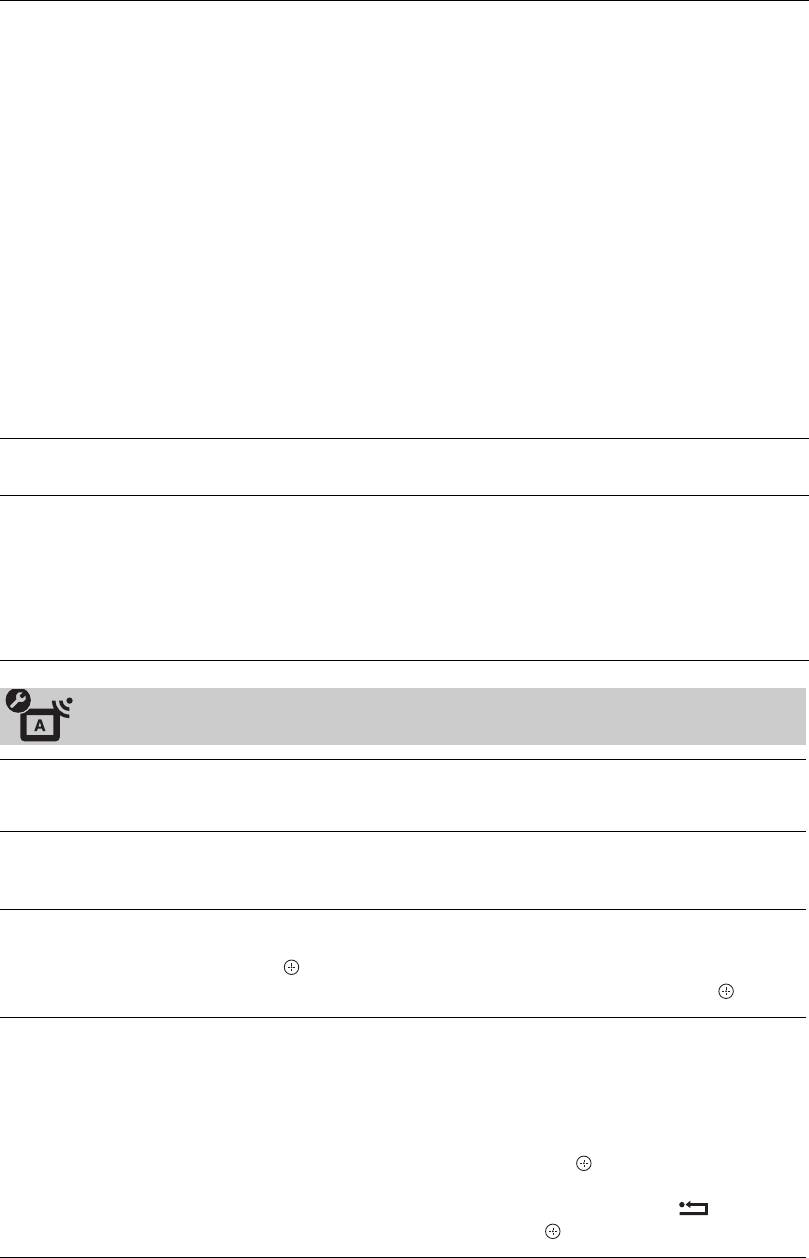
010COV.book Page 28 Thursday, September 25, 2008 4:59 PM
HDMI Set-up
This is used to set the “Control for HDMI” compatible equipment connected to
the HDMI sockets. Note that the interlock setting must also be made on the
connected “Control for HDMI” compatible equipment side.
“Control for HDMI”: This sets whether to interlock the “Control for HDMI”
compatible equipment and the TV. When set to “On”, the following menu items
can be performed. However, power consumption in standby mode is higher than
usual.
“Auto Devices Off”: When this is set to “On”, the “Control for HDMI”
compatible equipment turn on and off interlocked with the TV.
“Auto TV On”: When this is set to “On” and if the connected HDMI, control
compatible equipment is turned on, the TV automatically turns on, and the
displays the HDMI input from the connected equipment.
“Device List Update”: Creates or updates the “HDMI Device List”. Up to 14
“Control for HDMI” compatible equipment can be connected, and up to 4
equipment can be connected to a single socket. Be sure to update the “HDMI
Device List” when you change the “Control for HDMI” compatible equipment
connections or settings. Select them manually one by one until getting a correct
picture for several seconds.
“HDMI Device List”: Displays the connected “Control for HDMI” compatible
equipments.
Product Information
Displays your TV’s product information.
All Reset
Resets all settings to the factory settings and then displays the “Auto Start-up”
screen.
z
• Be sure not to turn the TV off during this period (it takes about 30 seconds) or press any
buttons.
• All settings, including Digital Favourite list, country/region, language, auto tuned
channels, etc. will be reset.
Analogue Set-up
Programme List
Select “Off” to hide the list of analogue channels from the XMB™ (Xross
Media Bar).
Display
Auto Tuning
Tunes in all the available analogue channels.
This option allows you to retune the TV after moving house, or to search for new
channels that have been launched by broadcasters.
Programme Sorting
Changes the order in which the analogue channels are stored on the TV.
1 Press
F/f to select the channel you want to move to a new position, then
press .
2 Press
F/f to select the new position for your channel, then press .
Manual Programme
Before selecting “Label/AFT/Audio Filter/LNA/Skip/Decoder”, press
Preset
PROG +/– to select the programme number with the channel. You
cannot select a programme number that is set to “Skip” (page 27).
Programme/System/Channel
Presets programme channels manually.
1 Press F/f to select “Programme”, then press .
2 Press
F/f to select the programme number you want to manually tune (if
tuning a VCR/ DVD recorder, select channel 00), then press RETURN.
3 Press
F/f to select “System”, then press .
28
GB
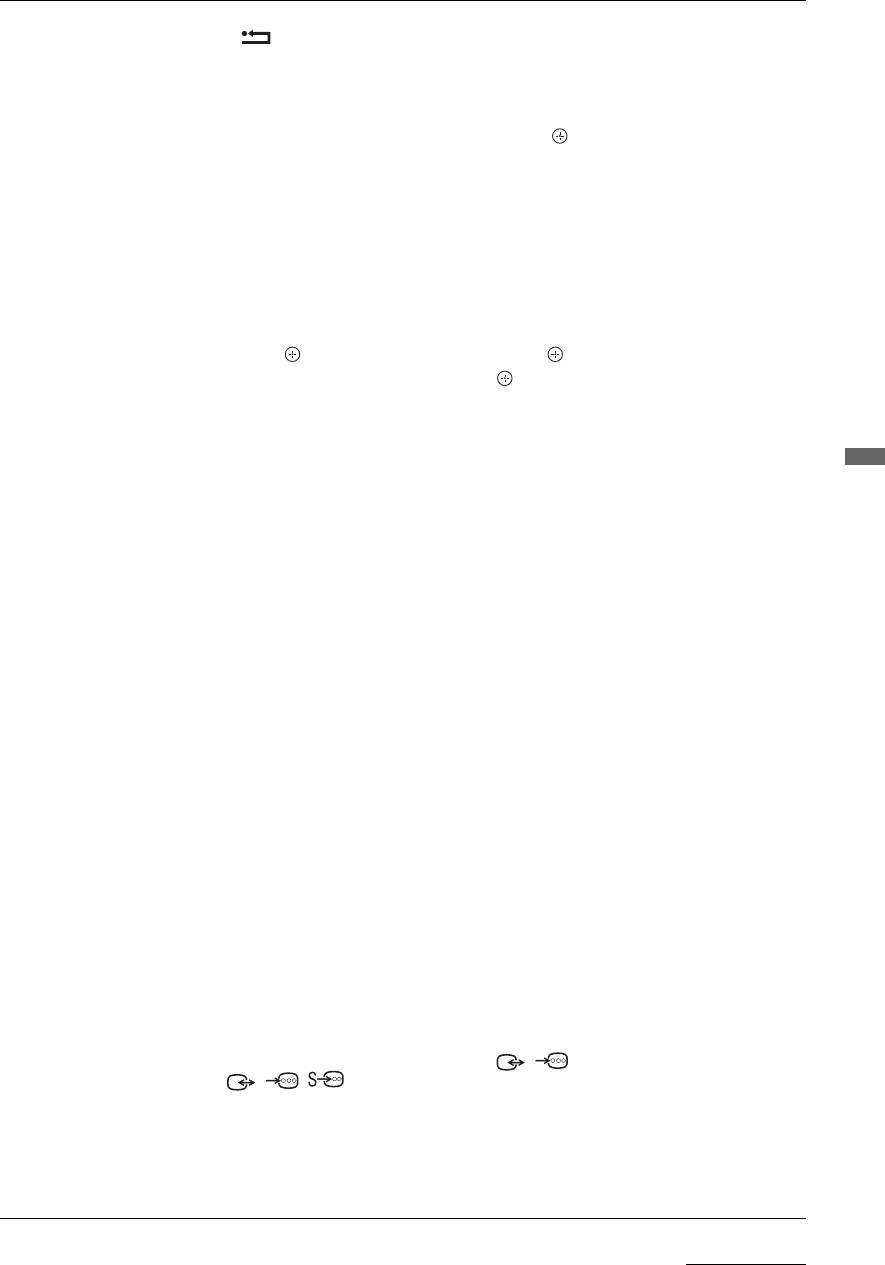
010COV.book Page 29 Thursday, September 25, 2008 4:59 PM
4 Press F/f to select one of the following TV broadcast systems, then press
RETURN.
B/G: For western European countries/regions
I: For the United Kingdom
D/K: For eastern European countries/regions
L: For France
5 Press F/f to select “Channel”, then press .
6 Press
F/f to select “S” (for cable channels) or “C” (for terrestrial channels),
then press
g.
7 Tune the channels as follows:
If you do not know the channel number (frequency)
Press F/f to search for the next available channel. When a channel has been found,
the search will stop. To continue searching, press
F/f.
If you know the channel number (frequency)
Press the number buttons to enter the channel number of the broadcast you want or
your
VCR/ DVD recorder channel number.
8 Press to jump to “Confirm”, then press .
9 Press
f to select “OK”, then press .
Repeat the procedure above to preset other channels manually.
Label
Assigns a name of your choice, up to five letters or numbers, to the selected
channel. This name will be displayed briefly on the screen when the channel is
Using MENU Functions
selected.
To input characters, follow steps 1 to 3 of “Edit:” (page 27).
AFT
Allows you to fine-tune the selected programme number manually if you feel
that a slight tuning adjustment will improve the picture quality.
You can adjust the fine tuning over a range of –15 to +15. When “On” is
selected, the fine tuning is performed automatically.
Audio Filter
Improves the sound for individual channels in the case of distortion in mono
broadcasts. Sometimes a non-standard broadcast signal can cause sound
distortion or intermittent sound muting when watching mono programmes.
If you do not experience any sound distortion, we recommend that you leave this
option set to the factory setting “Off”.
~
You cannot receive stereo or dual sound when “Low” or “High” is selected.
LNA
Improves the picture quality for individual channels in the case of very weak
broadcast signals (noisy picture).
If you cannot see any improvement in the picture quality even if you set to “On”,
set this option to “Off” (factory setting).
Skip
Skips unused analogue channels when you press PROG +/– to select channels.
(You can still select a skipped channel using the number buttons.)
Decoder
Shows and records the scrambled channel selected when using a decoder
connected directly to scart connector / AV1, or to scart connector
/ / AV2 via a VCR/DVD recorder.
~
Depending on the country/region selected for “Country” (page 7), this option may not be
available.
Confirm
Saves changes made to the “Manual Programme Preset” settings.
Continued
29
GB
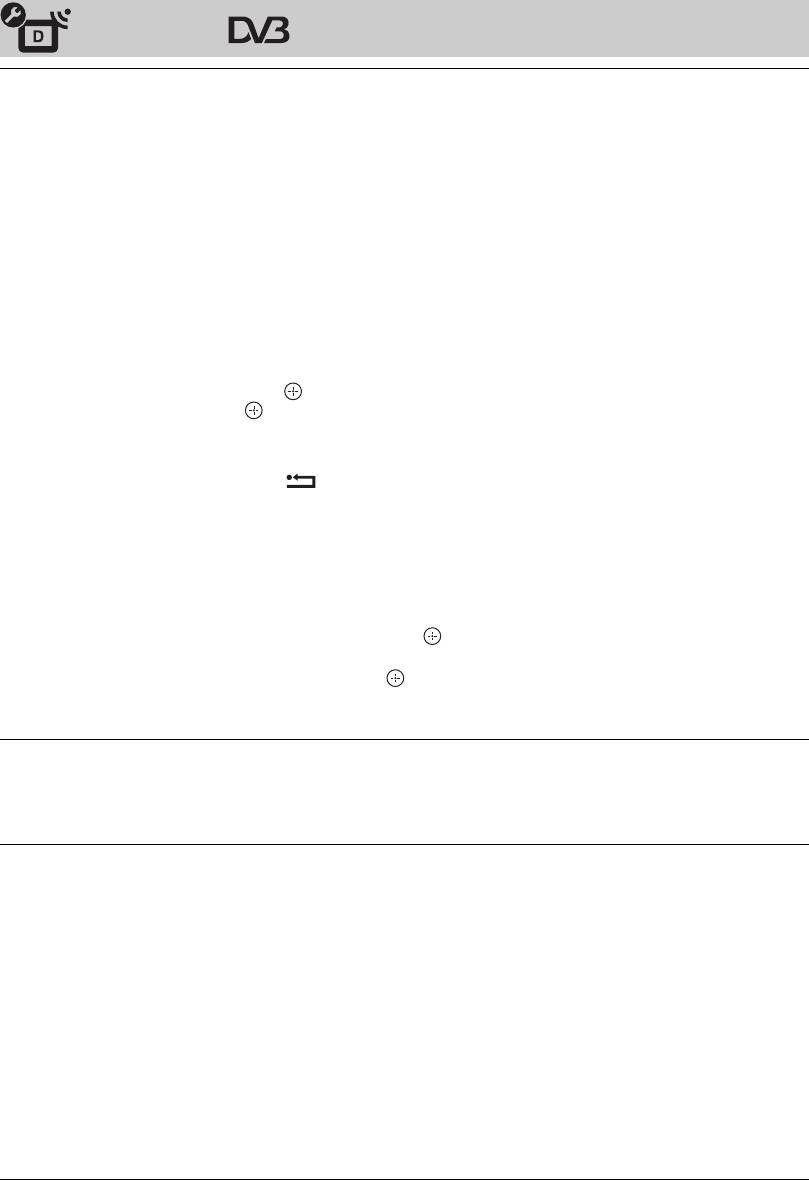
010COV.book Page 30 Thursday, September 25, 2008 4:59 PM
Digital Set-up
Digital Tuning
Digital Auto Tuning
Tunes in the available digital channels.
This option allows you to retune the TV after moving house, or to search for new
channels that have been launched by broadcasters. For details, see “Auto-tunning
the TV” (page 7).
Programme Sorting
Removes any unwanted digital channels stored on the TV, and changes the order
of the digital channels stored on the TV.
1 Press
F/f to select the channel you want to remove or move to a new
position.
Press the number buttons to enter the known three-digit programme number of the
broadcast you want.
2 Remove or change the order of the digital channels as follows:
To remove the digital channel
Press . After a confirmation message appears, press
G
to select “Yes”, then press
.
To change the order of the digital channels
Press g, then press F/f to select the new position for the channel and press G.
3 Press RETURN.
Digital Manual Tuning
Tunes the digital channels manually. This feature is available when “Digital Auto
Tuning” is set to “Antenna”.
1 Press the number button to select the channel number you want to manually
tune, then press
F/f to tune the channel.
2 When the available channels are found, press
F/f to select the channel you
want to store, then press
.
3 Press
F/f to select the programme number where you want to store the new
channel, then press
.
Repeat the above procedure to manually tune other channels.
Subtitle Set-up
“Subtitle Setting”: When “For Hard Of Hearing” is selected, some visual aids
may also be displayed with the subtitles (if TV channels broadcast such
information).
“Subtitle Language”: Selects which language subtitles are displayed in.
Audio Set-up
“Audio Type”: Switches to broadcast for the hearing impaired when “For Hard
Of Hearing” is selected.
“Audio Language”: Selects the language used for a programme. Some digital
channels may broadcast several audio languages for a programme.
“Audio Description”: Provides audio description (narration) of visual
information if TV channels broadcast such information.
“Mixing Level”
*: Adjusts the TV main audio and Audio Description output
levels.
“Dynamic Range”: Compensates for differences in the audio level between
different channels. Note that this function may have no effect for some channels.
“Optical Out”: Selects the audio signal that is output from the DIGITAL AUDIO
OUT (OPTICAL) terminal on the rear of the TV. Set to “Auto” when equipment
compatible with Dolby Digital is connected, and set to “PCM” when non-
compatible equipment is connected.
z
*This option is only available when “Audio Description” is set to “On”.
30
GB
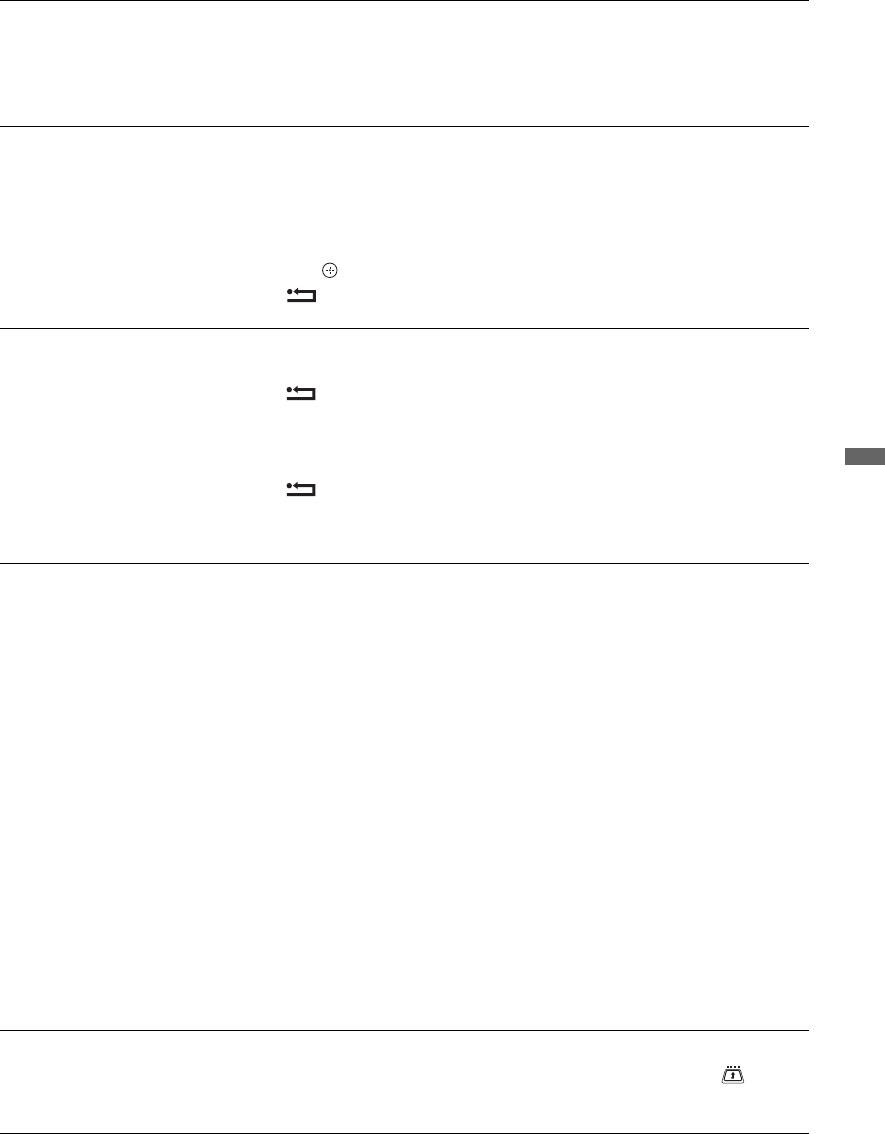
010COV.book Page 31 Thursday, September 25, 2008 4:59 PM
Radio Display
The screen wallpaper is displayed when listening to a radio broadcast after 20
seconds without pressing any button.
You can select the screen wallpaper colour, display a random colour or view a
slide show (page 32).
To cancel the screen wallpaper display temporarily, press any button.
Parental Lock
Sets an age restriction for programmes. Any programme that exceeds the age
restriction can only be watched after a PIN Code is entered correctly.
1 Press the number buttons to enter your existing PIN Code.
If you have not previously set a PIN, a PIN Code entry screen appears. Follow the
instructions of “PIN Code” below.
2 Press F/f to select the age restriction or “None” (for unrestricted watching),
then press .
3 Press RETURN.
PIN Code
To set your PIN for the first time
1 Press the number buttons to enter the new PIN Code.
2 Press RETURN.
To change your PIN
1 Press the number buttons to enter your existing PIN Code.
2 Press the number buttons to enter the new PIN Code.
Using MENU Functions
3 Press RETURN.
z
PIN Code 9999 is always accepted.
Technical Set-up
“Auto Service Update”: Enables the TV to detect and store new digital services
as they become available.
~
For the service update to be able to take place the TV set should be left in stand-by mode
from time to time.
“Software Download”: Enables the TV to automatically receive software
updates free through your existing aerial/cable (when issued). It is recommended
that this option be set to “On” at all times. If you do not want your software to be
updated, set this option to “Off”.
~
For the software upgrade to be able to take place the TV set should be left in stand-by mode
from time to time.
“System Information”:
Displays the current software version and the signal level.
~
If signal bar is red (no signal) or amber (low signal), check the aerial/cable connection.
“Time Zone”: Allows you to manually select the time zone you are in, if it is not
the same as the default time zone setting for your country/region.
“Auto DST”: Sets whether or not to automatically switch between summer time
and winter time.
• “On”: Automatically switches between summer time and winter time
according to the calendar.
• “Off”: The time is displayed according to the time difference set by “Time
Zone”.
CA Module Set-up
Allows you to access a pay TV service once you obtain a Conditional Access
Module (CAM) and a view card. See page 17 for the location of the
(PCMCIA) socket.
31
GB
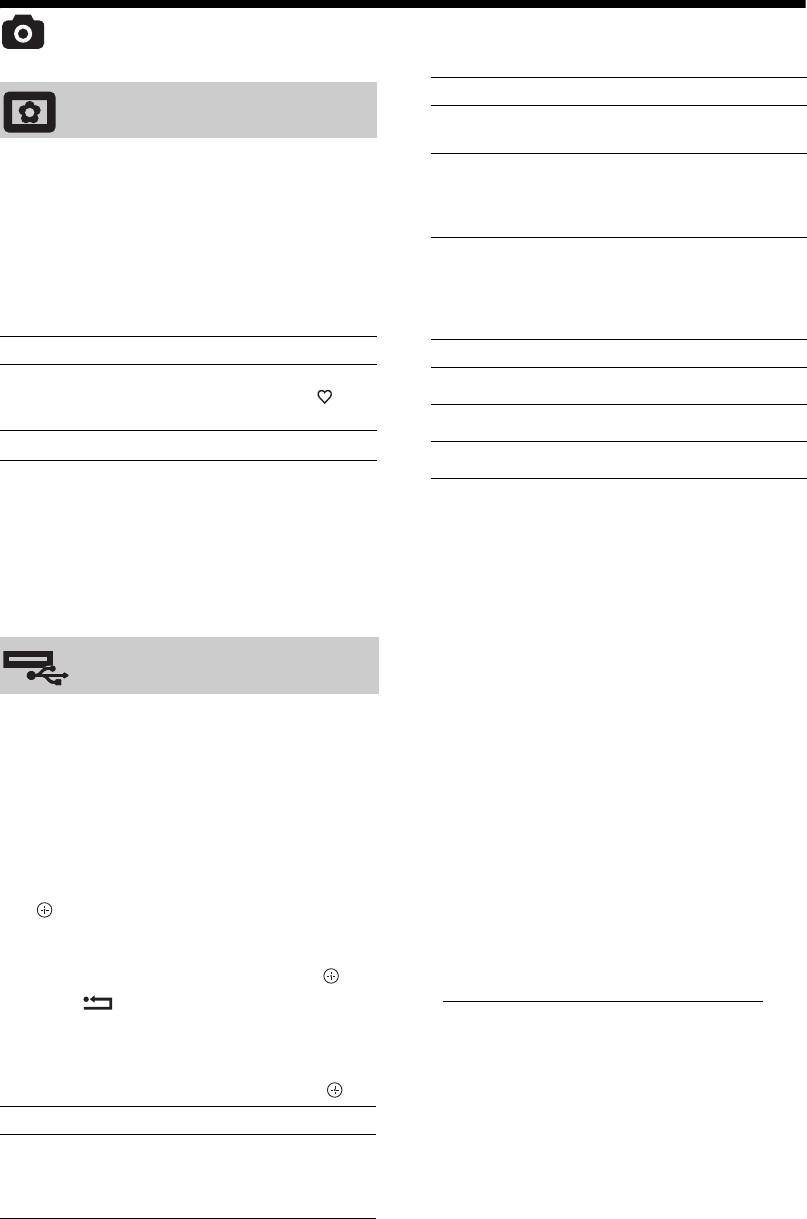
010COV.book Page 32 Thursday, September 25, 2008 4:59 PM
Photo
Options Description
Picture Frame
Slide Show Displays the photographs one
by one.
Displays a fixed photograph on the screen for
Set-up You can make advanced
a selected period of time. After that period,
settings for a slide show, and
the TV automatically switches itself into
set the display sequence of the
standby mode.
thumbnails.
Using the Options menu
Using the Options menu
Press OPTIONS to display the following
Press OPTIONS to display the following
options.
options.
Options Description
Options Description
Image selection Press F/f/G/g to select a
Picture Mode See page 22.
photograph, then press to
set.
Sleep Timer See page 25.
Duration Selects the desired period.
Power Saving See page 24.
~
• If the photograph is selected from a USB device, it must
z
remain connected to the TV.
Not available on thumbnail screen and “Slide Show”
• If “Sleep Timer” is activated, the TV automatically will
option.
switch into standby mode.
~
• Picture settings can be modified on the “USB Photo
• USB photo viewer supports DCF-compliant JPEG
Viewer” Options menu.
photographs only.
• When you connect a Sony digital still camera, set the
camera’s USB connection mode to Auto or “Mass
USB Photo Viewer
Storage”. For more information about USB connection
mode, refer to the instructions supplied with your digital
camera.
You can view photographs (in JPEG format)
• USB Photo Viewer supports FAT32 file system only.
stored in a Sony digital still camera, camcorder
• While the TV is accessing the data on the recording
through a USB cable or USB storage media on
media, observe the following:
your TV.
– Do not turn off the TV or connected USB device.
1 Connect a supported USB device to the
– Do not disconnect the USB cable.
TV.
– Do not remove the recording media.
2 Press HOME.
The data on the recording media may be damaged.
• Do not use unsupported USB device. This may cause
3 Press G/g to select “Photo”, then press F/
malfunctions.
f to select “USB Photo Viewer” and press
• Sony will not be held liable for any damage to, or loss
.
of, data on the recording media due to a malfunction of
The thumbnail screen appears.
any connected devices or the TV.
4 Press F/f/G/g to select the photograph or
• Check the website below for updated information about
folder you want to view, then press .
compatible USB devices.
5 Press RETURN to go back to
http://support.sony-europe.com/TV/compatibility/
thumbnail screen.
Additional operations
Press G/f to select an option, then press .
Options Description
Device Selection Press G/g to select a device
when multiple devices are
connected. Bravia images are
predefined device.
32
GB
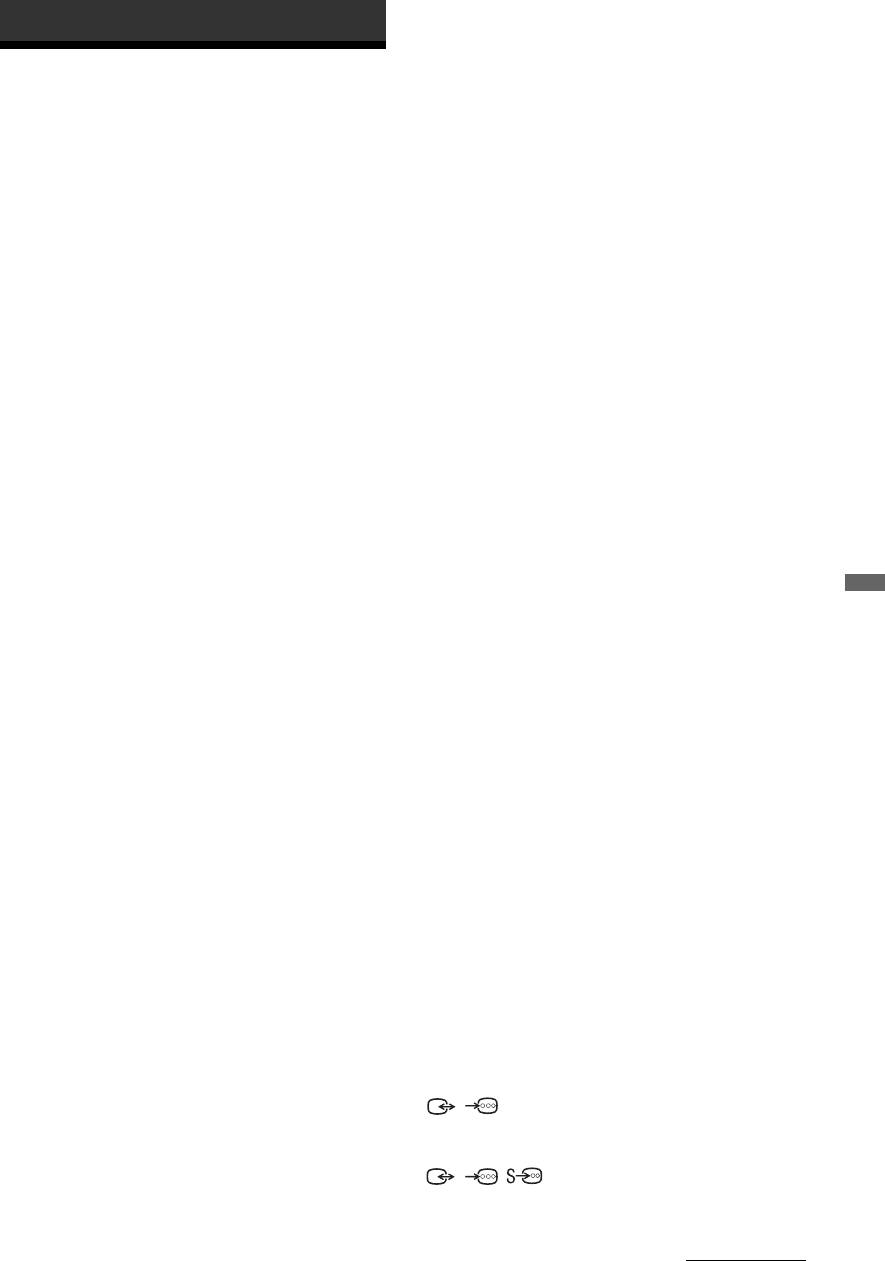
010COV.book Page 33 Thursday, September 25, 2008 4:59 PM
Additional Information
KDL-32W4xxx, KDL-32V4xxx:
Specifications
Approx: 79.4 x 57.7 x 24.2 cm (with stand)
Approx: 79.4 x 54.0 x 9.9 cm (without stand)
Display Unit
KDL-32E4xxx:
Power Requirements:
Approx: 81.4 x 58.7 x 24.1 cm (with stand)
220–240 V AC, 50 Hz
Approx: 81.4 x 54.0 x 10.4 cm (without stand)
Screen Size:
KDL-26V4xxx:
KDL-52xxxxx: 52 inches
Approx: 65.9 x 50.5 x 24.2 cm (with stand)
KDL-46xxxxx: 46 inches
Approx: 65.9 x 46.6 x 9.5 cm (without stand)
KDL-40xxxxx: 40 inches
KDL-26E4xxx:
KDL-37xxxxx: 37 inches
Approx: 68.4 x 47.5 x 18.6 cm (with stand)
KDL-32xxxxx: 32 inches
Approx: 68.4 x 46.9 x 10.1 cm (without stand)
KDL-26xxxxx: 26 inches
Mass:
Display Resolution:
KDL-52W4xxx:
1,920 dots (horizontal) x 1,080 lines (vertical) (Only for
Approx: 38.0 kg (with stand)
KDL-52W4xxx, KDL-46W4xxx, KDL-40W4xxx,
Approx: 32.0 kg (without stand)
KDL-32W4xxx, KDL-40E4xxx, KDL-32E4xxx)
KDL-46W4xxx:
1,366 dots (horizontal) x 768 lines (vertical) (Only for
Approx: 29.0 kg (with stand)
KDL-37V4xxx, KDL-32V4xxx, KDL-26V4xxx,
Approx: 25.0 kg (without stand)
KDL-26E4xxx)
KDL-40W4xxx:
Power Consumption*:
Approx: 21.5 kg (with stand)
KDL-52W4xxx:
Approx: 18.5 kg (without stand)
223 W (Home / Standard mode)
KDL-40E4xxx:
253 W (Shop / Vivid mode)
Approx: 22.0 kg (with stand)
KDL-46W4xxx:
Approx: 19.0 kg (without stand)
225 W (Home / Standard mode)
KDL-37V4xxx:
243 W (Shop / Vivid mode)
Approx: 20.5 kg (with stand)
KDL-40W4xxx, KDL-40E4xxx:
Approx: 17.5 kg (without stand)
176 W (Home / Standard mode)
KDL-32W4xxx, KDL-32V4xxx, KDL-32E4xxx:
201 W (Shop / Vivid mode)
Approx: 15.5 kg (with stand)
KDL-37V4xxx:
Approx: 13.0 kg (without stand)
138 W (Home / Standard mode)
KDL-26V4xxx, KDL-26E4xxx:
Additional Information
155 W (Shop / Vivid mode)
Approx: 12.5 kg (with stand)
KDL-32E4xxx, KDL-32W4xxx:
Approx: 10.0 kg (without stand)
120 W (Home / Standard mode)
Panel System
143 W (Shop / Vivid mode)
LCD (Liquid Crystal Display) Panel
KDL-32V4xxx:
111 W (Home / Standard mode)
TV System
122 W (Shop / Vivid mode)
Analogue: Depending on your country/region selection:
KDL-26V4xxx, KDL-26E4xxx:
B/G/H, D/K, L, I
88 W (Home / Standard mode)
Digital: DVB-T/DVB-C
98 W (Shop / Vivid mode)
Colour/Video System
* For details about “Home mode” or “Shop mode” see
Analogue: PAL, SECAM
page 7.
NTSC 3.58, 4.43 (only Video In)
Standby Power Consumption*:
Digital: MPEG-2 MP@ML/HL, H.264/MPEG-4 AVC
0.19 W or less
HP@L4.0, MP@L3.0
* Specified standby power is reached after the TV
finishes necessary internal processes.
Aerial
* When "Control for HDMI" is activated, standby
75 ohm external terminal for VHF/UHF
power consumption is 0.6 W.
* When "Quick Start" is activated, standby power
Channel Coverage
consumption will remain at 16 W for two hours after
Analogue: VHF: E2–E12
switching to standby mode.
UHF: E21–E69
Dimensions (w × h × d):
CATV: S1–S20
KDL-52W4xxx:
HYPER: S21–S41
Approx: 126.2 x 87.1 x 34.7 cm (with stand)
D/K: R1–R12, R21–R69
Approx: 126.2 x 82.9 x 11.9 cm (without stand)
L: F2–F10, B–Q, F21–F69
KDL-46W4xxx:
I: UHF B21–B69
Approx: 112.0 x 78.2 x 30.7 cm (with stand)
Digital: VHF/UHF
Approx: 112.0 x 74.2 x 11.5 cm (without stand)
Terminals
KDL-40W4xxx:
/AV1
Approx: 98.6 x 68.4 x 27.9 cm (with stand)
21-pin Scart connector (CENELEC standard) including
Approx: 98.6 x 64.6 x 11.0 cm (without stand)
audio/video input, RGB input and TV audio/video
KDL-40E4xxx:
output.
Approx: 100.6 x 69.5 x 28.3 cm (with stand)
/ / AV2 (SMARTLINK)
Approx: 100.6 x 64.5 x 11.4 cm (without stand)
21-pin Scart connector (CENELEC standard) including
KDL-37V4xxx:
audio/video input, RGB input, S Video input, selectable
Approx: 92.0 x 64.9 x 27.9 cm (with stand)
audio/video output, and SMARTLINK interface.
Approx: 92.0 x 61.0 x 11.0 cm (without stand)
Continued
33
GB

010COV.book Page 34 Thursday, September 25, 2008 4:59 PM
AV3 Video input (phono jack)
AV3 Audio input (phono jacks)
Audio output (Left/Right) (phono jacks)
COMPONENT IN
Supported formats: 1080/24p, 1080p, 1080i, 720p,
576p, 576i, 480p, 480i
Y: 1 Vp-p, 75 ohms, 0.3V negative sync
PB/CB: 0.7 Vp-p, 75 ohms
PR/CR: 0.7 Vp-p, 75 ohms
Audio input (phono jacks)
500 mVrms
HDMI IN 1, 2, 3
Video: 1080/24p, 1080p, 1080i, 720p, 576p, 576i,
480p, 480i
Audio: Two channel linear PCM
32, 44.1 and 48 kHz, 16, 20 and 24 bits
PC (see table)
Analogue audio (minijack):
500 mVrms
(HDMI IN 2 only)
PC IN PC Input (Dsub 15-pin)
G: 0.7 Vp-p, 75 ohms, non Sync on Green
B: 0.7 Vp-p, 75 ohms, non Sync on Green
R: 0.7 Vp-p, 75 ohms, non Sync on Green
HD: 1-5 Vp-p
VD: 1-5 Vp-p
PC audio input (minijack)
i Headphones jack
CAM (Conditional Access Module) slot
USB port
Supported formats: JPEG files based on DCF format.
DIGITAL AUDIO OUT (OPTICAL) digital optical
jack. Dolby digital or PCM audio from DVB depending
on broadcasting, PCM audio from any other input
source.
Audio output (phono jacks)
Audio Output
10 W + 10 W (RMS)
Optional Accessories
- KDL-52W40xx/ KDL-52W42xx/ KDL-46W40xx/
KDL-46W42xx/ KDL-40W40xx/ KDL-40W42xx/
KDL-32W40xx/ KDL-32W42xx/ KDL-40E40xx/
KDL-32E40xx/ KDL-37V45xx/ KDL-37V47xx/
KDL-32V45xx/ KDL-32V47xx:
Wall-Mount Bracket SU-WL500.
- KDL-26V45xx/ KDL-26V47xx / KDL-26E40xx:
Wall-mount Bracket SU-WL100.
- KDL-46W40xx/ KDL-46W42xx/ KDL-40W40xx/
KDL-40W42xx/KDL-32W40xx/ KDL-32W42xx/
KDL-40E40xx/ KDL-32E40xx/ KDL-37V45xx/
KDL-37V47xx/ KDL-32V45xx/ KDL-32V47xx:
TV stand SU-FL300M.
Design and specifications are subject to change without
notice.
34
GB
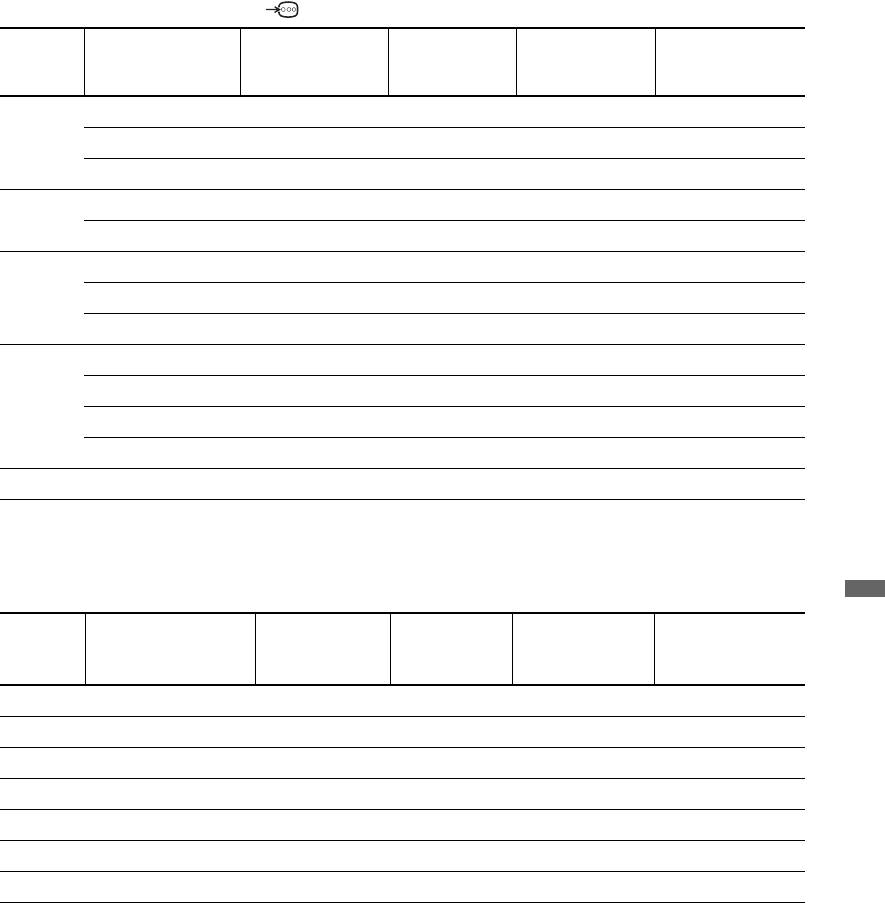
010COV.book Page 35 Thursday, September 25, 2008 4:59 PM
PC Input Signal Reference Chart for PC
Horizontal
Vertical
Signals Horizontal (Pixel) Vertical (Line)
frequency
Standard
frequency (Hz)
(kHz)
VGA 640 480 31.5 60 VESA
640 480 37.5 75 VESA
720 400 31.5 70 VGA-T
SVGA 800 600 37.9 60 VESA Guidelines
800 600 46.9 75 VESA
XGA 1024 768 48.4 60 VESA Guidelines
1024 768 56.5 70 VESA
1024 768 60.0 75 VESA
WXGA 1280 768 47.4 60 VESA
1280 768 47.8 60 VESA
1280 768 60.3 75
1360 768 47.7 60 VESA
SXGA 1280 1024 64.0 60 VESA
• This TV’s PC input does not support Sync on Green or Composite Sync.
• This TV’s PC input does not support interlaced signals.
• This TV’s PC input supports signals in the above chart with a 60 Hz vertical frequency. For other signals, you will see the
message “No signal”.
PC Input Signal Reference Chart for HDMI IN 1, 2, 3
Additional Information
Horizontal
Vertical
Signals Horizontal (Pixel) Vertical (Line)
frequency
Standard
frequency (Hz)
(kHz)
VGA 640 480 31.5 60 VESA
SVGA 800 600 37.9 60 VESA Guidelines
XGA 1024 768 48.4 60 VESA Guidelines
WXGA 1280 768 47.4 60 VESA
WXGA 1280 768 47.8 60 VESA
SXGA
* 1280 1024 64.0 60 VESA
WXGA
** 1360 768 47.7 60 VESA
* Only for KDL-52W4xxx, KDL-46W4xxx, KDL-40W4xxx, KDL-32W4xxx, KDL-40E4xxx, KDL-32E4xxx.
**Only for KDL-37V4xxx, KDL-32V4xxx, KDL-26V4xxx, KDL-26E4xxx.
35
GB
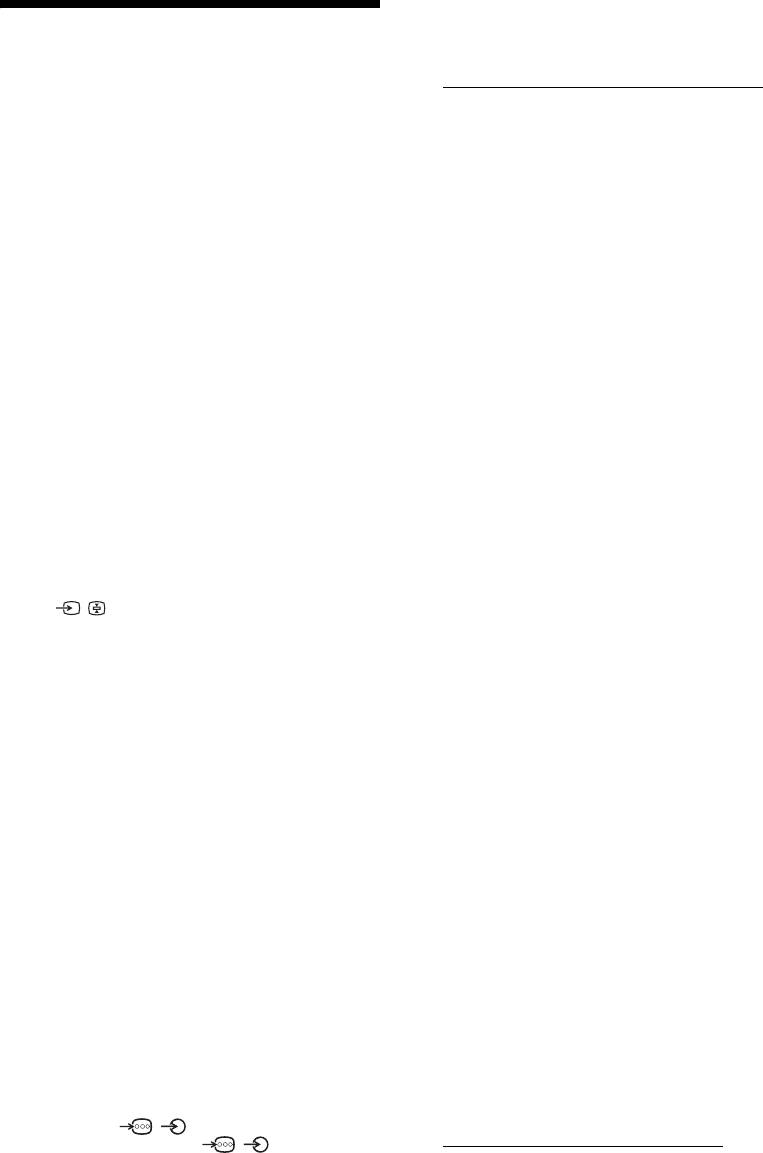
010COV.book Page 36 Thursday, September 25, 2008 4:59 PM
• Remove the connected USB device. It can be damaged or
not supported by the TV.
Troubleshooting
Check the website below for updated information about
compatible USB devices:
Check whether the 1 (standby) indicator is
http://support.sony-europe.com/TV/compatibility/
flashing in red.
Sound
When it is flashing
No sound, but good picture
The self-diagnosis function is activated.
• Press 2 +/– or % (Mute).
1 Count how many
1 (standby) indicator flashes
• Check if the “Speaker” is set to “TV Speaker”
(page 27).
between each two second break.
• When using HDMI input with Super Audio CD or DVD-
For example, the indicator flashes three times, then
Audio, DIGITAL AUDIO OUT (OPTICAL) may not
there is a two second break, followed by another
output audio signals.
three flashes, etc.
Channels
2 Press 1 on the top edge of the TV to turn it off,
The desired channel cannot be selected
disconnect the mains lead, and inform your
• Switch between digital and analogue mode and select the
dealer or Sony service centre of how the
desired digital/analogue channel.
indicator flashes (number of flashes).
Some channels are blank
When it is not flashing
• Scrambled/Subscription only channel. Subscribe to the
1 Check the items in the tables below.
pay TV service.
• Channel is used only for data (no picture or sound).
2 If the problem still persists, have your TV
• Contact the broadcaster for transmission details.
serviced by qualified service personnel.
Digital channels are not displayed
Picture
• Contact a local installer to find out if digital transmissions
No picture (screen is dark) and no sound
are provided in your area.
• Check the aerial/cable connection.
• Upgrade to a higher gain aerial.
• Connect the TV to the mains, and press 1 on the top edge
of the TV.
General
• If the 1 (standby) indicator lights up in red, press "/1.
Distorted picture and/or sound
No picture or no menu information from
• Keep the TV away from electrical noise sources such as
equipment connected to the scart connector
cars, motorcycles, hair-dryers or optical equipment.
• Press / to display the connected equipment list,
• When installing optional equipment, leave some space
then select the desired input.
between the optional equipment and the TV.
• Check the connection between the optional equipment
• Check the aerial/cable connection.
and the TV.
• Keep the aerial/cable TV cable away from other
connecting cables.
Double images or ghosting (only in analogue
The TV turns off automatically (the TV enters
mode)
standby mode)
• Check the aerial/cable connection.
• Check if the “Sleep Timer” is activated, or confirm the
• Check the aerial location and direction.
“Duration” setting of “On Timer Settings” (page 25).
Only snow and noise appear on the screen (only
• If no signal is received and no operation is performed in
in analogue mode)
the TV mode for 10 minutes, the TV automatically
• Check if the aerial is broken or bent.
switches to standby mode.
• Check if the aerial has reached the end of its serviceable
The TV turns on automatically
life (three to five years in normal use, one to two years at
• Check if the “On Timer” is activated (page 26).
the seaside).
Some input sources cannot be selected
Picture or sound noise when viewing a TV
• Select “AV Preset” and cancel “Skip” of the input source
channel (only in analogue mode)
(page 27).
• Adjust “AFT” (Automatic Fine Tuning) to obtain better
picture reception (page 29).
The remote does not function
• Replace the batteries.
Some tiny black points and/or bright points
appear on the screen
A channel cannot be added to the Favourite list
• The picture of a display unit is composed of pixels. Tiny
• Up to 999 channels can be stored in the Favourite list.
black points and/or bright points (pixels) on the screen do
HDMI equipment does not appear on “HDMI
not indicate a malfunction.
Device List”
No colour on programmes
• Check that your equipment is “Control for HDMI”
• Select “Reset” (page 22).
compatible equipment.
No colour or irregular colour when viewing a
Not all channels are tuned
signal from the
/ COMPONENT IN sockets
• Check support web site for cable provide information.
• Check the connection of the
/ COMPONENT
http://support.sony-europe.com/TV/DVBC/
IN sockets and check if each sockets are firmly seated in
You cannot select “Off” in “Control for HDMI”.
their respective sockets.
• If any “Control for HDMI” compatible audio equipment
Picture freezes or contains blocks on the screen
is connected to the TV, you cannot select “Off” in this
• Check signal level (page 31). If signal bar is red (no
menu. If you want to change the audio output to the TV
signal) or amber (low signal), check the aerial/ cable
speaker, select “TV Speaker” in the “Speaker” menu
connection.
(page 27).
36
GB
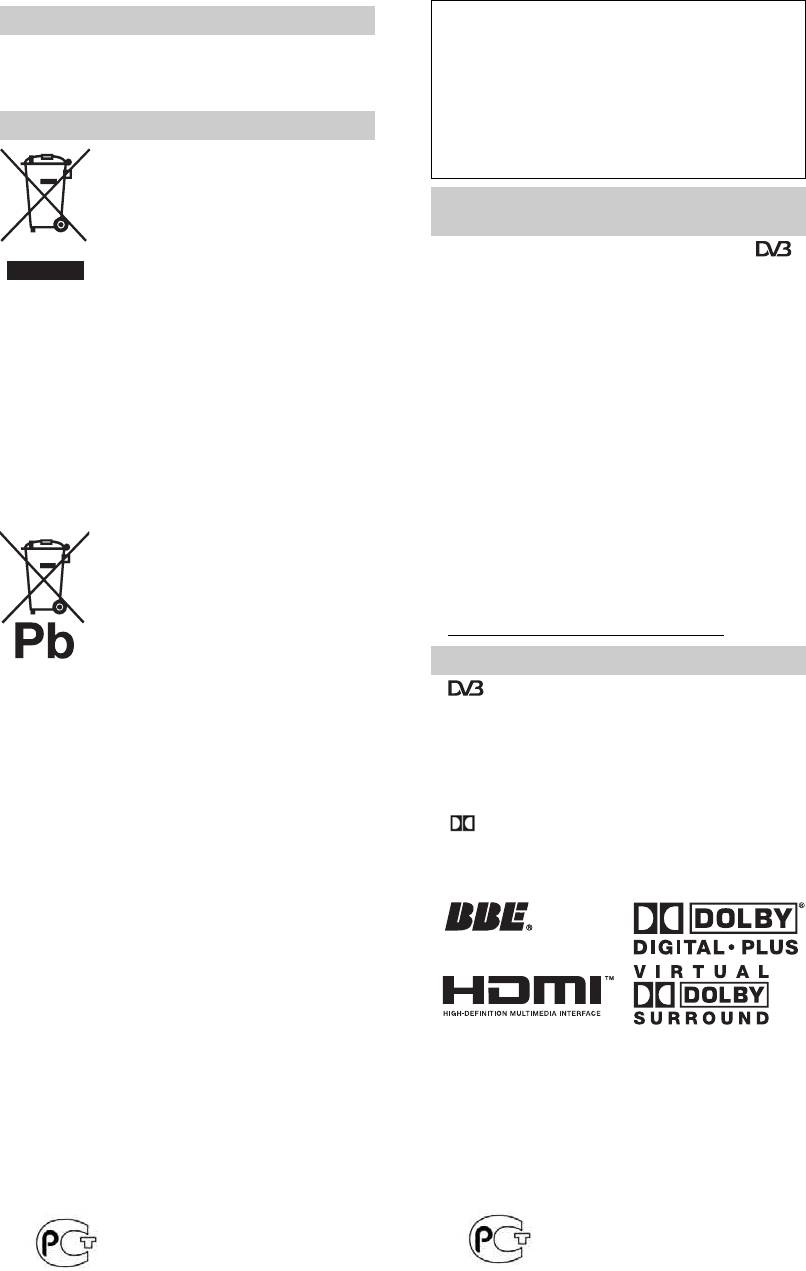
010COV.book Page 2 Friday, September 26, 2008 9:40 AM
Изготовителем данного изделия является компания
Введение
Sony Corporation, расположенная по адресу: 1-7-1
Konan Minato-ku Tokyo, 108-0075 Japan.
Благодарим Вас за то, что Вы выбрали этот телевизор Sony.
Авторизованным представителем по вопросам
Перед первым включением телевизора внимательно
электромагнитной совместимости и безопасности
ознакомьтесь с данной инструкцией по эксплуатации и
данного изделия является компания Sony Deutschland
сохраните ее для консультаций в будущем.
GmbH, расположенная по адресу: Hedelfinger Strasse
61, 70327 Stuttgart, Germany. По всем вопросам,
Утилизация телевизора
связанным с гарантийными обязательствами в
отношении настоящего изделия или с его
Утилизация отслужившего
обслуживанием, обращайтесь по адресу, указанному в
электрического и электронного
отдельной сервисной или гарантийной документации.
оборудования (директива
применяется в странах Евросоюза и
Примечание в отношении
других европейских странах, где
Цифрового ТВ
действуют системы раздельного
сбора отходов)
• Все функции, относящиеся к Цифровому ТВ ( ),
Данный знак на устройстве или его
будут действовать только в тех странах или регионах,
упаковке обозначает, что данное
в которых ведется эфирная цифровая трансляция
устройство нельзя утилизировать вместе с прочими
сигнала DVB-T (MPEG2 или MPEG4 AVC), или
бытовыми отходами. Его следует сдать в
обеспечивается доступ к совместимому кабельному
соответствующий приемный пункт переработки
цифровому вещанию DVB-C (MPEG2 или MPEG4
электрического и электронного оборудования.
AVC). Просим Вас уточнить у своего дилера, можно
Неправильная утилизация данного изделия может
ли принимать сигнал DVB-T там, где Вы живете, или
привести к потенциально негативному влиянию на
узнать у своего провайдера кабельного телевидения,
окружающую среду и здоровье людей, поэтому для
доступна ли предоставляемая им услуга кабельного
предотвращения подобных последствий необходимо
вещания DVB-C для Вашего телевизора.
выполнять специальные требования по утилизации
• Провайдер кабельного ТВ может установить
этого изделия. Переработка данных материалов
дополнительный сбор за такую услугу и потребовать
поможет сохранить природные ресурсы. Для
от Вас согласия со своими условиями.
получения более подробной информации о
• Хотя данный телевизор удовлетворяет
переработке этого изделия обратитесь в местные
характеристикам DVB-T и DVB-C, мы не можем
органы городского управления, службу сбора бытовых
гарантировать его совместимость с будущим
отходов или в магазин, где было приобретено изделие.
цифровым эфирным вещанием в формате DVB-T и
цифровым кабельным вещанием в формате DVB-C.
Утилизация использованных
• Некоторые из функций Цифрового ТВ в некоторых
элементов питания (применяется
странах/регионах могут быть недоступными, а
правильный прием сигнала стандарта DVB-C может
в странах Евросоюза и других
может быть обеспечен не для всех провайдеров
европейских странах, где
кабельного ТВ.
действуют системы раздельного
• Дополнительную информацию о стандарте DVB-C
сбора отходов)
см. на нашем сайте поддержки услуг кабельного ТВ:
Данный знак на элементе питания или
http://support.sony-europe.com/TV/DVBC/
упаковке означает, что элемент
питания, поставляемый с устройством,
Информация о торговых марках
нельзя утилизировать вместе с прочими бытовыми
отходами. Обеспечивая правильную утилизацию
• является зарегистрированной торговой маркой
использованных элементов питания, вы
DVB Project
предотвращаете негативное влияние на окружающую
• Произведено по лицензии компании BBE Sound, Inc.
среду и здоровье людей, возникающее при
Лицензия BBE Sound, Inc., зарегистрированная по
неправильной утилизации. Вторичная переработка
одному или нескольким патентам США: 5510752,
материалов, использованных при изготовлении
5736897. Слово "BBE" и логотип BBE являются
элементов питания, способствует сохранению
торговыми марками компании BBE Sound, Inc.
природных ресурсов. При работе устройств, для
• Произведено по лицензии компании Dolby
которых в целях безопасности, выполнения каких-либо
Laboratories. "Dolby" и логотип с двойной буквой D
действий или сохранения имеющихся в памяти
являются торговыми марками компании Dolby
устройств данных необходима подача постоянного
Laboratories.
питания от встроенного элемента питания, замену
• HDMI, логотип HDMI и High-Definition Multimedia
такого элемента питания следует производить только в
Interface являются зарегистрированными торговыми
специализированных сервисных центрах. Для
марками компании HDMI Licensing LLC.
правильной утилизации использованных элементов
питания, после истечения срока службы, сдавайте их в
соответствующий пункт по сбору электронного и
ViV
A
электрического оборудования. Об использовании
прочих элементов питания, пожалуйста, узнайте в
HD3D Sound
разделе, в котором даны инструкции по извлечению
элементов питания из устройства, соблюдая меры
безопасности. Сдавайте использованные элементы
питания в соответствующие пункты по сбору и
переработке использованных элементов питания. Для
получения более подробной информации о вторичной
~
переработке данного изделия или использованного
• Иллюстрации, приведенные в настоящей
элемента питания, пожалуйста, обратитесь в местные
инструкции, относятся к модели KDL-40W4000, если
органы городского управления, службу сбора бытовых
не оговорено иного.
отходов или в магазин, где было приобретено изделие.
• Символы "x" в названии модели соответствуют
цифрам, определяемым вариацией цвета.
Sony Corporation, 1-7-1 Konan, Minato-ku, Tokyo
Sony Corporation, 1-7-1 Konan, Minato-ku, Tokyo
Japan
Japan
Assembled in Spain, Slovakia
Собрано в Испании, Словакии
2
RU

010COV.book Page 3 Friday, September 26, 2008 9:40 AM
Содержание
Начало работы 4
Star
Проверка комплекта поставки .........................................................................................4
Сведения по безопасности ............................................................................................... 9
Меры предосторожности ................................................................................................ 10
Описание пульта ДУ ......................................................................................................11
Описание кнопок и индикаторов телевизора ..........................................................12
Просмотр телевизора
Просмотр телевизора ......................................................................................................13
Использование экранного телегида (Guide) .........................................................15
Использование списка цифровых избранных программ .....................................16
Использование дополнительных устройств
Подключение дополнительных устройств ....................................................................17
Просмотр изображения с устройств, подключенных к телевизору ...........................18
Использование функции BRAVIA Sync (контроля по HDMI) ........................................20
Использование функций Меню
Описание меню "Дом" (XMB™) .......................................................................................21
Установки .........................................................................................................................22
Руководство пользователя ........................................................................................22
Изображение ...............................................................................................................22
Звук ..............................................................................................................................23
Функции ........................................................................................................................24
Настройка ....................................................................................................................26
RU
Настр. аналоговых каналов .......................................................................................28
Цифровая конфигурация ...................................................................................29
Фото ...................................................................................................................................32
Режим Фоторамка .......................................................................................................32
Просмотр фото (USB) .................................................................................................32
Дополнительные сведения
Технические характеристики .........................................................................................33
Поиск неисправностей ....................................................................................................36
: только для цифровых каналов
Перед включением телевизора прочтите раздел “Сведения по безопасности” этого руководства.
Сохраняйте данное руководство для справок в будущем.
3
RU
Оглавление
- Start-up Guide
- Начало работы
- Seznámení
- Üzembe helyezési útmutató

