Sony CDX-3900R: инструкция
Раздел: Авто, мото оборудование и транспорт
Тип: Автомагнитола
Инструкция к Автомагнитоле Sony CDX-3900R
Оглавление
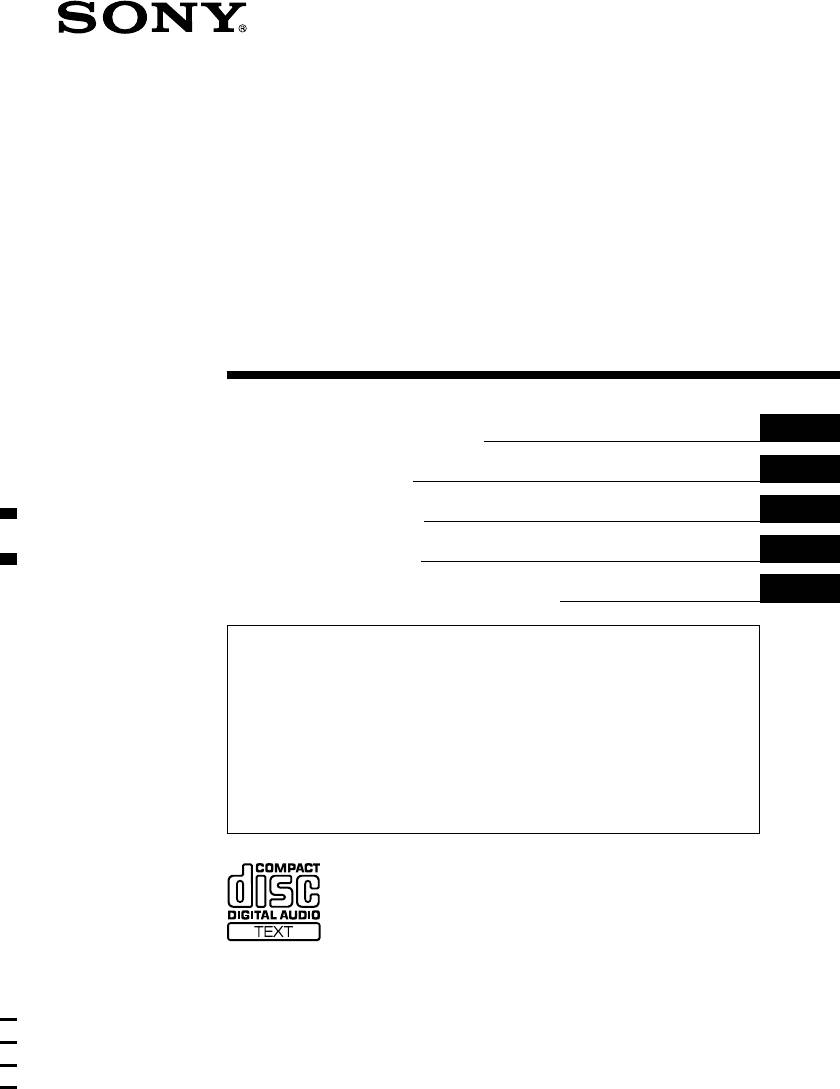
3-044-187-43 (1)
FM/MW/LW
Compact Disc
Player
GB
Operating Instructions
CZ
Návod k obsluze
PL
Instrukcje Obsługi
TR
Kullanım kılavuzu
RU
Инструкция по эксплуатации
For installation and connections, see the supplied installation/connections
manual.
Informace o instalaci a zapojení naleznete v přiložené příručce Instalace /
zapojení.
Szczegóły dotyczące instalacji i podłączeń, proszę sprawdzić w dostarczonym,
osobnym podręczniku
Kurma ve bağlantı işlemleri için ünite beraberindeki Kurma/Bağlantılar kılavuzuna
bakınız.
Перед установкой и подсоединениями прочитайте прилагаемую
инструкцию по установке и подсоединению.
CDX-4000RX CDX-4000RV
CDX-4000R CDX-3900R
© 2000 Sony Corporation
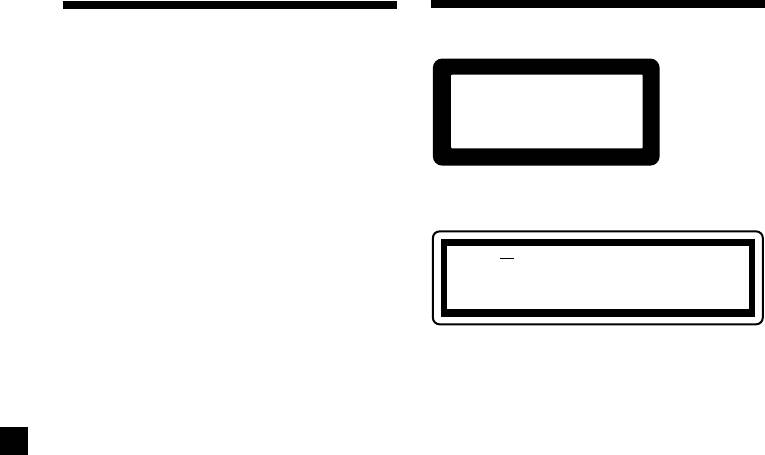
Welcome !
Precautions
Thank you for purchasing the Sony Compact
Disc Player. This unit lets you enjoy a variety
of features using the following controller
CLASS
1
accessories:
PRODUCTLASER
Optional accessories
Rotary commander RM-X4S
This label is located on the bottom of the
chassis.
CAUTION INVISIBLE
LASER RADIATION WHEN OPEN
DO NOT STARE INTO BEAM OR
VIEW DIRECTLY WITH OPTICAL INSTRUMENTS
This label is located on the drive unit’s internal
chassis.
• If your car was parked in direct sunlight
resulting in a considerable rise in
temperature inside the car, allow the unit to
cool off before operating it.
• If no power is being supplied to the unit,
check the connections first. If everything is in
order, check the fuse.
•If your car is equipped with a power aerial, it
will extend automatically while the unit is
operating.
If you have any questions or problems
concerning your unit that are not covered in
this manual, please consult your nearest Sony
dealer.
Moisture Condensation
On a rainy day or in a very damp area,
moisture may condense on the lenses inside
the unit. Should this occur, the unit will not
operate properly. In such a case, remove the
disc and wait for about an hour until the
moisture has evaporated.
To maintain high quality sound
If you have drink holders near your audio
equipment, be careful not to splash juice or
other soft drinks onto the unit and CD. Sugary
residues on the unit or CD may contaminate
the lenses inside the unit, reduce the sound
quality, or prevent sound reproduction
altogether.
2
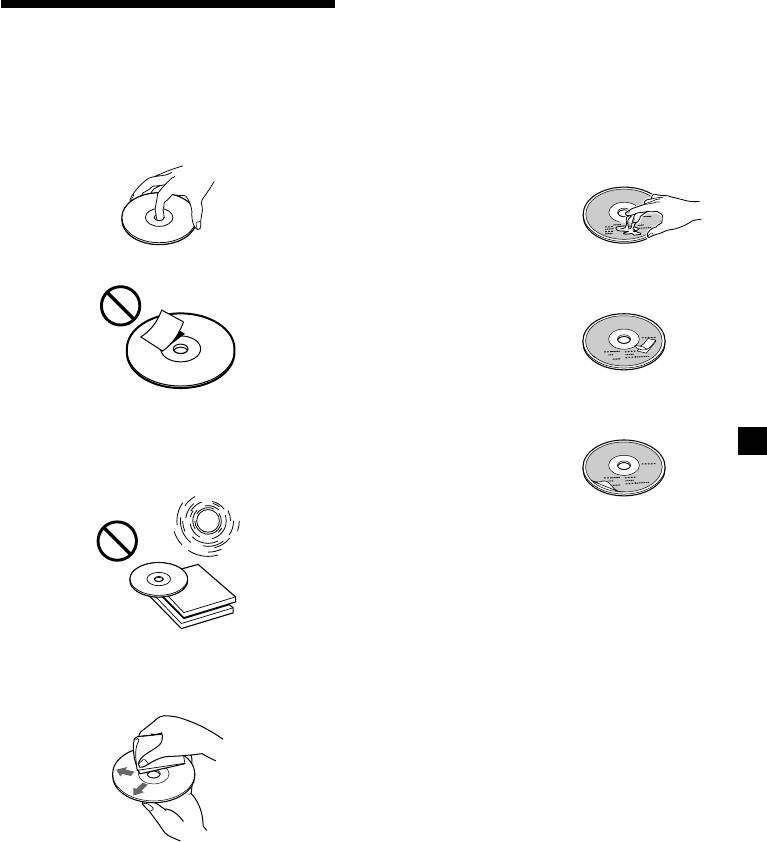
Notes on discs
Notes on CDs
If you use the discs explained below, the sticky
residue can cause the CD to stop spinning and
A dirty or defective disc may cause sound
may cause malfunction or ruin your discs.
dropouts while playing. To enjoy optimum
sound, handle the disc as follows.
Do not use second-hand or rental CDs that
Handle the disc by its edge. To keep the disc
have a sticky residue on the surface (for
clean, do not touch the surface.
example, from peeled-off stickers or from ink,
or glue leaking from under the stickers).
There are paste residue.
Ink is sticky.
Do not stick paper or tape on the disc.
Do not use rental CDs with old labels that are
beginning to peel off.
Stickers that are beginning
to peel away, leaving a
sticky residue.
Do not use your CDs with labels or stickers
Do not expose the discs to direct sunlight or
attached.
heat sources such as hot air-ducts, or leave
them in a car parked in direct sunlight where
Labels are attached.
there can be a considerable rise in temperature
inside the car.
Notes on CD-R discs
•You can play CD-Rs (recordable CDs) on this
unit. However depending on the conditions
of the recording equipment or the CD-R disc
itself, some CD-Rs cannot be played on this
unit.
•You cannot play a CD-R that is not finalized
Before playing, clean the discs with an optional
(Finalization is necessary for a recorded CD-
cleaning cloth. Wipe each disc from the center
R disc to be played on the audio CD player).
out.
•You cannot play CD-RWs (rewritable CDs)
on this player.
When you play 8 cm (3 in.) CDs
Use the optional Sony compact disc single
adaptor (CSA-8) to protect the CD player from
damage.
Do not use solvents such as benzine, thinner,
commercially available cleaners, or antistatic
spray intended for analog discs.
3
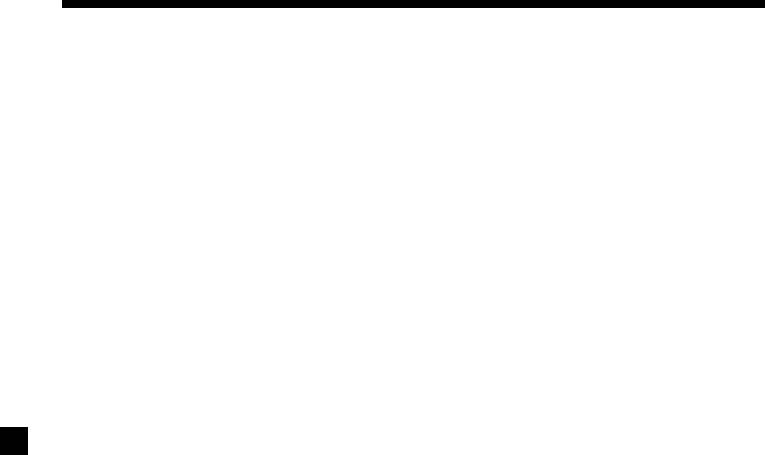
Table of Contents
Location of controls ............................................. 5
Other Functions
Labelling the rotary commander (optional)... 17
Getting Started
Using the rotary commander (optional)......... 18
Resetting the unit ................................................. 6
Adjusting the sound characteristics ................ 19
Detaching the front panel ................................... 6
Attenuating the sound ...................................... 20
Turning the unit on/off....................................... 7
Changing the sound and display settings ...... 20
How to use the menu .......................................... 7
Boosting the bass sound
Setting the clock ................................................... 7
— D-bass ........................................................ 21
CD Player
Additional Information
Listening to a CD ................................................. 8
Maintenance........................................................ 21
Playing a CD in various modes ....................... 10
Dismounting the unit ........................................ 22
Specifications ...................................................... 23
Radio
Troubleshooting guide ...................................... 24
Memorising stations automatically
— Best Tuning Memory (BTM)................... 10
Memorising only the desired stations............. 11
Receiving the memorised stations ................... 11
RDS
Overview of the RDS function ......................... 12
Displaying the station name............................. 12
Retuning the same programme automatically
— Alternative Frequencies (AF) ................. 13
Listening to traffic announcements ................. 14
Presetting the RDS stations with the AF and
TA data ........................................................... 15
Locating a station by programme type........... 16
Setting the clock automatically ........................ 17
4
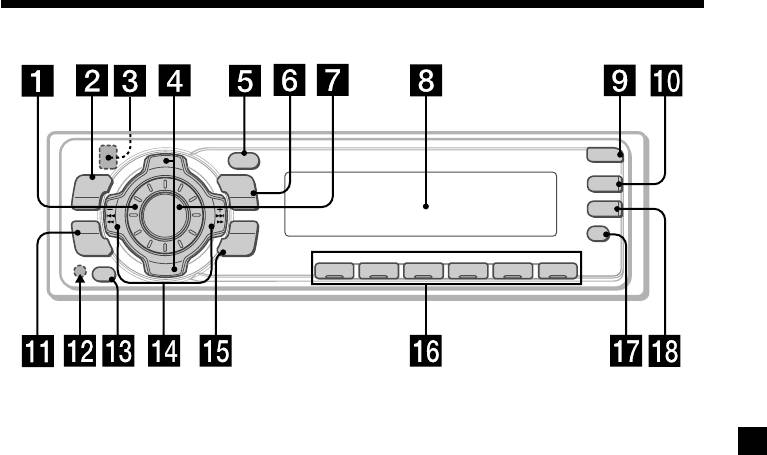
Location of controls
OPEN
P
R
S
T
+
PTY
DSPL
MENU
MODE
D-BASS
TA
SOURCE
-
SEEK/AMS
AF
SOUND
ENTER
REP SHUF
P
R
S
T
–
OFF
1 2 3 4 56
CDX-4000RX/4000RV
/4000R/3900R
Refer to the pages listed for details.
1 Volume control dial 15
qf SEEK/AMS –/+ (cursor left/right) buttons
7, 9, 11, 12, 14, 15, 17, 19, 20
2 MENU button 7, 9, 10, 11, 12, 14, 15, 17,
Automatic Music Sensor 9
20
Manual Search 9
3
Z (eject) button (located on the front
Seek 11, 13
side of the unit behind the front panel)
8
qg ENTER button 7, 9, 10, 11, 12, 14, 15, 16,
17, 20
4 PRST +/– (cursor up/down) buttons
7, 9, 10, 11, 12, 14, 15, 17, 20
qh Number buttons
During radio reception:
During radio reception:
Preset number select 11, 14, 15
Preset stations select 11, 16
During CD playback:
5 DSPL/PTY (display mode change/
(1) REP 10
programme type) button 8, 9, 13, 16
(2) SHUF 10
6 MODE button 15
qj AF button 13, 15
During radio reception:
BAND select 10, 11
qk TA button 14, 15
7 SOURCE (TUNER/CD) button
* Warning when installing in a car
7, 8, 9, 10, 11
without ACC (accessory) position on
8 Display window
the ignition key switch
Be sure to press (OFF) on the unit for two
9 OPEN button 6, 8, 22
seconds to turn off the clock display after
q; D-BASS button 21
turning off the engine.
When you press (OFF) only momentarily,
qa SOUND button 19
the clock display does not turn off and this
qs Reset button (located on the front side
causes battery wear.
of the unit behind the front panel) 6
qd OFF button* 6, 7, 8
5

Attaching the front panel
Place the hole A in the front panel onto the
spindle B on the unit as illustrated, then push
Getting Started
the left side in.
Resetting the unit
A
Before operating the unit for the first time or
B
after replacing the car battery, you must reset
the unit.
Remove the front panel and press the reset
button with a pointed object, such as a ball-
point pen.
Reset button
x
Note
Pressing the reset button will erase the clock
setting and some memorised functions.
Detaching the front panel
You can detach the front panel of this unit to
protect the unit from being stolen.
Notes
• Be careful not to attach the front panel upside
1 Press (OFF).
down.
•Do not press the front panel too hard against the
2 Press (OPEN), then slide the front panel
unit when attaching it.
to the right side, and pull out the left
•Do not press too hard or put excessive pressure
on the display window of the front panel.
side of the front panel.
•Do not expose the front panel to direct sunlight
or heat sources such as hot air ducts, and do not
leave it in a humid place. Never leave it on the
dashboard of a car parked in direct sunlight or
where there may be a considerable rise in
temperature.
1
Caution alarm
2
If you turn the ignition key switch to the OFF
position without removing the front panel, the
caution alarm will beep for a few seconds.
Notes
If you connect an optional power amplifier and
• Do not put anything on the inner surface of the
do not use the built-in amplifier, the beep
front panel.
sound will be deactivated.
• Be sure not to drop the panel when detaching it
from the unit.
•If you detach the panel while the unit is still
turned on, the power will turn off automatically
to prevent the speakers from being damaged.
•When carrying the front panel with you, use the
supplied front panel case.
6
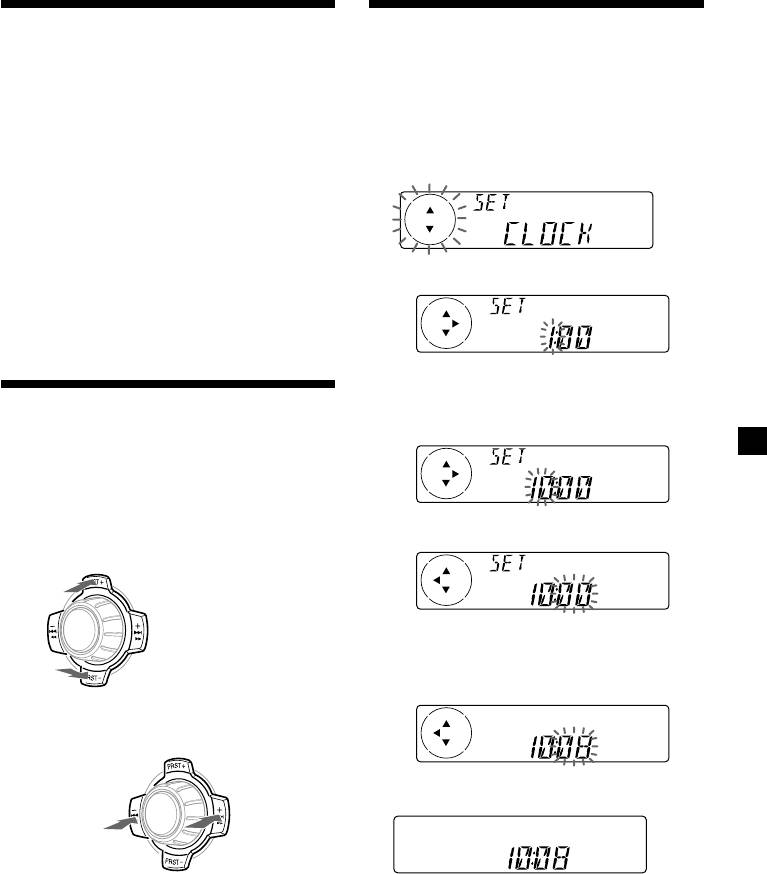
Turning the unit on/off
Setting the clock
Turning on the unit
The clock uses a 24-hour digital indication.
Press (SOURCE) or insert a CD in the unit. For
Example: To set the clock to 10:08
details on operation, refer to page 8 (CD) and
page 10 (radio).
1 Press (MENU), then press either side of
(PRST) repeatedly until “CLOCK”
Turning off the unit
appears.
Press (OFF) to stop CD playback or radio
reception (the key illumination and display
remain on.)
Press (OFF) for two seconds to completely
turn the unit off.
1 Press (ENTER).
Note
If your car has no ACC position on the ignition key
switch, be sure to turn the unit off by pressing
(OFF) for two seconds to avoid car battery wear.
The hour indication flashes.
How to use the menu
2 Press either side of (PRST) to set the
hour.
This unit is operated by selecting items from a
menu.
To select, first enter the menu mode and
choose up/down ((+)/(–) of (PRST)), or
choose left/right ((–)/(+) of (SEEK/AMS)).
3 Press the (+) side of (SEEK/AMS).
(PRST)
(+): to select upwards
SOURCE
The minute indication flashes.
4 Press either side of (PRST) to set the
(–): to select downwards
minute.
(SEEK/AMS)
2 Press (ENTER).
(–): to select
(+): to select
SOURCE
leftwards
rightwards
Note
The clock starts.
In Menu mode the “v” in the left of the display
indicates the selectable buttons of (PRST) and
After the clock setting is completed, the
(SEEK/AMS).
display returns to normal play mode.
Tip
You can set the clock automatically with the RDS
feature (see page 12).
Note
When the D.INFO mode is set to ON, the time is
always displayed, provided that the M.DSPL is set
to OFF (page 20).
7
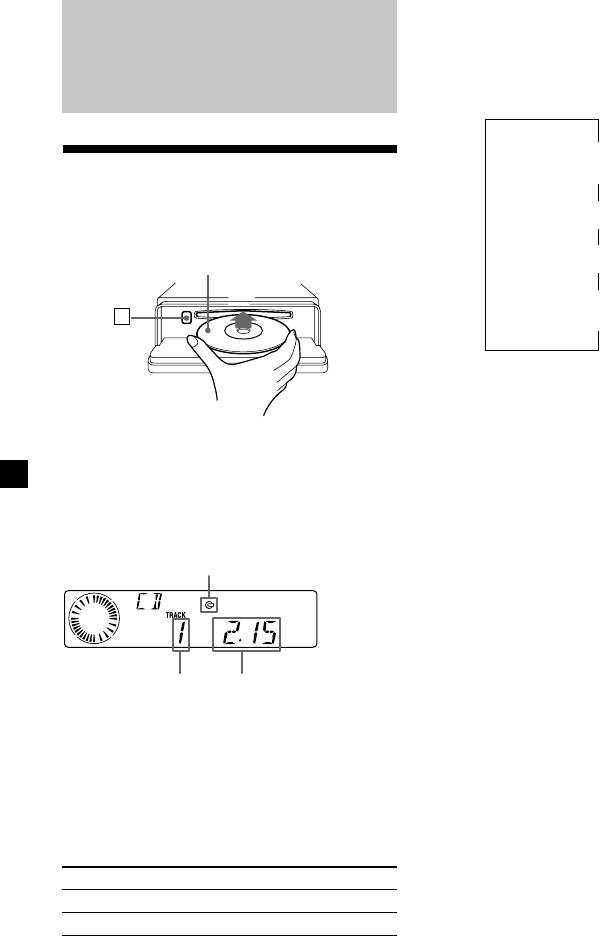
Changing the display item
Each time you press (DSPL/PTY) during CD
TEXT disc playback, the item changes as
CD Player
follows:
V
Track number/
Elapsed playback time
Listening to a CD
(with this unit only)
V
1
Disc name/Artist name*
1 Press (OPEN) and insert the CD.
V
2
Track name*
Labelled side up
V
FM1 frequency or
Z
3
station name*
*
1
If you play a CD TEXT disc, the artist name
appears in the display after the disc name. (Only
for CD TEXT discs with the artist name.)
*
2
If the track name of a CD TEXT disc is not
prerecorded, “TRACK“ and “NO NAME” appear
2 Close the front panel.
in the display.
Playback starts automatically.
*
3
While the AF/TA function is activated.
If a CD is already inserted, press (SOURCE)
After you select the desired item, the display
repeatedly until “CD” appears to start
will automatically change to the Motion
playback.
Display mode after a few seconds.
In the Motion Display mode, all the items are
CD indication
scrolled in the display one by one in order.
Tip
The Motion Display mode can be turned off. (See
“Changing the sound and display settings” on
page 20).
Elapsed playing timeTrack number
When the last track on the CD is
over
The track number indication returns to “1,”
and playback restarts from the first track of the
CD.
To Press
Stop playback (OFF)
Eject the CD (OPEN) then Z
8
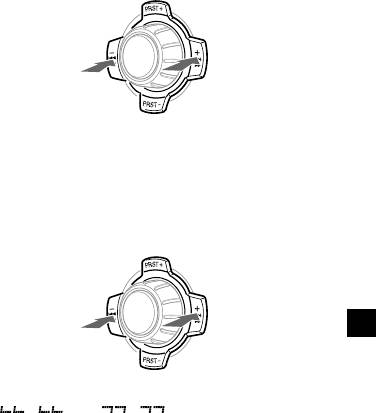
Automatically scrolling a disc name
Locating a specific track
— Auto Scroll
— Automatic Music Sensor (AMS)
If the disc name, artist name, or track name on
During playback, press either side of
a CD TEXT disc exceeds 8 characters and the
(SEEK/AMS) momentarily for each track
Auto Scroll function is on, information
you want to skip.
automatically scrolls across the display as
follows:
• The disc name appears when the disc has
To locate
To locate
changed (if the disc name is selected as the
preceding
succeeding
display item).
SOURCE
tracks
tracks
• The track name appears when the track has
changed (if the track name is selected as the
display item).
• The disc or track name appears depending on
the setting when you press (SOURCE) to select a
Locating a specific point in a track
CD TEXT disc.
— Manual Search
If you press (DSPL/PTY) to change the display
During playback, press and hold either
item, the disc or track name of the CD TEXT
side of (SEEK/AMS). Release when you
disc is scrolled automatically whether you set
have found the desired point.
the function on or off.
1 During playback, press (MENU).
To search
To search
backward
SOURCE
forward
2 Press either side of (PRST) repeatedly
until “A.SCRL-OFF” appears.
3 Press the (+) side of (SEEK/AMS) to select
Note
“A.SCRL-ON.”
If “
” or “ ” appears in the
display, you have reached the beginning or the
end of the disc and you cannot go any further.
4 Press (ENTER).
To cancel Auto Scroll, select “A.SCRL-OFF” in
step 3.
Note
For some CD TEXT discs with very many characters,
the following cases may happen:
— Some of the characters are not displayed.
— Auto Scroll does not work.
9
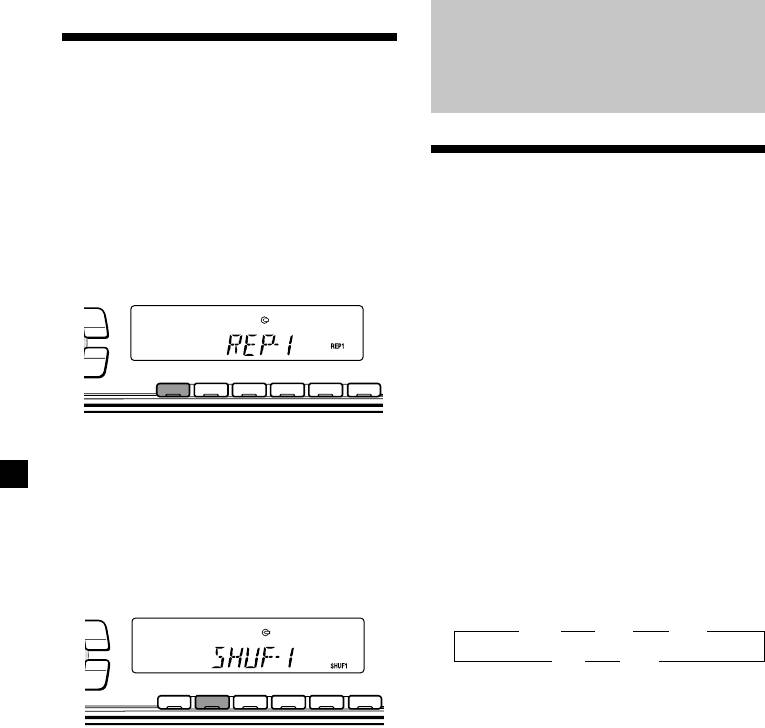
Playing a CD in various
Radio
modes
You can play CDs in various modes:
•REP (Repeat Play) repeats the current track.
•SHUF (Shuffle Play) plays all the tracks in
Memorising stations
random order.
automatically
Playing tracks repeatedly
— Best Tuning Memory (BTM)
— Repeat Play
The unit selects the stations with the strongest
During playback, press (1) (REP).
signals and memorises them in the order of
PTY
DSPL
their frequencies. You can store up to 6 stations
MODE
on each band (FM1, FM2, FM3, MW, and LW).
-
SEEK/AMS
Caution
ENTER
REP SHUF
When tuning in stations while driving, use
1 2 3 4 56
Best Tuning Memory to prevent accidents.
Repeat Play starts.
1 Press (SOURCE) repeatedly to select the
tuner.
To return to normal play mode, select “REP-
Each time you press (SOURCE), the source
OFF.”
changes as follows:
Tuner y CD
Playing tracks in random order
2 Press (MODE) repeatedly to select the
— Shuffle Play
band.
During playback, press (2) (SHUF).
Each time you press (MODE), the band
PTY
DSPL
changes as follows:
MODE
B FM1 B FM2 B FM3
-
SEEK/AMS
LW b MW b
ENTER
REP SHUF
1 2 3 4 56
3 Press (MENU), then press either side of
(PRST) repeatedly until “BTM” appears.
Shuffle Play starts.
4 Press (ENTER).
The unit stores stations in the order of their
To return to normal play mode, select “SHUF-
frequencies on the number buttons.
OFF.”
A beep sounds when the setting is stored.
10
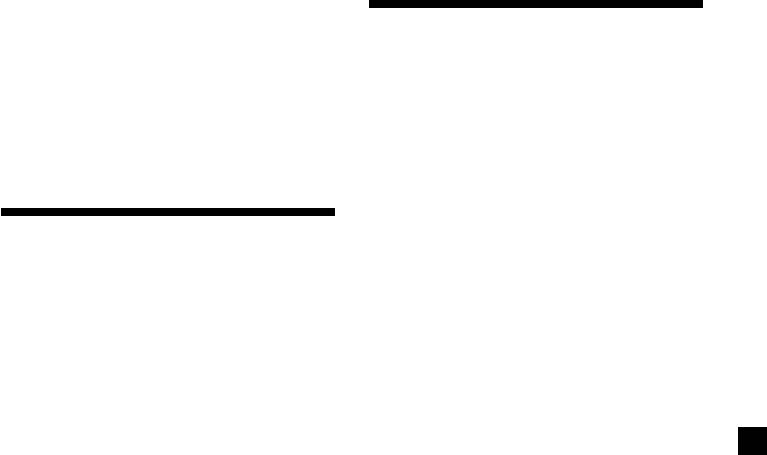
Notes
•The unit does not store stations with weak
Receiving the memorised
signals. If only a few stations can be received,
some number buttons will retain their former
stations
setting.
•When a number is indicated in the display, the
unit starts storing stations from the one currently
1 Press (SOURCE) repeatedly to select the
displayed.
tuner.
•If a CD is not in the unit, only the tuner band
appears even if you press (SOURCE).
2 Press (MODE) repeatedly to select the
band.
3 Press the number button ((1) to (6)) on
Memorising only the
which the desired station is stored.
desired stations
Tip
Press either side of (PRST) to receive the stations
You can preset up to 18 FM stations (6 each for
in the order they are stored in the memory (Preset
FM1, FM2, and FM3), up to 6 MW stations,
Search Function).
and up to 6 LW stations in the order of your
choice.
If you cannot tune in a preset
station
1 Press (SOURCE) repeatedly to select the
tuner.
Press either side of (SEEK/AMS) to search
for the station (automatic tuning).
Scanning stops when the unit receives a
2 Press (MODE) repeatedly to select the
station. Press either side of (SEEK/AMS)
band.
repeatedly until the desired station is
received.
3 Press either side of (SEEK/AMS) to tune
in the station that you want to store on
Note
the number button.
If the automatic tuning stops too frequently, press
(MENU), then press either side of (PRST)
repeatedly until “LOCAL” (local seek mode) is
4 Press the desired number button ((1) to
displayed. Then press the (+) side of (SEEK/AMS) to
(6)) for two seconds until “MEM”
select “LOCAL-ON.” Press (ENTER).
appears.
Only the stations with relatively strong signals will
The number button indication appears in
be tuned in.
the display.
Tips
• When you select the “LOCAL-ON” setting,
Note
“L.SEEK” appears while the unit is searching for
If you try to store another station on the same
a station.
number button, the previously stored station will
• If you know the frequency of the station you
be erased.
want to listen to, press and hold either side of
(SEEK/AMS) until the desired frequency appears
(manual tuning).
11
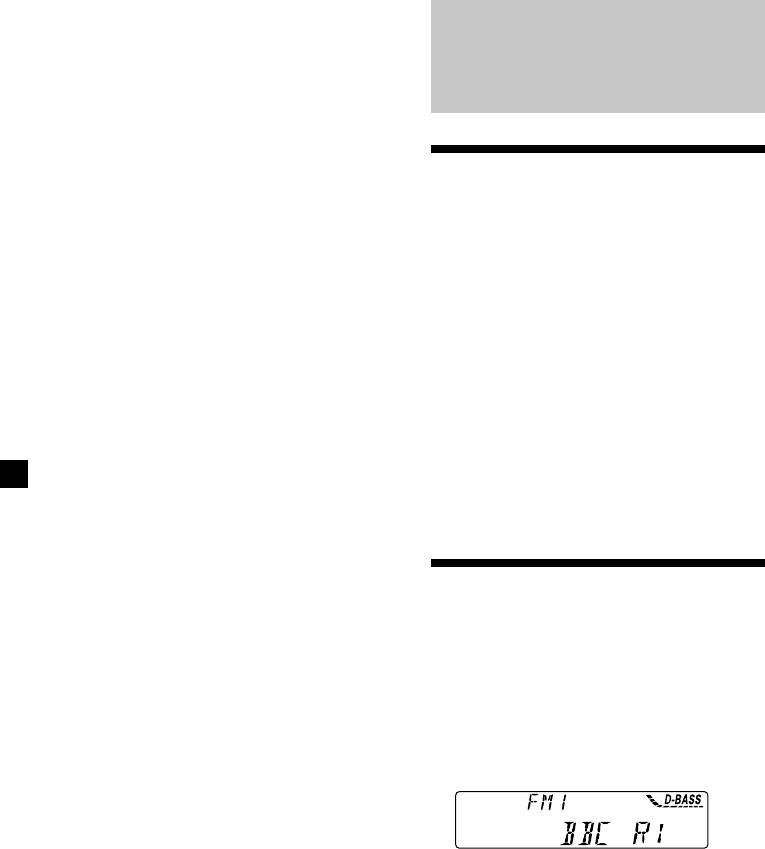
If FM stereo reception is poor
— Monaural Mode
RDS
1 During radio reception, press (MENU),
then press either side of (PRST)
repeatedly until “MONO-OFF” appears.
2 Press the (+) side of (SEEK/AMS) until
Overview of the RDS
“MONO-ON“ appears.
The sound improves, but becomes
function
monaural (“ST” disappears).
Radio Data System (RDS) is a broadcasting
service that allows FM stations to send
3 Press (ENTER).
additional digital information along with the
regular radio programme signal. Your car
To return to normal mode, select
stereo offers you a variety of services. Here are
“MONO-OFF” in step 2.
just a few: retuning the same programme
automatically, listening to traffic
announcements, and locating a station by
programme type.
Notes
• Depending on the country or region, not all of
the RDS functions are available.
• RDS may not work properly if the signal strength
is weak or if the station you are tuned to is not
transmitting RDS data.
Displaying the station
name
The name of the current station lights up in the
display.
Select an FM station (page 11).
When you tune in an FM station that
transmits RDS data, the station name
appears in the display.
Note
The “*” indication means that an RDS station is
being received.
12
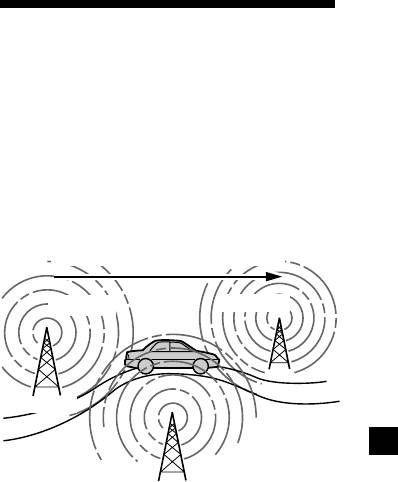
Changing the displayed item
Each time you press (DSPL/PTY), the item
Retuning the same
changes as follows:
programme automatically
Station Name (Frequency) y PTY data
— Alternative Frequencies (AF)
After you select the desired item, the display
The Alternative Frequencies (AF) function
will automatically change to the Motion
automatically selects and retunes the station
Display mode after a few seconds.
with the strongest signal in a network. By
In the Motion Display mode, all the items are
using this function, you can continuously
scrolled in the display one by one in order.
listen to the same programme during a long-
Tip
distance drive without having to retune the
The Motion Display mode can be turned off. (See
station manually.
“Changing the sound and display settings” on
Frequencies change automatically.
page 20.)
Note
98.5MHz
96.0MHz
“NO NAME” appears if the received station does
not transmit RDS data.
Station
102.5MHz
1 Select an FM station (page 11).
2 Press (AF) repeatedly until “AF-ON”
appears.
The unit starts searching for an alternative
station with a stronger signal in the same
network.
Notes
• When there is no alternative station in the area
and you do not need to search for an alternative
station, turn the AF function off by pressing
(AF) repeatedly until “AF-OFF” appears.
• When “NO AF” and the station name flash
alternately, it means that the unit cannot find an
alternative station in the network.
• If the station name starts flashing after selecting
a station with the AF function on, this indicates
that no alternative frequency is available. Press
either side of (SEEK/AMS) while the station name
is flashing (within eight seconds). The unit starts
searching for another frequency with the same PI
(Programme Identification) data (“PI SEEK”
appears and no sound is heard). If the unit
cannot find another frequency, “NO PI” appears,
and the unit returns to the previously selected
frequency.
13
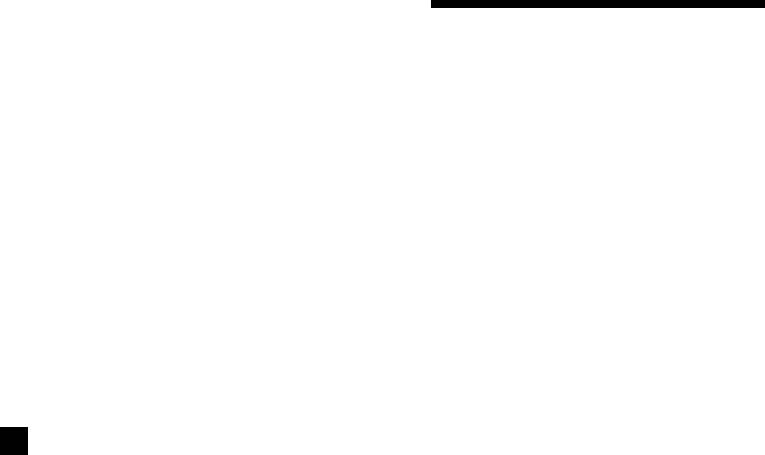
Listening to a regional programme
The “REG-ON” (regional on) function lets you
Listening to traffic
stay tuned to a regional programme without
announcements
being switched to another regional station.
(Note that you must turn the AF function on.)
The Traffic Announcement (TA) and Traffic
The unit is factory preset to “REG-ON,” but if
Programme (TP) data lets you automatically
you want to turn off the function, do the
tune in an FM station that is broadcasting
following.
traffic announcements even if you are listening
to other programme sources.
1 During radio reception, press (MENU),
then press either side of (PRST)
Press (TA) repeatedly until “TA-ON”
repeatedly until “REG” appears.
appears.
The unit starts searching for traffic
2 Press the (+) side of (SEEK/AMS) until
information stations. “TP” appears in the
“REG-OFF” appears.
display when the unit finds a station
broadcasting traffic announcements.
When the traffic announcement starts,
3 Press (ENTER).
“TA” flashes. The flashing stops when the
Note that selecting “REG-OFF” might cause
traffic announcement is over.
the unit to switch to another regional
station within the same network.
Tip
If the traffic announcement starts while you are
To return to regional on, select “REG-ON” in
listening to another programme source, the unit
step 2.
automatically switches to the announcement and
goes back to the original source when the
Note
announcement is over.
This function does not work in the United
Kingdom and in some other areas.
Notes
• “NO TP” flashes for five seconds if the received
station does not broadcast traffic
Local link function
announcements. Then, the unit starts searching
(United Kingdom only)
for a station that broadcasts it.
• When “EON” appears with “TP” in the display,
The Local Link function lets you select other
the current station makes use of broadcast traffic
local stations in the area, even if they are not
announcement of other stations in the same
stored on your number buttons.
network.
1 Press a number button that has a local
station stored on it.
2 Within five seconds, press the number
button of the local station again.
3 Repeat this procedure until the desired
local station is received.
14
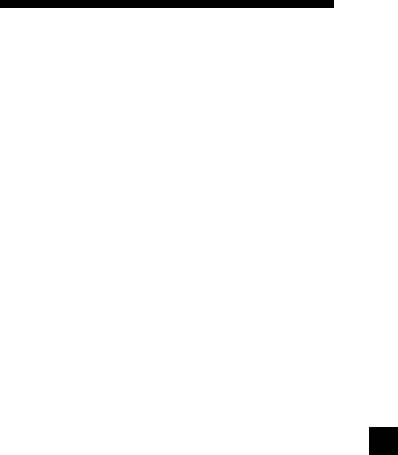
To cancel the current traffic
announcement
Presetting the RDS
Press (TA), (SOURCE) or (MODE).
stations with the AF and
To cancel all traffic announcements, turn off
the function by pressing (TA) until “TA-
TA data
OFF” appears.
When you preset RDS stations, the unit stores
each station’s data as well as its frequency, so
Presetting the volume of traffic
you don’t have to turn on the AF or TA
announcements
function every time you tune in the preset
station. You can select a different setting (AF,
You can preset the volume level of the traffic
TA, or both) for individual preset stations, or
announcements beforehand so you won’t miss
the same setting for all preset stations.
the announcement. When a traffic
announcement starts, the volume will be
automatically adjusted to the preset level.
Presetting the same setting for all
preset stations
1 Turn the volume control dial to adjust
1 Select an FM band (page 10).
the desired volume level.
2 Press (AF) and/or (TA) to select “AF-ON”
2 Press (TA) for two seconds.
and/or “TA-ON.”
“TA” appears and the setting is stored.
Note that selecting “AF-OFF” or “TA-OFF”
stores not only RDS stations, but also
Receiving emergency
non-RDS stations.
announcements
If an emergency announcement comes in while
3 Press (MENU), then press either side of
you are listening to the radio, the programme
(PRST) repeatedly until “BTM” appears.
will be automatically switched to it. If you are
listening to a source other than the radio, the
4 Press the (+) side of (SEEK/AMS) until
emergency announcements will be heard if
“BTM” flashes.
you set AF or TA to ON. The unit will then
automatically switch to these announcements
no matter which source you are listening to at
5 Press (ENTER).
the time.
Presetting different settings for
each preset station
1 Select an FM band, and tune in the
desired station (page 10).
2 Press (AF) and/or (TA) to select “AF-ON”
and/or “TA-ON.”
3 Press the desired number button until
“MEM” appears.
Repeat from step 1 to preset other stations.
15
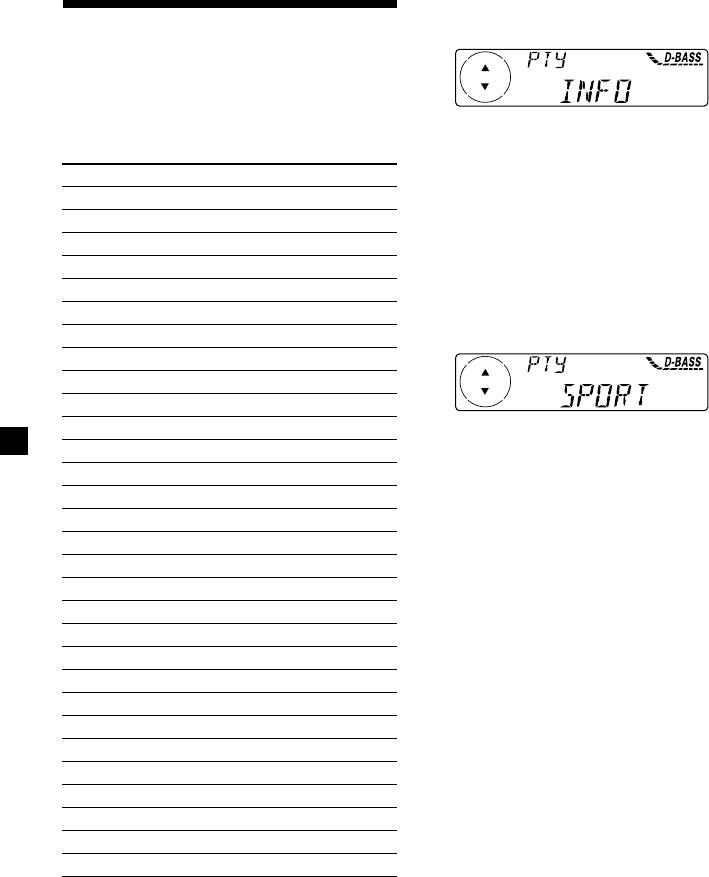
1 Press (DSPL/PTY) during FM reception
Locating a station by
until “PTY” appears.
programme type
You can locate the station you want by
selecting one of the programme types shown
The current programme type name appears
below.
if the station is transmitting the PTY data.
“- - - - -” appears if the received station is
Programme types Display
not an RDS station, or if the RDS data has
News NEWS
not been received.
Current Affairs AFFAIRS
Information INFO
2 Press (PRST) repeatedly until the desired
Sports SPORT
programme type appears.
The programme types appear in the order
Education EDUCATE
shown in the above table. Note that you
Drama DRAMA
cannot select “NONE” (Not specified) for
Culture CULTURE
searching.
Science SCIENCE
Varied VARIED
Popular Music POP M
Rock Music ROCK M
Easy Listening EASY M
3 Press (ENTER).
The unit starts searching for a station
Light Classical LIGHT M
broadcasting the selected programme type.
Classical CLASSICS
Other Music Type OTHER M
Weather WEATHER
Finance FINANCE
Children’s Programmes CHILDREN
Social Affairs SOCIAL A
Religion RELIGION
Phone In PHONE IN
Travel TRAVEL
Leisure LEISURE
Jazz Music JAZZ
Country Music COUNTRY
National Music NATION M
Oldies Music OLDIES
Folk Music FOLK M
Documentary DOCUMENT
Not specified NONE
Note
You cannot use this function in some countries
where no PTY (Programme Type selection) data is
available.
16
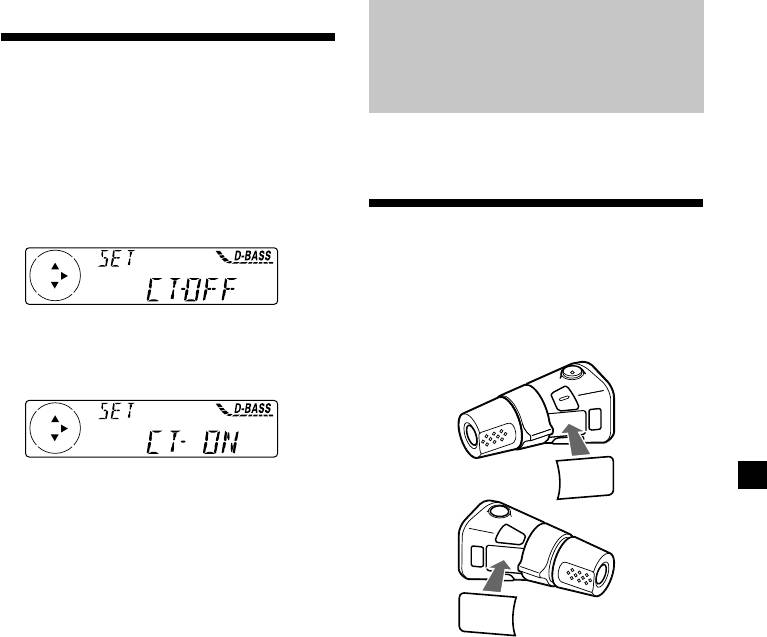
Setting the clock
Other Functions
automatically
The CT (Clock Time) data from the RDS
You can also control the unit with a rotary
transmission sets the clock automatically.
commander.
1 During radio reception, press (MENU),
then press either side of (PRST)
repeatedly until “CT” appears.
Labelling the rotary
commander (optional)
Depending on how you mount the rotary
commander, attach the appropriate label as
shown in the illustration below.
2 Press the (+) side of (SEEK/AMS)
repeatedly until “CT-ON” appears.
The clock is set.
SOUND
MODE
DSPL
3 Press (ENTER) to return to the normal
display.
To cancel the CT function
Select “CT-OFF” in step 2.
DSPL
MODE
Notes
SOUND
• The CT function may not work even though an
RDS station is being received.
• There might be a difference between the time
set by the CT function and the actual time.
17
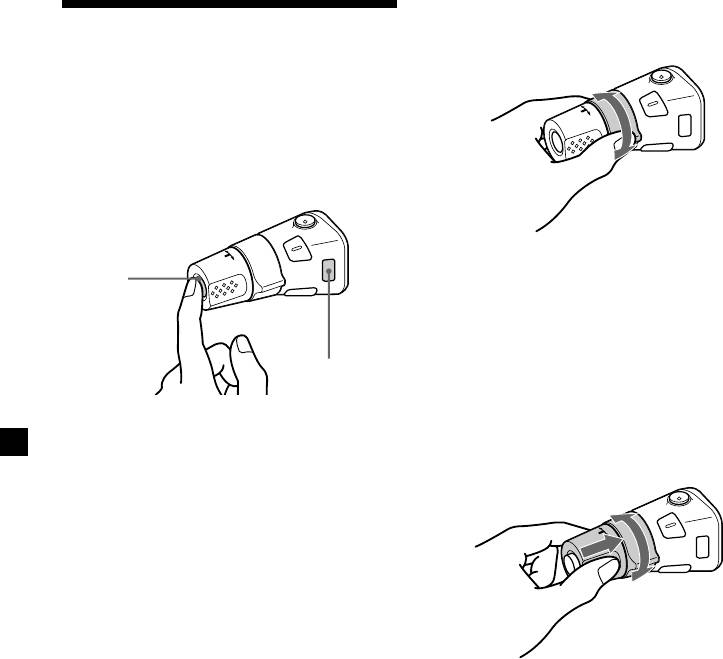
By rotating the control
Using the rotary
(the SEEK/AMS control)
commander (optional)
The rotary commander works by pressing
buttons and/or rotating controls.
By pressing buttons
(the SOURCE and MODE buttons)
Rotate the control momentarily and
(SOURCE)
release it to:
•Locate a specific track on a disc. Rotate
and hold the control until you locate the
specific point in a track, then release it to
start playback.
(MODE)
•Tune in stations automatically. Rotate and
hold the control to find a specific station.
By pushing in and rotating the
Each time you press (SOURCE), the
source changes as follows:
control (the PRESET/DISC control)
Tuner t CD
Pressing (MODE) changes the operation
in the following ways:
• Tuner: FM1 t FM2 t FM3 t MW t LW
Push in and rotate the control to:
•Receive the stations memorised on the
number buttons.
•Change the disc.
18
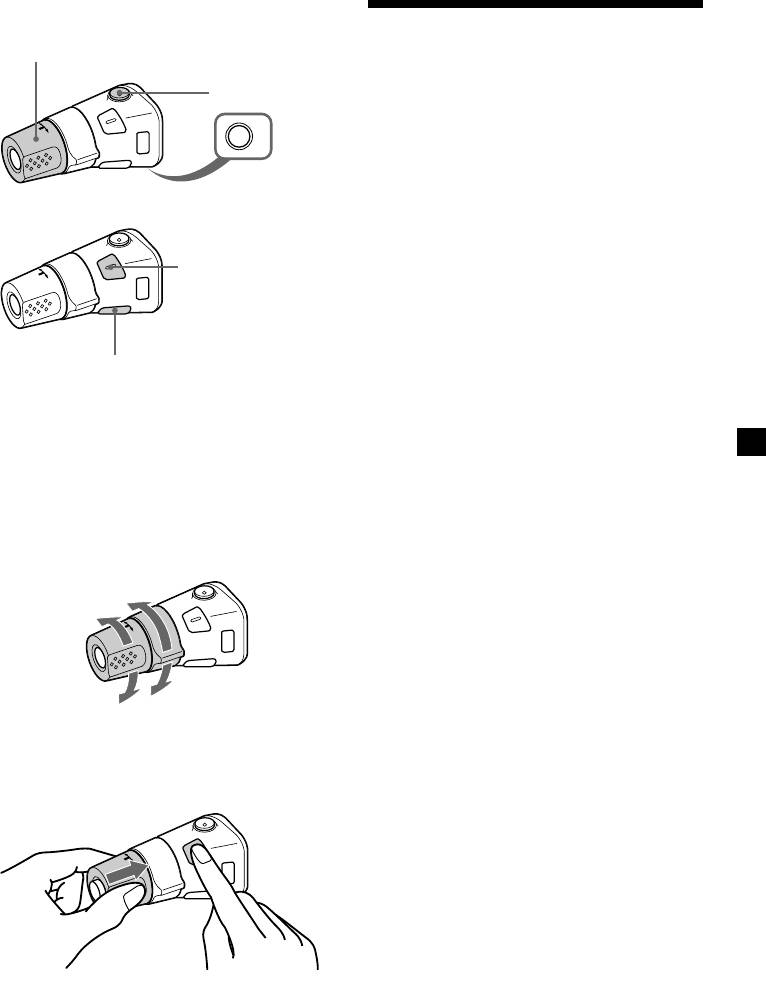
Other operations
Rotate the VOL control to
Adjusting the sound
adjust the volume.
Press (ATT) to
characteristics
attenuate the
sound.
You can adjust the bass, treble, balance, and
fader.
You can store the bass and treble levels
OFF
independently for each source.
Press (OFF) to
turn off the unit.
1 Select the item you want to adjust by
pressing (SOUND) repeatedly.
Each time you press (SOUND), the item
Press (SOUND) to
changes as follows:
adjust the volume and
BAS (bass) t TRE (treble) t BAL (left-right)
sound menu.
t FAD (front-rear)
2 Adjust the selected item by pressing
either side of (SEEK/AMS).
Press (DSPL) to display
When adjusting with the rotary
the memorised names.
commander, press (SOUND) and rotate the
Tip
VOL control.
If your car has no ACC (accessory) position on the
ignition key switch, be sure to press (OFF) for two
Note
seconds to turn off the clock indication after
Adjust within three seconds after selecting the
turning off the engine.
item.
Changing the operative direction
The operative direction of controls is factory-
set as shown below.
To increase
To decrease
If you need to mount the rotary commander on
the right hand side of the steering column, you
can reverse the operative direction.
Press (SOUND) for two seconds while
pushing the VOL control.
Tip
You can also change the operative direction of
these controls with the unit (see “Changing the
sound and display settings” on page 20).
19
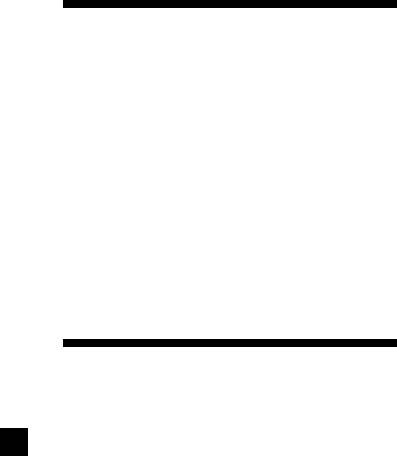
1 Press (MENU).
Attenuating the sound
(with the rotary commander-optional)
2 Press either side of (PRST) repeatedly until
the desired item appears.
Press (ATT) on the rotary commander.
Each time you press the (–) side of
“ATT-ON” flashes momentarily.
(PRST), the item changes as follows:
CLOCK t CT t BEEP t RM t
To restore the previous volume level, press
1
2
AMBER/GREEN*
t D.INFO t DIMMER*
t
(ATT) again.
3
M.DSPL t A.SCRL*
Tip
1
*
CDX-4000R/3900R only
When the interface cable of a car telephone is
2
*
CDX-4000RV only
connected to the ATT lead, the unit decreases the
3
*
When no CD TEXT disc is playing, this item
volume automatically when a telephone call comes
will not appear.
in (Telephone ATT function). (CDX-4000RX/4000RV/
4000R only)
Note
The displayed item will differ depending on
the source.
Tip
Changing the sound and
You can easily switch among categories (“SET“,
“DIS“, “P/M“ (play mode), and “EDT“ (edit
display settings
mode)) by pressing either side of (PRST) for
two seconds.
The following items can be set:
SET (setting)
3 Press the (+) side of (SEEK/AMS) to select
•CLOCK (page 7)
the desired setting (Example: ON or OFF).
•CT (Clock Time) (page 17)
•BEEP — to turn the beeps on or off.
4 Press (ENTER).
•RM (Rotary Commander) — to change the
After the mode setting is completed, the
operative direction of the controls of the
display returns to normal play mode.
rotary commander.
— Select “NORM” to use the rotary
commamder as the factory-set position.
— Select “REV” when you mount the rotary
commander on the right side of the
steering column.
DIS (display)
•AMBER/GREEN — to change the
illumination colour to amber or green.
(CDX-4000R/3900R only)
•D.INFO (Dual Information) — to display the
clock and the play mode at the same time
(ON).
•DIMMER — to dim the display (ON) or not
(OFF). (CDX-4000RV only)
•M.DSPL (Motion Display) — to turn the
motion display on or off.
•A.SCRL (Auto Scroll) (page 9)
Note
If you connect an optional power amplifier and do
not use the built-in amplifier, the beep sound will
be disabled.
20



