Sony CDX-CA650V: инструкция
Раздел: Авто, мото оборудование и транспорт
Тип: Автомагнитола
Инструкция к Автомагнитоле Sony CDX-CA650V
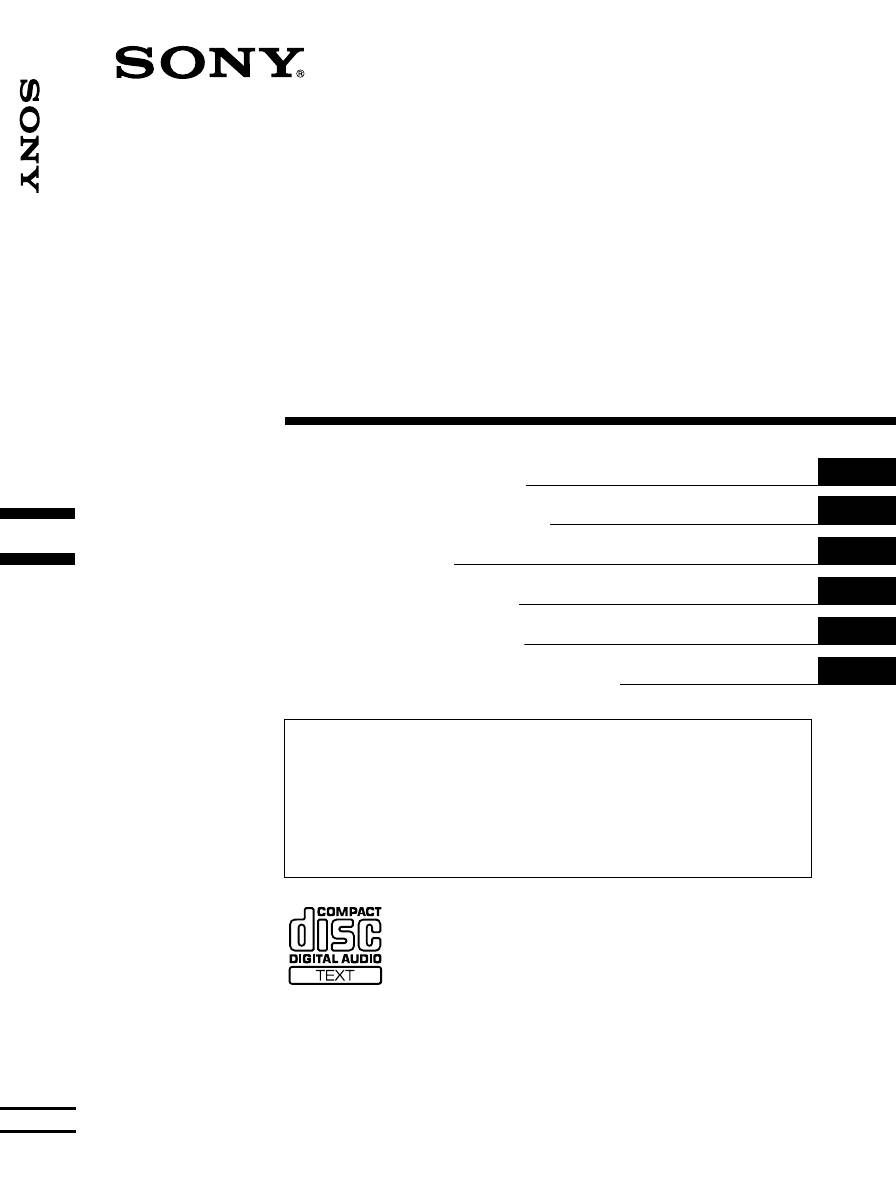
00GB+00COV-EUA.fm masterpage:Right
00GB+00COV-EUA.fm Page 1 Sunday, January 14, 2001 4:43 PM
3-227-675-21 (2)
FM
/
MW
/
LW
Compact Disc
Player
GB
Operating Instructions
ES
Manual de instrucciones
SE
Bruksanvisning
PT
Manual de instruções
GR
Oδηγίες Λειτυργίας
RU
Инструкция по эксплуатации
For installation and connections, see the supplied installation/connections manual.
Para obtener información sobre la instalación y las conexiones, consulte el manual de
instalación/conexiones suministrado.
Vi hänvisar till det medföljande häftet angående montering/anslutningar.
Para a instalação e as ligações, consulte o manual de instalação/ligações fornecido.
FM/MW/LW Compact Disc Player
Για την εγκατάσταση και τις συνδέσεις, δείτε τ συνδευτικ εγειρίδι Εγκατάσταση/
Συνδέσεις.
Перед установкой и подсоединениями прочитайте прилагаемую инструкцию по
установке и подсоединению.
CDX-CA650X CDX-CA650V
CDX-CA650
© 2001 Sony Corporation
CDX-CA650X/CA650V/CA650
3-227-675-21 (2)
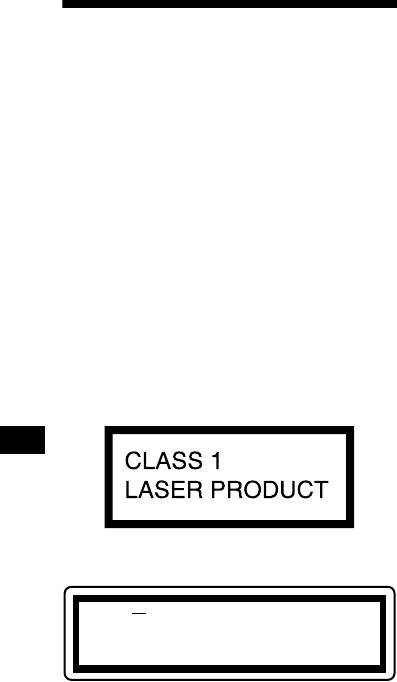
Welcome!
Thank you for purchasing this Sony Compact
Disc Player. You can enjoy its various features
even more with:
• Optional CD/MD units (both changers and
1
players)*
.
• CD TEXT information (displayed when a CD
2
TEXT disc*
is played on a connected optional
CD unit with the CD TEXT function).
• Optional controller accessories
Rotary commander RM-X4S
Card remote commander RM-X114
*1 This unit works with Sony products only.
*2 A CD TEXT disc is an audio CD that includes
information such as the disc name, artist name,
and track names. This information is recorded on
the disc.
This label is located on the bottom of the chassis.
CAUTION INVISIBLE
LASER RADIATION WHEN OPEN
DO NOT STARE INTO BEAM OR
VIEW DIRECTLY WITH OPTICAL INSTRUMENTS
This label is located on the drive unit’s internal
chassis.
2
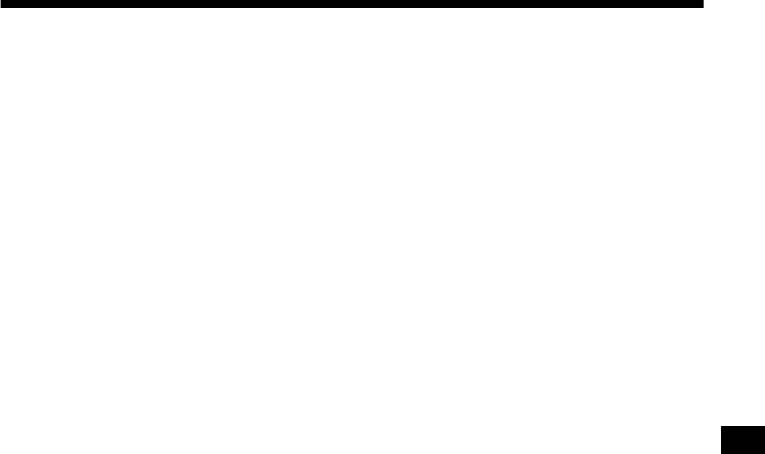
Table of Contents
Location of controls. . . . . . . . . . . . . . . . . . . . 4
RDS
Precautions . . . . . . . . . . . . . . . . . . . . . . . . . . 6
Overview of RDS . . . . . . . . . . . . . . . . . . . . 16
Notes on discs . . . . . . . . . . . . . . . . . . . . . . . . 6
Automatic retuning for best reception results
— AF function . . . . . . . . . . . . . . . . . . . . 16
Getting Started
Receiving traffic announcements
Resetting the unit. . . . . . . . . . . . . . . . . . . . . . 7
— TA/TP . . . . . . . . . . . . . . . . . . . . . . . . 17
Detaching the front panel . . . . . . . . . . . . . . . 8
Presetting RDS stations with AF and TA
Setting the clock . . . . . . . . . . . . . . . . . . . . . . 9
setting. . . . . . . . . . . . . . . . . . . . . . . . . . . 18
Tuning in stations by programme type
CD Player
— PTY . . . . . . . . . . . . . . . . . . . . . . . . . . 18
CD/MD Unit (optional)
Setting the clock automatically
Playing a disc. . . . . . . . . . . . . . . . . . . . . . . . . 9
— CT . . . . . . . . . . . . . . . . . . . . . . . . . . . 19
Display items. . . . . . . . . . . . . . . . . . . . . . . . 10
Playing tracks repeatedly
Other Functions
— Repeat Play . . . . . . . . . . . . . . . . . . . . 11
Using the rotary commander. . . . . . . . . . . . 20
Playing tracks in random order
Adjusting the sound characteristics . . . . . . 21
— Shuffle Play . . . . . . . . . . . . . . . . . . . . 11
Quickly attenuating the sound . . . . . . . . . . 21
Labelling a CD
Changing the sound and display settings
— Disc Memo*. . . . . . . . . . . . . . . . . . . . 11
— Menu . . . . . . . . . . . . . . . . . . . . . . . . . 22
Locating a disc by name
Selecting the sound position
— List-up* . . . . . . . . . . . . . . . . . . . . . . . 12
— My Best sound Position (MBP) . . . . 23
Selecting specific tracks for playback
Setting the equalizer . . . . . . . . . . . . . . . . . . 23
— Bank*. . . . . . . . . . . . . . . . . . . . . . . . . 13
* Functions available with optional CD/MD unit
Additional Information
Maintenance . . . . . . . . . . . . . . . . . . . . . . . . 24
Radio
Removing the unit. . . . . . . . . . . . . . . . . . . . 25
Storing stations automatically
Specifications . . . . . . . . . . . . . . . . . . . . . . . 26
— Best Tuning Memory (BTM). . . . . . . 14
Troubleshooting . . . . . . . . . . . . . . . . . . . . . 27
Receiving the stored stations. . . . . . . . . . . . 14
Error displays/Messages . . . . . . . . . . . . . . . 28
Storing only the desired stations . . . . . . . . . 15
Tuning in a station through a list
— List-up . . . . . . . . . . . . . . . . . . . . . . . . 15
3
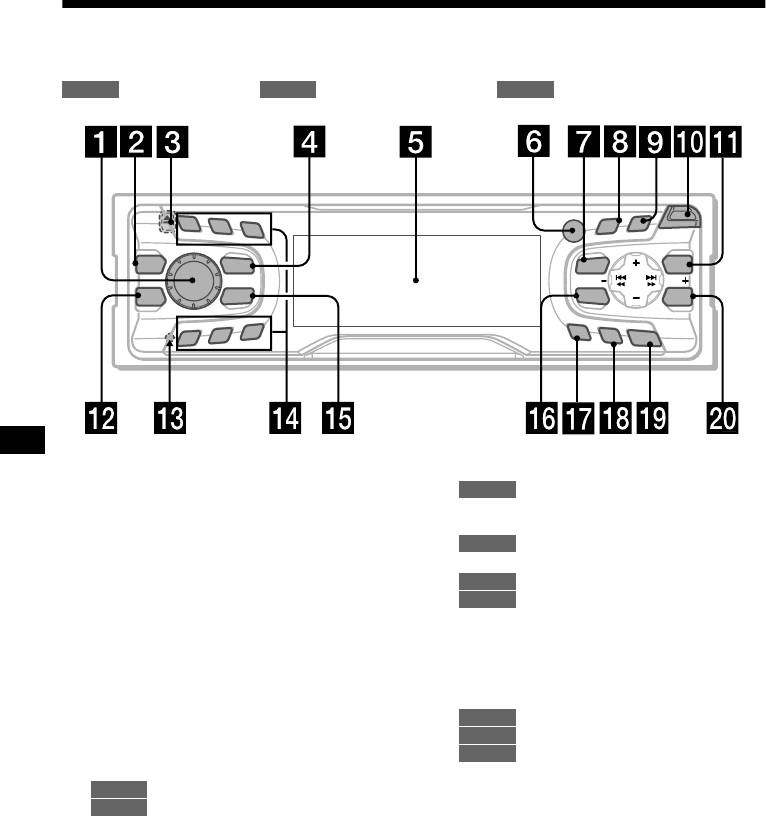
Location of controls
Refer to the pages listed for details.
CD/MD
: During Playback : During radio reception : During menu mode
RADIO MENU
PTY
1
2
3
D
S
REP
DISPLAY
S
C
R
O
LL
O
P
EN
I
S
C
/
P
R
E
S
D
E
T
MBP
SOURCE
MENU
LIST
SEEKSEEK
EQ 7
MODE
SOUND
ENTER
SHUF
6
AF
4
5
TA
O
F
F
CDX-CA650X/CA650V/CA650
a Volume control dial 17
n Number buttons
b MBP button 23
CD/MD
c Z (eject) button (located on the front side
(3) REP 11
of the unit, behind the front panel) 9
(6) SHUF 11
RADIO
14, 15, 17, 18
d SOURCE (Power on/Radio/CD/MD)
o MODE button
button 8, 9, 10, 12, 14, 15, 17, 23
CD/MD
10, 12
e Display window
RADIO
14, 15, 17
f Receptor for the card remote
p SOUND button 21, 23
commander
q AF button 16, 18
g MENU button 9, 11, 12, 13, 14, 18, 19,
r TA button 17, 18
22, 23, 24
s OFF (Stop/Power off) button* 8, 9
h DISPLAY/PTY (display mode change/
t ENTER button
programme type) button 10, 12, 16, 19
CD/MD
12
i S (SCROLL) button 10
RADIO
15, 19
j OPEN button 8, 9
MENU
9, 11, 12, 13, 14, 18, 19, 22, 23,
k LIST button
24
CD/MD
12
RADIO
15
* Warning when installing in a car without
an ACC (accessory) position on the
l EQ7 button 23
ignition switch
m RESET button (located on the front side of
After turning off the ignition, be sure to press
the unit, behind the front panel) 7
(OFF) on the unit for 2 seconds to turn off the
clock display.
Otherwise, the clock display does not turn off
and this causes battery drain.
4
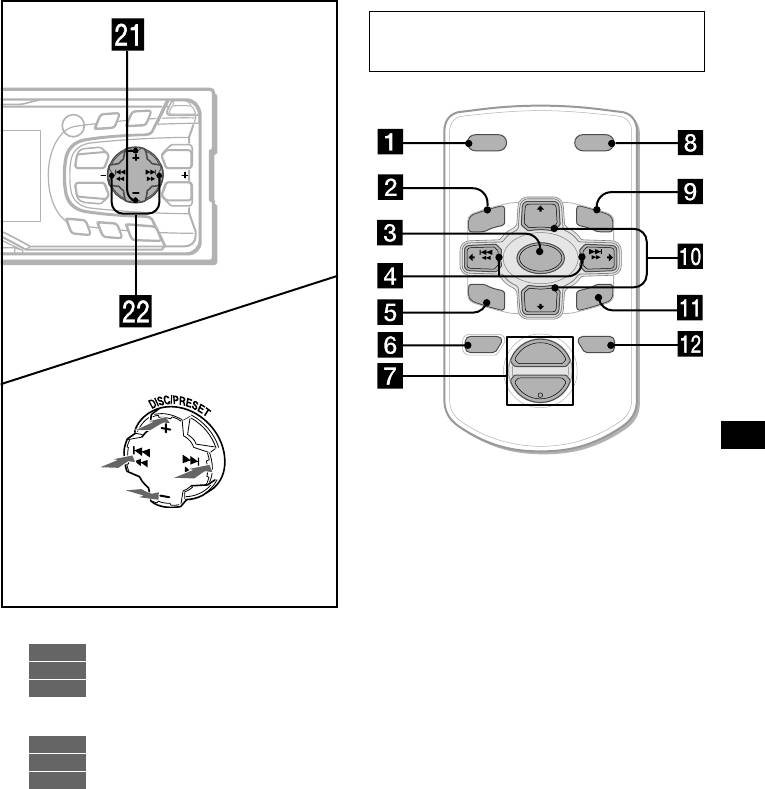
Card remote commander RM-X114
(optional)
PTY
D
S
SC
R
O
LL
O
P
E
N
DISPLAY
I
S
C
/
P
R
E
S
D
E
T
DSPL MODE
MENU
LIST
SEEKSEEK
SOUND
ENTER
PRESET
+
DISC
+
LIST
AF
MENU
TA
O
FF
SOURCE
SEEK
–
SEEK
+
SOUND
DISC
–
E
N
TE
R
PRESET –
ATTOFF
+
VOL
(DISC/PRESET)
(+): to select upwards
–
(SEEK)
(SEEK)
(–): to select
(+): to select
leftwards/
rightwards/
.
>
The corresponding buttons of the card
remote commander control the same
(DISC/PRESET)
functions as those on this unit.
(–): to select downwards
In menu mode, the currently selectable button (s)
a DSPL button
of these four are indicated with a “ M” in the display.
b MENU button
c SOURCE button
d SEEK (</,) buttons
u DISC/PRESET buttons (+/–)
e SOUND button
CD/MD
10, 12
f OFF button
RADIO
14, 15, 19
g VOL (–/+) buttons
MENU
9, 11, 12, 13, 14, 18, 19, 22, 23,
h MODE button
24
i LIST button
v SEEK buttons (–/+)
j DISC/PRESET(M/m) buttons
CD/MD
9
RADIO
14, 15, 16
k ENTER button
MENU
9, 11, 13, 19, 21, 22, 23
l ATT button
Note
If the unit is turned off by pressing (OFF) for 2
seconds, it cannot be operated with the card remote
commander unless (SOURCE) on the unit is pressed,
or a disc is inserted to activate the unit first.
Tip
Refer to “Replacing the lithium battery” for details on
how to replace the batteries (page 25).
5
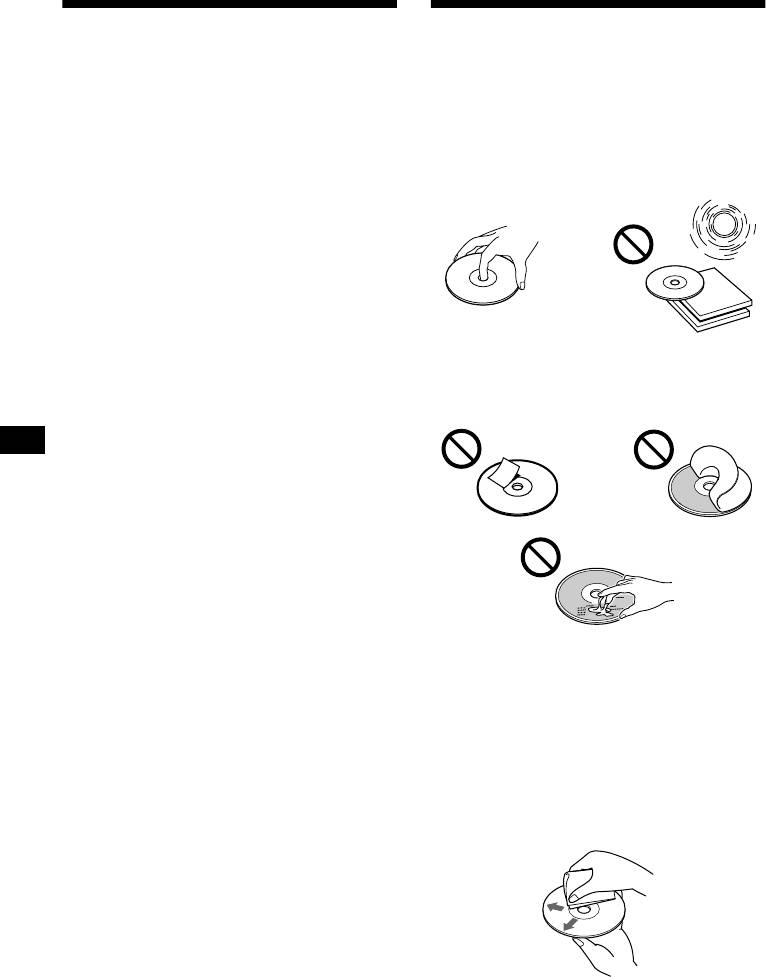
Precautions
Notes on discs
• If your car was parked in direct sunlight, allow
• To keep the disc clean, do not touch the surface.
the unit to cool off before operating it.
Handle the disc by its edge.
• Power aerials will extend automatically while
• Keep your discs in their cases or disc
the unit is operating.
magazines when not in use.
Do not subject the discs to heat/high
If you have any questions or problems
temperature. Avoid leaving them in parked cars
concerning your unit that are not covered in this
or on dashboards/rear trays.
manual, please consult your nearest Sony dealer.
Moisture condensation
On a rainy day or in a very damp area, moisture
condensation may occur inside the lenses and
display of the unit. Should this occur, the unit
will not operate properly. In such a case, remove
the disc and wait for about an hour until the
moisture has evaporated.
• Do not attach labels, or use discs with sticky
ink/residue. Such discs may stop spinning
To maintain high sound quality
when used, causing a malfunction, or may ruin
the disc.
Be careful not to splash juice or other soft drinks
onto the unit or discs.
• Discs with non-standard shapes (e.g., heart,
square, star) cannot be played on this unit.
Attempting to do so may damage the unit. Do
not use such discs.
• You cannot play 8cm CDs.
• Before playing, clean the discs with a
commercially available cleaning cloth. Wipe
each disc from the centre out. Do not use
solvents such as benzine, thinner, commercially
available cleaners, or antistatic spray intended
for analog discs.
6
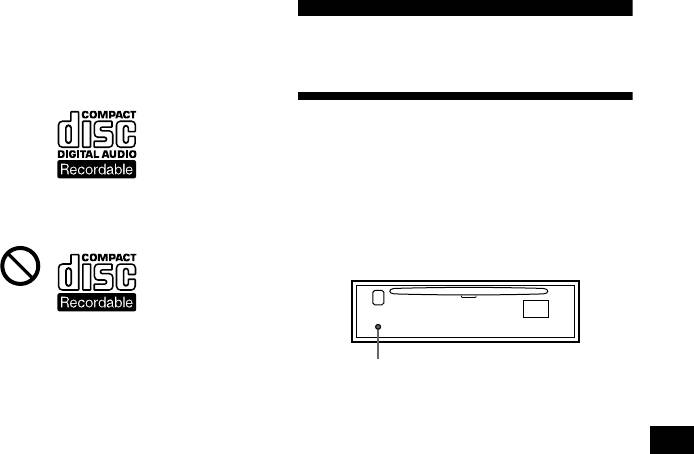
Notes on CD-R discs
• You can play CD-Rs (recordable CDs)
designed for audio use on this unit.
Getting Started
Look for this mark to distinguish CD-Rs for
audio use.
Resetting the unit
Before operating the unit for the first time or
after replacing the car battery, you must reset
the unit.
This mark denotes that a disc is not for
Remove the front panel and press the
audio use.
RESET button with a pointed object, such as
a ballpoint pen.
• Some CD-Rs (depending on the equipment
used for its recording or the condition of the
RESET button
disc) may not play on this unit.
• You cannot play a CD-R that is not
Note
finalized*.
Pressing the RESET button will erase the clock setting
* A process necessary for a recorded CD-R disc to
and some stored contents.
be played on the audio CD player.
7
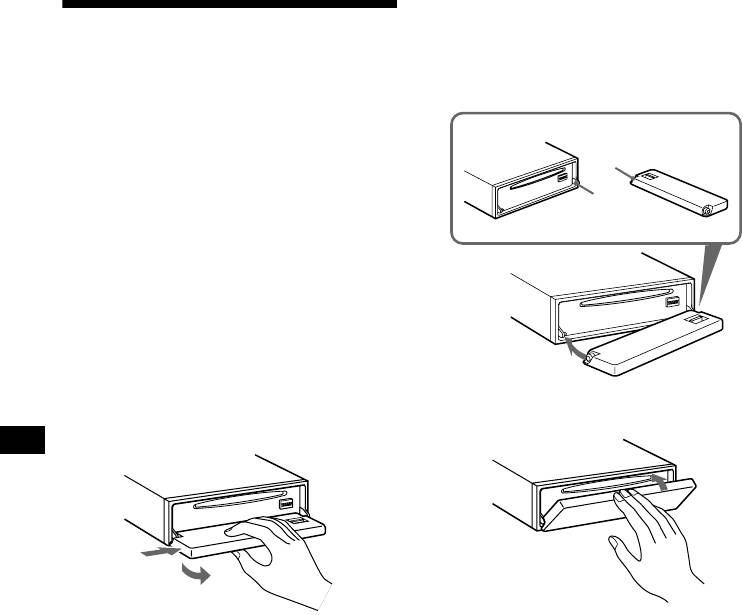
Attaching the front panel
Detaching the front panel
Place hole A of the front panel onto the spindle
B on the unit, then lightly push the left side in.
Press (SOURCE) (or insert a CD) to operate the
You can detach the front panel of this unit to
unit.
protect the unit from being stolen.
Caution alarm
If you turn the ignition switch to the OFF
A
position without removing the front panel, the
caution alarm will beep for a few seconds.
B
If you connect an optional amplifier and do not
use the built-in amplifier, the beep sound will be
deactivated.
1 Press (OFF)*.
CD/MD playback or radio reception stops
(the key illumination and display remain on).
* If your car has no ACC position on the ignition
switch, be sure to turn the unit off by pressing
(OFF) for 2 seconds to avoid car battery drain.
2 Press (OPEN), then slide the front
panel to the right, and gently pull out
x
the left end of the front panel.
1
2
Note
Notes
Do not put anything on the inner surface of the front
• If you detach the panel while the unit is still turned
panel.
on, the power will turn off automatically to prevent
the speakers from being damaged.
• Do not drop or put excessive pressure on the front
panel and its display window.
• Do not subject the front panel to heat/high
temperature or moisture. Avoid leaving it in parked
cars or on dashboards/rear trays.
Tip
When carrying the front panel with you, use the
supplied front panel case.
8
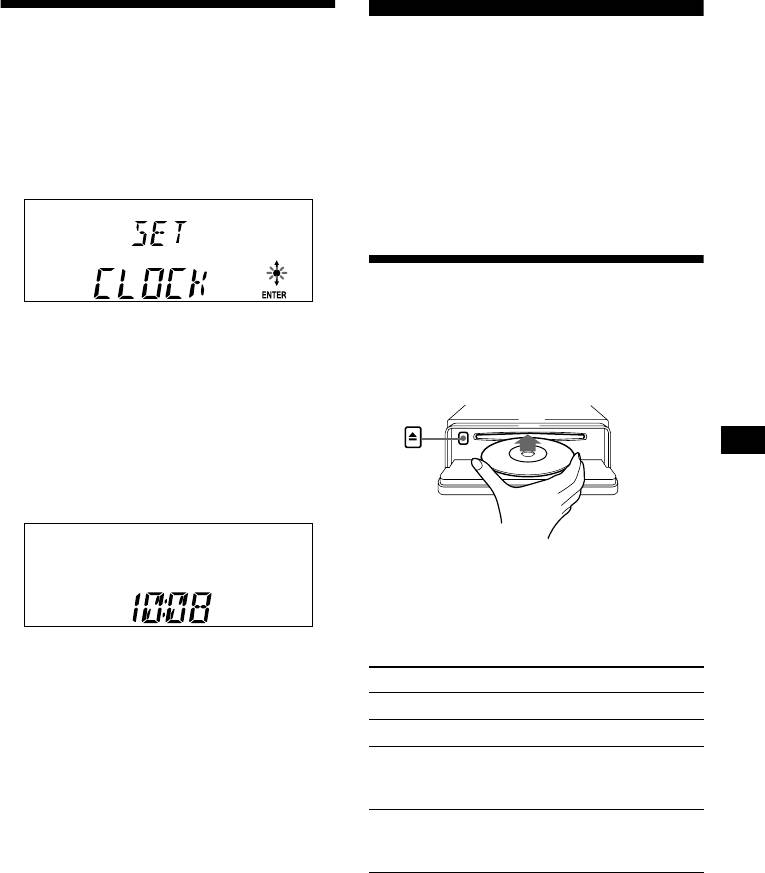
Setting the clock
CD Player
The clock uses a 24-hour digital indication.
CD/MD Unit (optional)
Example: To set the clock to 10:08
In addition to playing a CD with this unit, you
1 Press (MENU), then press either side
can also control external CD/MD units.
of (DISC/PRESET) repeatedly until
Note
“CLOCK” appears.
If you connect an optional CD unit with the CD TEXT
function, the CD TEXT information will appear in the
display when you play a CD TEXT disc.
Playing a disc
(With this unit)
1 Press (ENTER).
The hour indication flashes.
1 Press (OPEN) and insert the disc
2 Press either side of (DISC /PRESET)
(labelled side up).
to set the hour.
3 Press the (+) side of (SEEK).
The minute indication flashes.
4 Press either side of (DISC /PRESET)
to set the minute.
2 Press (ENTER).
2 Close the front panel.
Playback starts automatically.
If a disc is already inserted, press (SOURCE)
The clock starts. After the clock setting is
repeatedly until “CD” appears to start playback.
completed, the display returns to normal play
mode.
To Press
Tips
Stop playback (OFF)
• You can set the clock automatically with the RDS
feature (page 19).
Eject the disc (OPEN) then Z
• When D.INFO mode is set to ON, the time is always
Skip tracks
(SEEK) (./>)
displayed (page 22).
– Automatic
[once for each track]
Music Sensor
Fast-forward/
(SEEK) (m/M)
reverse
[hold to desired point]
– Manual Search
Notes
• When the last track on the disc is over, playback
restarts from the first track of the disc.
• With optional unit connected, playback of the same
source will continue on to the optional CD/MD unit.
continue to next page t
9
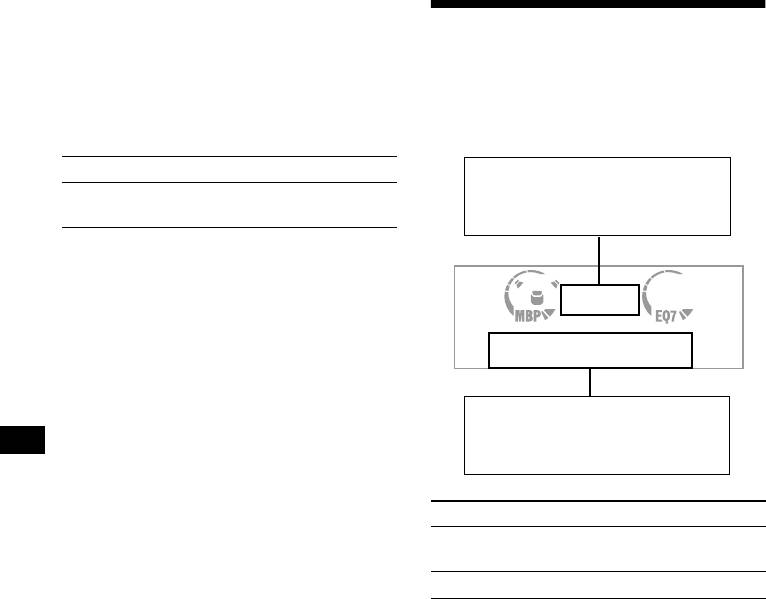
(With optional unit)
Display items
1 Press (SOURCE) repeatedly to select
“CD” or “MD.”
When the disc/track changes, any prerecorded
1
title*
of the new disc/track is automatically
2 Press (MODE) repeatedly until the
displayed (if the Auto Scroll function is set to
desired unit appears.
“ON,” names exceeding 8 characters will be
Playback starts.
scrolled (page 22)).
To Press
Displayable items
• Music source
Skip discs
(DISC/PRESET) (+/–)
• Clock
–Disc selection
• Function
Displayable items
• Elapsed playback time
1
2
• Disc name*
/artist name*
1
• Track title*
To Press
Switch display
(DISPLAY/PTY)
item
Scroll display item (S) (SCROLL)
*1 “NO NAME” indicates there is no Disc Memo
(page 11) or prerecorded name to display.
*2 Only for CD TEXT discs with the artist name.
Notes
• Some characters cannot be displayed.
• For some CD TEXT discs with very many
characters, information may not scroll.
• This unit cannot display the artist name for each
track of a CD TEXT disc.
Tip
When Auto scroll is set to OFF and the disc/track
name is changed, the disc/track name does not scroll.
10
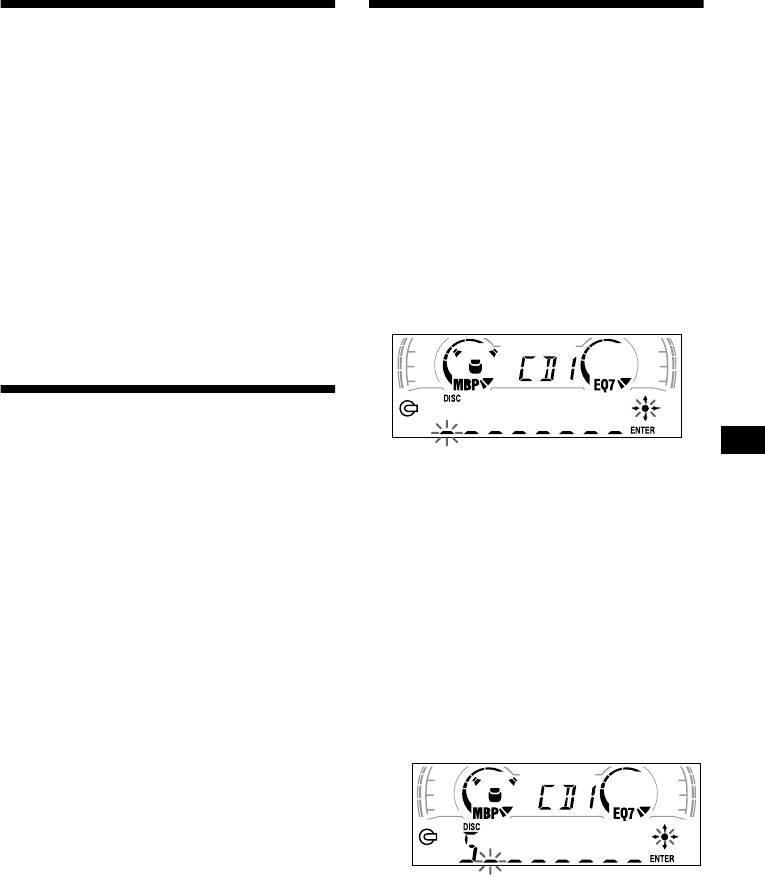
Playing tracks repeatedly
Labelling a CD
— Repeat Play
— Disc Memo (For a CD unit with the
CUSTOM FILE function)
The disc in the main unit will repeat a track or
the entire disc when it reaches the end. For repeat
You can label each disc with a custom name
play, you can select:
(Disc Memo). You can enter up to 8 characters
• REP-1 — to repeat a track.
for a disc. If you label a CD, you can locate the
• REP-2* — to repeat a disc.
disc by name (page 12).
* Available only when one or more optional CD/MD
1 Start playing the disc you want to
units are connected.
label.
During playback, press (3) (REP)
2 Press (MENU), then press either side
repeatedly until the desired setting
of (DISC/PRESET) repeatedly until
appears in the display.
“NAMEEDIT” appears.
Repeat Play starts.
3 Press (ENTER).
To return to normal play mode, select “REP-
OFF.”
Playing tracks in random
order
The unit will repeat the disc during the
— Shuffle Play
labelling procedure.
You can select:
4 Enter the characters.
• SHUF-1 — to play the tracks on the current
1
1 Press the (+)*
side of
disc in random order.
1
(DISC/PRESET) repeatedly to select
• SHUF-2*
— to play the tracks in the current
the desired character.
optional CD (MD) unit in random order.
2
• SHUF-ALL*
— to play all the tracks in all the
A t B t C ... t 0 t 1 t 2 ... t +
connected CD (MD) units (including this unit)
2
t – t
... t _*
t A
in random order.
*
*1 Available only when one or more optional CD (MD)
*1 For reverse order, press the (–) side of
units are connected.
(DISC/PRESET).
*2 Available only when one or more optional CD units,
*2 (blank space)
or two or more optional MD units are connected.
2 Press the (+) side of (SEEK) after
During playback, press (6) (SHUF)
locating the desired character.
repeatedly until the desired setting
appears in the display.
Shuffle Play starts.
To return to normal play mode, select “SHUF-
OFF.”
Note
“SHUF-ALL” will not shuffle tracks between a CD
If you press the (–) side of (SE EK) , you
player and an MD player.
can move back to the left.
3 Repeat steps 1 and 2 to enter the
entire name.
5 To return to normal CD play mode,
press (ENTER).
continue to next page t
11
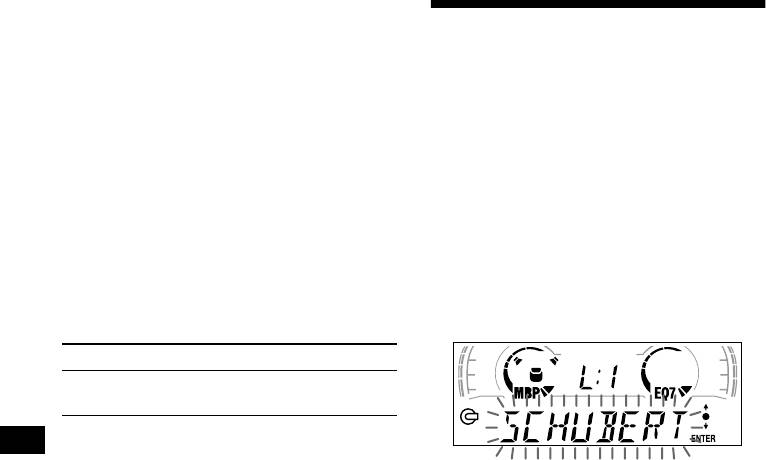
Tips
• Simply overwrite or enter “_” to correct or erase a
Locating a disc by name
name.
• There is another way to start labelling a CD: Press
— List-up (For a CD unit with the CD TEXT/
(LIST) for 2 seconds instead of performing steps 2
and 3. You can also complete the operation by
CUSTOM FILE function, or an MD unit)
pressing (LIST) for 2 seconds instead of step 5.
You can use this function for discs that have been
• You can label CDs on a unit without the CUSTOM
1
FILE function if that unit is connected along with a
assigned custom names*
or for CD TEXT
2
CD unit that has the function. The Disc Memo will be
discs*
.
stored in the memory of the CD unit with the
CUSTOM FILE function.
*1 Locating a disc by its custom name: when you
assign a name for a CD (page 12) or an MD.
Note
*2 Locating discs by the CD TEXT information: when
REP-1/shuffle play is suspended until the Name Edit is
you play a CD TEXT disc on a CD unit with the CD
complete.
TEXT function.
Viewing the Disc Memo
1 Press (LIST).
As a display item, the Disc Memo always takes
The name assigned to the current disc appears
priority over any original CD TEXT information.
in the display.
To Press
View (DISPLAY/PTY) during CD/
CD TEXT disc playback
Tip
To find out about other items that can be displayed,
see page 10.
2 Press either side of (DISC/PRESET)
repeatedly until you find the desired
Erasing the Disc Memo
disc.
3 Press (ENTER) to play the disc.
1 Press (SOURCE) repeatedly to select
“CD.”
Note
Some letters cannot be displayed (exception: Disc
2 Press (MODE) repeatedly to select the
Memo).
CD unit storing the Disc Memo.
3 Press (MENU), then press either side
of (DISC/PRESET) repeatedly until
“NAME DEL” appears.
4 Press (ENTER).
The stored names will appear in order from
the earliest entered.
5 Press either side of (DISC/PRESET)
repeatedly to select the disc name you
want to erase.
The stored names will appear from the
earliest ones entered.
6 Press (ENTER) for 2 seconds.
The name is erased.
Repeat steps 5 and 6 if you want to erase
other names.
7 Press (MENU) twice.
The unit returns to normal CD play mode.
Notes
• When the Disc Memo for a CD TEXT disc is erased,
the original CD TEXT information is displayed.
• If you cannot find the Disc Memo you want to erase,
try selecting a different CD unit in step 2.
12
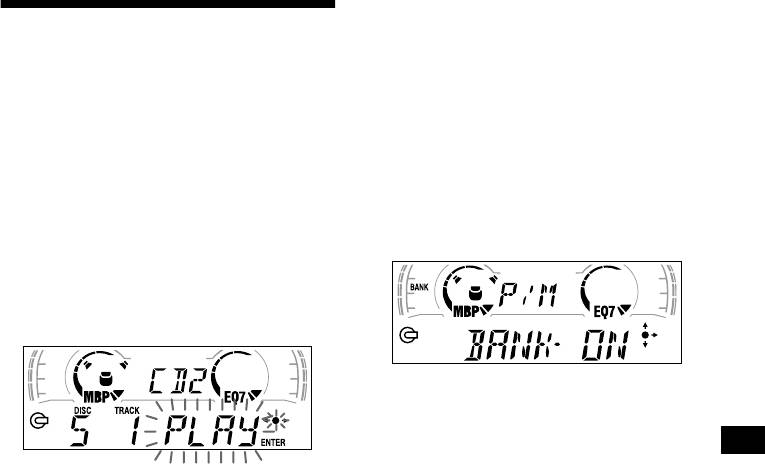
Playing specific tracks only
Selecting specific tracks for
You can select:
•“BANK-ON” — to play the tracks with the
playback
“PLAY” setting.
•“BANK-INV” (Inverse) — to play the tracks
— Bank (For a CD unit with the CUSTOM FILE
with the “SKIP” setting.
function)
If you label the disc, you can set the unit to skip
1 During playback, press (MENU), then
or play the tracks of your choice.
press either side of (DISC/PRESET)
repeatedly until “BANK-ON,” “BANK-
INV,” or “BANK-OFF” appears.
1 Start playing the disc you want to
2 Press the (+) side of (SEEK) repeatedly
label.
until the desired setting appears.
2 Press (MENU), then press either side
of (DISC/PRESET) repeatedly until
“BANK SEL” appears.
3 Press (ENTER).
3 Press (ENTER).
Playback starts from the track following the
current one.
To return to normal play mode, select “BANK-
4 Label the tracks.
OFF” in step 2.
1 Press either side of (SEEK)
repeatedly to select the track you
want to label.
2 Press (ENTER) repeatedly to select
“PLAY” or “SKIP.”
5 Repeat step 4 to set “PLAY” or “SKIP”
for all the tracks.
6 Press (MENU) twice.
The unit returns to normal CD play mode.
Notes
• You can set “PLAY” and “SKIP” for up to 24 tracks.
• You cannot set “SKIP” for all the tracks on a CD.
13
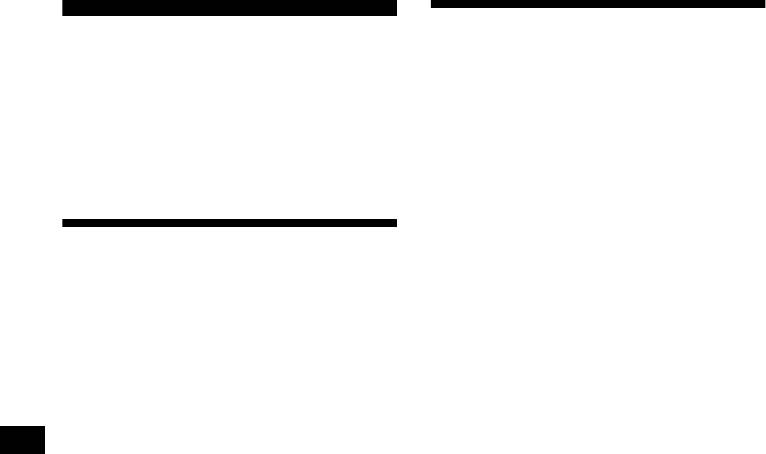
Receiving the stored stations
Radio
1 Press (SOURCE) repeatedly to select
The unit can store up to 6 stations per band
the radio.
(FM1, FM2, FM3, MW, and LW).
2 Press (MODE) repeatedly to select the
Caution
band.
When tuning in stations while driving, use Best
3 Press the number button ((1) to (6))
Tuning Memory to prevent accidents.
on which the desired station is stored.
Tip
Press either side of (DISC/PRESET) to receive the
stations in the order they are stored in the memory
Storing stations
(Preset Search function).
automatically
If preset tuning does not work
— Best Tuning Memory (BTM)
Press either side of (SEEK) to search for
The unit selects the stations with the strongest
the station (automatic tuning).
signals within the selected band, and stores them
Scanning stops when the unit receives a
in the order of their frequency.
station. Repeat until the desired station is
received.
1 Press (SOURCE) repeatedly to select
Tips
the radio.
• If automatic tuning stops too frequently, turn on the
Local Seek to limit seek to stations with stronger
2 Press (MODE) repeatedly to select the
signals (page 22).
band.
• If you know the frequency of the station you want to
3 Press (MENU), then press either side
listen to, press and hold either side of (SEEK) to
locate the approximate frequency, then press
of (DISC/PRESET) repeatedly until
(SEEK) repeatedly to fine adjust to the desired
“BTM” appears.
frequency (manual tuning).
4 Press (ENTER).
A beep sounds when the setting is stored.
If FM stereo reception is poor
Notes
Select monaural reception mode (page
• If only a few stations can be received due to weak
22).
signals, some number buttons will retain their former
settings.
The sound improves, but becomes monaural
• When a number is indicated in the display, the unit
(“ST” disappears).
starts storing stations from the one currently
displayed.
14
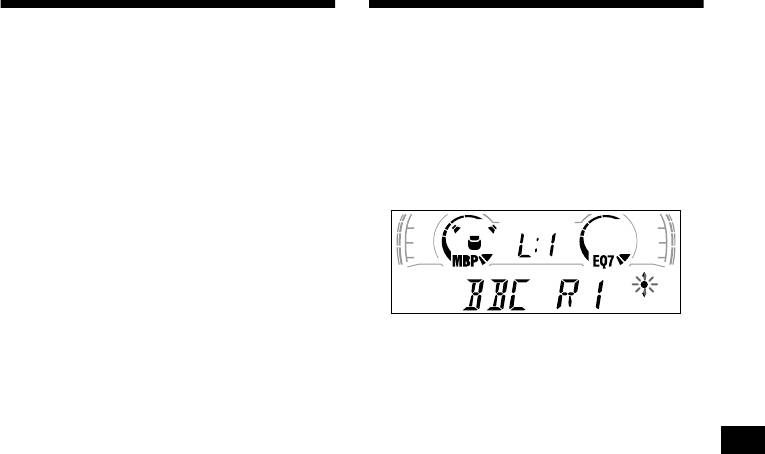
Storing only the desired
Tuning in a station through a
stations
list
— List-up
You can manually preset the desired stations on
any chosen number button.
1 During radio reception, press (LIST)
momentarily.
1 Press (SOURCE) repeatedly to select
The frequency or the name assigned to the
the radio.
station currently tuned in flashes.
2 Press (MODE) repeatedly to select the
band.
3 Press either side of (SEEK ) to tune in
the station that you want to store.
4 Press the desired number button ((1)
to (6)) for 2 seconds until “MEM”
appears.
2 Press either side of ( DISC /PRESET)
The number button indication appears in the
repeatedly until you find the desired
display.
station.
Note
If no name is assigned to the selected station,
If you try to store another station on the same number
the frequency appears in the display.
button, the previously stored station will be erased.
3 Press (ENTER) to tune in the desired
station.
15
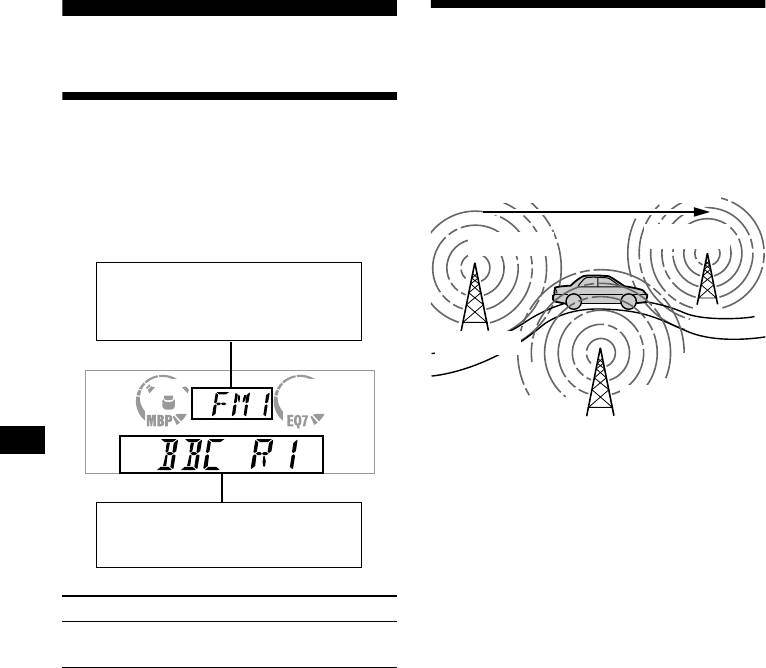
Automatic retuning for best
RDS
reception results
— AF function
Overview of RDS
The alternative frequencies (AF) function allows
the radio to always tune into the area’s strongest
signal for the station you are listening to.
FM stations with Radio Data System (RDS)
service send inaudible digital information along
Frequencies change automatically.
with the regular radio programme signal. For
example, one of the following will be displayed
upon receiving a station with RDS capability.
96.0 MHz
98.5 MHz
Displayable items
• Music source
• Clock
• Function
Station
102.5 MHz
1 Select an FM station (page 14).
2 Press (AF) repeatedly until “AF-ON”
appears.
The unit starts searching for an alternative
Displayable items
frequency with a stronger signal in the same
•
Station name (frequency)
network.
• Programme type
If “NO AF” flashes, the currently tuned into
station does not have an alternative frequency.
Note
To Press
When there is no alternative frequency in the area or
Switch display
(DISPLAY/PTY)
when you do not need to search for one, turn the AF
item
function off by selecting “AF-OFF.”
For stations without alternative
RDS services
frequencies
RDS data offers you other conveniences, such as:
• Automatic retuning of a programme, helpful
Press either side of (SEEK) while the
during long-distance drives. — AF t page 16
station name is flashing (within 8
• Receiving traffic announcements, even
seconds).
when enjoying another programme/source. —
The unit starts searching for another
TA t page 17
frequency with the same PI (Programme
• Selecting stations by the type of programme
Identification) data (“PI SEEK” appears).
it broadcasts. — PTY t page 18
If the unit cannot find the same PI, the unit
• Automatic clock time setting. — CT t page
returns to the previously selected frequency.
19
Notes
Staying with one regional programme
• Depending on the country or region, not all of the
When AF function is on: this unit’s factory-set
RDS functions are available.
setting restricts reception to a specific region, so
• RDS may not work properly if the signal strength is
weak or if the station you are tuned to is not
you won’t be switched to another regional station
transmitting RDS data.
with a stronger frequency.
If you leave this regional programme’s reception
area or would like to take advantage of the whole
AF function, select “REG-OFF” from the MENU
(page 22).
16
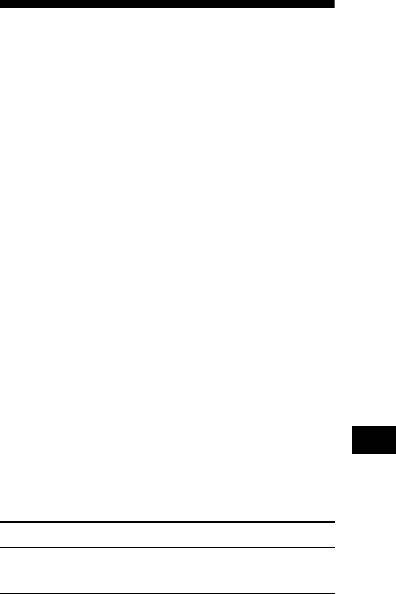
Note
This function does not work in the United Kingdom
Receiving traffic
and in some other areas.
announcements
Local Link function
— TA/TP
(United Kingdom only)
This function enables you to select other local
By activating the Traffic Announcement (TA)
stations in the area, even if they are not stored on
and Traffic Programme (TP), you can
your number buttons.
automatically tune in an FM station broadcasting
traffic announcements. These settings function
1 Press a number button ((1) to (6))
regardless of the current FM programme/source,
that has a local station stored on it.
CD/MD; the unit switches back to the original
source when the bulletin is over.
2 Within 5 seconds, press the number
button of the local station again.
Press (TA) repeatedly until “TA-ON”
3 Repeat this procedure until the
appears.
desired local station is received.
The unit starts searching for traffic
information stations.
“TP” indicates reception of such stations, and
“TA” flashes during an actual traffic
announcement. The unit will continue
searching for stations available with TP if
“NO TP” is indicated.
To cancel all traffic announcements, select “TA-
OFF.”
To Press
Cancel current
(TA)
announcement
Tip
You can also cancel the current announcement by
pressing (SOURCE) or (MODE).
Presetting the volume of traffic
announcements
You can preset the volume level of the traffic
announcements so you won’t miss hearing them.
1 Turn the volume control dial to adjust
the desired volume level.
2 Press (TA) for 2 seconds.
“TA” appears and the setting is stored.
Receiving emergency announcements
If either AF or TA is on, the unit will switch to
emergency announcements, if one comes in
while listening to an FM station or CD/MD.
17
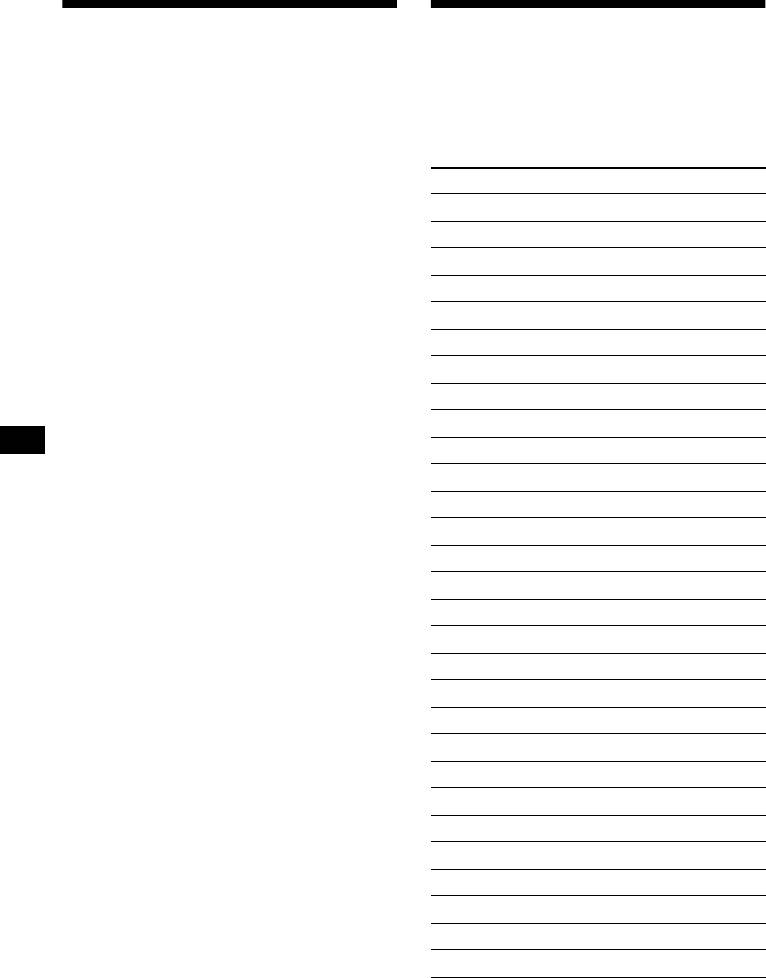
Presetting RDS stations with
Tuning in stations by
AF and TA setting
programme type
— PTY
When you preset RDS stations, the unit stores
each station’s AF/TA setting (on/off) as well as
You can tune in a station by selecting the type of
its frequency. You can select a different setting
programme you would like to listen to.
(for AF, TA, or both) for individual preset
stations, or the same setting for all preset
Programme types Display
stations. If you preset stations with “AF-ON” the
unit automatically stores stations with the
News NEWS
strongest radio signal.
Current Affairs AFFAIRS
Information INFO
Presetting the same setting for all preset
stations
Sports SPORT
Education EDUCATE
1 Select an FM band (page 14).
Drama DRAMA
2 Press (AF) and/or (TA) to select “AF-
Culture CULTURE
ON” and/or “TA-ON.”
Note that selecting “AF-OFF” or “TA-OFF”
Science SCIENCE
stores not only RDS stations, but also non-
Va ri ed VAR IE D
RDS stations.
Popular Music POP M
3 Press (MENU), then press either side
of (DISC/PRESET) repeatedly until
Rock Music ROCK M
“BTM” appears.
Easy Listening EASY M
4 Press (ENTER) until “BTM” flashes.
Light Classical LIGHT M
Classical CLASSICS
Presetting different settings for each
preset station
Other Music Type OTHER M
Weather WEATHER
1 Select an FM band, and tune in the
desired station (page 15).
Finance FINANCE
Children’s Programmes CHILDREN
2 Press (AF) and/or (TA) to select “AF-
ON” and/or “TA-ON.”
Social Affairs SOCIAL A
3 Press the desired number button ((1)
Religion RELIGION
to (6)) until “MEM” appears.
Phone In PHONE IN
Repeat from step 1 to preset other stations.
Travel TRAVEL
Leisure LEISURE
Jazz Music JAZZ
Country Music COUNTRY
National Music NATION M
Oldies Music OLDIES
Folk Music FOLK M
Documentary DOCUMENT
Note
You cannot use this function in some countries where
no PTY (Programme Type selection) data is available.
18

1 Press (DISPLAY/PTY) during FM
reception until “PTY” appears.
Setting the clock
automatically
— CT
The CT (Clock Time) data from the RDS
transmission sets the clock automatically.
The current programme type name appears if
1 During radio reception, press (MENU),
the station is transmitting the PTY data.
then press either side of (DISC/
“--------” appears if the received station is not
PRESET) repeatedly until “CT-OFF”
an RDS station, or if the RDS data is not
appears.
received.
2 Press (DISC/PRESET) repeatedly until
the desired programme type appears.
The programme types appear in the order
shown in the table.
“--------” appears if the programme type is not
specified in the RDS data.
2 Press the (+) side of (SEEK) repeatedly
3 Press (ENTER).
until “CT-ON” appears.
The unit starts searching for a station
The clock is set.
broadcasting the selected programme type.
3 Press (ENTER) to return to the normal
display.
To cancel the CT function, select “CT-OFF” in
step 2.
Notes
• The CT function may not work even though an RDS
station is being received.
• There might be a difference between the time set by
the CT function and the actual time.
19
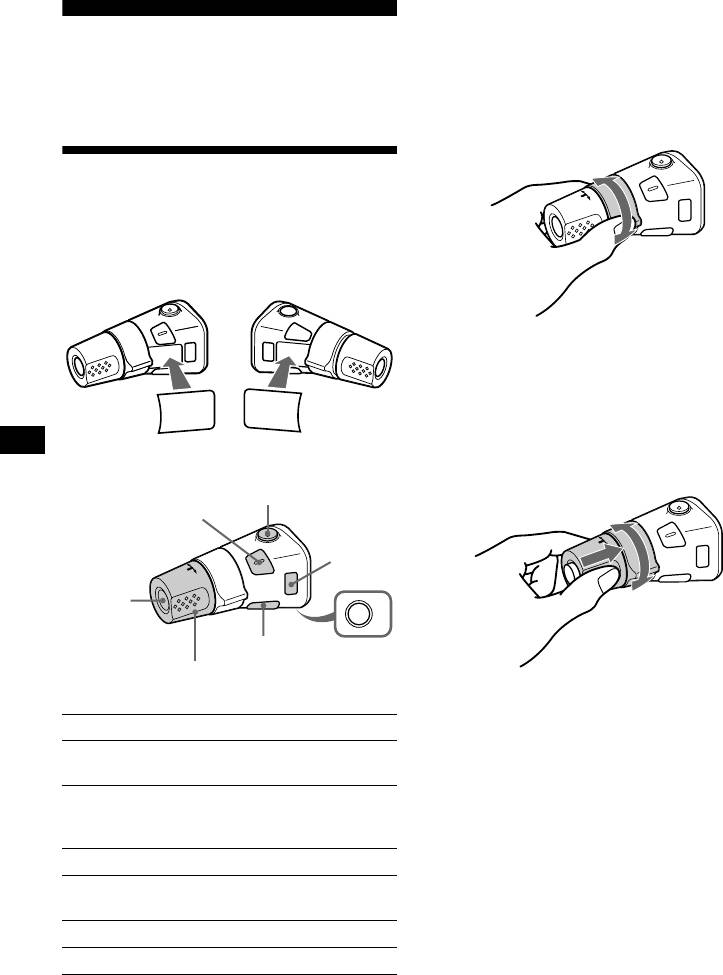
*1 Only if the corresponding optional equipment is
connected.
*2 If your car has no ACC (accessory) position on the
Other Functions
ignition key switch, be sure to press (OFF) for 2
seconds to turn off the clock indication after turning
You can also control the unit (and optional CD/
off the ignition.
MD units) with a rotary commander (optional).
By rotating the control
Using the rotary commander
First, attach the appropriate label depending on
how you want to mount the rotary commander.
The rotary commander works by pressing
SEEK/AMS
buttons and/or rotating controls.
control
Rotate and release to:
– Skip tracks.
– Tune in stations automatically.
SOUND
DSPL
Rotate, hold, and release to:
MODE
MODE
– Fast-forward/reverse a track.
DSPL
SOUND
– find a station manually.
By pressing buttons
By pushing in and rotating the control
(ATT)
(SOUND)
(MODE)
(SOURCE)
PRESET/
OFF
DISC control
(DSPL)
(OFF)
Rotate the VOL control
to adjust the volume.
Push in and rotate the control to:
– Receive preset stations.
Press To
– Change the disc*.
* When an optional CD/MD unit is connected.
Change source
(SOURCE)
1
(radio/CD/MD*
)
Change operation
1
(MODE)
(radio band/CD unit/ MD*
unit)
(ATT) Attenuate sound
Stop playback or radio
2
(OFF)*
reception
(SOUND) Adjust the sound menu
(DSPL) Change the display item
20

