Sony CDX-L550: инструкция
Раздел: Авто, мото оборудование и транспорт
Тип: Автомагнитола
Инструкция к Автомагнитоле Sony CDX-L550
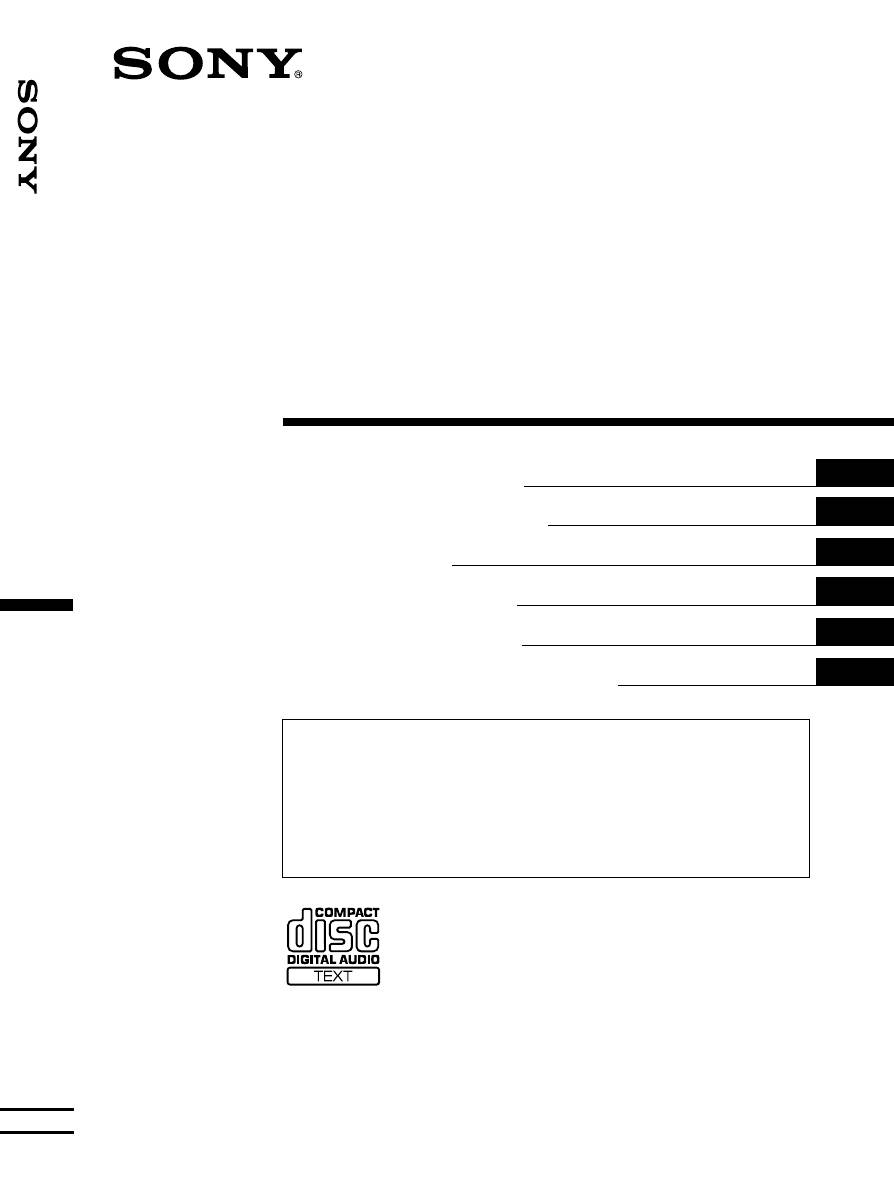
3-227-661-22 (1)
FM
/
MW
/
LW
Compact Disc
Player
GB
Operating Instructions
ES
Manual de instrucciones
SE
Bruksanvisning
PT
Manual de instruções
GR
Oδηγίες Λειτυργίας
RU
Инструкция по эксплуатации
For installation and connections, see the supplied installation/connections manual.
Para obtener información sobre la instalación y las conexiones, consulte el manual de
instalación/conexiones suministrado.
Vi hänvisar till det medföljande häftet angående montering/anslutningar.
Para a instalação e as ligações, consulte o manual de instalação/ligações fornecido.
FM/MW/LW Compact Disc Player
Για την εγκατάσταση και τις συνδέσεις, δείτε τ συνδευτικ εγειρίδι Εγκατάσταση/
Συνδέσεις.
Перед установкой и подсоединениями прочитайте прилагаемую инструкцию по
установке и подсоединению.
CDX-L550X CDX-L550V
CDX-L550
© 2001 Sony Corporation
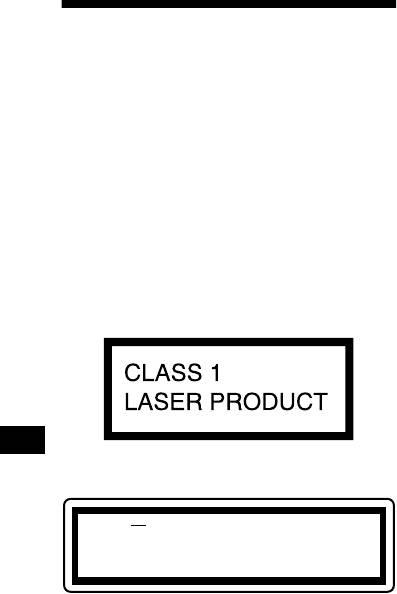
Welcome!
Thank you for purchasing this Sony Compact
Disc Player. You can enjoy its various features
even more with:
• CD TEXT information (displayed when a CD
TEXT disc*
is played).
• Optional controller accessories
Rotary commander RM-X4S
* A CD TEXT disc is an audio CD that includes
information such as the disc name, artist name, and
track names. This information is recorded on the
disc.
This label is located on the bottom of the chassis.
CAUTION INVISIBLE
LASER RADIATION WHEN OPEN
DO NOT STARE INTO BEAM OR
VIEW DIRECTLY WITH OPTICAL INSTRUMENTS
This label is located on the drive unit’s internal
chassis.
2
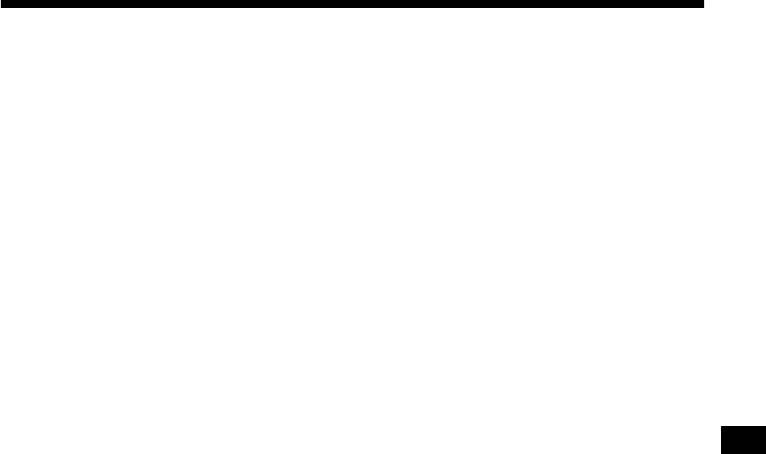
Table of Contents
Location of controls. . . . . . . . . . . . . . . . . . . . 4
RDS
Precautions . . . . . . . . . . . . . . . . . . . . . . . . . . 5
Overview of RDS . . . . . . . . . . . . . . . . . . . . 12
Notes on discs . . . . . . . . . . . . . . . . . . . . . . . . 6
Automatic retuning for best reception results
— AF function . . . . . . . . . . . . . . . . . . . . 13
Getting Started
Receiving traffic announcements
Resetting the unit. . . . . . . . . . . . . . . . . . . . . . 7
— TA/TP . . . . . . . . . . . . . . . . . . . . . . . . 14
Detaching the front panel . . . . . . . . . . . . . . . 7
Presetting RDS stations with AF and TA
Setting the clock . . . . . . . . . . . . . . . . . . . . . . 8
setting. . . . . . . . . . . . . . . . . . . . . . . . . . . 14
Tuning in stations by programme type
CD Player
— PTY . . . . . . . . . . . . . . . . . . . . . . . . . . 15
Playing a disc. . . . . . . . . . . . . . . . . . . . . . . . . 9
Setting the clock automatically
Display items. . . . . . . . . . . . . . . . . . . . . . . . . 9
— CT . . . . . . . . . . . . . . . . . . . . . . . . . . . 16
Playing tracks repeatedly
— Repeat Play . . . . . . . . . . . . . . . . . . . . 10
Other Functions
Playing tracks in random order
Using the rotary commander. . . . . . . . . . . . 16
— Shuffle Play . . . . . . . . . . . . . . . . . . . . 10
Adjusting the sound characteristics . . . . . . 18
Quickly attenuating the sound . . . . . . . . . . 18
Radio
Changing the sound and display settings
Storing stations automatically
— Menu . . . . . . . . . . . . . . . . . . . . . . . . . 18
— Best Tuning Memory (BTM). . . . . . . 10
Selecting the sound position
Receiving the stored stations. . . . . . . . . . . . 11
— My Best sound Position (MBP) . . . . 19
Storing only the desired stations . . . . . . . . . 11
Setting the equalizer . . . . . . . . . . . . . . . . . . 20
Additional Information
Maintenance . . . . . . . . . . . . . . . . . . . . . . . . 21
Removing the unit. . . . . . . . . . . . . . . . . . . . 21
Specifications . . . . . . . . . . . . . . . . . . . . . . . 22
Troubleshooting . . . . . . . . . . . . . . . . . . . . . 22
Error displays/Messages. . . . . . . . . . . . . . . 24
3
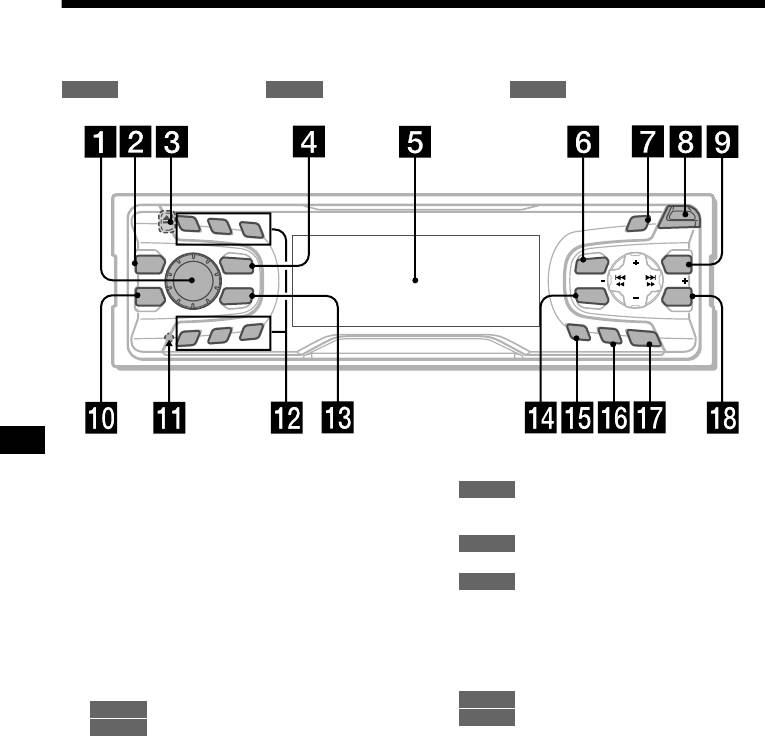
Location of controls
Refer to the pages listed for details.
CD
: During Playback : During radio reception : During menu mode
RADIO MENU
1
SCROLL
2
S
3
O
P
E
N
REP
P
R
E
S
E
T
DSPL
MBP
SOURCE
MENU
PTY
SEEK
SEEK
EQ 7
MODE
SOUND
ENTER
SHUF
AF
4
5
6
TA
O
F
F
CDX-L550X/L550V/L550
a Volume control dial 14
l Number buttons
b MBP button 19
CD
c Z (eject) button (located on the front side
(3) REP 10
of the unit, behind the front panel) 9
(6) SHUF 10
RADIO
10, 11, 13, 14
d SOURCE (Power on/Radio/CD/MD)
m MODE button
button 8, 9, 10, 11, 14, 20
RADIO
10, 11, 14
e Display window
n SOUND button 18, 19
f MENU button 8, 10, 14, 16, 19, 20
o AF button 13, 14
g S (SCROLL) button 9
p TA button 14
h OPEN button 7, 9
q OFF (Stop/Power off) button* 7, 9
i PTY (DSPL) (programme type/display
r ENTER button
mode change) button
RADIO
12
CD
9
MENU
8, 10, 14, 15, 16, 19, 20
RADIO
12, 15
j EQ7 button 20
* Warning when installing in a car without
k RESET button (located on the front side of
an ACC (accessory) position on the
the unit, behind the front panel) 7
ignition switch
After turning off the ignition, be sure to press
(OFF) on the unit for 2 seconds to turn off the
clock display.
Otherwise, the clock display does not turn off
and this causes battery drain.
4
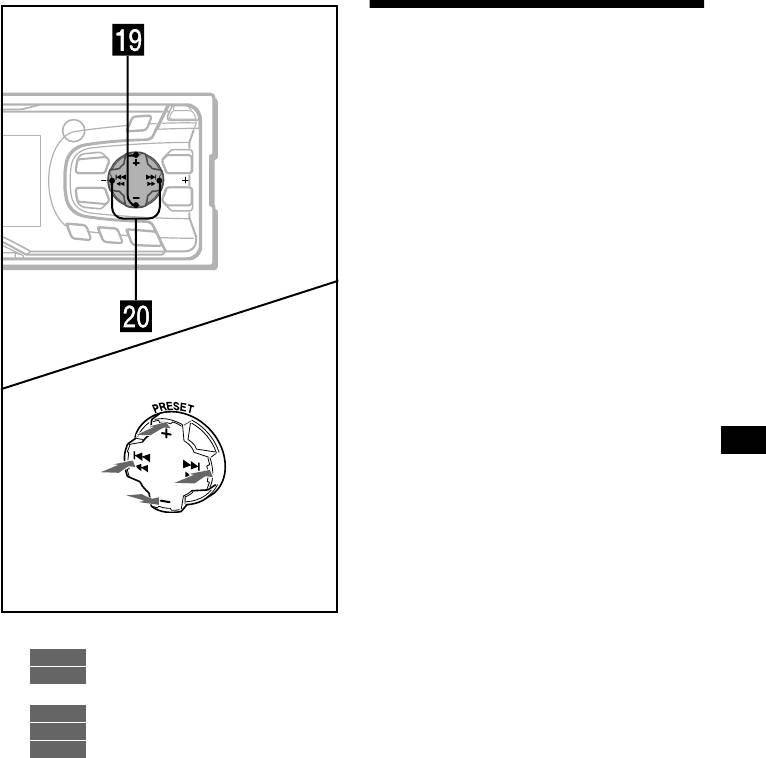
Precautions
• If your car was parked in direct sunlight, allow
the unit to cool off before operating it.
• Power aerials will extend automatically when
SCROLL
S
the unit is operating.
O
P
E
N
P
R
E
S
E
T
DSPL
MENU
PTY
If you have any questions or problems
SEEKSEEK
concerning your unit that are not covered in this
SOUND
ENTER
manual, please consult your nearest Sony dealer.
AF
TA
O
FF
Moisture condensation
On a rainy day or in a very damp area, moisture
condensation may occur inside the lenses and
display of the unit. Should this occur, the unit
will not operate properly. In such a case, remove
the disc and wait for about an hour until the
moisture has evaporated.
(PRESET)
(+): to select upwards
To maintain high sound quality
Be careful not to splash juice or other soft drinks
(SEEK)
(SEEK)
onto the unit or discs.
(–): to select
(+): to select
leftwards/
rightwards/
.
>
(PRESET)
(–): to select downwards
In menu mode, the currently selectable button (s)
of these four are indicated with a “ M” in the display.
s PRESET buttons (+/–)
RADIO
11, 12, 15
MENU
8, 10, 14, 16, 19, 20
t SEEK buttons (–/+)
CD
9
RADIO
11, 13
MENU
8, 16, 18, 19, 20
5
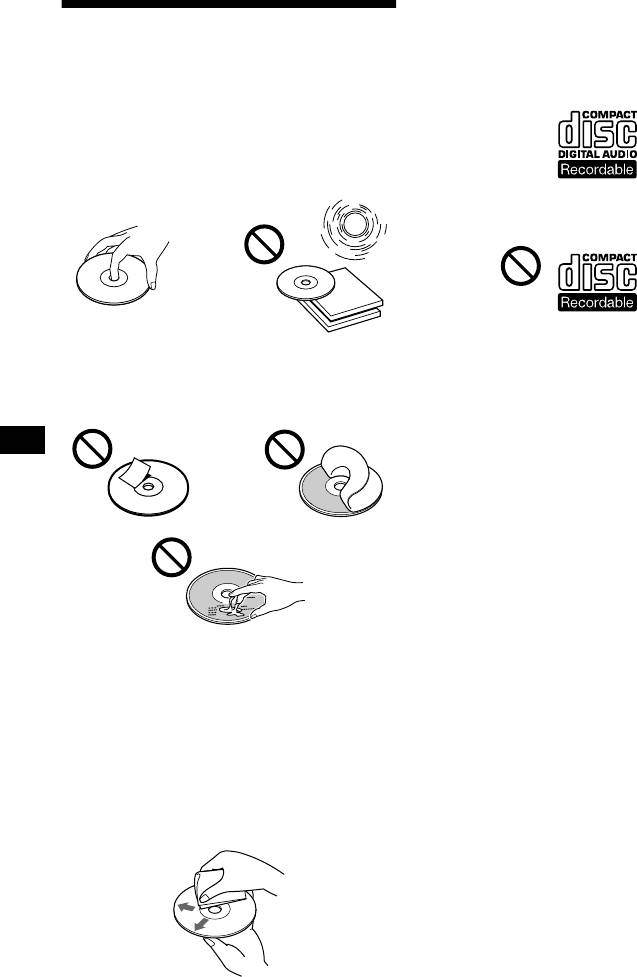
Notes on CD-R/CD-RW discs
Notes on discs
• You can play CD-Rs (recordable CDs)
designed for audio use on this unit.
Look for this mark to distinguish CD-Rs for
• To keep the disc clean, do not touch the surface.
audio use.
Handle the disc by its edge.
• Keep your discs in their cases or disc
magazines when not in use.
Do not subject the discs to heat/high
temperature. Avoid leaving them in parked cars
or on dashboards/rear trays.
This mark denotes that a disc is not for audio
use.
• Some CD-Rs (depending on the equipment
• Do not attach labels, or use discs with sticky
used for its recording or the condition of the
ink/residue. Such discs may stop spinning
disc) may not play on this unit.
when used, causing a malfunction, or may ruin
• You cannot play a CD-R that is not finalized*.
the disc.
* A process necessary for a recorded CD-R disc to
be played on the audio CD player.
• You cannot play CD-RWs (rewritable CDs) on
this unit.
• Discs with non-standard shapes (e.g., heart,
square, star) cannot be played on this unit.
Attempting to do so may damage the unit. Do
not use such discs.
• You cannot play 8cm CDs.
• Before playing, clean the discs with a
commercially available cleaning cloth. Wipe
each disc from the centre out. Do not use
solvents such as benzine, thinner, commercially
available cleaners, or antistatic spray intended
for analog discs.
6
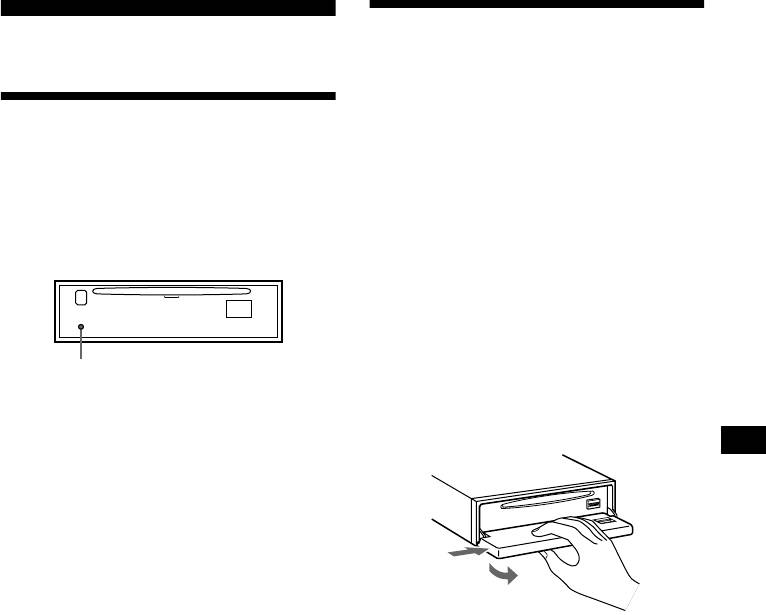
Detaching the front panel
Getting Started
You can detach the front panel of this unit to
protect the unit from being stolen.
Resetting the unit
Caution alarm
If you turn the ignition switch to the OFF
Before operating the unit for the first time or
position without removing the front panel, the
after replacing the car battery, you must reset the
caution alarm will beep for a few seconds.
unit.
If you connect an optional amplifier and do not
Remove the front panel and press the RESET
use the built-in amplifier, the beep sound will be
button with a pointed object, such as a ballpoint
deactivated.
pen.
1 Press (OFF)*.
CD playback or radio reception stops (the key
illumination and display remain on).
* If your car has no ACC position on the ignition
switch, be sure to turn the unit off by pressing
(OFF) for 2 seconds to avoid car battery drain.
RESET button
2 Press ( OPEN), then slide the front
Note
panel to the right, and gently pull out
Pressing the RESET button will erase the clock setting
the left end of the front panel.
and some stored contents.
1
2
Notes
• If you detach the panel while the unit is still turned
on, the power will turn off automatically to prevent
the speakers from being damaged.
• Do not drop or put excessive pressure on the front
panel and its display window.
• Do not subject the front panel to heat/high
temperature or moisture. Avoid leaving it in parked
cars or on dashboards/rear trays.
Tip
When carrying the front panel with you, use the
supplied front panel case.
continue to next page t
7
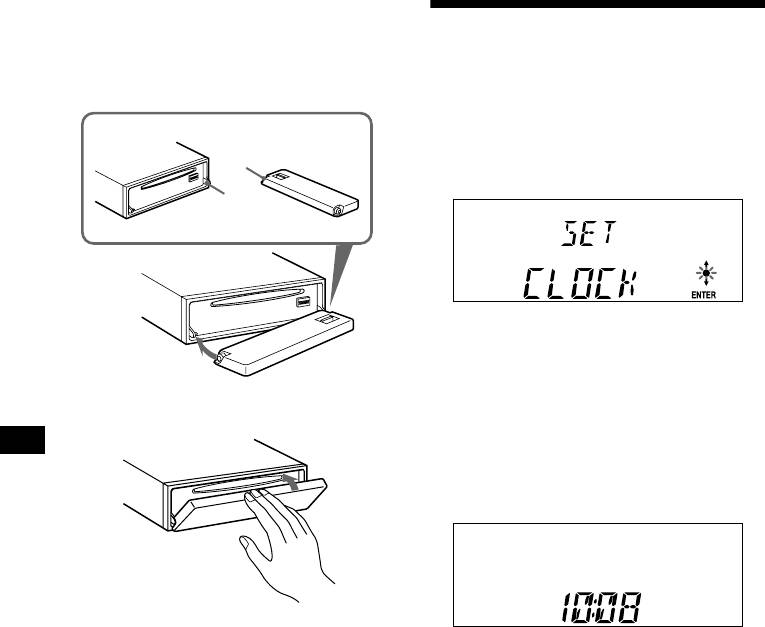
Attaching the front panel
Place hole A of the front panel onto the spindle
Setting the clock
B on the unit, then lightly push the left side in.
Press (SOURCE) (or insert a CD) to operate the
The clock uses a 24-hour digital indication.
unit.
Example: To set the clock to 10:08
1 Press (MENU), then press either side
A
of (PRESET) repeatedly until “CLOCK”
appears.
B
1 Press (ENTER).
The hour indication flashes.
2 Press either side of (PRESET) to set
the hour.
x
3 Press the (+) side of (SEEK).
The minute indication flashes.
4 Press either side of (PRESET) to set
the minute.
2 Press (ENTER).
Note
Do not put anything on the inner surface of the front
The clock starts. After the clock setting is
panel.
completed, the display returns to normal play
mode.
Tips
• You can set the clock automatically with the RDS
feature (page 16).
• When D.INFO mode is set to ON, the time is always
displayed (page 18).
8
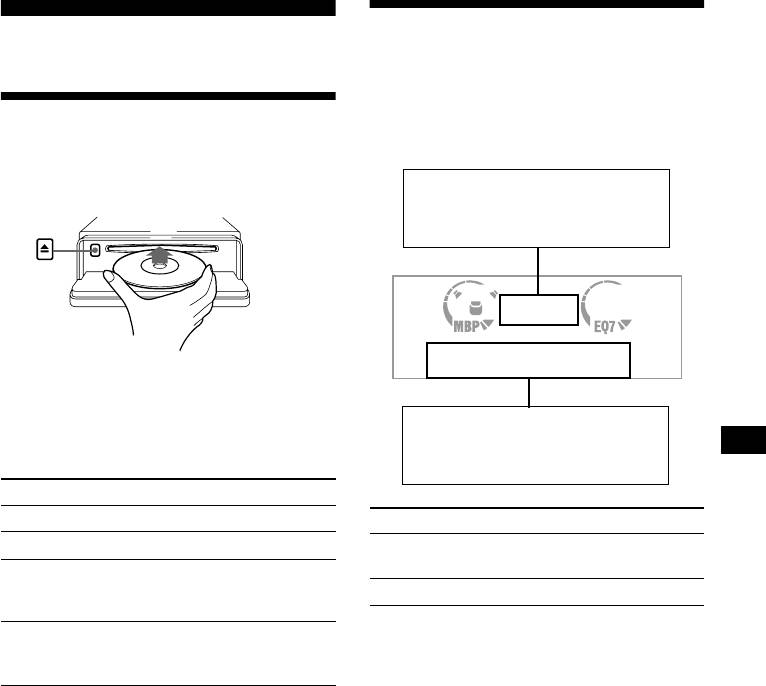
Display items
CD Player
When the disc/track changes, any prerecorded
title* of the new disc/track is automatically
displayed (if the Auto Scroll function is set to
Playing a disc
“ON,” names exceeding 8 characters will be
scrolled (page 18)).
1 Press (OPEN) and insert the disc
(labelled side up).
Displayable items
• Music source
• Clock
• Function
2 Close the front panel.
Playback starts automatically.
Displayable items
If a disc is already inserted, press (SOURCE)
• Elapsed playback time
repeatedly until “CD” appears to start playback.
• Disc name*/artist name*
• Track title*
To Press
Stop playback (OFF)
To Press
Eject the disc (OPEN) then Z
Switch display
(PTY/DSPL)
item
Skip tracks
(SEEK) (./>)
– Automatic
[once for each track]
Scroll display item (SCROLL)
Music Sensor
Fast-forward/
(SEEK) (m/M)
* Only for CD TEXT discs with the artist name.
reverse
[hold to desired point]
Notes
– Manual Search
• Some characters cannot be displayed.
• For some CD TEXT discs with very many
characters, information may not scroll.
Note
• This unit cannot display the artist name for each
When the last track on the disc is over, playback
track of a CD TEXT disc.
restarts from the first track of the disc.
Tip
When Auto scroll is set to OFF and the disc/track
name is changed, the disc/track name does not scroll.
9
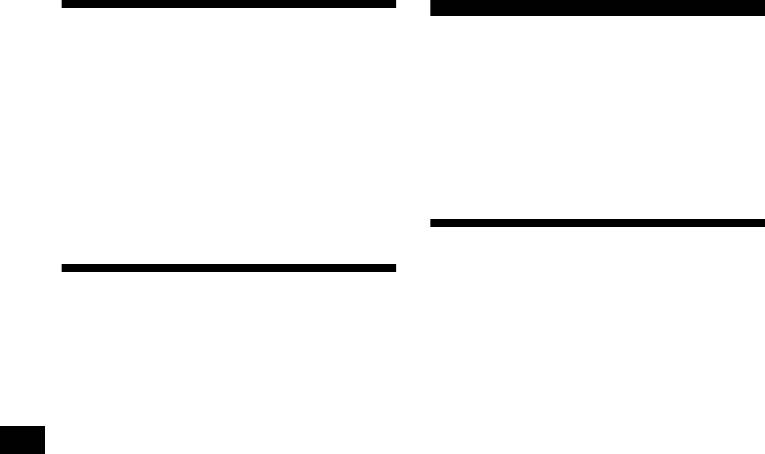
Playing tracks repeatedly
Radio
— Repeat Play
The current track will repeat itself when it
The unit can store up to 6 stations per band
reaches the end.
(FM1, FM2, FM3, MW, and LW).
During playback, press (3) (REP) until
Caution
“REP-ON” appears in the display.
When tuning in stations while driving, use Best
Repeat Play starts.
Tuning Memory to prevent accidents.
To return to normal play mode, select “REP-
OFF.”
Storing stations
automatically
Playing tracks in random
— Best Tuning Memory (BTM)
order
The unit selects the stations with the strongest
— Shuffle Play
signals within the selected band, and stores them
in the order of their frequency.
You can select to play the tracks on the current
disc in random order.
1 Press (SOURCE) repeatedly to select
During playback, press (6) (SHUF)
the radio.
repeatedly until “SHUF-ON” appears
2 Press (MODE) repeatedly to select the
in the display.
band.
Shuffle Play starts.
3 Press (MENU), then press either side
To return to normal play mode, select “SHUF-
of (PRESET) repeatedly until “BTM”
OFF.”
appears.
4 Press (ENTER).
A beep sounds when the setting is stored.
Notes
• If only a few stations can be received due to weak
signals, some number buttons will retain their former
settings.
• When a number is indicated in the display, the unit
starts storing stations from the one currently
displayed.
10
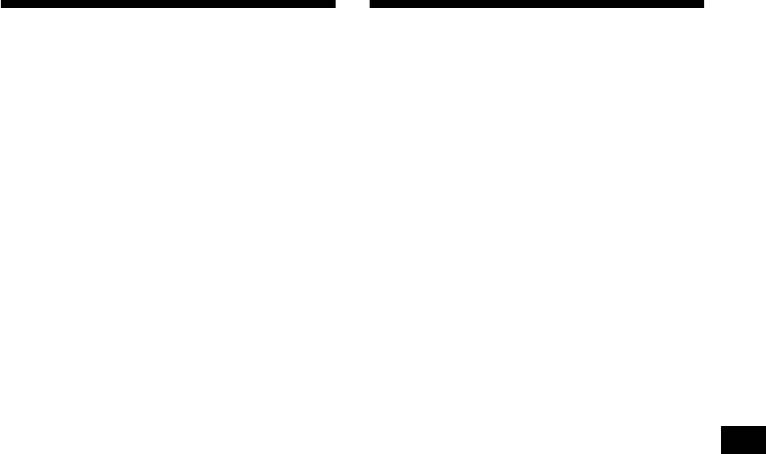
Receiving the stored stations
Storing only the desired
stations
1 Press (SOURCE) repeatedly to select
the radio.
You can manually preset the desired stations on
2 Press (MODE) repeatedly to select the
any chosen number button.
band.
1 Press (SOURCE) repeatedly to select
3 Press the number button ((1) to (6))
the radio.
on which the desired station is stored.
2 Press (MODE) repeatedly to select the
Tip
Press either side of (PRESET) to receive the stations
band.
in the order they are stored in the memory (Preset
3 Press either side of ( SEEK) to tune in
Search function).
the station that you want to store.
If preset tuning does not work
4 Press the desired number button ((1)
to (6)) for 2 seconds until “MEM”
Press either side of (SEEK) to search for
appears.
the station (automatic tuning).
The number button indication appears in the
Scanning stops when the unit receives a
display.
station. Repeat until the desired station is
Note
received.
If you try to store another station on the same number
Tips
button, the previously stored station will be erased.
• If automatic tuning stops too frequently, turn on the
Local Seek to limit seek to stations with stronger
signals (page 19).
• If you know the frequency of the station you want to
listen to, press and hold either side of (SEEK) to
locate the approximate frequency, then press
(SEEK) repeatedly to fine adjust to the desired
frequency (manual tuning).
If FM stereo reception is poor
Select monaural reception mode (page
19).
The sound improves, but becomes monaural
(“ST” disappears).
11
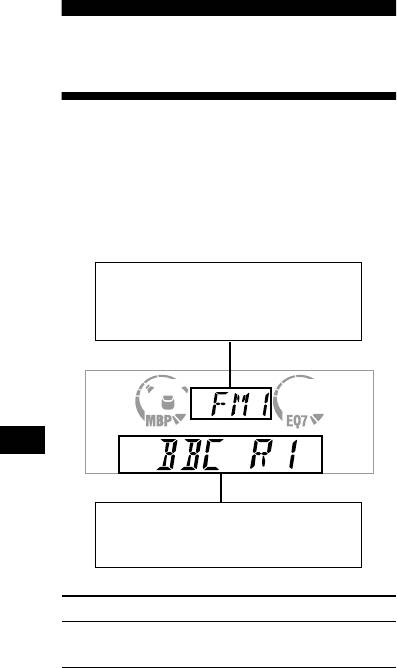
RDS services
RDS data offers you other conveniences, such as:
RDS
• Automatic retuning of a programme, helpful
during long-distance drives. — AF t page 13
• Receiving traffic announcements, even
when enjoying another programme/source. —
TA t page 14
Overview of RDS
• Selecting stations by the type of programme
it broadcasts. — PTY t page 15
FM stations with Radio Data System (RDS)
• Automatic clock time setting. — CT t page
service send inaudible digital information along
16
with the regular radio programme signal. For
example, one of the following will be displayed
Notes
upon receiving a station with RDS capability.
• Depending on the country or region, not all of the
RDS functions are available.
• RDS may not work properly if the signal strength is
Displayable items
weak or if the station you are tuned to is not
• Music source
transmitting RDS data.
• Clock
• Function
Displayable items
•
Station name (frequency)
• Programme type
To Press
Switch display
(PTY/DSPL)
item
12
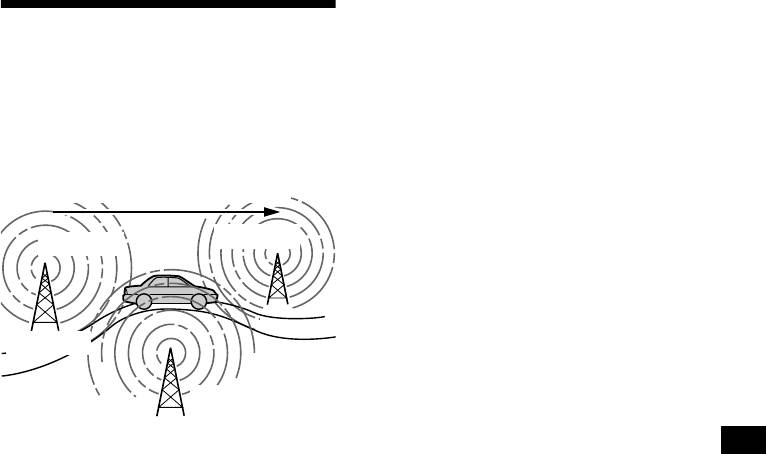
Note
This function does not work in the United Kingdom
Automatic retuning for best
and in some other areas.
reception results
Local Link function
— AF function
(United Kingdom only)
The alternative frequencies (AF) function allows
This function enables you to select other local
the radio to always tune into the area’s strongest
stations in the area, even if they are not stored on
signal for the station you are listening to.
your number buttons.
Frequencies change automatically.
1 Press a number button ((1) to (6))
that has a local station stored on it.
96.0 MHz
2 Within 5 seconds, press the number
98.5 MHz
button of the local station again.
3 Repeat this procedure until the
desired local station is received.
Station
102.5 MHz
1 Select an FM station (page 11).
2 Press (AF) repeatedly until “AF-ON”
appears.
The unit starts searching for an alternative
frequency with a stronger signal in the same
network.
If “NO AF” flashes, the currently tuned into
station does not have an alternative frequency.
Note
When there is no alternative frequency in the area or
when you do not need to search for one, turn the AF
function off by selecting “AF-OFF.”
For stations without alternative
frequencies
Press either side of (SEEK) while the
station name is flashing (within 8
seconds).
The unit starts searching for another
frequency with the same PI (Programme
Identification) data (“PI SEEK” appears).
If the unit cannot find the same PI, the unit
returns to the previously selected frequency.
Staying with one regional programme
When AF function is on: this unit’s factory-set
setting restricts reception to a specific region, so
you won’t be switched to another regional station
with a stronger frequency.
If you leave this regional programme’s reception
area or would like to take advantage of the whole
AF function, select “REG-OFF” from the MENU
(page 19).
13

Receiving traffic
Presetting RDS stations with
announcements
AF and TA setting
— TA/TP
When you preset RDS stations, the unit stores
By activating the Traffic Announcement (TA)
each station’s AF/TA setting (on/off) as well as
and Traffic Programme (TP), you can
its frequency. You can select a different setting
automatically tune in an FM station broadcasting
(for AF, TA, or both) for individual preset
traffic announcements. These settings function
stations, or the same setting for all preset
regardless of the current FM programme/source,
stations. If you preset stations with “AF-ON” the
CD/MD; the unit switches back to the original
unit automatically stores stations with the
source when the bulletin is over.
strongest radio signal.
Press (TA) repeatedly until “TA-ON”
Presetting the same setting for all preset
appears.
stations
The unit starts searching for traffic
information stations.
1 Select an FM band (page 10).
“TP” indicates reception of such stations, and
2 Press (AF) and/or (TA) to select “AF-
“TA” flashes during an actual traffic
ON” and/or “TA-ON.”
announcement. The unit will continue
Note that selecting “AF-OFF” or “TA -OFF”
searching for stations available with TP if
stores not only RDS stations, but also non-
“NO TP” is indicated.
RDS stations.
To cancel all traffic announcements, select “TA-
3 Press (MENU), then press either side
OFF.”
of (PRESET) repeatedly until “BTM”
appears.
4 Press (ENTER) until “BTM” flashes.
To Press
Cancel current
(TA)
Presetting different settings for each
announcement
preset station
Tip
1 Select an FM band, and tune in the
You can also cancel the current announcement by
desired station (page 11).
pressing (SOURCE) or (MODE).
2 Press (AF) and/or (TA) to select “AF-
ON” and/or “TA-ON.”
Presetting the volume of traffic
announcements
3 Press the desired number button ((1)
to (6)) until “MEM” appears.
You can preset the volume level of the traffic
Repeat from step 1 to preset other stations.
announcements so you won’t miss hearing them.
1 Turn the volume control dial to adjust
the desired volume level.
2 Press (TA) for 2 seconds.
“TA” appears and the setting is stored.
Receiving emergency announcements
If either AF or TA is on, the unit will switch to
emergency announcements, if one comes in
while listening to an FM station or CD/MD.
14
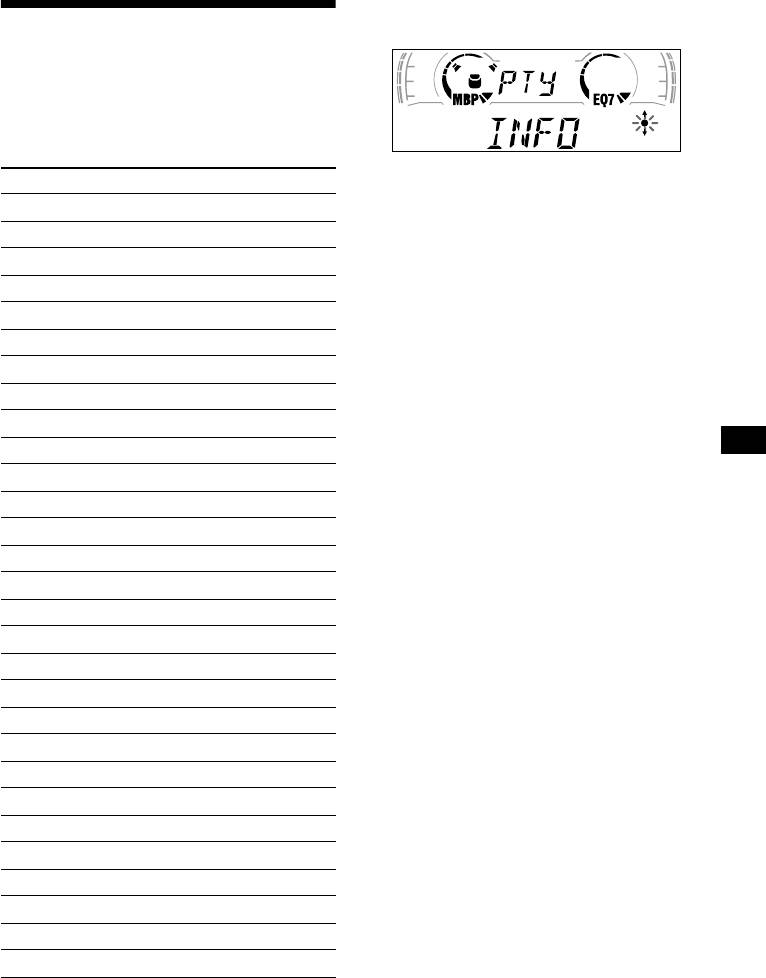
1 Press (PTY/DSPL) during FM reception
until “PTY” appears.
Tuning in stations by
programme type
— PTY
You can tune in a station by selecting the type of
programme you would like to listen to.
The current programme type name appears if
Programme types Display
the station is transmitting the PTY data.
News NEWS
“--------” appears if the received station is not
an RDS station, or if the RDS data is not
Current Affairs AFFAIRS
received.
Information INFO
2 Press ( PR ESET ) repeatedly until the
Sports SPORT
desired programme type appears.
The programme types appear in the order
Education EDUCATE
shown in the table.
Drama DRAMA
“--------” appears if the programme type is not
specified in the RDS data.
Culture CULTURE
3 Press (ENTER).
Science SCIENCE
The unit starts searching for a station
Va ri ed VAR IED
broadcasting the selected programme type.
Popular Music POP M
Rock Music ROCK M
Easy Listening EASY M
Light Classical LIGHT M
Classical CLASSICS
Other Music Type OTHER M
Weather WEATHER
Finance FINANCE
Children’s Programmes CHILDREN
Social Affairs SOCIAL A
Religion RELIGION
Phone In PHONE IN
Travel TRAVEL
Leisure LEISURE
Jazz Music JAZZ
Country Music COUNTRY
National Music NATION M
Oldies Music OLDIES
Folk Music FOLK M
Documentary DOCUMENT
Note
You cannot use this function in some countries where
no PTY (Programme Type selection) data is available.
15
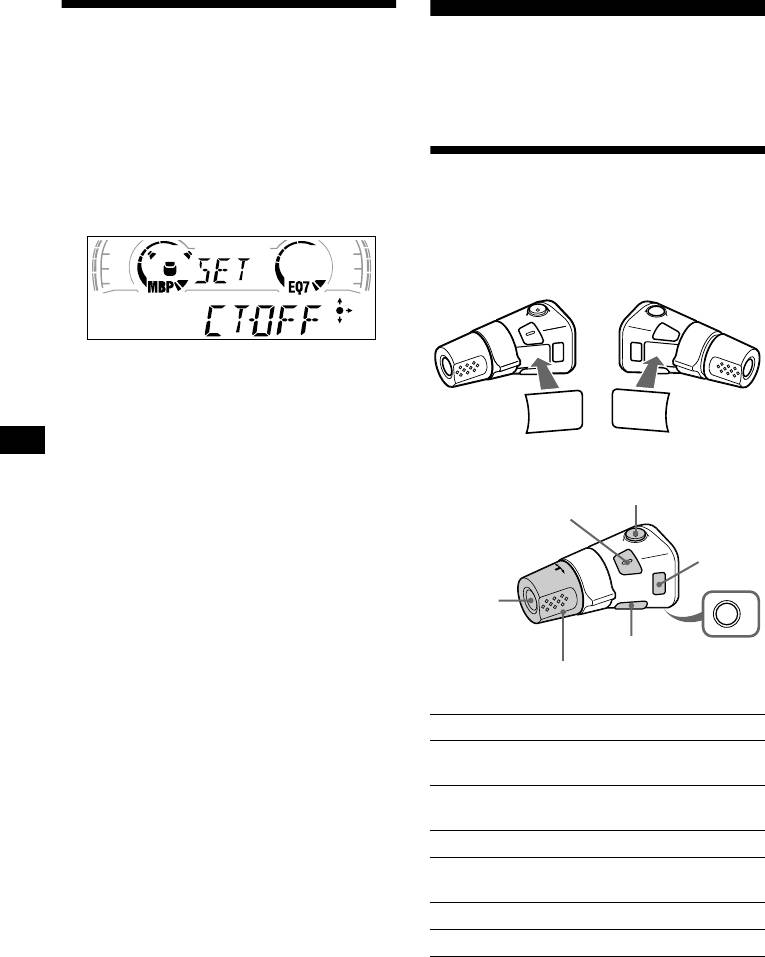
Setting the clock
Other Functions
automatically
You can also control the unit with a rotary
— CT
commander (optional).
The CT (Clock Time) data from the RDS
transmission sets the clock automatically.
1 During radio reception, press (MENU),
Using the rotary commander
then press either side of (PRESET)
repeatedly until “CT-OFF” appears.
First, attach the appropriate label depending on
how you want to mount the rotary commander.
The rotary commander works by pressing
buttons and/or rotating controls.
2 Press the (+) side of (SEEK) repeatedly
until “CT-ON” appears.
SOUND
DSPL
The clock is set.
MODE
MODE
DSPL
SOUND
3 Press (ENTER) to return to the normal
display.
By pressing buttons
To cancel the CT function, select “CT-OFF” in
(ATT)
step 2.
(SOUND)
Notes
• The CT function may not work even though an RDS
(MODE)
station is being received.
• There might be a difference between the time set by
the CT function and the actual time.
(SOURCE)
OFF
(DSPL)
(OFF)
Rotate the VOL control
to adjust the volume.
Press To
Change source
(SOURCE)
(radio/CD)
Change operation
(MODE)
(radio band)
(ATT) Attenuate sound
Stop playback or radio
(OFF)*
reception
(SOUND) Adjust the sound menu
(DSPL) Change the display item
* If your car has no ACC (accessory) position on the
ignition key switch, be sure to press (OFF) for 2
seconds to turn off the clock indication after turning
off the ignition.
16
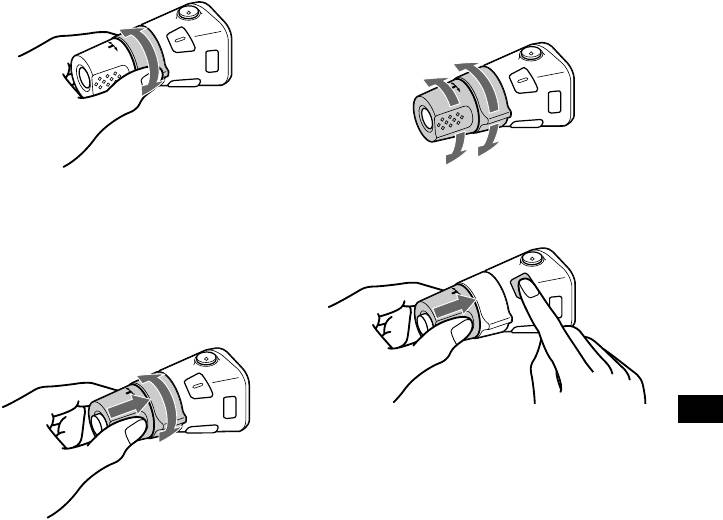
By rotating the control
Changing the operative direction
The operative direction of controls is factory-set
as shown below.
To increase
SEEK/AMS
control
To decrease
Rotate and release to:
If you need to mount the rotary commander on
– Skip tracks.
the right hand side of the steering column, you
– Tune in stations automatically.
can reverse the operative direction.
Rotate, hold, and release to:
– Fast-forward/reverse a track.
– Find a station manually.
By pushing in and rotating the control
Press (SOU N D ) for 2 seconds while
PRESET
pushing the VOL control.
control
Tip
You can also change the operative direction of these
controls with the unit (page 18).
Push in and rotate the control to:
– Receive preset stations.
17
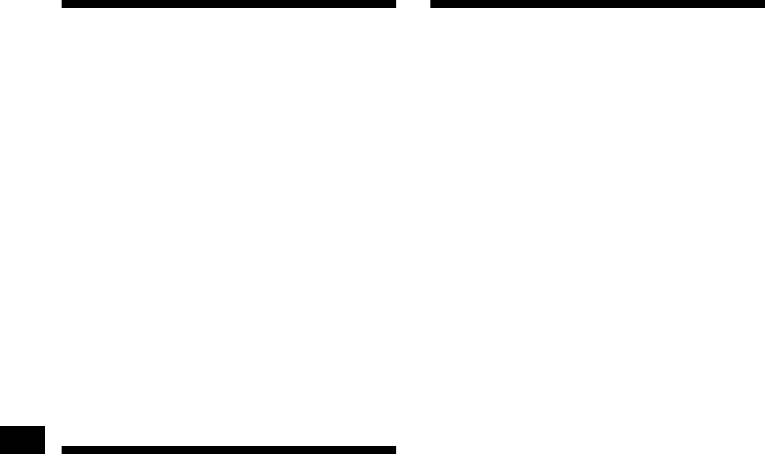
Adjusting the sound
Changing the sound and
characteristics
display settings
— Menu
You can adjust the bass, treble, balance, and
fader.
The following items can be set:
The bass and treble levels can be stored
independently for each source.
SET (Set Up)
• CLOCK (page 8)
1 Select the item you want to adjust by
• CT (Clock Time) (page 16)
pressing (SOUND) repeatedly.
• BEEP — to turn the beeps on or off.
Each time you press (SOUND), the item
• RM (Rotary Commander) — to change the
changes as follows:
operative direction of the controls of the rotary
BAS (bass) t TRE (treble) t BAL (left-
commander.
right)
t FAD (front-rear)
– Select “NORM” to use the rotary commander
2 Adjust the selected item by pressing
as the factory-set position.
either side of (SEEK).
– Select “REV” when you mount the rotary
When adjusting with the rotary commander,
commander on the right side of the steering
press (SOUND) and rotate the VOL control.
column.
Note
Adjust within 3 seconds after selecting the item.
DSPL (Display)
• D.INFO (Dual Information) — to display the
clock and the play mode at the same time (on).
• AMBER/GREEN — to change the
Quickly attenuating the
illumination colour to amber or green (CDX-
L550 only).
sound
• DIM (Dimmer) — to change the brightness of
the display (CDX-50V only).
(With the rotary commander)
– Select “ON” to dim the display.
– Select “OFF” to deactivate the Dimmer.
Press (ATT) on the rotary commander
• M.DSPL (Motion Display) — to select the
or card remote commander.
Motion Display mode from “1,” “2,” and
After “AT T- ON ” momentarily appears, the
“OFF.”
“AT T” appears in the display.
– Select “1” to show decoration lines in the
display and activate Demo display.
To restore the previous volume level, press
– Select “2” to show decoration lines in the
(ATT) again.
display and deactivate Demo display.
Tip
– Select “OFF” to deactivate the Motion
When the interface cable of a car telephone is
Display.
connected to the ATT lead, the unit decreases the
• A.SCRL (Auto Scroll)
volume automatically when a telephone call comes in
– Select “ON” to scroll all automatically
(Telephone ATT function).
displayed names exceeding 8 characters.
– When Auto scroll is set to off and the disc/
track name is changed, the disc/track name
does not scroll.
SND (Sound)
• LOUD (Loudness) — to enjoy bass and treble
even at low volumes. The bass and treble will
be reinforced.
18
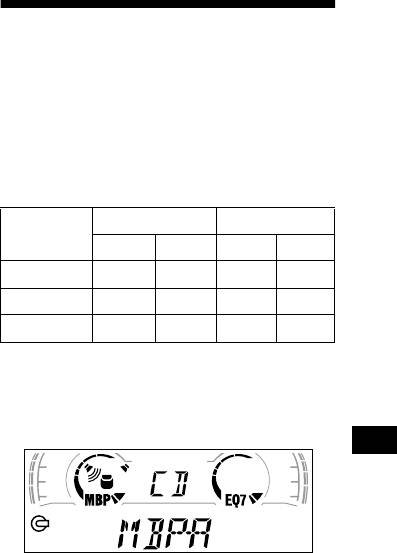
P/M (Play Mode)
• LOCAL-ON/OFF (Local seek mode) (page 11)
Selecting the sound position
– Select “ON” to only tune into stations with
stronger signals.
— My Best sound Position (MBP)
• MONO-ON/OFF (Monaural mode) (page 11)
When you drive without passengers, you can
– Select “ON” to hear FM stereo broadcast in
enjoy the most comfortable sound environment
monaural. Select “OFF” to return to normal
with “My Best sound Position.”
mode.
“My Best sound Position” has two presets, which
• REG-ON/OFF (Regional) (page 13)
adjust the sound level of balance and fader. You
can select one very easily with the MBP button.
1 Press (MENU).
Balance Level Fader Level
To set A.SCRL, press (MENU) during CD
Display
Playback.
window
Right Left Front Rear
2 Press either side of (PRESET)
MBP-A
– 4 dB 0 0 – 4 dB
repeatedly until the desired item
MBP-B 0 – 4 dB 0 – 4 dB
appears.
MBP-OFF
0000
3 Press the (+) side of (SEEK) to select
the desired setting (Example: ON or
OFF).
Press ( MBP) repeatedly for the desired
listening position.
4 Press (ENTER).
The mode of “My Best sound Position” is
After the mode setting is completed, the
shown in the display in order of the table.
display returns to normal play mode.
Note
The displayed item will differ depending on the source.
Tip
You can easily switch among categories (“SET,”
“DSPL,” “SND,” and “P/M”) by pressing either side of
(PRESET) for 2 seconds.
After one second, the display goes back to the
normal playback mode.
If you want to adjust the sound level of
balance and fader more precisely, you can do
it using the (SOUND) button (page 18).
Notes
• When the BAL (balance) or FAD (fader) in “Adjusting
the sound characteristics” (page 18) is adjusted, the
MBP setting returns OFF.
• When MBP is set to OFF, the BAL and FAD setting is
activated.
19
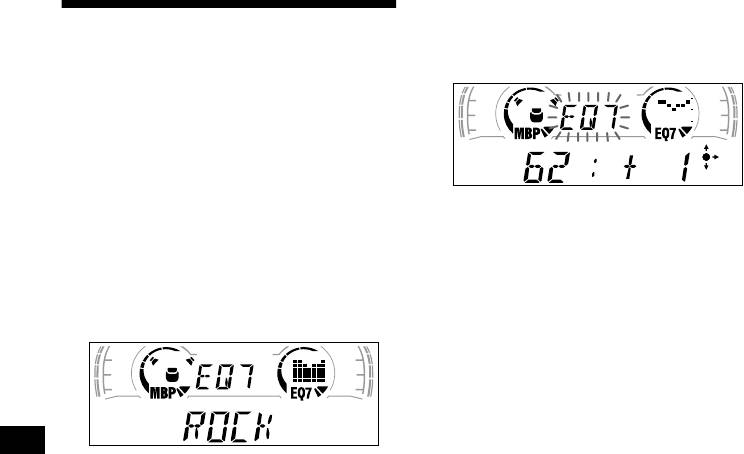
2 Press either side of (PRESET) to
adjust the desired volume level.
Setting the equalizer
The volume level is adjustable by 1 dB
steps from –10 dB to +10 dB.
You can select an equalizer curve for seven
music types (VOCAL, CLUB, JAZZ, NEW
AGE, ROCK, CUSTOM, and XPLOD).
You can store and adjust the equalizer settings
for frequency and level.
Selecting the equalizer curve
To restore the factory-set equalizer curve,
1 Press (SOURCE) to select a source
press (ENTER) for 2 seconds.
(radio, CD).
5 Press (MENU) twice.
2 Press (EQ7) repeatedly until the
When the effect setting is complete, the
desired equalizer curve.
normal playback mode appears.
Each time you press (EQ7), the item
changes.
To cancel the equalizing effect, select “OFF.”
After three seconds, the display returns to the
normal playback mode.
Adjusting the equalizer curve
1 Press (MENU).
2 Press either side of (PRESET)
repeatedly until “EQ7 TUNE” appears,
then press (ENTER).
3 Press either side of (SEEK) to select
the desired equalizer curve, then
press (ENTER).
Each time you press (SEEK), the item
changes.
4 Select the desired frequency and level.
1Press either side of (SEEK) to select
the desired frequency.
Each time you press (SEEK), the
frequency changes.
62 (Hz) y 157 (Hz) y 396 (Hz) y
1k (Hz) y 2.5k (Hz) y 6.3k (Hz) y
16k (Hz)
20


