Sony STR-SE501: инструкция
Раздел: Видео Аудио Фото Оборудование
Тип: Ресивер
Инструкция к Ресиверу Sony STR-SE501
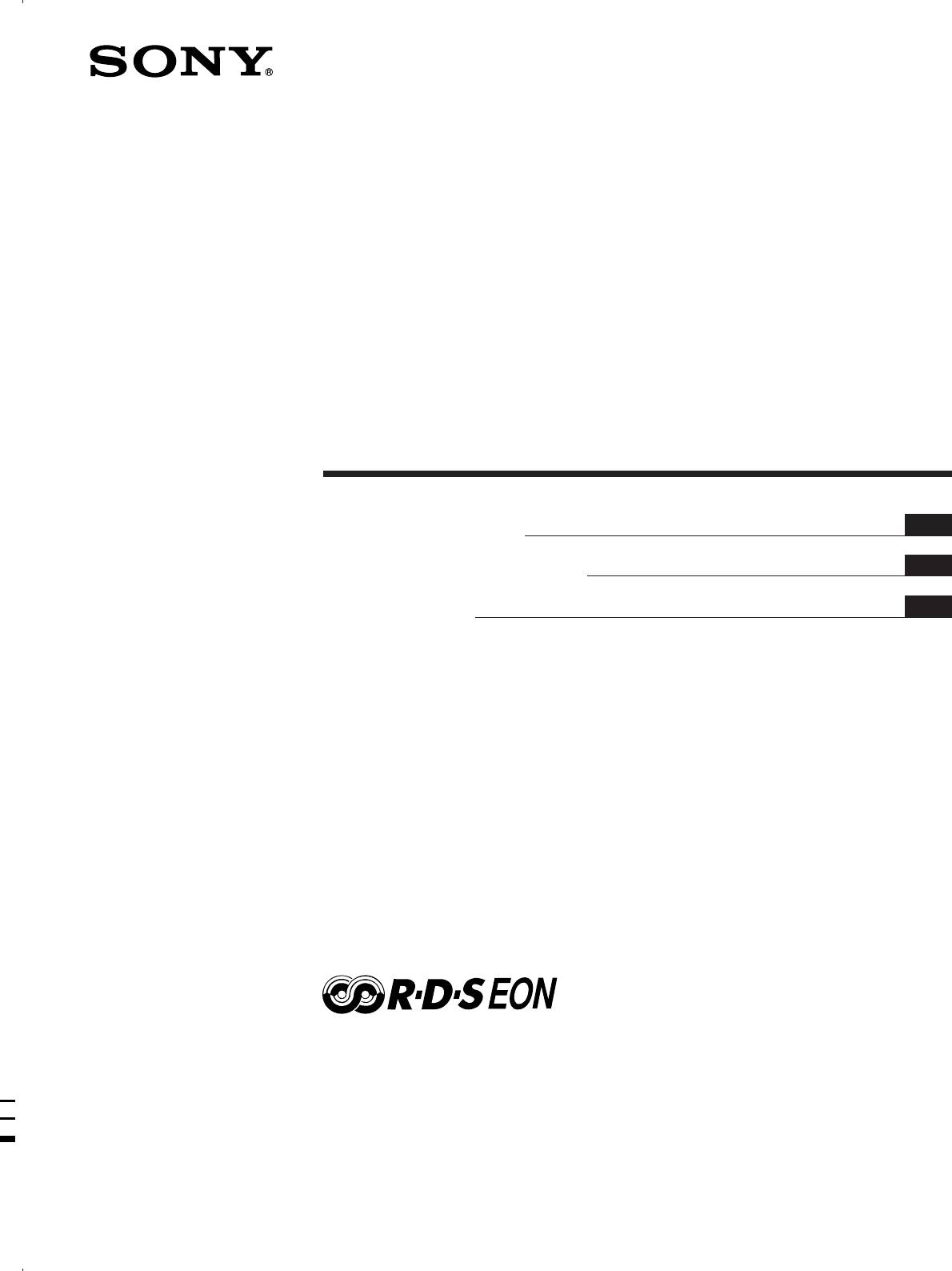
4-227-987-74(1)
FM Stereo
FM-AM Receiver
GB
Operating Instructions
RU
Инструкция по эксплуатации
PL
Instrukcja obsługi
STR-DE545
STR-DE445
STR-SE501
2000 Sony Corporation

WARNING
Precautions
To prevent fire or shock
On safety
Should any solid object or liquid fall into
hazard, do not expose the
the cabinet, unplug the receiver and have it
unit to rain or moisture.
checked by qualified personnel before
operating it any further.
To avoid electrical shock,
do not open the cabinet.
On power sources
• Before operating the receiver, check that
Refer servicing to qualified
the operating voltage is identical with
personnel only.
your local power supply. The operating
voltage is indicated on the nameplate at
Do not install the
the rear of the receiver.
appliance in a confined
• The unit is not disconnected from the AC
power source (mains) as long as it is
space, such as a bookcase
connected to the wall outlet, even if the
or built-in cabinet.
unit itself has been turned off.
• If you are not going to use the receiver
for a long time, be sure to disconnect the
receiver from the wall outlet. To
disconnect the AC power cord, grasp the
plug itself; never pull the cord.
• AC power cord must be changed only at
the qualified service shop.
On placement
• Place the receiver in a location with
adequate ventilation to prevent heat
buildup and prolong the life of the
receiver.
• Do not place the receiver near heat
sources, or in a place subject to direct
sunlight, excessive dust or mechanical
shock.
• Do not place anything on top of the
cabinet that might block the ventilation
holes and cause malfunctions.
On operation
Before connecting other components, be
sure to turn off and unplug the receiver.
On cleaning
Clean the cabinet, panel and controls with
a soft cloth slightly moistened with a mild
detergent solution. Do not use any type of
abrasive pad, scouring powder or solvent
such as alcohol or benzine.
If you have any question or problem
concerning your receiver, please
consult your nearest Sony dealer.
GB
2
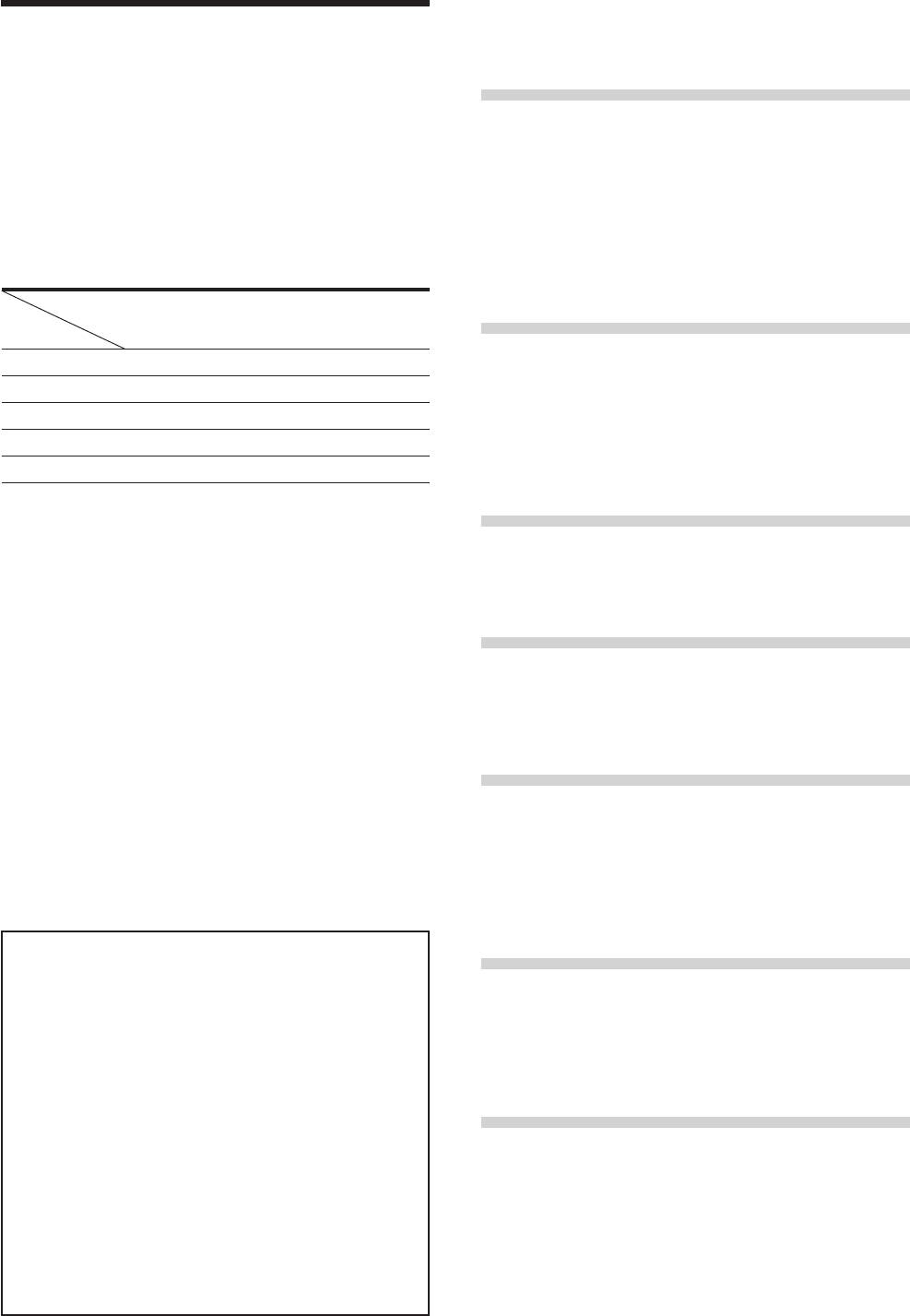
About This Manual
TABLE OF CONTENTS
The instructions in this manual are for the STR-DE545,
STR-DE445 and STR-SE501. Check your model number by
Hooking Up the Components 4
looking at the upper right corner of the front panel or
lower right corner of the remote. In this manual, the STR-
Unpacking 4
DE545 and the remote commander RM-U304 are used for
Antenna Hookups 5
illustration purposes unless stated otherwise. Any
Audio Component Hookups 6
difference in operation is clearly indicated in the text, for
example, “STR-DE545 only”.
Video Component Hookups 7
Digital Component Hookups 8
Type of differences
5.1CH Input Hookups 9
Other Hookups 10
Model
DE545
DE445 SE501
Feature
CONTROL A1-II
Hooking Up and Setting Up the
•
•
SPEAKERS FRONT B
•
•
Speaker System 12
S-Video
•
•
Speaker System Hookup 13
TV/SAT OPTICAL IN
Performing Initial Setup Operations 15
•
•
AC OUTLET
Multi Channel Surround Setup 16
•
•
Before You Use Your Receiver 20
Conventions
• The instructions in this manual describe the controls on
Location of Parts and Basic
the receiver. You can also use the controls on the
supplied remote if they have the same or similar names
Operations 22
as those on the receiver. For details on the use of the
remote RM-PP404 (STR-DE545 and STR-SE501 only),
Front Panel Parts Descriptions 22
refer to the separate operating instructions supplied
with the remote.
• The following icon is used in this manual:
Enjoying Surround Sound 27
z Indicates hints and tips for making the task easier.
Selecting a Sound Field 28
This receiver incorporates Dolby* Digital and Pro Logic
Understanding the Multi-Channel Surround Displays
31
Surround and the DTS** Digital Surround System.
Customizing Sound Fields 33
Manufactured under license from Dolby Laboratories.
*
“Dolby”, “AC-3”, “Pro Logic” and the double-D symbol a are
trademarks of Dolby Laboratories.
Receiving Broadcasts 37
Manufactured under license from Digital Theater Systems, Inc. US
**
Storing FM Stations Automatically 39
Pat. No. 5,451,942 and other worldwide patents issued and pending.
Direct Tuning 39
“DTS” and “DTS Digital Surround” are trademarks of Digital
Theater Systems, Inc. © 1996 Digital Theater Systems, Inc. All
Automatic Tuning 40
rights reserved.
Preset Tuning 40
Using the Radio Data System (RDS) 41
Demonstration Mode
The demonstration will activate the first time you turn on the
power. When the demonstration starts, the following message
Other Operations 44
appears in the display :
“NOW DEMONSTRATION MODE IF YOU FINISH
Naming Preset Stations and Program Sources 45
DEMONSTRATION PLEASE PRESS POWER KEY
Recording 45
WHILE THIS MESSAGE APPEARS IN THE DISPLAY
THANK YOU”
Using the Sleep Timer 46
To cancel the demonstration
Adjustment Using the SET UP Button 47
Press 1/u to turn the receiver off while the above message is
being displayed. The next time you turn the receiver on, the
demonstration will not appear.
Additional Information 48
To view the demonstration
Troubleshooting 48
Hold down SET UP and press 1/u to turn on the power.
Specifications 50
Notes
• Running the demonstration will clear the receiver’s
Glossary 52
memory. For details on what will be cleared, see “Clearing
Settings Using SUR, LEVEL, BASS/TREBLE, and
the receiver's memory” on page 15.
SET UP buttons 53
• There will be no sound when the demonstration mode is
activated.
Remote Button Descriptions (STR-DE445 only) 54
Index 57
GB
3
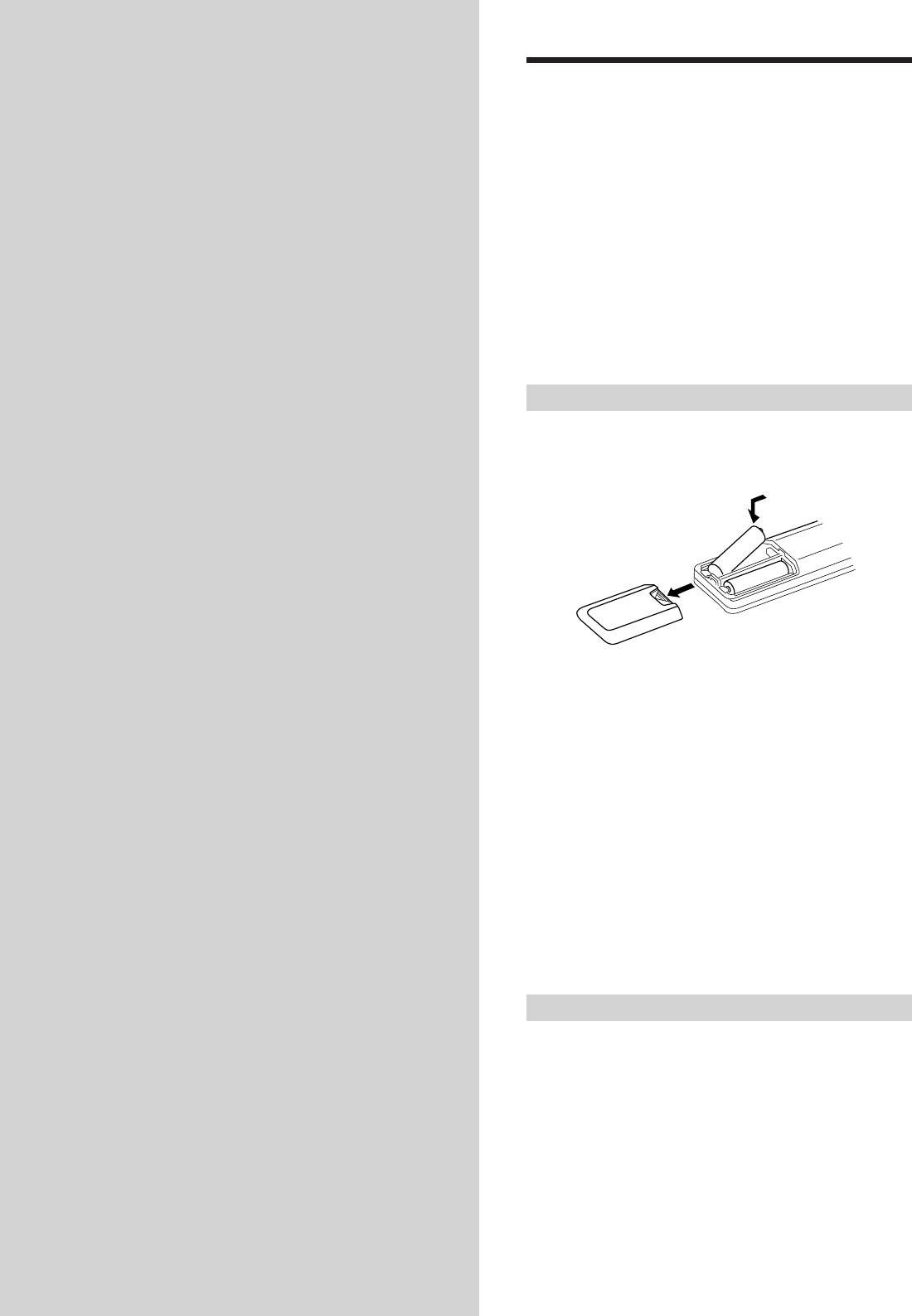
Hooking Up
Unpacking
the
Check that you received the following items with the
receiver:
• FM wire antenna (1)
Components
• AM loop antenna (1)
• R6 (size-AA) batteries (2)
• STR-DE545 and STR-SE501 only
• Remote Commander RM-PP404 (remote) (1)
This chapter describes how to connect
• Operating instructions of the remote (1)
• Operating instructions of CONTROL A1 II (1)
various audio and video components
• STR-DE445 only
to the receiver. Be sure to read the
• Remote Commander RM-U304 (remote) (1)
sections for the components you have
before you actually connect them to
Inserting batteries into the remote
the receiver.
Insert R6 (size-AA) batteries with the + and – properly
oriented in the battery compartment. When using the
remote, point it at the remote sensor g on the receiver.
]
}
}
]
For details, refer to the operating instructions supplied
with your remote (STR-DE545 and STR-SE501 only).
z
When to replace batteries
Under normal conditions, the batteries should last for about 6
months. When the remote no longer operates the receiver, replace
all batteries with new ones.
Notes
• Do not leave the remote in an extremely hot or humid place.
• Do not use a new battery with an old one.
• Do not expose the remote sensor to direct sunlight or lighting
apparatuses. Doing so may cause a malfunction.
• If you don’t use the remote for an extended period of time,
remove the batteries to avoid possible damage from battery
leakage and corrosion.
Before you get started
• Turn off the power to all components before making
any connections.
• Do not connect the AC power cords until all of the
connections are completed.
• Be sure to make connections firmly to avoid hum and
noise.
• When connecting an audio/video cord, be sure to
match the color-coded pins to the appropriate jacks on
the components: yellow (video) to yellow; white (left,
audio) to white; and red (right, audio) to red.
GB
4
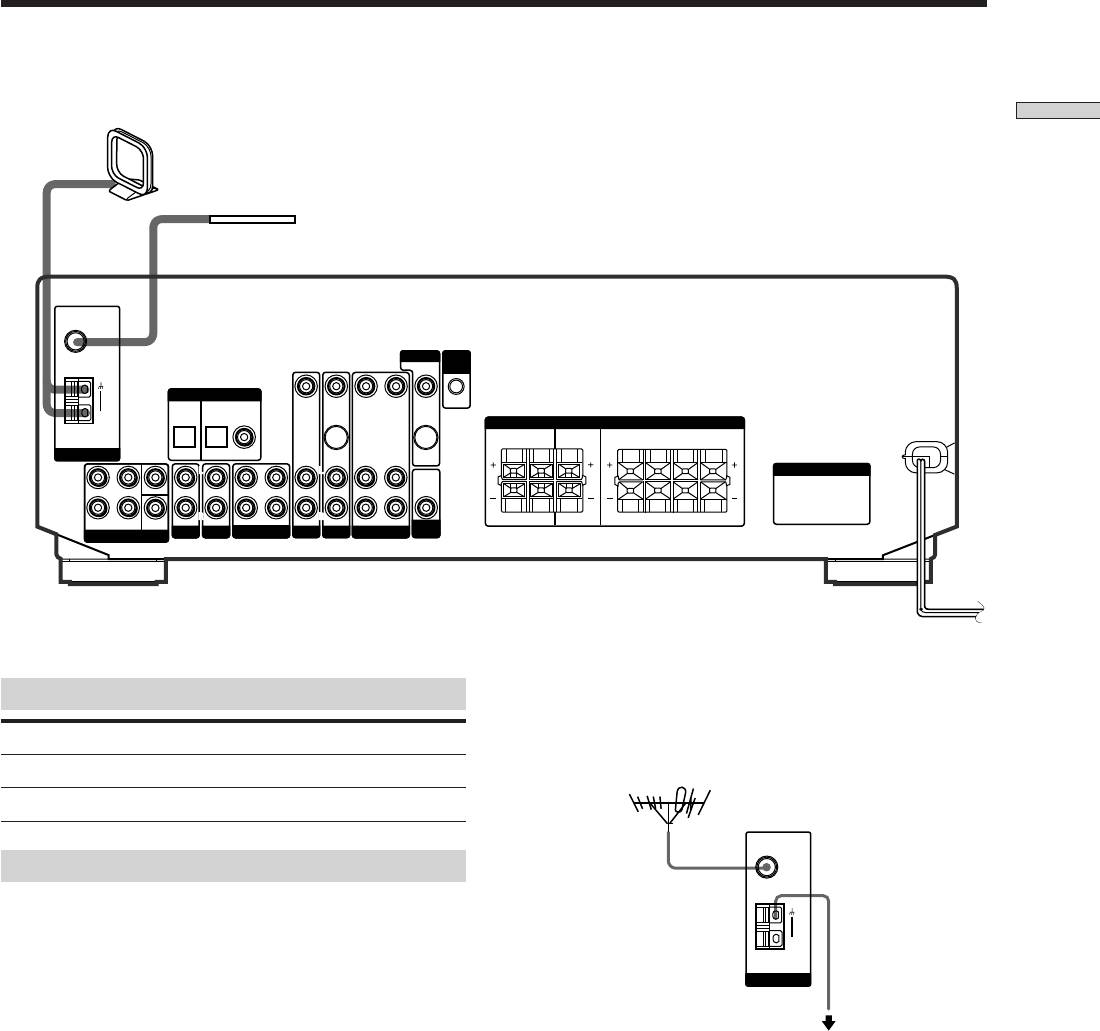
Antenna Hookups
AM loop antenna
Hooking Up the Components
(supplied)
FM wire antenna
(supplied)
FM
75Ω
COAXIAL
MONITOR
CTRL
A1 I I
DIGITAL IN
TV/SAT
DVD/LD
VIDEO IN
VIDEO IN
VIDEO OUT VIDEO IN VIDEO OUT
AM
SPEAKERS
REAR
CENTER B FRONT A
RL
RLRL
ANTENNA
OPTICAL OPTICAL COAXIAL
S-VIDEO
S-VIDEO
IN
OUT
L
L
L
L
L
AC OUTLET
AUDIO
FRONT
SWITCHED 120W/1A MAX
OUT
4 Ω 8 ΩCENTER
R
SUB
AUDIO IN AUDIO IN
R
R
RLRL
WOOFER
REC OUT IN AUDIO IN
R
R
AUDIO OUT AUDIO IN
RL
AC 120V 60Hz
FRONT REAR
AUDIO IN
SUB
IMPEDANCE
5.1 CH INPUT
AUX CD
MD/TAPE
TV/SAT
DVD/LD
VIDEO
WOOFER
SELECTOR
z
If you have poor FM reception
Terminals for connecting the antennas
Use a 75-ohm coaxial cable (not supplied) to connect the receiver
to an outdoor FM antenna as shown below.
Connect the To the
AM loop antenna AM terminals
Outdoor FM antenna
FM wire antenna FM 75Ω COAXIAL terminal
Notes on antenna hookups
• To prevent noise pickup, keep the AM loop antenna
Ground wire
away from the receiver and other components.
(not supplied)
• Be sure to fully extend the FM wire antenna.
• After connecting the FM wire antenna, keep it as
horizontal as possible.
To ground
Important
If you connect the receiver to an outdoor antenna, ground
it against lightning. To prevent a gas explosion, do not
connect the ground wire to a gas pipe.
GB
5
FM
75Ω
COAXIAL
AM
ANTENNA
Receiver
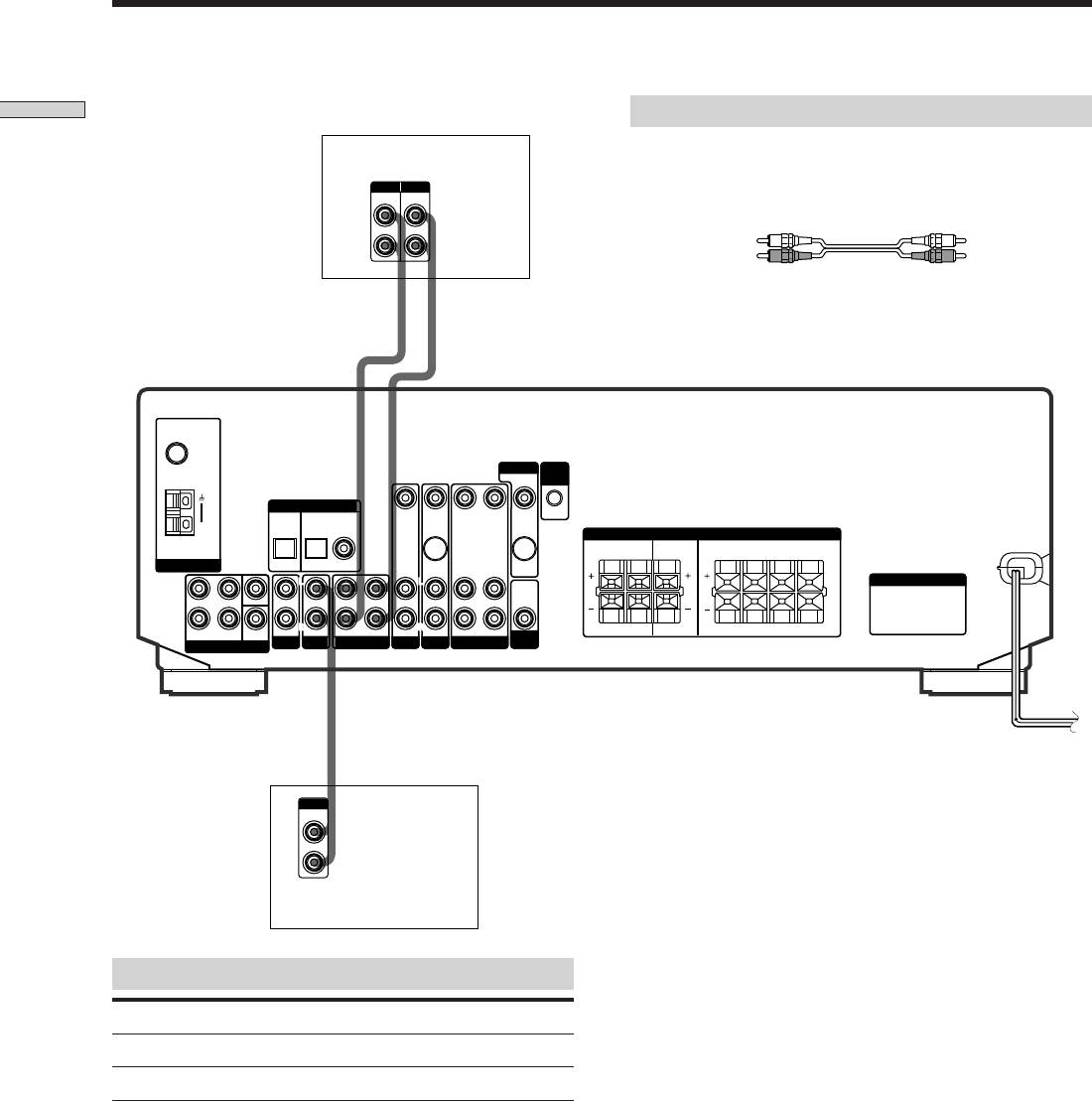
Audio Component Hookups
Required cords
Hooking Up the Components
Audio cords (not supplied)
MD/TAPE deck
When connecting a cord, be sure to match the color-coded pins to
the appropriate jacks on the components.
White (L) White (L)
Red (R) Red (R)
CD player
Jacks for connecting audio components
Connect a To the
CD player CD jacks
MD deck or Tape deck MD/TAPE jacks
GB
6
INPUT OUTPUT
LINELINE
L
R
IN OUT
ç
ç
FM
75Ω
COAXIAL
MONITOR
CTRL
A1 I I
DIGITAL IN
TV/SAT
DVD/LD
VIDEO IN
VIDEO IN
VIDEO OUT VIDEO IN VIDEO OUT
AM
SPEAKERS
REAR
CENTER B FRONT A
RL
RLRL
ANTENNA
OPTICAL OPTICAL COAXIAL
S-VIDEO
S-VIDEO
IN
OUT
L
L
L
L
L
AC OUTLET
AUDIO
FRONT
OUT
4 Ω 8 ΩCENTER
R
FRONT REAR
WOOFER
SUB
AUDIO IN AUDIO IN
R
REC OUT IN AUDIO IN
R
R
AUDIO IN
AUDIO OUT AUDIO IN
R
RL
RLRL
SUB
IMPEDANCE
5.1 CH INPUT
AUX CD
MD/TAPE
TV/SAT
DVD/LD
VIDEO
WOOFER
SELECTOR
OUTPUT
LINE
L
R
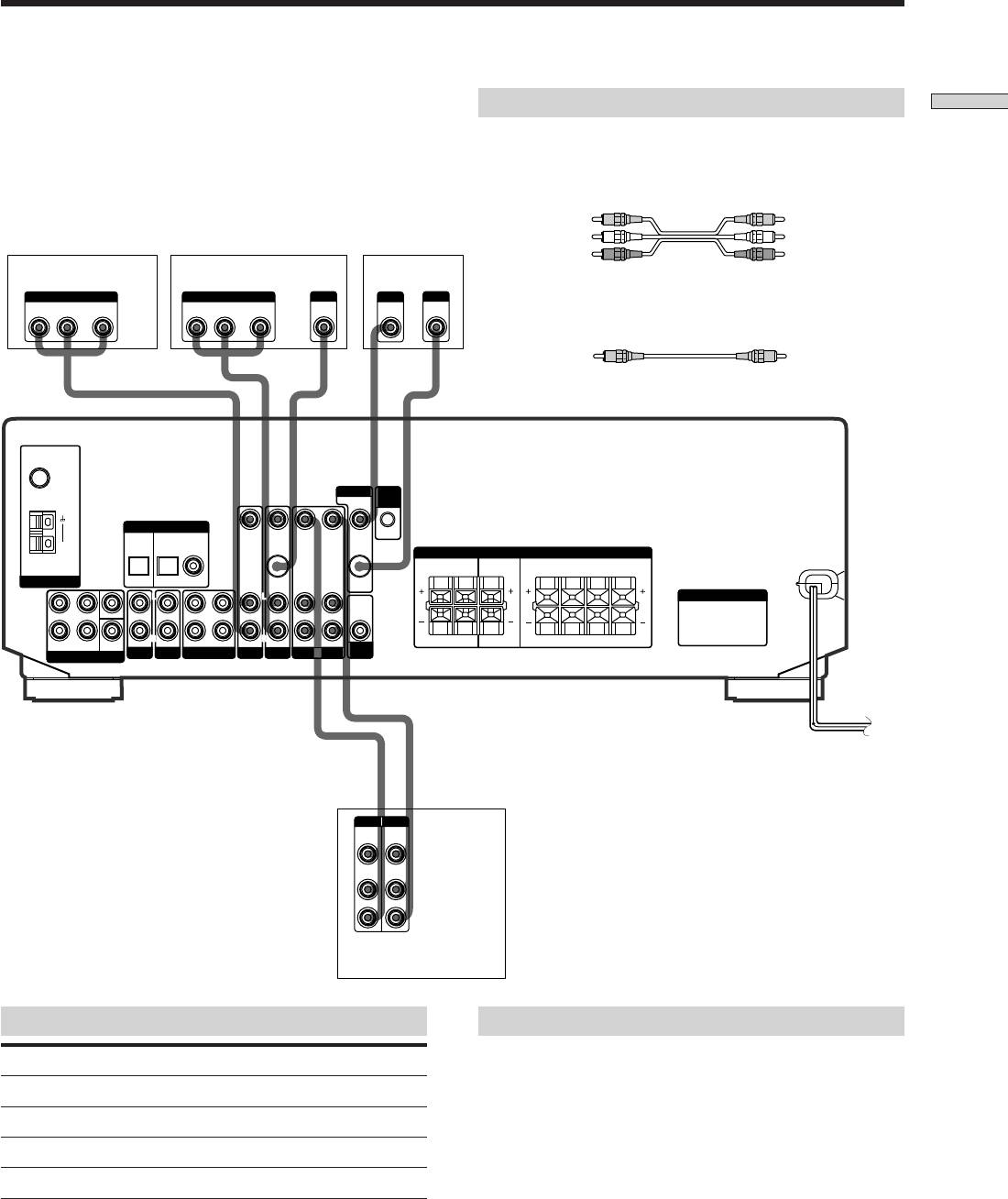
Video Component Hookups
Required cords
Hooking Up the Components
Audio/video cords (not supplied)
When connecting a cord, be sure to match the color-coded pins to
the appropriate jacks on the components.
Yellow (video) Yellow (video)
White (L/audio) White (L/audio)
TV or Satellite tuner
DVD or LD player
TV monitor
Red (R/audio) Red (R/audio)
OUTPUT
OUTPUT
S-VIDEO
INPUT
S-VIDEO
AUDIO OUT VIDEO
AUDIO OUT VIDEO
OUT
VIDEO
IN
IN
RL
OUT
RL
OUT
Video cord for connecting a TV monitor (not supplied)
Yellow Yellow
FM
75Ω
COAXIAL
MONITOR
CTRL
A1 I I
DIGITAL IN
TV/SAT
DVD/LD
VIDEO IN
VIDEO IN
VIDEO OUT VIDEO IN VIDEO OUT
AM
SPEAKERS
REAR
CENTER B FRONT A
RL
RLRL
ANTENNA
OPTICAL OPTICAL COAXIAL
S-VIDEO
S-VIDEO
IN
OUT
L
L
L
L
L
AC OUTLET
AUDIO
FRONT
OUT
4 Ω 8 ΩCENTER
R
R
R
R
R
RL
RLRL
FRONT REAR
WOOFER
SUB
AUDIO IN AUDIO IN
REC OUT IN AUDIO IN
AUDIO IN
AUDIO OUT AUDIO IN
SUB
IMPEDANCE
5.1 CH INPUT
AUX CD
MD/TAPE
TV/SAT
DVD/LD
VIDEO
WOOFER
SELECTOR
ç
ç
IN OUT
INPUT OUTPUT
VIDEO
VIDEO
IN
OUT
AUDIO
AUDIO
IN
OUT
L
R
VCR
Jacks for connecting video components
Note on video component hookups
You can connect your TV’s audio output jacks to the TV/
Connect a To the
SAT AUDIO IN jacks on the receiver and apply sound
TV or Satellite tuner TV/SAT jacks
effects to the audio from the TV. In this case, do not
VCR VIDEO jacks
connect the TV’s video output jack to the TV/SAT VIDEO
IN jack on the receiver. If you are connecting a separate
DVD or LD player DVD/LD jacks
TV tuner (or satellite tuner), connect both the audio and
TV monitor MONITOR VIDEO OUT jack
video output jacks to the receiver as shown above.
z
When using the S-video jacks instead of the video jacks
(STR-DE545 and STR-SE501 only)
Your monitor must also be connected via an S-video jack. S-video
signals are on a separate bus from the video signals and will not
be output through the video jacks.
GB
7
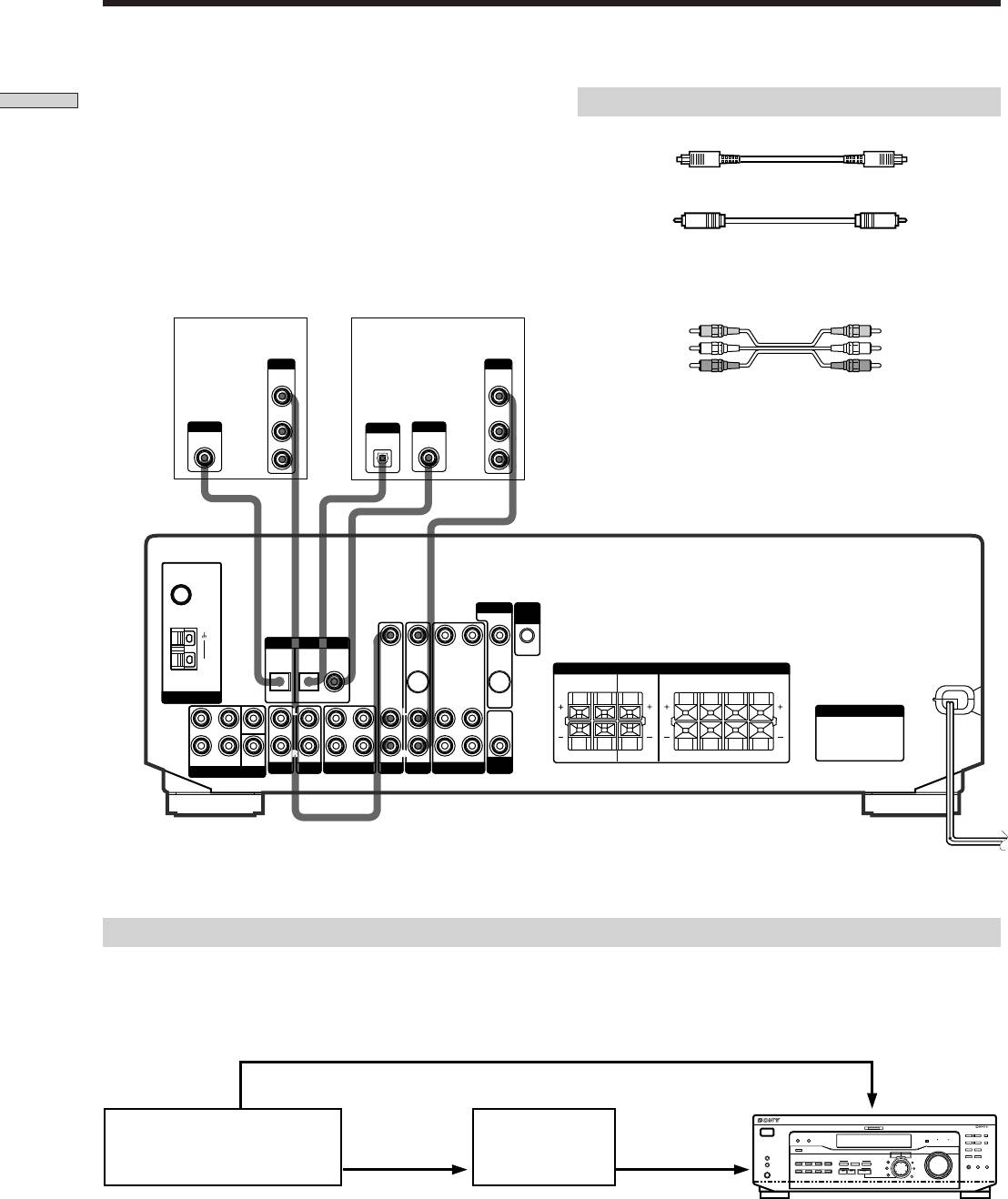
Digital Component Hookups
Connect the digital output jacks of your DVD player and
Required cords
Hooking Up the Components
satellite tuner (etc.) to the receiver’s digital input jacks to
Optical digital cords (not supplied)
bring the multi channel surround sound of a movie
theater into your home. To enjoy full effect of multi
Black Black
channel surround sound, five speakers (two front
Coaxial digital cord (not supplied)
speakers, two rear speakers, and a center speaker) and a
Yellow Yellow
sub woofer are required. You can also connect an LD
player with an RF OUT jack via an RF demodulator, such
Audio/video cords (not supplied)
as the Sony MOD-RF1 (not supplied).
When connecting a cord, be sure to match the color-coded pins to
the appropriate jacks on the components.
Yellow (video) Yellow (video)
TV or Satellite
DVD player (etc.)*
White (L/audio) White (L/audio)
tuner
OUTPUT
OUTPUT
VIDEO
VIDEO
OUT
OUT
Red (R/audio) Red (R/audio)
AUDIO
AUDIO
OUT
OUT
**
Note
OUTPUT
OUTPUT
OUTPUT
DIGITAL
L
DIGITAL
DIGITAL
OPTICAL
The optical and coaxial digital input jacks on the receiver are
OPTICAL
COAXIAL
R
compatible with sampling frequencies of 32 kHz, 44.1 kHz, and
48 kHz.
FM
75Ω
COAXIAL
MONITOR
CTRL
A1 I I
DIGITAL IN
TV/SAT
DVD/LD
VIDEO IN
VIDEO IN
VIDEO OUT VIDEO IN VIDEO OUT
AM
**
SPEAKERS
REAR
CENTER B FRONT A
RL
RLR
L
ANTENNA
OPTICAL OPTICAL COAXIAL
S-VIDEO
S-VIDEO
IN
OUT
L
L
L
L
L
AC OUTLET
AUDIO
FRONT
SWITCHED 120W/1A MAXSWITCHED 120W/1A MAX
OUT
4 Ω 8 ΩCENTER
R
AC 120V 60HzAC 120V 60Hz
FRONT REAR
SUB
AUDIO IN AUDIO IN
R
WOOFER
REC OUT IN AUDIO IN
R
R
AUDIO IN
AUDIO OUT AUDIO IN
R
RL
RLRL
SUB
IMPEDANCE
5.1 CH INPUT
AUX CD
MD/TAPE
TV/SAT
DVD/LD
VIDEO
WOOFER
SELECTOR
* When making digital audio connections to a DVD player, connect to either the coaxial OR optical digital jacks, and not
both. It is recommended to make digital audio connections to the coaxial jack.
** STR-DE545 and STR-SE501 only.
Example of LD player connected via an RF demodulator
Please note that you cannot connect an LD player’s AC-3 RF OUT jack directly to the receiver’s digital input jacks. You
must first convert the RF signal to either an optical or coaxial digital signal. Connect the LD player to the RF demodulator,
then connect the RF demodulator’s optical or coaxial digital output to the receiver’s OPTICAL or COAXIAL DVD/LD IN
jack. Refer to the instruction manual supplied with your RF Demodulator for details on AC-3 RF hookups.
DVD/LD
VIDEO OUT
VIDEO IN
DIGITAL
DIGITAL
DVD/LD IN
DVD/LD IN
MULTI CHANNEL DECODING
? / 1
DIMMER
– PTY SELECT +
PRESET/
DISPLAY
SHIFT
AC-3 RF
(COAXIAL)
(COAXIAL)
BASS BOOST TONE
– TUNING +
MEMORY
R ON r OFF
SPEAKERS
INPUT MODE
MASTER VOLUME
FM/AM
FM MODE
OUT
RF demodulatorLD player
or (OPTICAL)
(OPTICAL)
A
I
i
RDS EON RDS PTY
B
VIDEO
DVD/LD TV/SAT
5.1CH INPUT
A B C
CINEMA STUDIO
LEVEL
–
+
SET UP
PHONES
MD/TAPE CD TUNER AUX
SOUND FIELD
MUTING
SUR
BOOST
BASS
TONE
A. F. D.
2CH MODE
NAME
TREBLE
BASS/
ENTER
Note
When making connections as shown above, be sure to set INPUT MODE (3 on page 23) manually. The receiver may not operate correctly
if INPUT MODE is set to “AUTO.”
GB
8
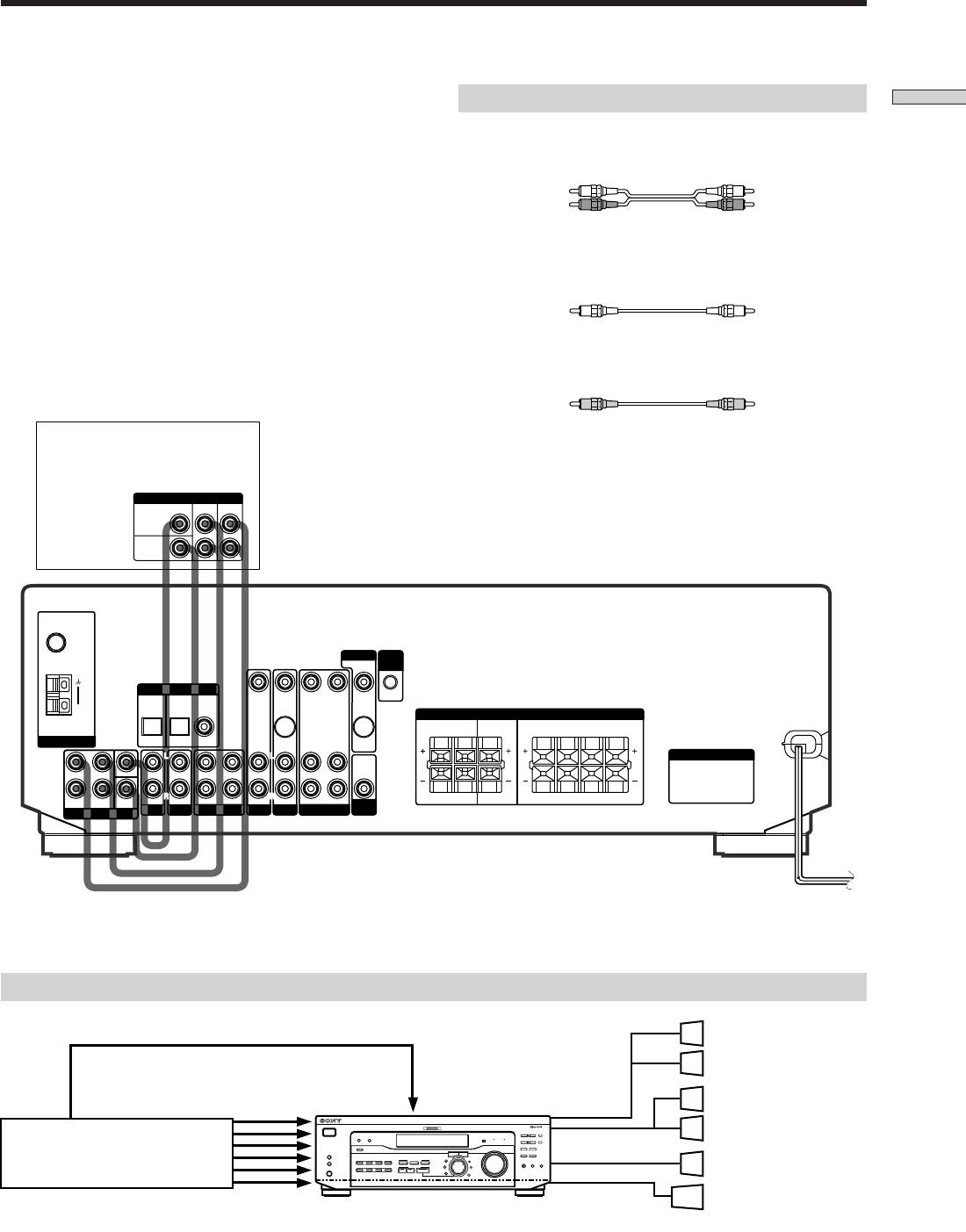
5.1CH Input Hookups
Although this receiver incorporates a multi channel
Required cords
Hooking Up the Components
decoder, it is also equipped with 5.1CH INPUT jacks.
Audio cords (not supplied)
These connections allow you to enjoy multichannel
Two for the 5.1CH INPUT FRONT and REAR jacks
software encoded in formats other than Dolby Digital
(AC-3) and DTS. If your DVD player is equipped with
White (L) White (L)
5.1CH OUTPUT jacks, you can connect them directly to
Red (R) Red (R)
the receiver to enjoy the sound of the DVD player’s multi
channel decoder. Alternatively, the 5.1CH INPUT jacks
Monaural audio cords (not supplied)
can be used to connect an external multi channel decoder.
Two for the 5.1CH INPUT CENTER and SUB WOOFER jacks
To fully enjoy multi channel surround sound, you will
need five speakers (two front speakers, two rear speakers,
Black Black
and a center speaker) and a subwoofer. Refer to the
instruction manual supplied with your DVD player, multi
Video cord (not supplied)
channel decoder, etc., for details on the 5.1 channel input
One for the DVD/LD VIDEO IN jacks (etc.)
hookups.
Yellow Yellow
DVD player,
Note
Multichannel decoder, etc.
When using the connections described below, adjust the level of
your surround speakers and subwoofer from the DVD player or
5.1 CH OUTPUT
multichannel decoder.
REAR
FRONT
CENTER
WOOFER
FM
75Ω
COAXIAL
MONITOR
CTRL
A1 I I
DIGITAL IN
TV/SAT
DVD/LD
VIDEO IN
VIDEO IN
VIDEO OUT VIDEO IN VIDEO OUT
AM
SPEAKERS
REAR
CENTER B FRONT A
RL
RLRL
ANTENNA
OPTICAL OPTICAL COAXIAL
S-VIDEO
S-VIDEO
IN
OUT
L
L
L
L
L
AC OUTLET
AUDIO
FRONT
OUT
4 Ω 8 ΩCENTER
R
SUB
AUDIO IN AUDIO IN
R
REC OUT IN AUDIO IN
R
R
FRONT REAR
WOOFER
AUDIO IN
AUDIO OUT AUDIO IN
R
RL
RLRL
SUB
IMPEDANCE
5.1 CH INPUT
AUX CD
MD/TAPE
TV/SAT
DVD/LD
VIDEO
WOOFER
SELECTOR
Example of a DVD player hookup using the 5.1CH INPUT jacks
Front Speaker (L)
Front Speaker (R)
DVD/LD
VIDEO IN etc.
SPEAKERS
Rear Speaker (L)
VIDEO OUT
5.1 CH INPUT
FRONT
MULTI CHANNEL DECODING
? / 1
DIMMER
DISPLAY
– PTY SELECT +
PRESET/
SHIFT
Rear Speaker (R)
BASS BOOST TONE
– TUNING +
MEMORY
SPEAKERS
SPEAKERS
MASTER VOLUME
FM/AM
FM MODE
DVD player
R ON r OFF
A
INPUT MODE
I
i
RDS EON RDS PTY
B
VIDEO
DVD/LD TV/SAT
5.1CH INPUT
A B C
CINEMA STUDIO
LEVEL
–
+
SET UP
MD/TAPE CD TUNER AUX
SOUND FIELD
MUTING
SUR
NAME
BOOST
BASS
TONE
REAR/CENTER
PHONES
Center Speaker
A. F. D.
2CH MODE
TREBLE
BASS/
ENTER
SUB WOOFER
Active Woofer
Note
See page 13 for details on speaker system hookup.
GB
9
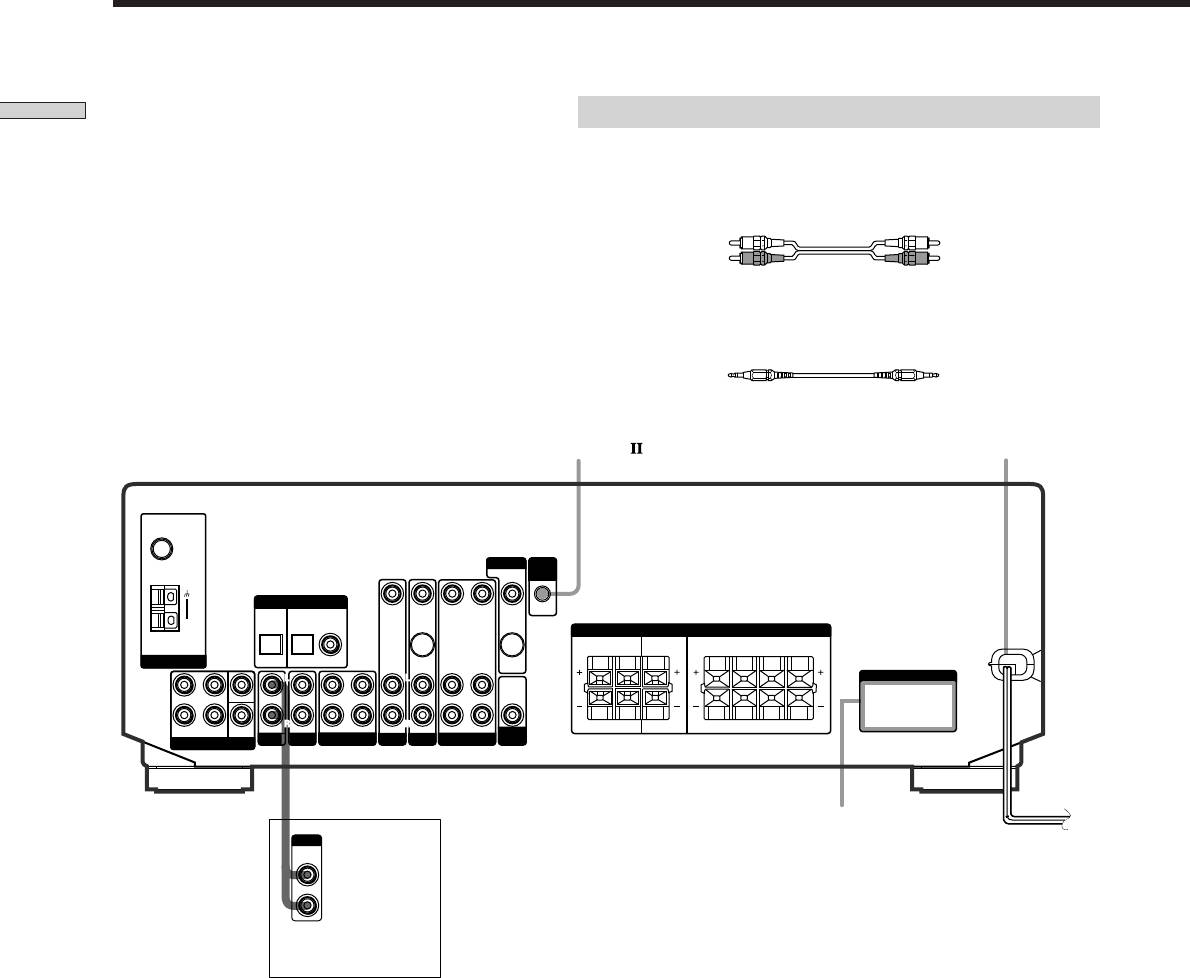
Other Hookups
Required cords
Hooking Up the Components
Audio cords (not supplied)
When connecting a cord, be sure to match the color-coded pins to the
appropriate jacks on the components.
White (L) White (L)
Red (R) Red (R)
CONTROL A1 connecting cord (not supplied) (STR-DE545 and STR-SE501
only)
Black Black
CONTROL A1
(STR- DE545 and
AC power cord
STR-SE501 only)
FM
75Ω
COAXIAL
MONITOR
CTRL
A1 I I
DIGITAL IN
TV/SAT
DVD/LD
VIDEO IN
VIDEO IN
VIDEO OUT VIDEO IN VIDEO OUT
AM
SPEAKERS
REAR
CENTER B FRONT A
RL
RLRL
ANTENNA
OPTICAL OPTICAL COAXIAL
S-VIDEO
S-VIDEO
IN
OUT
L
L
L
L
L
AC OUTLET
AUDIO
FRONT
OUT
4 Ω 8 ΩCENTER
R
SUB
AUDIO IN AUDIO IN
R
REC OUT IN AUDIO IN
R
R
AUDIO OUT AUDIO IN
R
RL
RLRL
FRONT REAR
WOOFER
AUDIO IN
SUB
IMPEDANCE
5.1 CH INPUT
AUX CD
MD/TAPE
TV/SAT
DVD/LD
VIDEO
WOOFER
SELECTOR
AC OUTLET
b
OUTPUT
To a wall outlet
LINE
CD player, tape deck,
MD deck, etc.
GB
10
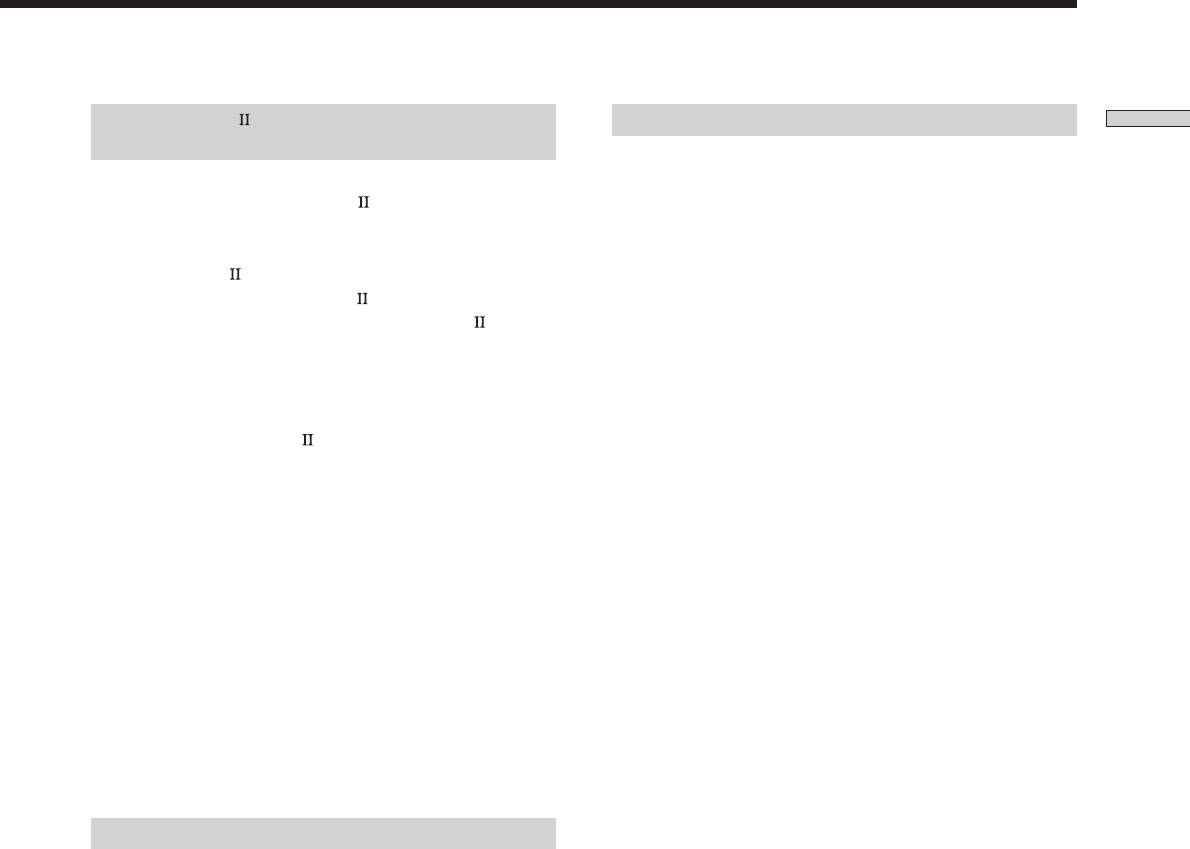
CONTROL A1 hookup (STR-DE545 and
Connecting the AC power cord
Hooking Up the Components
STR-SE501 only)
Before connecting the AC power cord of this receiver to a
• If you have a CONTROL A1 compatible Sony
wall outlet:
CD player, tape deck, or MD deck
• Connect the speaker system to the receiver (see page
Use a CONTROL A1 cord (not supplied) to connect the
13).
CONTROL A1
jack on the CD player, tape deck, or
MD deck to the CONTROL A1
jack on the receiver.
Connect the AC power cord(s) of your audio/video
Refer to the separate manual “CONTROL-A1
Control
components to a wall outlet.
System” and the operating instructions supplied with
your CD player, tape deck, or MD deck for details.
STR-DE545 and STR-SE501 only
If you connect other audio/video components to the AC
Note
OUTLET(s) on the receiver, the receiver will supply power
If you make CONTROL A1 connections from the receiver to
to the connected component(s), allowing you to turn the
an MD deck that is also connected to a computer, do not
whole system on or off when you turn the receiver on or
operate the receiver while using the “Sony MD Editor”
off.
software. This may cause a malfunction.
Caution
• If you have a Sony CD changer with a
Make sure that the total power consumption of the component(s)
COMMAND MODE selector
connected to the receiver’s AC OUTLET(s) does not exceed the
If your CD changer’s COMMAND MODE selector can
wattage stated on the rear panel. Do not connect high-wattage
be set to CD 1, CD 2, or CD 3, be sure to set the
electrical home appliances such as electric irons, fans, or TVs to
command mode to “CD 1” and connect the changer to
this outlet. (STR-DE545 and STR-SE501 only)
the CD jacks on the receiver.
If, however, you have a Sony CD changer with VIDEO
Note
If the AC power cord is disconnected for about two weeks, the
OUT jacks, set the command mode to “CD 2” and
receiver’s entire memory will be cleared and the demonstration
connect the changer to the VIDEO IN jacks on the
will start.
receiver.
AUX AUDIO IN hookup
• If you have an individual audio component
(except PHONO)
Use the audio cords to connect the LINE OUT jacks on
the CD player, tape deck, or MD deck to the AUX
AUDIO IN jack on the receiver so that you can listen to
stereo sources in surround sound.
GB
11
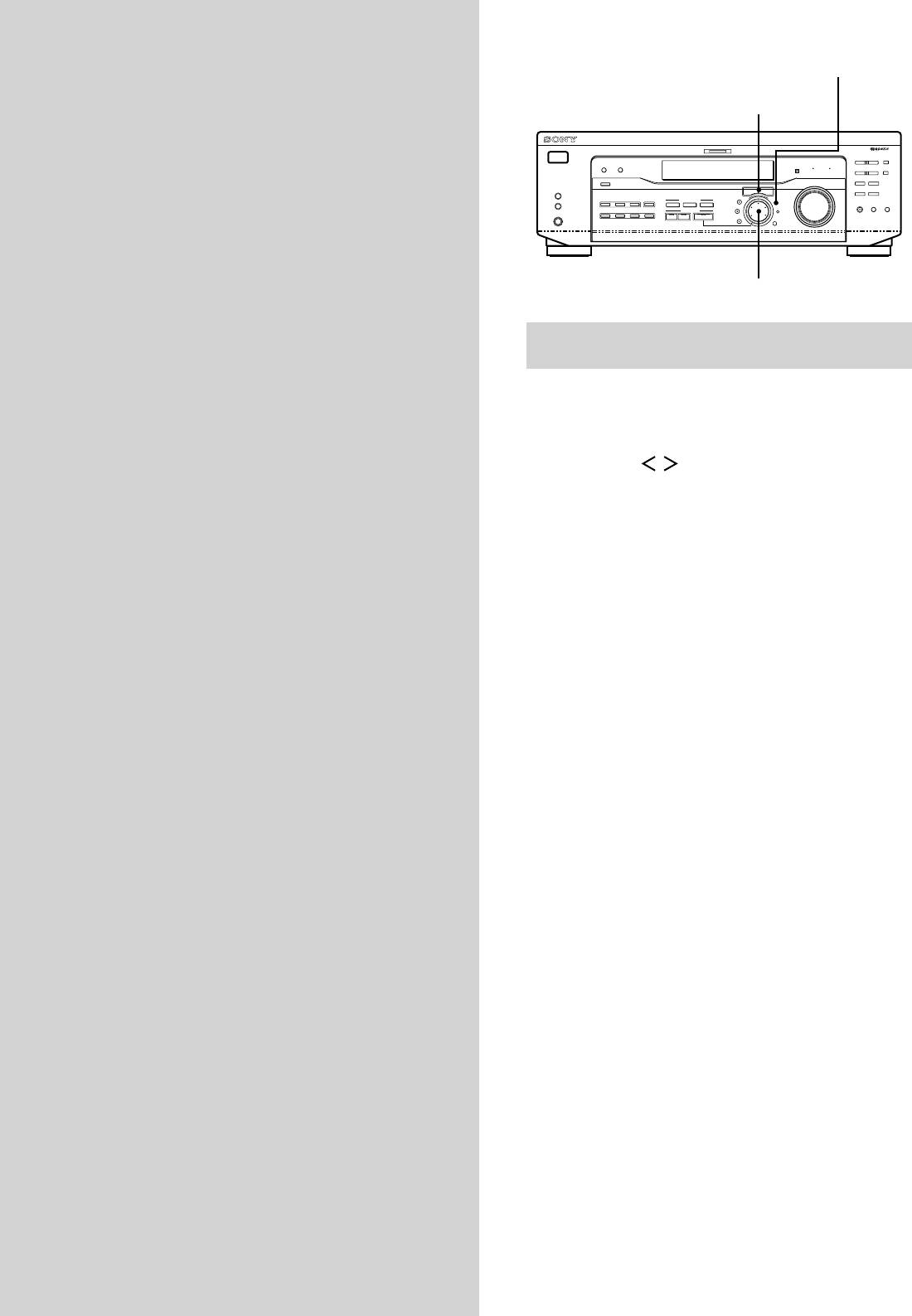
SET UP
Hooking Up
Cursor buttons
and Setting Up
MULTI CHANNEL DECODING
? / 1
– PTY SELECT +
PRESET/
SHIFT
DIMMER
DISPLAY
BASS BOOST TONE
– TUNING +
MEMORY
FM/AM
R ON r OFF
SPEAKERS
INPUT MODE
MASTER VOLUME
FM MODE
A
I
i
RDS EON RDS PTY
B
VIDEO
DVD/LD TV/SAT
5.1CH INPUT
CINEMA STUDIO
–
+
the Speaker
A B C
LEVEL
SET UP
MUTING
BOOST
BASS
TONE
PHONES
MD/TAPE CD TUNER AUX
SOUND FIELD
SUR
NAME
A. F. D.
2CH MODE
TREBLE
BASS/
ENTER
System
Jog dial
Brief descriptions of buttons and control
This chapter describes how to hook
used to set up the speaker system
up your speaker system to the
receiver, how to position each speaker,
SET UP button: Press to enter the setup mode when
and how to set up your speakers to
specifying speaker types and distances.
enjoy multi channel surround sound.
Cursor buttons ( / ): Use to select parameters after
pressing the SET UP button.
Jog dial: Use to adjust the setting of each parameter.
GB
12
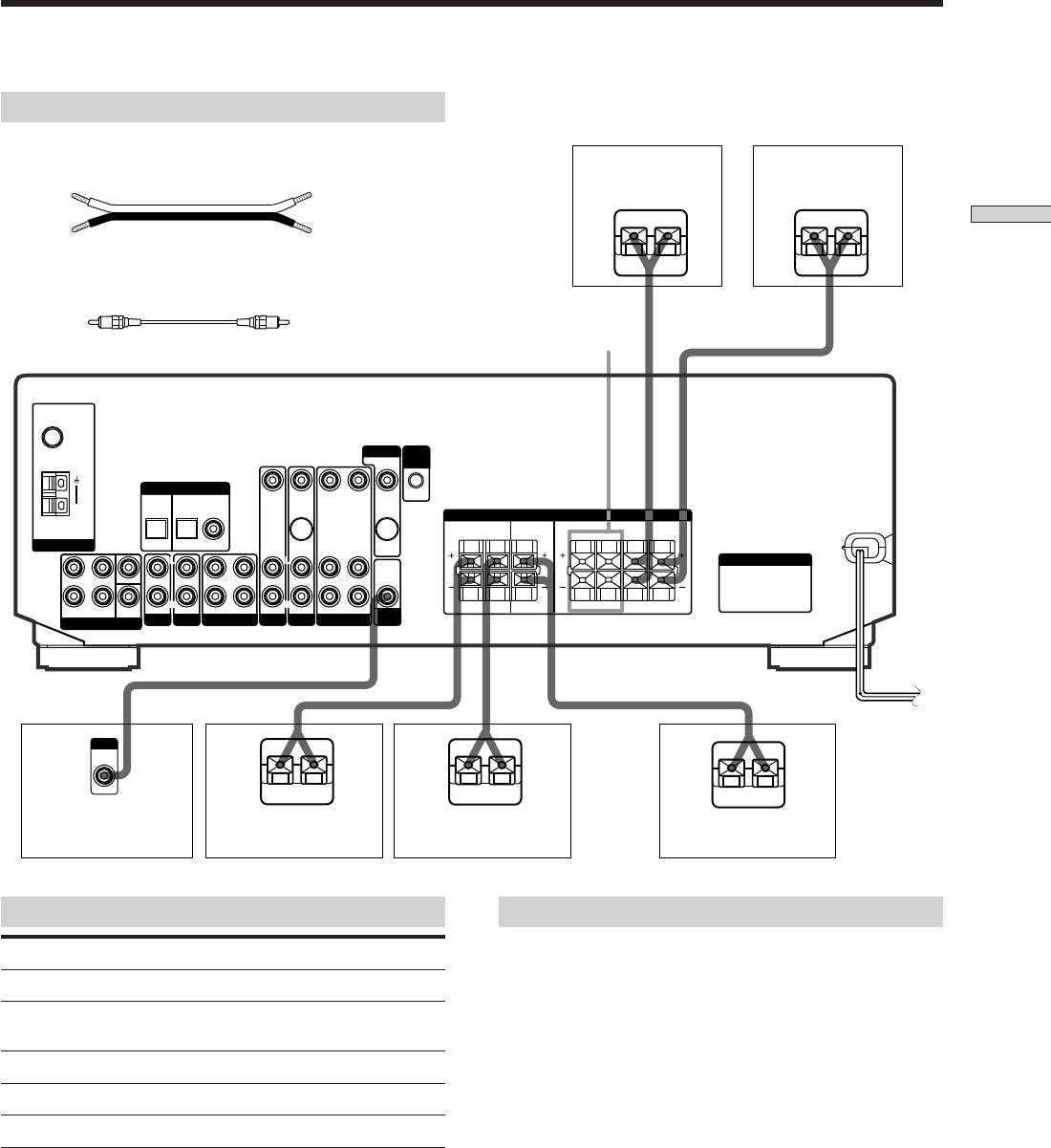
Speaker System Hookup
Required cords
Speaker cords (not supplied)
One for each front, rear, and center speaker
Front speaker (R)
Front speaker (L)
(+)
(+)
(–)
(–)
Hooking Up and Setting Up the Speaker System
}
]
}
]
Monaural audio cord (not supplied)
One for an active sub woofer
Black Black
*FRONT
SPEAKERS B
FM
75Ω
COAXIAL
MONITOR CTRL
A1 I I
DIGITAL IN
TV/SAT
DVD/LD
VIDEO IN
VIDEO IN
VIDEO OUT VIDEO IN VIDEO OUT
AM
SPEAKERS
REAR
CENTER B FRONT A
R L
R L R L
ANTENNA
OPTICAL OPTICAL COAXIAL
S-VIDEO
S-VIDEO
IN
OUT
L
L
L
L
L
AC OUTLET
AUDIO
FRONT
OUT
4 Ω 8 ΩCENTER
R
R
R
R
FRONT REAR
WOOFER
SUB
AUDIO IN AUDIO IN
REC OUT IN AUDIO IN
AUDIO IN
AUDIO OUT AUDIO IN
R
R L
R L R L
SUB
IMPEDANCE
5.1 CH INPUT
AUX CD
MD/TAPE VIDEO
DVD/LDTV/SAT
WOOFER
SELECTOR
INPUT
AUDIO
IN
}
]
}
]
}
]
Active sub woofer Rear speaker (R)
Rear speaker (L)
Center speaker
Terminals for connecting the speakers
Notes on speaker system hookup
• Twist the stripped ends of the speaker cords about 10
Connect the To the
mm (2/3 inch). Be sure to match the speaker cord to the
Front speakers (8 ohm) SPEAKERS FRONT A terminals
appropriate terminal on the components: + to + and – to
*Additional pair of front SPEAKERS FRONT B terminals
–. If the cords are reversed, the sound will be distorted
speakers (8 ohm)
and will lack bass.
• If you use front speakers with low maximum input
Rear speakers (8 ohm) SPEAKERS REAR terminals
rating, adjust the volume carefully to avoid excessive
Center speaker (8 ohm) SPEAKERS CENTER terminals
output on the speakers.
Active sub woofer SUB WOOFER AUDIO OUT jack
• You can also connect Micro Satellite Speaker (e.g.
SA-VE230) to the receiver. Micro Satellite Speaker is a
5.1 Channel speaker system consisting of two front
* STR-DE545 and STR-SE501 only.
speakers, two rear speakers, one center speaker and one
subwoofer.
GB
13

Speaker System Hookup
To avoid short-circuiting the speakers
To avoid damaging your speakers
Short-circuiting of the speakers may damage the receiver.
Make sure that you turn down the volume before you
To prevent this, make sure to take the following
turn off the receiver. When you turn on the receiver, the
precautions when connecting the speakers.
volume remains at the level you turn off the receiver.
Hooking Up and Setting Up the Speaker System
Make sure the stripped ends of each speaker cord
does not touch another speaker terminal or the
stripped end of another speaker cord.
Examples of poor conditions of the speaker cord
Stripped speaker cord is touching another speaker terminal.
Stripped cords are touching each other due to excessive
removal of insulation.
After connecting all the components, speakers,
and AC power cord, output a test tone to check
that all the speakers are connected correctly. For
details on outputting a test tone, see page 19.
If no sound is heard from a speaker while outputting a
test tone or a test tone is output from a speaker other than
the one whose name is currently displayed on the
receiver, the speaker may be short-circuited. If this
happens, check the speaker connection again.
GB
14
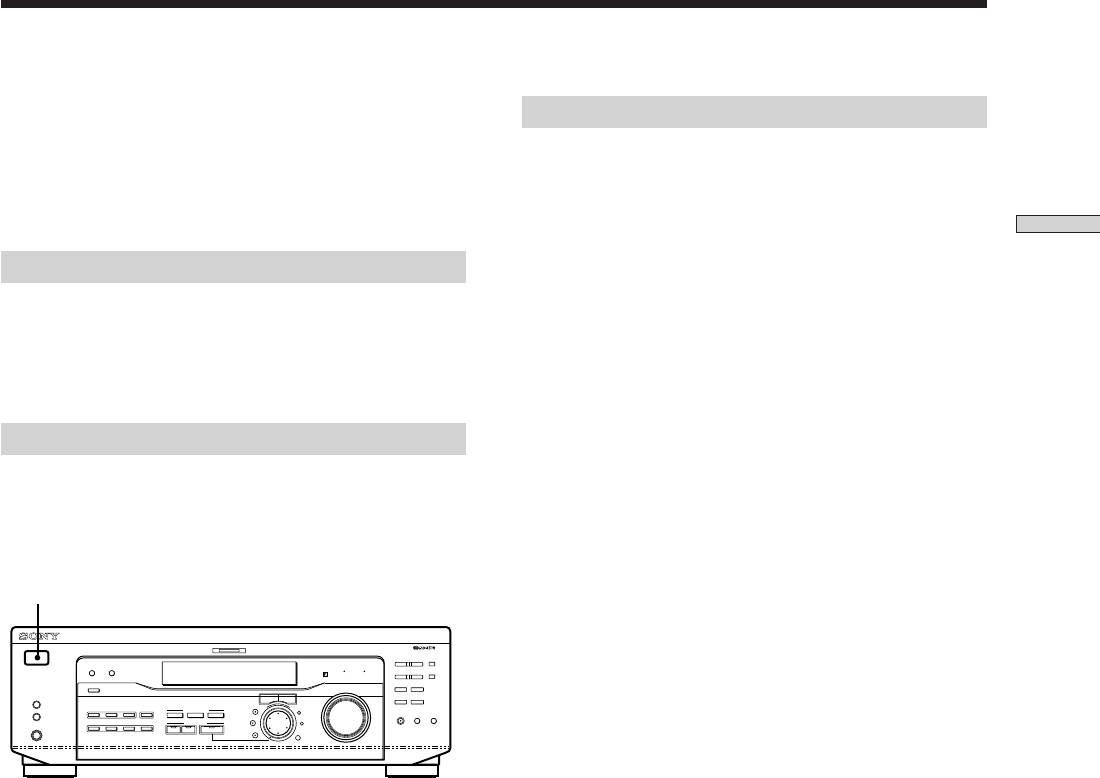
Performing Initial Setup Operations
Once you have made speaker connections and have
Setting up the receiver
turned on the power for the first time, clear the receiver’s
Before you use your receiver for the first time, use the SET
memory. After you have done this, set the speaker sizes,
UP button to adjust settings to correspond to your system.
speaker locations and other initial system settings that are
You can set the following items. For details on how to
necessary.
adjust each setting, see the page in parentheses.
• Set the speaker size (page 16).
Hooking Up and Setting Up the Speaker System
Before turning on the receiver
• Set the speaker distance (page 18).
• Select the 5.1CH INPUT video signal (page 47).
Make sure that you have:
• Selected the appropriate front speakers (see “7
SPEAKERS selector” on page 23). (STR-DE545 and
STR-SE501 only)
Clearing the receiver’s memory
Before you use your receiver for the first time or when
you want to clear the receiver’s memory, do the following.
If the Demonstration appears when the power is turned
on, this procedure is not necessary.
1/u
MULTI CHANNEL DECODING
? / 1
– PTY SELECT +
PRESET/
SHIFT
DIMMER
DISPLAY
BASS BOOST TONE
– TUNING +
MEMORY
SPEAKERS
INPUT MODE
MASTER VOLUME
FM/AM
FM MODE
R ON r OFF
A
I
i
RDS EON RDS PTY
B
VIDEO
DVD/LD TV/SAT
5.1CH INPUT
CINEMA STUDIO
LEVEL
–
+
A B C
SET UP
MUTING
BOOST
BASS
TONE
PHONES
MD/TAPE CD TUNER AUX
SOUND FIELD
SUR
NAME
A. F. D.
2CH MODE
TREBLE
BASS/
ENTER
1 Turn off the receiver.
2 Hold down ?/1 for four seconds.
The currently selected function, then the
demonstration message appears in the display and the
items including the following are reset or cleared:
• All preset stations are reset or cleared.
• All sound field parameters are reset to their factory
settings.
• All index names (of preset stations and program
sources) are cleared.
• All adjustments made with the SET UP button are
reset to their factory settings.
• The sound field memorized for each program source
and preset stations are cleared.
GB
15
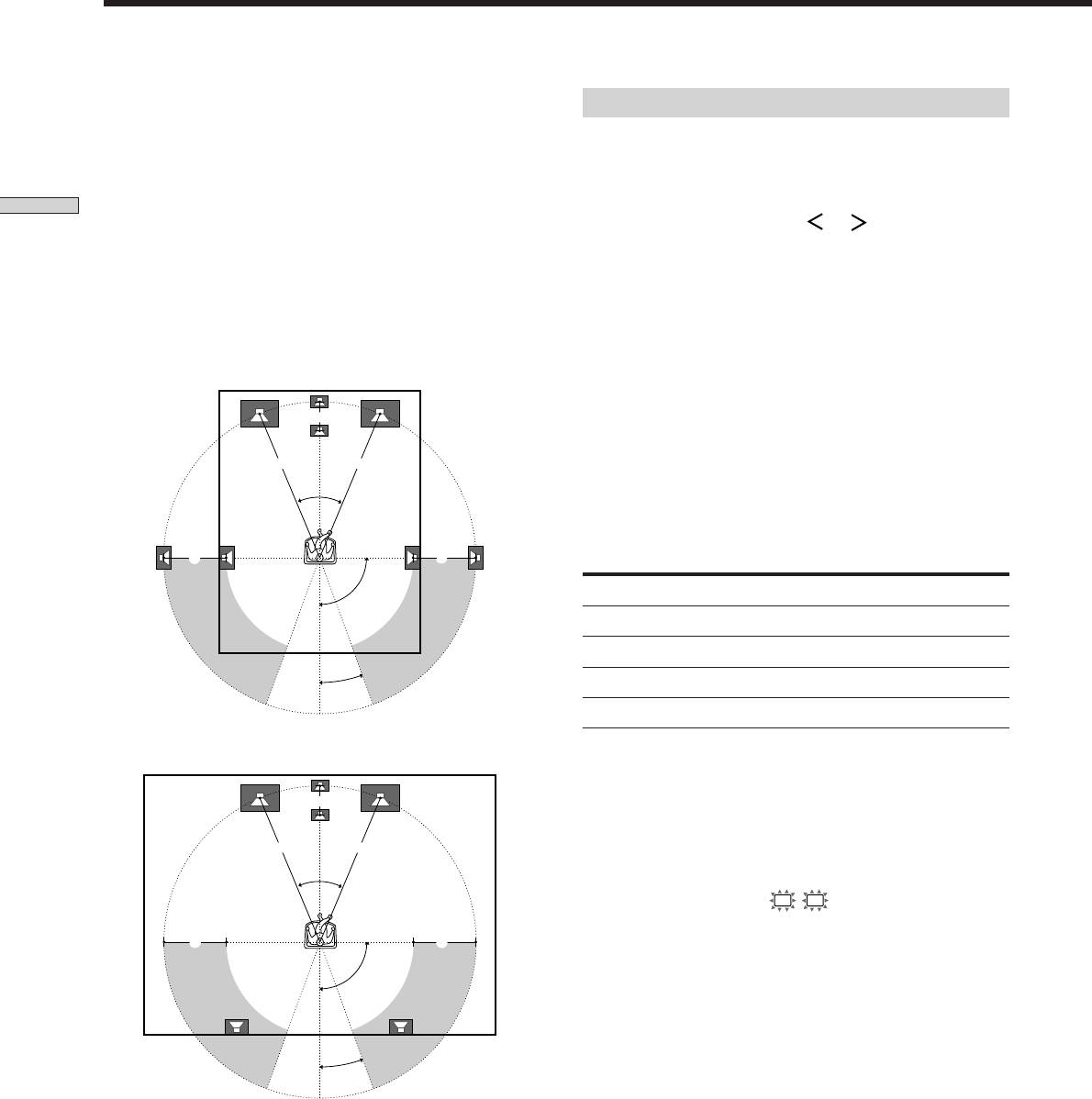
Multi Channel Surround Setup
For the best possible surround sound all speakers should
Specifying the speaker parameters
be the same distance from the listening position (A).
1 Press ?/1 to turn on the receiver.
(However, this unit lets you to place the center speaker up
to 1.5 meters (5 feet) closer (B) and the rear speakers up
2 Press SET UP.
to 4.5 meters (15 feet) closer (C) to the listening position.
The front speakers can be placed from 1.0 to 12.0 meters (3
Hooking Up and Setting Up the Speaker System
3 Press the cursor buttons ( or ) to select the
to 40 feet) from the listening position (A).)
parameter you want to adjust.
You can place the rear speakers either behind you or to
4 Turn the jog dial to select the setting you want.
the side, depending on the shape of your room (etc.).
The setting is stored automatically.
When the rear speakers are placed to the side
5 Repeat steps 3 and 4 until you have set all of the
parameters that follow.
B
z
Normal speaker and Micro Satellite speaker
Choose NORM. SP if you’re using normal speakers and MICRO
A A
SP if you’re using Micro Satellite speakers. If you choose NORM.
SP, you can adjust the speaker size and the sub woofer selection
45°
as mentioned below. However, if you choose MICRO SP, the
speaker size and the sub woofer selection has been configurated
as follows:
CC
Speakers
Settings
90°
Front
SMALL
Center
SMALL
Rear
SMALL
20°
Woofer
YES
When the rear speakers are placed behind you
You cannot change the configuration if you choose MICRO SP.
B
For STR-SE501, the speaker size and sub woofer selection has
been preset to MICRO SP according to the supplied speaker
system. If you change the speaker system, choose NORM. SP to
A A
adjust the speaker size and sub woofer selection.
45°
p Front speaker size (
L
R
)
Initial setting : LARGE (STR-DE545/DE445)
CC
SMALL (STR-SE501)
• If you connect large speakers that will effectively
90°
reproduce bass frequencies, select “LARGE”. Normally,
select “LARGE”.
• If the sound is distorted, or you feel a lack of surround
effects when using multi channel surround sound,
20°
select “SMALL” to activate the bass redirection circuitry
and output the front channel bass frequencies from the
sub woofer.
Note
• When the front speaker is set to “SMALL”, the center
Do not place the center speaker farther away from the listening
and rear speakers are also automatically set to
position than the front speakers.
“SMALL” (unless previously set to “NO”).
GB
16
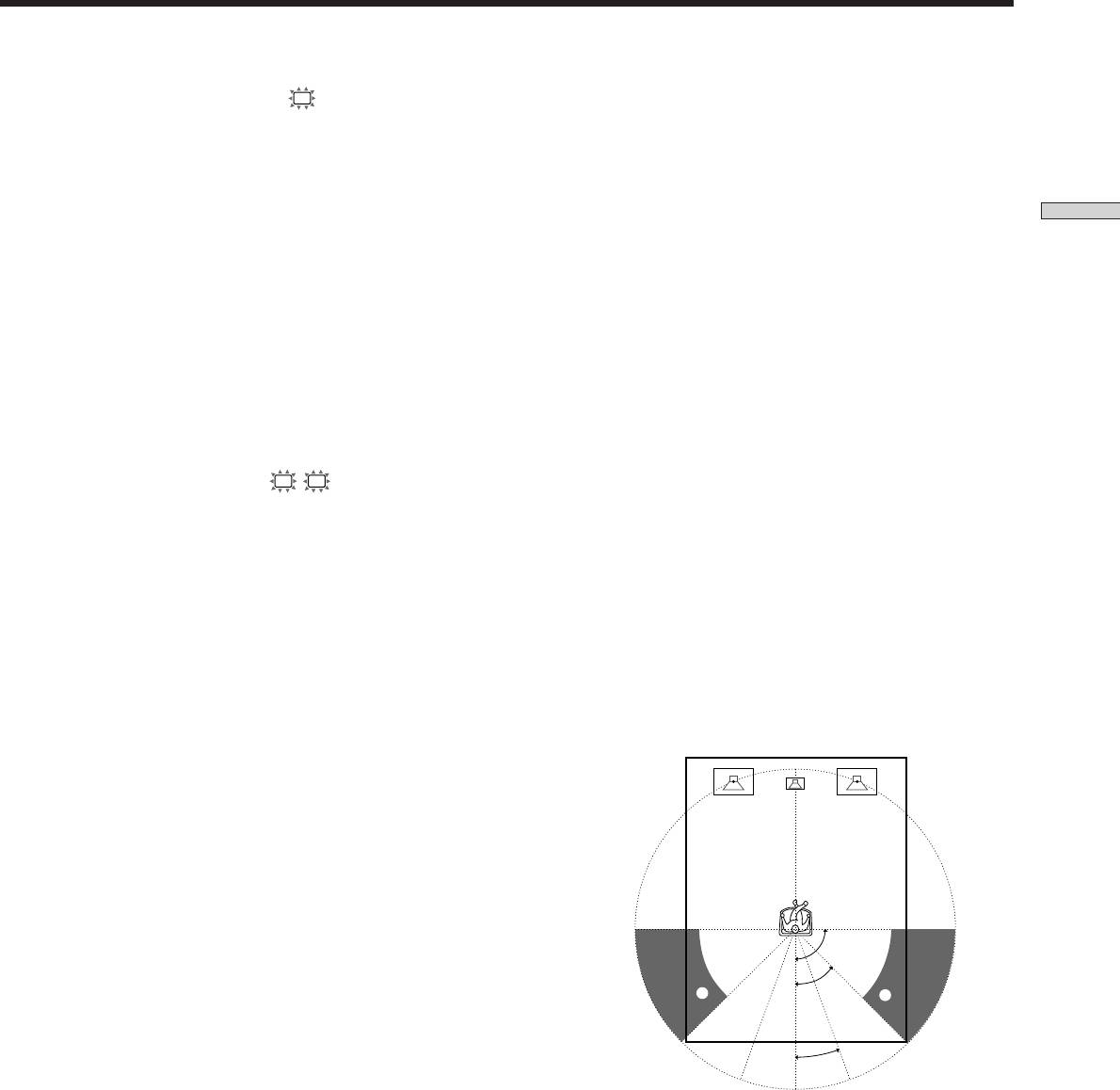
p Center speaker size (
C
)
z
About speaker sizes (LARGE and SMALL)
Initial setting : LARGE (STR-DE545/DE445)
Internally, the LARGE and SMALL settings for each speaker
SMALL (STR-SE501)
determine whether or not the internal sound processor will cut
the bass signal from that channel. When the bass is cut from a
• If you connect a large speaker that will effectively
channel the bass redirection circuitry sends the corresponding
reproduce bass frequencies, select “LARGE”. Normally,
bass frequencies to the sub woofer or other “LARGE” speaker.
select “LARGE”. However, if the front speakers are set
However, since bass sounds have a certain amount of
Hooking Up and Setting Up the Speaker System
to “SMALL”, you cannot set the center speaker to
directionality it best not to cut them, if possible. Therefore, even
“LARGE”.
when using small speakers, you can set them to “LARGE” if you
• If the sound is distorted, or you feel a lack of surround
want to output the bass frequencies from that speaker. On the
effects when using multi channel surround sound,
other hand, if you are using a large speaker, but prefer not to
select “SMALL” to activate the bass redirection circuitry
have bass frequencies output from that speaker, set it to
and output the center channel bass frequencies from the
“SMALL”.
1
front speakers (if set to “LARGE”) or sub woofer. *
If the overall sound level is lower than you prefer, set all speakers
• If you do not connect the center speaker, select “NO”.
to “LARGE”. If there is not enough bass, you can use the bass/
treble to boost the bass levels. To adjust the bass/treble, see page
The sound of the center channel will be output from the
2
35.
front speakers.*
p Rear speaker position (REAR PL.)*
p Rear speaker size (
LS
RS
)
Initial setting : BEHIND
Initial setting : LARGE (STR-DE545/DE445)
This parameter lets you specify the location of your rear
SMALL (STR-SE501)
speakers for proper implementation of the Digital Cinema
• If you connect large speakers that will effectively
Sound surround modes in the “VIRTUAL” sound fields.
reproduce bass frequencies, select “LARGE”. Normally,
Refer to the illustration below.
select “LARGE”. However, if the front speakers are set
• Select “SIDE” if the location of your rear speakers
to “SMALL”, you cannot set the rear speakers to
corresponds to section A.
“LARGE”.
• Select “BEHIND” if the location of your rear speakers
• If the sound is distorted, or you feel a lack of surround
corresponds to section B.
effects when using multi channel surround sound,
This setting only effects the surround modes in the
select “SMALL” to activate the bass redirection circuitry
“VIRTUAL” sound fields.
and output the rear channel bass frequencies from the
sub woofer or other “LARGE” speakers.
3
• If you do not connect rear speakers, select “NO”.*
z
*1~*3 correspond to the following Dolby Pro Logic modes
1
*
NORMAL
2
*
PHANTOM
3
*
3 STEREO
90°
A
45°
A
B
B
20°
* These parameters are not available when “Rear speaker
size (REAR)” is set to “NO”.
GB
17
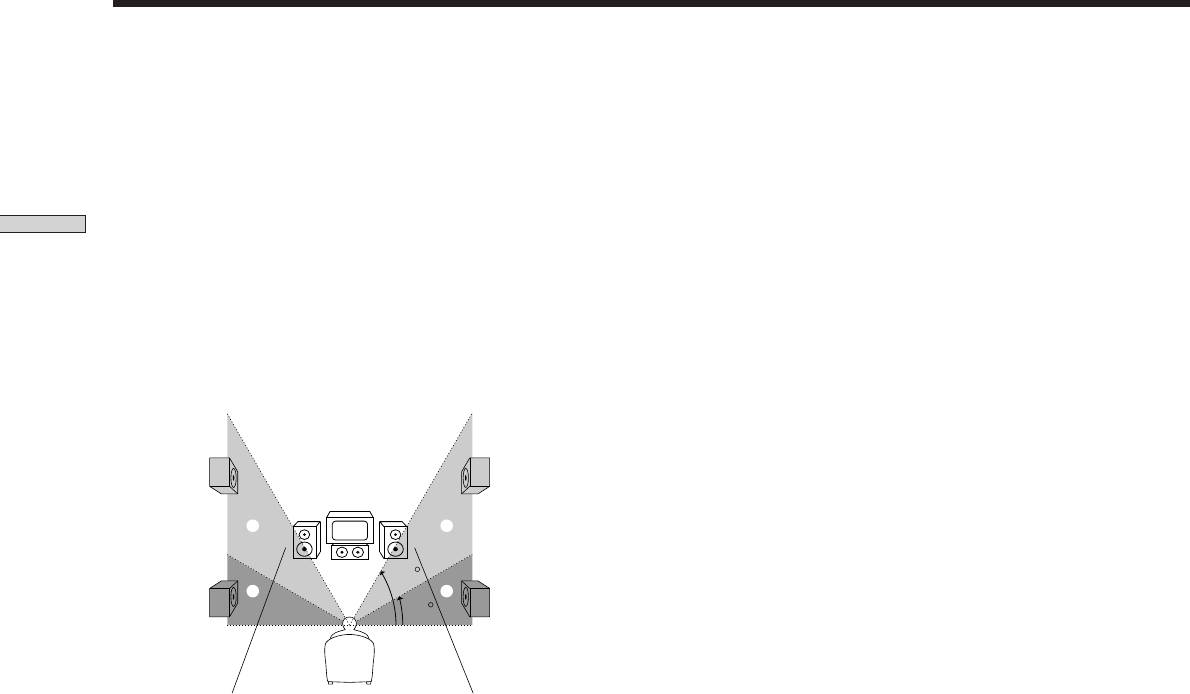
Multi Channel Surround Setup
p Rear speaker height (REAR HGT.)*
p Sub woofer selection (SUB WOOFER)
Initial setting : LOW
Initial setting : YES
This parameter lets you specify the height of your rear
• If you connect a sub woofer, select “YES”.
speakers for proper implementation of the Digital Cinema
• If you do not connect a sub woofer, select “NO”. This
Sound surround modes in the “VIRTUAL” sound fields.
activates the bass redirection circuitry and outputs the
Refer to the illustration below.
LFE signals from other speakers.
Hooking Up and Setting Up the Speaker System
• Select “LOW” if the location of your rear speakers
• In order to take full advantage of the Dolby Digital
corresponds to section A.
(AC-3) bass redirection circuitry, we recommend that
• Select “HIGH” if the location of your rear speakers
you set your sub woofer’s cut off frequency as high as
corresponds to section B.
possible.
This setting only affects the surround modes in the
“VIRTUAL” sound fields.
p Front speaker distance (FRONT)
Initial setting : 5.0 meter
Set the distance from your listening position to the front
(left or right) speaker (A on page 16).
• Front speaker distance can be set in 0.1 meter (1 foot)
steps from 1.0 to 12.0 meters (3 to 40 feet).
• If both speakers are not placed an equal distance from
B
B
your listening position, set the distance to the closest
speaker.
60
A
A
30
p Center speaker distance (CENTER)
Initial setting : 5.0 meter
Set the distance from your listening position to the center
speaker.
• Center speaker distance can be set in 0.1 meter (1 foot)
* These parameters are not available when “Rear speaker
steps from a distance equal to the front speaker distance
size (REAR)“ is set to “NO”.
(A on page 16) to a distance 1.5 meters (5 feet) closer to
your listening position (B on page 16).
z
About the rear speaker position (SIDE, and BEHIND)
• Do not place the center speaker farther away from your
This setting is designed specifically for implementation of the
listening position than the front speakers.
Digital Cinema Sound modes in the “VIRTUAL” sound fields.
With the Digital Cinema Sound modes, speaker position is not as
p Rear speaker distance (REAR)
critical as other modes. All of the modes in the “VIRTUAL”
Initial setting : 3.5 meter
sound fields were designed under the premise that the rear
Set the distance from your listening position to the rear
speaker would be located behind the listening position, but
(left or right) speaker.
presentation remains fairly consistent even with the rear speakers
• Rear speaker distance can be set in 0.1 meter (1 foot)
positioned at a rather wide angle. However, if the speakers are
steps from a distance equal to the front speaker distance
pointing toward the listener from the immediate left and right of
(A on page 16) to a distance 4.5 meters (15 feet) closer
the listening position, the “VIRTUAL” sound fields will not be
effective unless the rear speaker position parameter is set to
to your listening position (C on page 16).
“SIDE”.
• Do not place the rear speakers farther away from your
Nevertheless, each listening environment has many variables,
listening position than the front speakers.
such as wall reflections, and you may obtain better results using
• If both speakers are not placed an equal distance from
“BEHIND” if your speakers are located high above the listening
your listening position, set the distance to the closest
position, even if they are to the immediate left and right.
speaker.
Therefore, although it may result in a setting contrary to the
“Rear speaker position” explanation, we recommend that you
play back multi channel surround encoded software and listen to
the effect each setting has on your listening environment. Choose
the setting that provides a good sense of spaciousness and that
best succeeds in forming a cohesive space between the surround
sound from the rear speakers and the sound from the front
speakers. If you are not sure which sounds best, select
“BEHIND” and then use the speaker distance parameter and
speaker level adjustments to obtain proper balance.
GB
18

z
About speaker distances
Adjusting the speaker volume
This receiver allows you to input the speaker position in terms of
Use the remote while seated in your listening position to
distance. However, it is not possible to set the center speaker
farther away than the front speakers. Also, the center speaker can
adjust the volume of each speaker.
not be set more that 1.5 meters (5 feet) closer than the front
Note
speakers.
This receiver incorporates a new test tone with a frequency
Likewise, the rear speakers cannot be set farther away from the
Hooking Up and Setting Up the Speaker System
centered at 800 Hz for easier speaker volume adjustment.
listening position than the front speakers. And they can be no
more than 4.5 meters (15 feet) closer.
1 Press ?/1 to turn on the receiver.
This is because incorrect speaker placement is not conducive to
enjoy the surround sound.
2 Press TEST TONE on the supplied remote.
Please note that, setting the speaker distance closer than the
You will hear the test tone from each speaker in
actual location of the speakers will cause a delay in the output of
sequence.
the sound from that speaker. In other words, the speaker will
sound like it is farther away.
For example, setting the center speaker distance 1~2 m (3~6 feet)
3 Adjust the volume level so that the volume of the
closer than the actual speaker position will create a fairly realistic
test tone from each speaker sounds the same
sensation of being “inside” the screen. If you cannot obtain a
when you are in your main listening position.
satisfactory surround effect because the rear speakers are too
• To adjust the balance of the front right and front left
close, setting the rear speaker distance closer (shorter) than the
speakers, use the front balance parameter in the
actual distance will create a larger soundstage. (1 foot
LEVEL menu (see page 34).
corresponds to a 1 ms difference.)
• To adjust the balance of the rear right and rear left
Adjusting these parameters while listening to the sound often
speakers, use the rear balance parameter in the
results in much better surround sound. Give it a try!
LEVEL menu (see page 34).
• To adjust the volume level of the center speaker,
press MENU </> to select the center parameter.
Use +/– on the remote to adjust the level.
• To adjust the volume level of the rear speaker, press
MENU </> to select the rear parameter.
Use +/– on the remote to adjust the level.
4 Press TEST TONE on the remote again to turn off
the test tone.
Note
The test tone cannot be output when the receiver is set to 5.1CH
INPUT.
z
You can adjust the volume level of all speakers at the same
time
Rotate MASTER VOLUME on the receiver or press MASTER
VOL +/– on the remote.
GB
19
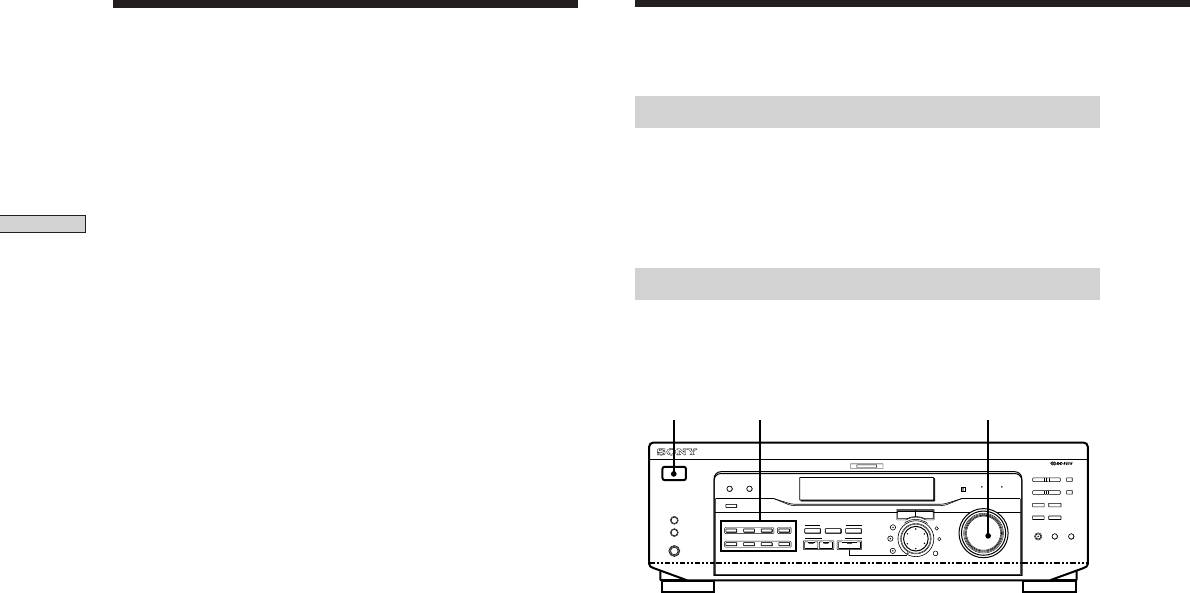
Multi Channel Surround Setup
Before You Use Your
Receiver
Notes
Before turning on the receiver
• The front balance, rear balance, center level, and rear level are
shown in the display during adjustment.
Make sure that you have:
• Although these adjustments can also be made via the front
• Selected the appropriate front speakers (see “7
panel using the LEVEL menu (when the test tone is output, the
SPEAKERS selector” on page 23). (STR-DE545 and
receiver switches to the LEVEL menu automatically), we
STR-SE501 only)
Hooking Up and Setting Up the Speaker System
recommend you follow the procedure described above and
adjust the speaker levels from your listening position using the
remote control.
Checking the connections
After connecting all of your components to the receiver,
z
When setting the volume levels for each speaker
do the following to verify that the connections were made
Let’s assume that you have matched the sound levels of all the
correctly.
speakers using the test tone. Although this lays the foundation
for high quality surround sound, it may be necessary to make
1/u
Function buttons
MASTER VOLUME
further adjustments while listening to playback of actual
software. This is because most software contains center and rear
channels recorded at slightly lower levels than the two front
MULTI CHANNEL DECODING
? / 1
– PTY SELECT +
PRESET/
SHIFT
channels.
DIMMER
DISPLAY
BASS BOOST TONE
– TUNING +
MEMORY
FM/AM
FM MODE
When you actually play back software recorded in multi channel
SPEAKERS
INPUT MODE
MASTER VOLUME
R ON r OFF
A
I
i
RDS EON RDS PTY
+
surround, you will notice that increasing the center and rear
B
VIDEO
DVD/LD TV/SAT
5.1CH INPUT
CINEMA STUDIO
–
A B C
LEVEL
SET UP
MUTING
BOOST
BASS
TONE
PHONES
MD/TAPE CD TUNER AUX
SOUND FIELD
SUR
NAME
A. F. D.
2CH MODE
speaker levels produces a better blend between the front and
TREBLE
BASS/
ENTER
center speakers and greater cohesion between the front and rear
speakers. Increasing the level of the center speaker about 1 dB,
and the rear speakers about 1~2 dB is likely to produce better
results.
1 Press ?/1 to turn on the receiver.
In other words, in order to create a more cohesive soundstage
with balanced dialog, we recommend that you make some
2 Press a function button to select a component
adjustments while playing your software. Changes of only 1 dB
(program source) that you connected (e.g., CD
can make a huge difference in the character of the soundstage.
player or tape deck).
3 Turn on the component and start playing it.
4 Rotate MASTER VOLUME to turn up the volume.
If you do not obtain normal sound output after
performing this procedure, look for the reason in the
checklist on the following page and take the appropriate
measures to correct the problem.
GB
20

There is no sound no matter which component is
selected.
, Check that both the receiver and all components
are turned on.
, Check that the volume level on the display is not
Hooking Up and Setting Up the Speaker System
set to VOL MIN by turning the MASTER
VOLUME.
, Check that the SPEAKERS selector is not set to
OFF or to a position for front speakers that are not
connected to the receiver (see “7 SPEAKERS
selector” on page 23). (STR-DE545 and STR-SE501
only)
, Check that all speaker cords are connected
correctly.
, Press the MUTING button to turn off the indicator.
There’s no sound from a specific component.
, Check that the component is connected correctly to
audio input jacks for that component.
, Check that the cord(s) used for the connection is
(are) fully inserted into the jacks on both the
receiver and the component.
No sound is heard from one of the front
speakers.
, Connect a pair of headphones to the PHONES jack
and set the SPEAKERS selector to OFF to verify
that sound is output from the headphones (see “7
SPEAKERS selector” and “PHONES jack” on page
23).
If only one channel is output from the headphones,
the component may not be connected to the
receiver correctly. Check that all the cords are fully
inserted into the jacks on both the receiver and the
component.
If both channels are output from the headphones,
the front speaker may not be connected to the
receiver correctly. Check the connection of the front
speaker which is not outputting any sound.
If you encounter a problem that is not included above, see
“Troubleshooting” on page 48.
GB
21



