Sony MEX-BT5000: инструкция
Раздел: Авто, мото оборудование и транспорт
Тип: Автомагнитола
Характеристики, спецификации
Инструкция к Автомагнитоле Sony MEX-BT5000
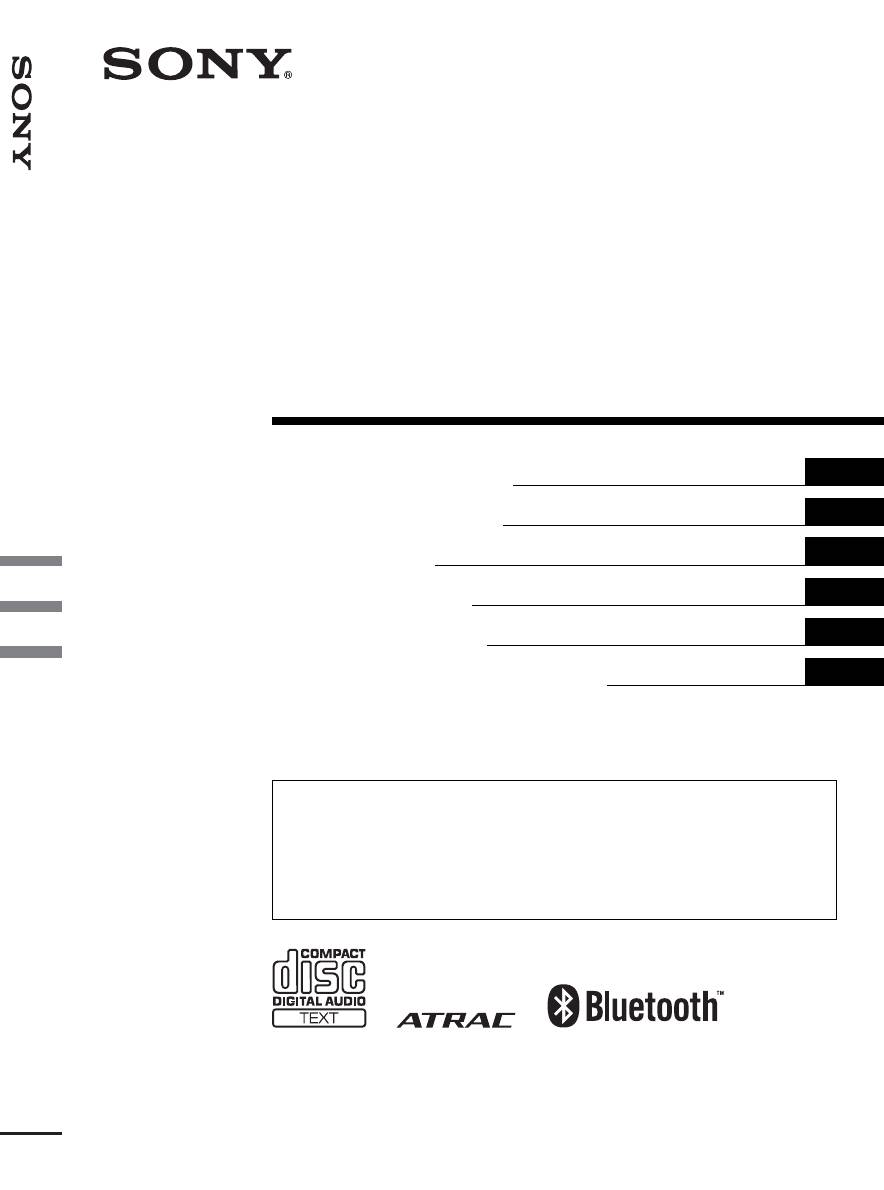
2-693-038-12 (1)
Bluetooth Audio System
Bluetooth™
Audio System
GB
Operating Instructions
DE
Bedienungsanleitung
FR
Mode d’emploi
IT
Istruzioni per l’uso
NL
Gebruiksaanwijzing
RU
Инструкция по эксплуатации
To cancel the demonstration (Demo) display, see page 20.
Zum Deaktivieren der Demo-Anzeige (Demo) schlagen Sie bitte auf Seite 22 nach.
Pour annuler la démonstration (Demo), reportez-vous à la page 22.
Per annullare la dimostrazione (Demo), vedere pagina 22.
Om de demonstratie (Demo) te annuleren, zie pagina 22.
Для отмены демонстрации на дисплее (режим Demo) см. стр. 23.
MEX-BT5000
© 2006 Sony Corporation
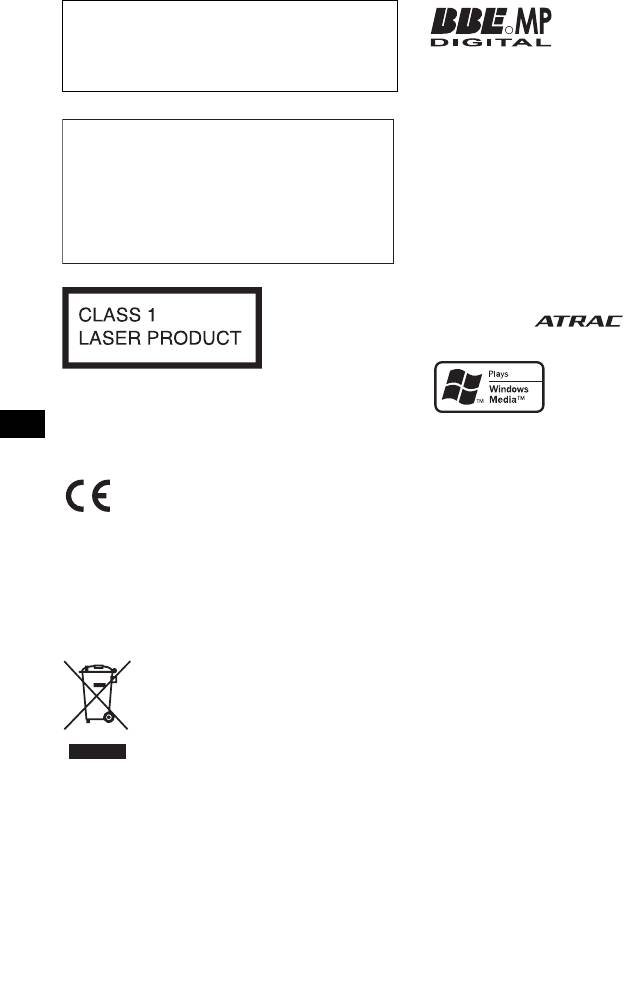
Be sure to install this unit in the dashboard of
Manufactured under license
R
the car for safety. For installation and
from BBE Sound, Inc.
connections, see the supplied installation/
The BBE MP process
connections manual.
improves digitally compressed sound, such as
MP3, by restoring and enhancing the higher
harmonics lost through compression. BBE MP
works by generating even-order harmonics from
Warning if your car’s ignition has no
the source material, effectively recovering
ACC position
warmth, detail and nuance.
After turning the ignition off, be sure to press
The Bluetooth word mark and logos are owned
and hold (OFF) on the unit until the display
by the Bluetooth SIG, Inc. and any use of such
disappears.
marks by Sony Corporation is under license.
Otherwise, the display does not turn off and
Other trademarks and trade names are those of
this causes battery drain.
their respective owners.
SonicStage and its logo are trademarks of Sony
Corporation.
“ATRAC” and are trademarks of
Sony Corporation.
Microsoft, Windows Media,
This label is located on the bottom of the
and the Windows logo are
chassis.
trademarks or registered
trademarks of Microsoft
The nameplate indicating operating voltage, etc.,
Corporation in the United States and/or other
is located on the bottom of the chassis.
countries.
Hereby, Sony Corp., declares that this MEX-
BT5000 is in compliance with the essential
requirements and other relevant provisions of
Directive 1999/5/EC.
For details, please access the following URL:
http://www.compliance.sony.de/
Disposal of Old Electrical &
Electronic Equipment (Applicable in
the European Union and other
European countries with separate
collection systems)
This symbol on the product or on its
packaging indicates that this product shall not be treated
as household waste. Instead it shall be handed over to the
applicable collection point for the recycling of electrical
and electronic equipment. By ensuring this product is
disposed of correctly, you will help prevent potential
negative consequences for the environment and human
health, which could otherwise be caused by inappropriate
waste handling of this product. The recycling of materials
will help to conserve natural resources. For more detailed
information about recycling of this product, please contact
your local Civic Office, your household waste disposal
service or the shop where you purchased the product.
Applicable accessory: Remote commander
2
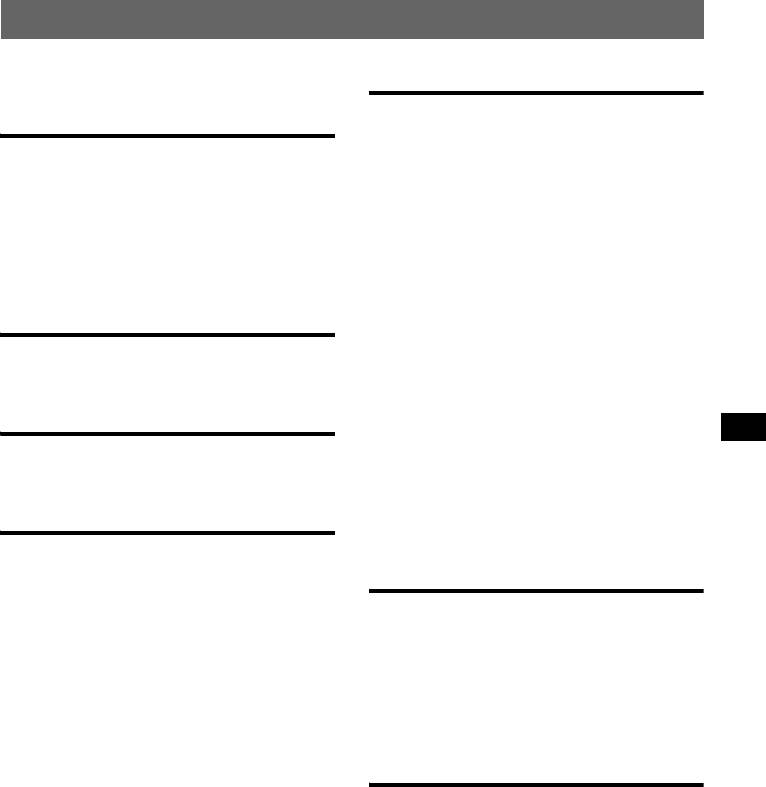
Table of Contents
Welcome ! . . . . . . . . . . . . . . . . . . . . . . . . . . . . . 4
Bluetooth function
Before using the Bluetooth function. . . . . . . . 15
Getting Started
Menu operations of the Bluetooth
function . . . . . . . . . . . . . . . . . . . . . . . . . . . 15
Resetting the unit. . . . . . . . . . . . . . . . . . . . . . . . 6
Configuring Bluetooth Settings . . . . . . . . . 15
Setting the clock . . . . . . . . . . . . . . . . . . . . . . . . 6
Pairing and connecting this unit with a
Detaching the front panel . . . . . . . . . . . . . . . . . 6
Bluetooth device. . . . . . . . . . . . . . . . . . . . . 15
Attaching the front panel . . . . . . . . . . . . . . . 7
Connecting to registered devices . . . . . . . . 16
Inserting the disc in the unit . . . . . . . . . . . . . . . 7
Handsfree talking . . . . . . . . . . . . . . . . . . . . . . 16
Ejecting the disc . . . . . . . . . . . . . . . . . . . . . . 7
Making calls. . . . . . . . . . . . . . . . . . . . . . . . 17
Receiving calls . . . . . . . . . . . . . . . . . . . . . . 17
Location of controls and basic
Ending calls . . . . . . . . . . . . . . . . . . . . . . . . 17
operations
Using the Phonebook . . . . . . . . . . . . . . . . . 18
Using the Preset Dial . . . . . . . . . . . . . . . . . 18
Audio function . . . . . . . . . . . . . . . . . . . . . . . 8
Music streaming . . . . . . . . . . . . . . . . . . . . . . . 18
Bluetooth function . . . . . . . . . . . . . . . . . . . 10
Listening to music from an audio
device . . . . . . . . . . . . . . . . . . . . . . . . . . . . . 18
CD
Operating an audio device with this
unit . . . . . . . . . . . . . . . . . . . . . . . . . . . . . . . 18
Display items . . . . . . . . . . . . . . . . . . . . . . . 12
Other settings . . . . . . . . . . . . . . . . . . . . . . . . . 19
Repeat and shuffle play. . . . . . . . . . . . . . . . 12
Setting a handsfree device . . . . . . . . . . . . . 19
Deleting the registration of a connected
device . . . . . . . . . . . . . . . . . . . . . . . . . . . . . 19
Radio
Auto connection function. . . . . . . . . . . . . . 19
Storing and receiving stations . . . . . . . . . . . . . 12
Storing automatically — BTM . . . . . . . . . . 12
Other functions
Storing manually. . . . . . . . . . . . . . . . . . . . . 12
Receiving the stored stations . . . . . . . . . . . 12
Adjusting menu items — MENU . . . . . . . . . . 20
Tuning automatically . . . . . . . . . . . . . . . . . 12
Customizing the equalizer curve
Receiving a station through a list
— EQ3 Tune . . . . . . . . . . . . . . . . . . . . . . . 21
— LIST. . . . . . . . . . . . . . . . . . . . . . . . . . . . 13
Using optional equipment. . . . . . . . . . . . . . . . 21
RDS . . . . . . . . . . . . . . . . . . . . . . . . . . . . . . . . . 13
CD/MD changer. . . . . . . . . . . . . . . . . . . . . 21
Overview. . . . . . . . . . . . . . . . . . . . . . . . . . . 13
Auxiliary audio equipment. . . . . . . . . . . . . 22
Setting AF and TA . . . . . . . . . . . . . . . . . . . 13
Rotary commander RM-X4S . . . . . . . . . . . 22
Selecting PTY . . . . . . . . . . . . . . . . . . . . . . . 14
Setting CT. . . . . . . . . . . . . . . . . . . . . . . . . . 14
Additional Information
Precautions . . . . . . . . . . . . . . . . . . . . . . . . . . . 23
Notes on discs . . . . . . . . . . . . . . . . . . . . . . 23
About MP3/WMA files . . . . . . . . . . . . . . . 24
About ATRAC CD. . . . . . . . . . . . . . . . . . . 24
About Bluetooth function. . . . . . . . . . . . . . 25
Maintenance . . . . . . . . . . . . . . . . . . . . . . . . . . 25
Removing the unit. . . . . . . . . . . . . . . . . . . . . . 26
Specifications . . . . . . . . . . . . . . . . . . . . . . . . . 26
Troubleshooting . . . . . . . . . . . . . . . . . . . . . . . 27
Error displays/Messages. . . . . . . . . . . . . . . 29
3
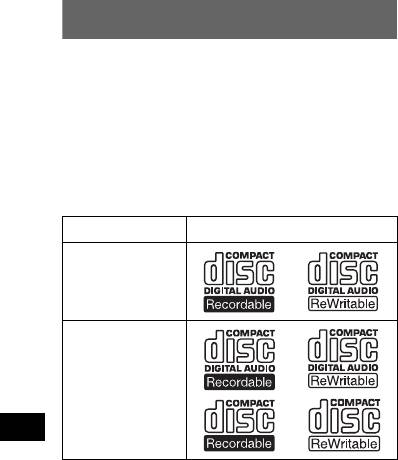
Welcome !
Thank you for purchasing this Sony Bluetooth™
Audio System. You can enjoy your drive with the
following functions.
• CD playback
You can play CD-DA (also containing CD
TEXT*), CD-R/CD-RW (MP3/WMA files also
containing Multi Session (page 24)) and
ATRAC CD (ATRAC3 and ATRAC3plus
format (page 24)).
Type of discs Label on the disc
CD-DA
MP3
WMA
ATRAC CD
• Radio reception
– You can store up to 6 stations per band (FM1,
FM2, FM3, MW and LW).
– BTM (Best Tuning Memory): the unit selects
strong signal stations and stores them.
• RDS services
You can use FM station with Radio Data
System (RDS).
• Bluetooth function
– Handsfree talking with your cellular phone in
the car.
– Phonebook transfer from your cellular phone.
– Music streaming from your cellular phone or
portable audio device.
– HFP 1.0, A2DP, OPP and AVRCP profiles
supported.
• Sound adjustment
– EQ3 parametric: You can choose any one
of 7 preset equalizer curves, and adjust as
desired.
– DSO (Dynamic Soundstage Organizer):
creates a more ambient sound field, using
virtual speaker synthesis, to enhance the
sound of speakers, even if they are installed
low in the door.
– BBE MP: improves digitally compressed
sound such as MP3.
* A CD TEXT disc is a CD-DA that includes
information such as disc, artist and track name.
4

Caution
Emergency calls
IN NO EVENT SHALL SONY BE LIABLE FOR
This Bluetooth car handsfree and the electronic
ANY INCIDENTAL, INDIRECT OR
device connected to the handsfree operate using
CONSEQUENTIAL DAMAGES OR OTHER
radio signals, cellular, and landline networks as well
DAMAGES INCLUDING, WITHOUT
as user-programmed function, which cannot
LIMITATION, LOSS OF PROFITS, LOSS OF
guarantee connection under all conditions.
REVENUE, LOSS OF DATA, LOSS OF USE OF
Therefore do not rely solely upon any electronic
THE PRODUCT OR ANY ASSOCIATED
device for essential communications (such as
EQUIPMENT, DOWNTIME, AND
medical emergencies).
PURCHASER’S TIME RELATED TO OR
Remember, in order to make or receive calls, the
ARISING OUT OF THE USE OF THIS
handsfree and the electronic device connected to the
PRODUCT, ITS HARDWARE AND/OR ITS
handsfree must be switched on in a service area with
SOFTWARE.
adequate cellular signal strength.
Emergency calls may not be possible on all cellular
IMPORTANT NOTICE!
phone networks or when certain network services
Safe and efficient use
and/or phone features are in use.
Check with your local service provider.
Changes or modifications to this unit not expressly
approved by Sony may void the user’s authority to
operate the equipment.
Please check for exceptions, due to national
requirement or limitations, in usage of Bluetooth
equipment before using this product.
Driving
Check the laws and regulations on the use of cellular
phones and handsfree equipment in the areas where
you drive.
Always give full attention to driving and pull off the
road and park before making or answering a call if
driving conditions so require.
Connecting to other devices
When connecting to any other device, please read its
user guide for detailed safety instructions.
Radio frequency exposure
RF signals may affect improperly installed or
inadequately shielded electronic systems in cars,
such as electronic fuel injection systems, electronic
antiskid (antilock) braking systems, electronic speed
control systems or air bag systems. For installation
or service of this device, please consult with the
manufacturer or its representative of your car. Faulty
installation or service may be dangerous and may
invalidate any warranty that may apply to this
device.
Consult with the manufacturer of your car to ensure
that the use of your cellular phone in the car will not
affect its electronic system.
Check regularly that all wireless device equipment
in your car is mounted and operating properly.
5
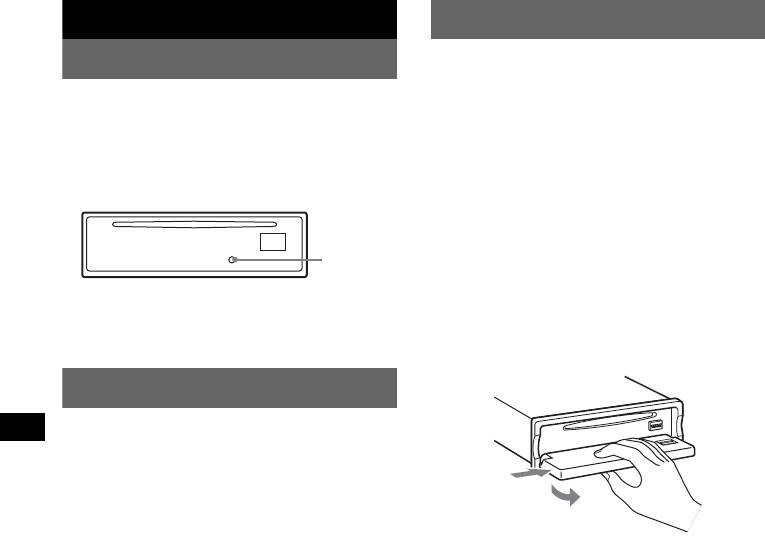
Getting Started
Detaching the front panel
You can detach the front panel of this unit to
Resetting the unit
prevent theft.
Before operating the unit for the first time, or
after replacing the car battery or changing the
Caution alarm
connections, you must reset the unit.
If you turn the ignition switch to the OFF
Detach the front panel and press the RESET
position without detaching the front panel, the
button with a pointed object, such as a ballpoint
caution alarm will sound for a few seconds.
pen.
The alarm will only sound if the built-in
amplifier is used.
1 Press (OFF).
RESET
The unit is turned off.
button
2 Press (OPEN).
The front panel is flipped down.
Note
Pressing the RESET button will erase the clock setting
3 Slide the front panel to the right, then
and some stored contents.
gently pull out the left end of the front
panel.
Setting the clock
The clock uses a 24-hour digital indication.
1 Press (MENU).
2 Push the joystick up/down until
1
“Setup” appears, then push it right.
2
3 Push the joystick up/down until “Clock
Adjust” appears, then push it right.
Notes
4 Push the joystick up/down to set the
• Do not drop or put excessive pressure on the front
hour and minutes.
panel and display window.
To move the digital indication, push the
• Do not subject the front panel to heat/high
joystick left/right.
temperature or moisture. Avoid leaving it in a parked
car or on a dashboard/rear tray.
5 After setting the clock, press the
joystick.
The clock starts.
Tip
You can set the clock automatically with the RDS
feature (page 14).
6
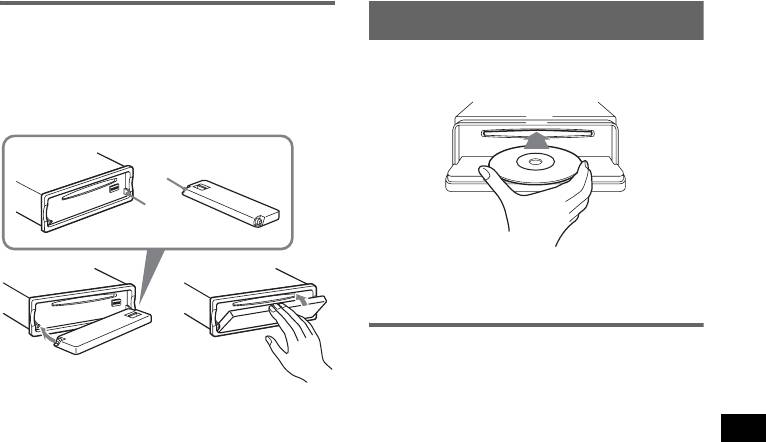
Attaching the front panel
Inserting the disc in the unit
Place the hole A of the front panel onto the
spindle B on the unit, then lightly push the left
1 Press (OPEN).
side in.
2 Insert the disc (label side up).
Press (SOURCE) on the unit (or insert a disc) to
operate the unit.
A
B
3 Close the front panel.
Playback starts automatically.
c
Ejecting the disc
1 Press (OPEN).
2 Press Z.
Note
Do not put anything on the inner surface of the front
The disc is ejected.
panel.
3 Close the front panel.
7
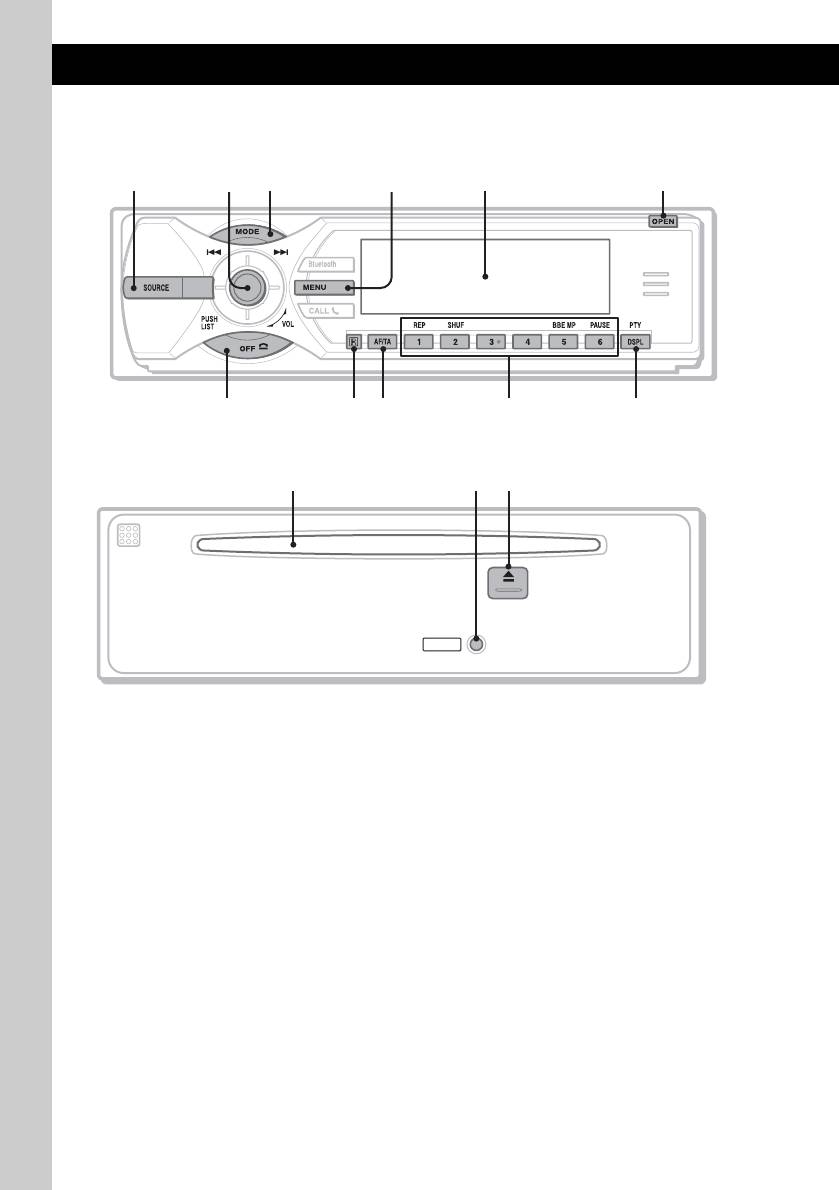
Location of controls and basic operations
Audio function
Main unit
1
35624
MEX-BT5000
79 qa0
8
Front panel removed
qfqdqs
RESET
Refer to the pages listed for details. The
Radio:
corresponding buttons on the card remote
Push up/down to:
commander control the same functions as those
– Receive stored station.
on the unit.
Push left/right to:
– Tune in stations automatically (push).
A SOURCE button
– Find a station manually (push and hold).
To power on; change the source (Radio/CD/
Press to:
1
MD*
/Bluetooth AUDIO/AUX).
– Display the list.
B Joystick/LIST button 13, 22
C MODE button 12, 21
Rotate to: Adjust the volume.
To select the radio band (FM/MW/LW)/
Push up/down/left/right to: Select a menu
5
select the unit*
.
item.
Press to: Apply a setting.
D MENU button
1
CD/MD*
:
To enter menu.
2
Push up/down to*
:
E Display window
3
4
– Skip groups*
/albums*
(push).
3
4
– Skip groups*
/albums*
continuously
F OPEN button 7
(push and hold).
G OFF button
Push left/right to:
To power off; stop the source.
– Skip tracks (push).
– Skip tracks continuously (push, then push
H Receptor for the card remote
again within about 2 seconds and hold).
commander
– Reverse/fast-forward a track (push and
hold).
8

Card remote commander RM-X302
The following buttons on the card remote
commander have also different buttons/functions
from the unit.
qg ENTER button
To apply a setting.
7
1
qh LIST button
To list up.
qg
qk
qj Number buttons
3
ql
Buttons 1 to 6 share the same functions as
the number buttons on the unit.
4
w;
qk M (+)/m (–) buttons
qh
The same as pushing the joystick up/down.
wa
qa
ql < (.)/, (>) buttons
ws
The same as pushing the joystick left/right.
qj
w; SCRL (scroll) button
To scroll display item.
wd
wa SOUND button
To select sound items.
ws ATT (attenuate) button
To attenuate the sound. To cancel, press
again.
wd VOL (volume) +/– buttons
To adjust volume.
*1 When an MD changer is connected.
*2 If the changer is connected, the operation is
I AF (Alternative Frequencies)/TA
different, see page 21.
(Traffic Announcement) button 13
*3 When an ATRAC CD is played.
*4 When an MP3/WMA is played.
To set AF and TA in RDS.
*5 When a CD/MD changer is connected.
J Number buttons
*6 When playing back on this unit.
1
CD/MD*
:
Note
(1): REP 12, 22
If the unit is turned off and the display disappears, it
(2): SHUF 12, 22
cannot be operated with the card remote commander
6
(5): BBE MP*
2
unless (SOURCE) on the unit is pressed, or a disc is
To activate the BBE MP function, set
inserted to activate the unit first.
“BBE MP on.” To cancel, set “BBE MP
Tip
off.”
6
For details on how to replace the battery, see
(6): PAUSE*
“Replacing the lithium battery of the card remote
To pause playback. To cancel, press
commander” on page 25.
again.
Radio:
To receive stored stations (press); store
stations (press and hold).
K DSPL (display)/PTY (Programme
Type) button 12, 14
To change display items; select PTY in RDS.
L Disc slot 7
To insert the disc.
M RESET button 6
N Z (eject) button 7
To eject the disc.
9
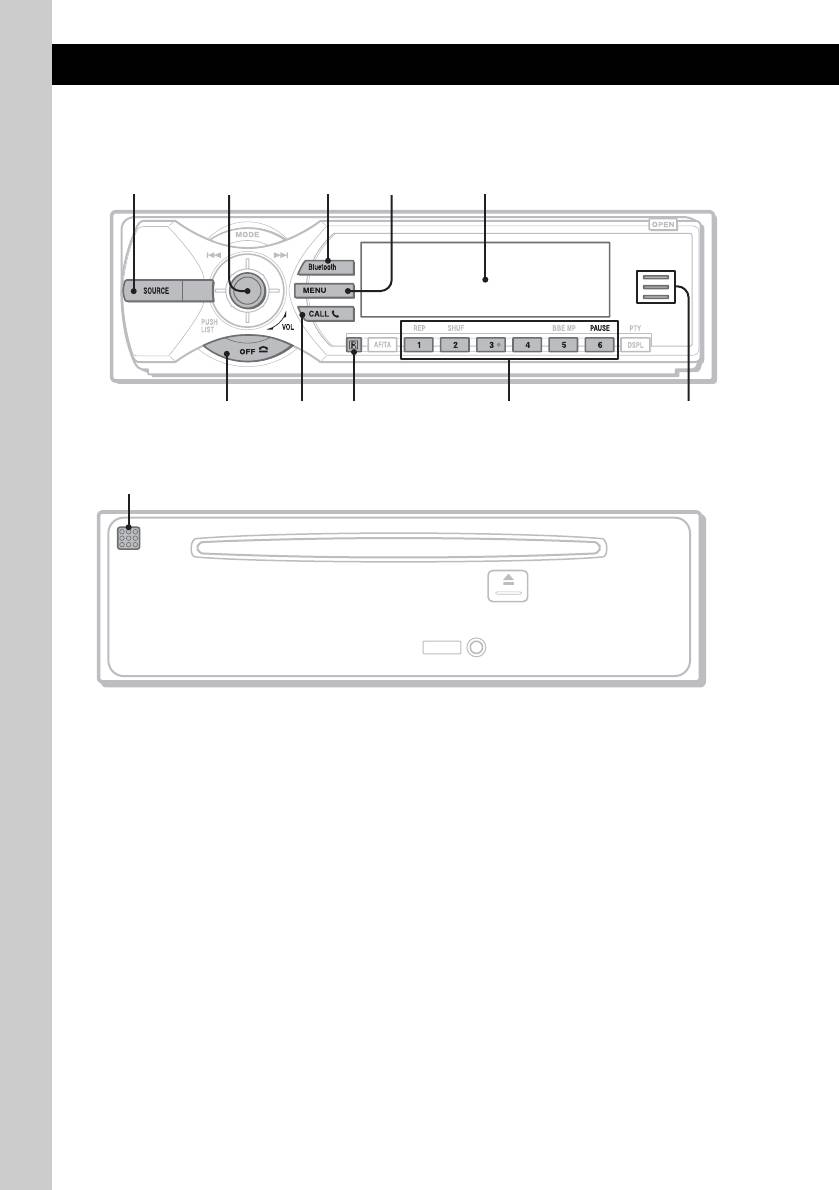
Bluetooth function
Main unit
1
MEX-BT5000
Front panel removed
Refer to the pages listed for details. The
D MENU button 17
corresponding buttons on the card remote
To enter menu; receive a call.
commander control the same functions as those
E Display window
on the unit.
F OFF button 17
A SOURCE button
To power off; stop the source; end or reject a
To power on; change the source (Radio/CD/
call.
1
MD*
/Bluetooth AUDIO/AUX).
G CALL button 17
B Joystick
To access the telephone functions; receive a
Rotate to: Adjust the volume.
call.
Push up/down/left/right to: Select a menu
item.
H Receptor for the card remote
Press to: Apply a setting.
commander
2
Bluetooth audio device*
:
I Number buttons
Push left/right to:
To call stored dials.
– Skip tracks (push).
2
Bluetooth audio device*
:
– Reverse/fast-forward a track (push and
(6): PAUSE
hold).
To pause playback.
C Bluetooth button 15, 16, 17, 19
J Bluetooth indicator
To access the Bluetooth functions; receive a
Lights up when the Bluetooth signal is input/
call.
output. Goes off when the Bluetooth signal is
off.
K Microphone 16
10
6097
8
3524
qa
RESET
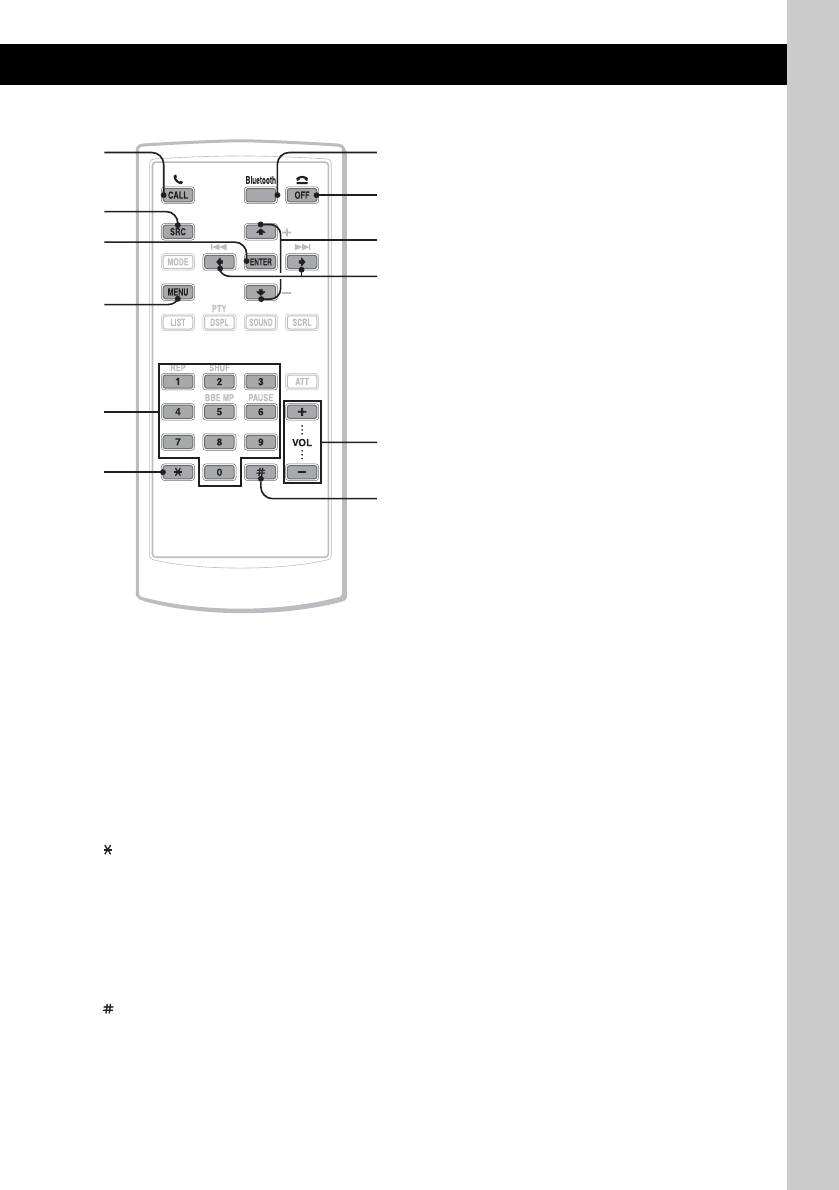
Card remote commander RM-X302
Note
If the unit is turned off and the display disappears, it
cannot be operated with the card remote commander
73
unless (SOURCE) on the unit is pressed, or a disc is
inserted to activate the unit first.
6
Tip
1
For details on how to replace the battery, see
“Replacing the lithium battery of the card remote
qs
qg
commander” on page 25.
qh
4
qd
qj
qf
qk
The following buttons on the card remote
commander have also different buttons/functions
from the unit.
qs ENTER button
To apply a setting.
qd Number buttons 15, 16, 17
To input numbers (phone number, passcode,
etc.).
Buttons 1 to 6 share the same functions as
the number buttons on the unit.
qf
button 17
qg M (+)/m (–) buttons
The same as pushing the joystick up/down.
qh < (.)/, (>) buttons
The same as pushing the joystick left/right.
qj VOL (volume) +/– buttons
To adjust volume.
qk
button 17
*1 When an MD changer is connected.
*2 When a Bluetooth audio device (supports AVRCP
of Bluetooth technology) is connected. Depending
on the device, certain operations may not be
available.
11
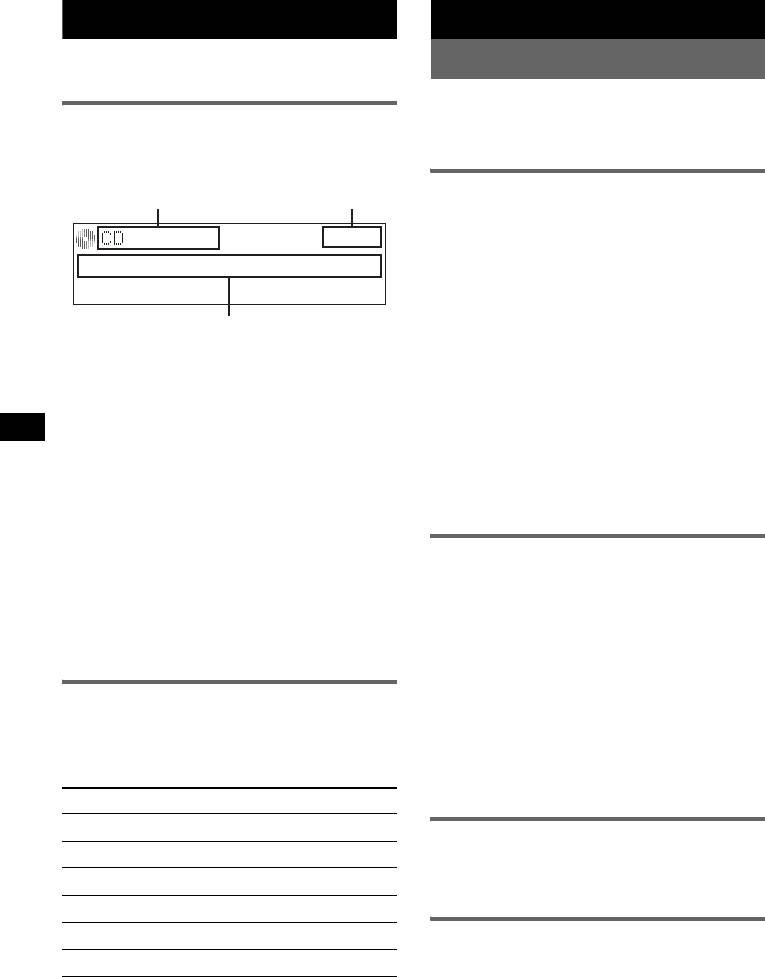
CD
Radio
For details on selecting a CD/MD changer, see
Storing and receiving stations
page 21.
Caution
Display items
When tuning in stations while driving, use Best
Tuning Memory (BTM) to prevent an accident.
Example: when you set Info (information) mode
to “All” (page 20).
Storing automatically — BTM
A B
1 Press (SOURCE) repeatedly until
“TUNER” appears.
To change the band, press (MODE)
repeatedly. You can select from FM1, FM2,
FM3, MW or LW.
2 Press (MENU).
C
3 Push the joystick up/down until
A Source/MP3/ATRAC/WMA indication
“Receive Mode” appears, then push it
B Clock
right.
C Track number/Elapsed playing time, Disc/
artist name, Album/group number, Album/
4 Push the joystick up/down until “BTM”
group name, Track name, Text information*
appears.
* When playing an MP3, ID3 tag is displayed, when
5 Press the joystick.
playing ATRAC CD, text information written by
The unit stores stations in order of frequency
SonicStage, etc., is displayed, and when playing
on the number buttons.
WMA, WMA tag is displayed.
A beep sounds when the setting is stored.
To change display items C, press (DSPL);
scroll display items C, press (SCRL) on the
Storing manually
card remote commander or set “Auto Scroll on”
(page 20).
1 While receiving the station that you
Tip
want to store, press and hold a
Displayed items will differ, depending on the disc type,
number button ((1) to (6)) until
recorded format and settings. For details on MP3/
“MEM” appears.
WMA, see page 24; ATRAC CD, see page 24.
The number button indication appears in the
display.
Repeat and shuffle play
Note
If you try to store another station on the same number
1 During playback, press (1) (REP) or
button, the previously stored station will be replaced.
(2) (SHUF) repeatedly until the
Tip
desired setting appears.
When a RDS station is stored, the AF/TA setting is
also stored (page 13).
Select To play
Repeat Track track repeatedly.
Receiving the stored stations
1
Repeat Album*
album repeatedly.
1 Select the band, then press a number
2
Repeat Group*
group repeatedly.
button ((1) to (6)).
1
Shuffle Album*
album in random order.
2
Shuffle Group*
group in random order.
Tuning automatically
Shuffle Disc disc in random order.
1 Select the band, then push the joystick
left/right to search for the station.
*1 When an MP3/WMA is played.
*2 When an ATRAC CD is played.
Scanning stops when the unit receives a
station. Repeat this procedure until the
To return to normal play mode, select “Repeat
desired station is received.
off” or “Shuffle off.”
12
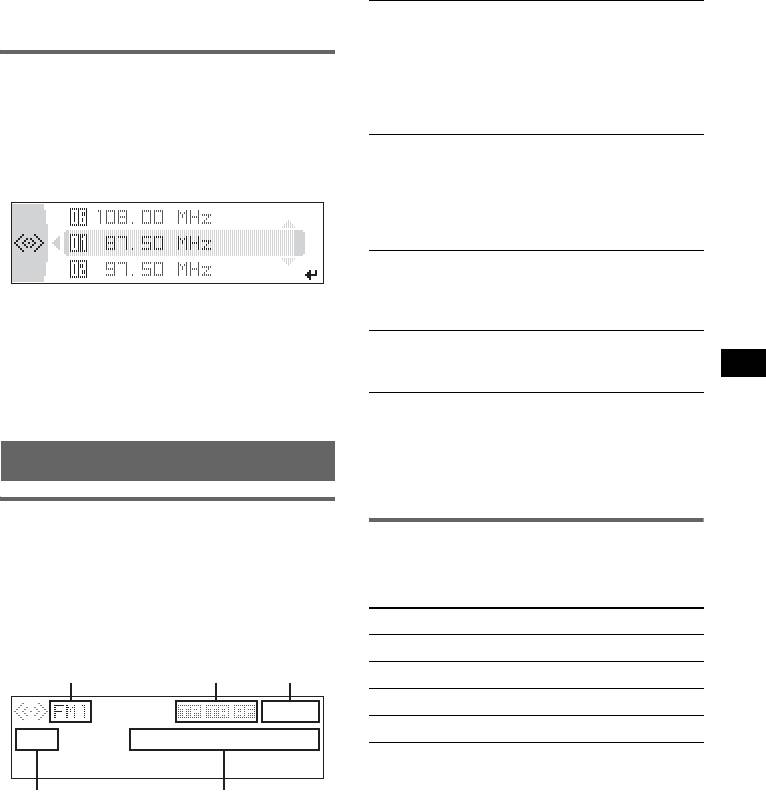
Tip
RDS services
If you know the frequency of the station you want to
This unit automatically provides RDS services as
listen to, push and hold the joystick left/right to locate
follows:
the approximate frequency, then push the joystick left/
right to fine adjust to the desired frequency (manual
AF (Alternative Frequencies)
tuning).
Selects and retunes the station with the
strongest signal in a network. By using this
Receiving a station through a list
function, you can continuously listen to the
same programme during a long-distance drive
— LIST
without having to retune the same station
You can list up the frequency.
manually.
1 Select the band, then press the
TA (Traffic Announcement)/TP (Traffic
joystick.
Programme)
The frequency appears.
Provides current traffic information/
programmes. Any information/programme
received, will interrupt the currently selected
source.
PTY (Programme Types)
Displays the currently received programme
type. Also searches your selected programme
2 Push the joystick up/down until the
type.
desired station appears.
CT (Clock Time)
3 Press the joystick to receive the
The CT data from the RDS transmission sets
station.
the clock.
The display returns to normal reception
mode.
Notes
• Depending on the country/region, not all RDS
functions may be available.
• RDS will not work if the signal strength is too weak,
RDS
or if the station you are tuned to is not transmitting
RDS data.
Overview
FM stations with Radio Data System (RDS)
Setting AF and TA
service send inaudible digital information along
with the regular radio programme signal.
1 Press (AF/TA) repeatedly until the
desired setting appears.
Display items
Select To
Example: when you set Info (information) mode
to “All” (page 20).
AF on activate AF and deactivate TA.
ABC
TA on activate TA and deactivate AF.
AF/TA on activate both AF and TA.
AF/TA off deactivate both AF and TA.
Storing RDS stations with the AF and
TA setting
ED
You can preset RDS stations along with the AF/
A Radio band
TA setting. If you use the BTM function, only
1
B TA/TP/AF*
RDS stations are stored with the same AF/TA
C Clock
setting.
D Preset number
If you preset manually, you can preset both RDS
2
E Frequency*
(Programme service name),
and non-RDS stations with the AF/TA setting for
RDS data
each.
*1 When Info (Information) “All” is set:
1 Set AF/TA, then store the station with BTM or
– “TP” lights up while “TP” is received.
manually.
– “TA”/“AF” lights up while “TA/AF” is on.
*2 While receiving the RDS station, “ RDS” is
displayed on the left of the frequency indication.
continue to next page t
13
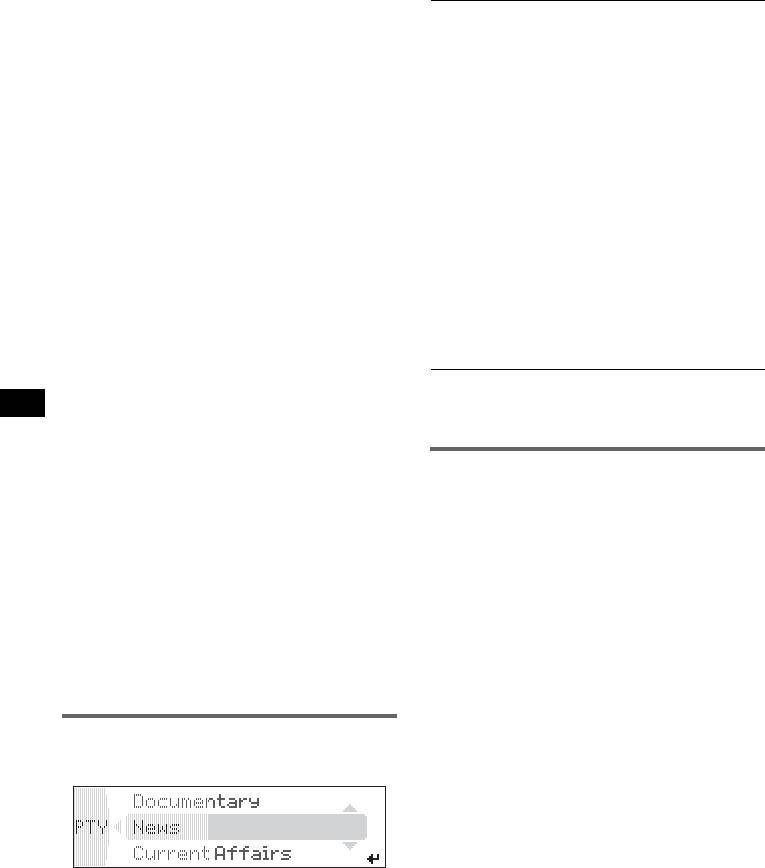
Presetting the volume of traffic
Type of programmes
announcements
News (News), Current Affairs (Current
You can preset the volume level of the traffic
Affairs), Information (Information), Sport
announcements so as to not miss hearing them.
(Sports), Education (Education), Drama
1 Rotate the joystick to adjust the volume level.
(Drama), Cultures (Culture), Science
2 Press and hold (AF/TA) until “TA Vol”
(Science), Varied Speech (Varied),
appears.
Pop Music (Popular Music), Rock Music
(Rock Music), Easy Listening (Easy
Listening), Light Classics M (Light
Receiving emergency
Classical), Serious Classics (Classical),
announcements
Other Music (Other Music Type), Weather &
With AF or TA on, the emergency
Metr (Weather), Finance (Finance),
announcements will automatically interrupt the
Children’s Progs (Children’s Programmes),
currently selected source.
Social Affairs (Social Affairs), Religion
(Religion), Phone In (Phone In), Travel &
Staying with one regional
Touring (Travel), Leisure & Hobby
programme — REG
(Leisure), Jazz Music (Jazz Music),
When the AF function is on: this unit’s factory
Country Music (Country Music),
setting restricts reception to a specific region, so
National Music (National Music),
you will not be switched to another regional
Oldies Music (Oldies Music), Folk Music
station with a stronger frequency.
(Folk Music), Documentary (Documentary)
If you leave this regional programme’s reception
Note
area, set “Regional off” in setup during FM
You cannot use this function in countries/regions
reception (page 20).
where no PTY data is available.
Note
This function does not work in the UK and in some
other areas.
Setting CT
1 Set “CT on” in setup (page 20).
Local Link function (UK only)
This function enables you to select other local
Notes
• The CT function may not work even though an RDS
stations in the area, even if they are not stored on
station is being received.
your number buttons.
• There might be a difference between the time set by
1 During FM reception, press a number button
the CT function and the actual time.
((1) to (6)) on which a local station is stored.
2 Within 5 seconds, press again a number button
of the local station.
Repeat this procedure until the local station is
received.
Selecting PTY
1 Press (PTY) during FM reception.
The current programme type name appears if
the station is transmitting PTY data.
2 Push the joystick up/down until the
desired programme type appears.
3 Press the joystick.
The unit starts to search for a station
broadcasting the selected programme type.
14
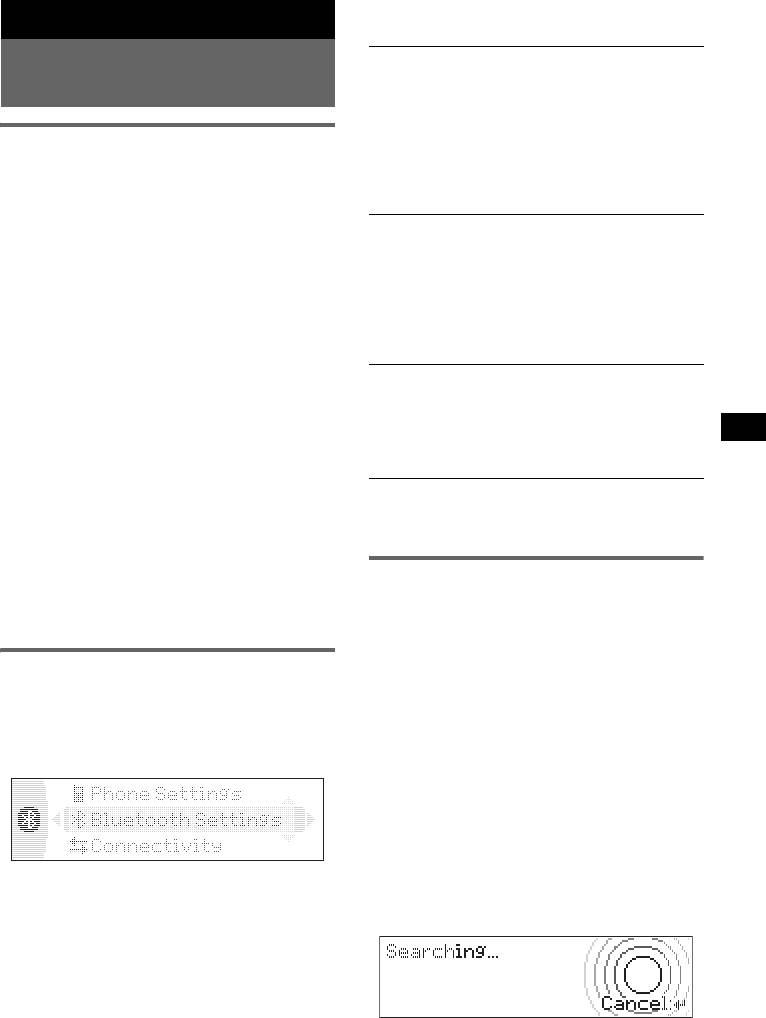
Bluetooth Settings menu
Bluetooth function
“z” indicates the default settings.
Signal
Before using the Bluetooth
To switch the Bluetooth signal output of this
function
unit to “ON” or “OFF.”
– “ON”: to output the Bluetooth signal (RF 2.4
GHz).
Menu operations of the Bluetooth
–“OFF” (
z): to not output the Bluetooth signal
function
(RF 2.4 GHz).
The Bluetooth settings can be configured from
Be sure to set to “ON” when you connect to the
the Bluetooth function menu or CALL menu.
Bluetooth device.
Menu operations can generally be performed
Visibility
using the joystick.
To allow other Bluetooth devices to search for
this unit.
1 Press (Bluetooth) or (CALL).
– “Show”: to allow the other device to search.
The Bluetooth function menu or CALL menu
–“Hide” (
z): to not allow the other device to
appears.
search.
2 Push the joystick up/down until the
Be sure to set to “Show” when you search for
desired setting item appears, then
this unit from a Bluetooth device.
push it right.
Device Name
The digital indication moves to the right
To change the name of this unit displayed on
(setting selection) side.
connected device. (Default setting: “Xplod”)
3 Push the joystick up/down to select
Select “Rename” and input characters. Up to 12
the setting, then press it.
characters can be input.
The setting is complete.
To restore “Xplod,” select “Default” c “yes.”
4 Press (Bluetooth) or (CALL).
Note
The normal display appears.
For details on the settings of other Bluetooth devices,
see their respective manuals.
To input a character
Push the joystick up/down to select a character,
Pairing and connecting this unit
and push left/right to move the cursor.
The characters that can be input are A – Z, a – z,
with a Bluetooth device
0 – 9 and a blank space.
When connecting Bluetooth devices for the first
time, mutual registration is required. This is
called “pairing.” This registration (pairing) is
Configuring Bluetooth Settings
required only for the first time, as this unit and
Before connecting to a Bluetooth device,
the other devices will recognize each other
configure the Bluetooth Settings on this unit.
automatically from the next time. (Depending on
the device, you may need to input a passcode for
1 Press (Bluetooth).
each connection.)
The Bluetooth function menu appears.
Searching for a Bluetooth device
from this unit
Check that the other Bluetooth device is set to
allow for searching (discoverable) beforehand.
1 Press (Bluetooth).
2 Select “Bluetooth Settings.”
The Bluetooth function menu appears.
3 Select the desired menu.
2 Select “Connectivity” c “Search.”
4 Select the setting.
5 Press (Bluetooth).
continue to next page t
15
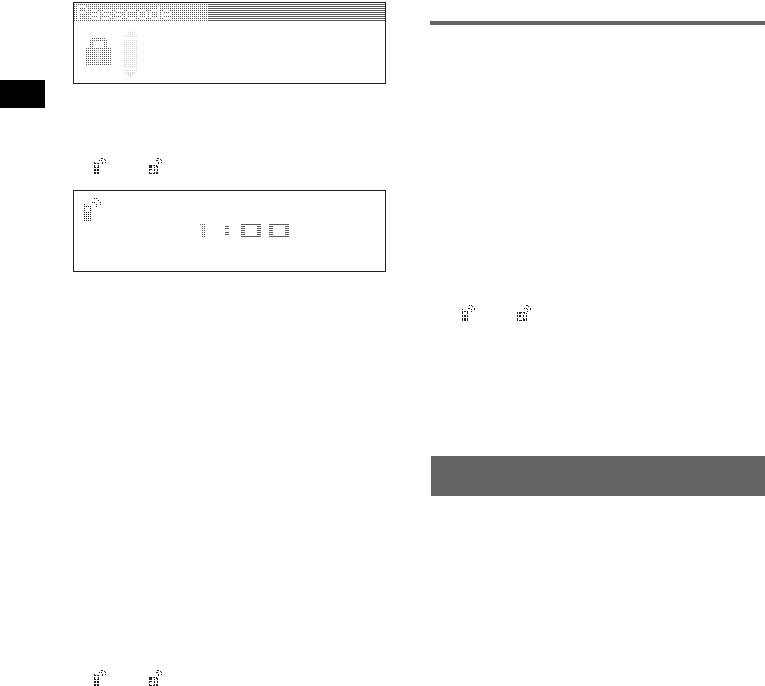
The process of searching for a connectable
Notes
device begins, then the detected device
• While connecting to a Bluetooth device, this unit
cannot be detected from another device. To be
name(s) appear in a list. If a device name
detected, disconnect the current connection and
cannot be received, “Unknown” will be
search for this unit from another device.
displayed.
• Depending on the device, searching from this unit
Search time varies depending on the number
may not be possible. In this case, search for this unit
of Bluetooth devices.
from the connecting device.
• If you search for this unit and the connecting device
3 Select the device to connect.
mutually at the same time, this unit will not recognize
Pairing starts.
the connecting device.
• It may take time to search or connect.
4 Input a passcode*.
• Depending on the device, the confirmation display of
Input the same passcode for this unit and the
the connection appears before inputting the
connecting device using the joystick or card
passcode.
remote commander. The passcode can be
• The time limit for inputting the passcode differs
either your own selected number or the
depending on the device.
number determined by the connecting device.
• This unit can register up to 6 devices each for
For details, see the manual of the connecting
handsfree and audio devices.
device.
• This unit cannot be connected to a device that
supports only HSP (Head Set Profile).
Connecting to registered devices
Devices are registered once paired and connected
with this unit. You can select the registered
device and connect it.
5 Press the joystick to confirm.
“Connected” appears and connection is
1 Press (Bluetooth).
complete.
The Bluetooth function menu appears.
“ ” or “ ” appears during connection.
2 Select “Connectivity” c “Handsfree
Devices” or “Audio Devices.”
The list of registered devices appears.
3 Select the device to connect.
4 Select “Connect.”
“Connected” appears and connection is
complete.
* Passcode may be called “passkey,” “PIN code,” “PIN
number” or “Password,” etc., depending on the
“ ” or “ ” appears during connection.
device.
To stop the connection
Searching for this unit from a
Select “Disconnect” c “yes” in step 4.
Bluetooth device
Tip
Check that “Visibility” in the Bluetooth Settings
Depending on the device, it may be possible to select
menu is set to “Show” (page 15).
this unit from the device, and then connect.
1 Set the connecting device to search.
2 When “Allow Connection?” appears
Handsfree talking
on this unit, select “yes.”
Connection starts.
Check that this unit and the cellular phone are
Depending on the device, the passcode input
connected beforehand (page 15, 16).
display appears.
Notes
• For details on operation when a cellular phone with
3 Input the passcode of the connecting
Bluetooth audio streaming function is connected as
device.
an audio device, see “Listening to music from an
4 Press the joystick to confirm.
audio device” on page 18.
• The microphone of this unit is located on the rear of
“Connected” appears and connection is
the front panel (page 10). Do not mask the
complete.
microphone with tape, etc.
“ ” or “ ” appears during connection.
• Even if you activate the ATT function during a call,
Tip
the outgoing sound will not be attenuated.
The passcode can also be input with the number
buttons of the card remote commander.
16
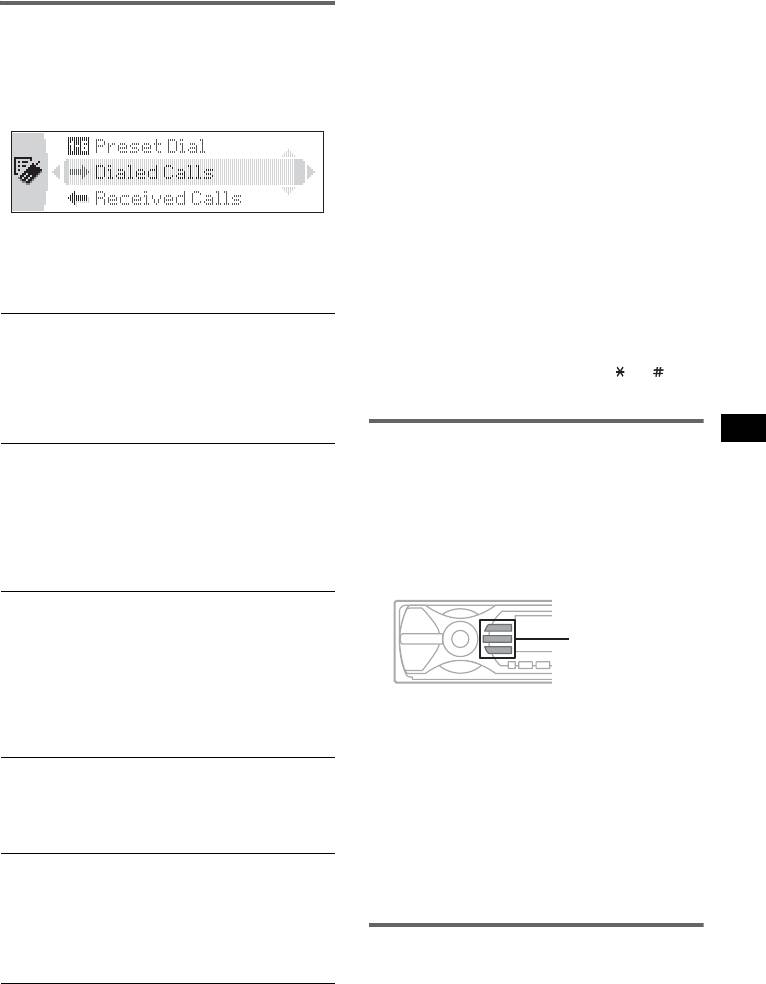
• On the “Dialed Calls,” “Received Calls” and “Preset
Making calls
Dial” menus, you can make a call by pressing
You can make a call from the connected cellular
(CALL) while the phone number is displayed.
phone by operating this unit.
Presetting the volume of ring tone
1 Press (CALL).
and talker’s voice
The CALL menu appears.
You can preset the volume level of the ring tone
and talker’s voice.
To adjust the ring tone:
Rotate the joystick while the phone is ringing.
“Ring Vol” appears and ring tone volume is set.
To adjust the talker’s voice:
2 Select the items in the following order,
Rotate the joystick during a call. “Talk Vol”
then press the joystick to start calling.
appears and the talker’s voice volume is set.
CALL menu
Sending DTMF (Dual Tone Multiple
Frequency) tones
Dialed Calls*
You can send DTMF tones.
Selects from the dialed call history. (Maximum
To send DTMF tones, use the joystick or press
storable name and phone numbers: 10)
the required number buttons (0 – 9, or ) on
Name and phone number to call c “Call”
the card remote commander during a call.
Select “Delete” to delete the name and phone
number, “Delete All” to clear the history.
Receiving calls
Received Calls*
When receiving a call, ring tone is output from
Selects from the received call history.
your car speakers.
(Maximum storable name and phone
For details on the settings for receiving a call and
numbers:10)
during a call, see “Setting a handsfree device” on
page 19.
Name and phone number to call c “Call”
Select “Delete” to delete the name and phone
1 When receiving a call, press (CALL),
number, “Delete All” to clear the history.
(MENU) or (Bluetooth).
Phonebook*
Selects from the phonebook list. (Maximum
(Bluetooth)
storable name and phone numbers: 50)
(MENU)
(CALL)
“Contact List” c Name to call c the name and
phone number
The phone call starts.
For details on how to store in the phonebook,
see “Using the Phonebook” on page 18 and
To reject a call
“Setting a handsfree device” on page 19.
Press (OFF).
Dial
Tips
Inputs the phone number using the joystick or
• If you set “Auto Answer” to on, the phone call is
card remote commander.
automatically started in the set time (page 19).
To input “+,” press and hold the 0 button on the
• If (CALL) is pressed during a call, the handsfree
card remote commander.
function is deactivated, and the microphone and
speaker of the cellular phone are activated. In this
Preset Dial*
case, the Bluetooth connection may become
Selects the phone number stored in a number
disconnected depending on the cellular phone.
button.
Preset number (P1 – P6) c “Call”
Ending calls
For details on how to store in the number
buttons, see “Using the Preset Dial” on page 18.
1 Press (OFF).
When the call ends, talk time appears for a
* If you set “Security” (page 19), “Security Locked”
few seconds.
appears and operation is not possible.
Tips
continue to next page t
• Preset Dial also allows you to make a call by
pressing a number button twice after pressing
(CALL).
17
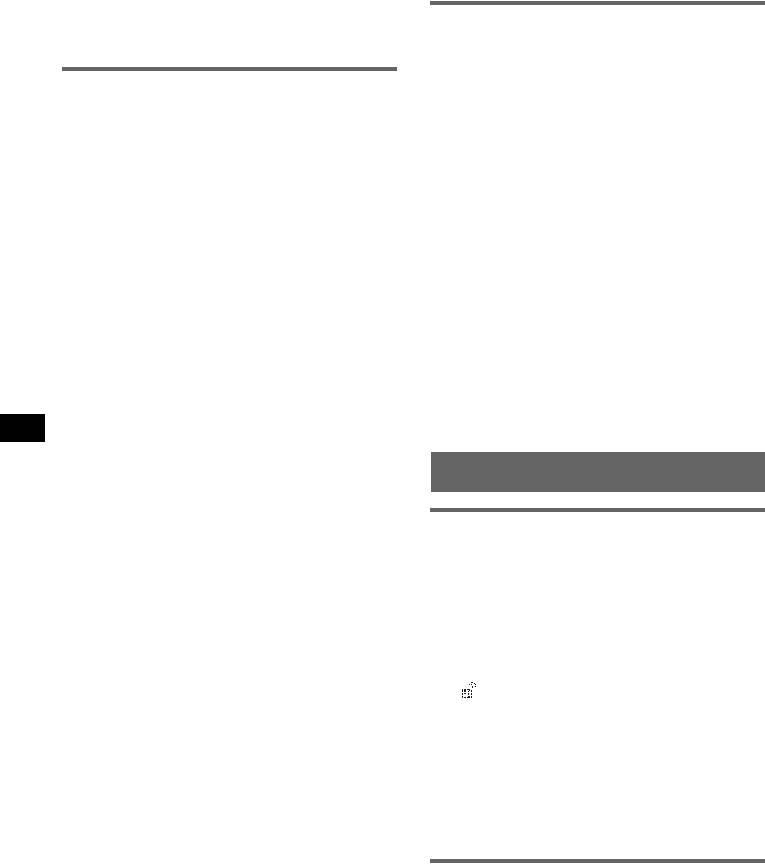
Note
Even if the call is ended, the Bluetooth connection is
Using the Preset Dial
not cancelled.
Storing the Preset Dial
You can store a phone number in the phonebook
Using the Phonebook
to the Preset Dial.
Receiving phonebook data from a
1 Select “Preset Dial” from the CALL menu.
cellular phone
2 Select the preset number (P1 – P6) to store,
then select “Preset Memory.”
1 Select “Phone Settings” from the Bluetooth
function menu.
3 Select the name to store.
2 Select “Receive PB.”
4 Select a phone number of the selected name.
“Waiting…” appears.
5 Select “yes” when “Save?” appears.
3 Send the phonebook data by operating the
Note
cellular phone.
To replace a registered preset number, delete the
“Data Receiving…” appears while receiving
existing registration first, then store the new phone
the phonebook data.
number.
“Complete” appears when receiving is
complete.
Deleting the Preset Dial
Note
1 Select “Preset Dial” from the CALL menu.
To cancel the transfer of phonebook data, operate the
2 Select the preset number to delete.
cellular phone. Transfer cannot be cancelled from this
unit.
3 Select “Delete” c “yes.”
Storing the numbers from “Dialed
Calls” or “Received Calls”
Music streaming
1 Select “Dialed Calls” or “Received Calls”
from the CALL menu.
Listening to music from an audio
2 Select the phone number to store, then select
device
“Save.”
You can listen to music of an audio device on this
The “Contact Name” display appears.
unit if the audio device supports A2DP
3 Input a name.
(Advanced Audio Distribution Profile) of
Up to 20 characters can be input.
Bluetooth technology.
4 Select “Save?” c “yes.”
1 Connect this unit and the Bluetooth
Note
audio device (page 16).
Up to 50 phone numbers can be stored in the
“ ” appears during connection.
Phonebook. If you try to register more than 50
numbers, “Memory Full” appears.
2 Turn down the volume on this unit.
3 Press (SOURCE) repeatedly until
Deleting from the phonebook
“Bluetooth AUDIO” appears.
1 Select “Phonebook” c “Contact List” from the
4 Operate the audio device to start
CALL menu.
playback.
2 Select the name to delete.
5 Adjust the volume on this unit.
3 Select “Delete” c “yes.”
To clear all phonebook data, select “Delete All”
Operating an audio device with this
in step 1. After clearing, confirm that all
unit
phonebook data has been cleared properly.
You can perform the following operations on this
unit if the audio device supports AVRCP (Audio
Changing a name in the phonebook
Video Remote Control Profile) of Bluetooth
1 Select “Phonebook” c “Contact List” from the
technology. (The operation differs depending on
CALL menu.
the audio device.)
2 Select the name to change.
3 Select “Edit Name,” then input a new name.
18
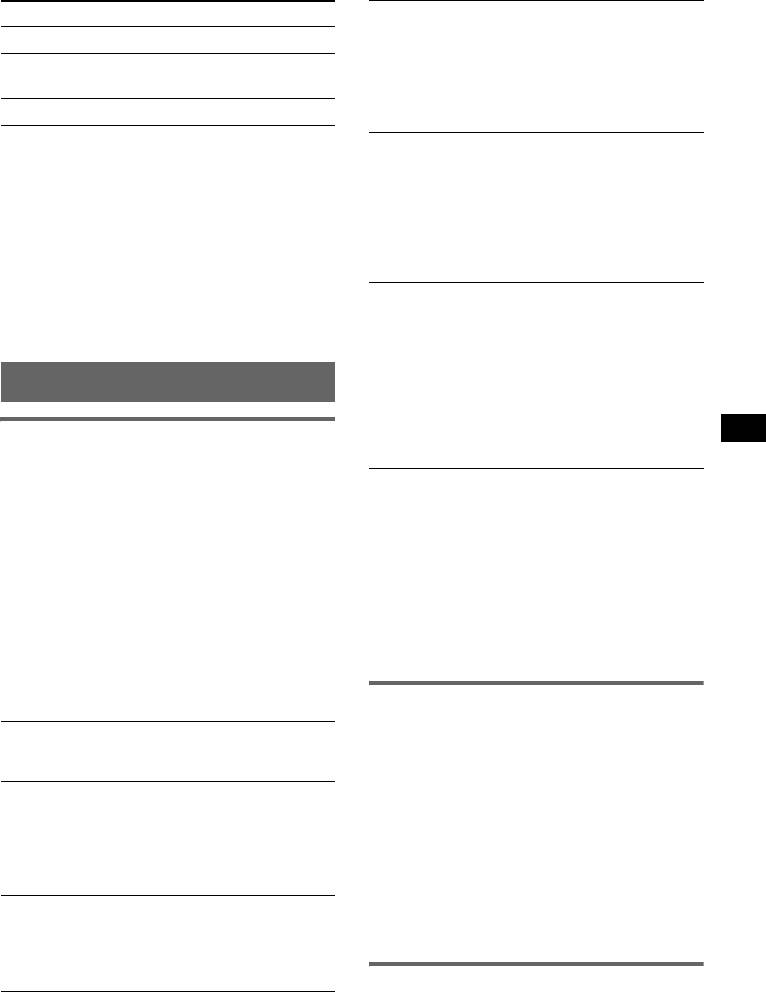
4
To Do this
EC/NC Mode*
(Echo Canceller/Noise
Canceller Mode)
Skip tracks Push the joystick left/right.
To reduce echo and noise in phone call
Reverse/fast-
Push and hold the joystick left/
conversations.
forward a track
right.
Set to “Mode 1” (
z) normally. If the quality of
the outgoing sound is unsatisfactory, set to
Pause Press (6) (PAUSE)*.
“Mode 2” or “off.”
* Depending on the device, it may be necessary to
4
Speaker Sel*
(Speaker Select)
press twice.
To set the front speaker to output the ring tone,
Operations other than the above should be
dial-tone and other party’s voice.
performed on the audio device.
–“FR-L” (
z): to output from the left channel of
front speakers.
Note
– “FR-R”: to output from the right channel of
Even if the source is changed on this unit, playback of
front speakers.
the audio device does not stop.
– “Front”: to output from both front speakers.
Tip
You can connect a cellular phone that supports A2DP
Security
(Advanced Audio Distribution Profile) as an audio
To lock the personal information in the
device and listen to music.
following menus by setting a 4-digit password
(page 17).
“Dialed Calls,” “Received Calls,” “Phonebook,”
Other settings
“Preset Dial,” “Receive PB”
If you set the security, “Security Locked”
appears when the above menus are operated.
Setting a handsfree device
To unlock the security, select “Unlock” and
You can set various functions when a cellular
input the password number.
phone compatible with the Bluetooth function is
*1 If “Security” is set, “Security Locked” appears and
connected as a handsfree device.
operation is not possible.
*2 If a character that cannot be displayed on this unit
1 Press (Bluetooth).
is used, it is not displayed correctly.
The Bluetooth function menu appears.
*3 Depending on the cellular phone, this unit’s ring
2 Select “Phone Settings.”
tone may be output even if set to “Cellular.”
*4 Configurable during a call.
3 Select the desired menu.
Note
4 Select the setting.
If you select “Initialize” in the Security setting, all
stored data is deleted (“Dialed Calls,” “Received Calls,”
5 Press (Bluetooth).
“Phonebook” and “Preset Dial”).
Phone Settings menu
“z” indicates the default settings.
Deleting the registration of a
connected device
1
2
Receive PB*
*
(Receive Phonebook)
To receive and store the phonebook data from a
1 Press (Bluetooth).
cellular phone (page 18).
The Bluetooth function menu appears.
Auto Answer
2 Select “Connectivity” c “Handsfree
– “on”: to start a call automatically when
Devices” or “Audio Devices.”
received. Set the time to start a call: “1 sec” –
The list of registered devices appears.
“60 sec”
3 Select the device to delete.
– “off” (
z): to not start a call until (CALL),
(MENU) or (Bluetooth) is pressed.
4 Select “Delete” c “yes.”
Ringtone
To clear all devices in the selection list, select
To switch the ring tone.
“Delete All” in step 4.
3
–“Cellular*
” (z): to output the ring tone set
with the cellular phone.
– “Default”: to output this unit’s ring tone.
Auto connection function
If your car’s ignition switch is set to the ACC
position, this unit reconnects automatically to the
last connected Bluetooth device.
19
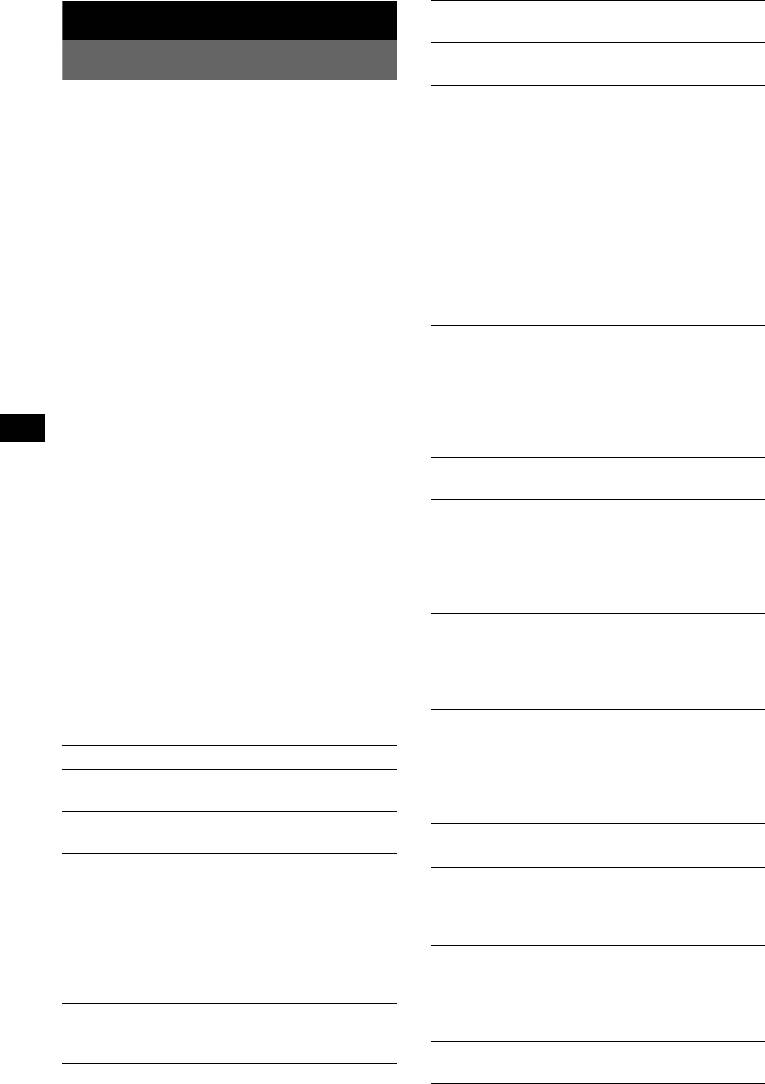
Version*
Other functions
To display the unit’s firmware version.
Adjusting menu items — MENU
Display
1 Press (MENU).
Image
To set various display images.
2 Push the joystick up/down until the
– “SpaceProducer” (
z): to create animated on-
desired menu item appears, then push
screen patterns in time with the music.
it right.
– “All”: to step repeatedly through the display
The items changes as follows:
images in all display modes.
Setup y Display y Receive Mode
– “off”: to not display any image.
y Sound
– “SA 1 – 5”: to display the Spectrum Analyzer.
– “Movie 1 – 3”: to display a movie.
3 Push the joystick up/down until the
– “Wallpaper 1 – 3”: to display a wallpaper.
desired setting item appears, then
– “SA All”/“Movie All”/“Wallpaper All”: to
push it right.
step repeatedly through the display images of
The digital indication moves to the right
each mode.
(setting selection) side.
Info (Information)
4 Push the joystick up/down to select
To display the items (depending on the source,
the setting, then press it.
etc.).
The setting is complete.
– “All”: to display all items.
5 Press (MENU).
–“Simple” (
z): to not display any items.
The display returns to normal play/reception
– “Clear”: to have items automatically
mode.
disappear.
Note
Demo*
(Demonstration)
Displayed items will differ, depending on the source
To set “on” (z) or “off.”
and setting.
Dimmer
Tips
To change the brightness of the display.
• You can go to the next menu level by pressing the
–“Auto” (
z): to dim the display automatically
joystick.
when you turn lights on.
• In step 5, push the joystick left until “EXIT” appears,
– “on”: to dim the display.
then press the joystick, instead of pressing (MENU).
• You can enter the Sound setting menu directly by
– “off”: to deactivate the dimmer.
pressing (SOUND) on the card remote commander.
Auto Scroll
To scroll long displayed item automatically
The following items can be set (follow the page
when the disc/album/group/track is changed.
reference for details):
– “on”: to scroll.
“
z” indicates the default settings.
–“off” (
z): to not scroll.
ID3 Tag
Setup
To switch the priority of the displayed ID3 tag
Clock Adjust (page 6)
character (when CD is selected as the source).
–“EUR” (
z): Western Europe display character
CT (Clock Time)
priority.
To set “on” or “off” (z) (page 13, 14).
– “RUS”: Cyrillic display character priority.
Beep
To set “on” (z) or “off.”
Receive Mode
RM (Rotary Commander)
To change the operative direction of the rotary
Local (Local seek mode)
commander controls.
–“off” (
z): to tune normal reception.
– “NORM” (
z): to use the rotary commander in
– “on”: to only tune into stations with stronger
the factory-set position.
signals.
– “REV”: when you mount the rotary
Mono (Monaural mode)
commander on the right side of the steering
To improve poor FM reception, select monaural
column.
reception mode.
AUX Audio*
–“off” (
z): to hear stereo broadcast in stereo.
To turn the AUX source display “on” (
z) or
– “on”: to hear stereo broadcasts in monaural.
“off” (page 22).
Regional
To set “on” (
z)” or “off” (page 14).
20


