Sony XR-M500R: инструкция
Раздел: Авто, мото оборудование и транспорт
Тип: Автомагнитола
Инструкция к Автомагнитоле Sony XR-M500R
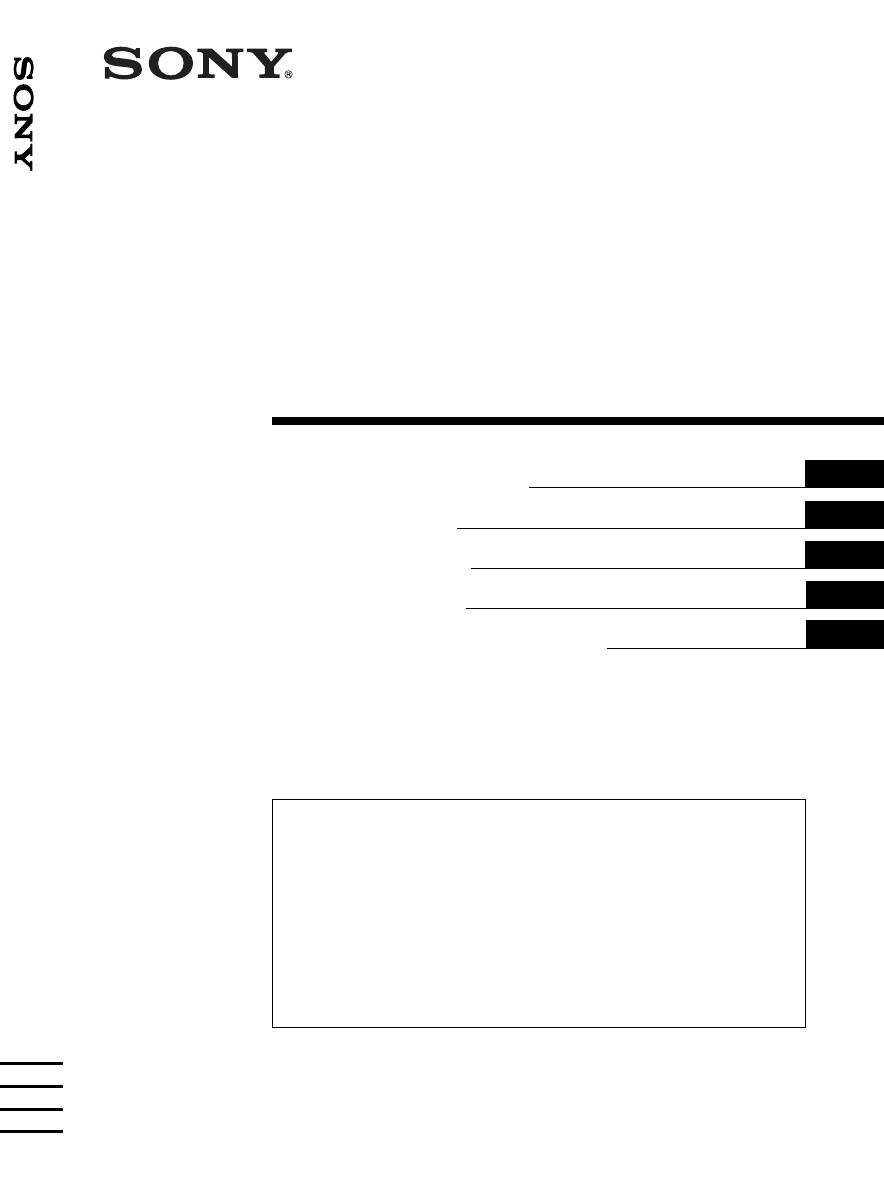
3-047-783-41 (1)
FM/MW/LW
FM/MW/LW Cassette Car Stereo
Cassette
Car Stereo
GB
Operating Instructions
CZ
Návod k obsluze
PL
Instrukcje Obsługi
TR
Kullanım kılavuzu
XR-M500R
RU
Инструкция по эксплуатации
For installation and connections, see the supplied installation/connections
manual.
Informace o instalaci a zapojení naleznete v přiložené příručce Instalace /
zapojení.
Szczegóły dotyczące instalacji i podłączeń, proszę sprawdzić w dostarczonym,
osobnym podręczniku.
Kurma ve bağlantı işlemleri için ünite beraberindeki Kurma/Bağlantılar kılavuzuna
bakınız.
Перед установкой и подключениями обратитесь к прилагаемой инструкции
по установке и соединению.
XR-M500R
2000 Sony Corporation
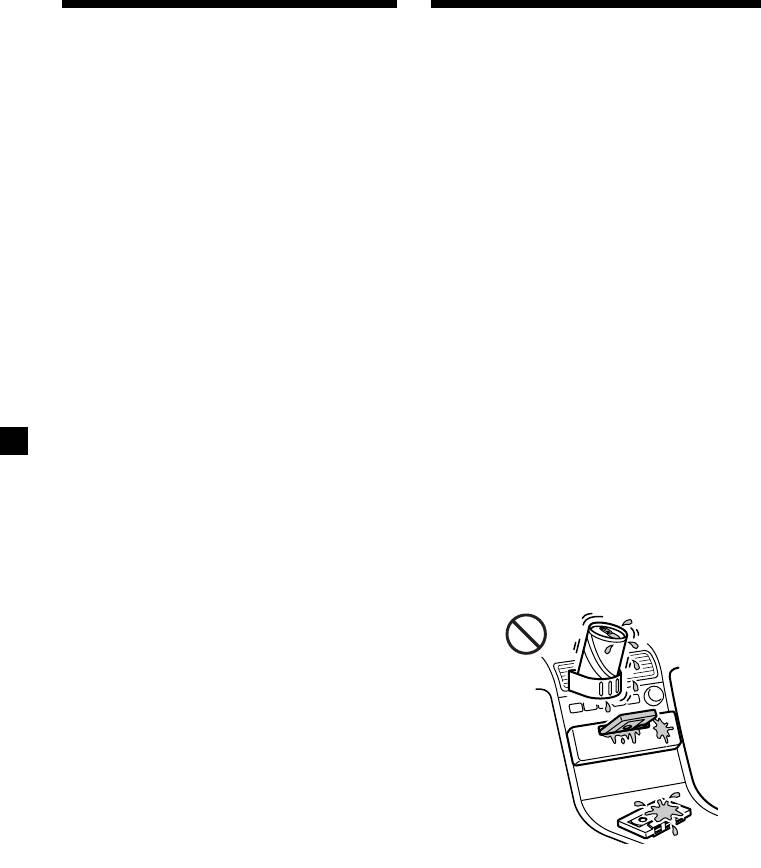
Welcome !
Precautions
Thank you for purchasing this Sony Cassette
• If your car was parked in direct sunlight
Player. This unit lets you enjoy a variety of
resulting in a considerable rise in
features using the following controller
temperature inside the car, allow the unit to
accessory:
cool off before operating it.
• If no power is being supplied to the unit,
Supplied accessory
check the connections first. If everything is
Card remote commander RM-X96
in order, check the fuse.
Optional accessory
• If no sound comes from the speakers of a
Rotary commander RM-X4S
two-speaker system, set the fader control to
the centre position.
In addition to the cassette playback and radio
• When a tape is played back for a long
operations, you can expand your system by
period, the cassette may become warm
1
connecting an optional CD/MD unit*
.
because of the built-in power amplifier.
When you operate this unit or a connected
However, this is not a sign of malfunction.
optional CD unit with the CD TEXT function,
the CD TEXT information will appear in the
If you have any questions or problems
2
display when you play a CD TEXT disc*
.
concerning your unit that are not covered in
this manual, please consult your nearest Sony
1
*
You can connect a CD changer, an MD changer,
dealer.
a CD player, or an MD player.
2
*
A CD TEXT disc is an audio CD that includes
information such as the disc name, artist name,
To maintain high quality sound
and track names.
If you have drink holders near your audio
This information is recorded on the disc.
equipment, be careful not to splash juice or
other soft drinks onto the car audio. Sugary
residues on this unit or cassette tapes may
contaminate the playback heads, reduce the
sound quality, or prevent sound reproduction
altogether.
Cassette cleaning kits cannot remove sugar
from the tape heads.
2
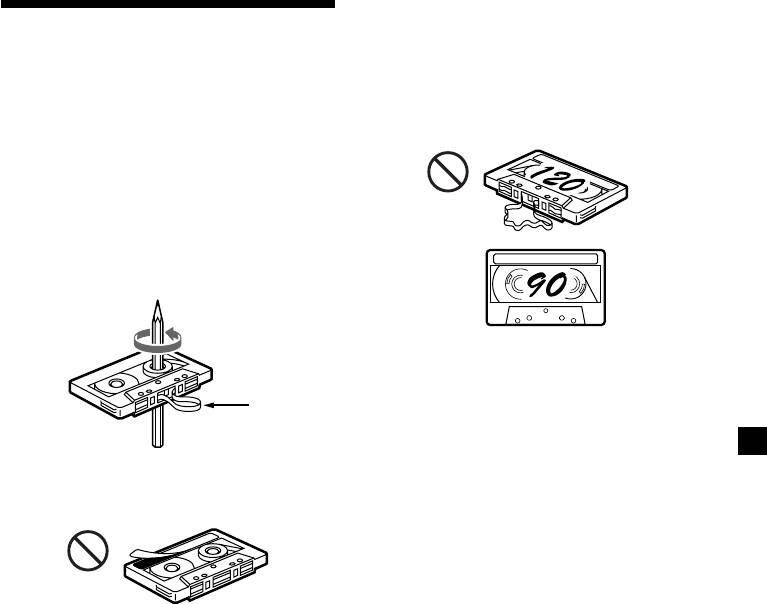
Cassettes longer than 90 minutes
The use of cassettes longer than 90 minutes is
Notes on Cassettes
not recommended except for long continuous
play. The tape used for these cassettes is very
Cassette care
thin and tends to stretch easily. Frequent
• Do not touch the tape surface of a cassette, as
playing and stopping of these tapes may cause
any dirt or dust will contaminate the heads.
them to become entangled in the cassette deck
• Keep cassettes away from equipment with
mechanism.
built-in magnets such as speakers and
amplifiers, as erasure or distortion on the
recorded tape could occur.
• Do not expose cassettes to direct sunlight,
extremely cold temperatures, or moisture.
• Slack in the tape may cause the tape to be
caught in the machine. Before you insert the
tape, use a pencil or similar object to turn the
reel and take up any slack.
Slack
• Distorted cassettes and loose labels can cause
problems when inserting or ejecting tapes.
Remove or replace loose labels.
• The sound may become distorted while
playing the cassette. The cassette player head
should be cleaned after each 50 hours of use.
3
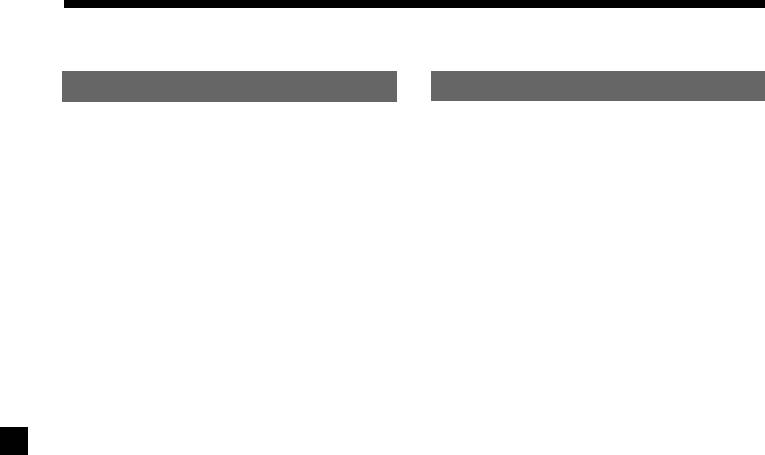
Table of Contents
This Unit Only
With Optional Equipment
Location of controls ................................................. 5
CD/MD Unit
Playing a CD or MD ......................................... 26
Getting Started
Playing tracks repeatedly
Resetting the unit ................................................ 8
— Repeat Play .............................................. 28
Security release settings ..................................... 8
Playing tracks in random order
— Shuffle Play.............................................. 28
Turning the unit on/off ..................................... 9
Labelling a CD
How to use the menu ......................................... 9
— Disc Memo ............................................... 29
Setting the clock ................................................ 10
Locating a disc by name
— List-up ...................................................... 30
Cassette Player
Selecting specific tracks for playback
Listening to a tape............................................. 11
— Bank .......................................................... 31
Playing a tape in various modes..................... 12
DAB
Radio
Overview of DAB.............................................. 32
Memorising stations automatically
Basic operations of DAB .................................. 32
— Best Tuning Memory (BTM) ................. 13
Presetting DAB services automatically
Memorising only the desired stations............ 13
— BTM .......................................................... 33
Receiving the memorised stations .................. 14
Presetting DAB services manually
— Manual Preset Memory ......................... 34
RDS
Listening to a DAB programme...................... 35
Overview of the RDS function ........................ 15
Settings on the audio reception....................... 36
Displaying the station name............................ 15
Locating a DAB service by programme type
(PTY) .............................................................. 36
Retuning the same programme automatically
— Alternative Frequencies (AF) ................ 16
Listening to traffic announcements ................ 17
Presetting the RDS stations with the AF
and TA data .................................................. 18
Locating a station by programme type.......... 19
Setting the clock automatically ....................... 20
Other Functions
Additional Information
Labelling the rotary commander .................... 20
Maintenance....................................................... 37
Using the rotary commander .......................... 21
Dismounting the unit ....................................... 38
Adjusting the sound characteristics ............... 23
Specifications ..................................................... 39
Attenuating the sound ..................................... 23
Troubleshooting guide ..................................... 40
Changing the sound and display settings ..... 23
Boosting the bass sound
— D-bass ....................................................... 24
Selecting the spectrum analyser ..................... 25
Adjusting the sound and frequency of the
equalizer preamplifier................................. 25
4
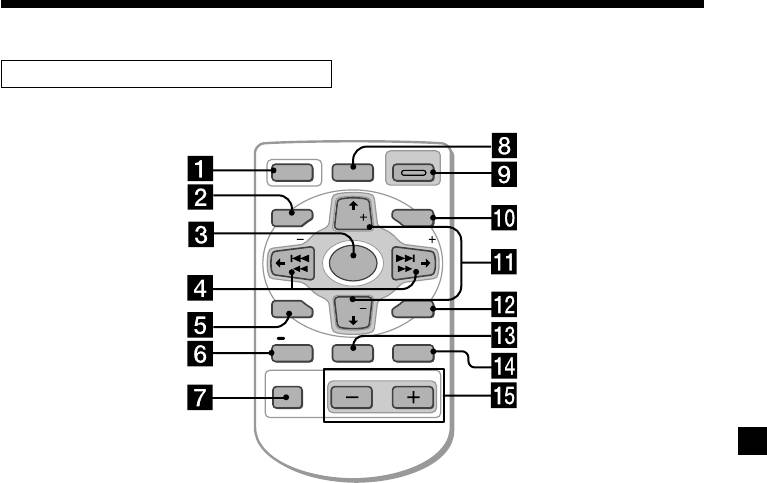
Location of controls
Card remote commander RM-X96
OPEN/CLOSE
OFF
D-BASS
MENU LIST
DISC
SEEK
SEEK
SOURCE
SOUND
DISC
ENTER
PTY
DSPL AF/TA MODE
VOLATT
Refer to the pages listed for details.
1 OFF button 9, 11
qs ENTER button 10, 12, 13, 14, 16, 18, 19,
20, 24, 25, 27, 29, 30, 31, 33, 34, 35, 36
2 MENU button 10, 12, 13, 14, 16, 18, 20,
24, 25, 27, 28, 29, 31, 33, 34, 36
qd AF/TA button 16, 17, 18
3 SOURCE (TUNER/TAPE/CD/MD) button
qf MODE button
9, 11, 13, 14, 25, 26, 30, 32, 33
11, 12, 13, 14, 26, 30, 32, 33
4 </, (SEEK/AMS –/+) buttons
During tape playback:
9, 10, 11, 12, 14, 16, 20, 23, 24, 25, 27, 28,
Playback direction change 11
29, 31, 32, 34, 36
During radio reception:
Automatic Music Sensor (./>)
BAND select 13, 14
11, 27
During CD/MD playback:
Manual search (m/M) 27
CD/MD unit select 26
Seek 14
qg VOL (Volume adjust) buttons
5 SOUND button 23
6 DSPL/PTY (display mode change/
A unit turned off by pressing (OFF) for two
programme type) button
seconds cannot be operated with the card
19, 26, 27, 29, 36
remote commander unless (SOURCE) on the
unit is pressed or a cassette is inserted to
7 ATT (attenuate) button 23
activate the unit first.
8 D-BASS button 24
9 OPEN/CLOSE button 11
0 LIST button 29, 30, 35
qa M/m (DISC/PRST +/–) buttons
9, 10, 12, 13, 14, 16, 18, 19, 20, 24, 25,
27, 28, 29, 30, 31, 32, 33, 34, 36
During radio reception:
Preset stations select 14
During CD/MD playback:
Disc change 27
5
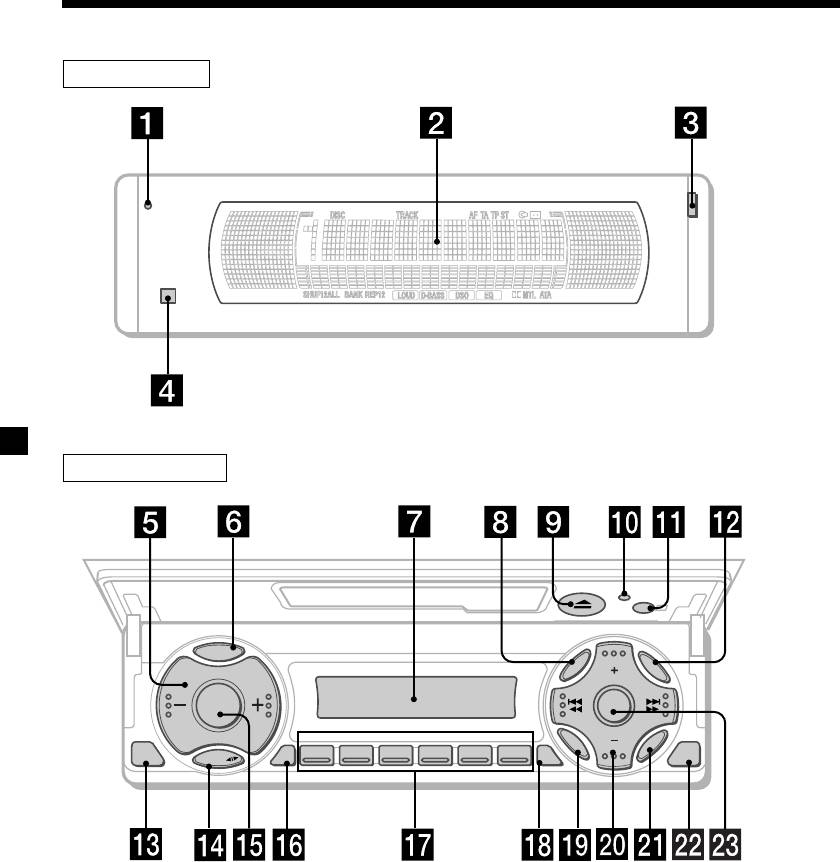
Location of controls
Security side
Operation side
P
T
Y
D
S
P
L
DISC
LIST
MENU
SOURCE
D-BASS
REP SHUF
SOUND
DISC
123456
ENTER
OFF
M
O
TAAF
CLOSE
D
E
XR-M500R
6
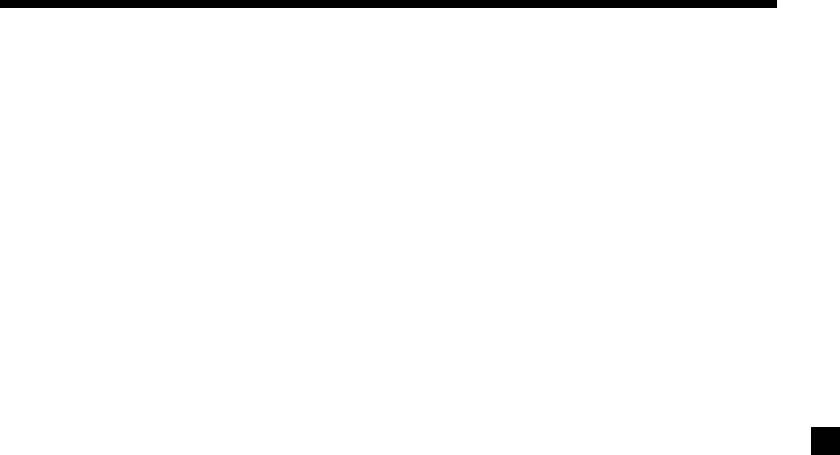
The corresponding buttons of the unit
qk TA button 16, 17, 18
control the same functions as those on
ql SOUND button
the card remote commander.
w; PRST/DISC +/– (cursor up/down) buttons
SEEK/AMS –/+ (cursor left/right) buttons
10 Reset button 8
13
2 Main display window
wa ENTER button
3 OPEN button 38
ws CLOSE button
4qa Receptor for the card remote
wd D-BASS button
commander
5 Volume adjust buttons
* Warning when installing in a car
without ACC (accessory) position on
6 DSPL/PTY (display mode change/
the ignition key switch
programme type) button
Be sure to press (OFF) on the unit for
7 Sub display window
two seconds to turn off the clock display
after turning off the engine.
8 MENU button
When you press (OFF) only momentarily,
9
Z (eject) button
11
the clock display does not turn off and this
qs LIST button
causes battery wear.
qd OFF button*
9
qf MODE button
qg SOURCE (TUNER/TAPE/CD/MD) button
qh AF button 16, 18
qj Number buttons
During radio reception:
Preset number select
13, 14, 17, 33, 34
During tape playback:
(1) REP 12
During CD/MD playback:
(1) REP 28
(2) SHUF 28
7
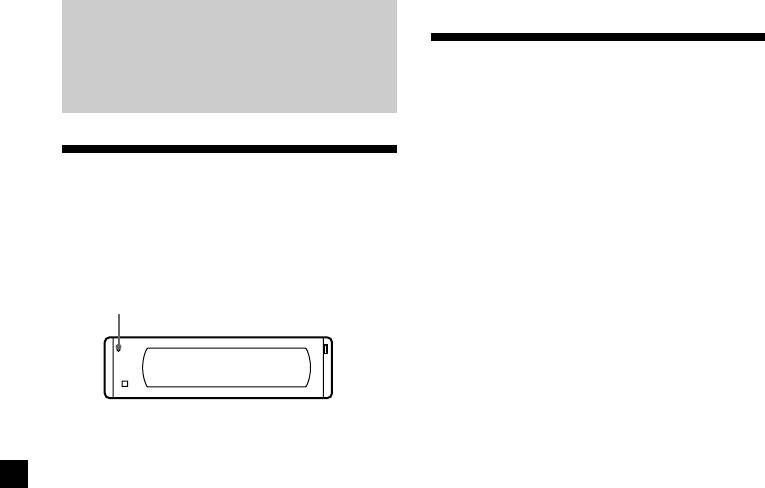
Security release settings
Getting Started
Do the following initial settings before you
operate the unit for the first time, after
replacing the car battery, or after resetting the
unit.
Be sure to make these settings, otherwise the
Resetting the unit
front panel remains disabled and you will be
unable to operate the unit.
Before operating the unit for the first time or
after replacing the car battery, you must reset
the unit.
1 Press the reset button.
Press the reset button with a pointed object,
“Code in” appears.
such as a ballpoint pen.
Reset button
2 Press the buttons on the card remote
commander, and send the security code.
Please refer to the supplied insert for details
on the security code buttons.
When the code has been confirmed, the
display changes to clock, and you can
Note
operate the unit normally.
Pressing the reset button will erase the clock
setting and some memorised functions.
Notes
• When you leave the car, take the card remote
control with you.
• If you forget the security code, consult your Sony
Service Centre. Be sure to bring the card remote
control with you.
8
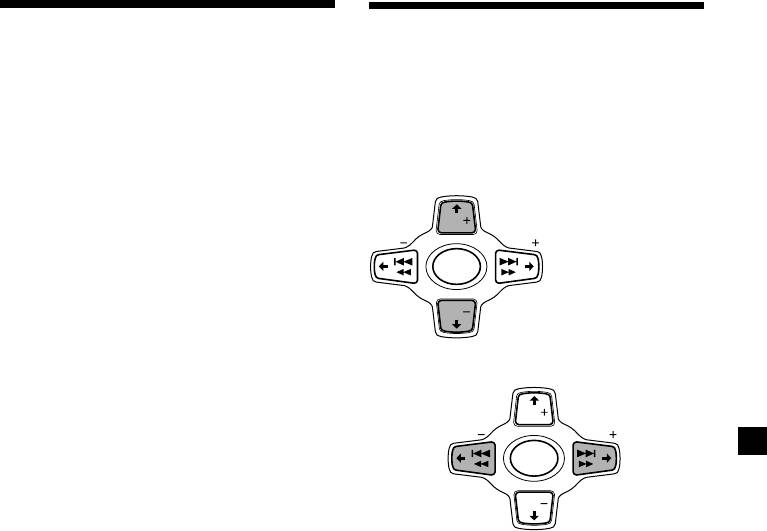
Turning the unit on/off
How to use the menu
Turning on the unit
This unit is operated by selecting items from a
menu.
Press (SOURCE) or insert a cassette in the unit.
To select, first enter the menu mode and
For details on operation, refer to page 11
choose M/m (up/down), or choose </,
(cassette player) and page 13 (radio).
(left/right).
Turning off the unit
M/m
Press (OFF) to stop tape playback or FM/
MW/LW reception (the key illumination and
M : To select upwards
DISC
display remains on).
Press (OFF) for two seconds to completely
SEEK SEEK
turn off the unit.
SOURCE
Note
If your car has no ACC position on the ignition key
DISC
switch, be sure to turn the unit off by pressing
m : To select downwards
(OFF) for two seconds to avoid car battery wear.
</,
DISC
SEEK SEEK
< :
, :
To select
SOURCE
To select
leftwards
rightwards
DISC
9
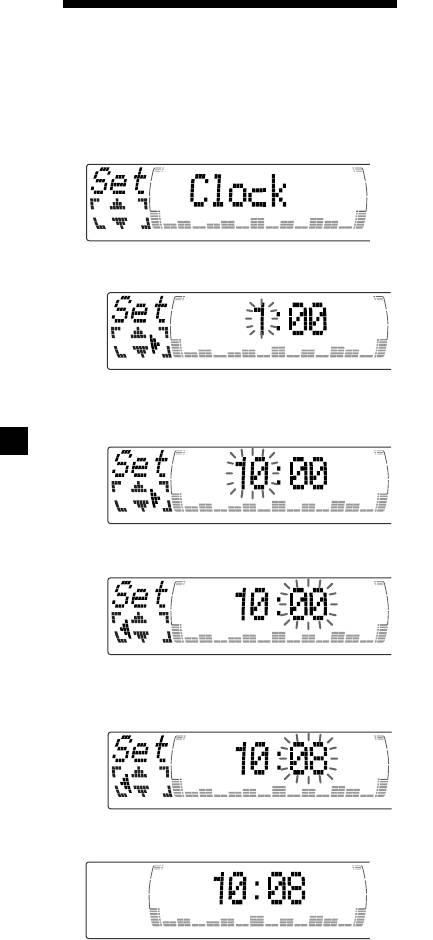
Tips
• You can use the convenient CT function to set
Setting the clock
the clock automatically (page 20).
• When the D.Info mode is set to “on,” the time is
The clock uses a 24-hour digital indication.
always displayed (except for some functions of
SA mode) (page 23).
Example: To set the clock to 10:08
1 Press (MENU), then M or m repeatedly
until “Clock” appears.
1 Press (ENTER).
The hour indication flashes.
2 Press M or m to set the hour.
3 Press ,.
The minute indication flashes.
4 Press M or m to set the minute.
2 Press (ENTER).
The clock starts.
10
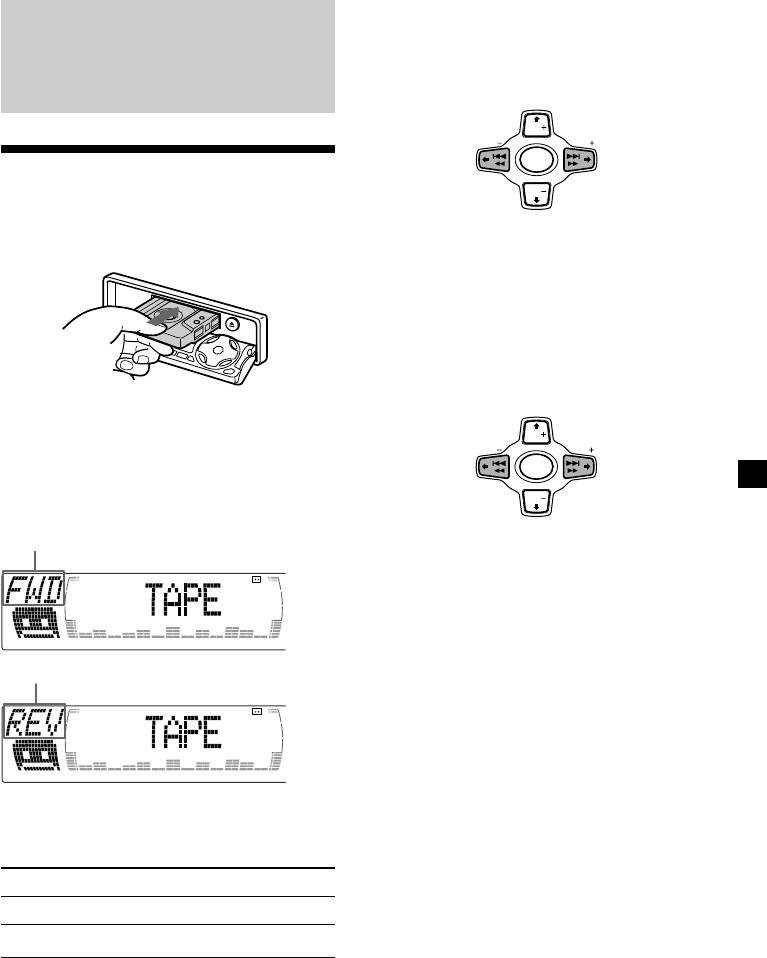
Fast-winding the tape
During playback, press and hold
Cassette Player
m or M.
DISC
SEEK SEEK
m :
M :
SOURCE
Rewind
Fast-forward
Listening to a tape
DISC
1 Press (OPEN/CLOSE) of the card remote
commander and insert a cassette.
To start playback during fast-forwarding or
Playback starts automatically.
rewinding, press (MODE) (o).
Locating a specific track
— Automatic Music Sensor (AMS)
During playback, press . or >
momentarily for each track you want to
skip.
You can skip up to nine tracks at one time.
2 Press (OPEN/CLOSE) of the card remote
DISC
commander to close the front panel.
. :
SEEK SEEK
> :
To locate
To locate
SOURCE
preceding
succeeding
If a cassette is already inserted, to start
tracks
tracks
DISC
playback, press (SOURCE) repeatedly until
“FWD” or “REV” appears.
The side facing up is played.
Note
The AMS function may not work when:
— the blanks between tracks are shorter than
four seconds
— there is noise between tracks
— there are long sections of low volume or quiet
sections.
The side facing down is played.
In the Motion Display mode, all the items are
scrolled in the display one by one in order.
Tip
The Motion Display mode can be turned off. (See
“Changing the sound and display settings” on
page 23.)
Tip
To change the tape‘s playback direction, press
(MODE) (o).
To Press
Stop playback (OFF)
Eject the cassette (OPEN/CLOSE) then Z
11
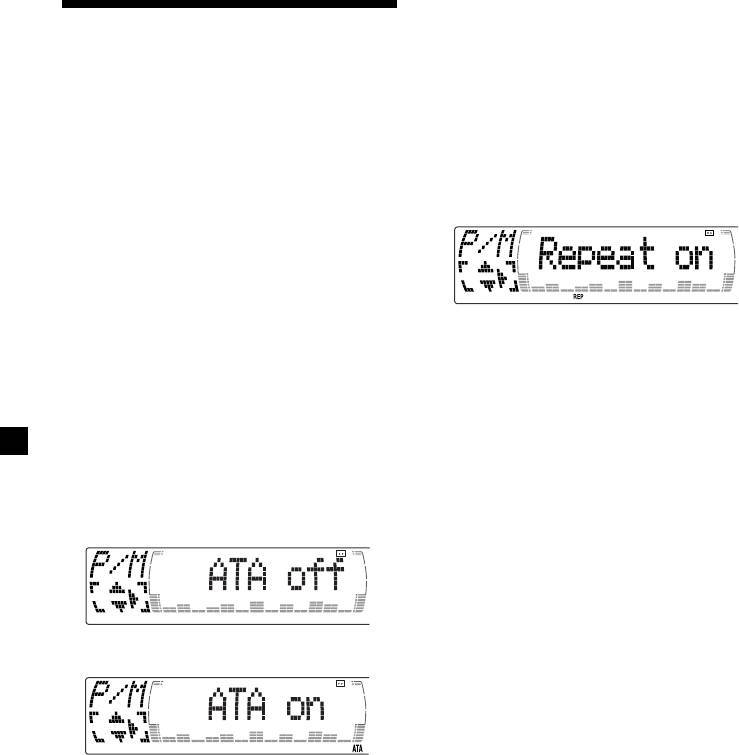
Playing tracks repeatedly
Playing a tape in various
— Repeat Play
modes
1 During playback, press (MENU).
You can play the tape in various modes:
2 Press M or m repeatedly until “Repeat”
•Repeat (Repeat Play) repeats the current
appears.
track.
•NR (Dolby NR) lets you select the Dolby* NR
B system.
3 Press , repeatedly until “Repeat on” in
•Metal lets you play a metal or CrO2 tape.
the display appears.
•B.Skip (Blank Skip) skips blanks longer than
Repeat on y Repeat off
eight seconds.
•ATA (Automatic Tuner Activation) turns on
the tuner automatically when fast-winding
the tape.
* Dolby noise reduction manufactured under
license from Dolby Laboratories.
Repeat Play starts.
”DOLBY“ and the double-D symbol are
trademarks of Dolby Laboratories.
To return to normal playback mode, select
“Repeat off” in step 3.
1 During playback, press (MENU).
Tips
• If you select the mode using the buttons on the
2 Press M or m repeatedly until the desired
unit, press (1) (REP) repeatedly until the desired
item appears.
mode appears.
• During repeat playback, press (MODE). “REP”
Each time you press m, the item changes as
disappears from the display and repeat mode is
follows:
cancelled.
Repeat t NR t Metal t B.Skip t ATA
3 Press , to select “on.”
Play mode starts.
4 Press (ENTER).
To return to normal playback mode, select
“off” in step 3.
Tip
While the ATA function is activated, the display
(TAPE y TUNER) can be changed by pressing
(DSPL/PTY).
12
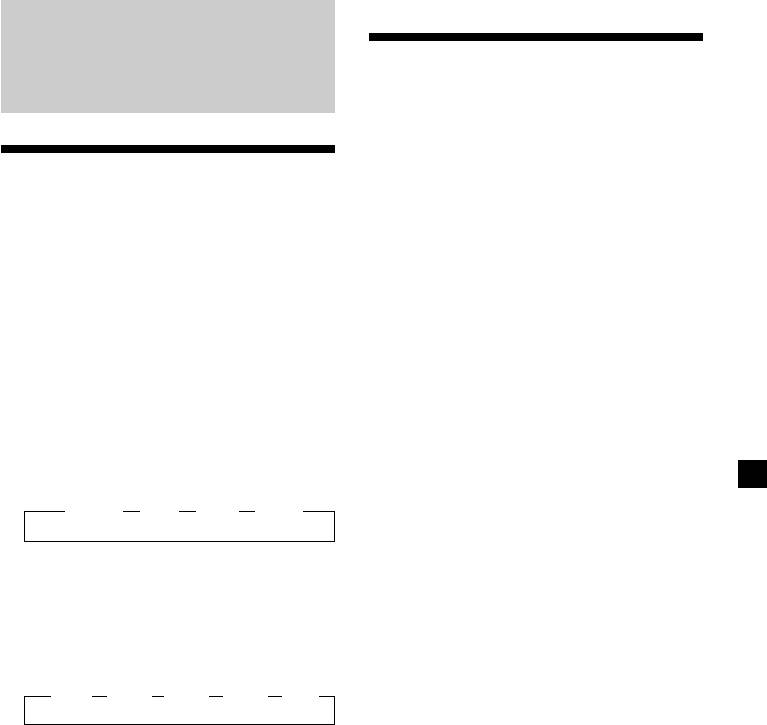
Memorising only the
Radio
desired stations
You can preset up to 18 FM stations (6 each for
FM1, 2, and 3), up to 6 MW stations, and up to
6 LW stations in the order of your choice.
Memorising stations
automatically
1 Press (SOURCE) repeatedly to select the
tuner.
— Best Tuning Memory (BTM)
The unit selects the stations with the strongest
2 Press (MODE) repeatedly to select the
signals and memorises them in the order of
band.
their frequencies. You can store up to 6 stations
on each band (FM1, FM2, FM3, MW, and LW).
3 Press . or > of the unit to tune in
Caution
the station that you want to store on the
When tuning in stations while driving, use
number button.
Best Tuning Memory to prevent accidents.
4 Press the desired number button ((1) to
1 Press (SOURCE) repeatedly to select the
(6)) of the unit until “MEM” appears.
tuner.
The number button indication appears in
Each time you press (SOURCE), the source
the display.
changes as follows:
Note
B Tuner B CD* B MD* B TAPE
If you try to store another station on the same
number button, the previously stored station will
be erased.
* If the corresponding optional equipment is
not connected, this item will not appear.
2 Press (MODE) repeatedly to select the
band.
Each time you press (MODE), the band
changes as follows:
B FM1 B FM2 B FM3 B MW B LW
3 Press (MENU), then press M or m
repeatedly until “BTM” appears.
4 Press (ENTER).
The unit stores stations in the order of their
frequencies on the number buttons.
A beep sounds when the setting is stored.
Notes
• The unit does not store stations with weak
signals. If only a few stations can be received,
some number buttons will retain their former
setting.
• When a number is indicated in the display, the
unit starts storing stations from the one currently
displayed.
13
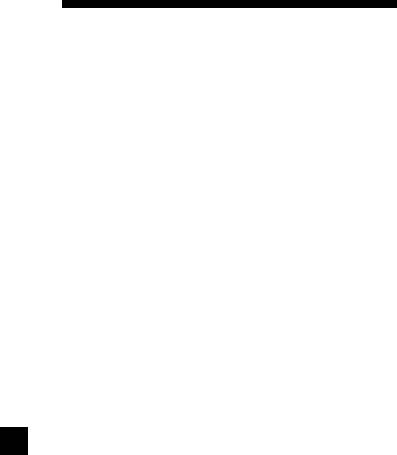
If FM stereo reception is poor
Receiving the memorised
— Monaural Mode
stations
1 During radio reception, press (MENU),
then press M or m repeatedly until
“Mono” appears.
1 Press (SOURCE) repeatedly to select the
tuner.
2 Press , until “Mono on“ appears.
The sound improves, but becomes
2 Press (MODE) repeatedly to select the
monaural (“ST” disappears).
band.
3 Press (ENTER).
3 Press M (preset up) or m (preset down)
repeatedly to receive the stations in the
To return to normal mode, select
order they are stored in the memory.
“Mono off” in step 2.
Tip
If you memorising the station using the buttons on
the unit, press the number button ((1) to (6)) on
In the Motion Display mode, all the items are
which the desired station is stored.
scrolled in the display one by one in order.
Tip
If you cannot tune in a preset
The Motion Display mode can be turned off. (See
station
“Changing the sound and display settings” on
page 23.)
Press < or , to search for the station
(automatic tuning).
Scanning stops when the unit receives a
station. Press < or , repeatedly until the
desired station is received.
Note
If the automatic tuning stops too frequently, press
(MENU), then press M or m repeatedly until
“Local” (local seek mode) is displayed. Then press
, to select “Local on.” Press (ENTER).
During local reception and station selection,
“LCL Seek” appears in the display.
Only the stations with relatively strong signals will
be tuned in.
Tip
If you know the frequency of the station you want
to listen to, press and hold < or , until the
desired frequency appears (manual tuning).
14
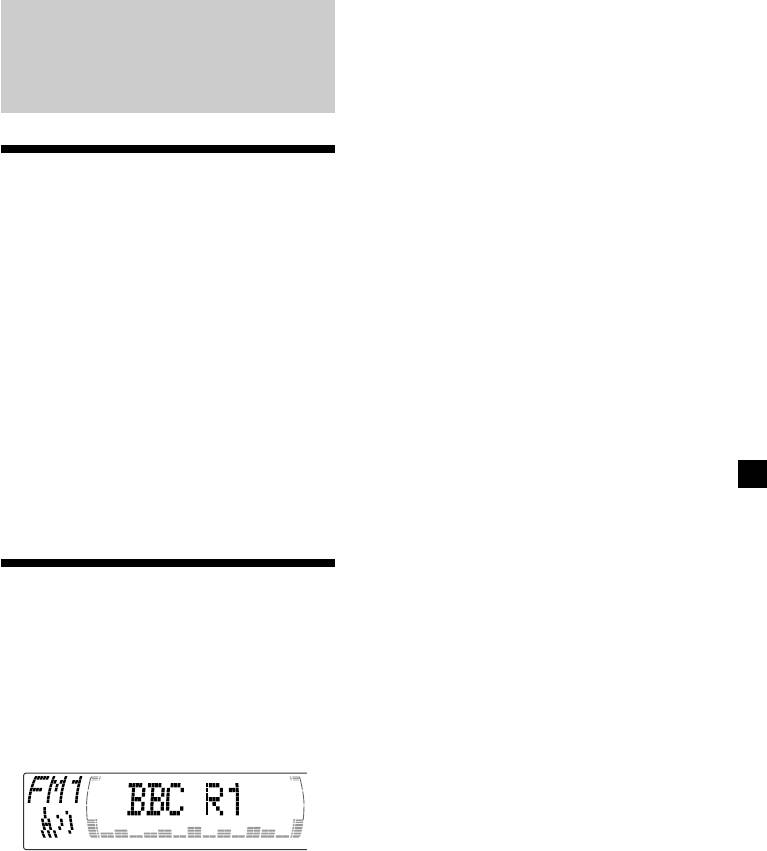
In the Motion Display mode, all the items are
scrolled in the display one by one in order.
RDS
Tip
The Motion Display mode can be turned off. (See
“Changing the sound and display settings” on
page 23.)
Overview of the RDS
function
Radio Data System (RDS) is a broadcasting
service that allows FM stations to send
additional digital information along with the
regular radio programme signal. Your car
stereo offers you a variety of services. Here are
just a few: retuning the same programme
automatically, listening to traffic
announcements, and locating a station by
programme type.
Notes
• Depending on the country or region, not all of
the RDS functions are available.
• RDS may not work properly if the signal strength
is weak or if the station you are tuned to is not
transmitting RDS data.
Displaying the station
name
The name of the current station lights up in the
display.
Select an FM station (page 13).
When you tune in an FM station that
transmits RDS data, the station name
appears in the display.
Note
The “*” indication means that an RDS station is
being received.
15
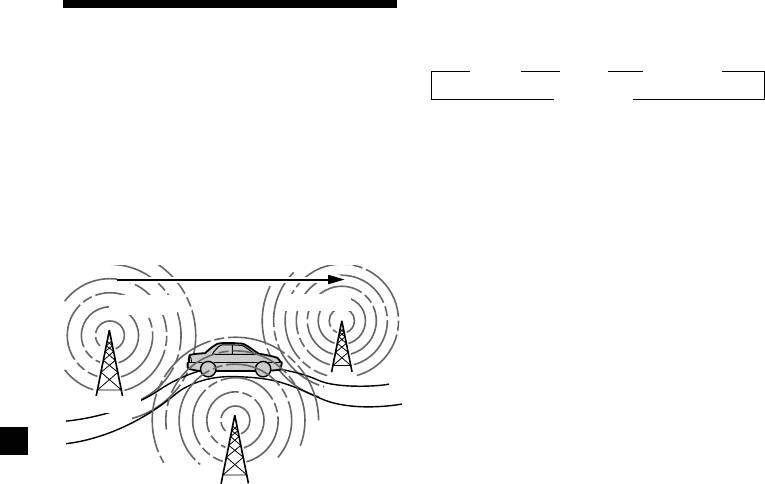
Changing the display item
Retuning the same
Each time you press (AF/TA), the item changes
as follows:
programme automatically
B AF on B TA on B AF TA on*
— Alternative Frequencies (AF)
AF TA off b
The Alternative Frequencies (AF) function
* Select this to turn on both the AF and TA
automatically selects and retunes the station
functions.
with the strongest signal in a network. By
using this function, you can continuously
Tips
listen to the same programme during a long-
• Each time you press (AF) on the unit, the item
distance drive without having to retune the
changes as follows:
station manually.
AF on y AF off
• Each time you press (TA) on the unit, the item
Frequencies change automatically.
changes as follows:
TA on y TA off
98.5MHz
96.0MHz
Notes
• When there is no alternative station in the area
and you do not need to search for an alternative
station, turn the AF function off by pressing
(AF/TA) repeatedly until “AF TA off” appears.
• When “NO AF” and the station name flash
Station
alternately, it means that the unit cannot find an
alternative station in the network.
• If the station name starts flashing after selecting
a station with the AF function on, this indicates
102.5MHz
that no alternative frequency is available. Press
< or , while the station name is flashing
(within eight seconds). The unit starts searching
1 Select an FM station (page 13).
for another frequency with the same PI
(Programme Identification) data (“PI Seek”
appears and no sound is heard). If the unit
2 Press (AF/TA) repeatedly until “AF on”
cannot find another frequency, “NO PI” appears,
appears.
and the unit returns to the previously selected
The unit starts searching for an alternative
frequency.
station with a stronger signal in the same
network.
Listening to a regional programme
The “REG on” (regional on) function lets you
Tip
stay tuned to a regional programme without
If you select the mode using the buttons on the
being switched to another regional station.
unit, press (AF) until “AF on” appears.
(Note that you must turn the AF function on.)
The unit is factory preset to “REG on,” but if
you want to turn off the function, do the
following.
1 During radio reception, press (MENU),
then press M or m repeatedly until “REG”
appears.
2 Press , until “REG off” appears.
3 Press (ENTER).
Note that selecting “REG off” might cause
the unit to switch to another regional
station within the same network.
To return to regional on, select “REG on” in
step 2.
Note
This function does not work in the United
Kingdom and in some other areas.
16

Local link function
To cancel the current traffic
(United Kingdom only)
announcement
The Local Link function lets you select other
Press (AF/TA).
local stations in the area, even if they are not
To cancel all traffic announcements, turn off
stored on your number buttons.
the function by pressing (AF/TA) until
“TA off” appears.
1 Press a number button of the unit that
has a local station stored on it.
Presetting the volume of traffic
announcements
2 Within five seconds, press the number
You can preset the volume level of the traffic
button of the local station again.
announcements beforehand so you won’t
miss the announcement. When a traffic
announcement starts, the volume will be
3 Repeat this procedure until the desired
automatically adjusted to the preset level.
local station is received.
1 Select the desired volume level.
2 Press (AF/TA) for two seconds.
Listening to traffic
“TA” appears and the setting is stored.
announcements
Receiving emergency
The Traffic Announcement (TA) and Traffic
announcements
Programme (TP) data let you automatically
If an emergency announcement comes in while
tune in an FM station that is broadcasting
you are listening to the radio, the programme
traffic announcements even if you are listening
will automatically switch to it. If you are
to other programme sources.
listening to a source other than the radio, the
emergency announcements will be heard if
Press (AF/TA) repeatedly until “TA on” or
you set AF or TA to on. The unit will then
“AF TA on” appears.
automatically switch to these announcements
The unit starts searching for traffic
no matter which source you are listening to at
information stations. “TP” appears in the
the time.
display when the unit finds a station
broadcasting traffic announcements.
When the traffic announcement starts,
“TA” flashes. The flashing stops when the
traffic announcement is over.
Tips
• If the traffic announcement starts while you are
listening to another programme source, the unit
automatically switches to the announcement and
goes back to the original source when the
announcement is over.
• If you select the mode using the buttons on the
unit, press (TA) until “TA on” appears.
Note
“NO TP” flashes for five seconds if the received
station does not broadcast traffic announcements.
Then, the unit starts searching for a station that
broadcasts it.
17
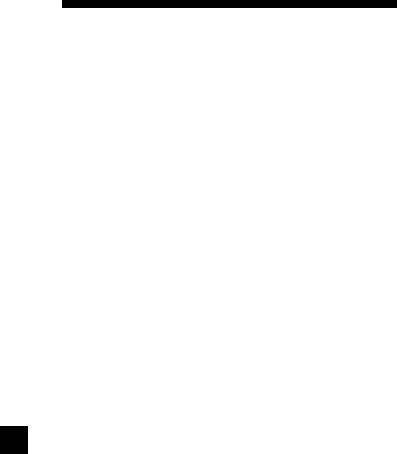
Presetting different settings for
Presetting the RDS
each preset station
stations with the AF and
1 Select an FM band, and tune in the
desired station.
TA data
2 Press (AF/TA) repeatedly to select either
When you preset RDS stations, the unit stores
“AF on,” “TA on” or “AF TA on” (for both
each station’s data as well as its frequency, so
AF and TA functions).
you don’t have to turn on the AF or TA
function every time you tune in the preset
Tip
station. You can select a different setting (AF,
If you select the mode using the buttons on the
TA, or both) for individual preset stations, or
unit, press (AF) and/or (TA) to select “AF on”
the same setting for all preset stations.
and/or “TA on.”
Presetting the same setting for all
3 Press the desired number button of the
preset stations
unit and hold until “MEM” appears.
Repeat from step 1 to preset other stations.
1 Select an FM band (page 13).
Tip
2 Press (AF/TA) repeatedly to select either
If you want to change the preset AF and/or TA
“AF on,” “TA on” or “AF TA on” (for both
setting after you tune in the preset station, you
can do so by turning the AF or TA function on or
AF and TA functions).
off.
Note that selecting “AF TA off” stores not
only RDS stations, but also non-RDS
stations.
Tip
If you select the mode using the buttons on the
unit, press (AF) and/or (TA) to select “AF on”
and/or “TA on.”
Note that selecting “AF off” or “TA off” stores
not only RDS stations, but also non-RDS
stations.
3 Press (MENU), then press M or m
repeatedly until “BTM” appears.
4 Press (ENTER).
“BTM” flashes.
18
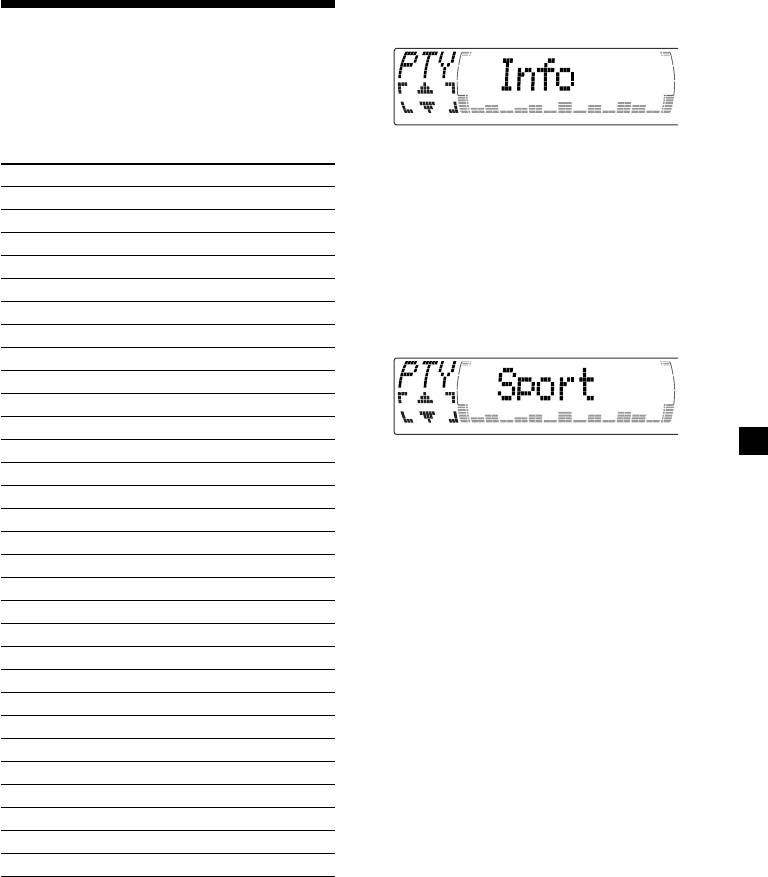
1 Press (DSPL/PTY) during FM reception
Locating a station by
until “PTY” appears.
programme type
You can locate the station you want by
selecting one of the programme types shown
below.
The current programme type name appears
if the station is transmitting the PTY data.
Programme types Display
“- - - - -” appears if the received station is
News News
not an RDS station, or if the RDS data has
Current Affairs Affairs
not been received.
Information Info
Sports Sport
2 Press M or m repeatedly until the desired
Education Educate
programme type appears.
The programme types appear in the order
Drama Drama
shown in the table. Note that you cannot
Culture Culture
select “None” (Not specified) for searching.
Science Science
Varied Varied
Popular Music Pop M
Rock Music Rock M
Easy Listening Easy M
Light Classical Light M
3 Press (ENTER).
The unit starts searching for a station
Classical Classics
broadcasting the selected programme type.
Other Music Type Other M
Weather Weather
Finance Finance
Children’s Programmes Children
Social Affairs Social A
Religion Religion
Phone In Phone In
Travel Travel
Leisure Leisure
Jazz Music Jazz
Country Music Country
National Music Nation M
Oldies Music Oldies
Folk Music Folk M
Documentary Document
Not specified None
Note
You cannot use this function in some countries
where no PTY (Programme Type selection) data is
available.
19
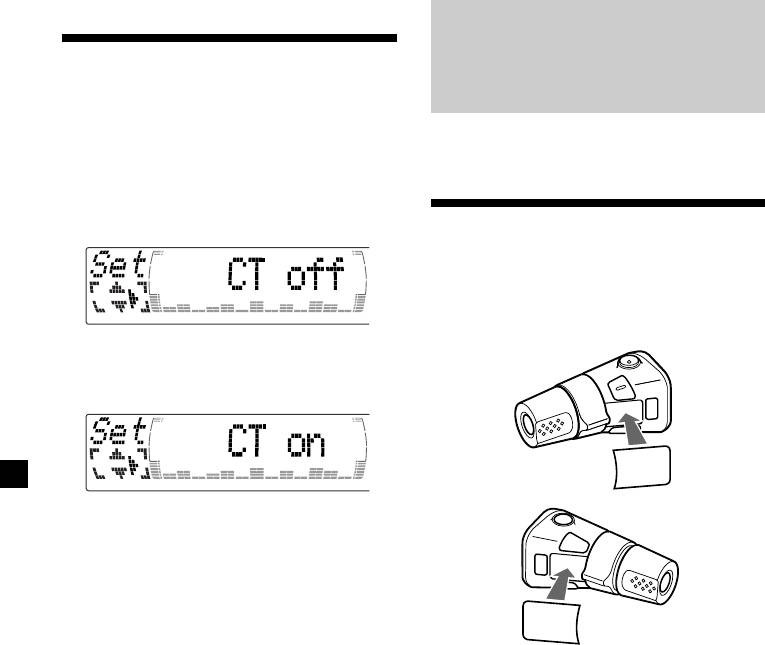
Setting the clock
Other Functions
automatically
The CT (Clock Time) data from the RDS
You can also control this unit with the rotary
transmission sets the clock automatically.
commander (optional).
1 During radio reception, press (MENU),
then press M or m repeatedly until “CT”
appears.
Labelling the rotary
commander
Depending on how you mount the rotary
commander, attach the appropriate label as
shown in the illustration below.
2 Press , repeatedly until “CT on”
appears.
The clock is set.
SOUND
MODE
DSPL
3 Press (ENTER) to return to the normal
display.
To cancel the CT function
DSPL
Select “CT off” in step 2.
MODE
SOUND
Notes
• The CT function may not work even though an
RDS station is being received.
• There might be a difference between the time
set by the CT function and the actual time.
20


