Sony KF-50SX100K: инструкция
Раздел: Бытовая, кухонная техника, электроника и оборудование
Тип: Домашний кинотеатр
Инструкция к Домашнему кинотеатру Sony KF-50SX100K
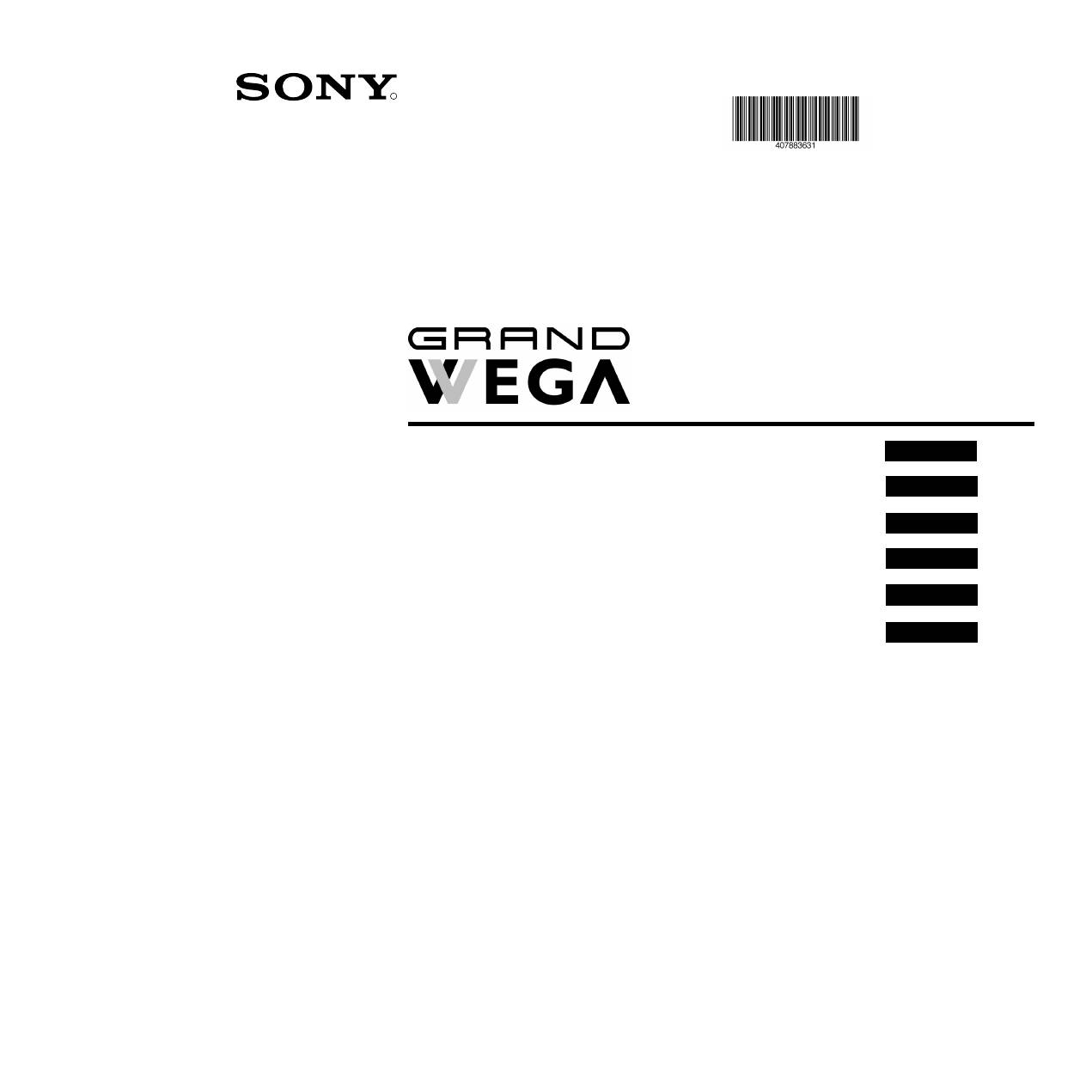
R
4-078-836-
31
(1)
Instruction Manual
KF-50SX100K
©2000 by Sony Corporation
GB
Návod k obsluze
CZ
Instrukcja obsługi
PL
Kezelési útmutató
HU
Инструкция пo эксплyатации
RU
Инструкции за експлоатация
BG
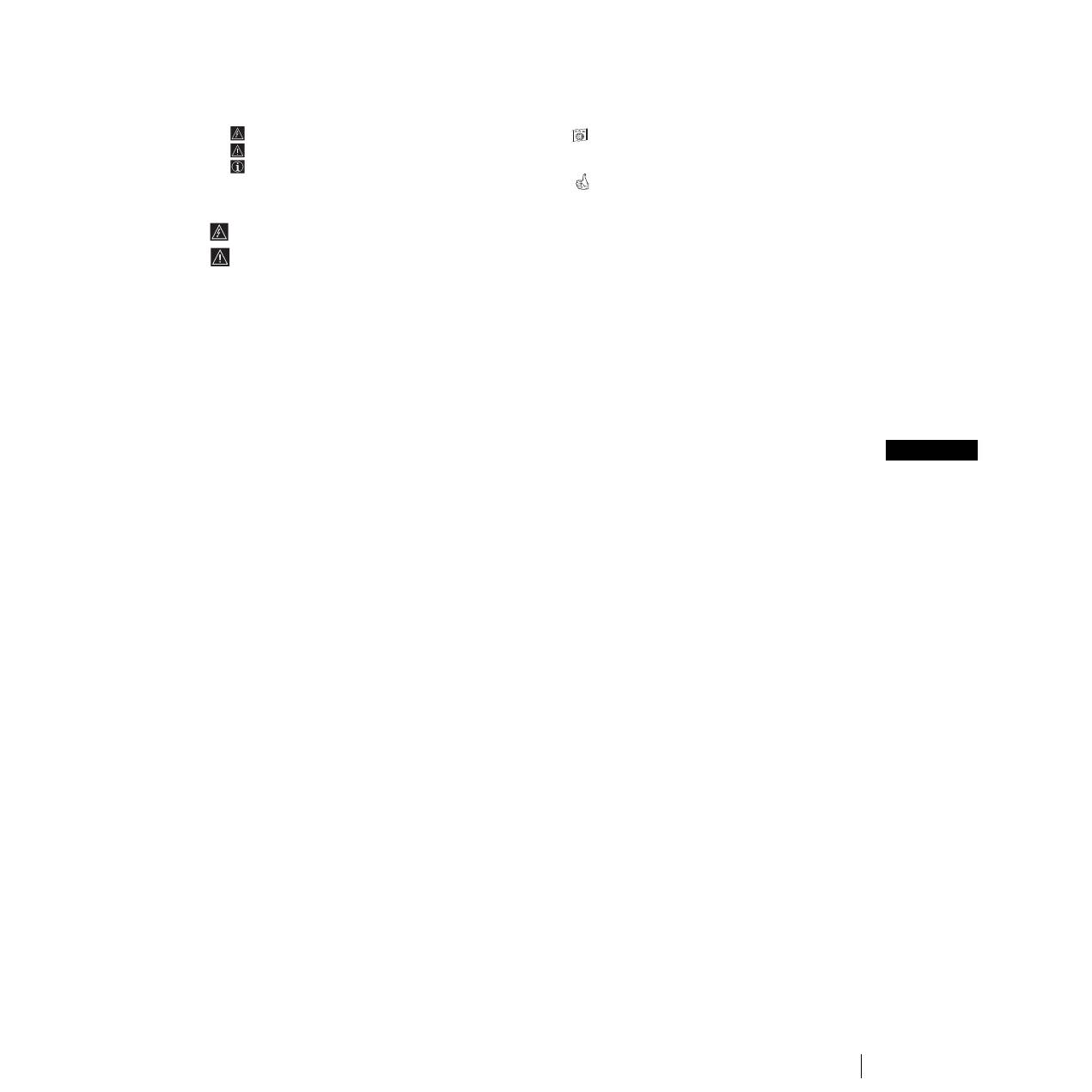
3
GB
Introduction
Thank you for choosing this Sony “Grand Wega” model.
Before operating the set, please read this manual thoroughly and retain it for future reference.
• Symbols used in the manual:
•
Informs you of possible hazards.
•
Important information.
•
Information on a feature.
• 1,2... Sequence of instructions.
•
Shaded buttons on the remote control show the
buttons you have to press to follow the sequence
of instructions.
•
Informs you of the result of the instructions.
Safety Information
All TV’s operate on extremely high voltages. To prevent fire or electric shock, please follow the safety guidelines indicated in the
blue sheet supplied.
•
When moving the set two persons are needed. DO NOT push speaker nets placed on the both side of the screen to prevent
these parts from deformation and do not grasp the front panels to prevent these parts from breaking off. Support screen
bottom with one hand while grasping the top part with the other hand
.
•Do not block or cover the ventilation opening placed on the left bottom rear side of the set. For ventilation, leave a space of at least
10 cm from the wall.
•After transporting the set directly from a cold to a warm location, or if the room temperature has changed suddenly, pictures may
be blurred or show poor colour over portions of the picture. This is because moisture has condensed on the mirrors or lenses inside
the set. Let the moisture evaporate before using the set.
•To obtain a clear picture, do not expose the screen to direct illumination or direct sunlight. If possible, use spot lighting directed
down from the ceiling.
•The screen of this set has an anti-reflection screen coating. To avoid screen degradation, follow the mentioned below:
• To remove dust from the screen surface, wipe with the suplied cleaning cloth or a soft cloth.
• Clean the screen and cabinet with a soft dampened cloth. Do not use any abrasive cleaners. As a safety precaution, unplug the
set before cleaning it.
•Avoid touching the screen, and take care not to scratch the surface with hard objects.
Table of Contents
Introduction ...................................................................................................................................................................................................................... 3
Safety Information............................................................................................................................................................................................................ 3
Overview
Checking the Accessories Supplied.................................................................................................................................................................. 4
Overview of TV Buttons .................................................................................................................................................................................... 4
Overview of Remote Control Buttons.............................................................................................................................................................. 5
Installation
Inserting Batteries into the Remote Control.................................................................................................................................................... 6
Connecting the Aerial and VCR ....................................................................................................................................................................... 6
Stabilizing the set ................................................................................................................................................................................................ 6
First Time Operation
Switching on the set and Automatically Tuning............................................................................................................................................ 7
Menu System
Changing the Screen Format ............................................................................................................................................................................. 9
Introducing the Menu System........................................................................................................................................................................... 9
On Screen display Menus Guide .................................................................................................................................................................... 10
Using the Menu System:
Adjusting the Picture ..................................................................................................................................................................................... 11
Adjusting the Sound ...................................................................................................................................................................................... 12
Using the Features menu............................................................................................................................................................................... 14
Manually Tuning the TV ............................................................................................................................................................................... 15
Labelling a channel ........................................................................................................................................................................................ 16
Skipping programme positions.................................................................................................................................................................... 17
Using the “Further Programme Preset” function...................................................................................................................................... 18
Inputting your personal ID ........................................................................................................................................................................... 19
Using the Demo Mode................................................................................................................................................................................... 20
Adjusting the H Centre picture for an RGB source................................................................................................................................... 21
Labelling and Selecting the screen format of Input Sources .................................................................................................................... 22
Using Multi PIP (Picture In Picture)............................................................................................................................................................ 23
Using PAP (Picture And Picture)................................................................................................................................................................. 23
Teletext
...................................................................................................................................................................................................................... 24
NexTView
................................................................................................................................................................................................................. 26
Optional Connections
Connecting Optional Equipment.................................................................................................................................................................... 28
Using Optional Equipment.............................................................................................................................................................................. 29
Smartlink ............................................................................................................................................................................................................ 30
Remote Control of other Sony Equipment .................................................................................................................................................... 30
Additional Information
Optimum Viewing Area .................................................................................................................................................................................. 31
Replacing the Lamp .......................................................................................................................................................................................... 32
Specifications ..................................................................................................................................................................................................... 33
Troubleshooting ................................................................................................................................................................................................ 34
MENU
K
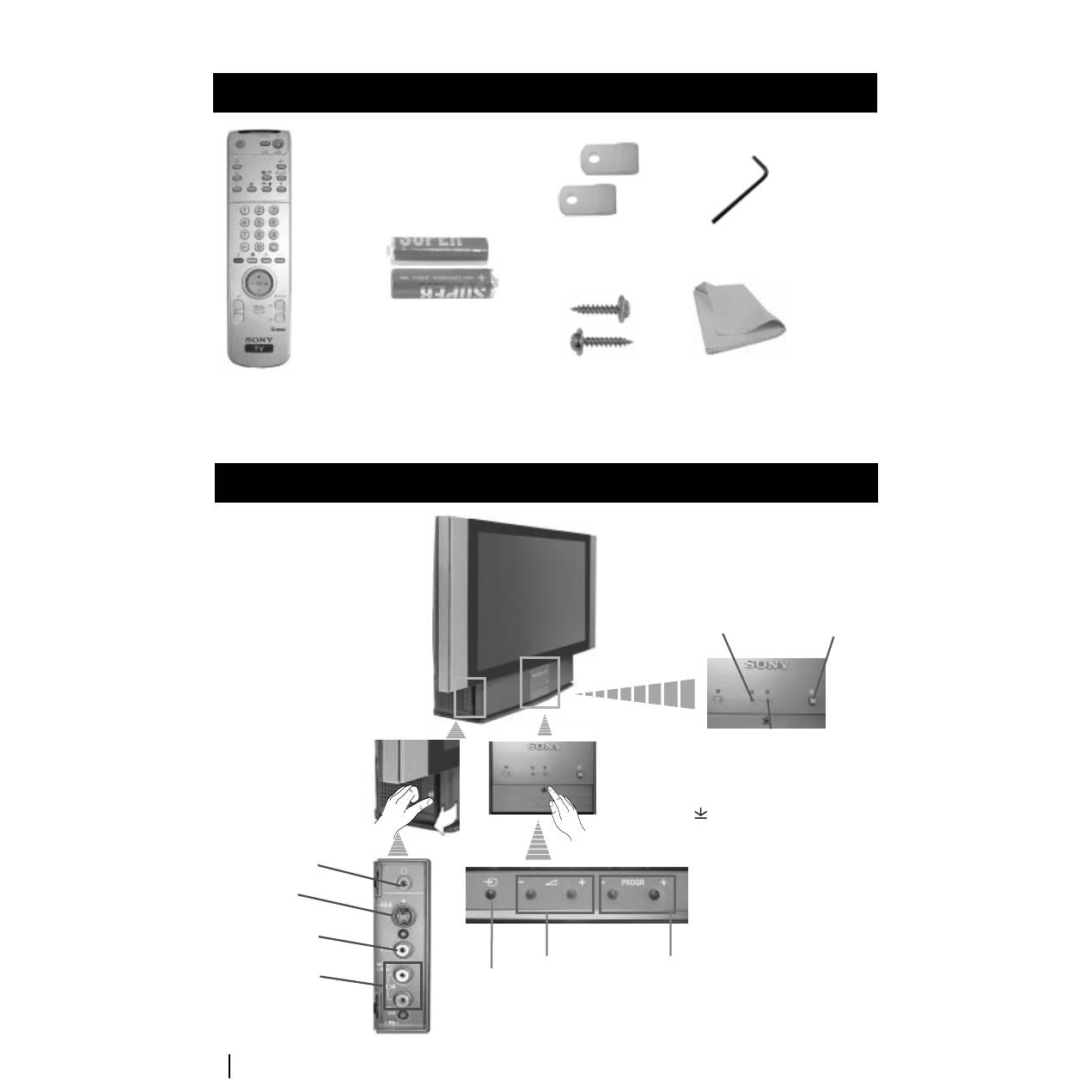
4
One Remote Control
(RM-903)
Overview of TV Buttons
(conectores lado izquierdo)
Checking the Accessories Supplied
Overview
Two batteries (R6 type)
Lamp
indicator (see
page 32)
Video Input
jack
Programme up
or down buttons
(selects TV channels)
Selecting
input source
Volume control
buttons
On
/Off
Switch
Standby indicator:
• By pressing the
switch off button of
the Remote Control,
standby indicator
lights up in red
colour.
• By pressing the main
switch off on the set,
the standby indicator
lights up in amber
colour.
Headphone
jack
Audio Input
jacks
S Video
Input jack
Press on the mark
,
on the front of the set
to reveal the front
connectors.
Overview
s
1 Wrench
2 Brackets
2 Screws
1 Cleaning cloth
Оглавление
- Introduction
- Overview of TV Buttons
- Overview of Remote Control Buttons
- Inserting Batteries into the Remote Control
- Switching on the set and Automatically Tuning
- Changing the Screen Format
- On Screen display Menus Guide
- Adjusting the Picture
- Adjusting the Sound
- Using the Features Menu
- Manually Tuning the TV
- Labelling a channel
- Skipping Programme positions
- Using the "Further Programme Preset" function
- Inputting Your Personal ID
- Using the Demo Mode
- Adjusting the H Centre picture for an RGB source
- Labelling and Selecting the screen format of Input Sources
- Using Multi PIP (Picture In Picture)
- Teletext
- NexTView *
- Connecting Optional Equipment
- Using Optional Equipment
- Smartlink
- Optimum Viewing Area
- Replacing the Lamp
- Specifications
- Troubleshooting
- Úvod
- Kontrola přídavných doplňků Přehled tlačítek aparátu
- Přehled tlačítek dálkového ovladače
- Vložení baterií do dálkového ovladače
- Zapnutí aparátu a automatické naladění
- Změna formátu zobrazení
- Stručný návod k volbě Menu
- Seřízení obrazu
- Seřízení zvuku
- Použití menu “Spec. funkce”
- Ruční ladění televizoru
- Identifikace jednotlivých vysílacích stanic
- Vynechávání programových pozic
- Použití funkce “Rozšířené předvolby”
- Zavedení Vašeho osobního ID čísla
- Ukázka různých funkcí
- Seřízení vodorovného centrování obrazu pro videozdroj RGB
- Identifikace a volba formátu zobrazení vstupních signálů
- Multi Obrazy (Multi PIP)
- Teletext
- NexTView *
- Připojení přídavných zařízení
- Použití přídavných zařízení
- Smartlink
- Optimální úhel vidění
- Výměna žárovky
- Specifikace
- Řešení problémů
- Wprowadzenie
- Sprawdzanie dostarczonych akcesoriów
- Przegląd przycisków pilota do zdalnego sterowania
- Wkładanie baterii do pilota
- Włączanie telewizora i automatyczne programowanie
- Zmiana formatu ekranu
- Krótki przewodnik po systemie menu
- Regulacja obrazu
- Regulacja dźwięku
- Użycie menu “Funkcje”
- Ręczne programowanie urządzenia
- Identyfikacja poszczególnych kanałów
- Pomijanie numerów programów
- Stosowanie funkcji “Dalsze nastawianie”
- Wprowadzenie Identyfikatora Osobistego
- Przegląd poszczególnych funkcji
- Regulacja geometrii obrazu dla źródła RGB
- Identyfikacja i wybór formatu ekranu źródeł wejściowych
- Obrazy zwielokrotnione (Multi PIP)
- Telegazeta
- NexTView *
- Podłączanie dodatkowych urządzeń
- Zastosowanie dodatkowych urządzeń
- Smartlink
- Optymalny kąt oglądania
- Wymiana lampy
- Dane techniczne
- Rozwiązywanie problemów
- Bevezetés
- A mellékelt tartozékok ellenőrzése A készülék gombjainak általános leírása
- A távvezérlő gombjainak általános leírása
- Az elemek behelyezése a távvezérlőbe
- A készülék bekapcsolása és automatikus hangolás
- A képernyő formátumának változtatása
- Gyors útmutató a menükben való mozgáshoz
- A kép beállítása
- A hang beállítása
- A “Jellemzők” menü használata
- A TV kézi hangolása
- Az adók egyéni beazonosítása
- Programhelyek figyelmen kívül hagyása
- A “További programok tárolása” funkció használata
- Személyazonosítójának bevitele
- A különböző funkciók bemutatása
- A kép vízszintes közepének beállítása RGB forráshoz
- A bemenő források képformátumának beazonosítása és kiválasztása
- Többszörös kép (Multi PIP)
- Teletext
- NexTView *
- Választható készülékek csatlakoztatása
- Választható készülékek használata
- Smartlink
- Optimális látószög
- Az égő cseréje
- Műszaki jellemzők
- Problémamegoldás
- Введениe
- Проверка комплектности поставки вспомогательных приспособлений Общее описание кнопок aппapaтa
- Общее описание кнопок пульта дистанционного управления
- Пpикpeплeниe aппapaтa the set
- Включение aппapaтa и автоматический поиск
- Измeнeниe paзмepoв экpaнa
- Быстрая справка для перемещения по меню
- Настройка изображения
- Звуковая настройка
- Использование меню «Параметры»
- Ручная настройка программ ТВ
- Индивидуальная идентификация телевизионных станций
- Пропуск позиций программы
- Использование функции «Настройка (Продолжение)»
- Введение Персонального Пароля
- Демонстрация различных функций
- Настройка геометрии изображения для источника RGB
- Определение и выбор формата экрана в зависимости от входного сигнала
- Мульти Изображения (Мульти РIР)
- Телетекст
- NexTView *
- Подключение оборудования
- Использование дополнительного оборудования
- Смартлинк
- Оптимальный угол зрения
- Зaмeнa пpoeкциoннoй лaмпы
- СПЕЦИФИКАЦИИ
- Bыявлeниe неисправностей
- Увод
- Проверка на доставените принадлежности Основно описание на бутоните на aпapaтa
- Ocнoвнo oпиcaние на бутoните на диcтанциoннoтo упpавление
- Инсталиране на батериите в пулта за дистанционно управление
- Включване на aпapaтa и автоматично настройване
- Cмянa нa фopмaтa нa eкpaнa
- Cиcтeмa за бързо преминаване през менютата
- Настройване на oбpaзa
- Настройване на звyкa
- Използване на менюто «Характеристики»
- Ръчно настройване на тeлeвизopa
- Индивидуална идентификация на излъчваните програми
- Пропускане на програмни позиции
- Използване на функцията «Настройване (Продължение)»
- Зaдaвaнe на Вашата Персонална Идентификация
- Демонстриране на различните функции
- Настройка на хоризонталното центриране на образа за източник на RGB
- Разпознаване и избор на екранния формат за входния сигнал
- Два образа на екрана (РАР)
- Телетекст
- NexTView *
- Свързване на допълнителнa апаратypa
- Използване на допълнителнa апаратypa
- Смартлинк
- Оптимален ъгъл за гледане
- Смяна на лампата
- Cпeцификaции
- Oтcтpаняване на неизпpавнocти

