Sony KF-50SX100K: Switching on the set and Automatically Tuning
Switching on the set and Automatically Tuning: Sony KF-50SX100K
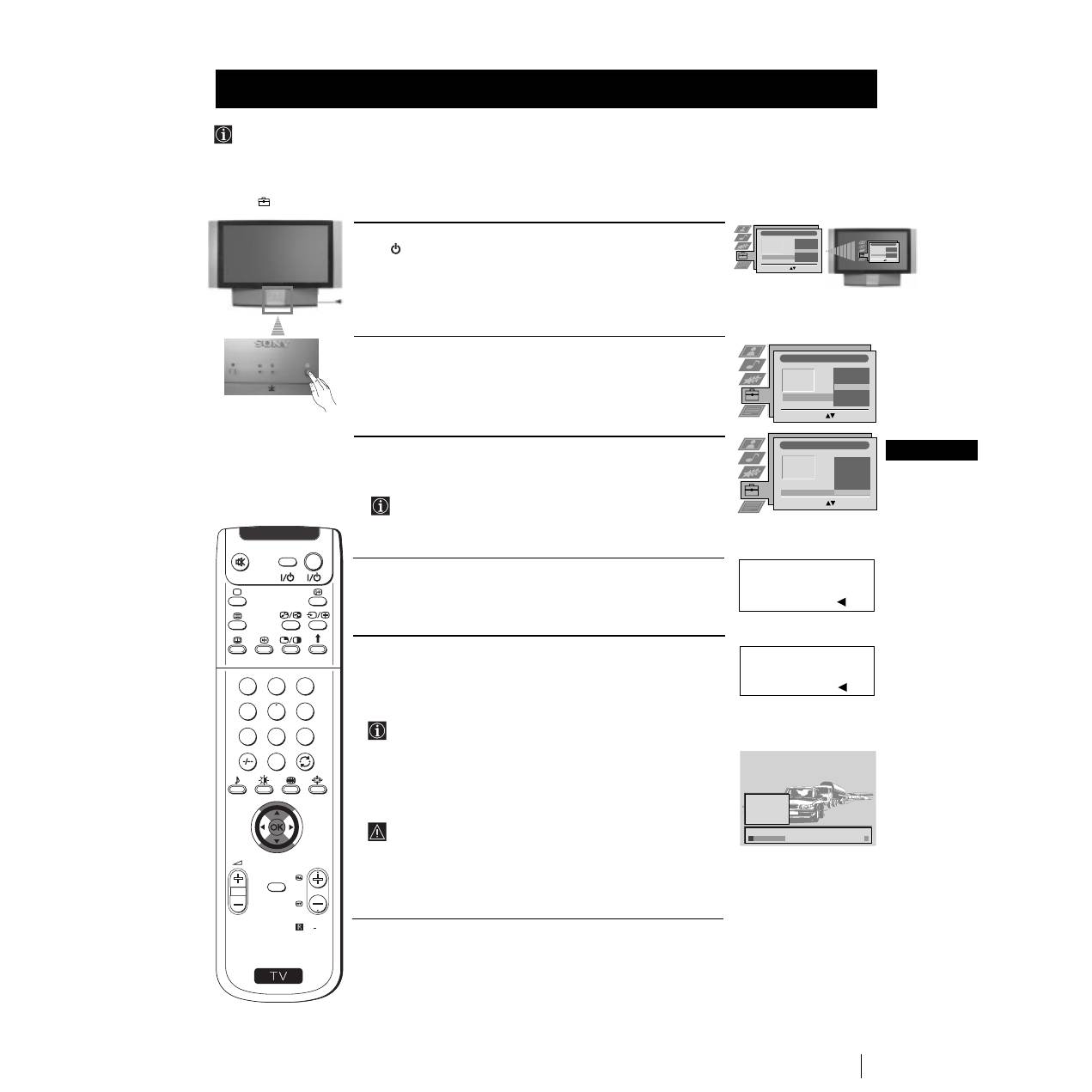
7
GB
First Time Operation
The first time you switch on your TV, a sequence of menu screen appear on the TV enabling you to 1) choose the language
of the menu screen, 2) choose the country in which you wish to operate the set, 3) search and stores all
available channels (TV Broadcast) and 4) change the order in which the channels (TV Broadcast) appear on the screen.
However, if you need to change the language menu, change the country, change or repeat the tuning (e.g. when you move
house) or rearrange again the order of the channels afterwards, you can do that by selecting the appropriate menu in
the
(Set Up)
.
Switching on the set and Automatically Tuning
1
Connect the set plug to the mains socket (220-240V AC, 50 Hz). Press
the
on
/off button on your set to switch on. The first time you press
this button the Language/Country menu displays automatically on
the screen.
2
Push the joystick on the remote control to
$
or
4
to select the
language, then press OK to confirm your selection. From now on all
the menus will appear in the selected language.
3
Push the joystick to
$
or
4
to select the country in which you will
operate the set, then press OK to confirm your selection.
Select "Off" instead of a country if you do not want your
channels (TV Broadcasts) stored in a given channel sequence
starting from programme position 1.
4
The Auto Tuning menu appears on the screen in the selected
language, then press the OK button on the remote control to select
Yes
.
5
A new menu appears automatically on the screen asking you to
check that the aerial is connected. Confirm that the aerial is connected
and then press the OK button to start the automatic tuning.
• The TV starts to automatically search and store all available
channels (TV Broadcast) for you.
• If you have selected “Off” option in the Country menu and
you make a new autotuning afterwards, the TV Broadcasts
will be stored from the selected programme number.
This procedure could take some minutes. Please, be patient and
do not press any button. Otherwise the automatic tuning will
not be completed.
continued...
First Time Operation
Language/Country
Language
Country
Select Language:
Confirm: OK
4
Italiano
Français
Español
English
Deutsch
Dansk
Č
e
š
tina
Language/Country
Language
Country
Select Language:
Confirm: OK
4
Italiano
Français
Español
English
Deutsch
Dansk
Č
e
š
tina
Language/Country
Language
Country
Select Language:
Confirm: OK
4
Italiano
Français
Español
English
Deutsch
Dansk
Č
e
š
tina
Language/Country
Language
Country
Select Country:
Confirm: OK
4
Finland
Denmark
Czech Rep.
Bulgaria
Belgium
Austria
Off
Do you want to start
automatic tuning?
Yes: OK No:
Please confirm that
aerial is connected!
Yes: OK No:
1
2
3
4
5
CO2
CO3
CO4
CO7
CO8
Searching...
S
RM 903
PROGR
MENU
1
4
7
2
5
8
0
3
6
9
TV
VIDEO

8
First Time Operation
S
RM 903
PROGR
MENU
1
4
7
2
5
8
0
3
6
9
VIDE
TV
O
Programme Sorting
Select Prog:
Confirm:
PROG
CH
LABEL
1
2
3
4
5
6
7
8
9
10
11
C03
C05
C07
C08
C09
C11
C12
C13
C14
C15
C16
TV 5
PRO 7
EU-SP
SWF
RTL
SAT
MDR
DDI
DSF
RTL 2
KAB 1
Programme Sorting
Select Position:
Move: OK
C03
TV 5
PROG
CH
LABEL
C03
C05
C07
C08
C09
C11
C12
C13
C14
C15
C16
TV 5
PRO 7
EU-SP
SWF
RTL
SAT
MDR
DDI
DSF
RTL 2
KAB 1
1
2
3
4
5
6
7
8
9
10
11
6
After all available channels are captured and stored, the
Programme Sorting menu appears automatically on the screen
enabling you to change the order in which the channels appear
on the screen.
a)
If you do not wish to change the channel order, go to step 7.
b)
If you wish to change the channel order:
1
Push the joystick on the remote control to
$
or
4
to select the
programme number with the channel (TV Broadcast) you wish to
rearrange, then push to
z
.
2
Push the joystick to
$
or
4
to select the new programme number
position for your selected channel (TV Broadcast), then press OK.
The selected channel now moves to its new programme
position and the other channels move accordingly.
3
Repeat steps b1) and b2) if you wish to change the order of the
other channels.
7
Press the MENU button to exit and return to the normal TV screen.
The set is now ready for use.
First Time Operation
Оглавление
- Introduction
- Overview of TV Buttons
- Overview of Remote Control Buttons
- Inserting Batteries into the Remote Control
- Switching on the set and Automatically Tuning
- Changing the Screen Format
- On Screen display Menus Guide
- Adjusting the Picture
- Adjusting the Sound
- Using the Features Menu
- Manually Tuning the TV
- Labelling a channel
- Skipping Programme positions
- Using the "Further Programme Preset" function
- Inputting Your Personal ID
- Using the Demo Mode
- Adjusting the H Centre picture for an RGB source
- Labelling and Selecting the screen format of Input Sources
- Using Multi PIP (Picture In Picture)
- Teletext
- NexTView *
- Connecting Optional Equipment
- Using Optional Equipment
- Smartlink
- Optimum Viewing Area
- Replacing the Lamp
- Specifications
- Troubleshooting
- Úvod
- Kontrola přídavných doplňků Přehled tlačítek aparátu
- Přehled tlačítek dálkového ovladače
- Vložení baterií do dálkového ovladače
- Zapnutí aparátu a automatické naladění
- Změna formátu zobrazení
- Stručný návod k volbě Menu
- Seřízení obrazu
- Seřízení zvuku
- Použití menu “Spec. funkce”
- Ruční ladění televizoru
- Identifikace jednotlivých vysílacích stanic
- Vynechávání programových pozic
- Použití funkce “Rozšířené předvolby”
- Zavedení Vašeho osobního ID čísla
- Ukázka různých funkcí
- Seřízení vodorovného centrování obrazu pro videozdroj RGB
- Identifikace a volba formátu zobrazení vstupních signálů
- Multi Obrazy (Multi PIP)
- Teletext
- NexTView *
- Připojení přídavných zařízení
- Použití přídavných zařízení
- Smartlink
- Optimální úhel vidění
- Výměna žárovky
- Specifikace
- Řešení problémů
- Wprowadzenie
- Sprawdzanie dostarczonych akcesoriów
- Przegląd przycisków pilota do zdalnego sterowania
- Wkładanie baterii do pilota
- Włączanie telewizora i automatyczne programowanie
- Zmiana formatu ekranu
- Krótki przewodnik po systemie menu
- Regulacja obrazu
- Regulacja dźwięku
- Użycie menu “Funkcje”
- Ręczne programowanie urządzenia
- Identyfikacja poszczególnych kanałów
- Pomijanie numerów programów
- Stosowanie funkcji “Dalsze nastawianie”
- Wprowadzenie Identyfikatora Osobistego
- Przegląd poszczególnych funkcji
- Regulacja geometrii obrazu dla źródła RGB
- Identyfikacja i wybór formatu ekranu źródeł wejściowych
- Obrazy zwielokrotnione (Multi PIP)
- Telegazeta
- NexTView *
- Podłączanie dodatkowych urządzeń
- Zastosowanie dodatkowych urządzeń
- Smartlink
- Optymalny kąt oglądania
- Wymiana lampy
- Dane techniczne
- Rozwiązywanie problemów
- Bevezetés
- A mellékelt tartozékok ellenőrzése A készülék gombjainak általános leírása
- A távvezérlő gombjainak általános leírása
- Az elemek behelyezése a távvezérlőbe
- A készülék bekapcsolása és automatikus hangolás
- A képernyő formátumának változtatása
- Gyors útmutató a menükben való mozgáshoz
- A kép beállítása
- A hang beállítása
- A “Jellemzők” menü használata
- A TV kézi hangolása
- Az adók egyéni beazonosítása
- Programhelyek figyelmen kívül hagyása
- A “További programok tárolása” funkció használata
- Személyazonosítójának bevitele
- A különböző funkciók bemutatása
- A kép vízszintes közepének beállítása RGB forráshoz
- A bemenő források képformátumának beazonosítása és kiválasztása
- Többszörös kép (Multi PIP)
- Teletext
- NexTView *
- Választható készülékek csatlakoztatása
- Választható készülékek használata
- Smartlink
- Optimális látószög
- Az égő cseréje
- Műszaki jellemzők
- Problémamegoldás
- Введениe
- Проверка комплектности поставки вспомогательных приспособлений Общее описание кнопок aппapaтa
- Общее описание кнопок пульта дистанционного управления
- Пpикpeплeниe aппapaтa the set
- Включение aппapaтa и автоматический поиск
- Измeнeниe paзмepoв экpaнa
- Быстрая справка для перемещения по меню
- Настройка изображения
- Звуковая настройка
- Использование меню «Параметры»
- Ручная настройка программ ТВ
- Индивидуальная идентификация телевизионных станций
- Пропуск позиций программы
- Использование функции «Настройка (Продолжение)»
- Введение Персонального Пароля
- Демонстрация различных функций
- Настройка геометрии изображения для источника RGB
- Определение и выбор формата экрана в зависимости от входного сигнала
- Мульти Изображения (Мульти РIР)
- Телетекст
- NexTView *
- Подключение оборудования
- Использование дополнительного оборудования
- Смартлинк
- Оптимальный угол зрения
- Зaмeнa пpoeкциoннoй лaмпы
- СПЕЦИФИКАЦИИ
- Bыявлeниe неисправностей
- Увод
- Проверка на доставените принадлежности Основно описание на бутоните на aпapaтa
- Ocнoвнo oпиcaние на бутoните на диcтанциoннoтo упpавление
- Инсталиране на батериите в пулта за дистанционно управление
- Включване на aпapaтa и автоматично настройване
- Cмянa нa фopмaтa нa eкpaнa
- Cиcтeмa за бързо преминаване през менютата
- Настройване на oбpaзa
- Настройване на звyкa
- Използване на менюто «Характеристики»
- Ръчно настройване на тeлeвизopa
- Индивидуална идентификация на излъчваните програми
- Пропускане на програмни позиции
- Използване на функцията «Настройване (Продължение)»
- Зaдaвaнe на Вашата Персонална Идентификация
- Демонстриране на различните функции
- Настройка на хоризонталното центриране на образа за източник на RGB
- Разпознаване и избор на екранния формат за входния сигнал
- Два образа на екрана (РАР)
- Телетекст
- NexTView *
- Свързване на допълнителнa апаратypa
- Използване на допълнителнa апаратypa
- Смартлинк
- Оптимален ъгъл за гледане
- Смяна на лампата
- Cпeцификaции
- Oтcтpаняване на неизпpавнocти

