Sony CDX-G3200UV: инструкция
Раздел: Авто, мото оборудование и транспорт
Тип: Автомагнитола
Характеристики, спецификации
Инструкция к Автомагнитоле Sony CDX-G3200UV
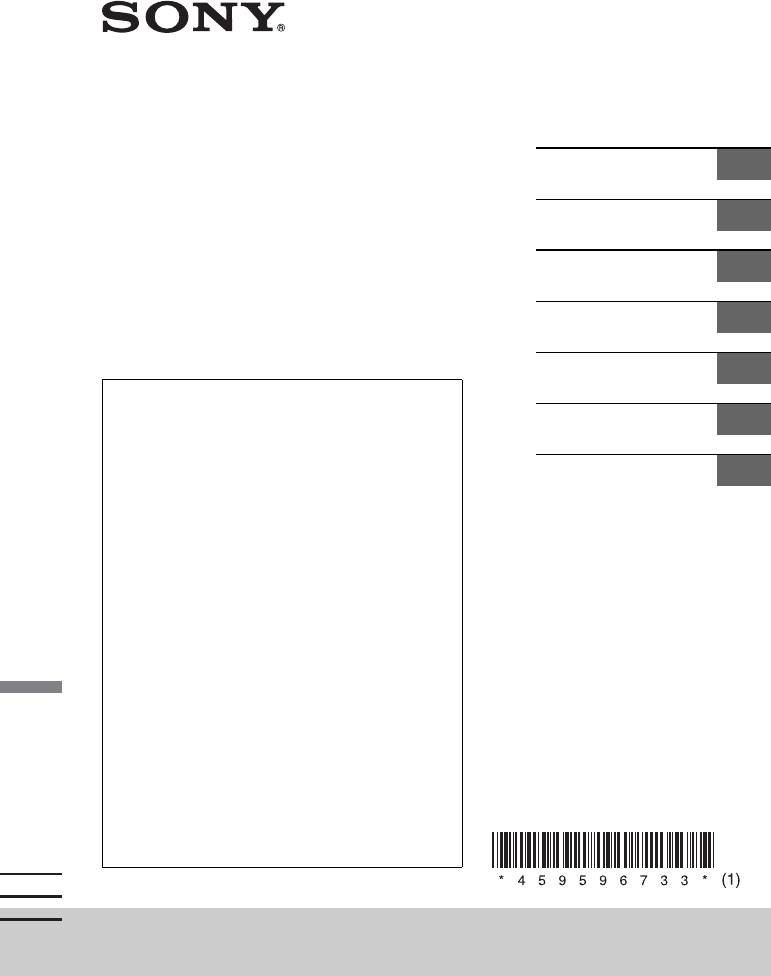
4-595-967-33(1)
FM/MW/LW
Operating Instructions
GB
Compact Disc Player
Bedienungsanleitung
DE
CD-проигрыватель с встроенным
FM/MW/LW-тюнером
Mode d’emploi
FR
FM/MW/LW програвач компакт
дисків
Istruzioni per l’uso
IT
Gebruiksaanwijzing
NL
To cancel the demonstration (DEMO) display, see
page 10.
Инструкция по
RU
For the connection/installation, see page 21.
эксплуатации
Zum Deaktivieren der Demo-Anzeige (DEMO)
schlagen Sie bitte auf Seite 12 nach.
Інcтpyкції з
UA
Informationen zum Anschluss und zur Installation
eкcплyaтaції
finden Sie auf Seite 25.
Pour annuler la démonstration (DEMO), reportez-
vous à la page 12.
Pour le raccordement/l’installation, reportez-vous à
la page 25.
Per annullare la dimostrazione (DEMO), vedere
pagina 12.
Per l’installazione e i collegamenti, consultare
pagina 25.
Om de demonstratie (DEMO) te annuleren, zie
pagina 11.
Raadpleeg pagina 23 voor meer informatie over de
aansluiting/installatie.
Для отмены демонстрации на дисплее (режим
DEMO) см. стр. 11.
Инструкции по установке/подключению см. на
стр. 25.
Щоб відмінити демонстраційний екран (DEMO),
див. стoр. 11.
Інструкції з підключення/встановлення див. на
стoр. 24.
CDX-G3200UV
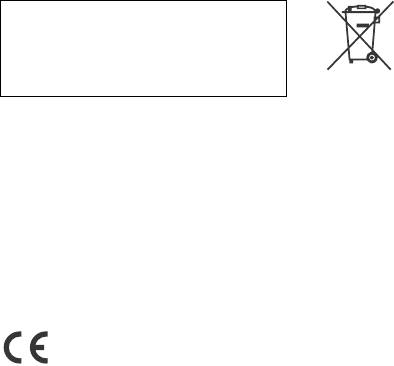
Disposal of waste batteries
For safety, be sure to install this unit in the
and electrical and electronic
dashboard of the car as the rear side of
the unit becomes hot during use.
equipment (applicable in
For details, see “Connection/Installation”
the European Union and
(page 21).
other European countries
with separate collection systems)
Made in Thailand
This symbol on the product, the battery or
on the packaging indicates that the product
Laser Diode Properties
and the battery shall not be treated as
Emission Duration: Continuous
household waste. On certain batteries this
Laser Output: Less than 53.3 W
symbol might be used in combination with a
(This output is the value measurement at a
chemical symbol. The chemical symbols for
distance of 200 mm from the objective lens
mercury (Hg) or lead (Pb) are added if the
surface on the Optical Pick-up Block with 7
battery contains more than 0.0005%
mm aperture.)
mercury or 0.004% lead.
By ensuring these products and batteries
The nameplate indicating operating voltage,
are disposed of correctly, you will help
etc., is located on the bottom of the chassis.
prevent potentially negative consequences
for the environment and human health
which could otherwise be caused by
inappropriate waste handling. The recycling
Hereby, Sony Corporation declares that this
of the materials will help to conserve natural
equipment is in compliance with Directive
resources.
2014/53/EU.
In case of products that for safety,
The full text of the EU declaration of
performance or data integrity reasons
conformity is available at the following
require a permanent connection with an
internet address:
incorporated battery, this battery should be
http://www.compliance.sony.de/
replaced by qualified service staff only.
To ensure that the battery and the electrical
This equipment is intended to be used with
and electronic equipment will be treated
the approved version(s) of software that are
properly, hand over these products at end-
indicated in the EU Declaration of
of-life to the applicable collection point for
Conformity.
the recycling of electrical and electronic
The software loaded on this equipment is
equipment.
verified to comply with the essential
For all other batteries, please view the
requirements of the Directive 2014/53/EU.
section on how to remove the battery from
Software version: 1_
the product safely. Hand the battery over to
The software version can be checked in the
the applicable collection point for the
firmware setup item of the general setup
recycling of waste batteries.
menu.
For more detailed information about
recycling of this product or battery, please
Notice for customers: the following
contact your local Civic Office, your
information is only applicable to
household waste disposal service or the
equipment sold in countries applying
shop where you purchased the product or
EU Directives
battery.
Manufacturer: Sony Corporation, 1-7-1 Konan
Minato-ku Tokyo, 108-0075 Japan
For EU product compliance: Sony Belgium,
bijkantoor van Sony Europe Limited, Da
Vincilaan 7-D1, 1935 Zaventem, Belgium
2GB
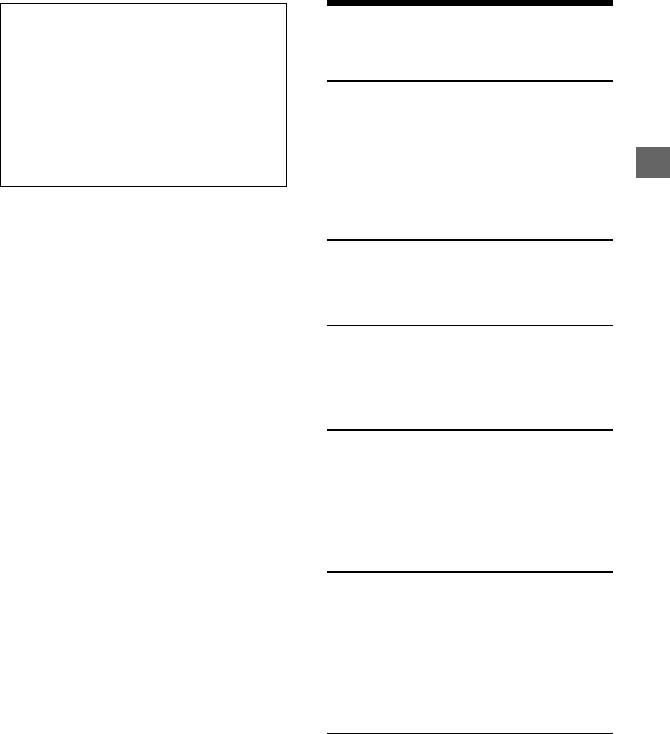
Warning if your car’s ignition has no
Table of Contents
ACC position
Be sure to set the AUTO OFF function
Guide to Parts and Controls . . . . . . . . . . . . 4
(page 10). The unit will shut off
completely and automatically in the set
Getting Started
time after the unit is turned off, which
prevents battery drain. If you do not set
Detaching the Front Panel. . . . . . . . . . . . . . 5
the AUTO OFF function, press and hold
Resetting the Unit . . . . . . . . . . . . . . . . . . . . 5
OFF until the display disappears each
Setting the Clock . . . . . . . . . . . . . . . . . . . . . 6
time you turn the ignition off.
Connecting a USB Device . . . . . . . . . . . . . . 6
Connecting Other Portable Audio
Disclaimer regarding services offered
Device . . . . . . . . . . . . . . . . . . . . . . . . . . . 6
by third parties
Services offered by third parties may be
Listening to the Radio
changed, suspended, or terminated without
prior notice. Sony does not bear any
Listening to the Radio . . . . . . . . . . . . . . . . . 7
responsibility in these sorts of situations.
Using Radio Data System (RDS) . . . . . . . . . 7
Playback
Playing a Disc . . . . . . . . . . . . . . . . . . . . . . . . 8
Playing a USB Device . . . . . . . . . . . . . . . . . . 8
Searching and Playing Tracks . . . . . . . . . . . 9
Settings
Canceling the DEMO Mode . . . . . . . . . . . . 10
Basic Setting Operation. . . . . . . . . . . . . . . 10
General Setup (GENERAL) . . . . . . . . . . . . . 10
Sound Setup (SOUND) . . . . . . . . . . . . . . . . . 11
Display Setup (DISPLAY) . . . . . . . . . . . . . . . 12
Additional Information
Updating the Firmware . . . . . . . . . . . . . . . . 13
Precautions. . . . . . . . . . . . . . . . . . . . . . . . . . 13
Maintenance. . . . . . . . . . . . . . . . . . . . . . . . 14
Specifications . . . . . . . . . . . . . . . . . . . . . . . . 15
Troubleshooting . . . . . . . . . . . . . . . . . . . . . . 17
Messages . . . . . . . . . . . . . . . . . . . . . . . . . . 19
Connection/Installation
Cautions . . . . . . . . . . . . . . . . . . . . . . . . . . . . 21
Parts List for Installation . . . . . . . . . . . . . . . 21
Connection . . . . . . . . . . . . . . . . . . . . . . . . . 22
Installation . . . . . . . . . . . . . . . . . . . . . . . . . 24
3GB
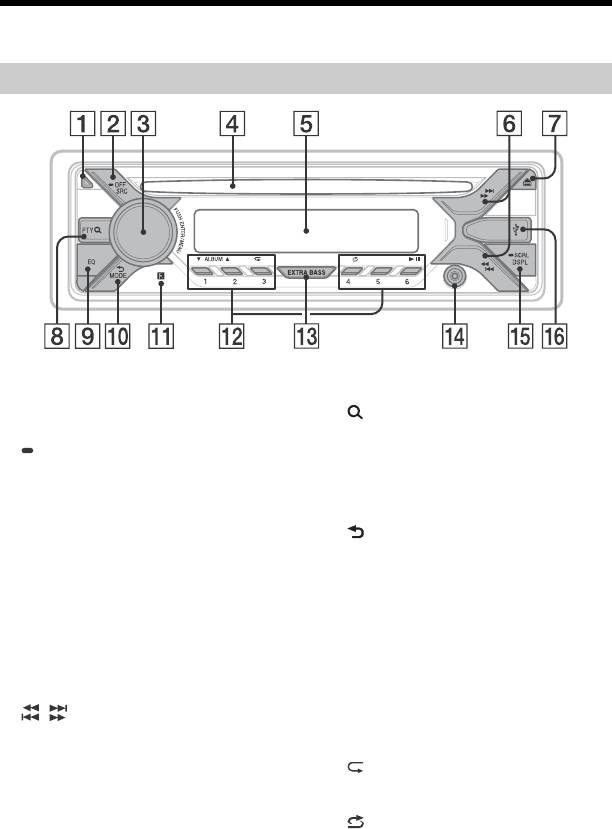
Guide to Parts and Controls
Main unit
Front panel release button
PTY (program type)
Select PTY in RDS.
SRC (source)
Turn on the power.
(browse) (page 9)
Change the source.
Enter the browse mode during playback.
OFF
(Not available when a USB device in
Press and hold for 1 second to turn the
Android™ mode or iPod is connected.)
source off and display the clock.
EQ (equalizer)
Press and hold for more than 2 seconds
Select an equalizer curve.
to turn off the power and the display.
(back)
Control dial
Return to the previous display.
Rotate to adjust the volume.
MODE (page 7)
PUSH ENTER
Enter the selected item.
Receptor for the remote commander
MENU
Number buttons (1 to 6)
Open the setup menu.
Receive stored radio stations. Press and
hold to store stations.
Disc slot
ALBUM /
Display window
Skip an album for audio device. Press and
/ (SEEK –/+)
hold to skip albums continuously.
Tune in radio stations automatically.
(Not available when a USB device in
Press and hold to tune manually.
Android mode or iPod is connected.)
/ (prev/next)
(repeat)
/ (fast-reverse/fast-forward)
Not available when a USB device in
Android mode is connected.
(disc eject)
(shuffle)
Not available when a USB device in
Android mode is connected.
(play/pause)
4GB
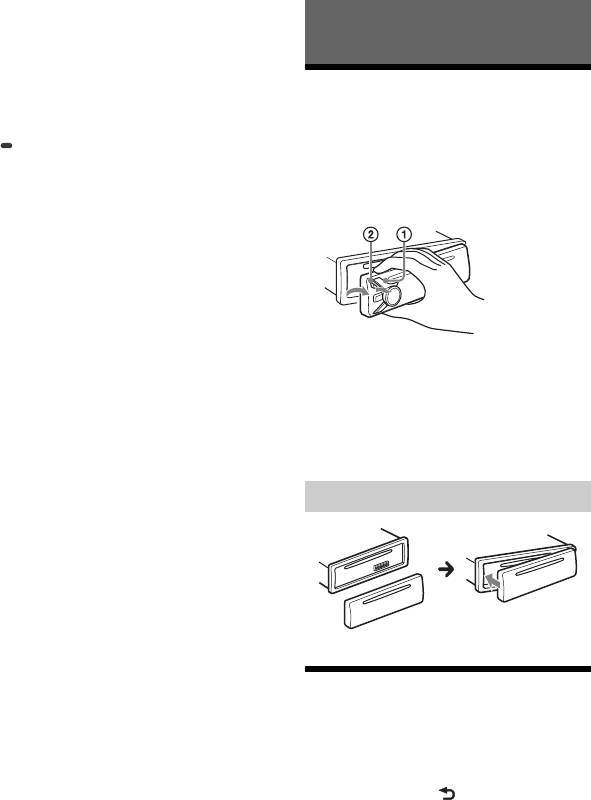
EXTRA BASS
Reinforces bass sound in synchronization
with the volume level. Press to change
Getting Started
the EXTRA BASS setting: [1], [2], [OFF].
AUX input jack
Detaching the Front Panel
DSPL (display)
You can detach the front panel of this unit to
Change display items.
prevent theft.
SCRL (scroll)
1 Press and hold OFF until the unit
Press and hold to scroll a display item.
turns off, press the front panel
USB port
release button , then pull the panel
towards you to remove.
Caution alarm
If you turn the ignition switch to the OFF
position without detaching the front panel,
the caution alarm will sound for a few
seconds. The alarm will only sound if the
built-in amplifier is used.
Attaching the front panel
Resetting the Unit
Before operating the unit for the first time,
or after replacing the car battery or
changing connections, you must reset the
unit.
1 Press DSPL and (back)/MODE for
more than 2 seconds.
Note
Resetting the unit will erase the clock setting and
some stored contents.
5GB
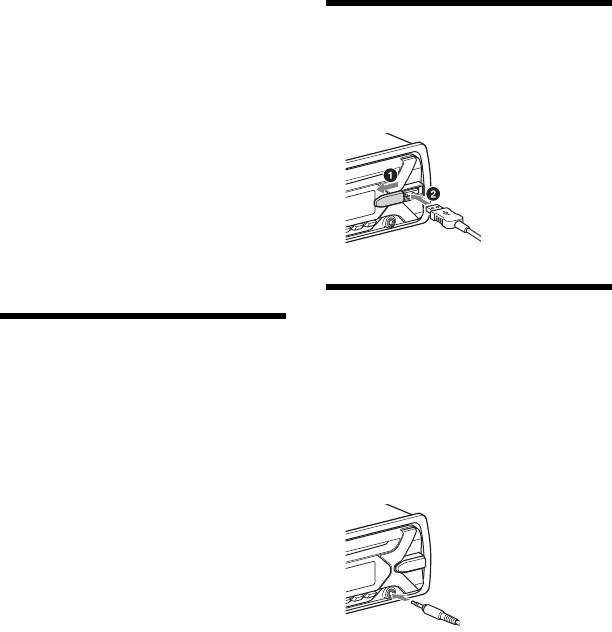
Setting the area/region
Connecting a USB Device
After resetting the unit, the area/region
setting display appears.
1 Turn down the volume on the unit.
1 Press ENTER while [SET AREA] is
2 Connect the USB device to the unit.
displayed.
To connect an iPod/iPhone, use the USB
The area/region currently set appears.
connection cable for iPod (not supplied).
2 Rotate the control dial to select
[EUROPE] or [RUSSIA], then press it.
3 Rotate the control dial to select [YES]
or [NO], then press it.
If the setting area/region is changed, the
unit is reset, then the clock is displayed.
This setting can be configured in the general
setup menu (page 10).
Connecting Other Portable
Setting the Clock
Audio Device
1 Press MENU, rotate the control dial to
1 Turn off the portable audio device.
select [GENERAL], then press it.
2 Turn down the volume on the unit.
2 Rotate the control dial to select [SET
3 Connect the portable audio device to
CLOCK-ADJ], then press it.
the AUX input jack (stereo mini jack)
The hour indication flashes.
on the unit with a connecting cord
3 Rotate the control dial to set the hour
(not supplied)*.
and minute.
* Be sure to use a straight type plug.
To move the digital indication, press SEEK
+/–.
4 After setting the minute, press MENU.
The setup is complete and the clock
starts.
To display the clock
Press DSPL.
4 Press SRC to select [AUX].
To match the volume level of the
connected device to other sources
Start playback of the portable audio device
at a moderate volume, and set your usual
listening volume on the unit.
Press MENU, then select [SOUND] [SET AUX
VOL] (page 12).
6GB
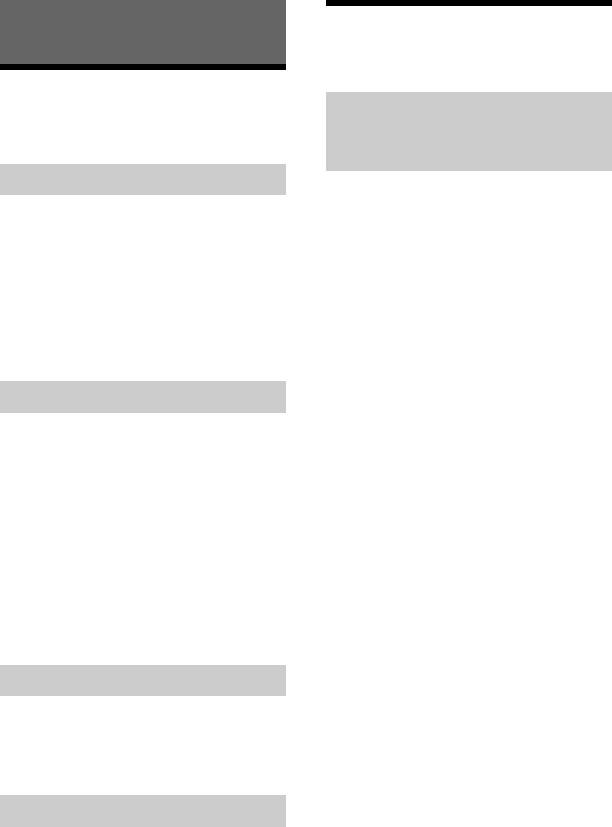
Using Radio Data System
Listening to the Radio
(RDS)
Listening to the Radio
Setting alternative frequencies
To listen to the radio, press SRC to select
[TUNER].
(AF) and traffic announcement
(TA)
Storing automatically (BTM)
AF continuously retunes the station to the
strongest signal in a network, and TA
1 Press MODE to change the band (FM1,
provides current traffic information or traffic
FM2, FM3, MW or LW).
programs (TP) if received.
2 Press MENU, rotate the control dial to
1 Press MENU, rotate the control dial to
select [GENERAL], then press it.
select [GENERAL], then press it.
3 Rotate the control dial to select [SET
2 Rotate the control dial to select [SET
BTM], then press it.
AF/TA], then press it.
The unit stores stations in order of
frequency on the number buttons.
3 Rotate the control dial to select [SET
AF-ON], [SET TA-ON], [SET AF/TA-ON]
or [SET AF/TA-OFF], then press it.
Tuning
To store RDS stations with the AF and
1 Press MODE to change the band (FM1,
TA setting
FM2, FM3, MW or LW).
You can preset RDS stations along with an
AF/TA setting. Set AF/TA, then store the
2 Perform tuning.
station with BTM or manually. If you preset
To tune manually
manually, you can also preset non-RDS
Press and hold SEEK +/– to locate the
stations.
approximate frequency, then press
SEEK +/– repeatedly to fine adjust to the
To receive emergency announcements
desired frequency.
With AF or TA on, emergency
To tune automatically
announcements will automatically interrupt
Press SEEK +/–.
the currently selected source.
Scanning stops when the unit receives a
To adjust the volume level during a
station.
traffic announcement
Level will be stored into memory for
subsequent traffic announcements,
Storing manually
independently from the regular volume
1 While receiving the station that you
level.
want to store, press and hold a
To stay with one regional program
number button (1 to 6) until [MEM]
(REGIONAL)
appears.
When the AF and REGIONAL functions are
on, you will not be switched to another
Receiving the stored stations
regional station with a stronger frequency. If
you leave this regional program’s reception
1 Select the band, then press a number
area, set [SET REG-OFF] in [GENERAL] during
button (1 to 6).
FM reception (page 11).
This function does not work in the UK and
some other areas.
7GB
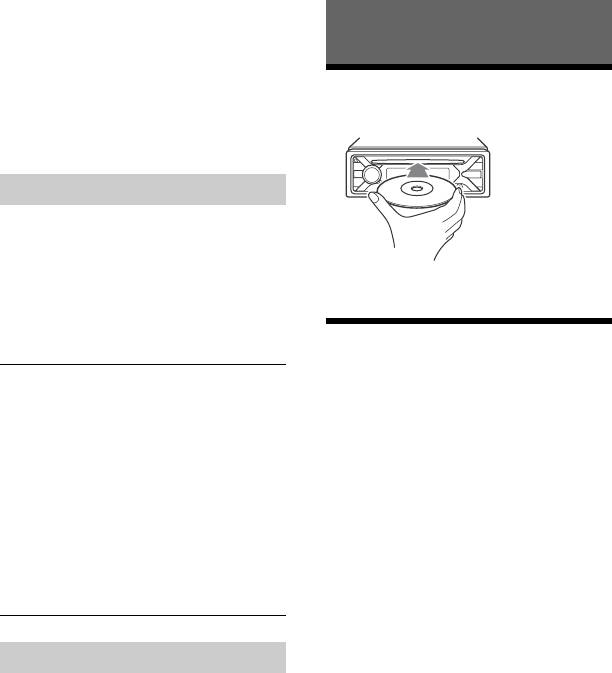
Local Link function (UK only)
This function enables you to select other
local stations in the area, even if they are not
Playback
stored on your number buttons.
During FM reception, press a number button
(1 to 6) on which a local station is stored.
Playing a Disc
Within 5 seconds, press again a number
1 Insert the disc (label side up).
button of the local station. Repeat this
procedure until the local station is received.
Selecting program types (PTY)
1 Press PTY during FM reception.
2 Rotate the control dial until the
desired program type appears, then
press it.
Playback starts automatically.
The unit starts to search for a station
broadcasting the selected program type.
Type of programs
Playing a USB Device
In these Operating Instructions, “iPod” is
NEWS (News), AFFAIRS (Current Affairs), INFO
used as a general reference for the iPod
(Information), SPORT (Sports), EDUCATE
functions on an iPod and iPhone, unless
(Education), DRAMA (Drama), CULTURE
otherwise specified by the text or
(Culture), SCIENCE (Science), VARIED (Varied),
POP M (Pop Music), ROCK M (Rock Music),
illustrations.
EASY M (M.O.R. Music), LIGHT M (Light
For details on the compatibility of your iPod,
classical), CLASSICS (Serious classical), OTHER
M (Other Music), WEATHER (Weather), FINANCE
see “About iPod” (page 14) or visit the
(Finance), CHILDREN (Children’s program),
support site on the back cover.
SOCIAL A (Social Affairs), RELIGION (Religion),
PHONE IN (Phone In), TRAVEL (Travel), LEISURE
AOA (Android Open Accessory) 2.0, MSC
(Leisure), JAZZ (Jazz Music), COUNTRY (Country
(Mass Storage Class) and MTP (Media
Music), NATION M (National Music), OLDIES
Transfer Protocol) type USB devices*
(Oldies Music), FOLK M (Folk Music),
compliant with the USB standard can be
DOCUMENT (Documentary)
used. Depending on the USB device, the
Android mode or MSC/MTP mode can be
selected on the unit.
Some digital media players or Android
Setting clock time (CT)
smartphones may require setting to MTP
The CT data from the RDS transmission sets
mode.
the clock.
* e.g., a USB flash drive, digital media player,
Android smartphone
1 Set [SET CT-ON] in [GENERAL]
(page 11).
Notes
• For details on the compatibility of your USB device,
visit the support site on the back cover.
• Smartphones with Android OS 4.1 or higher
installed support Android Open Accessory 2.0
(AOA 2.0). However, some smartphones may not
fully support AOA 2.0 even if Android OS 4.1 or
higher is installed.
For details on the compatibility of your Android
smartphone, visit the support site on the back
cover.
8GB
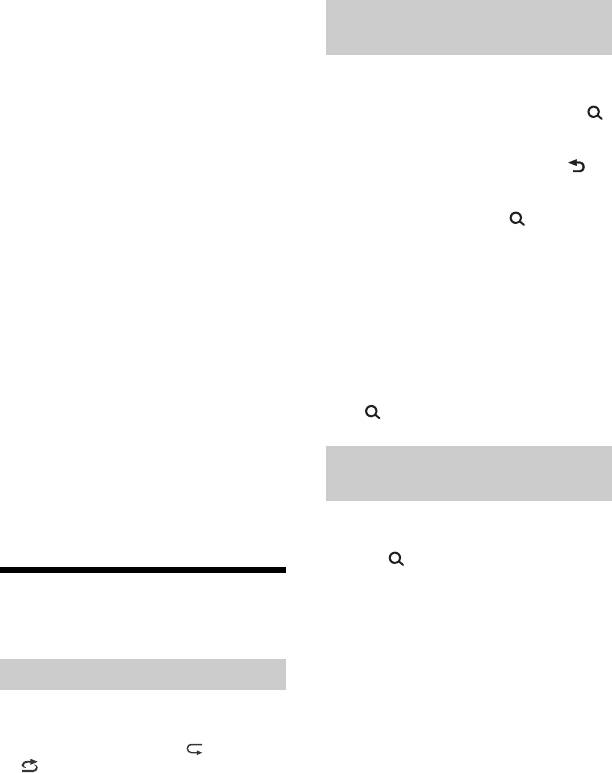
• Playback of the following files is not supported.
MP3/WMA/FLAC:
Searching a track by name (Quick-
–copyright-protected files
BrowZer™)
– DRM (Digital Rights Management) files
– Multi-channel audio files
MP3/WMA:
Not available when a USB device in Android
– lossless compression files
mode or iPod is connected.
Before making a connection, select the USB
1 During CD or USB playback, press
mode (Android mode or MSC/MTP mode)
(browse)* to display the list of search
depending on the USB device (page 11).
categories.
When the track list appears, press
1 Connect a USB device to the USB port
(back) repeatedly to display the desired
(page 6).
search category.
Playback starts.
* During USB playback, press (browse) for
If a device is already connected, to start
more than 2 seconds to directly return to the
playback, press SRC to select [USB] ([IPD]
beginning of the category list.
appears in the display when the iPod is
2 Rotate the control dial to select the
recognized).
desired search category, then press it
2 Adjust the volume on this unit.
to confirm.
To stop playback
3 Repeat step 2 to search the desired
Press and hold OFF for 1 second.
track.
Playback starts.
To remove the device
Stop playback, then remove the device.
To exit the Quick-BrowZer mode
Press (browse).
Caution for iPhone
When you connect an iPhone via USB,
phone call volume is controlled by the
Searching by skipping items
iPhone, not the unit. Do not inadvertently
(Jump mode)
increase the volume on the unit during a
call, as a sudden loud sound may result
Not available when a USB device in Android
when the call ends.
mode or iPod is connected.
1 Press (browse).
2 Press SEEK +.
Searching and Playing
3 Rotate the control dial to select the
Tracks
item.
The list is jumped in steps of 10 % of the
total number of items.
Repeat play and shuffle play
4 Press ENTER to return to the Quick-
Not available when a USB device in Android
BrowZer mode.
mode is connected.
The selected item appears.
1 During playback, press (repeat) or
5 Rotate the control dial to select the
(shuffle) repeatedly to select the
desired item, then press it.
desired play mode.
Playback starts.
Playback in the selected play mode may
take time to start.
Available play modes differ depending on
the selected sound source.
9GB
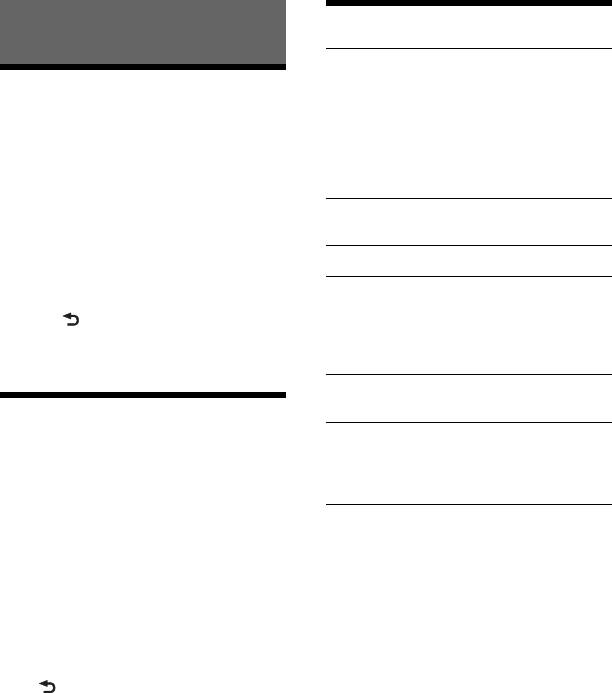
General Setup (GENERAL)
Settings
AREA
Specifies the area/region to use this unit:
Canceling the DEMO Mode
[EUROPE], [RUSSIA].
You can cancel the demonstration display
If the area/region currently set is
which appears when the source is off and
changed, this unit is reset, then the clock
the clock is displayed.
is displayed.
(Available only while the source is off and
1 Press MENU, rotate the control dial to
the clock is displayed.)
select [GENERAL], then press it.
DEMO (demonstration)
2 Rotate the control dial to select [SET
Activates the demonstration: [ON], [OFF].
DEMO], then press it.
3 Rotate the control dial to select [SET
CLOCK-ADJ (clock adjust) (page 6)
DEMO-OFF], then press it.
CAUT ALM (caution alarm)
The setting is complete.
Activates the caution alarm: [ON], [OFF]
4 Press (back) twice.
(page 5).
The display returns to normal reception/
(Available only while the source is off and
play mode.
the clock is displayed.)
BEEP
Activates the beep sound: [ON], [OFF].
Basic Setting Operation
AUTO OFF
You can set items in the following setup
Shuts off automatically after a desired
categories:
time when the unit is turned off: [ON]
General setup (GENERAL), Sound setup
(30 minutes), [OFF].
(SOUND), Display setup (DISPLAY)
1 Press MENU.
STEERING
Registers/resets the setting of the
2 Rotate the control dial to select the
steering wheel remote control.
setup category, then press it.
(Available when connected with the
The items that can be set differ
connection cable (not supplied).)
depending on the source and settings.
(Available only while the source is off and
the clock is displayed.)
3 Rotate the control dial to select the
STR CONTROL (steering control)
options, then press it.
Selects the input mode of the connected
To return to the previous display
remote control. To prevent a malfunction,
Press (back).
be sure to match the input mode with the
connected remote control before use.
CUSTOM
Input mode for the steering wheel
remote control
PRESET
Input mode for the wired remote
control excluding the steering wheel
remote control (automatically selected
when [RESET CUSTOM] is performed.)
10GB
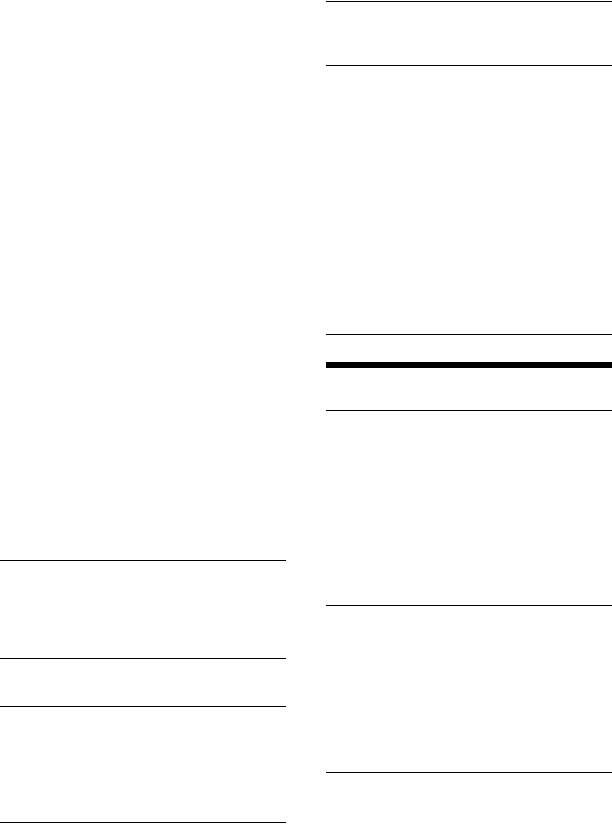
EDIT CUSTOM
BTM (best tuning memory) (page 7)
Registers the functions (SOURCE, ATT,
(Available only when the tuner is
VOL +/–, SEEK +/–) to the steering wheel
selected.)
remote control:
Rotate the control dial to select the
FIRMWARE
function you want to assign to the
(Available only while the source is off and
steering wheel remote control, then
the clock is displayed.)
press it.
Checks/updates the firmware version. For
While [REGISTER] is blinking, press and
details, visit the support site on the back
hold the button on the steering wheel
cover.
remote control you want to assign the
FW VERSION (firmware version)
function to. When registration is
Displays current firmware version.
complete, [REGISTERED] is displayed.
FW UPDATE (firmware update)
To register other functions, repeat
Enters firmware update process: [YES],
steps and .
[NO].
(Available only when [STR CONTROL] is
Updating the firmware takes a few
set to [CUSTOM].)
minutes to complete. During the update,
RESET CUSTOM
do not turn the ignition to the OFF
Resets the setting of the steering wheel
position, nor remove the USB device.
remote control: [YES], [NO].
(Available only when [STR CONTROL] is
set to [CUSTOM].)
Notes
Sound Setup (SOUND)
• While making settings, only button operation
on the unit is available. For safety, park your car
EQ10 PRESET
before making this setting.
Selects an equalizer curve from 10
• If an error occurs while registering, all the
previously-registered information remains.
equalizer curves or off:
Restart registration from the function where
[OFF], [R&B], [ROCK], [POP], [HIP-HOP],
the error occurred.
[ELECTRONICA], [JAZZ], [SOUL],
• This function may not be available on some
[COUNTRY], [KARAOKE]*, [CUSTOM].
vehicles. For details on the compatibility of
The equalizer curve setting can be
your vehicle, visit the support site on the back
cover.
memorized for each source.
* [KARAOKE] reduces the vocal sound but
USB MODE
cannot be fully removed during playback. Also,
Changes the USB mode: [ANDROID],
using a microphone is not supported.
[MSC/MTP].
EQ10 CUSTOM
(Available only when the USB source is
Sets [CUSTOM] of EQ10.
selected.)
Setting the equalizer curve: [BAND1] 32
CT (clock time)
Hz, [BAND2] 63 Hz, [BAND3] 125 Hz,
Activates the CT function: [ON], [OFF].
[BAND4] 250 Hz, [BAND5] 500 Hz,
[BAND6] 1 kHz, [BAND7] 2 kHz, [BAND8] 4
AF/TA (alternative frequencies/traffic
kHz, [BAND9] 8 kHz, [BAND10] 16 kHz.
announcement)
The volume level is adjustable in 1 dB
Selects the alternative frequencies (AF)
steps, from -6 dB to +6 dB.
and traffic announcement (TA) setting:
[AF-ON], [TA-ON], [AF/TA-ON],
BALANCE
[AF/TA-OFF].
Adjusts the sound balance: [RIGHT-15] –
[CENTER] – [LEFT-15].
REGIONAL
Restricts reception to a specific region:
[ON], [OFF].
(Available only when FM is received.)
11GB
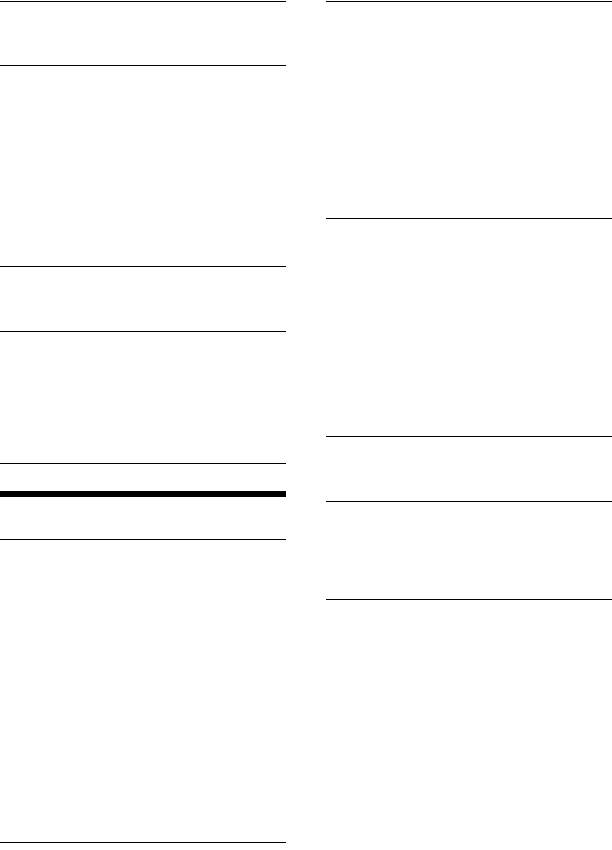
FADER
BUTTON-C (button color)
Adjusts the relative level: [FRONT-15] –
Sets a preset color or customized color for
[CENTER] – [REAR-15].
the buttons.
COLOR
S.WOOFER (subwoofer)
Selects from 15 presets colors, 1
SW LEVEL (subwoofer level)
customized color.
Adjusts the subwoofer volume level:
CUSTOM-C (custom color)
[+6 dB] – [0 dB] – [-6 dB].
Registers a customized color for the
([ATT] is displayed at the lowest setting.)
buttons.
SW PHASE (subwoofer phase)
RGB RED, RGB GRN, RGB BLUE
Selects the subwoofer phase: [NORM],
Adjustable color range: [0] – [32] ([0]
[REV].
cannot be set for all color ranges).
LPF FREQ (low pass filter frequency)
Selects the subwoofer cut-off frequency:
DSPL-C (display color)
[80Hz], [100Hz], [120Hz].
Sets a preset color or customized color for
the display.
HPF FREQ (high pass filter frequency)
COLOR
Selects the front/rear speaker cut-off
Selects from 15 presets colors, 1
frequency: [OFF], [80Hz], [100Hz], [120Hz].
customized color.
CUSTOM-C (custom color)
AUX VOL (AUX volume level)
Registers a customized color for the
Adjusts the volume level for each
display.
connected auxiliary device: [+18 dB] –
RGB RED, RGB GRN, RGB BLUE
[0 dB] – [-8 dB].
Adjustable color range: [0] – [32] ([0]
This setting negates the need to adjust
cannot be set for all color ranges).
the volume level between sources.
(Available only when the AUX is selected.)
SND SYNC (sound synchronization)
Activates the synchronization of the
illumination with the sound: [ON], [OFF].
Display Setup (DISPLAY)
AUTO SCR (auto scroll)
Scrolls long items automatically: [ON],
[OFF].
DIMMER
(Not available when the AUX or tuner is
Changes the display brightness: [ON],
selected.)
[OFF], [CLK].
To set this function to be active only
during a fixed period, select [CLK], then
set the start and end times.
– To set the brightness when the dimmer
function is activated:
Set [DIMMER] to [ON], then adjust
[BRIGHTNESS].
– To set the brightness when the dimmer
function is deactivated:
Set [DIMMER] to [OFF], then adjust
[BRIGHTNESS].
The brightness setting is stored and
applied when the dimmer function is
activated or deactivated.
BRIGHTNESS
Adjusts the display brightness. The
brightness level is adjustable: [1] – [10].
12GB
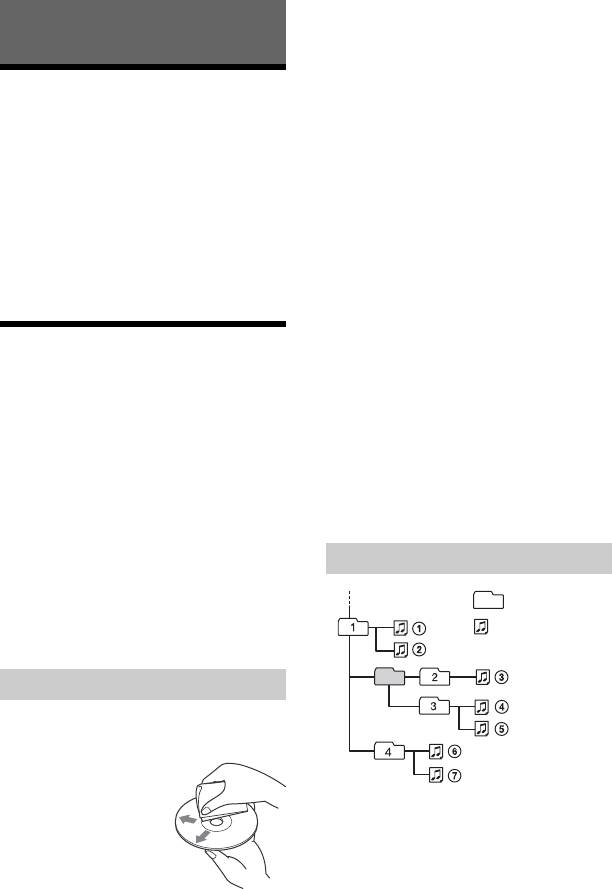
• This unit is designed to play discs that
conform to the Compact Disc (CD)
standard. DualDiscs and some of the music
Additional Information
discs encoded with copyright protection
technologies do not conform to the
Updating the Firmware
Compact Disc (CD) standard, therefore,
these discs may not be playable by this
To update the firmware, visit the support site
unit.
on the back cover, then follow the online
•Discs that this unit CANNOT play
instructions.
– Discs with labels, stickers, or sticky tape
Notes
or paper attached. Doing so may cause a
• Using a USB device (not supplied) is required for
malfunction, or may ruin the disc.
updating the firmware. Store the updater in the
– Discs with non-standard shapes (e.g.,
USB device, and connect the device to the USB
heart, square, star). Attempting to do so
port, then perform the update operation.
• Updating the firmware takes a few minutes to
may damage the unit.
complete. During the update, do not turn the
–8 cm (3
1
/4 in) discs.
ignition to the OFF position, nor remove the USB
device.
Notes on CD-R/CD-RW discs
• If the multi-session disc begins with a CD-
DA session, it is recognized as a CD-DA
disc, and other sessions are not played.
Precautions
•Discs that this unit CANNOT play
• Cool off the unit beforehand if your car has
– CD-R/CD-RW of poor recording quality.
been parked in direct sunlight.
– CD-R/CD-RW recorded with an
• Do not leave the front panel or audio
incompatible recording device.
devices brought in inside the car, or it may
– CD-R/CD-RW which is finalized
cause malfunction due to high
incorrectly.
temperature in direct sunlight.
– CD-R/CD-RW other than those recorded
• Power antenna (aerial) extends
in music CD format or MP3 format
automatically.
conforming to ISO9660 Level 1/Level 2,
Joliet/Romeo or multi-session.
Moisture condensation
Should moisture condensation occur inside
the unit, remove the disc and wait for about
Playback order of audio files
an hour for it to dry out; otherwise the unit
will not operate properly.
To maintain high sound quality
Do not splash liquid onto the unit or discs.
Notes on discs
• Do not expose discs to direct sunlight or
heat sources such as hot air ducts, nor
leave it in a car parked in direct sunlight.
• Before playing, wipe
the discs with a
cleaning cloth from the
center out. Do not use
solvents such as
benzine, thinner,
commercially available
cleaners.
13GB
Folder (album)
Audio file (track)
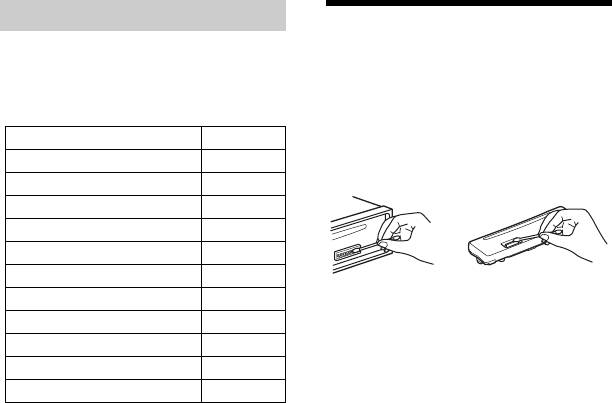
About iPod
Maintenance
• You can connect to the following iPod
Cleaning the connectors
models. Update your iPod devices to the
The unit may not function properly if the
latest software before use.
connectors between the unit and the front
Compatible iPhone/iPod models
panel are not clean. In order to prevent this,
detach the front panel (page 5) and clean
Compatible Model USB
the connectors with a cotton swab. Do not
iPhone 6s Plus
apply too much force. Otherwise, the
connectors may be damaged.
iPhone 6s
iPhone 6 Plus
iPhone 6
iPhone 5s
iPhone 5c
iPhone 5
Notes
• For safety, turn off the ignition before cleaning the
iPhone 4s
connectors, and remove the key from the ignition
iPod touch (6th generation)
switch.
• Never touch the connectors directly with your
iPod touch (5th generation)
fingers or with any metal device.
iPod nano (7th generation)
• “Made for iPod,” and “Made for iPhone,”
mean that an electronic accessory has
been designed to connect specifically to
iPod or iPhone, respectively, and has been
certified by the developer to meet Apple
performance standards. Apple is not
responsible for the operation of this device
or its compliance with safety and
regulatory standards. Please note that the
use of this accessory with iPod or iPhone
may affect wireless performance.
If you have any questions or problems
concerning your unit that are not covered in
this manual, consult your nearest Sony
dealer.
14GB

CD Player section
Specifications
Signal-to-noise ratio: 95 dB
Frequency response: 10 Hz – 20,000 Hz
Tuner section
Wow and flutter: Below measurable limit
The maximum number of: (CD-R/CD-RW
FM
only)
Tuning range:
– folders (albums): 150 (including root
When [AREA] is set to [EUROPE]:
folder)
87.5 MHz – 108.0 MHz
– files (tracks) and folders: 300 (may less
When [AREA] is set to [RUSSIA]:
than 300 if folder/file names contain many
FM1/FM2: 87.5 MHz – 108.0 MHz
characters)
(at 50 kHz step)
– displayable characters for a folder/file
FM3: 65 MHz – 74 MHz (at 30 kHz step)
name: 32 (Joliet)/64 (Romeo)
Antenna (aerial) terminal:
Corresponding codec: MP3 (.mp3) and WMA
External antenna (aerial) connector
(.wma)
Intermediate frequency:
When [AREA] is set to [EUROPE]:
USB Player section
FM CCIR: -1,956.5 kHz to -487.3 kHz and
Interface: USB (Full-speed)
+500.0 kHz to +2,095.4 kHz
Maximum current: 1 A
When [AREA] is set to [RUSSIA]:
The maximum number of recognizable
FM CCIR: -1,956.5 kHz to -487.3 kHz and
tracks:
+500.0 kHz to +2,095.4 kHz
–folders (albums): 256
FM OIRT: -1,815.6 kHz to -943.7 kHz and
– files (tracks) per folder: 256
+996.6 kHz to +1,776.6 kHz
Compatible Android Open Accessory
Usable sensitivity: 7 dBf
protocol (AOA): 2.0
Selectivity: 75 dB at 400 kHz
Corresponding codec:
Signal-to-noise ratio: 73 dB
MP3 (.mp3)
Separation: 50 dB at 1 kHz
Bit rate: 8 kbps – 320 kbps (Supports
Frequency response: 20 Hz – 15,000 Hz
VBR (Variable Bit Rate))
Sampling rate: 16 kHz – 48 kHz
MW/LW
WMA (.wma)
Tuning range:
Bit rate: 32 kbps – 192 kbps (Supports
MW: 531 kHz – 1,602 kHz
VBR (Variable Bit Rate))
LW: 153 kHz – 279 kHz
Sampling rate: 32 kHz, 44.1 kHz,
Antenna (aerial) terminal:
48 kHz
External antenna (aerial) connector
FLAC (.flac)
Sensitivity: MW: 26 V, LW: 50 V
Bit depth: 16 bit, 24 bit
Sampling rate: 44.1 kHz, 48 kHz
Power amplifier section
Output: Speaker outputs
Speaker impedance: 4 – 8
Maximum power output: 55 W × 4 (at 4 )
General
Outputs:
Audio outputs terminal (REAR, SUB)
Power antenna (aerial)/Power amplifier
control terminal (REM OUT)
15GB

Inputs:
libFLAC
Remote controller input terminal
Copyright (C) 2000-2009 Josh Coalson
Antenna (aerial) input terminal
Copyright (C) 2011-2013 Xiph.Org Foundation
AUX input jack (stereo mini jack)
Redistribution and use in source and binary
USB port
forms, with or without modification, are
Power requirements: 12 V DC car battery
permitted provided that the following
(negative ground (earth))
conditions are met:
Rated current consumption: 10 A
Dimensions:
– Redistributions of source code must retain
Approx. 178 mm × 50 mm × 177 mm
the above copyright notice, this list of
(7
1
/8 in × 2 in × 7 in) (w/h/d)
conditions and the following disclaimer.
Mounting dimensions:
– Redistributions in binary form must
Approx. 182 mm × 53 mm × 160 mm
reproduce the above copyright notice, this
(7
1
/4 in × 2
1
/8 in × 6
5
/16 in) (w/h/d)
list of conditions and the following
Mass: Approx. 1.2 kg (2 lb 11 oz)
disclaimer in the documentation and/or
Package contents:
other materials provided with the
Main unit (1)
distribution.
Parts for installation and connections
(1 set)
– Neither the name of the Xiph.org
Foundation nor the names of its
Your dealer may not handle some of the
contributors may be used to endorse or
above listed accessories. Please ask the
promote products derived from this
dealer for detailed information.
software without specific prior written
permission.
Design and specifications are subject to
THIS SOFTWARE IS PROVIDED BY THE
change without notice.
COPYRIGHT HOLDERS AND CONTRIBUTORS
“AS IS” AND ANY EXPRESS OR IMPLIED
WARRANTIES, INCLUDING, BUT NOT LIMITED
Copyrights
TO, THE IMPLIED WARRANTIES OF
Windows Media is either a registered
MERCHANTABILITY AND FITNESS FOR A
trademark or trademark of Microsoft
PARTICULAR PURPOSE ARE DISCLAIMED. IN
Corporation in the United States and/or
NO EVENT SHALL THE FOUNDATION OR
other countries.
CONTRIBUTORS BE LIABLE FOR ANY DIRECT,
INDIRECT, INCIDENTAL, SPECIAL,
This product is protected by certain
EXEMPLARY, OR CONSEQUENTIAL DAMAGES
intellectual property rights of Microsoft
(INCLUDING, BUT NOT LIMITED TO,
Corporation. Use or distribution of such
PROCUREMENT OF SUBSTITUTE GOODS OR
technology outside of this product is
SERVICES; LOSS OF USE, DATA, OR PROFITS;
prohibited without a license from Microsoft
OR BUSINESS INTERRUPTION) HOWEVER
or an authorized Microsoft subsidiary.
CAUSED AND ON ANY THEORY OF LIABILITY,
WHETHER IN CONTRACT, STRICT LIABILITY,
iPhone, iPod, iPod classic, iPod nano, and
OR TORT (INCLUDING NEGLIGENCE OR
iPod touch are trademarks of Apple Inc.,
OTHERWISE) ARISING IN ANY WAY OUT OF
registered in the U.S. and other countries.
THE USE OF THIS SOFTWARE, EVEN IF
ADVISED OF THE POSSIBILITY OF SUCH
MPEG Layer-3 audio coding technology and
DAMAGE.
patents licensed from Fraunhofer IIS and
Thomson.
Android is a trademark of Google Inc.
16GB
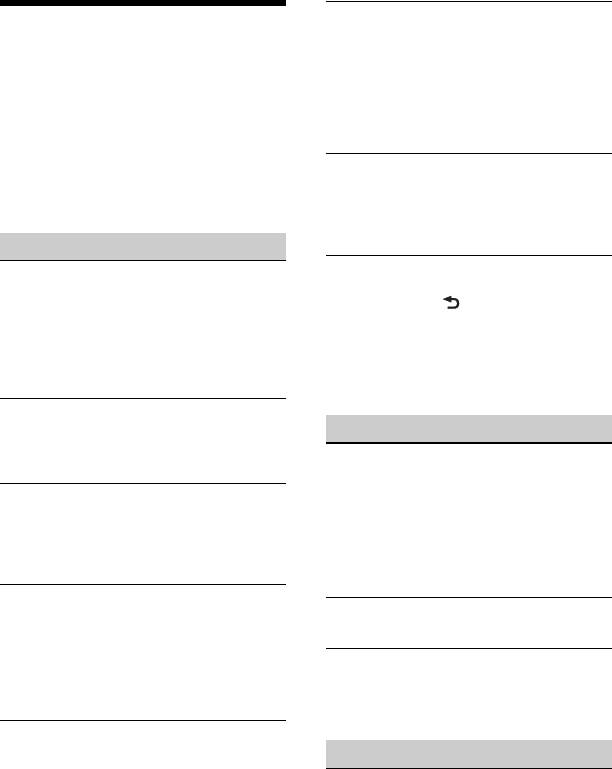
The display disappears from/does not
Troubleshooting
appear in the display window.
The dimmer is set to [DIM-ON] (page 12).
The following checklist will help you remedy
The display disappears if you press and
problems you may encounter with your unit.
hold OFF.
Before going through the checklist below,
– Press OFF on the unit until the display
check the connection and operating
appears.
procedures.
The connectors are dirty (page 14).
For details on using the fuse and removing
the unit from the dashboard, see
The display/illumination flashes.
“Connection/Installation” (page 21).
The power supply is not sufficient.
If the problem is not solved, visit the support
– Check that the car battery supplies
site on the back cover.
enough power to the unit. (The power
requirement is 12 V DC.)
General
The operation buttons do not function.
No sound or the sound is very low.
The disc will not eject.
The position of the fader control [FADER]
Press DSPL and (back)/MODE for more
is not set for a 2-speaker system.
than 2 seconds to reset the unit.
The volume of the unit and/or connected
The contents stored in memory are
device is very low.
erased.
– Increase the volume of the unit and
For your safety, do not reset the unit while
connected device.
you are driving.
No beep sound.
An optional power amplifier is connected
Radio reception
and you are not using the built-in
Stations cannot be received.
amplifier.
The sound is hampered by noises.
The contents of the memory have been
The connection is not correct.
erased.
– Check the connection of the car antenna
(aerial).
The power supply lead or battery has
– If the auto antenna (aerial) will not
been disconnected or not connected
extend, check the connection of the
properly.
power antenna (aerial) control lead.
Stored stations and correct time are
Preset tuning is not possible.
erased.
The fuse has blown.
The broadcast signal is too weak.
Makes a noise when the position of the
65 MHz to 74 MHz in FM3 cannot be tuned
ignition is switched.
in.
The leads are not matched correctly with
[AREA] is set to [EUROPE].
the car’s accessory power connector.
– Set [AREA] to [RUSSIA] (page 10).
During playback or reception, the
demonstration mode starts.
RDS
If no operation is performed for 5 minutes
with [DEMO-ON] set, the demonstration
RDS services cannot be received (when
mode starts.
[AREA] is set to [RUSSIA]).
– Set [DEMO-OFF] (page 10).
FM3 is selected.
– Select FM1 or FM2.
RDS services are unavailable in the current
region.
17GB
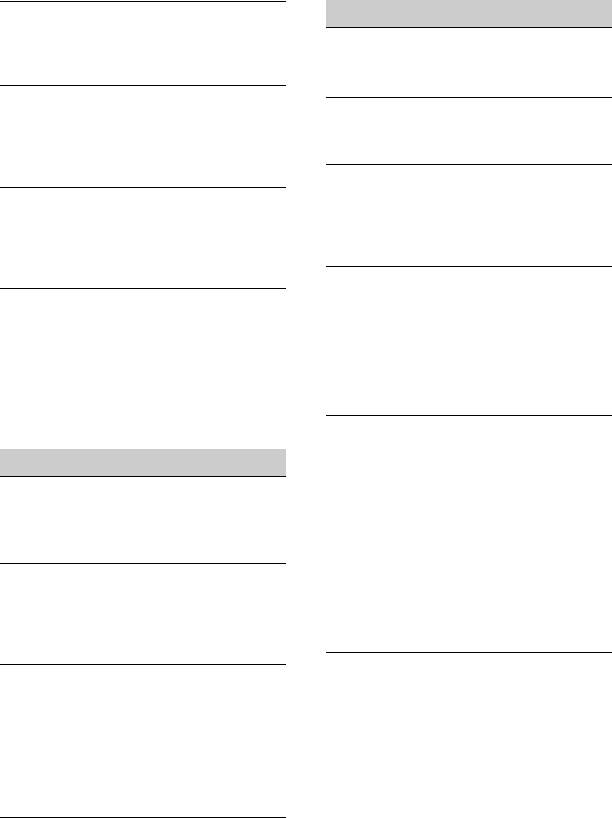
The SEEK starts after a few seconds of
USB device playback
listening.
You cannot play items via a USB hub.
The station is non-TP or has weak signal.
This unit cannot recognize USB devices via
– Deactivate TA (page 7).
a USB hub.
No traffic announcements.
A USB device takes longer to play.
Activate TA (page 7).
The USB device contains files with a
The station does not broadcast any traffic
complicated tree structure.
announcements despite being TP.
– Tune in another station.
The sound is intermittent.
The sound may be intermittent at a high-
PTY displays [- - - - - - - -].
bit-rate.
The current station is not an RDS station.
DRM (Digital Rights Management) files
RDS data has not been received.
may not be playable in some cases.
The station does not specify the program
type.
Audio file cannot be played.
USB device formatted with file systems
Program service name flashes.
other than FAT16 or FAT32 are
There is no alternative frequency for the
unsupported.*
current station.
– Press SEEK +/– while the program
* This unit supports FAT16 and FAT32, but some USB
service name is flashing. [PI SEEK]
device may not support all of these FAT. For
details, refer to the operating instruction of each
appears and the unit starts searching for
USB device or contact the manufacturer.
another frequency with the same PI
(program identification) data.
Operations for skipping an album,
skipping items (Jump mode), and
CD playback
searching a track by name (Quick-
BrowZer) cannot be performed.
The disc does not play.
These operations cannot be performed
Defective or dirty disc.
when a USB device in Android mode or
The CD-R/CD-RW is not for audio use
iPod is connected.
(page 13).
– Set [USB MODE] to [MSC/MTP] (page 11).
– Remove the iPod.
MP3/WMA files cannot be played.
The USB mode of the device is not set to
The disc is incompatible with the MP3/
the appropriate mode.
WMA format and version. For details on
– Make sure that the USB mode of the
playable discs and formats, visit the
device is set to MSC/MTP mode.
support site on the back cover.
The sound cannot be output during
MP3/WMA files take longer to play than
playback in Android mode.
others.
While the unit is in Android mode, the
The following discs take a longer time to
sound outputs only from the Android
start playback.
smartphone.
– A disc recorded with a complicated tree
– Check the status of the audio playback
structure.
application on the Android smartphone.
– A disc recorded in Multi Session.
– Playback may not perform properly
– A disc to which data can be added.
depending on the Android smartphone.
The sound skips.
Defective or dirty disc.
18GB
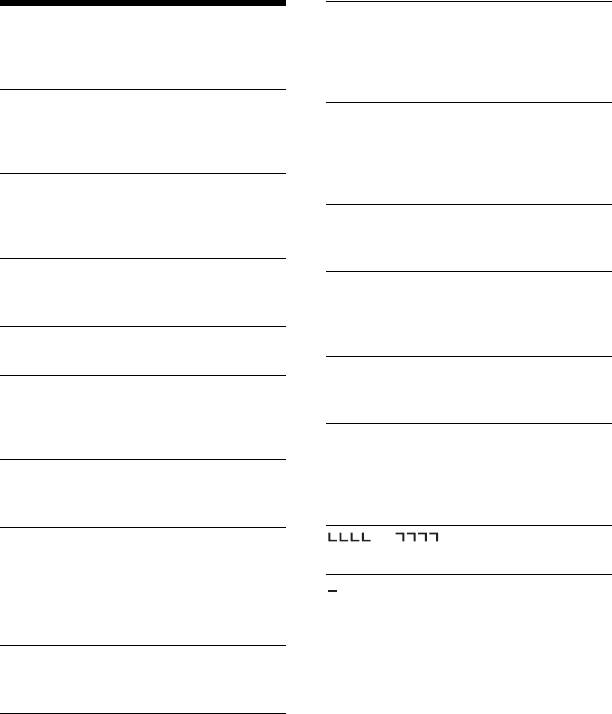
OVERLOAD: The USB device is overloaded.
Messages
Disconnect the USB device, then press SRC
to select another source.
The following messages may appear or flash
The USB device has a fault, or an
during operation.
unsupported device is connected.
CD ERROR: The disc cannot be played. The
READ: Now reading information.
disc will be ejected automatically.
Wait until reading is complete and
Clean or insert the disc correctly, or make
playback starts automatically. This may
sure the disc is not blank or defective.
take some time depending on the file
CD NO MUSIC: There is no playable file. The
organization.
disc will be ejected automatically.
USB ERROR: The USB device cannot be
Insert a disc containing playable files
played.
(page 15).
Connect the USB device again.
CD PUSH EJT: The disc could not be ejected
USB NO DEV: A USB device is not connected
properly.
or recognized.
Press (eject).
Make sure the USB device or USB cable is
HUB NO SUPRT: USB hubs are not
securely connected.
supported.
USB NO MUSIC: There is no playable file.
INVALID
Connect a USB device containing playable
The selected operation could be invalid.
files (page 15).
[USB MODE] cannot be changed during
USB NO SUPRT: The USB device is not
iPod playback.
supported.
IPD STOP: iPod playback has finished.
For details on the compatibility of your
Operate your iPod/iPhone to start
USB device, visit the support site on the
playback.
back cover.
NO AF: No alternative frequencies.
or : The beginning or the end
Press SEEK +/– while the program service
of the disc has been reached.
name is flashing. The unit starts searching
(underscore): The character cannot be
for another frequency with the same PI
displayed.
(program identification) data ([PI SEEK]
appears).
NO TP: No traffic programs.
The unit will continue searching for
available TP stations.
NOT SUPPORT - ANDROID MODE
A USB device not supporting AOA
(Android Open Accessory) 2.0 is
connected to the unit while [USB MODE] is
set to [ANDROID].
– Set [USB MODE] to [MSC/MTP] (page 11).
19GB
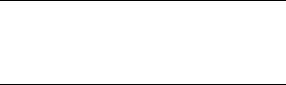
For steering wheel remote control
operation:
ERROR: An error occurred during the
function registration.
Register again from the function where
the error occurred (page 11).
TIMEOUT: The function registration failed
due to a timeout.
Try completing the registration while
[REGISTER] is blinking (about 6 seconds)
(page 11).
If these solutions do not help improve the
situation, consult your nearest Sony dealer.
If you take the unit to be repaired because of
CD playback trouble, bring the disc that was
used at the time the problem began.
20GB

