Sony CDX-M600R: инструкция
Раздел: Авто, мото оборудование и транспорт
Тип: Автомагнитола
Инструкция к Автомагнитоле Sony CDX-M600R
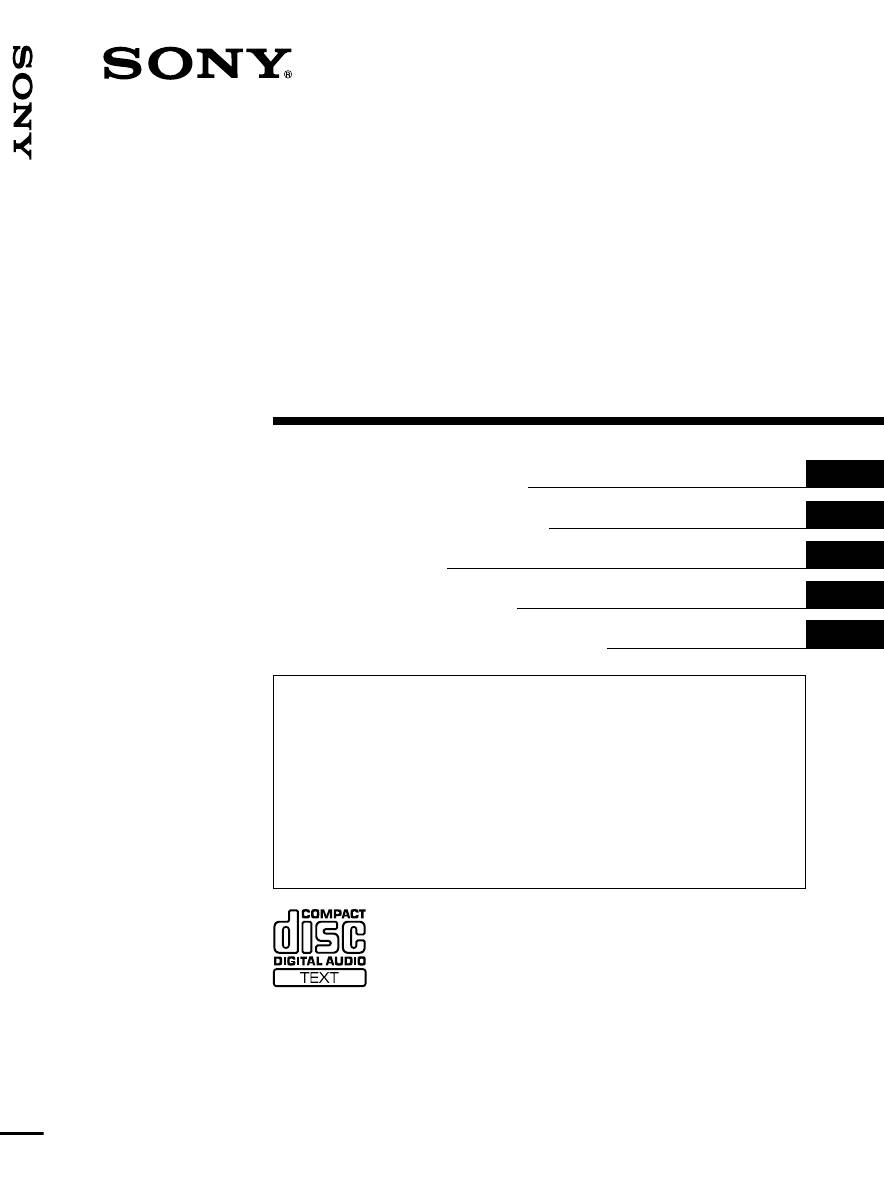
3-047-694-12 (1)
FM/MW/LW
FM/MW/LW Compact Disc Player
Compact Disc
Player
GB
Operating Instructions
ES
Manual de instrucciones
SE
Bruksanvisning
PT
Manual de instruções
CDX-M700R/CDX-M600R
RU
Инструкция по эксплуатации
For installation and connections, see the supplied installation/connections
manual.
Para obtener información sobre la instalación y las conexiones, consulte el manual
de instalación/conexiones suministrado.
Vi hänvisar till det medföljande häftet angående montering/anslutningar.
Para a instalação e as ligações, consulte o manual de instalação/ligações
fornecido.
Перед установкой и подсоединениями прочитайте прилагаемую
инструкцию по установке и подсоединению.
CDX-M700R
CDX-M600R
© 2000 Sony Corporation
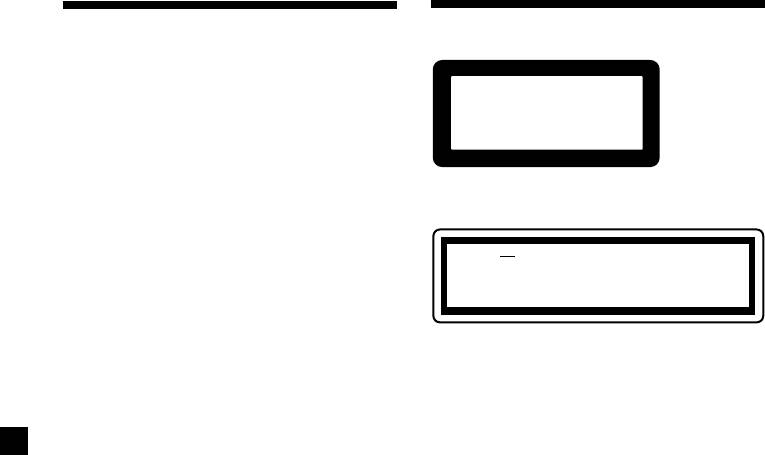
Welcome !
Precautions
Thank you for purchasing the Sony Compact
Disc Player. This unit lets you enjoy a variety
of features using the following controller
CLASS
1
accessories:
PRODUCTLASER
Supplied accessory
Card remote commander
RM-X95 (for the CDX-M700R)
This label is located on the bottom of the
RM-X96 (for the CDX-M600R)
chassis.
Optional accessory
Rotary commander RM-X4S
CAUTION INVISIBLE
LASER RADIATION WHEN OPEN
DO NOT STARE INTO BEAM OR
In addition to the CD playback and radio
VIEW DIRECTLY WITH OPTICAL INSTRUMENTS
operations, you can expand your system by
1
connecting optional CD/MD units*
.
When you operate this unit or a connected
This label is located on the drive unit’s internal
optional CD unit with the CD TEXT function,
chassis.
the CD TEXT information will appear in the
2
display when you playback a CD TEXT disc*
.
• If your car was parked in direct sunlight
resulting in a considerable rise in
1
*
You can connect CD changers, MD changers, CD
temperature inside the car, allow the unit to
players, or MD players.
2
cool off before operating it.
*
A CD TEXT disc is an audio CD that includes
• If no power is being supplied to the unit,
information such as the disc name, artist name
check the connections first. If everything is in
and track names.
This information is recorded on the disc.
order, check the fuse.
•If your car is equipped with a power aerial, it
will extend automatically while the unit is
operating.
If you have any questions or problems
concerning your unit that are not covered in
this manual, please consult your nearest Sony
dealer.
Moisture Condensation
On a rainy day or in a very damp area,
moisture may condense on the lenses inside
the unit. Should this occur, the unit will not
operate properly. In such a case, remove the
disc and wait for about an hour until the
moisture has evaporated.
2
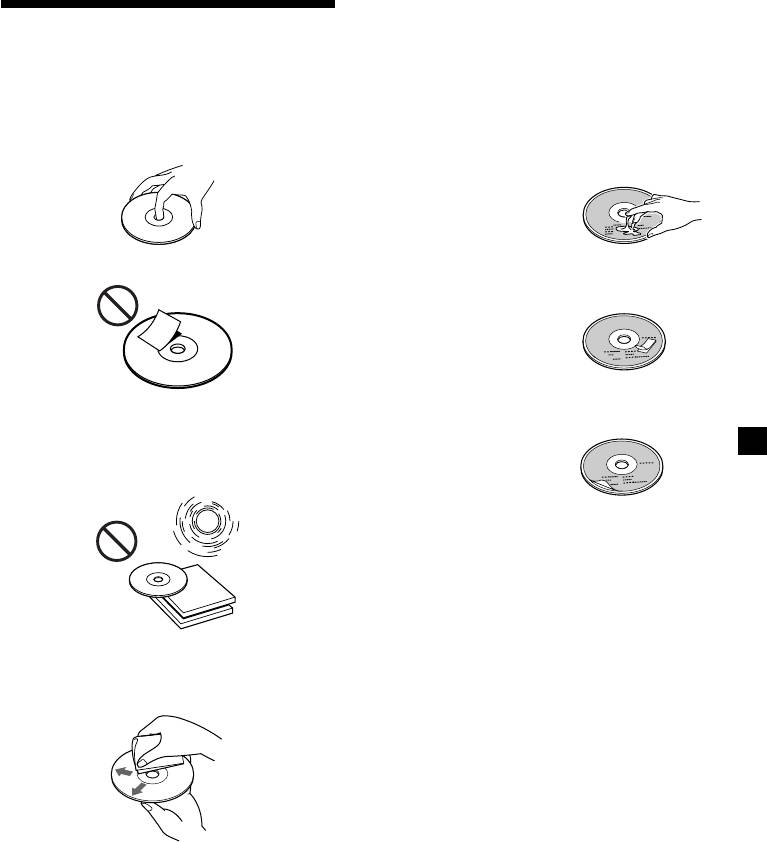
Notes on discs
Notes on CDs
If you use the discs explained below, the sticky
residue can cause the CD to stop spinning and
A dirty or defective disc may cause sound
may cause malfunction or ruin your discs.
dropouts while playing. To enjoy optimum
sound, handle the disc as follows.
Do not use second-hand or rental CDs that
Handle the disc by its edge. To keep the disc
have a sticky residue on the surface (for
clean, do not touch the surface.
example, from peeled-off stickers or from ink,
or glue leaking from under the stickers).
There are paste residue.
Ink is sticky.
Do not stick paper or tape on the disc.
Do not use rental CDs with old labels that are
beginning to peel off.
Stickers that are beginning
to peel away, leaving a
sticky residue.
Do not use your CDs with labels or stickers
Do not expose the discs to direct sunlight or
attached.
heat sources such as hot air-ducts, or leave
them in a car parked in direct sunlight where
Labels are attached.
there can be a considerable rise in temperature
inside the car.
When you play 8 cm CDs
Use the optional Sony compact disc single
adapter (CSA-8) to protect the CD player from
being damaged.
Notes on CD-R discs
Before playing, clean the discs with an optional
•You can play CD-Rs (recordable CDs) on this
cleaning cloth. Wipe each disc from the centre
unit. However depending on the conditions
out.
of the recording equipment or the CD-R disc
itself, some CD-Rs cannot be played on this
unit.
•You cannot play a CD-R that is not finalized
(Finalization is necessary for a recorded CD-
R disc to be played on the audio CD player).
•You cannot play CD-RWs (rewritable CDs)
on this player.
Do not use solvents such as benzine, thinner,
commercially available cleaners, or antistatic
spray intended for analog discs.
3
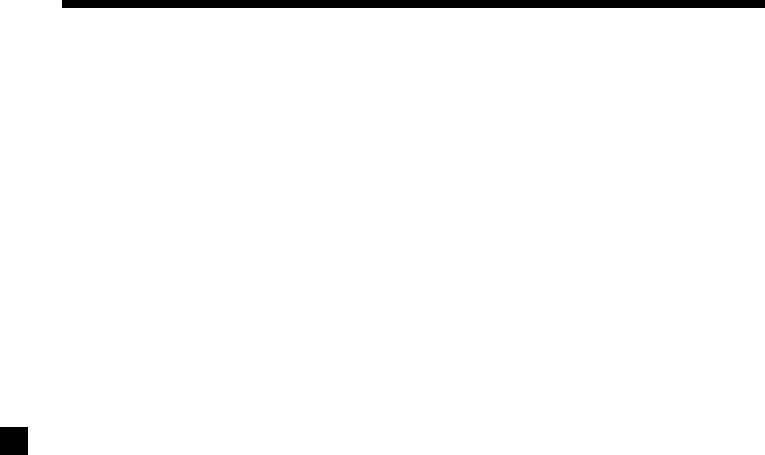
Table of Contents
Location of controls ................................................. 6
DAB
Overview of DAB .............................................. 23
Getting Started
Basic operations of DAB .................................. 24
Resetting the unit ................................................ 8
Presetting DAB services automatically
Security release settings ..................................... 8
— BTM .......................................................... 25
Turning the unit on/off ..................................... 8
Presetting DAB services manually
— Manual Preset Memory ......................... 25
How to use the menu ......................................... 9
Listening to a DAB programme ...................... 26
Setting the clock .................................................. 9
Settings on the audio reception ....................... 27
Locating a DAB service by programme type
CD Player
(PTY) .............................................................. 27
CD/MD Unit (optional)
Listening to a CD
DSP (CDX-M700R only)
(with this unit only) ..................................... 10
Setting the equalizer ......................................... 28
Playing tracks repeatedly
Selecting the listening position ....................... 29
— Repeat Play .............................................. 12
Selecting a soundstage menu
Playing tracks in random order
— Dynamic Soundstage Organizer
— Shuffle Play .............................................. 12
(DSO) ............................................................. 29
Labelling a CD
Adjusting the balance (BAL) ........................... 30
— Disc Memo (For a CD unit with the
custom file function).................................... 13
Adjusting the front and rear fader ................. 30
Locating a disc by name
Adjusting the volume of the subwoofer(s).... 31
— List-up (For a CD unit with the custom
Listening to each programme source in its
file function or an MD unit) ....................... 14
registered DSO
Selecting specific tracks for playback
— Source Sound Memory (SSM) ............... 31
— Bank (For a CD unit with the custom file
function) ........................................................ 15
Other Functions
Labelling the rotary commander .................... 32
Radio
Using the rotary commander .......................... 32
Memorising stations automatically
Adjusting the sound characteristics
— Best Tuning Memory (BTM) ................. 16
(CDX-M600R only) ...................................... 34
Memorising only the desired stations ............ 16
Attenuating the sound ..................................... 34
Receiving the memorised stations .................. 17
Changing the sound and display settings ..... 35
Boosting the bass sound
RDS
— D-bass (CDX-M600R only) .................... 36
Overview of the RDS function ........................ 18
Selecting the spectrum analyser ..................... 36
Displaying the station name ............................ 18
Adjusting the sound and frequency of the
equalizer preamplifier
Retuning the same programme automatically
(CDX-M600R only) ...................................... 37
— Alternative Frequencies (AF) ................ 18
Listening to traffic announcements ................ 20
Presetting the RDS stations with the AF and
Additional Information
TA data .......................................................... 21
Maintenance ....................................................... 37
Locating a station by programme type .......... 22
Dismounting the unit ....................................... 38
Setting the clock automatically ....................... 23
Specifications ..................................................... 40
Troubleshooting guide ..................................... 41
4
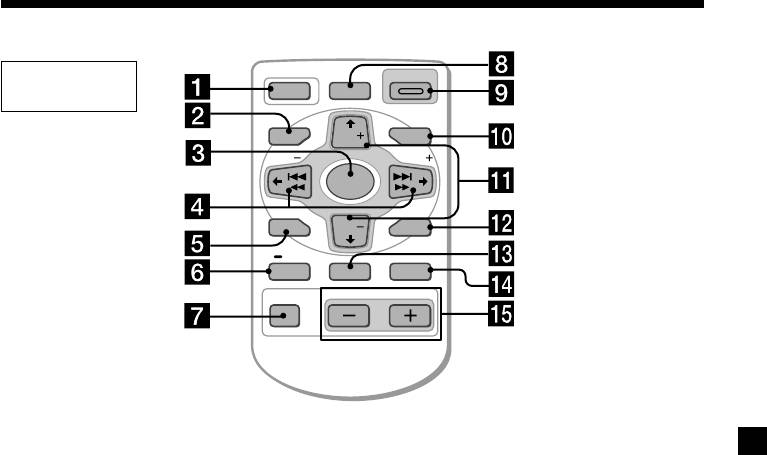
Location of controls
Card remote
OPEN/CLOSE
OFF
DSO
commander
MENU LIST
DISC
SEEK
SEEK
SOURCE
SOUND
DISC
ENTER
PTY
DSPL AF/TA MODE
VOLATT
Refer to the pages listed for details.
1 OFF button 8, 10
qa M/m (PRST/DISC +/–) buttons
9, 11, 12, 13, 14, 15, 16, 17, 19, 21, 22,
2 MENU button 9, 11, 12, 13, 14, 15, 16,
23, 24, 25, 26, 27, 28, 30, 31, 35, 36
17, 19, 21, 23, 25, 27, 28, 30, 31, 35, 36
During CD/MD playback:
3 SOURCE (TUNER/CD/MD) button
Disc change 11
8, 10, 11, 14, 16, 17, 24, 28, 29, 30, 31, 36
During radio reception:
4 </, (SEEK/AMS –/+) buttons
Preset stations select 17
9, 11, 12, 13, 15, 17, 19, 21, 23, 24, 25,
27, 28, 29, 30, 31, 34, 35, 36
qs ENTER button
Automatic Music Sensor (./>) 11
9, 13, 14, 15, 16, 17, 19, 21, 22, 23, 25,
26, 27, 28, 30, 31, 35, 36
Manual Search (m/M) 11
Seek 17
qd AF/TA button 18, 19, 20, 21
5 SOUND button 28, 29, 30, 31, 34
qf MODE button 10, 14, 16, 17, 24
During CD/MD playback:
6 DSPL/PTY (display mode change/
CD/MD unit select 10, 14
programme type) button
10, 11, 13, 22, 27
During radio reception:
BAND select 16, 17
7 ATT (attenuate) button 34
qg VOL (Volume adjust) buttons 20, 31
8 CDX-M700R:
DSO (Dynamic Soundstage Organaizer)
button 29
A unit turned off by pressing (OFF) for two
CDX-M600R:
seconds cannot be operated with the card
D-BASS button 36
remote commander unless (SOURCE) on the
unit is pressed or a CD is inserted to activate
9 OPEN/CLOSE button 10
the unit first.
q; LIST button 13, 14, 26
5
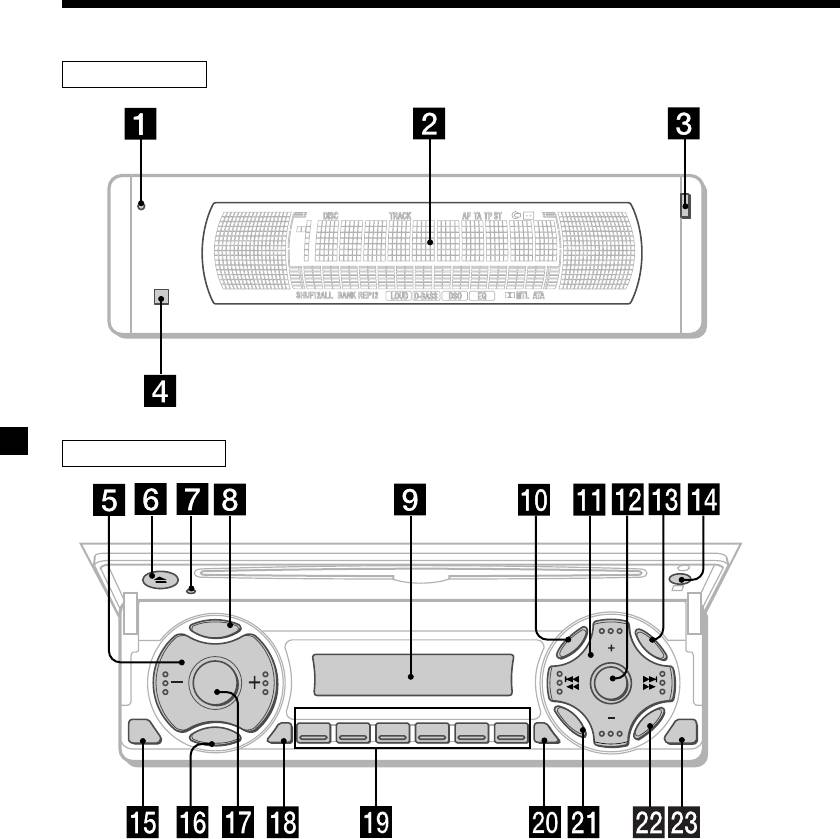
Location of controls
Security side
Operation side
P
T
Y
D
S
P
L
DISC
LIST
MENU
SOURCE
DSO
REP SHUF
SOUND
DISC
123456
ENTER
OFF
M
O
TAAF
CLOSE
D
E
CDX-M700R/M600R
6
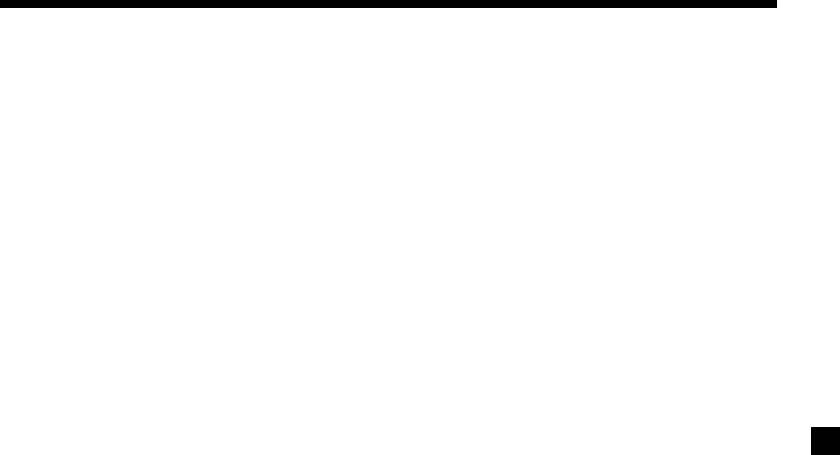
The corresponding buttons of the unit
* Warning when installing in a car
control the same functions as those on the
without ACC (accessory) position on
card remote commander.
the ignition key switch
Be sure to press (OFF) on the unit for two
seconds to turn off the clock display after
17 Reset button 8
turning off the engine.
2 Main display window
When you press (OFF) only momentarily,
the clock display does not turn off and this
3 OPEN button 38
causes battery wear.
4qf Receptor for the card remote
commander
5 Volume adjust buttons
6
Z (eject) button
10
8 DSPL/PTY (display mode change/
programme type) button
9 Sub display window
q; MENU button
qa DISC/PRST +/– (cursor up/down) buttons
SEEK/AMS –/+ (cursor left/right) buttons
16
qs CDX-M700R:
DSO button
CDX-M600R:
D-BASS button
qd LIST button
qg OFF button*
qh MODE button
qj SOURCE (TUNER/CD/MD) button
qk AF button 18, 19, 21
ql Number buttons
During radio reception:
Preset number select
16, 17, 19, 21, 26
During CD/MD playback:
(1) REP 12
(2) SHUF 12
w; TA button 19, 20, 21
wa SOUND button
ws ENTER button
wd CLOSE button
7
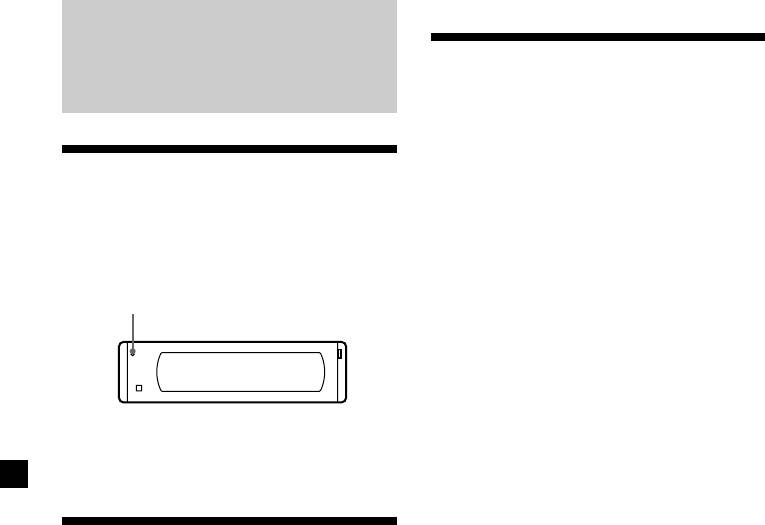
Turning the unit on/off
Getting Started
Turning on the unit
Press (SOURCE) or insert a CD in the unit. For
details on operation, refer to page 10 (CD/MD)
and page 16 (radio).
Resetting the unit
Turning off the unit
Before operating the unit for the first time or
Press (OFF) to stop CD/MD playback or radio
after replacing the car battery, you must reset
MW/LW reception (the key illumination and
the unit.
display remains on.)
Press the reset button with a pointed object,
Press (OFF) for two seconds to completely
such as a ballpoint pen.
turn off the unit.
Reset button
Note
If your car has no ACC position on the ignition key
switch, be sure to turn the unit off by pressing
(OFF) for two seconds to avoid car battery wear.
Note
Pressing the reset button will erase the clock
setting and some memorised functions.
Security release settings
Do the following initial settings before you
operate the unit for the first time, after
replacing the car battery, or after resetting the
unit.
Be sure to make these settings, otherwise the
front panel remains disabled and you will be
unable to operate the unit.
1 Press the reset button.
“Code in” appears.
2 Press the buttons on the card remote
commander, and send the security code.
Please refer to the supplied insert for details
on the security code buttons.
When the code has been confirmed, the
display changes to clock, and you can
operate the unit normally.
Notes
• When you leave the car, take the card remote
control with you.
• If you forget the security code, consult your Sony
Service Center. Be sure to bring the card remote
control with you.
8
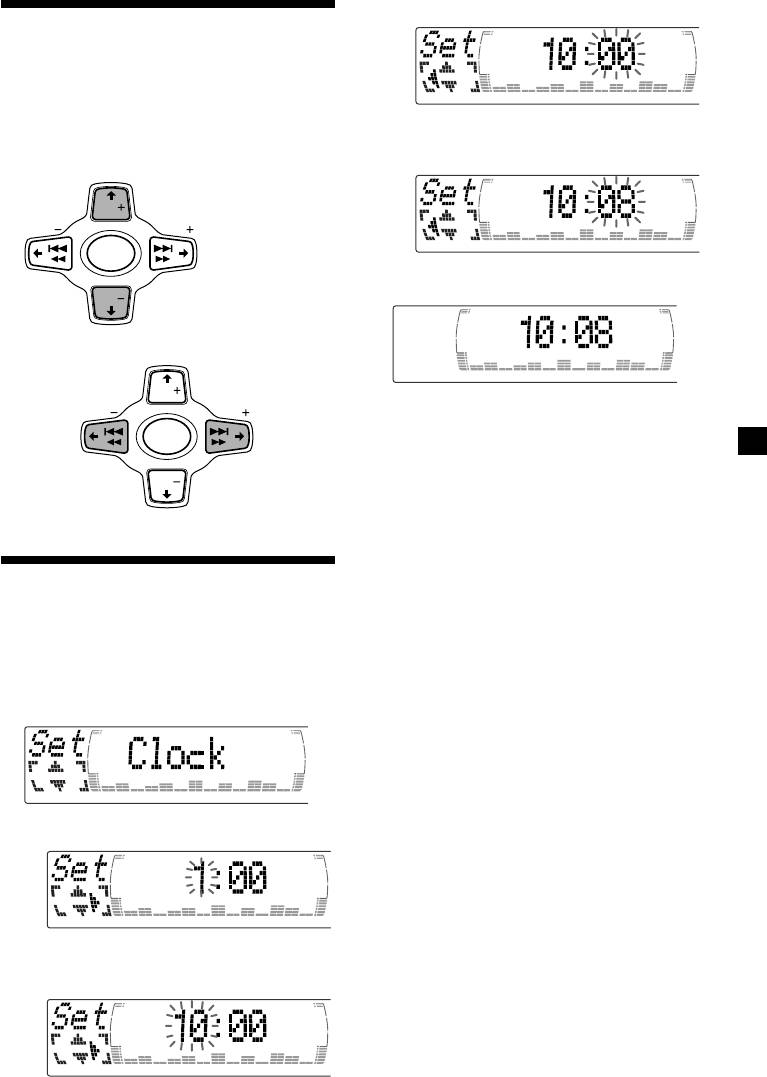
3 Press ,.
How to use the menu
This unit is operated by selecting items from a
menu.
To select, first enter the menu mode and
choose M/m (up/down), or choose </,
The minute indication flashes.
(left/right).
4 Press M or m to set the minute.
M/m
M: to select upwards
DISC
SEEK SEEK
SOURCE
2 Press (ENTER).
DISC
m: to select downwards
</,
DISC
SEEK SEEK
The clock starts.
<:
,:
to select
SOURCE
to select
Tip
leftwards
rightwards
You can set the clock automatically with the RDS
feature (page 22).
DISC
Note
In the initial setting, the clock indication appears
while the unit is turned off.
When the D.Info mode is set to “on,” the time is
always displayed (except for some functions of SA
Setting the clock
mode) (page 35).
The clock uses a 24-hour digital indication.
Example: To set the clock to 10:08
1 Press (MENU), then press M or m
repeatedly until “Clock” appears.
1 Press (ENTER).
The hour indication flashes.
2 Press M or m to set the hour.
9
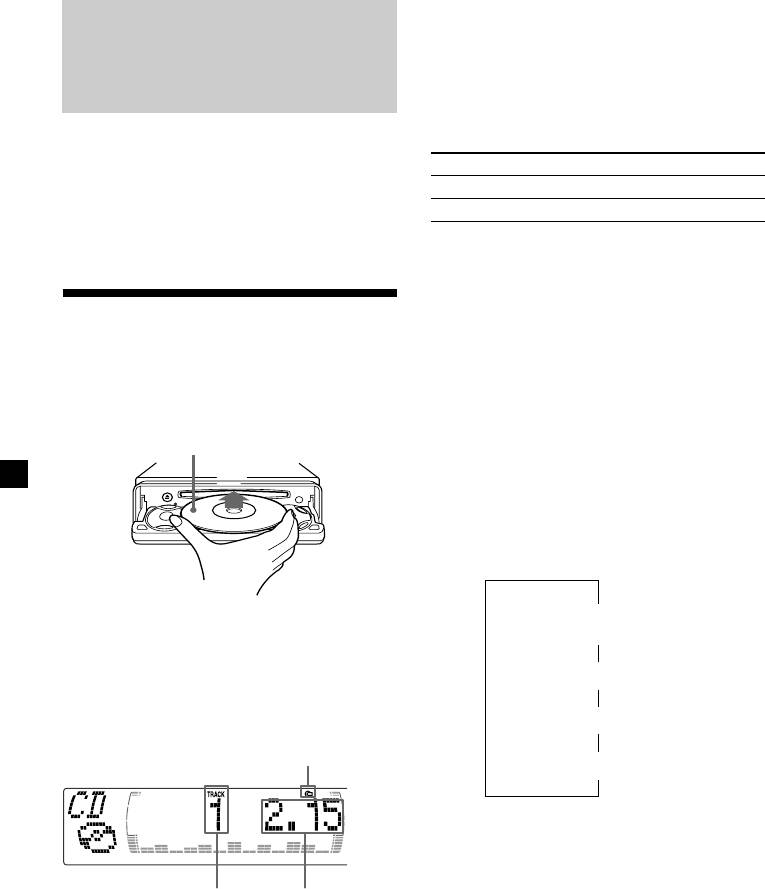
When the last track on the CD is
CD Player
over
CD/MD Unit (optional)
The track number indication returns to “1,”
and playback restarts from the first track of the
CD.
In addition to playing a CD with this unit
alone, you can also control external CD/MD
To Press
units.
Stop playback (OFF)
If you connect an optional CD unit with the
CD TEXT function, the CD TEXT information
Eject the CD (OPEN/CLOSE) then Z
will appear in the display when you play a CD
TEXT disc.
Playing a CD or MD
(with optional CD/MD unit)
1 Press (SOURCE) repeatedly to select
Listening to a CD
“CD“ or “MD.“
(with this unit only)
2 Press (MODE) until the desired unit
1 Press (OPEN/CLOSE) of the card remote
appears.
commander and insert the CD.
CD/MD playback starts.
Playback starts automatically.
Labelled side up
All the discs in the current CD/MD unit is
played from the top.
Changing the display item
Each time you press (DSPL/PTY) during CD,
CD TEXT disc, or MD playback, the item
changes as follows:
V
1
Disc number*
/Track number/
2 Press (OPEN/CLOSE) of the card remote
Elapsed playing time
commander to close the front panel.
V
2
3
Disc name*
/Artist name*
If a CD is already inserted, press (SOURCE)
repeatedly until “CD” appears to start
V
4
playback.
Track name*
CD indication
V
5
FM1 frequency*
*
1
While an optional CD/MD unit is connected.
*
2
If you have not labelled the CD or CD TEXT disc
(“Labelling a CD” page 13), or if there is no disc
name prerecorded on the MD, “NO D.Name”
appear in the display.
Elapsed playing timeTrack number
*
3
If you play a CD TEXT disc, the artist name
appears in the display after the disc name. (Only
Note
for CD TEXT discs with the artist name.)
To play back an 8 cm CD, use the optional Sony
*
4
If the track name of a CD TEXT disc or MD is not
compact disc single adapter (CSA-8).
prerecorded, “NO T.Name” appear in the
display.
*
5
While the AF/TA function is activated.
10
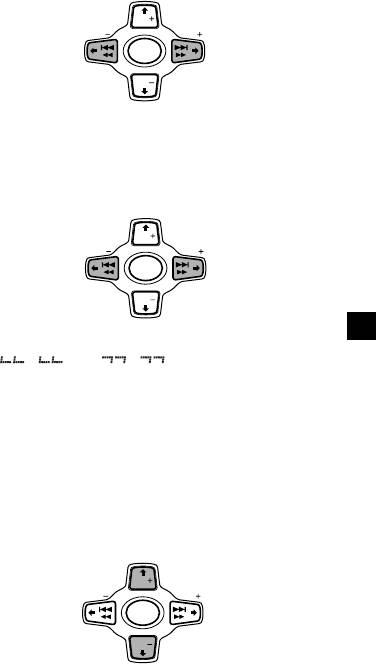
After you select the desired item, the display
Locating a specific track
will automatically change to the Motion
— Automatic Music Sensor (AMS)
Display mode after a few seconds.
In the Motion Display mode, all the items are
During playback, press < or ,
scrolled in the display one by one in order.
momentarily for each track you want to
skip.
Note
If you use personalised labels, they will always
DISC
SEEK SEEK
, (>) :
take priority over the original CD TEXT
< (.) :
To locate
information when such information is
To locate
SOURCE
succeeding
preceding tracks
displayed.
tracks
DISC
Tip
The Motion Display mode can be turned off. (See
Locating a specific point in a track
“Changing the sound and display settings” on
page 35).
— Manual Search
During playback, press and hold < or
Automatically scrolling a disc name
,. Release when you have found the
— Auto Scroll
desired point.
If the disc name, artist name, or track name on
DISC
< (m) :
SEEK SEEK
, (M) :
an MD or a CD TEXT disc exceeds 10
To search
SOURCE
To search
characters and the Auto Scroll function is on,
backward
forward
information automatically scrolls across the
DISC
display as follows:
• The disc name appears when the disc has
changed (if the disc name is selected as the
Note
display item).
If “
” or “ ” appears in the
• The track name appears when the track has
display, you have reached the beginning or the
changed (if the track name is selected as the
end of the disc and you cannot go any further.
display item).
• The disc or track name appears depending on
the setting when you press (SOURCE) to select
Locating a disc
an MD or CD TEXT disc.
— Disc Selection
If you press (DSPL/PTY) to change the display
When an optional CD/MD unit is
item, the disc or track name of the CD TEXT
connected, press M or m to select the
disc or MD is scrolled automatically whether
desired disc.
you set the function on or off.
M (DISC +) : For succeeding discs
DISC
1 During playback, press (MENU).
SEEK SEEK
SOURCE
2 Press M or m repeatedly until “A.Scrl”
DISC
appears.
m (DISC –) : For preceding discs
3 Press , to select “A.Scrl on.”
The desired disc in the current optional
CD/MD unit begins playback.
4 Press (ENTER).
To cancel Auto Scroll, select “A.Scrl off” in
step 3.
Note
For some CD TEXT discs with very many characters,
the following cases may happen:
— Some of the characters are not displayed.
— Auto Scroll does not work.
11
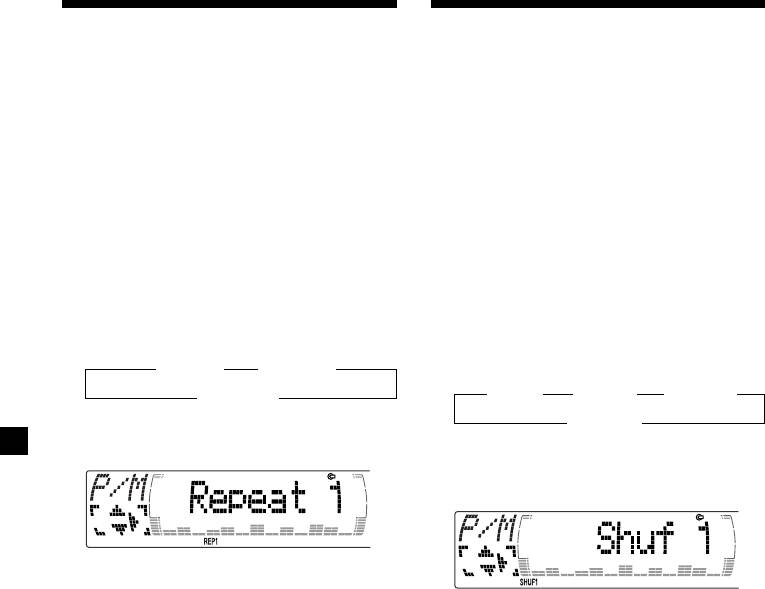
Playing tracks repeatedly
Playing tracks in random
— Repeat Play
order — Shuffle Play
The CD in the main unit will automatically
You can select:
repeat itself when it reaches the end. For repeat
•Shuf 1 — to play the tracks on the current
play, you can select:
disc in random order.
•Repeat 1 — to repeat a track.
•Shuf 2 — to play the tracks in the current
•Repeat 2 — to repeat a disc in the optional
optional CD/MD unit in random order.
CD/MD unit.
•Shuf All — to play all the tracks in all the
optional CD/MD units in random order.
1 During playback, press (MENU).
1 During playback, press (MENU).
2 Press M or m repeatedly until “Repeat”
appears.
2 Press M or m repeatedly until “Shuf”
appears.
3 Press , repeatedly until the desired
setting appears in the display.
3 Press , repeatedly until the desired
B Repeat 1 B Repeat 2*
setting appears in the display.
B Shuf 1 B Shuf 2* B Shuf All*
Repeat off b
* “Repeat 2” is only available when you
Shuf off b
connect one or more optional CD units, or
* “Shuf 2” and “Shuf All” are only available
when you connect the optional MD units.
when you connect one or more optional CD
units, or when you connect the optional MD
units.
Repeat Play starts.
To return to normal play mode, select “Repeat
Shuffle Play starts.
off” in step 3.
To return to normal play mode, select “Shuf
Tip
off” in step 3.
If you select the mode using the buttons on the
unit, press (1) (REP) repeatedly until the desired
Tip
mode appears.
If you select the mode using the buttons on the
unit, press (2) (SHUF) repeatedly until the desired
mode appears.
12
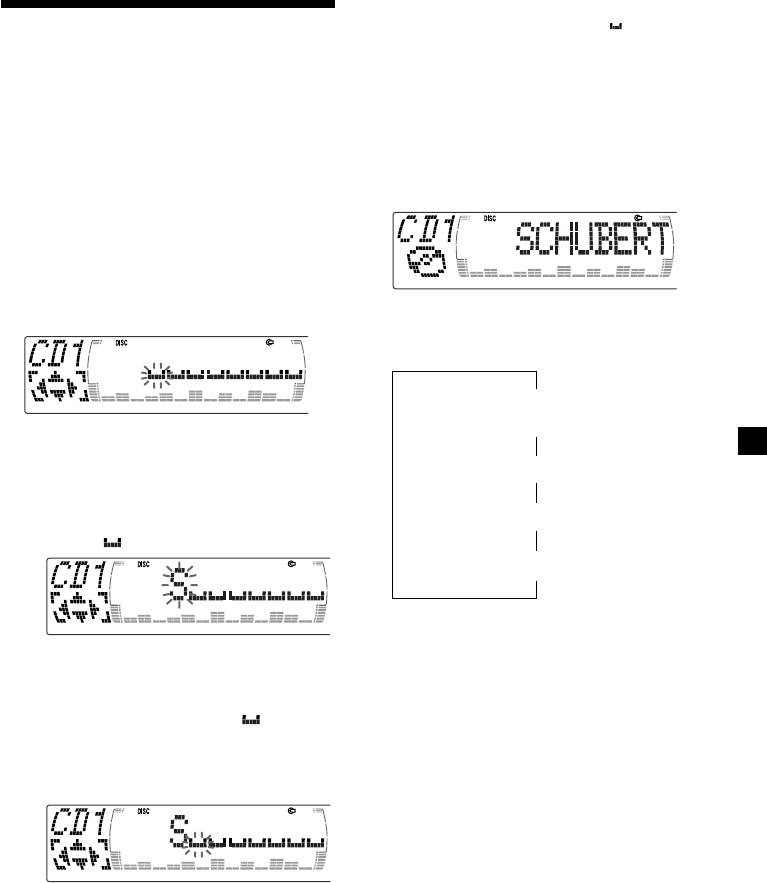
Tips
• To erase or correct a name, enter “
” (under-
Labelling a CD — Disc Memo
bar) for each character.
(For a CD unit with the custom file function)
• There is another way to start labelling a CD. Press
(LIST) for two seconds instead of steps 2 and 3.
You can label each disc with a personalised
You can also complete the operation by pressing
(LIST) for two seconds instead of step 5.
name. You can enter up to eight characters for
a disc. If you label a CD, you can locate the
disc by name (page 14) and select the specific
Displaying the disc memo
tracks for playback (page 15).
Press (DSPL/PTY) during CD or CD TEXT
1 Start playing the disc you want to label.
disc playback.
2 Press (MENU), then press M or m
repeatedly until ”Name Edit” appears.
3 Press (ENTER).
Each time you press (DSPL/PTY) during CD
Name edit mode
or CD TEXT disc playback, the item
changes as follows:
V
1
Disc number*
/Track number/
Elapsed playback time
4 Enter the characters.
V
1 Press M repeatedly to select the
Disc memo name
desired characters.
(A t B t C t ··· Z t 0 t 1 t 2 t
V
2
··· 9 t + t – t * t / t \ t > t <
Track name*
t . t )
V
3
FM1 frequency*
1
*
While an optional CD unit is connected.
2
*
If you connect an optional CD unit with the
CD TEXT function, the CD TEXT information
If you press m repeatedly, the characters
will appear in the display when you play a
will appear in reverse order.
CD TEXT disc.
If you want to put a blank space
3
*
While the AF/TA function is activated.
between characters, select “ .”
2 Press , after locating the desired
character.
The next character flashes.
If you press < , the previous character
flashes.
3 Repeat steps 1 and 2 to enter the
entire name.
5 To return to normal CD play mode, press
(ENTER).
13
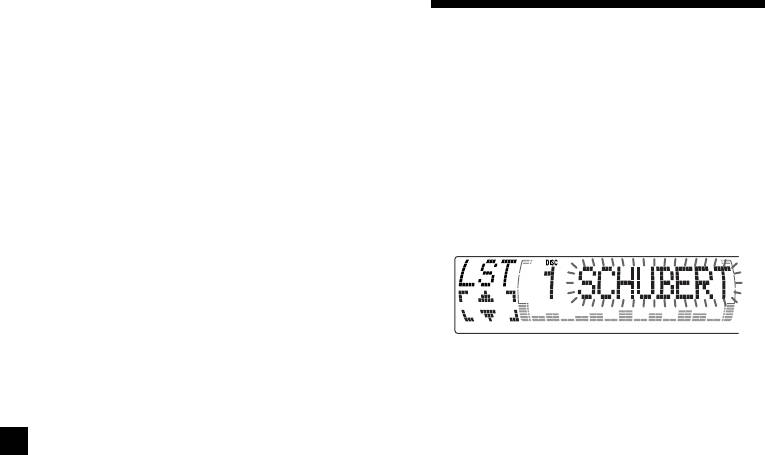
Erasing the disc memo
Locating a disc by name
1 Press (SOURCE) repeatedly to select
“CD.”
— List-up (For a CD unit with the custom
file function or an MD unit)
2 Press (MODE) repeatedly to select the CD
You can use this function for discs that have
unit with the custom file function.
been assigned a custom name. For more
information on disc memo names, refer to
“Labelling a CD” (page 13).
3 Press (MENU), then press M or m
repeatedly until “Name Del” appears.
1 Press (LIST).
The name assigned to the current disc
4 Press (ENTER).
appears in the display.
5 Press M or m repeatedly to select the disc
name you want to erase.
6 Press (ENTER) for two seconds.
The name is erased.
When you assign a disc memo name to a
Repeat steps 5 and 6 if you want to erase
CD TEXT disc, it takes priority over the
other names.
original CD TEXT information.
7 Press (MENU) twice.
2 Press M (DISC +) or m (DISC –) repeatedly
The unit returns to normal CD play mode.
until you find the desired disc.
Note
When a personalised label is erased, the original
3 Press (ENTER) to play the disc.
CD TEXT information will appear in the display.
Notes
• The track names are not displayed during CD
TEXT disc or MD playback.
• If there are no discs in the magazine, “NO Disc”
appears in the display.
• If a disc has not been assigned a custom file,
“********” appears in the display.
• Some letters cannot be displayed during CD TEXT
disc or MD playback.
14
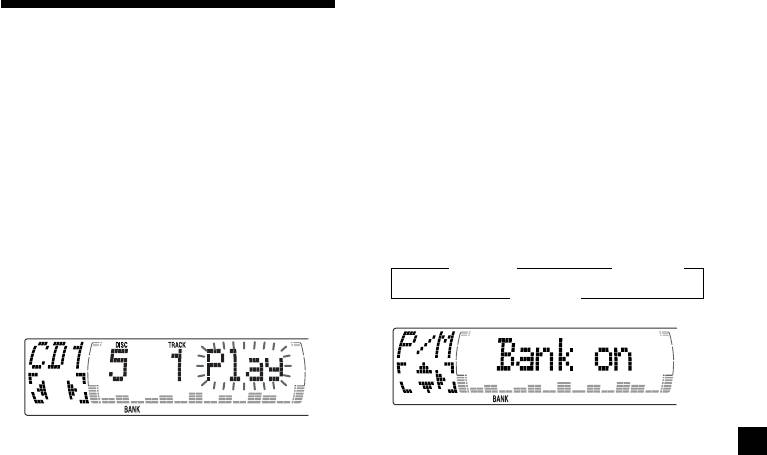
Playing specific tracks only
Selecting specific tracks
You can select:
•“Bank on” — to play the tracks with the
for playback
“Play” setting.
— Bank
•“Bank inv” (Inverse) — to play the tracks
(For a CD unit with the custom file function)
with the “Skip” setting.
If you label the disc, you can set the unit to
skip or play the tracks of your choice.
1 During playback, press (MENU), then
press M or m repeatedly until “Bank”
appears.
1 Start playing the disc you want to label.
2 Press , repeatedly until the desired
2 Press (MENU), then press M or m
setting appears.
repeatedly until “Bank Sel” appears.
B Bank on B Bank inv
3 Press (ENTER).
Bank off b
Bank edit mode
3 Press (ENTER).
4 Label the tracks.
Playback starts from the track following the
1 Press < or , repeatedly to select the
current one.
track you want to label.
2 Press (ENTER) repeatedly to select
To return to normal play mode, select
“Play.”
“Bank off” in step 2.
5 Repeat step 4 to set “Play” or “Skip” for
all the tracks.
6 Press (MENU) twice.
The unit returns to normal CD play mode.
Notes
• You can set “Play” and “Skip” for up to 24
tracks.
• You cannot set “Skip” for all the tracks on a CD.
15
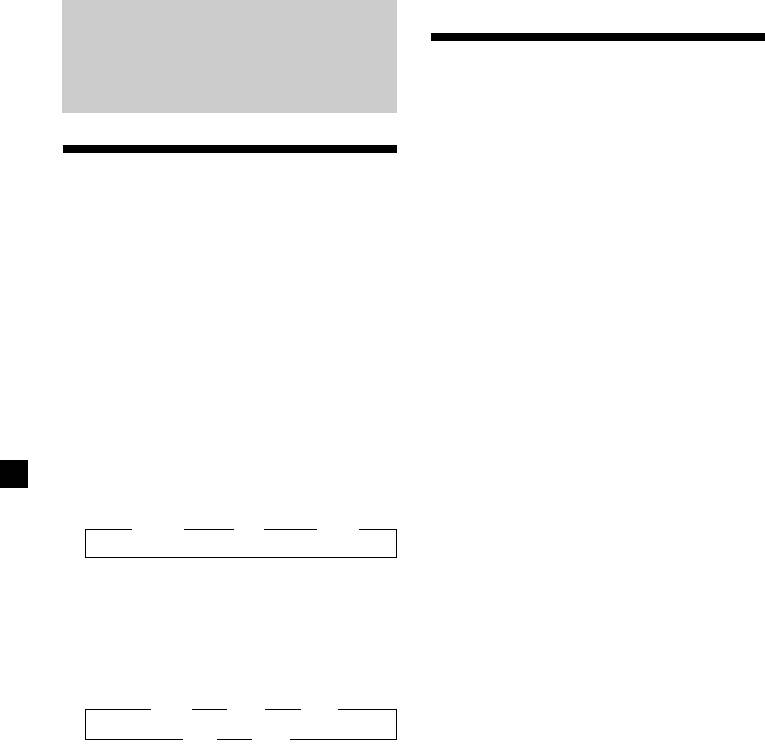
Memorising only the
Radio
desired stations
You can preset up to 18 FM stations (six each
for FM1, FM2, and FM3), up to 6 MW stations,
and up to 6 LW stations in the order of your
Memorising stations
choice.
automatically
1 Press (SOURCE) repeatedly to select the
— Best Tuning Memory (BTM)
tuner.
The unit selects the stations with the strongest
signals and memorises them in the order of
2 Press (MODE) repeatedly to select the
their frequencies. You can store up to six
band.
stations on each band (FM1, FM2, FM3, MW,
and LW).
3 Press . or > of the unit to tune in
Caution
the station that you want to store on the
When tuning in stations while driving, use
number button.
Best Tuning Memory to prevent accidents.
4 Press the desired number button ((1) to
1 Press (SOURCE) repeatedly to select the
(6)) of the unit until “MEM” appears.
tuner.
The number button indication appears in
Each time you press (SOURCE), the source
the display.
changes as follows:
Note
B Tuner B CD B MD*
If you try to store another station on the same
number button, the previously stored station will
* If the corresponding optional equipment is
be erased.
not connected, this item will not appear.
2 Press (MODE) repeatedly to select the
band.
Each time you press (MODE), the band
changes as follows:
B FM1 B FM2 B FM3
LW b MW b
3 Press (MENU), then press M or m
repeatedly until “BTM” appears.
4 Press (ENTER).
The unit stores stations in the order of their
frequencies on the number buttons.
A beep sounds when the setting is stored.
Notes
• The unit does not store stations with weak
signals. If only a few stations can be received,
some number buttons will retain their former
setting.
• When a number is indicated in the display, the
unit starts storing stations from the one currently
displayed.
• If a CD is not in the unit, only the tuner band
appears even if you press (SOURCE).
16
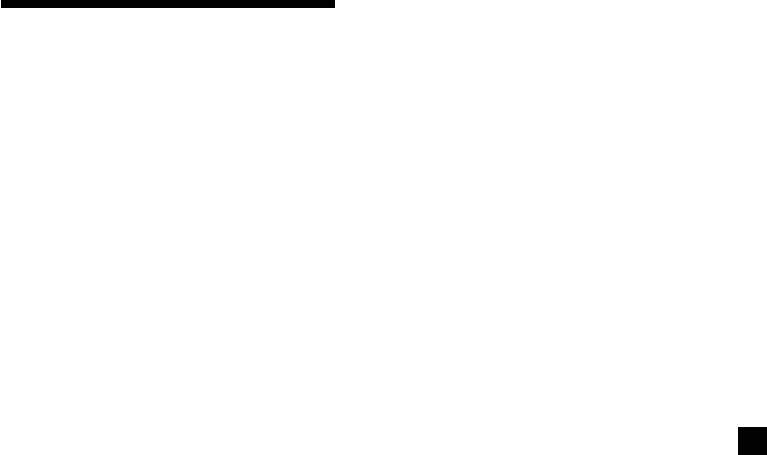
If FM stereo reception is poor
Receiving the memorised
— Monaural Mode
stations
1 During radio reception, press (MENU),
then press M or m repeatedly until
“Mono” appears.
1 Press (SOURCE) repeatedly to select the
tuner.
2 Press , until “Mono on“ appears.
The sound improves, but becomes
2 Press (MODE) repeatedly to select the
monaural (“ST” disappears).
band.
3 Press (ENTER).
3 Press M (preset up) or m (preset down)
repeatedly to receive the stations in the
To return to normal mode, select
order they are stored in the memory.
“Mono off” in step 2.
Tip
If you select memorising the station using the
buttons of the unit, press the number button ((1)
to (6)) on which the desired station is stored.
If you cannot tune in a preset
station
Press < or , to search for the station
(automatic tuning).
Scanning stops when the unit receives a
station. Press < or , repeatedly until the
desired station is received.
Note
If the automatic tuning stops too frequently, press
(MENU), then press M or m repeatedly until
“Local” (local seek mode) is displayed. Then press
, to select “Local on.” Press (ENTER).
Only the stations with relatively strong signals will
be tuned in.
Tips
• When you select the “Local on” setting,
“LCL Seek” appears while the unit is searching
for a station.
• If you know the frequency of the station you
want to listen to, press and hold < or , until
the desired frequency appears (manual tuning).
17
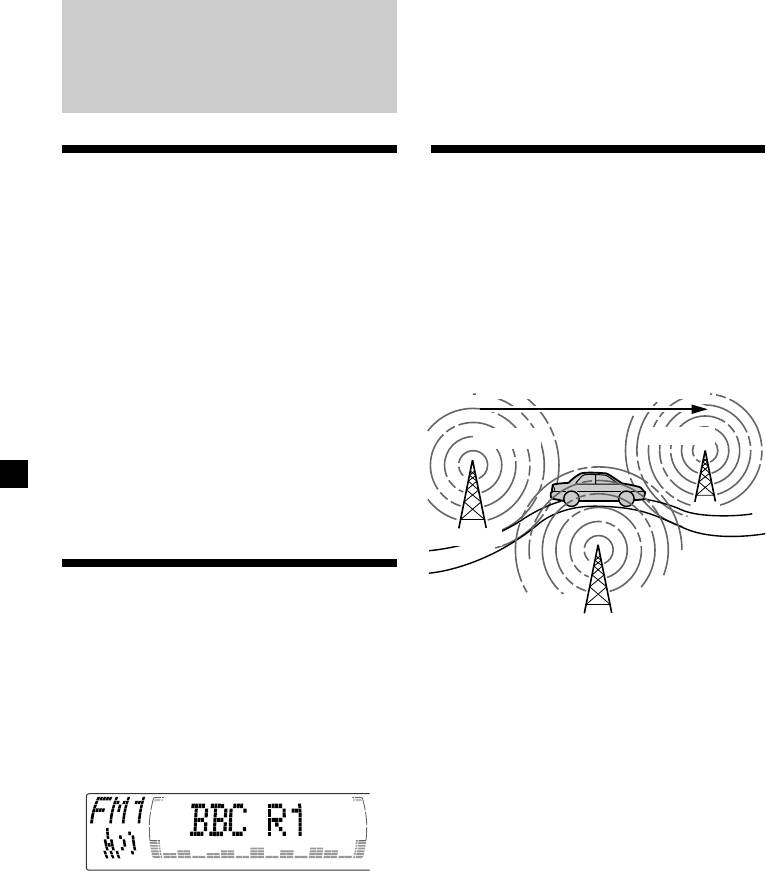
Tip
The Motion Display mode can be turned off. (See
“Changing the sound and display settings” on
RDS
page 35.)
Overview of the RDS
Retuning the same
function
programme automatically
— Alternative Frequencies (AF)
Radio Data System (RDS) is a broadcasting
service that allows FM stations to send
The Alternative Frequencies (AF) function
additional digital information along with the
automatically selects and retunes the station
regular radio programme signal. Your car
with the strongest signal in a network. By
stereo offers you a variety of services. Here are
using this function, you can continuously
just a few: retuning the same programme
listen to the same programme during a long-
automatically, listening to traffic
distance drive without having to retune the
announcements, and locating a station by
station manually.
programme type.
Frequencies change automatically.
Notes
• Depending on the country or region, not all of
98.5MHz
96.0MHz
the RDS functions are available.
• RDS may not work properly if the signal strength
is weak or if the station you are tuned to is not
transmitting RDS data.
Station
Displaying the station
102.5MHz
name
1 Select an FM station (page 16).
The name of the current station lights up in the
display.
2 Press (AF/TA) repeatedly until “AF on”
appears.
Select an FM station (page 16).
The unit starts searching for an alternative
When you tune in an FM station that
station with a stronger signal in the same
transmits RDS data, the station name
network.
appears in the display.
Tip
If you select the mode using the buttons on the
unit, press (AF) until “AF on” appears.
Note
The “*” indication means that an RDS station is
being received.
After you select the desired item, the display
will automatically change to the Motion
Display mode after a few seconds.
In the motion display mode, all the items are
scrolled in the display one by one in order.
18
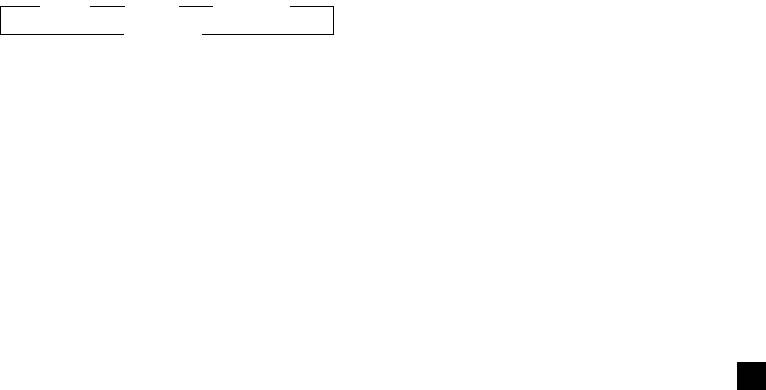
Changing the display item
Listening to a regional programme
Each time you press (AF/TA), the item changes
The “REG on” (regional on) function lets you
as follows:
stay tuned to a regional programme without
B AF on B TA on B AF TA on*
being switched to another regional station.
(Note that you must turn the AF function on.)
AF TA off b
The unit is factory preset to “REG on,” but if
* Select this to turn on both the AF and TA
you want to turn off the function, do the
functions.
following.
Tips
• Each time you press (AF) on the unit, the item
1 During radio reception, press (MENU),
changes as follows:
then press M or m repeatedly until “REG”
AF on y AF off
appears.
• Each time you press (TA) on the unit, the item
changes as follows:
TA on y TA off
2 Press , until “REG off” appears.
Notes
3 Press (ENTER).
• When there is no alternative station in the area
Note that selecting “REG off” might cause
and you do not need to search for an alternative
station, turn the AF function off by pressing
the unit to switch to another regional
(AF/TA) repeatedly until “AF TA off” appears.
station within the same network.
• When “NO AF” and the station name flash
alternately, it means that the unit cannot find an
To return to regional on, select “REG on” in
alternative station in the network.
step 2.
• If the station name starts flashing after selecting
a station with the AF function on, this indicates
Note
that no alternative frequency is available. Press
This function does not work in the United
< or , while the station name is flashing
Kingdom and in some other areas.
(within eight seconds). The unit starts searching
for another frequency with the same PI
(Programme Identification) data (“PI Seek”
Local link function
appears and no sound is heard). If the unit
(United Kingdom only)
cannot find another frequency, “NO PI” appears,
The Local Link function lets you select other
and the unit returns to the previously selected
frequency.
local stations in the area, even if they are not
stored on your number buttons.
1 Press a number button of the unit that
has a local station stored on it.
2 Within five seconds, press the number
button of the local station again.
3 Repeat this procedure until the desired
local station is received.
19
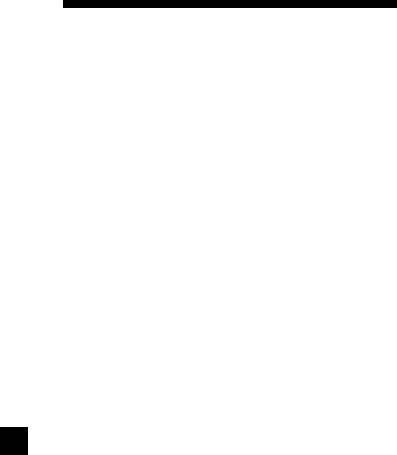
Presetting the volume of traffic
Listening to traffic
announcements
You can preset the volume level of the traffic
announcements
announcements beforehand so you won’t miss
the announcement. When a traffic
The Traffic Announcement (TA) and Traffic
announcement starts, the volume will be
Programme (TP) data lets you automatically
automatically adjusted to the preset level.
tune in an FM station that is broadcasting
traffic announcements even if you are listening
to other programme sources.
1 Select the desired volume level.
Press (AF/TA) repeatedly until “TA on” or
2 Press (AF/TA) for two seconds.
“AF TA on” appears.
“TA” appears and the setting is stored.
The unit starts searching for traffic
information stations. “TP” appears in the
Receiving emergency
display when the unit finds a station
announcements
broadcasting traffic announcements.
When the traffic announcement starts,
If an emergency announcement comes in while
“TA” flashes. The flashing stops when the
you are listening to the radio, the programme
traffic announcement is over.
will be automatically switched to it. If you are
listening to a source other than the radio, the
Tips
emergency announcements will be heard if
• If the traffic announcement starts while you are
you set AF or TA to on. The unit will then
listening to another programme source, the unit
automatically switch to these announcements
automatically switches to the announcement and
no matter which source you are listening to at
goes back to the original source when the
the time.
announcement is over.
• If you select the mode using the buttons on the
unit, press (TA) until “TA on” appears.
Note
“NO TP” flashes for five seconds if the received
station does not broadcast traffic announcements.
Then, the unit starts searching for a station that
broadcasts it.
To cancel the current traffic
announcement
Press (AF/TA).
To cancel all traffic announcements, turn off
the function by pressing (AF/TA) until “AF
TA off” appears.
20


