Sony XR-C7500R: инструкция
Раздел: Авто, мото оборудование и транспорт
Тип: Автомагнитола
Инструкция к Автомагнитоле Sony XR-C7500R
Оглавление
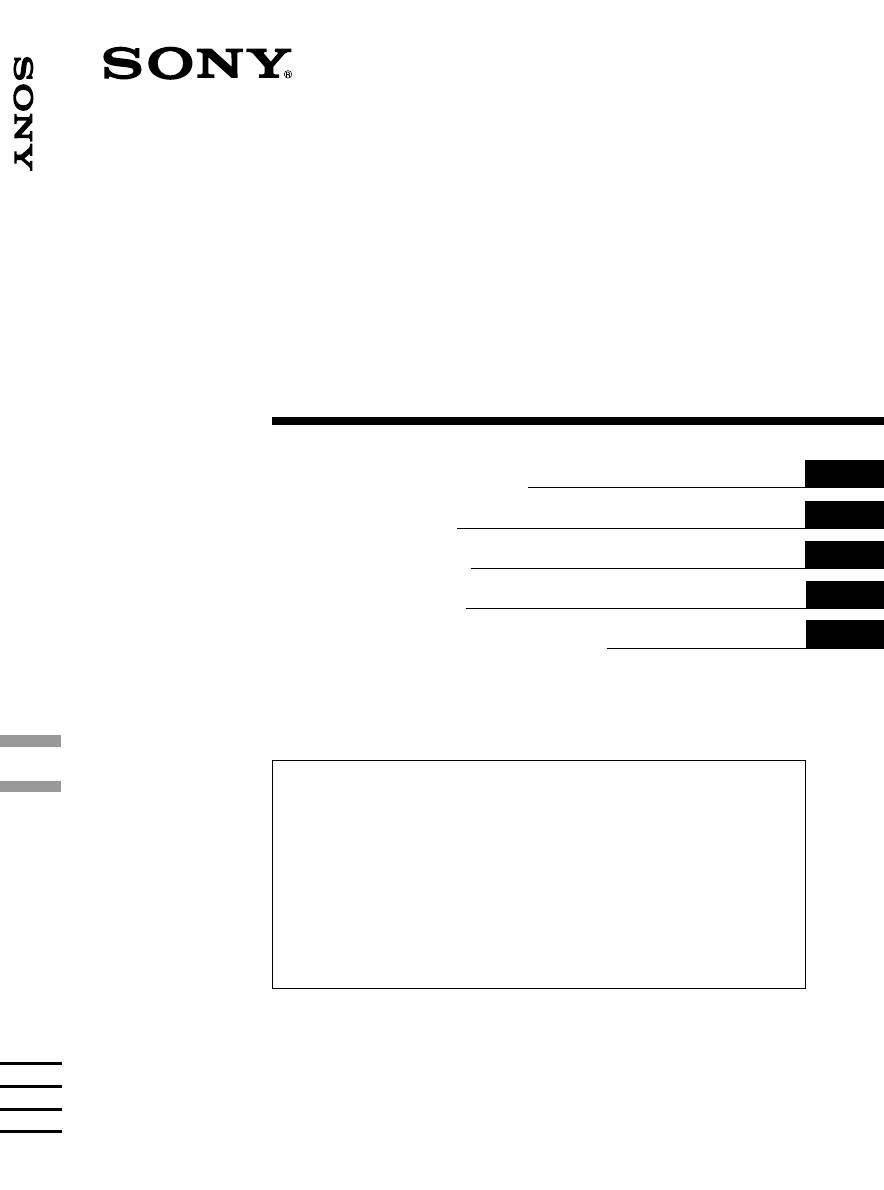
3-046-400-41 (2)
FM/MW/LW
FM/MW/LW Cassette Car Stereo
Cassette
Car Stereo
GB
Operating Instructions
CZ
Návod k obsluze
PL
Instrukcje Obsługi
TR
Kullanım kılavuzu
RU
Инструкция по эксплуатации
For installation and connections, see the supplied installation/connections
manual.
Informace o instalaci a zapojení naleznete v přiložené příručce Instalace /
zapojení.
Szczegóły dotyczące instalacji i podłączeń, proszę sprawdzić w dostarczonym,
osobnym podręczniku.
Kurma ve bağlantı işlemleri için ünite beraberindeki Kurma/Bağlantılar kılavuzuna
bakınız.
Перед установкой и подключениями обратитесь к прилагаемой инструкции
по установке и соединению.
XR-C7500RX
XR-C7500R
2000 Sony Corporation
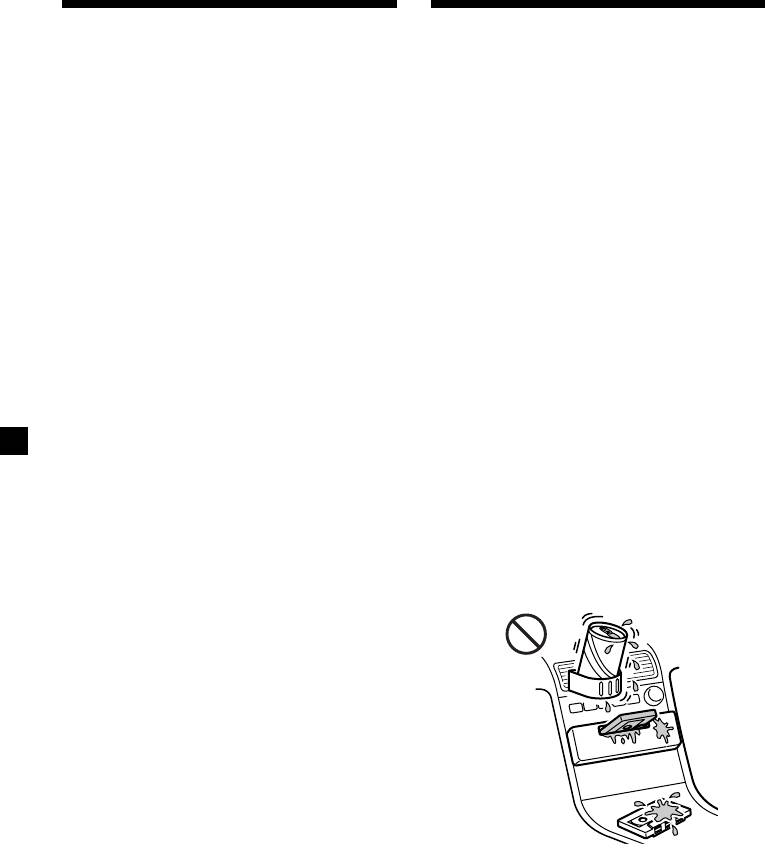
Welcome !
Precautions
Thank you for purchasing this Sony Cassette
• If your car was parked in direct sunlight
Player. This unit lets you enjoy a variety of
resulting in a considerable rise in
features using the following controller
temperature inside the car, allow the unit to
accessory:
cool off before operating it.
• If no power is being supplied to the unit,
Supplied accessory
check the connections first. If everything is in
Rotary commander RM-X4S
order, check the fuse.
Optional accessory
• If no sound comes from the speakers of a
Card remote commander RM-X91
two-speaker system, set the fader control to
the centre position.
In addition to the cassette playback and radio
• When a tape is played back for a long period,
operations, you can expand your system by
the cassette may become warm because of
1
connecting an optional CD/MD unit*
.
the built-in power amplifier. However, this is
When you operate this unit or a connected
not a sign of malfunction.
optional CD unit with the CD TEXT function,
the CD TEXT information will appear in the
If you have any questions or problems
2
display when you play a CD TEXT disc*
.
concerning your unit that are not covered in
this manual, please consult your nearest Sony
1
*
You can connect a CD changer, an MD changer,
dealer.
a CD player, or an MD player.
2
*
A CD TEXT disc is an audio CD that includes
information such as the disc name, artist name,
To maintain high quality sound
and track names.
If you have drink holders near your audio
This information is recorded on the disc.
equipment, be careful not to splash juice or
other soft drinks onto the car audio. Sugary
residues on this unit or cassette tapes may
contaminate the playback heads, reduce the
sound quality, or prevent sound reproduction
altogether.
Cassette cleaning kits cannot remove sugar
from the tape heads.
2
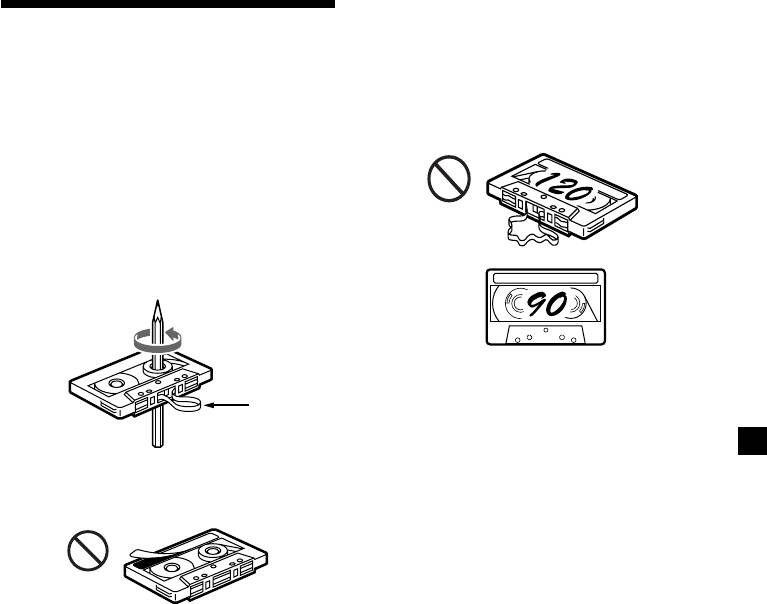
Cassettes longer than 90 minutes
The use of cassettes longer than 90 minutes is
Notes on Cassettes
not recommended except for long continuous
play. The tape used for these cassettes is very
Cassette care
thin and tends to stretch easily. Frequent
• Do not touch the tape surface of a cassette, as
playing and stopping of these tapes may cause
any dirt or dust will contaminate the heads.
them to become entangled in the cassette deck
• Keep cassettes away from equipment with
mechanism.
built-in magnets such as speakers and
amplifiers, as erasure or distortion on the
recorded tape could occur.
• Do not expose cassettes to direct sunlight,
extremely cold temperatures, or moisture.
• Slack in the tape may cause the tape to be
caught in the machine. Before you insert the
tape, use a pencil or similar object to turn the
reel and take up any slack.
Slack
• Distorted cassettes and loose labels can cause
problems when inserting or ejecting tapes.
Remove or replace loose labels.
• The sound may become distorted while
playing the cassette. The cassette player head
should be cleaned after each 50 hours of use.
3
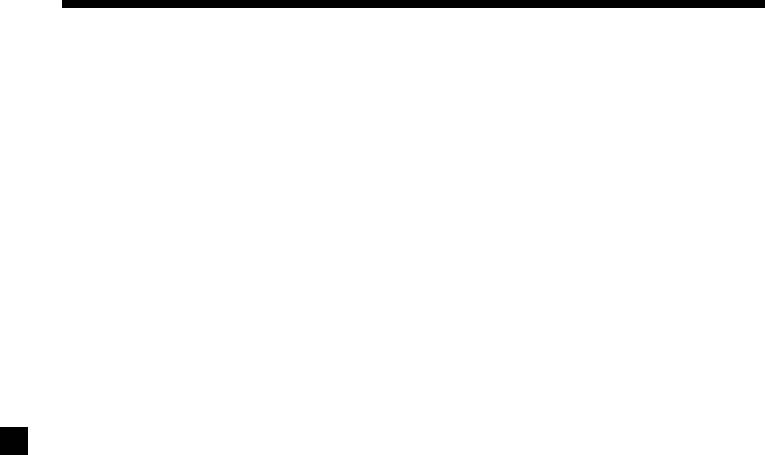
Table of Contents
Location of controls ................................................. 5
DSP
Setting the equalizer ......................................... 24
Getting Started
Selecting the listening position ....................... 25
Resetting the unit ................................................ 7
Selecting a soundstage menu
Detaching the front panel .................................. 7
— Dynamic Soundstage Organizer
(DSO) ............................................................. 25
Turning the unit on/off...................................... 8
Adjusting the balance (BAL) ........................... 26
How to use the menu ......................................... 8
Adjusting the front and rear fader.................. 26
Setting the clock .................................................. 9
Listening to each programme source in its
registered DSO
Cassette Player
— Source Sound Memory (SSM) ............... 27
Listening to a tape............................................. 10
Selecting the spectrum analyzer ..................... 27
Playing a tape in various modes......................11
Other Functions
Radio
Labelling the rotary commander .................... 28
Memorising stations automatically
Using the rotary commander .......................... 28
— Best Tuning Memory (BTM).................. 12
Attenuating the sound ..................................... 30
Memorising only the desired stations............ 12
Changing the sound and display settings ..... 30
Receiving the memorised stations .................. 13
CD/MD Unit
RDS
Playing a CD or MD ......................................... 31
Overview of the RDS function ........................ 14
Playing tracks repeatedly
Displaying the station name............................ 14
— Repeat Play .............................................. 33
Retuning the same programme automatically
Playing tracks in random order
— Alternative Frequencies (AF) ................ 15
— Shuffle Play.............................................. 33
Listening to traffic announcements ................ 16
Labelling a CD
Presetting the RDS stations with the AF and
— Disc Memo (For a CD unit with the
TA data .......................................................... 17
custom file function).................................... 34
Locating a station by programme type.......... 17
Locating a disc by name
Setting the clock automatically ....................... 18
— List-up (For a CD unit with the custom
file function or an MD unit) ....................... 35
Selecting specific tracks for playback
DAB
— Bank (For a CD unit with the custom
Overview of DAB.............................................. 19
file function) ................................................. 36
Basic operations of DAB .................................. 19
Presetting DAB services automatically
Additional Information
— BTM .......................................................... 20
Maintenance....................................................... 37
Presetting DAB services manually
— Manual Preset Memory ......................... 21
Dismounting the unit ....................................... 38
Listening to a DAB programme...................... 22
Specifications ..................................................... 39
Settings on the audio reception....................... 23
Troubleshooting guide ..................................... 40
Locating a DAB service by programme type
(PTY) .............................................................. 23
4
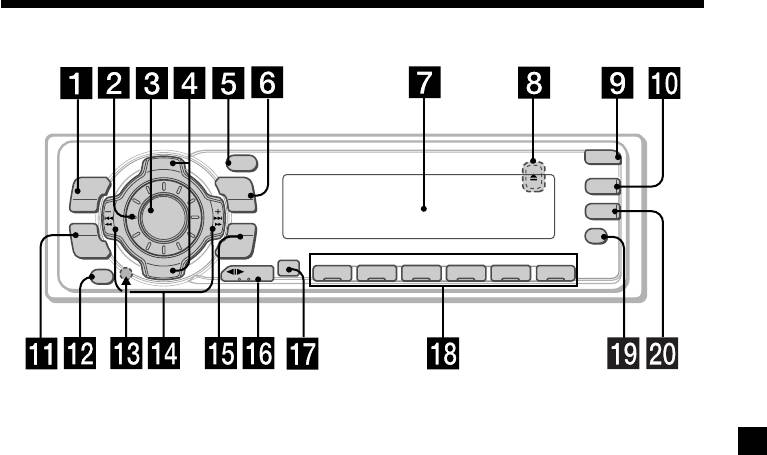
Location of controls
I
PTY
OPEN
D
S
C
+
P
DSPL
R
S
T
+
MENU
LIST
DSO
TA
SOURCE
-
SEEK/AMS
AF
SOUND
ENTER
P
R
S
REP SHUF
T
-
D
I
S
C
–
OFF
MODE
1 2 3 4 56
XR-C7500RX/XR-C7500R
Refer to the pages listed for details.
1 MENU button
qg ENTER button
9, 11, 12, 13, 15, 17, 18, 20, 21, 23, 24,
9, 11, 12, 13, 15, 17, 18, 20, 21, 22, 23,
26, 27, 31, 32, 34, 35, 36
24, 26, 27, 31, 32, 34, 35, 36
2 Volume control dial
qh MODE button
3 SOURCE (TUNER/TAPE/CD/MD) button
10, 11, 12, 13, 19, 20, 31, 35
6, 8, 10, 12, 13, 19, 20, 24, 25, 26, 27, 31,
During tape playback:
35
Playback direction change 10
During radio reception:
4 PRST/DISC +/– (cursor up/down) buttons
BAND select 12, 13
8, 9, 11, 12, 13, 15, 17, 18, 19, 20, 21, 22,
During CD/MD playback:
23, 24, 26, 27, 31, 32, 33, 34, 35, 36
CD/MD unit select 32
During radio reception:
Preset stations select 13
qj Receptor for the card remote
During CD/MD playback:
commander
Disc change 33
qk Number buttons
5 DSPL/PTY (display mode change/
During radio reception:
programme type) button
Preset number select
11, 18, 23, 31, 32, 34
12, 13, 16, 17, 20, 21
During tape playback:
6 LIST button
(1) REP 11
Disc memo 34
During CD/MD playback:
List-up 22, 35
(1) REP 33
7 Display window
(2) SHUF 33
8
Z (eject) button (located on the front side
ql AF button 15, 17
of the unit behind the front panel)
10
w; TA button 16, 17
9 OPEN button 7, 10, 37
q; DSO button 26
* Warning when installing in a car
qa SOUND button 24, 25, 26
without ACC (accessory) position on
qs OFF button* 6, 7, 8, 10
the ignition key switch
qd Reset button (located on the front side
Be sure to press (OFF) on the unit for two
of the unit behind the front panel) 7
seconds to turn off the clock display after
turning off the engine.
qf SEEK/AMS –/+ (cursor left/right) buttons
When you press (OFF) only momentarily,
8, 9, 10, 11, 12, 13, 15, 17, 18, 19, 21, 23,
the clock display does not turn off and this
24, 25, 26, 27, 31, 32, 33, 34, 36
causes battery wear.
Seek 13, 15, 19
Automatic Music Sensor 10, 33
Manual search 13, 33
5
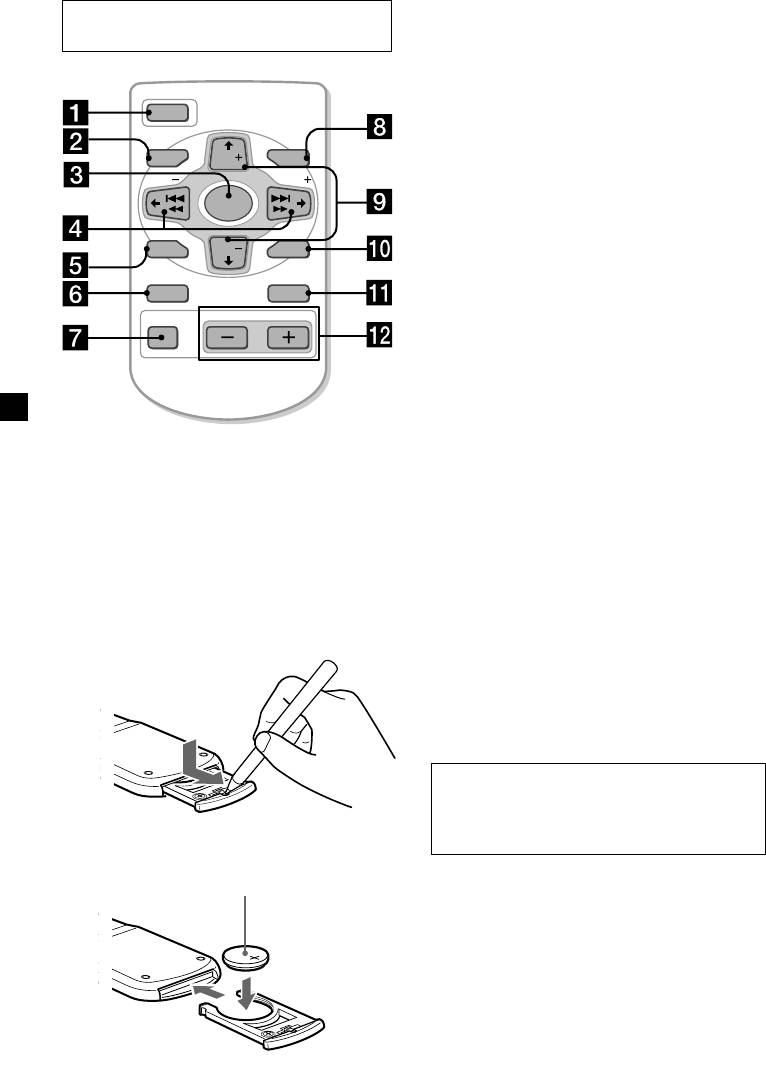
Optional
Card remote commander RM-X91
The corresponding buttons of the card
remote commander control the same
OPEN/CLOSE
functions as those on this unit.
OFF
1 OFF button
2 MENU button
MENU LIST
DISC
SEEK SEEK
3 SOURCE button
SOURCE
4 SEEK/AMS (cursor </,) buttons
5 SOUND button
SOUND
DISC
ENTER
6 DSPL/PTY button
7 ATT button
DSPL MODE
8 LIST button
VOLATT
9 DISC/PRST (cursor M/m) buttons
q; ENTER button
qa MODE button
qs VOL buttons
A unit turned off by pressing (OFF) for two seconds cannot be operated with the card remote
commander unless (SOURCE) on the unit is pressed or a cassette is inserted to activate the unit
first.
Replacing the lithium battery
Notes on lithium battery
When the battery becomes weak, the range of
•Keep the lithium battery out of the reach of
the card remote commander becomes shorter.
children. Should the battery be swallowed,
Replace the battery with a new CR2025 lithium
immediately consult a doctor.
battery.
•Wipe the battery with a dry cloth to assure a
good contact.
•Be sure to observe the correct polarity when
installing the battery.
•Do not hold the battery with metallic
tweezers, otherwise a short-circuit may
occur.
WARNING
Battery may explode if mistreated.
Do not recharge, disassemble, or dispose of
in fire.
x
+ side up
6
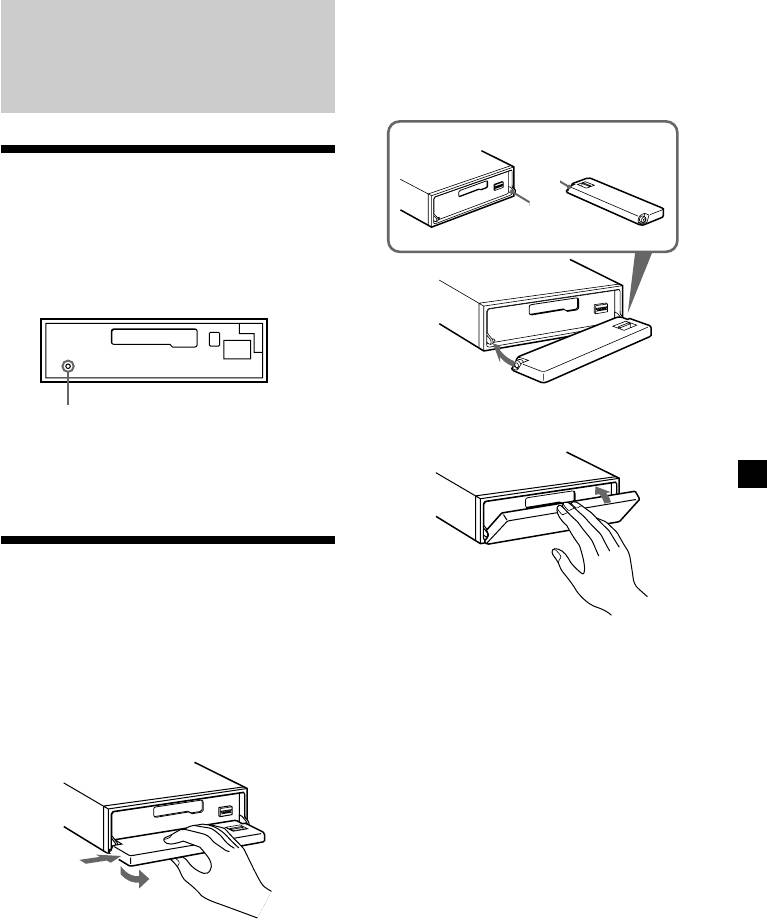
Attaching the front panel
Place the hole A of the front panel onto the
spindle B on the unit as illustrated, then push
Getting Started
the left side in.
Resetting the unit
A
B
Before operating the unit for the first time or
after replacing the car battery, you must reset
the unit.
Remove the front panel and press the reset
button with a pointed object, such as a
ballpoint pen.
Reset button
x
Note
Pressing the reset button will erase the clock
setting and some memorised functions.
Detaching the front panel
You can detach the front panel of this unit to
protect the unit from being stolen.
Notes
• Be careful not to attach the front panel upside
1 Press (OFF).
down.
• Do not press the front panel too hard against the
unit when attaching it.
2 Press (OPEN), then slide the front panel
• Do not press too hard or put excessive pressure
to the right side, and pull out from the
on the display window of the front panel.
left side.
• Do not expose the front panel to direct sunlight
or heat sources such as hot air ducts, and do not
leave it in a humid place. Never leave it on the
dashboard of a car parked in direct sunlight or
where there may be a considerable rise in
temperature.
1
Caution alarm
2
If you turn the car ignition off without
removing the front panel, the caution alarm
will beep for a few seconds.
Notes
If you connect an optional power amplifier and
• Be sure not to drop the panel when detaching it
do not use the built-in amplifier, the beep
from the unit.
sound will be deactivated.
•If you detach the panel while the unit is still
turned on, the power will turn off automatically
to prevent the speakers from being damaged.
•When you carry the front panel with you, use the
supplied front panel case.
7
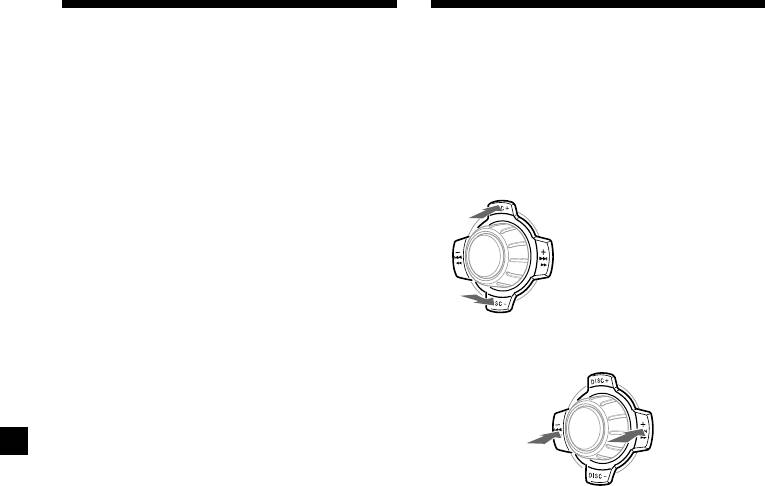
Turning the unit on/off
How to use the menu
Turning on the unit
This unit is operated by selecting items from a
menu.
Press (SOURCE) or insert a cassette in the
To select, first enter the menu mode and
unit. For details on operation, refer to page 10
choose up/down (+/– of (PRST/DISC)), or
(cassette player) and page 12 (radio).
choose left/right (–/+ of (SEEK/AMS)).
Turning off the unit
(PRST/DISC)
Press (OFF) to stop tape playback or FM/
MW/LW reception (the key illumination and
(+) : To select upwards
display remains on.)
Press (OFF) for two seconds to completely
SOURCE
turn off the unit.
Note
(–) : To select downwards
If your car has no ACC position on the ignition key
switch, be sure to turn the unit off by pressing
(OFF) for two seconds to avoid car battery wear.
(SEEK/AMS)
SOURCE
(–) : To select
(+) : To select
leftwards
rightwards
8
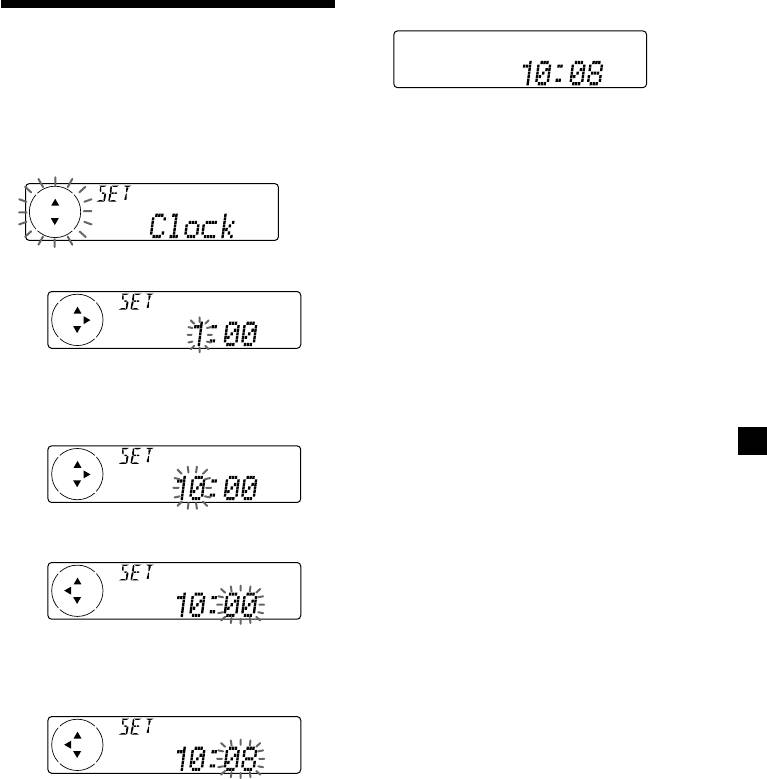
2 Press (ENTER).
Setting the clock
The clock uses a 24-hour digital indication.
Example: To set the clock to 10:08
The clock starts.
1 Press (MENU), then press either side of
(PRST/DISC) repeatedly until “Clock”
After the clock setting is complete, the
appears.
display returns to normal playback mode.
Tips
• You can use the convenient CT function to set
the clock automatically (page 18).
• When the D.Info mode is set to on, the time is
always displayed (page 30).
1 Press (ENTER).
The hour indication flashes.
2 Press either side of (PRST/DISC) to set
the hour.
3 Press (+) side of (SEEK/AMS).
The minute indication flashes.
4 Press either side of (PRST/DISC) to set
the minute.
9
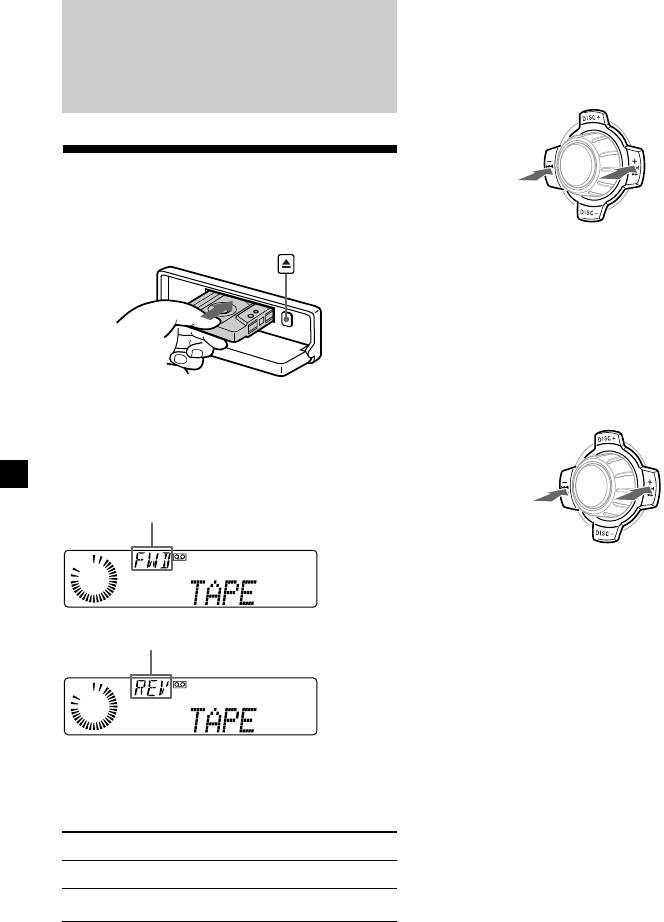
Fast-winding the tape
During playback, press and hold either
Cassette Player
side of (SEEK/AMS).
SOURCE
Listening to a tape
Rewind
Fast-forward
1 Press (OPEN) and insert a cassette.
Playback starts automatically.
To start playback during fast-forwarding or
rewinding, press (MODE) (o).
Locating a specific track
— Automatic Music Sensor (AMS)
During playback, press either side of
(SEEK/AMS) momentarily for each track
you want to skip.
2 Close the front panel.
You can skip up to nine tracks at one time.
If a cassette is already inserted, to start
playback, press (SOURCE) repeatedly until
To locate
To locate
“FWD” or “REV” appears.
preceding
SOURCE
succeeding
tracks
tracks
The side facing up is played.
Note
The AMS function may not work when:
— the blanks between tracks are shorter than
four seconds
— there is noise between tracks
The side facing down is played.
— there are long sections of low volume or quiet
sections.
In the Motion Display mode, all the items are
scrolled in the display one by one in order.
Tip
Tip
The Motion Display mode can be turned off. (See
To change the tape‘s playback direction, press
“Changing the sound and display settings” on
(MODE) (o).
page 30.)
To Press
Stop playback (OFF)
Eject the cassette (OPEN) then Z
10
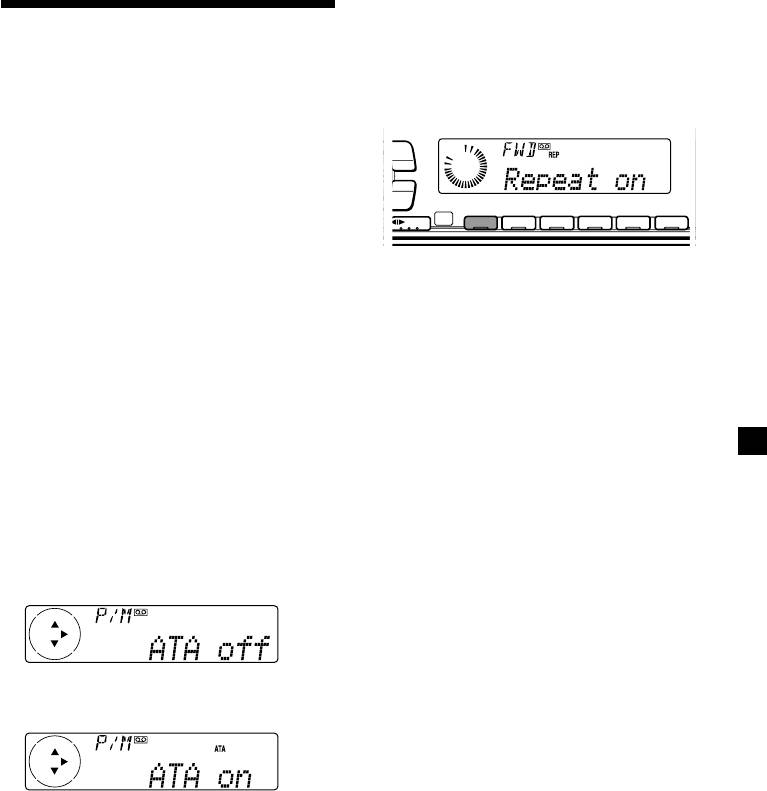
Playing a tape in various
modes
You can play the tape in various modes:
•Repeat (Repeat Play) repeats the current
track.
LIST
•NR (Dolby NR) lets you select the Dolby* NR
B system.
•Metal lets you play a metal or CrO2 tape.
•B.Skip (Blank Skip) skips blanks longer than
eight seconds.
•ATA (Automatic Tuner Activation) turns on
the tuner automatically when fast-winding
the tape.
* Dolby noise reduction manufactured under
license from Dolby Laboratories Licensing
Corporation.
”DOLBY“ and the double-D symbol ; are
trademarks of Dolby Laboratories Licensing
Corporation.
1 During playback, press (MENU).
2 Press either side of (PRST/DISC)
repeatedly until the desired item
appears.
Each time you press (–) side of
(PRST/DISC), the item changes as follows:
NR t Metal t B.Skip t ATA
3 Press (+) side of (SEEK/AMS) to select
“on.”
Play mode starts.
4 Press (ENTER).
To return to normal playback mode, select
“off” in step 3.
Tip
While the ATA function is activated, the display
(TAPE y TUNER) can be changed by pressing
(DSPL/PTY).
11
Y
DSPL
Playing tracks repeatedly
— Repeat Play
During playback, press (1) (REP)
repeatedly until “Repeat on” in the
display appears.
Repeat on y Repeat off
-
SEEK/AMS
ENTER
REP SHUF
MODE
1 2 3 4 56
Repeat Play starts.
To return to normal playback mode, select
“Repeat off.”
Tip
During repeat playback, press (MODE). “REP”
disappears from the display and repeat mode is
cancelled.
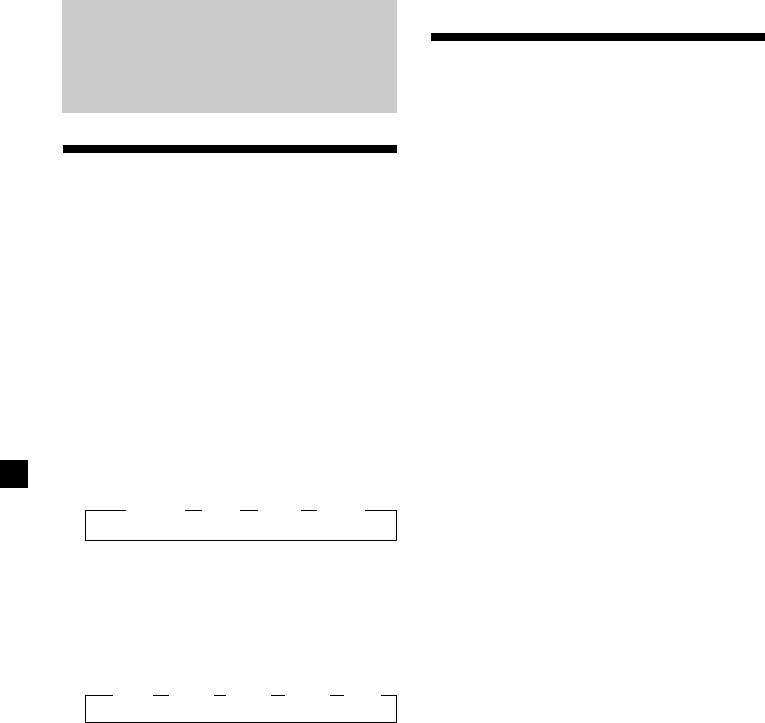
Memorising only the
Radio
desired stations
You can preset up to 18 FM stations (6 each for
FM1, 2, and 3), up to 6 MW stations, and up to
6 LW stations in the order of your choice.
Memorising stations
automatically
1 Press (SOURCE) repeatedly to select the
tuner.
— Best Tuning Memory (BTM)
The unit selects the stations with the strongest
2 Press (MODE) repeatedly to select the
signals and memorises them in the order of
band.
their frequencies. You can store up to 6 stations
on each band (FM1, FM2, FM3, MW, and LW).
3 Press either side of (SEEK/AMS) to tune
Caution
in the station that you want to store on
When tuning in stations while driving, use
the number button.
Best Tuning Memory to prevent accidents.
4 Press the desired number button ((1) to
1 Press (SOURCE) repeatedly to select the
(6)) until “MEM” appears.
tuner.
The number button indication appears in
Each time you press (SOURCE), the source
the display.
changes as follows:
B TUNER B CD* B MD* B TAPE
Note
If you try to store another station on the same
number button, the previously stored station will
be erased.
* If the corresponding optional equipment is
not connected, this item will not appear .
2 Press (MODE) repeatedly to select the
band.
Each time you press (MODE), the band
changes as follows:
B FM1 B FM2 B FM3 B MW B LW
3 Press (MENU), then press either side of
(PRST/DISC) repeatedly until “BTM”
appears.
4 Press (ENTER).
The unit stores stations in the order of their
frequencies on the number buttons.
A beep sounds when the setting is stored.
Notes
•The unit does not store stations with weak
signals. If only a few stations can be received,
some number buttons will retain their former
setting.
•When a number is indicated in the display, the
unit starts storing stations from the one currently
displayed.
12
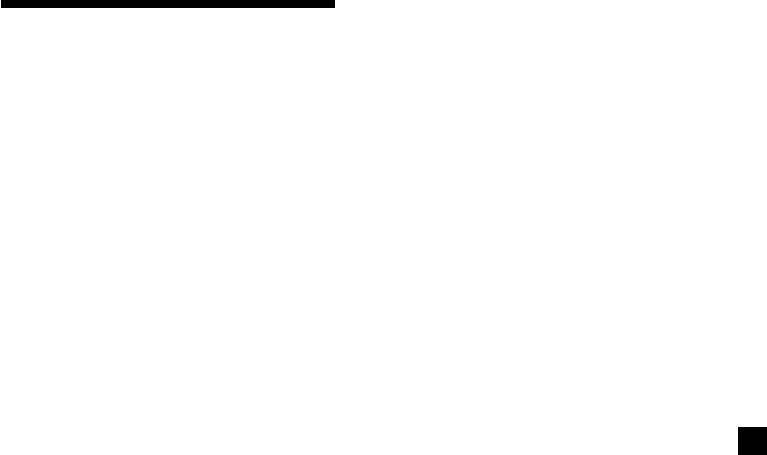
If FM stereo reception is poor
Receiving the memorised
— Monaural Mode
stations
1 During radio reception, press (MENU),
then press either side of (PRST/DISC)
repeatedly until “Mono” appears.
1 Press (SOURCE) repeatedly to select the
tuner.
2 Press (+) side of (SEEK/AMS) until
“Mono on“ appears.
2 Press (MODE) repeatedly to select the
The sound improves, but becomes
band.
monaural (“ST” disappears).
3 Press the number button ((1) to (6)) on
3 Press (ENTER).
which the desired station is stored.
To return to normal mode, select
Tip
“Mono off” in step 2.
Press either side of (PRST/DISC) to receive the
stations in the order they are stored in the memory
(Preset Search Function).
In the Motion Display mode, all the items are
If you cannot tune in a preset
scrolled in the display one by one in order.
station
Tip
Press either side of (SEEK/AMS) to search
The Motion Display mode can be turned off. (See
“Changing the sound and display settings” on
for the station (automatic tuning).
page 30.)
Scanning stops when the unit receives a
station. Press either side of (SEEK/AMS)
repeatedly until the desired station is
received.
Note
If the automatic tuning stops too frequently, press
(MENU), then press either side of (PRST/DISC)
repeatedly until “Local” (local seek mode) is
displayed. Then press (+) side of (SEEK/AMS) to
select “Local on.” Press (ENTER).
During local reception and station selection, “LCL
Seek” appears in the display.
Only the stations with relatively strong signals will
be tuned in.
Tips
•When you select the “Local on” setting, “LCL
Seek” appears while the unit is searching for a
station.
•If you know the frequency of the station you
want to listen to, press and hold either side of
(SEEK/AMS) until the desired frequency appears
(manual tuning).
13
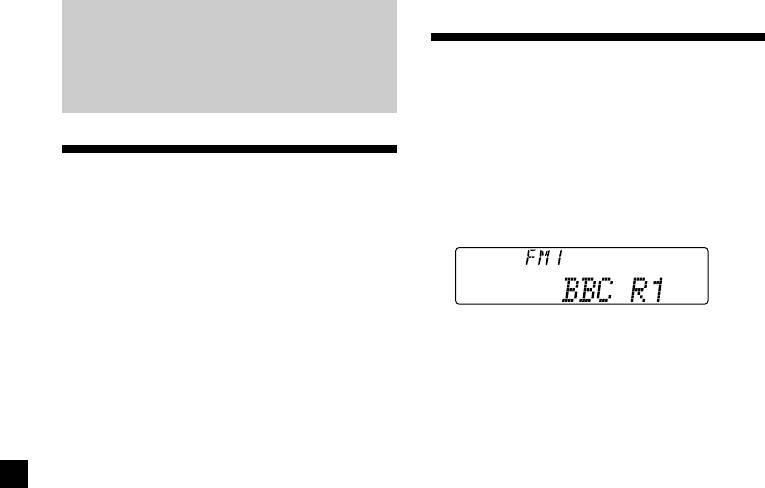
Displaying the station
RDS
name
The name of the current station lights up in the
display.
Overview of the RDS
Select an FM station (page 12).
When you tune in an FM station that
function
transmits RDS data, the station name
appears in the display.
Radio Data System (RDS) is a broadcasting
service that allows FM stations to send
additional digital information along with the
regular radio programme signal. Your car
stereo offers you a variety of services. Here are
Note
just a few: retuning the same programme
The “*” indication means that an RDS station is
automatically, listening to traffic
being received.
announcements, and locating a station by
programme type.
In the Motion Display mode, all the items are
scrolled in the display one by one in order.
Notes
• Depending on the country or region, not all of
Tip
the RDS functions are available.
The Motion Display mode can be turned off. (See
• RDS may not work properly if the signal strength
“Changing the sound and display settings” on
is weak or if the station you are tuned to is not
page 30.)
transmitting RDS data.
14
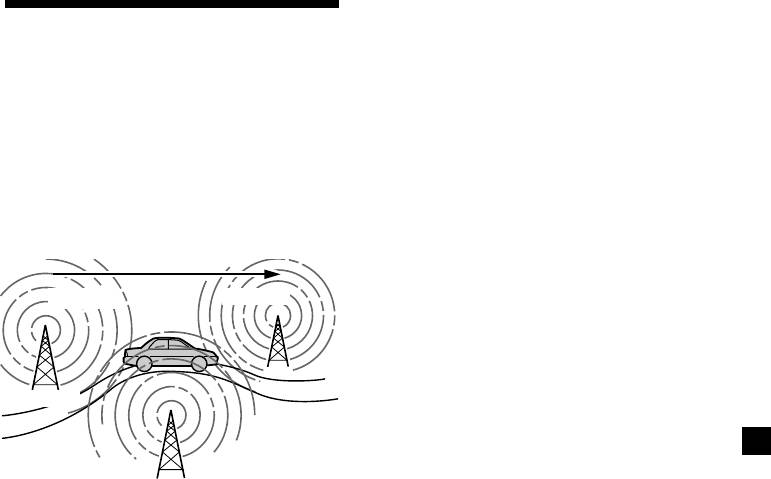
Changing the display item
Retuning the same
Each time you press (AF), the item changes as
follows:
programme automatically
AF on y AF off
— Alternative Frequencies (AF)
Notes
The Alternative Frequencies (AF) function
• When “NO AF” and the station name flash
automatically selects and retunes the station
alternately, it means that the unit cannot find an
with the strongest signal in a network. By
alternative station in the network.
• If the station name starts flashing after selecting
using this function, you can continuously
a station with the AF function on, this indicates
listen to the same programme during a long-
that no alternative frequency is available. Press
distance drive without having to retune the
either side of (SEEK/AMS) while the station name
station manually.
is flashing (within eight seconds). The unit starts
Frequencies change automatically.
searching for another frequency with the same PI
(Programme Identification) data (“PI Seek”
appears and no sound is heard). If the unit
98.5MHz
96.0MHz
cannot find another frequency, “NO PI” appears,
and the unit returns to the previously selected
frequency.
Listening to a regional programme
The “REG on” (regional on) function lets you
Station
stay tuned to a regional programme without
being switched to another regional station.
(Note that you must turn the AF function on.)
102.5MHz
The unit is factory preset to “REG on,” but if
you want to turn off the function, do the
following.
1 Select an FM station (page 12).
1 During radio reception, press (MENU),
2 Press (AF) repeatedly until “AF on”
then press either side of (PRST/DISC)
appears.
repeatedly until “REG” appears.
The unit starts searching for an alternative
station with a stronger signal in the same
2 Press (+) side of (SEEK/AMS) until
network.
“REG off” appears.
Note
When there is no alternative station in the area
3 Press (ENTER).
and you do not need to search for an alternative
Note that selecting “REG off” might cause
station, turn the AF function off by pressing
the unit to switch to another regional
(AF) repeatedly until “AF off” appears.
station within the same network.
To return to regional on, select “REG on” in
step 2.
Note
This function does not work in the United
Kingdom and in some other areas.
continue to next page t
15
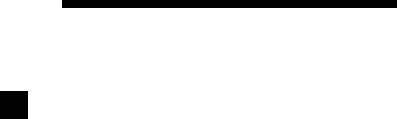
Local link function
To cancel the current traffic
(United Kingdom only)
announcement
The Local Link function lets you select other
Press (TA).
local stations in the area, even if they are not
To cancel all traffic announcements, turn off
stored on your number buttons.
the function by pressing (TA) until
“TA off” appears.
1 Press a number button that has a local
station stored on it.
Presetting the volume of traffic
announcements
2 Within five seconds, press the number
You can preset the volume level of the traffic
button of the local station again.
announcements beforehand so you won’t
miss the announcement. When a traffic
announcement starts, the volume will be
3 Repeat this procedure until the desired
automatically adjusted to the preset level.
local station is received.
1 Turn the volume control dial to adjust
the desired volume level.
Listening to traffic
2 Press (TA) for two seconds.
announcements
“TA” appears and the setting is stored.
The Traffic Announcement (TA) and Traffic
Receiving emergency
Programme (TP) data let you automatically
announcements
tune in an FM station that is broadcasting
If an emergency announcement comes in while
traffic announcements even if you are listening
you are listening to the radio, the programme
to other programme sources.
will automatically switch to it. If you are
listening to a source other than the radio, the
Press (TA) repeatedly until “TA on”
emergency announcements will be heard if
appears.
you set AF or TA to on. The unit will then
The unit starts searching for traffic
automatically switch to these announcements
information stations. “TP” appears in the
no matter which source you are listening to at
display when the unit finds a station
the time.
broadcasting traffic announcements.
When the traffic announcement starts,
“TA” flashes. The flashing stops when the
traffic announcement is over.
Tip
If the traffic announcement starts while you are
listening to another programme source, the unit
automatically switches to the announcement and
goes back to the original source when the
announcement is over.
Notes
•
“NO TP” flashes for five seconds if the received
station does not broadcast traffic announcements.
Then, the unit starts searching for a station that
broadcasts it.
• When “EON” appears with “TP” in the display,
the current station makes use of broadcast traffic
announcements by other stations in the same
network.
16
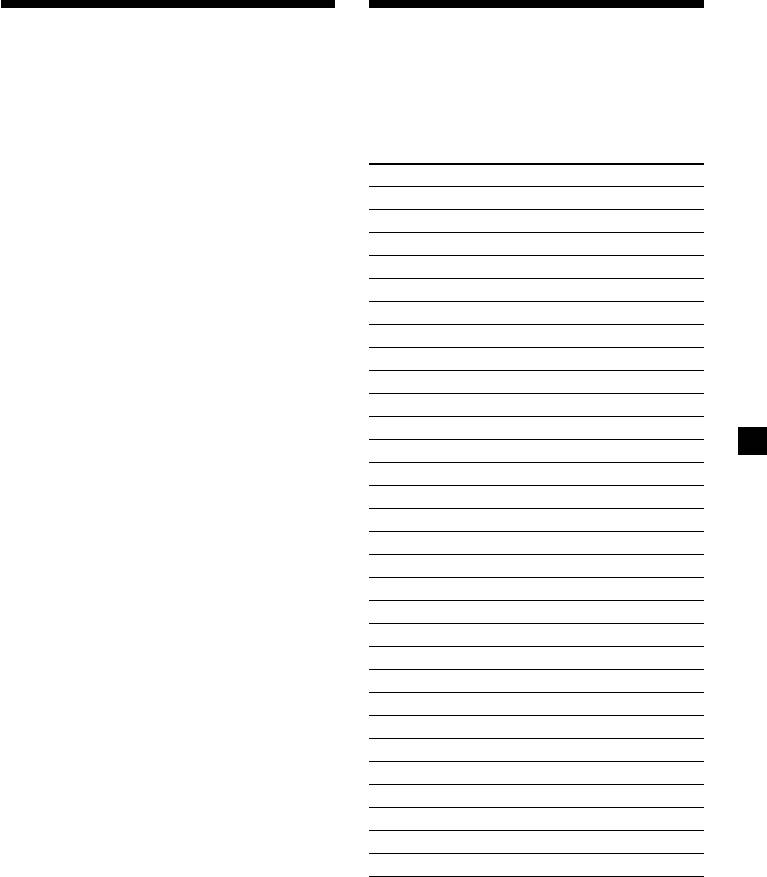
Presetting the RDS
Locating a station by
stations with the AF and
programme type
TA data
You can locate the station you want by
selecting one of the programme types shown
When you preset RDS stations, the unit stores
below.
each station’s data as well as its frequency, so
you don’t have to turn on the AF or TA
Programme types Display
function every time you tune in the preset
station. You can select a different setting (AF,
News News
TA, or both) for individual preset stations, or
Current Affairs Affairs
the same setting for all preset stations.
Information Info
Sports Sport
Presetting the same setting for all
Education Educate
preset stations
Drama Drama
1 Select an FM band (page 12).
Culture Culture
Science Science
2 Press (AF) and/or (TA) to select “AF on”
Varied Varied
and/or “TA on.”
Popular Music Pop M
Note that selecting “AF off” or “TA off”
stores not only RDS stations, but also
Rock Music Rock M
non-RDS stations.
Easy Listening Easy M
Light Classical Light M
3 Press (MENU), then press either side of
Classical Classics
(PRST/DISC) repeatedly until “BTM”
Other Music Type Other M
appears.
Weather Weather
Finance Finance
4 Press (+) side of (SEEK/AMS) until “BTM”
flashes.
Children’s Programmes Children
Social Affairs Social A
5 Press (ENTER).
Religion Religion
Phone In Phone In
Presetting different settings for
Travel Travel
each preset station
Leisure Leisure
1 Select an FM band, and tune in the
Jazz Music Jazz
desired station.
Country Music Country
National Music Nation M
2 Press (AF) and/or (TA) to select “AF on”
Oldies Music Oldies
and/or “TA on.”
Folk Music Folk M
Documentary Document
3 Press the desired number button and
Not specified None
hold until “MEM” appears.
Repeat from step 1 to preset other stations.
Note
You cannot use this function in some countries
where no PTY (Programme Type selection) data is
available.
continue to next page t
17
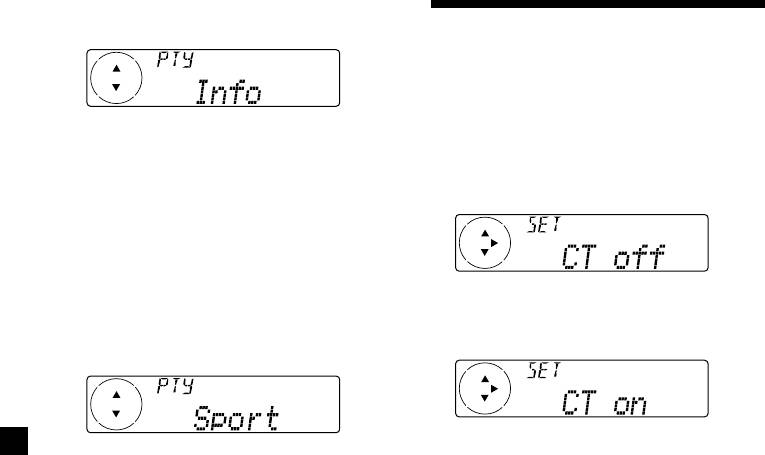
1 Press (DSPL/PTY) during FM reception
until “PTY” appears.
Setting the clock
automatically
The CT (Clock Time) data from the RDS
transmission sets the clock automatically.
The current programme type name appears
if the station is transmitting the PTY data.
1 During radio reception, press (MENU),
“- - - - -” appears if the received station is
then press either side of (PRST/DISC)
not an RDS station, or if the RDS data has
repeatedly until “CT” appears.
not been received.
2 Press either side of (PRST/DISC)
repeatedly until the desired programme
type appears.
The programme types appear in the order
2 Press (+) side of (SEEK/AMS) repeatedly
shown in the above table. Note that you
until “CT on” appears.
cannot select “None” (Not specified) for
The clock is set.
searching.
3 Press (ENTER) to return to the normal
3 Press (ENTER).
display.
The unit starts searching for a station
broadcasting the selected programme type.
To cancel the CT function
Select “CT off” in step 2.
Notes
• The CT function may not work even though an
RDS station is being received.
• There might be a difference between the time
set by the CT function and the actual time.
18
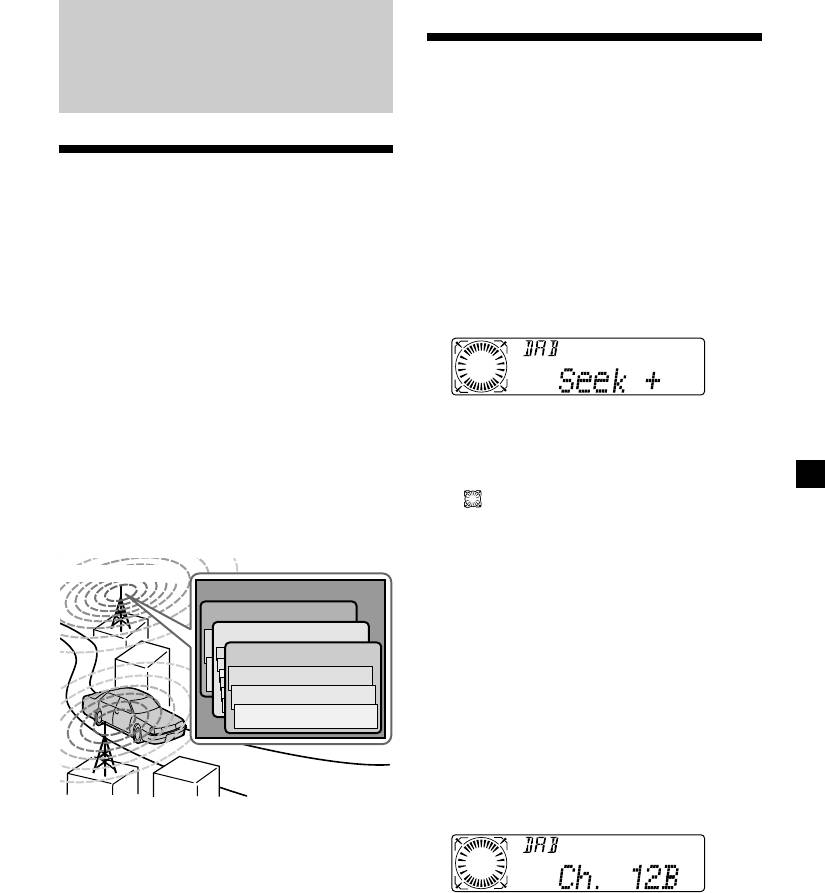
Basic operations of DAB
DAB
Searching for the Ensemble and
Service
— Automatic Tuning
Overview of DAB
1 Press (SOURCE) repeatedly to select the
tuner.
DAB (Digital Audio Broadcasting) is a new
multimedia broadcasting system that
2 Press (MODE) repeatedly to select
transmits audio programmes with a quality
“DAB.”
comparable to that of CDs. This is made
possible by the use of a microcomputer in the
DAB tuner which uses the radio signals sent
3 Press and hold either side of (SEEK/AMS)
from multiple aerials and multi-path signals
until “Seek +” or “Seek –” appears.
(reflected radio waves) to boost the strength of
the main signal. This makes DAB almost
immune to radio interference even in a moving
object such as a car.
Each DAB station bundles radio programmes
4 Press either side of (SEEK/AMS) to search
(services) into an ensemble which it then
the desired service.
broadcasts. Each service contains one or more
Note
components. All ensembles, services, and
components are identified by name, so you can
The “
” indication flashes while the unit is
access any of them without having to know
searching the Ensemble.
their frequencies.
DAB programme
Selecting the Ensemble
Ensemble
— Manual Tuning
Service
If you know the channel number of Ensemble,
Service
follow the procedure below to tune in.
Service
Component
1 Press (SOURCE) repeatedly to select the
Component
tuner.
Component
2 Press (MODE) repeatedly to select
“DAB.”
3 Press either side of (PRST/DISC) until
Notes
“Ch. XXX” appears.
• The DAB system is actually in a testing phase.
This means some services have not been
sufficiently defined or are presently being tested.
At present, such services are not supported by
the optional DAB tuner unit XT-100DAB.
• DAB programmes are broadcast in Band-III (174
4 Press either side of (PRST/DISC)
to 240 MHz) and L-Band (1,452 to 1,492 MHz),
with each band divided into channels (41 in
repeatedly until the desired channel
Band-III and 23 in L-Band). One ensemble is
number appears.
broadcast per channel by each DAB station.
Tip
More than one channel broadcast the same
Ensemble.
continue to next page t
19
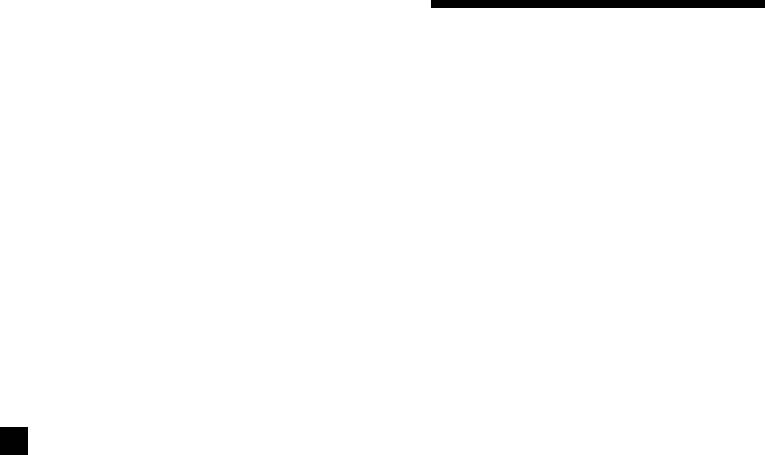
Receiving the memorised services
Following procedure is available after
Presetting DAB services
presetting the service. For details on presetting
automatically — BTM
the services, refer to “Presetting DAB services
automatically,” and “Presetting DAB services
The BTM (Best Tuning Memory) function picks
manually” (page 21).
out DAB ensembles and automatically assigns
the services within the ensembles to preset
1 Press (SOURCE) repeatedly to select the
service numbers. The unit can preset up to 40
tuner.
services. If services have been previously set,
the BTM function operates under the following
conditions:
2 Press (MODE) repeatedly to select
•If you activate the BTM function while
“DAB.”
listening to a preset service, the unit will
store detected services (by overwriting) only
3 Press either side of (PRST/DISC)
to preset numbers higher than that of the
repeatedly to select the preset service.
current present service.
•If you activate the function while listening to
Tip
a service that is not preset, the unit will
There is another way to receive the preset service.
replace the contents of all preset numbers.
Press number buttons ((1) to (6)) on which the
•In both cases above, if the unit detects a
desired service is stored.
service that is identical to one already preset,
the previously stored service remains
unchanged and the newly detected service is
not preset.
1 While listening to a DAB programme,
press (MENU).
2 Press either side of (PRST/DISC)
repeatedly until “BTM” appears.
3 Press (ENTER).
A beep sounds when the service is stored.
After activating the BTM function, the unit
tunes the service assigned in the preset
memory 1 automatically.
Note
If the unit can only tune in a few services, the BTM
function may not assign services to all the preset
service numbers.
20


