Sony XR-C7500R – страница 2
Инструкция к Автомагнитоле Sony XR-C7500R
Оглавление
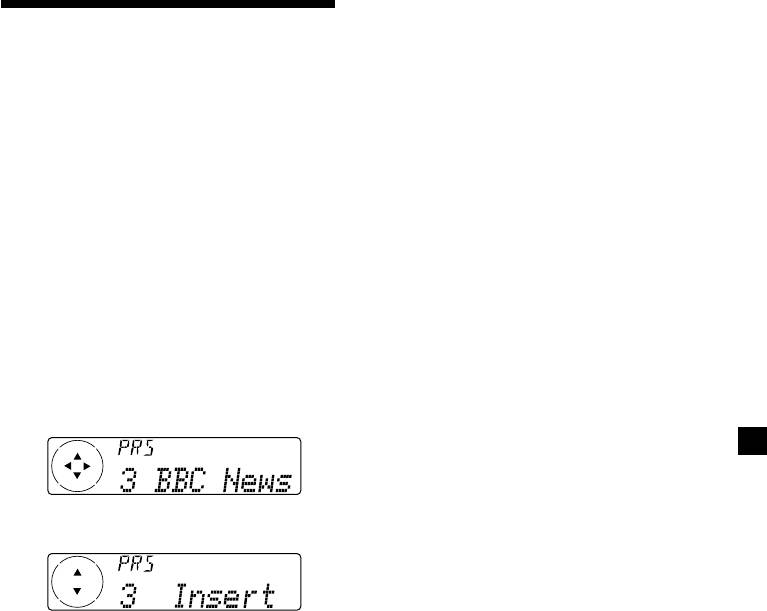
Replacing the services in preset
Presetting DAB services
memories
Press either side of (PRST/DISC) to select
manually — Manual Preset Memory
“Over Wrt” in step 4, then press (ENTER).
You can also preset DAB services manually or
Adding the services in preset
delete a service which is already preset. Note
that up to 40 services (preset either by the BTM
memories
function or manually) can be preset to the
Press either side of (PRST/DISC) to select
unit’s memory.
“Insert” in step 4, then press (ENTER).
1 While listening to a DAB programme,
Erasing the services in preset
press (MENU).
memories
Press either side of (PRST/DISC) to select
2 Press either side of (PRST/DISC)
“Delete” in step 4, then press (ENTER).
repeatedly until “PresetEdit” appears,
Tip
then press (ENTER).
There is another way to preset the service.
After receiving the service, press the number
3 Select the service and the preset number
button ((1) to (6)) until a beep sounds.
you want to preset.
1 Press either side of (SEEK/AMS) to
select the service.
2 Press either side of (PRST/DISC) to
select the preset number.
3 Press (ENTER).
4 Press either side of (PRST/DISC) to select
“Over Wrt.”
Each time you press (–) side of
(PRST/DISC), the edit command changes as
follows:
Over Wrt t Insert* t Delete t Over Wrt
* “Insert” does not appear if the maximum
number of services (40) is already preset in
memory.
To preset other services, repeat steps 3 and
4.
5 Press (ENTER).
21
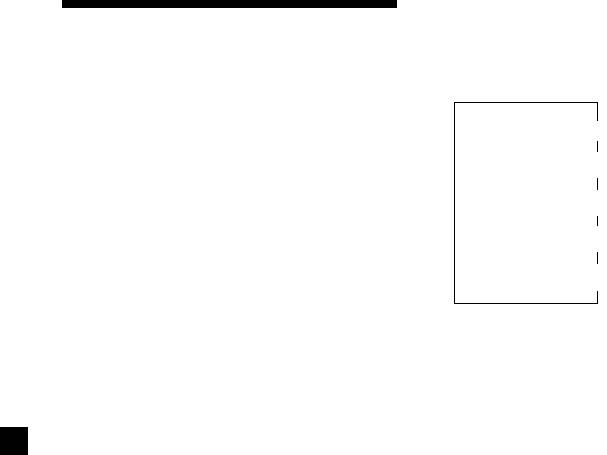
Changing the display item
Listening to a DAB
When you press (LIST) once, the list selected
last time appears.
programme
Each time you press (LIST), the list changes as
follows:
Follow the procedure below to tune in a DAB
programme manually.
ENS (Ensemble list)
You can also store DAB services in the unit’s
memory for instant tuning (see “Presetting
V
DAB services automatically” on page 20).
SRV (Service list)
V
CMP (Component list)
1 While listening to a DAB programme,
V
press (LIST) repeatedly until the
PRS (Preset list)
Ensemble List appears.
V
DAB (Cancel)
2 Press either side of (PRST/DISC) until the
desired ensemble appears, then press
(ENTER).
Automatic updating of the
3 Press (LIST) repeatedly to until the
ensemble list
Service List appears.
When you perform the BTM function for the
first time, all the ensembles available in your
4 Press either side of (PRST/DISC)
area are automatically stored. When you
repeatedly until the desired service
perform the BTM function again, the contents
appears, then press (ENTER).
of these lists are updated in accordance with
the conditions described on page 20.
An ensemble is added to the respective list
5 Press (LIST) repeatedly until the
when it is received during Automatic Tuning
Component List appears.
or Manual Tuning but is unlisted.
An ensemble is also deleted from the
6 Press either side of (PRST/DISC) until the
respective list when:
desired component appears, then press
•you select an ensemble from the list, but it
(ENTER).
cannot be received.
•you perform Automatic Tuning or Manual
Tuning to receive a listed ensemble, service,
Tip
To check the name of the current component,
or the component, but it cannot be received.
ensemble or service, press (LIST) repeatedly until
the respective list appears in the display. The name
of the currently selected item flashes.
22
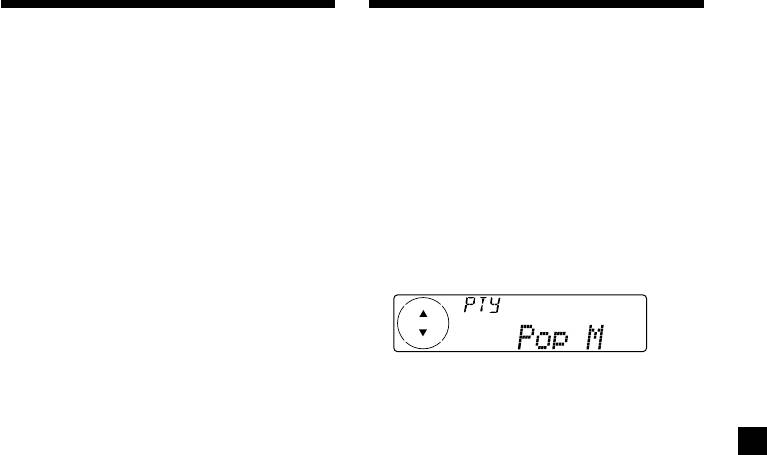
Settings on the audio
Locating a DAB service by
reception
programme type (PTY)
DAB can contain multi-channel audio. You can
You can use the PTY (Programme type
select main or sub-channel for reception. Also,
selection) function to tune in the programme
if you turn on the DRC (Dynamic Range
you want.
Control) function, the dynamic range on the
service which supports DRC can automatically
1 While listening to a DAB programme,
be extended.
press (DSPL/PTY).
The following items can be set:
•Main/Sub - to selects channel between
“Main” (main-channel) and “Sub” (sub-
2 Press either side of (PRST/DISC)
channel).
repeatedly to select the programme
•DRC - to turn on or off the function.
type.
1 While listening to a DAB programme,
press (MENU).
The programme types appear in the order
2 Press either side of (PRST/DISC)
shown on the page 17.
repeatedly until “DRC” or “Main (or Sub)”
appears.
3 Press (ENTER).
3 Press either side of (SEEK/AMS) to select
the desired setting (Example: “on” or
“off” ).
4 Press (ENTER).
Note
“Main (or Sub)” appears in the menu only when
the unit is receiving a multi-channel programme.
23
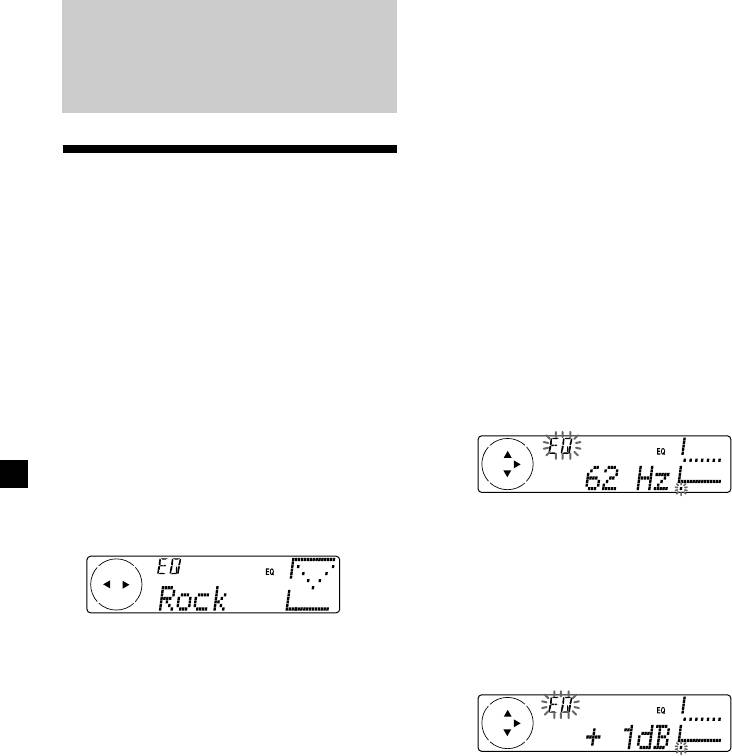
Adjusting the equalizer curve
1 Press (MENU).
DSP
2 Press either side of (PRST/DISC)
repeatedly until “EQ Tune” appears, then
press (ENTER).
Setting the equalizer
3 Press either side of (SEEK/AMS) to select
You can select an equalizer curve for five
the desired equalizer curve, then press
music types (Rock, Vocal, Groove, Techno, and
(ENTER).
Custom).
Each time you press (SEEK/AMS), the item
You can store and adjust the equalizer settings
changes as follows:
for frequency and level.
Rock y Vocal y Groove y Techno y
Custom y off y Rock
Selecting the equalizer curve
1 Press (SOURCE) to select a source (tape,
4 Select the desired frequency and level.
tuner, CD, or MD).
1 Press either side of (SEEK/AMS) to
select the desired frequency.
2 Press (SOUND) repeatedly until “EQ”
Example: “Custom”
appears.
Each time you press (SOUND), the item
changes as follows:
EQ (equalizer curve) t POS (listening position)
t BAL (right-left) t F (front speaker volume)
Each time you press (SEEK/AMS), the
t R (rear speaker volume) t VOL (volume) t
frequency changes as follows:
EQ (equalizer curve)
62 Hz y 157 Hz y 396 Hz y 1.0 kHz y
2.5 kHz y 6.3 kHz y 16.0 kHz
2 Press either side of (PRST/DISC) to
adjust the desired volume level.
The volume is adjustable by 1 dB steps
3 Press either side of (SEEK/AMS) to select
from –12 dB to +12 dB.
the desired equalizer curve.
Example: “Custom”
Each time you press (SEEK/AMS), the item
changes as follows:
Rock y Vocal y Groove y Techno y
Custom y off y Rock
To cancel the equalizing effect, select “off.”
To restore the factory-set equalizer curve,
After three seconds, the display returns to
press (ENTER) for two seconds.
the normal playback mode.
5 Press (MENU) twice.
When the effect setting is complete, the
normal playback mode appears.
24
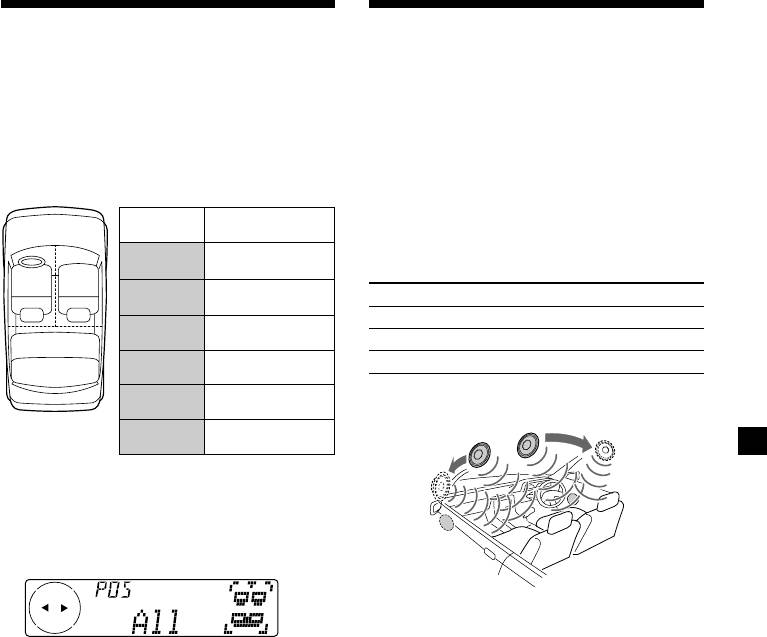
Selecting the listening
Selecting a soundstage
position
menu
— Dynamic Soundstage Organizer (DSO)
You can set a delayed time for the sound to
reach the listeners from the speakers.
If your speakers are installed into the lower
In this way, the unit can simulate a natural
part of the doors, the sound will come from
sound field so that you feel as if you are in the
below and may not be clear.
centre of the sound field no matter where you
The DSO (Dynamic Soundstage Organizer)
sit in the car.
function creates a more ambient sound as if
there were speakers in the dashboard (virtual
Display
Centre of sound
speakers).
window
field
POS
Normal setting
Soundstage menu
All
(1 + 2 + 3)
21
POS
Front part
Memory presets Meaning
Front
(1 + 2)
DSO 1, 2, and 3 Virtual speakers (Standard)
POS
Right front (2)
Front-R
Wide Virtual speakers (Wide)
3
POS
off Cancel
Left front (1)
Front-L
POS
Rear part (3)
Image of virtual speakers
Rear
1
POS
*
1
2
Cancel
*
*
off
2
*
1 Press (SOURCE) to select a source (tape,
3
*
tuner, CD, or MD).
3
*
2 Press (SOUND) repeatedly until “POS”
appears.
1
*
Standard
2
*
Wide
3
*
Actual speakers position
(lower part of the front doors).
3 Press either side of (SEEK/AMS) to select
the desired listening position.
continue to next page t
Each time you press (SEEK/AMS), the item
changes as follows:
All y Front y Front-R y Front-L y Rear y
off y All
To cancel the POS mode, select “off.”
After three seconds, the display returns to
the normal playback mode.
25
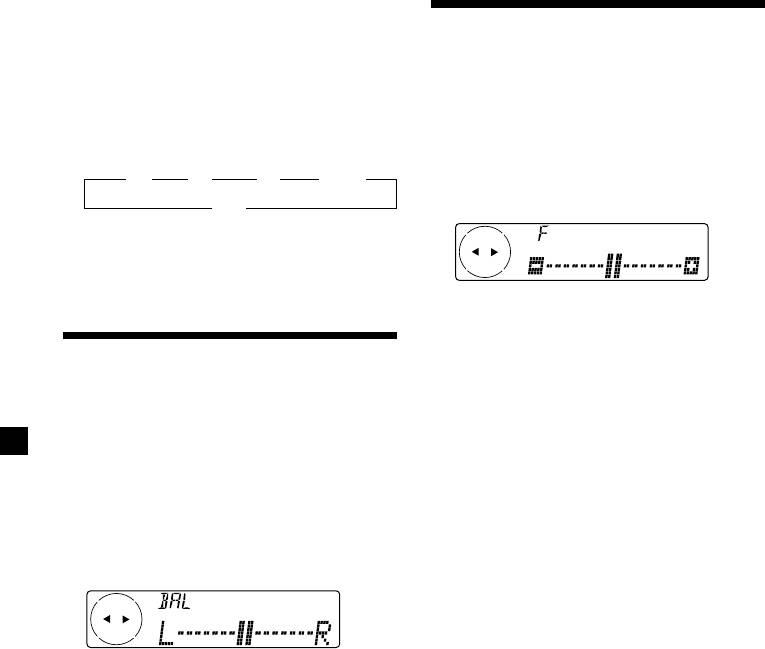
Selecting the DSO
Adjusting the front and
1 Press (SOURCE) to select a source (tape,
tuner, CD, or MD).
rear fader
2 Press (DSO) repeatedly to select the
1 Press (SOURCE) to select a source (tape,
desired DSO mode.
tuner, CD, or MD).
Each time you press (DSO), the mode
changes as follows:
2 Press (SOUND) repeatedly until “F” for
B 1 B 2 B 3 B Wide
the front speakers or “R” for the rear
off b
speakers appears.
To cancel the DSO mode, select “off.”
After three seconds, the display returns to
the normal playback mode.
3 Press either side of (SEEK/AMS) to adjust
the volume of front/rear speakers.
After three seconds, the display returns to
Adjusting the balance
the normal playback mode.
(BAL)
4 Press (MENU) twice.
You can adjust the sound balance from the left
and right speakers.
1 Press (SOURCE) to select a source (tape,
tuner, CD, or MD).
2 Press (SOUND) repeatedly until “BAL”
appears.
3 Press either side of (SEEK/AMS) to adjust
the balance.
After three seconds, the display returns to
the normal playback mode.
26
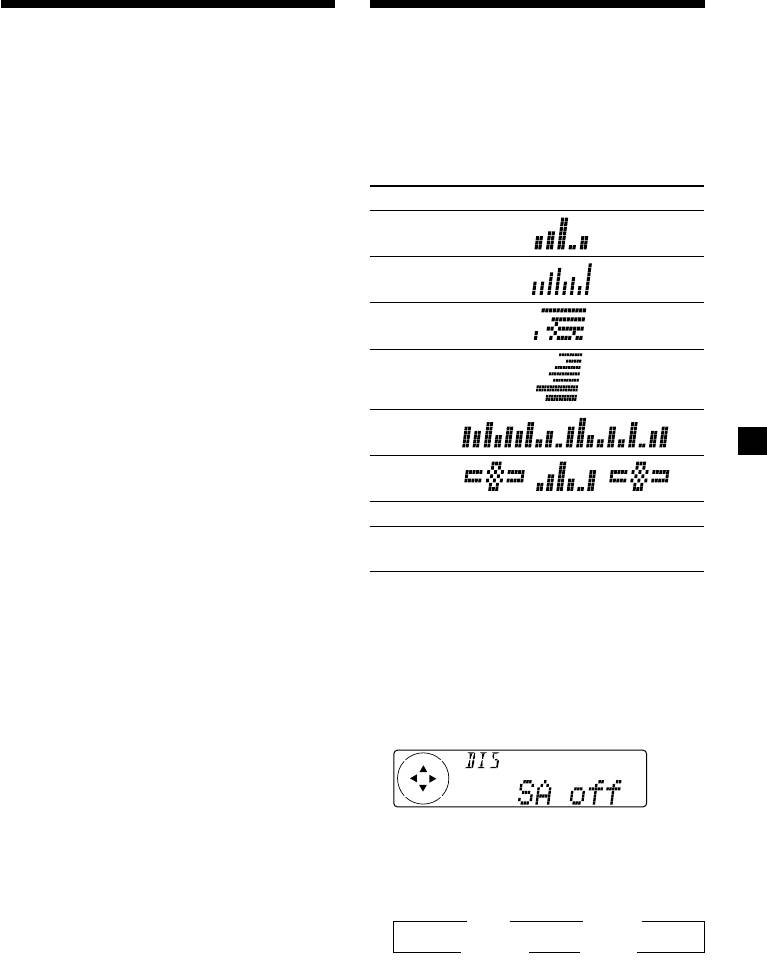
Listening to each
Selecting the spectrum
programme source in its
analyzer
registered DSO
The sound signal level is displayed on a
spectrum analyzer. You can select a display
— Source Sound Memory (SSM)
pattern from 1 to 6, or the automatic display
Each time you return to the same source, you
mode.
can hear the same DSO menu and equalizer
curve registered for that source, even after
Mode Display patterns
changing the programme source or turning the
unit off and then on again.
SA 1
SA 2
SA 3
SA 4
SA 5
SA 6
off Cancel
SA Auto All of these display patterns
appear one by one automatically.
1 Press (SOURCE) to select a source (tape,
tuner, CD, or MD).
2 Press (MENU).
3 Press either side of (PRST/DISC)
repeatedly until “SA” appears.
4 Press (+) side of (SEEK/AMS) repeatedly
to select the desired setting.
Each time you press (+) side of
(SEEK/AMS), the setting changes as follows:
B SA 1 B … SA 6
SA Auto b SA off b
5 Press (ENTER).
27
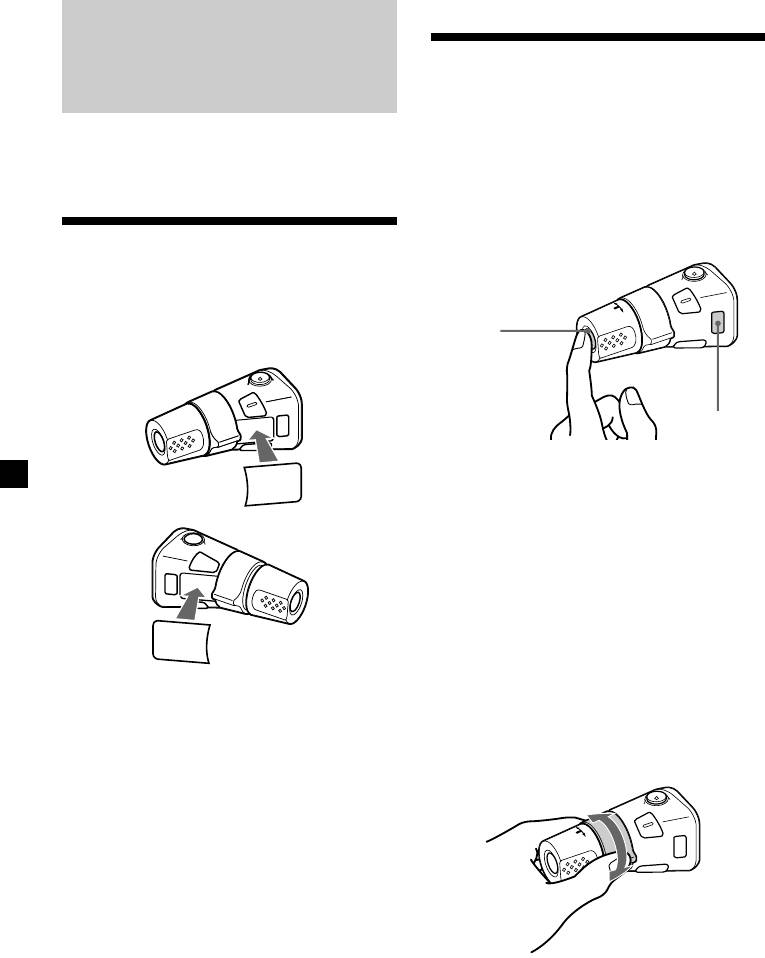
Using the rotary
Other Functions
commander
The rotary commander works by pressing
You can also control this unit with the rotary
buttons and/or rotating controls.
commander.
You can also control the optional CD or MD
units with the rotary commander.
By pressing buttons
Labelling the rotary
(the SOURCE and MODE buttons)
commander
Depending on how you mount the rotary
commander, attach the appropriate label as
(SOURCE)
shown in the illustration below.
(MODE)
SOUND
Each time you press (SOURCE), the
MODE
DSPL
source changes as follows:
TUNER t CD* t MD* t TAPE
Pressing (MODE) changes the operation
in the following ways;
• Tuner : FM1 t FM2 t FM3 t MW
t LW t DAB*
DSPL
• Tape : playback direction
MODE
• CD unit* : CD1 t CD2 t …
SOUND
• MD unit* : MD1 t MD2 t …
* If the corresponding optional equipment is
not connected, the item will not appear.
By rotating the control
(the SEEK/AMS control)
28
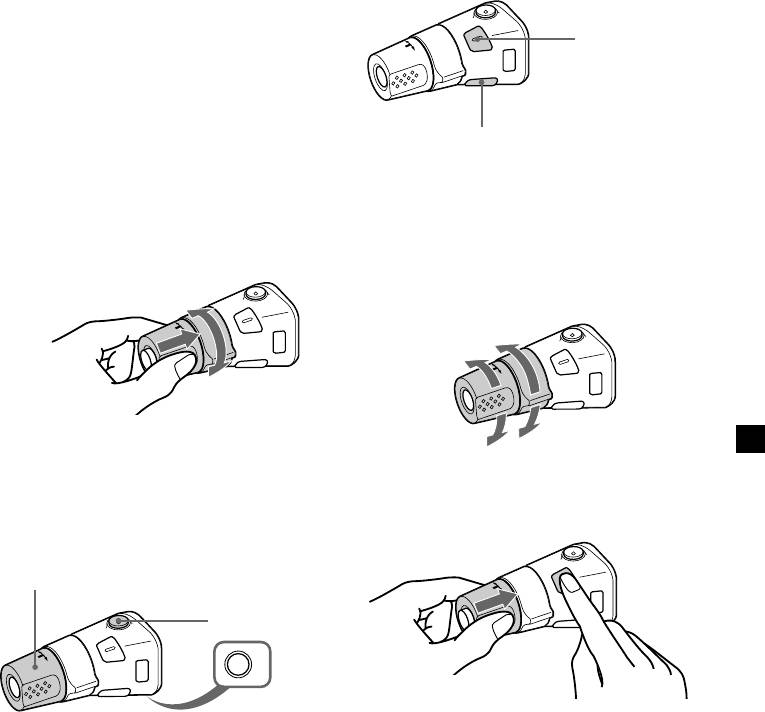
Rotate the control and release it to:
•Locate the beginnings of tracks on the
tape. Rotate and hold the control, and
Press (SOUND) to
adjust the volume
release it to fast-wind the tape. To start
and sound menu.
playback while fast-winding the tape,
press (MODE).
•Locate a specific track on a disc. Rotate
and hold the control until you locate the
Press (DSPL) to change
specific point in a track, then release it to
the displayed items.
start playback.
Tip
•Tune in stations automatically. Rotate and
While the ATA function is activated, the display
hold the control to find a specific station.
(TAPE y TUNER) can be changed by pressing
(DSPL).
By pushing in and rotating the
control (the PRESET/DISC control)
Changing the operative direction
The operative direction of controls is factory-
set as shown below.
To increase
Push in and rotate the control to:
To decrease
•Receive the stations memorised on the
number buttons.
If you need to mount the rotary commander on
•Change the disc.
the right hand side of the steering column, you
can reverse the operative direction.
Other operations
Rotate the VOL control to
adjust the volume.
Press (ATT) to
attenuate the
sound.
OFF
Press (OFF) to turn
Press (SOUND) for two seconds while
off the unit.
pushing the VOL control.
Note
When installing in a car without ACC (accessory)
Tip
position on the ignition key switch, press (OFF) for
You can also change the operative direction of
two seconds to turn off the clock display after
these controls with the unit (see “Changing the
turning off the engine.
sound and display settings” on page 30).
29
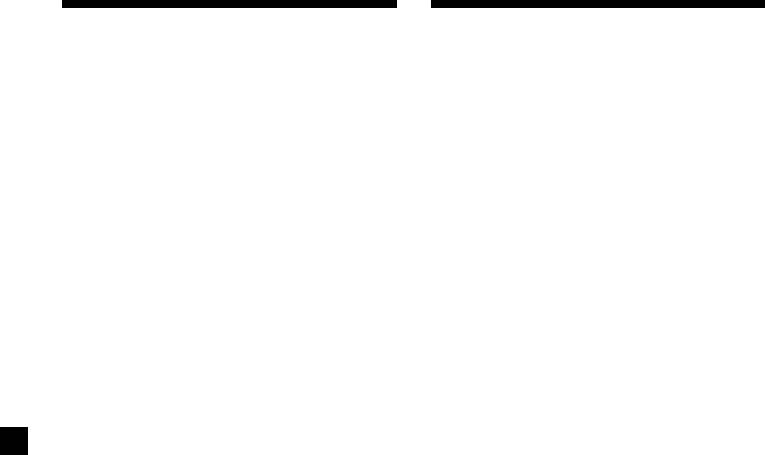
Attenuating the sound
Changing the sound and
display settings
Press (ATT) on the rotary commander or
card remote commander.
The following items can be set:
“ATT on” flashes momentarily.
SET
To restore the previous volume level, press
•Clock (page 9).
(ATT) again.
•CT (Clock Time) (page 18).
•Beep – to turn the beep sound on or off.
Tip
•RM (Rotary Commander) – to change the
When the interface cable of a car telephone is
operative direction of the rotary commander.
connected to the ATT lead, the unit decreases the
volume automatically when a telephone call comes
— Select “norm” to use the rotary
in (Telephone ATT function).
commander as the factory-set position.
— Select “rev” when you mount the rotary
commander on the right side of the
steering column.
•Multi language (language selection) – to
change the display language to English,
Czech, Polish, or Turkish.
DIS
1
•D.Info (Dual Information)*
– to display the
clock and the play mode simultaneously (on),
or to display the information alternately (off).
•SA (Spectrum Analyzer) – to change the
display pattern of the equalizer display.
2
•Amber/Green*
– to change the illumination
colour to amber or green.
•Dimmer – to change the brightness of the
display.
— Select “Auto” to dim the display only
when you turn the interior lights on.
— Select “on” to dim the display.
— Select “off” to deactivate Dimmer.
•Contrast – to adjust the contrast if the
indications in the display are not
recognizable because of the init’s installed
position.
•M.Dspl (Motion Display) – to turn the
motion display on or off.
1
•A.Scrl (Auto Scroll)*
(page 32).
SND
•EQ Tune (Equalizer tuning) – to adjust the
frequency and volume level of equalizer
curve.
30
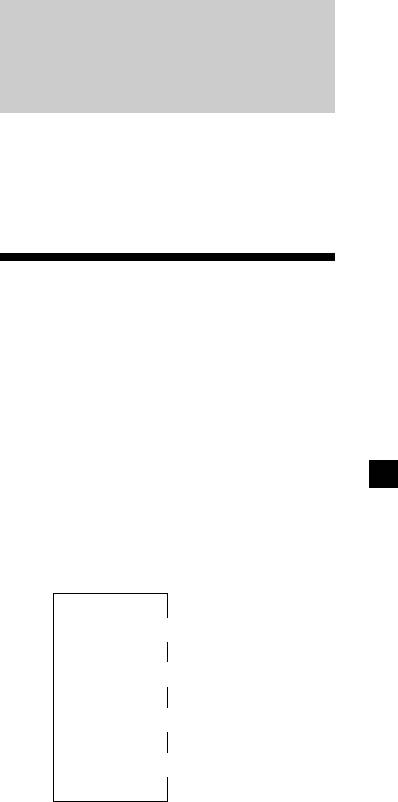
1 Press (MENU).
With Optional Equipment
2 Press either side of (PRST/DISC)
CD/MD Unit
repeatedly until the desired item
appears.
This unit can control external CD/MD units.
If you connect an optional CD unit with the
Each time you press (–) side of
CD TEXT function, the CD TEXT information
(PRST/DISC), the item changes as follows:
will appear in the display when you play a CD
Example:
TEXT disc.
Clock t CT t Beep t RM t Multi language
1
2
t D.Info*
t SA t Amber/Green*
t
1
Dimmer t Contrast t M.Dspl t A.Scrl*
t
EQ Tune
1
Playing a CD or MD
*
When the radio is off, or when no tape, CD,
or MD is playing, this item will not appear.
2
*
XR-C7500R only
1 Press (SOURCE) repeatedly to select CD
or MD.
Note
The displayed item will differ depending on the
source.
2 Press (MODE) until the desired unit
appears.
Tip
CD/MD playback starts.
You can easily switch among categories (“SET,”
“DIS” and “SND”) by pressing and holding either
When a CD/MD unit is connected, all the
side of (PRST/DISC) for two seconds.
tracks play from the beginning.
3 Press (+) side of (SEEK/AMS) to select the
Changing the display item
desired setting (Example: “on” or “off”).
Each time you press (DSPL/PTY) during CD,
CD TEXT, or MD playback, the item changes
4 Press (ENTER).
as follows:
After the mode setting is complete, the
display returns to normal playback mode.
V
Elapsed playback time
V
1
2
Disc name*
/Artist name*
V
3
Track name*
V
4
FM1 frequency*
1
*
If you have not labelled the disc or if there is no
disc name prerecorded on the MD, “DISC” and
“NO D.Name” appears in the display.
2
*
If you play a CD TEXT disc, the artist name
appears in the display after the disc name.
(Only for CD TEXT discs with the artist name.)
3
*
If the track name of a CD TEXT disc or MD is not
prerecorded, “TRACK” and “NO T.Name”
appears in the display.
4
*
While the AF/TA function is activated.
continue to next page t
31

After you select the desired item, the display
Automatically scrolling a disc name
will automatically change to the Motion
— Auto Scroll
Display mode after a few seconds.
If the disc name, artist name, or track name on
In the Motion Display mode, all the items are
a CD TEXT disc or MD exceeds 10 characters
scrolled in the display one by one in order.
and the Auto Scroll function is on, information
automatically scrolls across the display as
Tip
follows:
The Motion Display mode can be turned off. (See
“Changing the sound and display settings” on
• The disc name appears when the disc has
page 30.)
changed (if the disc name is selected).
• The track name appears when the track has
changed (if the track name is selected).
If you press (DSPL/PTY) to change the display
item, the disc or track name of the MD or CD
TEXT disc is scrolled automatically whether
you set the function on or off.
1 During playback, press (MENU).
2 Press either side of (PRST/DISC)
repeatedly until “A.Scrl” appears.
3 Press (+) side of (SEEK/AMS) to select
“A.Scrl on.”
4 Press (ENTER).
To cancel Auto Scroll, select “A.Scrl off” in
step 3.
Note
For some discs with very many characters, the
following cases may happen:
— Some of the characters are not displayed
— Auto Scroll does not work.
32
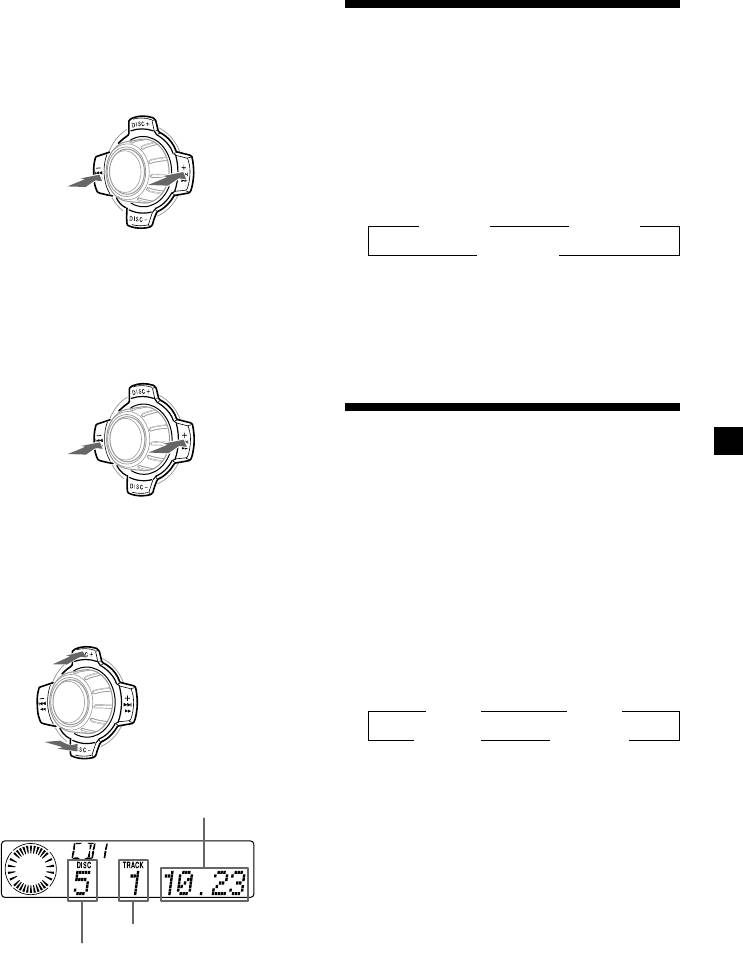
Locating a specific track
— Automatic Music Sensor (AMS)
Playing tracks repeatedly
— Repeat Play
During playback, press either side of
(SEEK/AMS) momentarily for each track
You can select:
you want to skip.
•Repeat 1 – to repeat a track.
•Repeat 2 – to repeat a disc.
SOURCE
During playback, press (1) (REP)
repeatedly until the desired setting
To locate
To locate
appears.
preceding tracks
succeeding tracks
B Repeat 1 B Repeat 2
Repeat off b
Locating a specific point in a track
Repeat Play starts.
— Manual Search
During playback, press and hold either
To return to normal playback mode, select
side of (SEEK/AMS). Release when you
“Repeat off.”
have found the desired point.
SOURCE
Playing tracks in random
GB
order — Shuffle Play
To search forwardTo search
backward
You can select:
•Shuf 1 – to play the tracks on the current disc
in random order.
Switching to other discs
•Shuf 2 – to play the tracks in the current unit
During playback, press either side of
in random order.
(PRST/DISC).
•Shuf ALL* – to play all the tracks in all the
The desired disc in the current unit begins
units in random order.
playback.
For succeeding
During playback, press (2) (SHUF)
discs
repeatedly until the desired setting
appears.
SOURCE
B Shuf 1 B Shuf 2
For preceding
Shuf off b Shuf ALL* b
discs
Shuffle Play starts.
Elapsed playback time
* “Shuf ALL” is only available when you
connect two or more optional CD/MD units.
To return to normal playback mode, select
“Shuf off.”
Track number
Disc number
33
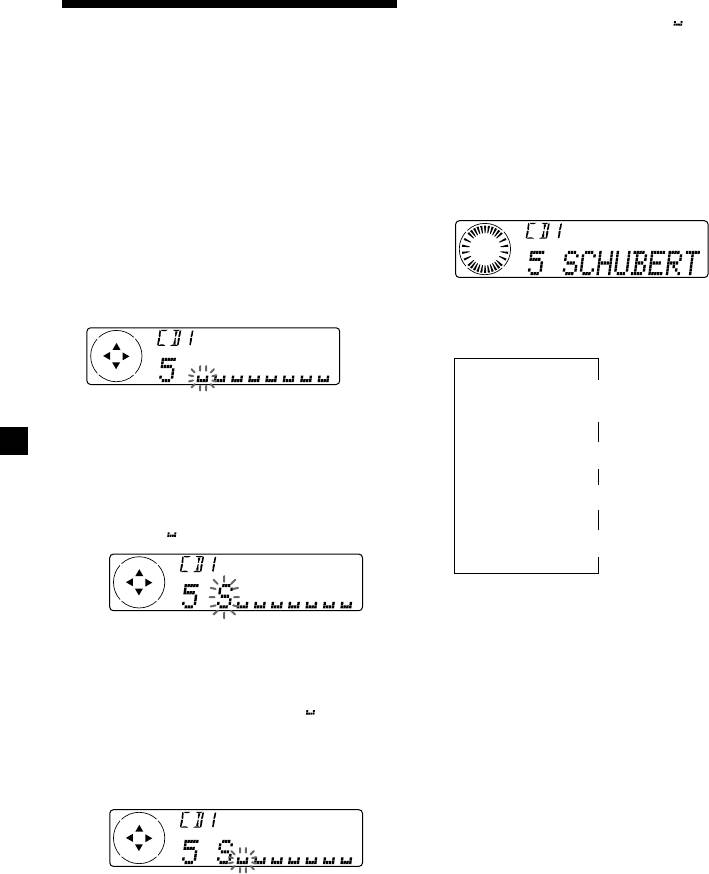
Tips
• To erase or correct a name, enter “
” (under-
Labelling a CD — Disc Memo
bar) for each character.
(For a CD unit with the custom file function)
• There is another way to start labelling a CD. Press
and hold (LIST) for two seconds instead of steps
You can label each disc with a personalised
1 and 2. You can also complete the operation by
pressing and holding (LIST) for two seconds
name. You can enter up to eight characters for
instead of step 4.
a disc. If you label a CD, you can locate the
disc by name (page 35) and select the specific
Displaying the disc memo
tracks for playback (page 36).
Press (DSPL/PTY) during CD or CD TEXT
1 Press (MENU), then press either side of
disc playback.
(PRST/DISC) repeatedly until ”Name
Edit” appears.
2 Press (ENTER).
Each time you press (DSPL/PTY) during CD
Name edit mode
or CD TEXT disc playback, the item
changes as follows:
V
1
Disc number*
/Track number/
Elapsed playback time
3 Enter the characters.
1 Press (+) side of (PRST/DISC)
V
Disc memo name
repeatedly to select the desired
characters.
V
(A t B t C t ··· Z t 0 t 1 t 2 t
2
Track name*
··· 9 t + t – t * t / t \ t > t <
t . t )
V
3
FM1 frequency*
1
*
While an optional CD unit is connected.
2
*
If you connect an optional CD unit with the
CD TEXT function, the CD TEXT information
If you press (–) side of (PRST/DISC)
will appear in the display when you play a
repeatedly, the characters will appear in
CD TEXT disc.
reverse order.
3
*
While the AF/TA function is activated.
If you want to put a blank space
between characters, select “ ” (under-
bar).
2 Press (+) side of (SEEK/AMS) after
locating the desired character.
The next character flashes.
If you press (–) side of (SEEK/AMS), the
previous character flashes.
3 Repeat steps 1 and 2 to enter the
entire name.
4 To return to normal CD playback mode,
press (ENTER).
34
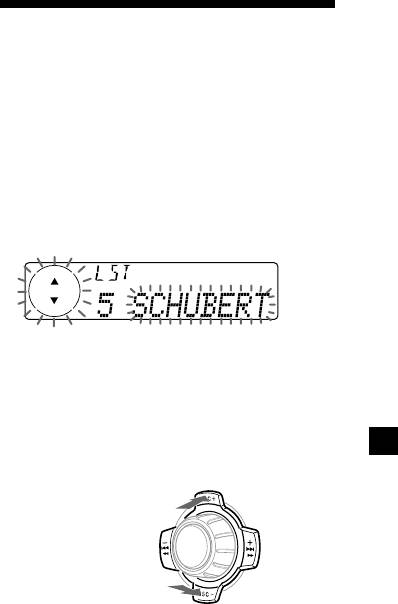
Erasing the disc memo
Locating a disc by name
1 Press (SOURCE) repeatedly to select
“CD.”
— List-up (For a CD unit with the custom
file function or an MD unit)
2 Press (MODE) repeatedly to select the CD
You can use this function for discs that have
unit.
been assigned a custom name. For more
information on disc names, refer to “Labelling
3 Press (MENU), then press either side of
a CD” (page 34).
(PRST/DISC) repeatedly until “Name Del”
appears.
1 Press (LIST).
The name assigned to the current disc
4 Press (ENTER).
appears in the display.
5 Press either side of (PRST/DISC)
repeatedly to select the disc name you
want to erase.
When you assign a disc memo label to a CD
6 Press (ENTER) for two seconds.
TEXT disc, it takes priority over the original
The name is erased.
CD TEXT information.
Repeat steps 5 and 6 if you want to erase
other names.
2 Press either side of (PRST/DISC)
GB
repeatedly until you find the desired
7 Press (MENU) twice.
disc.
The unit returns to normal CD playback
To locate
mode.
preceding discs
Notes
• When a personalised label is erased, the original
SOURCE
CD TEXT information will appear in the display.
• When you erase all of the disc names, “No Data”
To locate
appears in step 5.
succeeding discs
3 Press (ENTER) to play the disc.
Notes
• After a disc name has been displayed for five
seconds, the display returns to normal playback
mode. To turn off the display, press (LIST).
• The track names are not displayed during MD or
CD TEXT disc playback.
• If there are no discs in the magazine, “NO Disc”
appears in the display.
• If a disc has not been assigned a custom file,
“********” appears in the display.
• If the disc information has not been read by the
unit, “?” appears in the display. To load a disc,
first press the number button, then choose the
disc that has not been loaded.
• Some letters cannot be displayed (during MD or
CD TEXT disc playback).
35
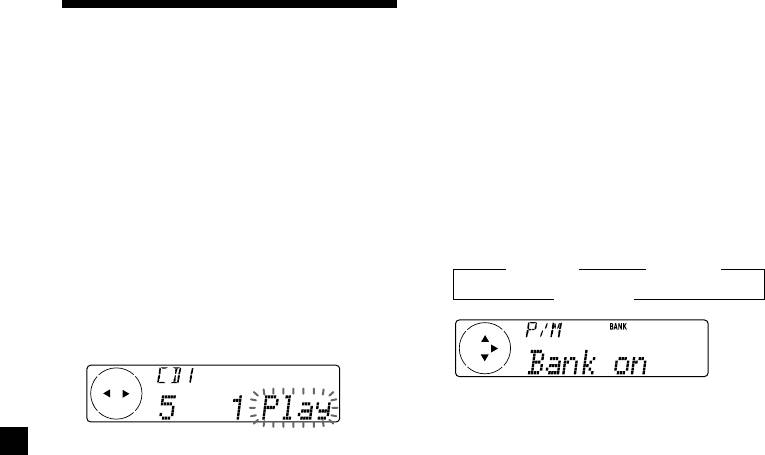
Playing specific tracks only
Selecting specific tracks
You can select:
•“Bank on” – to playback the tracks with the
for playback — Bank
“Play” setting.
(For a CD unit with the custom file function)
•“Bank inv” (Inverse) – to playback the tracks
with the “Skip” setting.
If you label the disc, you can set the unit to
skip or play the tracks of your choice.
1 During playback, press (MENU), then
press either side of (PRST/DISC)
1 Start playing the disc you want to label.
repeatedly until “Bank” appears.
2 Press (+) side of (SEEK/AMS) repeatedly
2 Press (MENU), then press either side of
until the desired setting appears.
(PRST/DISC) repeatedly until “Bank sel”
appears.
B Bank on B Bank inv
Bank off b
3 Press (ENTER).
Bank edit mode
3 Press (ENTER).
Playback starts from the track following the
current one.
4 Label the tracks.
1 Press either side of (SEEK/AMS)
To return to normal playback mode, select
repeatedly to select the track you
“Bank off” in step 2 above.
want to label.
2 Press (ENTER) repeatedly to select
“Play” or “Skip.”
5 Repeat step 4 to set “Play” or “Skip” for
all the tracks.
6 Press (MENU) twice.
The unit returns to normal CD playback
mode.
Notes
• “NO Name” flashes for five seconds when an
unlabelled disc is selected in step 3.
• You can set “Play” and “Skip” for up to 24
tracks.
• You cannot set “Skip” for all the tracks on a CD.
36
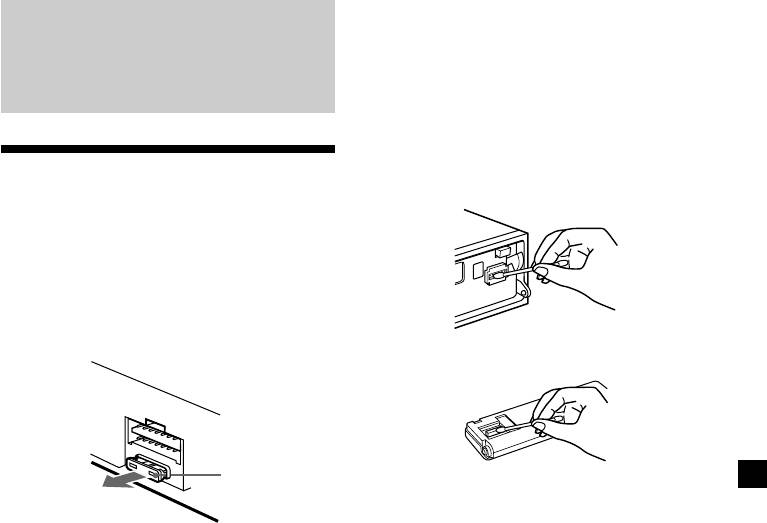
Cleaning the connectors
Additional
The unit may not function properly if the
connectors between the unit and the front
Information
panel are not clean. In order to prevent this,
open the front panel by pressing (OPEN), then
detach it and clean the connectors with a
cotton swab dipped in alcohol. Do not apply
Maintenance
too much force. Otherwise, the connectors may
be damaged.
Fuse replacement
When replacing the fuse, be sure to use one
matching the amperage rating stated on the
original fuse. If the fuse blows, check the
power connection and replace the fuse. If the
fuse blows again after replacement, there may
be an internal malfunction. In such a case,
consult your nearest Sony dealer.
Main unit
Fuse (10 A)
Back of the front panel
Notes
• For safety, turn off the engine before cleaning
Warning
the connectors and remove the key from the
ignition switch.
Never use a fuse with an amperage rating
• Never touch the connectors directly with your
exceeding the one supplied with the unit as
fingers or with any metal device.
this could damage the unit.
37
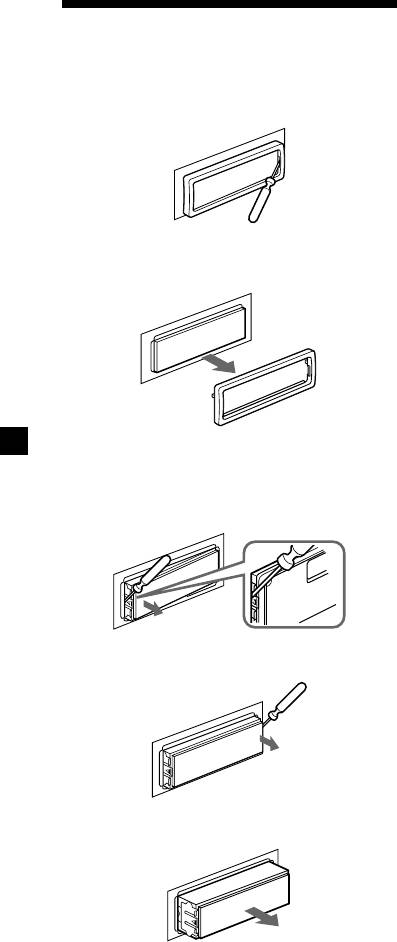
Dismounting the unit
1 Press the clip inside the front cover with
a thin screwdriver, and pry the front
cover free.
2 Repeat step 1 on the left side.
The front cover is removed.
3 Use a thin screwdriver to push in the clip
on the left side of the unit, then pull out
the left side of the unit until the catch
clears the mounting.
4 Repeat step 3 on the right side.
5 Slide the unit out of the mounting.
38
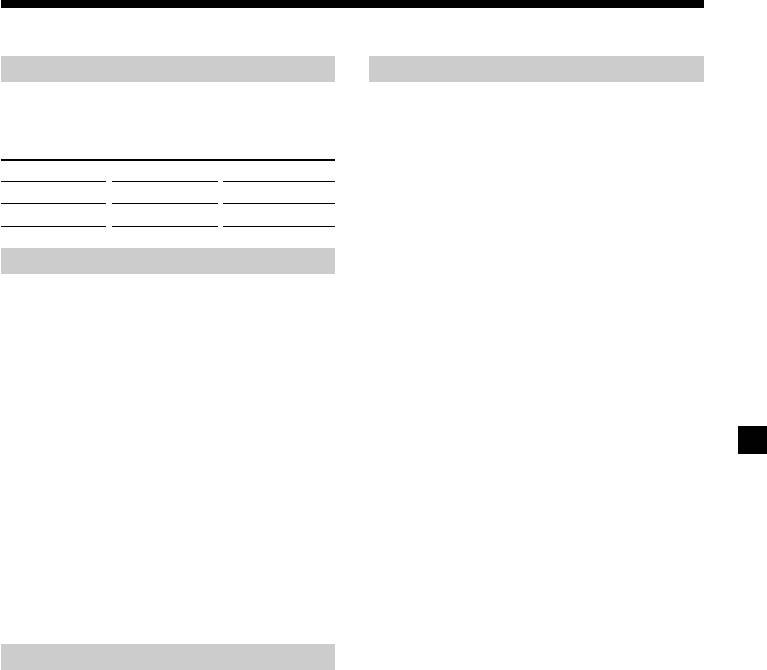
Specifications
Cassette player section
General
Tape track 4-track 2-channel stereo
Outputs Audio output
Wow and flutter 0.08 % (WRMS)
Power aerial relay control
Frequency response 30 – 18,000 Hz
lead
Signal-to-noise ratio
Power amplifier control
lead
Cassette type
Dolby B NR
Dolby NR off
Telephone ATT control
TYPE II, IV
67 dB
61 dB
lead
Power requirements 12 V DC car battery
TYPE I
64 dB
58 dB
(negative earth)
Dimensions Approx. 178 × 50 × 183 mm
Tuner section
(w/h/d)
Mounting dimensions Approx. 182 × 53 × 162 mm
FM
(w/h/d)
Tuning range 87.5 – 108.0 MHz
Mass Approx. 1.2 kg
Aerial terminal External aerial connector
Supplied accessories Parts for installation and
Intermediate frequency 10.7 MHz/450 kHz
connections (1 set)
Usable sensitivity 8 dBf
Front panel case (1)
Selectivity 75 dB at 400 kHz
Rotary commander
Signal-to-noise ratio 66 dB (stereo),
RM-X4S
72 dB (mono)
Optional accessories Card remote commander
Harmonic distortion at 1 kHz
RM-X91
0.6 % (stereo),
BUS cable (supplied with
0.3 % (mono)
an RCA pin cord)
Separation 35 dB at 1 kHz
RC-61 (1 m), RC-62 (2 m)
Frequency response 30 – 15,000 Hz
Optional equipment CD changer (10 discs)
CDX-828, CDX-737
MW/LW
MD changer (6 discs)
MDX-65
Tuning range MW: 531 – 1,602 kHz
Other CD/MD units with
LW: 153 – 279 kHz
the Sony-BUS system
Aerial terminal External aerial connector
Source selector
Intermediate frequency 10.7 MHz/450 kHz
XA-C30
Sensitivity MW: 30 µV
DAB tuner unit
LW: 40 µV
XT-100DAB
Power amplifier section
Design and specifications are subject to change
Outputs Speaker outputs
without notice.
(sure seal connectors)
Speaker impedance 4 – 8 ohms
Maximum power output 50 W × 4 (at 4 ohms)
39
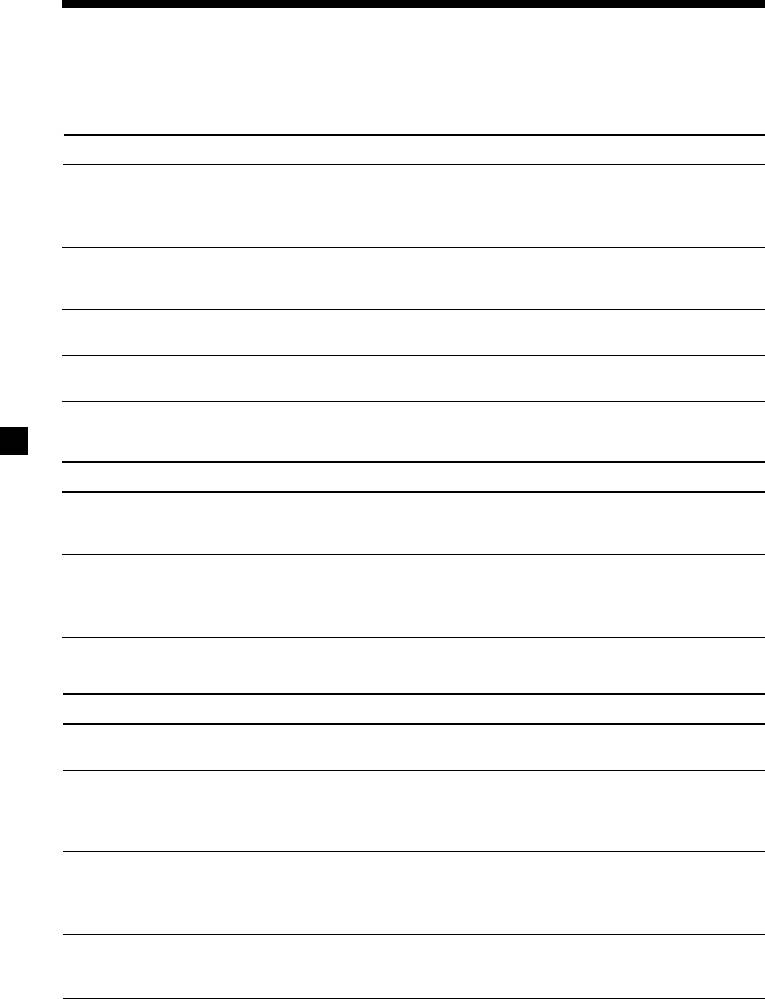
Troubleshooting guide
The following checklist will help you remedy the problems you may encounter with your unit.
Before going through the checklist below, check the connections and operating procedures.
General
Problem
Cause/Solution
No sound.
•Cancel the ATT function.
•Set the front or rear fader control to the centre position for
two-speaker systems.
•Rotate the dial clockwise to adjust the volume.
The contents of the memory
• The power cord or battery has been disconnected.
have been erased.
• The reset button was pressed.
t Store again into the memory.
Indications do not appear
Remove the front panel and clean the connectors. See
in the display.
“Cleaning the connectors” (page 37) for details.
The volume level cannot be
The DSO function is activated and all the filters for the volume
increased.
level are adjusted to +12 dB.
Tape playback
Problem
Cause/Solution
The sound is distorted.
The tape head is contaminated.
t Clean the head with a commercially available dry-type
cleaning cassette.
The AMS does not operate
• There is noise in the space between tracks.
correctly.
• A blank space is too short (less than four seconds).
• A long pause, or a passage of low frequencies or very low
sound level is treated as a blank space.
Radio reception
Problem
Cause/Solution
Preset tuning is not possible.
• Store the correct frequency in the memory.
• The broadcast signal is too weak.
Automatic tuning is not
•The broadcast signal is too weak.
possible.
t Use manual tuning.
•The local seek mode is set to on.
t Set the local seek mode to off (page 13).
The stations cannot be
Connect a power aerial control lead (blue) or accessory power
received.
supply lead (red) to the power supply lead of a car’s aerial
The sound is hampered by
booster. (When your car has built-in FM/MW/LW aerial in the
noises.
rear/side glass only.)
The “ST” indication flashes.
•Tune in the frequency accurately.
•The broadcast signal is too weak.
t Set to Mono mode (page 13).
40


