Sony DSC-TX10 Black: инструкция
Раздел: Видео Аудио Фото Оборудование
Тип: Цифровой Фотоаппарат Более 16 Мпикс
Характеристики, спецификации
Инструкция к Цифровому Фотоаппарату Более 16 Мпикс Sony DSC-TX10 Black
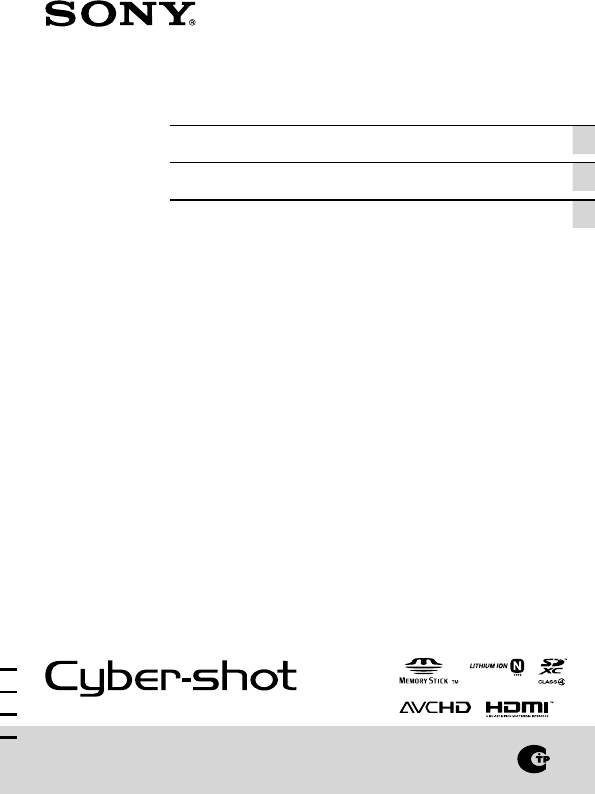
4-265-636-44(1)
Digital Still Camera / Instruction Manual GB
Цифровой фотоаппарат / Инструкция по эксплуатации
RU
Цифровий фотоапарат / Посібник з експлуатації UA
DSC-TX10
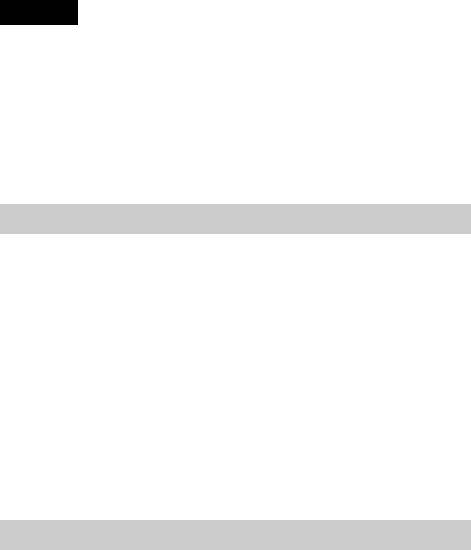
English
Owner’s Record
The model and serial numbers are located on the bottom. Record the serial number in the
space provided below. Refer to these numbers whenever you call your Sony dealer
regarding this product.
Model No. DSC-TX10
Serial No. ______________________________
Model No. AC-UB10/UB10B
Serial No. ______________________________
WARNING
To reduce fire or shock hazard, do not expose the unit to rain or
moisture.
IMPORTANT SAFETY INSTRUCTIONS
-SAVE THESE INSTRUCTIONS
DANGER
TO REDUCE THE RISK OF FIRE OR ELECTRIC
SHOCK, CAREFULLY FOLLOW THESE
INSTRUCTIONS
If the shape of the plug does not fit the power outlet, use an attachment plug adaptor of the
proper configuration for the power outlet.
CAUTION
[ Battery pack
If the battery pack is mishandled, the battery pack can burst, cause a fire or even chemical
burns. Observe the following cautions.
• Do not disassemble.
• Do not crush and do not expose the battery pack to any shock or force such as
hammering, dropping or stepping on it.
• Do not short circuit and do not allow metal objects to come into contact with the battery
terminals.
• Do not expose to high temperature above 60°C (140°F) such as in direct sunlight or in a
car parked in the sun.
GB
• Do not incinerate or dispose of in fire.
2
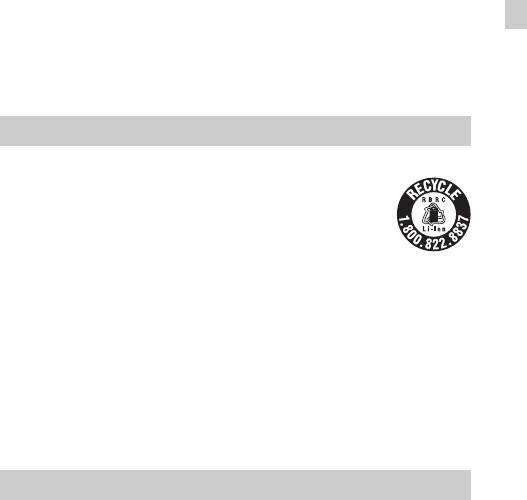
• Do not handle damaged or leaking lithium ion batteries.
• Be sure to charge the battery pack using a genuine Sony battery charger or a device that
can charge the battery pack.
• Keep the battery pack out of the reach of small children.
• Keep the battery pack dry.
• Replace only with the same or equivalent type recommended by Sony.
• Dispose of used battery packs promptly as described in the instructions.
[ AC Adaptor
Connect the AC Adaptor to the nearest wall outlet (wall socket).
GB
If some trouble occurs while using the AC Adaptor, immediately shut off the power by
disconnecting the plug from the wall outlet (wall socket).
The power cord (mains lead), if supplied, is designed specifically for use with this camera
only, and should not be used with other electrical equipment.
For Customers in the U.S.A. and Canada
[ RECYCLING LITHIUM-ION BATTERIES
Lithium-Ion batteries are recyclable.
You can help preserve our environment by returning your used
rechargeable batteries to the collection and recycling location nearest
you.
For more information regarding recycling of rechargeable batteries,
call toll free
1-800-822-8837, or visit http://www.rbrc.org/
Caution: Do not handle damaged or leaking Lithium-Ion batteries.
[ Battery pack
This device complies with Part 15 of the FCC Rules. Operation is subject to the following
two conditions:
(1) This device may not cause harmful interference, and (2) this device must accept any
interference received, including interference that may cause undesired operation.
This Class B digital apparatus complies with Canadian ICES-003.
For Customers in the U.S.A.
UL is an internationally recognized safety organization.
The UL Mark on the product means it has been UL Listed.
If you have any questions about this product, you may call:
Sony Customer Information Center
1-800-222-SONY (7669).
GB
The number below is for the FCC related matters only.
3
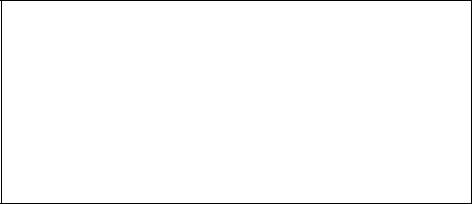
[ Regulatory Information
Declaration of Conformity
Trade Name: SONY
Model No.: DSC-TX10
Responsible Party: Sony Electronics Inc.
Address: 16530 Via Esprillo,
San Diego, CA 92127 U.S.A.
Telephone No.: 858-942-2230
This device complies with Part15 of the FCC Rules. Operation is subject to the
following two conditions: (1) This device may not cause harmful interference, and (2)
this device must accept any interference received, including interference that may cause
undesired operation.
[ CAUTION
You are cautioned that any changes or modifications not expressly approved in this manual
could void your authority to operate this equipment.
[ Note:
This equipment has been tested and found to comply with the limits for a Class B digital
device, pursuant to Part 15 of the FCC Rules.
These limits are designed to provide reasonable protection against harmful interference in
a residential installation. This equipment generates, uses, and can radiate radio frequency
energy and, if not installed and used in accordance with the instructions, may cause
harmful interference to radio communications. However, there is no guarantee that
interference will not occur in a particular installation. If this equipment does cause harmful
interference to radio or television reception, which can be determined by turning the
equipment off and on, the user is encouraged to try to correct the interference by one or
more of the following measures:
– Reorient or relocate the receiving antenna.
– Increase the separation between the equipment and receiver.
– Connect the equipment into an outlet on a circuit different from that to which the
receiver is connected.
– Consult the dealer or an experienced radio/TV technician for help.
The supplied interface cable must be used with the equipment in order to comply with the
limits for a digital device pursuant to Subpart B of Part 15 of FCC Rules.
GB
4
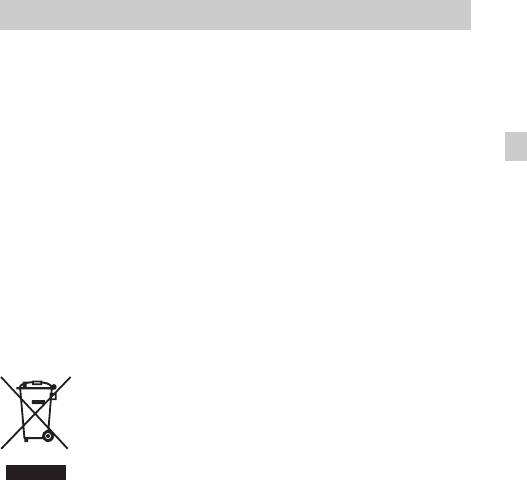
For Customers in Europe
[ Notice for the customers in the countries applying EU Directives
The manufacturer of this product is Sony Corporation, 1-7-1 Konan Minato-ku Tokyo,
108-0075 Japan. The Authorized Representative for EMC and product safety is Sony
Deutschland GmbH, Hedelfinger Strasse 61, 70327 Stuttgart, Germany. For any service or
guarantee matters please refer to the addresses given in separate service or guarantee
documents.
GB
This product has been tested and found compliant with the limits set out in the EMC
Directive for using connection cables shorter than 3 meters (9.8 feet).
[ Attention
The electromagnetic fields at the specific frequencies may influence the picture and sound
of this unit.
[ Notice
If static electricity or electromagnetism causes data transfer to discontinue midway (fail),
restart the application or disconnect and connect the communication cable (USB, etc.)
again.
[ Disposal of Old Electrical & Electronic Equipment (Applicable in
the European Union and other European countries with separate
collection systems)
This symbol on the product or on its packaging indicates that this product
shall not be treated as household waste. Instead it shall be handed over to
the applicable collection point for the recycling of electrical and electronic
equipment. By ensuring this product is disposed of correctly, you will help
prevent potential negative consequences for the environment and human
health, which could otherwise be caused by inappropriate waste handling
of this product. The recycling of materials will help to conserve natural
resources. For more detailed information about recycling of this product,
please contact your local Civic Office, your household waste disposal service or the shop
where you purchased the product.
GB
5
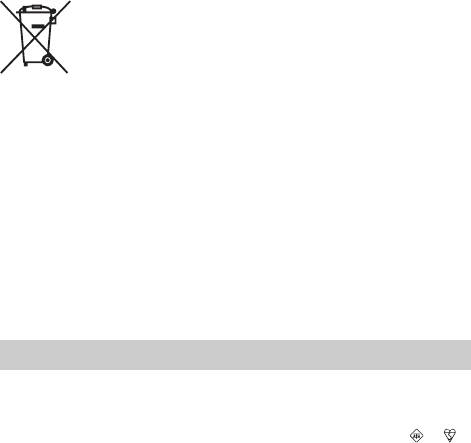
[ Disposal of waste batteries (applicable in the European Union
and other European countries with separate collection systems)
This symbol on the battery or on the packaging indicates that the battery
provided with this product shall not be treated as household waste.
On certain batteries this symbol might be used in combination with a
chemical symbol. The chemical symbols for mercury (Hg) or lead (Pb) are
added if the battery contains more than 0.0005% mercury or 0.004% lead.
By ensuring these batteries are disposed of correctly, you will help prevent
potentially negative consequences for the environment and human health which could
otherwise be caused by inappropriate waste handling of the battery. The recycling of the
materials will help to conserve natural resources.
In case of products that for safety, performance or data integrity reasons require a
permanent connection with an incorporated battery, this battery should be replaced by
qualified service staff only. To ensure that the battery will be treated properly, hand over
the product at end-of-life to the applicable collection point for the recycling of electrical
and electronic equipment.
For all other batteries, please view the section on how to remove the battery from the
product safely.
Hand the battery over to the applicable collection point for the recycling of waste batteries.
For more detailed information about recycling of this product or battery, please contact
your local Civic Office, your household waste disposal service or the shop where you
purchased the product.
Notice for customers in the United Kingdom
A moulded plug complying with BS 1363 is fitted to this equipment for your safety and
convenience.
Should the fuse in the plug supplied need to be replaced, a fuse of the same rating as the
supplied one and approved by ASTA or BSI to BS 1362, (i.e., marked with an or
mark) must be used.
If the plug supplied with this equipment has a detachable fuse cover, be sure to attach the
fuse cover after you change the fuse. Never use the plug without the fuse cover. If you
should lose the fuse cover, please contact your nearest Sony service station.
GB
6
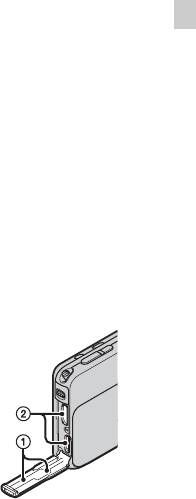
About water-proof, dust-proof, and shock-proof
performance of the camera
This camera is equipped to be water-proof, dust-proof and shock-proof.
Damage caused from misuse, abuse or failure to properly maintain the camera
is not covered by the limited warranty.
• This camera is water-proof/dust-proof equivalent to IEC60529 IP58. The
camera is operable up to a water depth of 5 m for 60 minutes.
• Do not subject the camera to pressurized water, such as from a tap.
GB
• Do not use in hot springs.
• Use the camera in the recommended operating water temperature range of
–10°C to +40°C (14°F to 104°F).
• Conforming to MIL-STD 810F Method 516.5-Shock standards, this product
has passed testing when dropped from a height of 1.5 m above a 5-cm thick
*
plywood board
.
*Depending on use conditions and circumstances, no guarantee is made regarding
damage to, malfunction of, or the water-proof performance of this camera.
• As for dust-proof/shock-proof performance, there is no guarantee that the
camera will not become scratched or dented.
• Sometimes water-proof performance is lost if the camera is subjected to a
strong shock such as from being dropped. We recommend the camera be
inspected at an authorized repair shop for a fee.
• Accessories supplied do not meet water-proof, dust-proof, and shock-proof
specifications.
Notes before using the camera under/near water
• Make sure that no foreign matter such as
sand, hair, or dirt gets inside the battery/
memory card cover or multi-connector
cover. Even a small amount of foreign
matter may lead to water entering the
camera.
GB
7
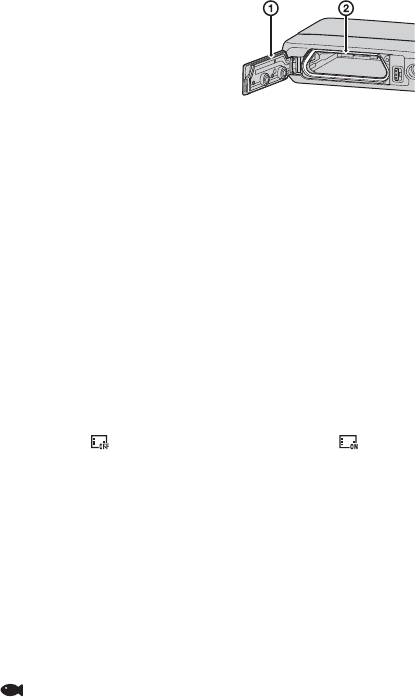
• Confirm that the sealing gasket and its
mating surfaces have not become scratched.
Even a small scratch may lead to water
entering the camera. If the sealing gasket or
its mating surfaces become scratched, take
the camera to an authorized repair shop to
1 Sealing gasket
have the sealing gasket replaced for a fee.
2 Surface contacting the
• If dirt or sand gets on the sealing gasket or
sealing gasket
its mating surfaces, wipe the area clean with
a soft cloth that will not leave behind any
fibers. Prevent the sealing gasket from becoming scratched by touching it
while charging a battery or using a cable.
• Do not open/close the battery/memory card cover or multi-connector cover
with wet or sandy hands or near water. There is a risk this will lead to sand or
water getting inside. Before opening the cover, perform the procedure
described in “Cleaning after using the camera under/near water”.
• Open the battery/memory card cover and multi-connector cover with the
camera completely dry.
• Always confirm that the battery/memory card cover and multi-connector
cover have been securely locked.
Notes on using the camera under/near water
• The touch panel may be activated by water splashes on the screen icons.
When using the camera under/near water, it is recommended that you hide
the icons by touching on the right side of the screen. Touch for a few
seconds to display the icons again.
• The touch panel cannot be operated underwater. Use the buttons of the
camera to perform shooting or playback operations.
• Do not subject the camera to shock such as from jumping into water.
• Do not open and close the battery/memory card cover or multi-connector
cover while under/near water.
• Use a separately available housing (Marine Pack) if going more than
5 meters under water.
• This camera sinks in water. Place your hand through the wrist strap to
prevent the camera from sinking.
• Faint, white, circular spots may appear in under-water flash photos due to
reflections off of floating objects. This is not a malfunction.
• Select (Underwater) in Scene Selection to shoot underwater with less
distortion.
GB
• If water drops or other foreign matter is present on the lens, you will be
unable to record clear images.
8
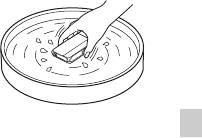
• Do not open the lens cover where the sand is whirling.
Cleaning after using the camera under/near
water
• Always clean the camera with water after use
within 60 minutes, and do not open the battery/
memory card cover before cleaning is finished.
Sand or water may get inside places where it
cannot be seen. If not rinsed, water-proof
GB
performance will be degraded.
• Allow the camera to sit in pure water poured into a cleaning bowl for about 5
minutes. Then, gently shake the camera, press each button, slide the zoom
lever or the lens cover inside the water, to clean away any salt, sand or other
matter lodged around the buttons or the lens cover.
• After rinsing, wipe away water drops with a soft cloth. Allow the camera to
dry completely in a shady location with good ventilation. Do not blow dry
with a hair dryer as there is a risk of deformation and/or degraded water-
proof performance.
• Wipe away water drops or dust on the memory card/battery cover or terminal
cover with a soft dry cloth.
• This camera is constructed to drain water. Water will drain from openings
around the ON/OFF (Power) button, zoom lever, and other controls. After
removing from water, place the camera on a dry cloth for a while to allow
water to drain.
• Bubbles may appear when the camera is placed under water. This is not a
malfunction.
• The camera body may become discolored if it comes in contact with
sunscreen or suntan oil. If the camera does come in contact with sunscreen or
suntan oil, quickly wipe it clean.
• Do not allow the camera to sit with salt water inside or on the surface. This
may lead to corrosion or discoloration, and degradation of water-proof
performance.
• To maintain the water-proof performance, we recommend that once a year
you take the camera to your dealer, or to an authorized repair shop, to have
the sealing gasket of the battery/memory card cover, or of the multi-
connector cover replaced for a fee.
GB
9
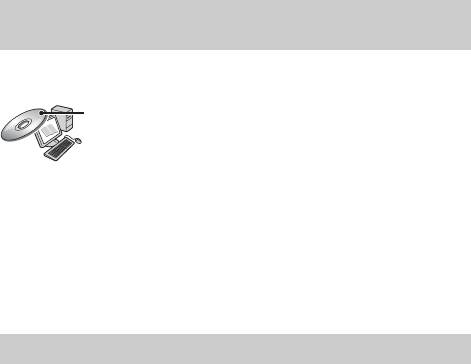
Refer to “Cyber-shot User Guide” (HTML) on
supplied CD-ROM
For details on advanced operations, please read “Cyber-shot User Guide”
(HTML) on the CD-ROM (supplied) using a computer.
Insert the CD-ROM into the CD-ROM drive.
For Windows users:
1 Click [User Guide] t [Install].
2 Start “User Guide” from the shortcut on the desktop.
For Macintosh users:
1 Select the [User Guide] folder and copy [eng] folder stored in [User Guide]
folder to your computer.
2 After copying is complete, double-click “index.html” in [eng] folder.
Checking the supplied items
• Camera (1)
• Rechargeable battery pack NP-BN1 (1)
• Multi-use terminal USB cable (1)
• AC Adaptor AC-UB10/UB10B (1)
• Power cord (mains lead) (not supplied in the USA and Canada) (1)
• Paint pen (1)
• Wrist strap (1)
•CD-ROM (1)
– Cyber-shot application software
– “Cyber-shot User Guide”
• Instruction Manual (this manual) (1)
• Notes on the water-proofing (1)
GB
10
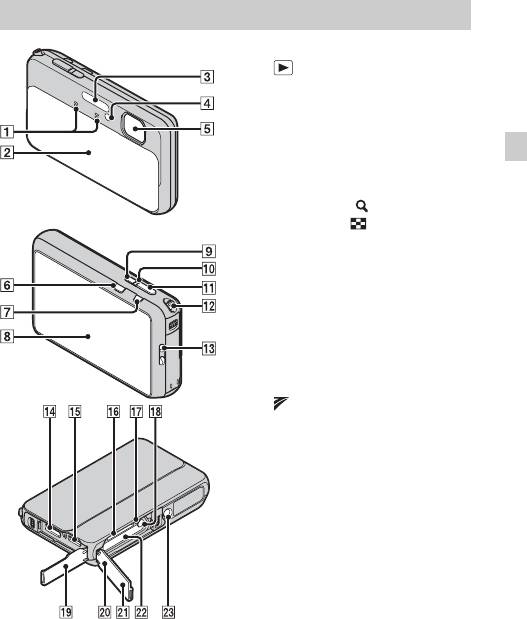
Identifying parts
E Lens
F (Playback) button
G MOVIE (Movie) button
H Screen/Touch panel
I ON/OFF (Power/Charge) button
J ON/OFF (Power/Charge) lamp
GB
K Shutter button
L For shooting: W/T (Zoom) lever
For viewing: (Playback
zoom) lever/ (Index) lever
M Hook for wrist strap
N HDMI connector
O Multi connector (Type3b)
P Memory card slot
Q Access lamp
R Battery eject lever
S Connector cover
T Battery/memory card cover
U (TransferJet™) mark
V Battery insertion slot
W Tripod receptacle
• Use a tripod with a screw less
than 5.5 mm (7/32 inches) long.
Otherwise, you cannot firmly
secure the camera, and damage to
the camera may occur.
A Microphone
B Lens cover
C Flash
D Self-timer lamp/Smile Shutter
GB
lamp/AF illuminator
11
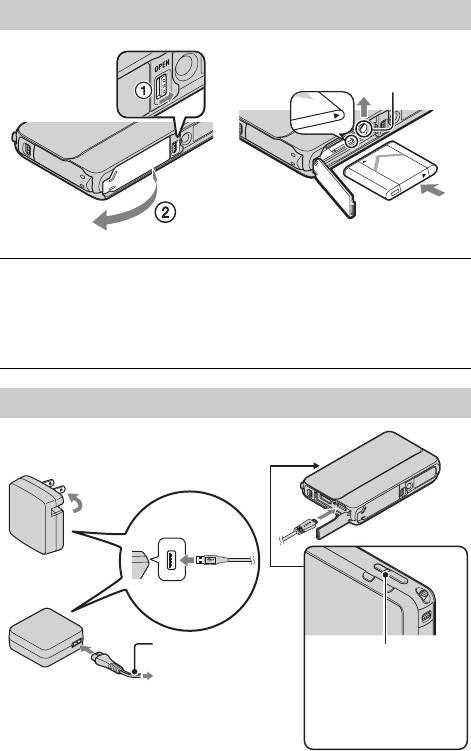
Inserting the battery pack
Eject lever
Open the cover.
1
Insert the battery pack.
2
• While pressing the battery eject lever, insert the battery pack as
illustrated. Make sure that the battery eject lever locks after insertion.
Charging the battery pack
For customers in the USA,
Canada
Power cord
Power/Charge lamp
(Mains lead)
Lit: Charging
For customers in countries/regions
Off: Charging finished
other than the USA and Canada
Flash: Charging error
GB
12
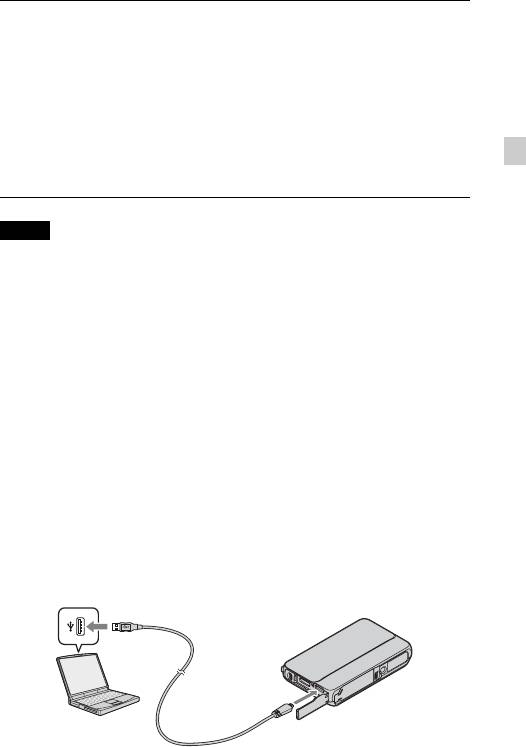
Open the connector cover and connect the camera and
1
the AC Adaptor (supplied), using the multi-use terminal
USB cable (supplied).
Connect the AC Adaptor to the wall outlet (wall socket).
2
The Power/Charge lamp lights orange, and charging starts.
• Turn off the camera while charging the battery.
• You can charge the battery pack even when it is partially charged.
GB
• When the Power/Charge lamp flashes and charging is not finished,
remove and re-insert the battery pack.
Notes
• Close the cover securely, so that the yellow mark under the slide lock is hidden.
• When the Power/Charge lamp on the camera does not lit even if the AC Adaptor is
connected to the camera and the wall outlet (wall socket), it indicates that the
charging stops temporarily on standby. The charging stops and enters the standby
status automatically when the temperature is outside of the recommended
operating temperature. When the temperature gets back within the appropriate
range, the charging resumes. We recommend charging the battery pack in an
ambient temperature of between 10°C to 30°C (50ºF to 86ºF).
• Connect the AC Adaptor (supplied) to the nearest wall outlet (wall socket). If any
malfunctions occur while using the AC Adaptor, disconnect the plug from the wall
outlet (wall socket) immediately to disconnect the power source.
• When charging is finished, disconnect the AC Adaptor from the wall outlet (wall
socket).
• Be sure to use only genuine Sony brand battery packs, multi-use terminal USB
cable (supplied) and AC Adaptor (supplied).
x
Charging by connecting to a computer
The battery pack can be charged by connecting the camera to a computer using
a multi-use terminal USB cable.
GB
13
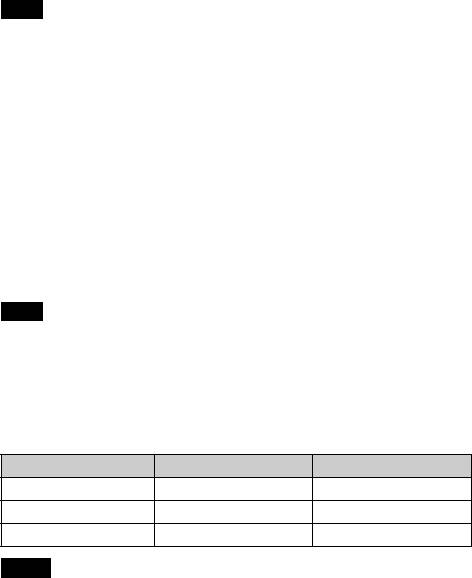
Note
• Note the following points when charging via a computer:
– If the camera is connected to a laptop computer that is not connected to a power
source, the laptop battery level decreases. Do not charge for an extended period
of time.
– Do not turn on/off or restart the computer, or wake the computer resume from
sleep mode when a USB connection has been established between the computer
and the camera. The camera may cause a malfunction. Before turning on/off, or
restarting the computer or waking the computer from sleep mode, disconnect the
camera and the computer.
– No guarantees are made for charging using a custom-built computer or a
modified computer.
x
Charging time
The charging time is approximately 210 min. using the AC Adaptor
(supplied).
Note
• The above charging time applies when charging a fully depleted battery pack at a
temperature of 25°C (77°F). Charging may take longer depending on conditions of
use and circumstances.
x
Battery life and number of still images you can record
and view
Battery life Number of images
Shooting (still images) Approx. 125 min. Approx. 250 images
Viewing (still images) Approx. 190 min. Approx. 3800 images
Shooting (movies) Approx. 60 min. —
Notes
• The above number of still images applies when the battery pack is fully charged.
The number of still images may decrease depending on the conditions of use.
• The number of still images that can be recorded is for shooting under the following
conditions:
– Using Sony “Memory Stick PRO Duo” (Mark2) media (sold separately)
– The battery pack is used at an ambient temperature of 25°C (77°F).
• The number for “Shooting (still images)” is based on the CIPA standard, and is for
shooting under the following conditions:
GB
(CIPA: Camera & Imaging Products Association)
– [Panel Brightness] is set to [3]
14
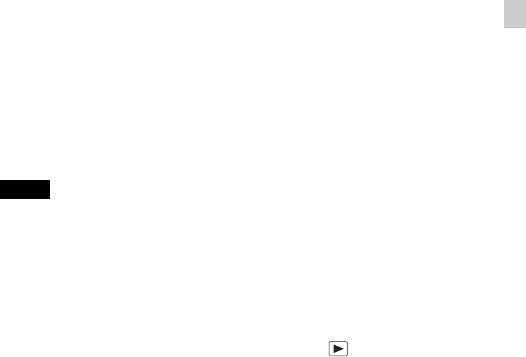
– Shooting once every 30 seconds.
– The zoom is switched alternately between the W and T ends.
– The flash strobes once every two times.
– The power turns on and off once every ten times.
• The battery life for movies applies shooting under the following conditions:
– Movie quality: AVCHD HQ
– When continuous shooting ends because of set limits (page 24), press the
MOVIE (Movie) button again and continue shooting. Shooting functions such as
the zoom do not operate.
GB
x
Supplying power
The camera can be supplied with power from the wall outlet (wall socket) by
connecting to the AC Adaptor, using the multi-use terminal USB cable
(supplied).
You can import images to a computer without worrying about wearing down
the battery pack by connecting the camera to a computer using the multi-use
terminal USB cable.
Notes
• Power cannot be supplied when the battery pack is not inserted in the camera.
• Power supply from the wall outlet (wall socket) is available only when the camera
is in playback mode or when a connection is made between the camera and a
computer. If the camera is in shooting mode or while you are changing the settings
of the camera, power is not supplied even if you make a USB connection using the
multi-use terminal USB cable.
• If you connect the camera and a computer using the multi-use terminal USB cable
when the camera is in playback mode, the display on the camera is changed from
the playback screen to the USB connection screen. Press (Playback) button to
switch to the playback screen.
GB
15
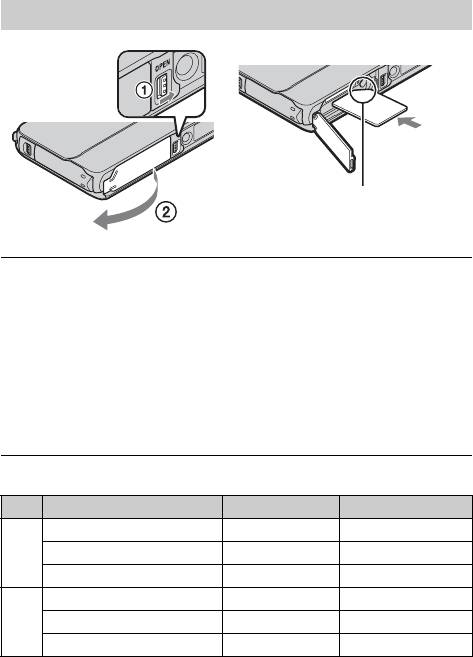
Inserting a memory card (sold separately)
Ensure the notched corner faces
correctly.
Open the cover.
1
Insert the memory card (sold separately).
2
• With the notched corner facing as illustrated, insert the memory card
until it clicks into place.
Close the cover securely, so that the yellow mark under
3
the slide lock is hidden.
• Closing the cover with the battery inserted incorrectly may damage the
camera.
x
Memory cards that you can use
Memory card For still images For movies
Memory Stick PRO Duo aa (Mark2 only)
A
Memory Stick PRO-HG Duo aa
Memory Stick Duo a —
SD memory card aa (Class 4 or faster)
B
SDHC memory card aa (Class 4 or faster)
SDXC memory card aa (Class 4 or faster)
• In this manual, products in A are collectively referred to as “Memory Stick Duo”
media, and products in B are collectively referred to as SD card.
GB
16
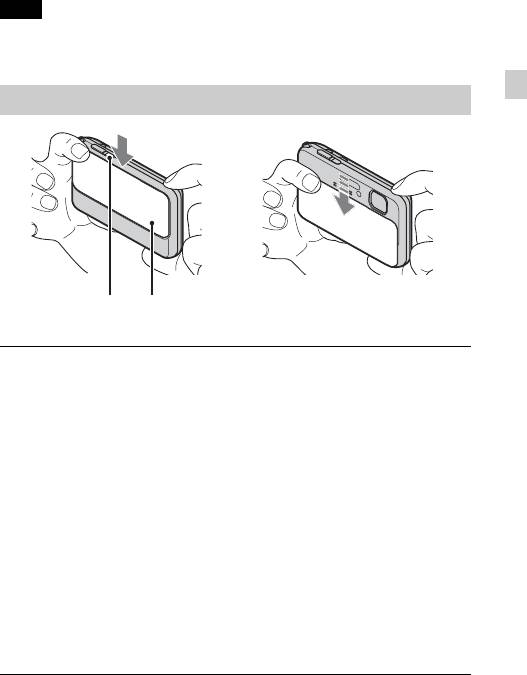
x
To remove the memory card/battery pack
Memory card: Push the memory card in once.
Battery pack: Slide the battery eject lever. Be sure not to drop the battery pack.
Note
• Never remove the memory card/battery pack when the access lamp (page 11) is lit.
This may cause damage to data in the memory card/internal memory.
GB
Setting the clock
Lens coverON/OFF (Power)
Lower the lens cover.
1
The camera is turned on. The power lamp lights up only when the camera
starts up.
• You can also turn on the camera by pressing the ON/OFF (Power)
button.
• It may take time for the power to turn on and allow operation.
Select a desired language.
2
Select the desired area following the instructions on the
3
screen, then touch [Next].
Set [Daylight Savings] or [Summer Time], [Date & Time
4
Format] and [Date & Time], then touch [Next].
• Midnight is indicated as 12:00 AM, and noon as 12:00 PM.
Touch [OK].
5
GB
17

Select the desired display color, following the
6
instructions on the screen, then touch [OK].
When an [In-Camera Guide] introductory message is
7
appeared on the screen, touch [OK].
Read the waterproof precautions, then touch [OK].
8
Shooting still images/movies
Shutter button
MOVIE (Movie) button
Shooting still images
Press the shutter button halfway down to focus.
1
When the image is in focus, a beep sounds and the z indicator lights.
Press the shutter button fully down.
2
Shooting movies
Press the MOVIE (Movie) button to start recording.
1
• Use the W/T (zoom) lever to change the zoom scale.
Press the MOVIE button again to stop recording.
2
GB
18
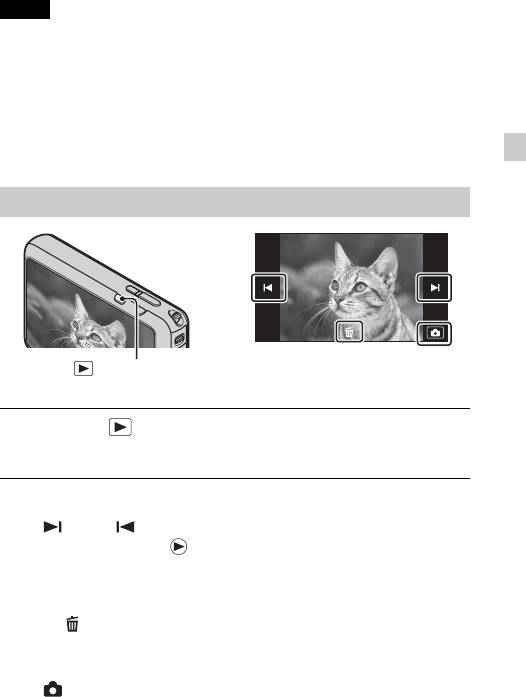
Notes
• The sound of the lens and lever operating will be recorded when the zoom function
operates while shooting a movie. The sound of the MOVIE button operating may
also be recorded when movie recording is finished.
• Continuous shooting is possible for approximately 29 minutes at one time at the
camera’s default settings and when the temperature is approximately 25°C (77°F).
When movie recording is finished, you can restart recording by pressing the
MOVIE button again. Recording may stop to protect the camera depending on the
GB
ambient temperature.
Viewing images
(Playback)
Press the (Playback) button.
1
• When images on a memory card recorded with other cameras are played
back on this camera, the registration screen for the data file appears.
x
Selecting next/previous image
Touch (Next)/ (Previous) on the screen.
• To play back movies, touch (Playback) in the center of the screen.
• To zoom in, touch the still image being played back.
x
Deleting an image
1 Touch (Delete) t [This Image].
x
Returning to shooting images
Touch on the screen.
• You can also return to shooting mode by pressing the shutter button halfwaydown.
GB
19
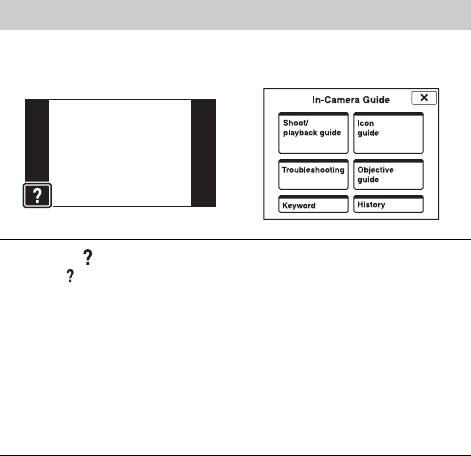
In-Camera Guide
This camera contains an internal function guide. This allows you to search the
camera’s functions according to your needs.
Touch (In-Camera Guide).
1
• The mark will appear on the bottom right of the screen while viewing.
Select a search method from [In-Camera Guide].
2
Shoot/playback guide: Search for various operation functions in
shooting/viewing mode.
Icon guide: Search the function and meaning of displayed icons.
Troubleshooting: Search common problems and their solution.
Objective guide: Search functions according to your needs.
Keyword: Search functions by key words.
History: Display the last 10 items displayed in [In-Camera Guide].
GB
20
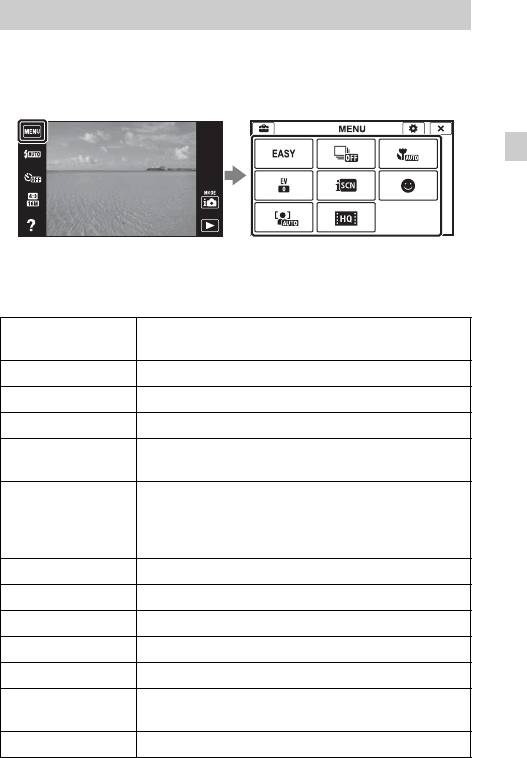
Introduction of other functions
Other functions used when shooting or playing back can be operated touching
the MENU on the screen. This camera is equipped with a Function Guide that
allows you to easily select from the functions. While displaying the guide, try
the other functions.
GB
x
Menu Items
Shooting
Movie shooting
Select movie recording mode.
scene
Easy Mode Shoot still images using minimal functions.
Flash Sets the flash settings.
Self-Timer Sets the self-timer settings.
Set the level of background defocus effect when
Defocus Effect
shooting in Background Defocus mode.
Still Image Size/
Select the image size and the quality for still images,
Panorama Image
panoramic images or movie files.
Size/Movie Size/
Movie Quality
Burst Settings Sets the burst shooting settings.
Macro Shoots beautiful close-up images of small subjects.
EV Adjust the exposure manually.
ISO Adjust the luminous sensitivity.
White Balance Adjust color tones of an image.
Underwater White
Adjusts the colors when shooting underwater.
Balance
GB
Focus Select the focus method.
21
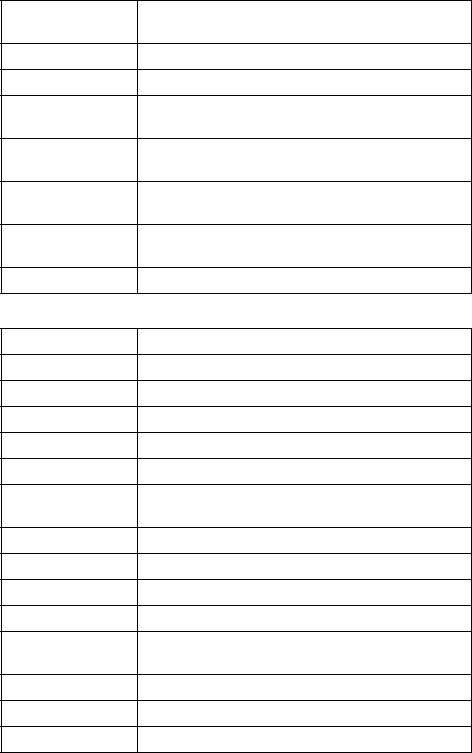
Select the metering mode that sets which part of the
Metering Mode
subject to measure to determine the exposure.
Scene Recognition Set to automatically detect shooting conditions.
Soft Skin Effect Set the Soft Skin Effect and the effect level.
Set to automatically release the shutter when a smile is
Smile Shutter
detected.
Smile Detection
Set the Smile Shutter function sensitivity for detecting
Sensitivity
smiles.
Select to detect faces and adjust various settings
Face Detection
automatically.
Set to automatically shoot two images and select image
Anti Blink
in which the eyes are not blinking.
In-Camera Guide Search the camera’s functions according to your needs.
Viewing
Easy Mode Increase the text size on the screen for ease of use.
Date Select Selects the desired image to view by date.
Calendar Selects the date to be played back on Calendar.
Image Index Displays multiple images at the same time.
Slideshow Select a method of continuous playback.
Delete Delete an image.
Send by
Transfer data by closely aligning two products equipped
TransferJet
with TransferJet.
Paint Paints on a still image and saves it as a new file.
Retouch Retouch an image using various effects.
3D Viewing Set to play back images shot in 3D mode on a 3D TV.
View Mode Select the display format for images.
Display Burst
Select to display burst images in groups or display all
Group
images during playback.
Protect Protect the images.
Print (DPOF) Add a print order mark to a still image.
GB
Rotate Rotate a still image to the left or right.
22
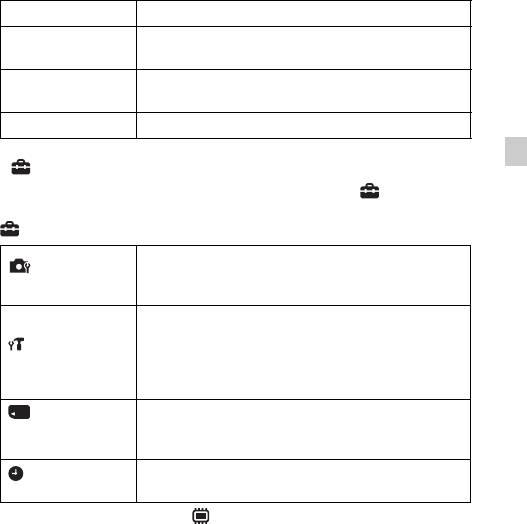
Volume Adjusts the volume.
Sets whether or not to display the shooting data (Exif
Exposure data
data) of the currently displayed file on the screen.
Number of images
Sets the number of images displayed in the index screen.
in index
In-Camera Guide Search the camera’s functions according to your needs.
GB
x
Setting items
If you touch the MENU while shooting or during playback, (Settings) is
provided as a final selection. You can change the default settings on the
(Settings) screen.
Movie format/AF Illuminator/Grid Line/Digital Zoom/
Wind Noise Reduct./Scene Recog. Guide/Red Eye
Shooting Settings
Reduction/Blink Alert/Write Date
Beep/Panel Brightness/Language Setting/Display color/
Demo Mode/Initialize/CTRL FOR HDMI/Housing/USB
Connect Setting/USB Power Supply/LUN Setting/
Main Settings
Download Music/Empty Music/TransferJet/Eye-Fi/
Power Save
Format/Create REC.Folder/Change REC.Folder/Delete
Memory Card
REC.Folder/Copy/File Number
Tool
*
Area Setting/Date & Time Setting
Clock Settings
* If a memory card is not inserted, (Internal Memory Tool) will be displayed and
only [Format] can be selected.
GB
23
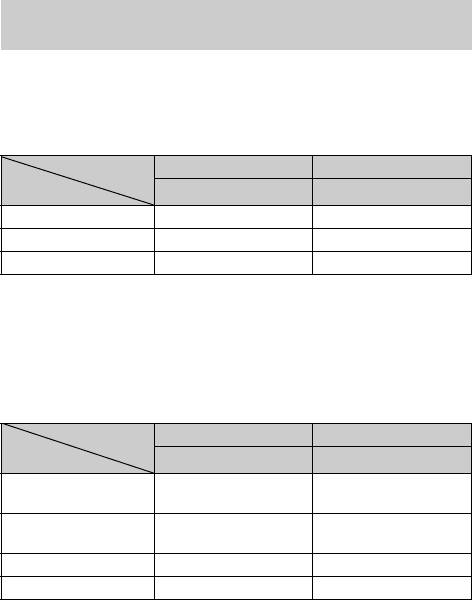
Number of still images and recordable time of
movies
The number of still images and recordable time may vary depending on the
shooting conditions and the memory card.
x
Still images
(Units: Images)
Capacity
Internal memory Memory card
Size
Approx. 19 MB 2 GB
16M 3 335
VGA 98 9600
16:9(12M) 3 355
x
Movies
The table below shows the approximate maximum recording times. These are
the total times for all movie files. Continuous shooting is possible for
approximately 29 minutes. The maximum size of an MP4-format movie file is
up to approximately 2 GB.
(h (hour), m (minute))
Capacity
Internal memory Memory card
Size
Approx. 19 MB 2 GB
AVC HD 24M (FX) — 10 m
(10 m)
AVC HD 9M (HQ) — 25 m
(15 m)
MP4 12M — 15 m
MP4 3M — 1 h 10 m
The number in ( ) is the minimum recordable time.
• The recordable time of movies varies because the camera is equipped with VBR
(Variable Bit Rate), which automatically adjusts image quality depending on the
shooting scene. When you record a fast-moving subject, the image is clearer but
the recordable time is shorter because more memory is required for recording.
The recordable time also varies depending on the shooting conditions, the subject
or the image quality/size settings.
GB
24
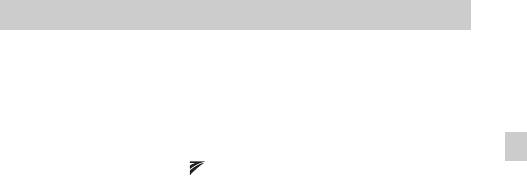
Notes on using the camera
Functions built into this camera
• This manual describes each of the functions of TransferJet compatible/
incompatible devices, 1080 60i-compatible devices and 1080 50i-compatible
devices.
To check if your camera supports the TransferJet function, and whether it is a
1080 60i-compatible device or 1080 50i-compatible device, check for the
GB
following marks on the bottom of the camera.
TransferJet-compatible device:
(TransferJet)
1080 60i-compatible device: 60i
1080 50i-compatible device: 50i
• Do not watch 3D images shot with this camera for extended periods of time on
3D-compliant monitors.
• When you view 3D images shot with this camera on a 3D-compliant monitors, you
may experience discomfort in the form of eye strain, fatigue, or nausea. To prevent
these symptoms, we recommend that you take regular breaks. However, you need
to determine for yourself the length and frequency of breaks you require, as they
vary according to the individual. If you experience any type of discomfort, stop
viewing the 3D images until you feel better, and consult a physician as necessary.
Also refer to the operating instructions supplied with the device or software you
have connected or are using with this camera. Note that a child's eyesight is still at
the development stage (particularly children below the age of 6).
Consult a pediatrician or ophthalmologist before letting your child view 3D
images, and make sure he/she observes the above precautions when viewing such
images.
On use and care
Avoid rough handling, disassembling, modifying, physical shock, or impact such as
hammering, dropping, or stepping on the product. Be particularly careful of the lens.
Notes on recording/playback
• Before you start recording, make a trial recording to make sure that the camera is
working correctly.
• Do not aim the camera at the sun or other bright light. It may cause the
malfunction of the camera.
• If moisture condensation occurs, remove it before using the camera.
• Do not shake or strike the camera. It may cause a malfunction and you may not be
able to record images. Furthermore, the recording media may become unusable or
image data may be damaged.
Do not use/store the camera in the following places
• In an extremely hot, cold or humid place
In places such as in a car parked in the sun, the camera body may become
GB
deformed and this may cause a malfunction.
25
• Under direct sunlight or near a heater
The camera body may become discolored or deformed, and this may cause a
malfunction.
• In a location subject to rocking vibration
• Near a location that generates strong radio waves, emits radiation or is strongly
magnetic place. Otherwise, the camera may not properly record or play back
images.
On carrying
Do not sit down in a chair or other place with the camera in the back pocket of your
trousers or skirt, as this may cause malfunction or damage the camera.
Carl Zeiss lens
The camera is equipped with a Carl Zeiss lens which is capable of reproducing sharp
images with excellent contrast. The lens for the camera has been produced under a
quality assurance system certified by Carl Zeiss in accordance with the quality
standards of Carl Zeiss in Germany.
Notes on the screen and lens
• The screen is manufactured using extremely high-precision technology so over
99.99% of the pixels are operational for effective use. However, some tiny black
and/or bright dots (white, red, blue or green) may appear on the screen. These dots
are a normal result of the manufacturing process, and do not affect the recording.
• The touch panel is less likely to react when gloves are worn.
On camera’s temperature
Your camera and battery may get warm due to continuous use, but it is not a
malfunction.
On the overheat protection
Depending on the camera and battery temperature, you may be unable to record
movies or the power may turn off automatically to protect the camera.
A message will be displayed on the screen before the power turns off or you can no
longer record movies. In this case, leave the power off and wait until the camera and
battery temperature goes down. If you turn on the power without letting the camera
and battery cool enough, the power may turn off again or you may be unable to
record movies.
GB
26

On charging the battery
If you charge a battery that has not been used for a long time, you may be unable to
charge it to the proper capacity.
This is due to the battery characteristics, and is not a malfunction. Charge the battery
again.
Warning on copyright
Television programs, films, videotapes, and other materials may be copyrighted.
Unauthorized recording of such materials may be contrary to the provisions of the
copyright laws.
GB
No compensation for damaged content or recording failure
Sony cannot compensate for failure to record or loss or damage of recorded content
due to a malfunction of the camera or recording media, etc.
Cleaning the camera surface
Clean the camera surface with a soft cloth slightly moistened with water, then wipe
the surface with a dry cloth. To prevent damage to the finish or casing:
– Do not expose the camera to chemical products such as thinner, benzine, alcohol,
disposable cloths, insect repellent, sunscreen or insecticide.
GB
27
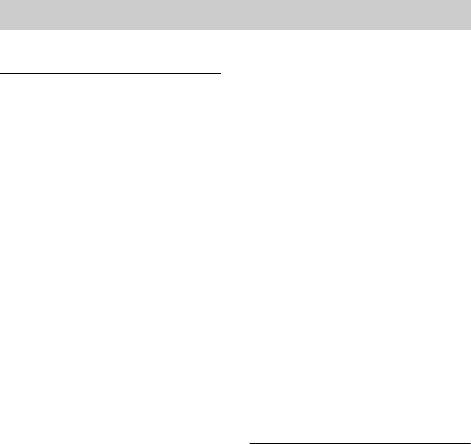
Specifications
Camera
Movies (AVCHD format):
AVCHD
[System]
Video: MPEG-4 AVC/H.264
Audio: Dolby Digital 2ch,
Image device: 7.77 mm (1/2.3 type)
equipped with Dolby Digital Stereo
Exmor R CMOS sensor
Creator
Total pixel number of camera:
• Manufactured under license from
Approx. 16.8 Megapixels
Dolby Laboratories.
Effective pixel number of camera:
Movies (MP4 format):
Approx. 16.2 Megapixels
Video: MPEG-4 AVC/H.264
Lens: Carl Zeiss Vario-Tessar 4× zoom
Audio: MPEG-4 AAC-LC 2ch
lens
Recording media: Internal Memory
f = 4.43 mm – 17.7 mm (25 mm –
(Approx. 19 MB), “Memory Stick
100 mm (35 mm film equivalent))
Duo” media, SD cards
F3.5 (W) – F4.6 (T)
Flash: Flash range (ISO sensitivity
While shooting movies (16:9):
(Recommended Exposure Index)
27 mm – 108 mm
set to Auto):
While shooting movies (4:3):
Approx. 0.08 m to 3.7 m
33 mm – 132 mm
(3 1/4 inches to 12 ft 1 3/4 inches)
SteadyShot: Optical
(W)
Exposure control: Automatic exposure,
Approx. 0.5 m to 2.7 m
Scene Selection (16 modes)
(1 ft 7 3/4 inches to 8 ft
White balance: Automatic, Daylight,
10 3/8 inches) (T)
Cloudy, Fluorescent 1/2/3,
Incandescent, Flash, One Push
[Input and Output connectors]
Underwater White Balance: Auto,
HDMI connector: HDMI mini jack
Underwater 1/2
Multi connector: Type3b
Signal format:
(AV-out/USB/DC-in):
For 1080 50i: PAL color, CCIR
Video output
standards HDTV 1080/50i
Audio output (Stereo)
specification
USB communication
For 1080 60i: NTSC color, EIA
USB communication: Hi-Speed USB
standards HDTV 1080/60i
(USB 2.0)
specification
File format:
Still images: JPEG (DCF Ver. 2.0,
Exif Ver. 2.3, MPF Baseline)
compliant, DPOF compatible
3D still images: MPO (MPF
Extended (Disparity Image))
compliant
GB
28
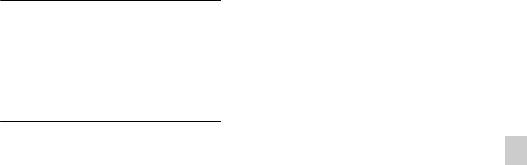
Water-proof, dust-proof, and shock-
[Screen]
proof performance is based on standard
Panel:
testing by Sony.
Wide (16:9), 7.5 cm (3.0 type) TFT
drive
AC Adaptor AC-UB10/UB10B
Total number of dots:
Power requirements: AC 100 V to
921 600 (1 920 × 480) dots
240 V, 50 Hz/60 Hz, 70 mA
Output voltage: DC 5 V, 0.5 A
[Power, general]
Operating temperature: 0 °C to 40 °C
GB
Power: Rechargeable battery pack
(32°F to 104°F)
NP-BN1, 3.6 V
Storage temperature: –20 °C to +60 °C
AC Adaptor AC-UB10/UB10B,
(–4 °F to +140 °F)
5V
Dimensions:
Power consumption (during shooting):
Approx. 50 mm × 22 mm × 54 mm
1.0 W
(2 inches × 7/8 inches ×
Operating temperature: –10 °C to
2 1/4 inches) (W/H/D)
40 °C (14 °F to 104 °F)
Mass:
Storage temperature: –20 °C to +60 °C
For the USA and Canada: Approx.
(–4 °F to +140 °F)
48 g (1.7 oz)
Dimensions (CIPA compliant):
For countries or regions other than
95.6 mm × 56.1 mm × 17.9 mm
the USA and Canada: Approx. 43 g
(3 7/8 inches × 2 1/4 inches ×
(1.5 oz)
23/32 inches) (W/H/D)
Mass (CIPA compliant) (including NP-
Rechargeable battery pack
BN1 battery pack, “Memory Stick
NP-BN1
Duo” media):
Used battery: Lithium-ion battery
Approx. 133 g (4.7 oz)
Maximum voltage: DC 4.2 V
Microphone: Stereo
Nominal voltage: DC 3.6 V
Speaker: Monaural
Maximum charge voltage: DC 4.2 V
Exif Print: Compatible
Maximum charge current: 0.9 A
PRINT Image Matching III:
Capacity:
Compatible
typical: 2.3 Wh (630 mAh)
Water-proof/dust-proof performance:
minimum: 2.2 Wh (600 mAh)
Equivalent to IEC60529 IP58 (The
camera is operable up to a
Design and specifications are subject to
waterdepth of 5 m for 60 minutes.)
change without notice.
Shock-proof performance:
Conforming to MIL-STD 810F
Method 516.5-Shock standards,
this product has passed testing
when dropped from a height of
1.5 m above a 5-cm thick plywood
board.
GB
29
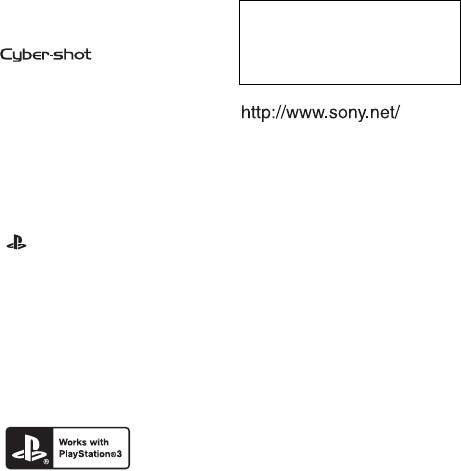
Trademarks
Additional information on this
• The following marks are trademarks
product and answers to frequently
of Sony Corporation.
asked questions can be found at
, “Cyber-shot,”
“Memory Stick PRO Duo,”
our Customer Support Website.
“Memory Stick PRO-HG Duo,”
“Memory Stick Duo”
• Windows is registered trademark of
Microsoft Corporation in the United
Printed on 70% or more recycled paper
States and/or other countries.
using VOC (Volatile Organic
Compound)-free vegetable oil based
• Macintosh is registered trademark of
ink.
Apple Inc.
• SDXC logo is a trademark of SD-3C,
LLC.
• “ ” and “PlayStation” are
registered trademarks of Sony
Computer Entertainment Inc.
• In addition, system and product
names used in this manual are, in
general, trademarks or registered
trademarks of their respective
developers or manufacturers.
However, the ™ or ® marks are not
used in all cases in this manual.
• Add further enjoyment with your
PlayStation®3 by downloading the
application for PlayStation®3 from
PlayStation®Store (where available.)
• The application for PlayStation®3
requires PlayStation®Network
account and application download.
Accessible in areas where the
PlayStation®Store is available.
GB
30
Оглавление
- IMPORTANT SAFETY INSTRUCTIONS -SAVE THESE INSTRUCTIONS DANGER TO REDUCE THE RISK OF FIRE OR ELECTRIC SHOCK, CAREFULLY FOLLOW THESE INSTRUCTIONS
- ВАЖНЫЕ ИНСТРУКЦИИ ПО ТЕХНИКЕ БЕЗОПАСНОСТИ -СОХРАНИТЕ ЭТИ ИНСТРУКЦИИ ОПАСНОСТЬ ДЛЯ УМЕНЬШЕНИЯ ОПАСНОСТИ ВОЗГОРАНИЯ ИЛИ ПОРАЖЕНИЯ ЭЛЕКТРИЧЕСКИМ ТОКОМ СТРОГО СОБЛЮДАЙТЕ ЭТИ ИНСТРУКЦИИ
- ВАЖЛИВІ ВКАЗІВКИ З ТЕХНІКИ БЕЗПЕКИ -ЗБЕРЕЖІТЬ ЦЮ ІНСТРУКЦІЮ НЕБЕЗПЕКА ЩОБ ЗМЕНШИТИ РИЗИК ВИНИКНЕННЯ ПОЖЕЖІ АБО УРАЖЕННЯ ЕЛЕКТРИЧНИМ СТРУМОМ, СЛІД РЕТЕЛЬНО ВИКОНУВАТИ ЦІ ВКАЗІВКИ


