Sony XR-M500R – страница 2
Инструкция к Автомагнитоле Sony XR-M500R
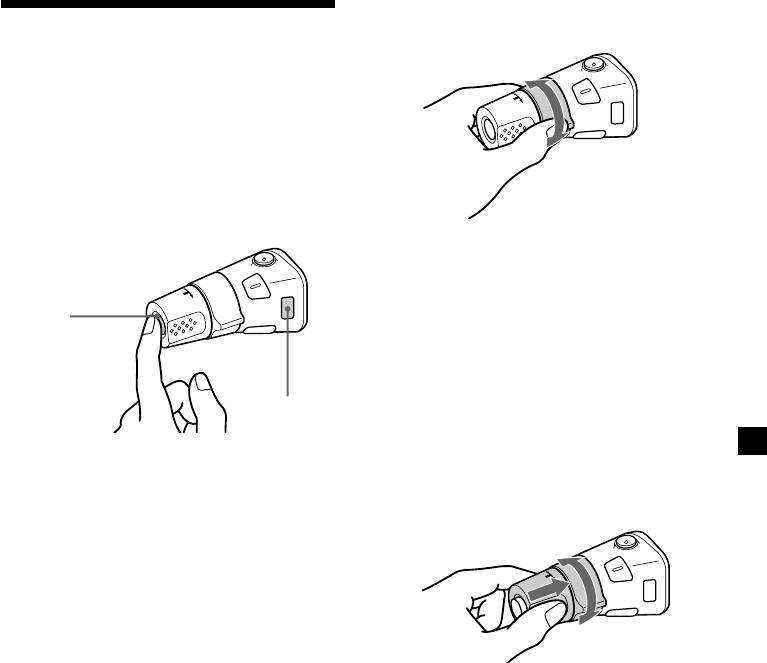
By rotating the control
Using the rotary
(the SEEK/AMS control)
commander
The rotary commander works by pressing
buttons and/or rotating controls.
You can also control the optional CD or MD
units with the rotary commander.
By pressing buttons
(the SOURCE and MODE buttons)
Rotate the control and release it to:
•Locate the beginnings of tracks on the
tape. Rotate and hold the control, and
release it to fast-wind the tape. To start
(SOURCE)
playback while fast-winding the tape,
press (MODE).
•Locate a specific track on a disc. Rotate
and hold the control until you locate the
(MODE)
specific point in a track, then release it to
start playback.
•Tune in stations automatically. Rotate and
hold the control to find a specific station.
Each time you press (SOURCE), the
source changes as follows:
By pushing in and rotating the
TUNER t CD* t MD* t TAPE
control (the PRESET/DISC control)
Pressing (MODE) changes the operation
in the following ways;
• Tuner: FM1 t FM2 t FM3 t
MW t LW
• CD unit*: CD1 t CD2 t …
• MD unit*: MD1 t MD2 t …
• Tape: playback direction
* If the corresponding optional equipment is
not connected, the item will not appear.
Push in and rotate the control to:
•Receive the stations memorised on the
number buttons.
•Change the disc.
21
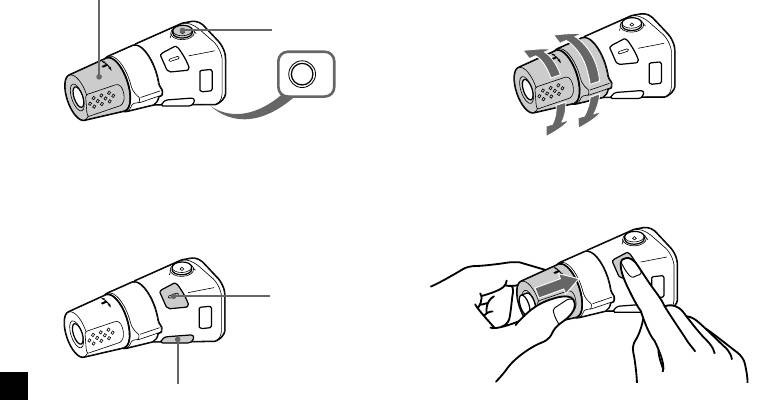
Other operations
Changing the operative direction
Rotate the VOL control to
The operative direction of controls is factory-
adjust the volume.
set as shown below.
Press (ATT) to
attenuate the
To increase
sound.
OFF
Press (OFF) to turn
off the unit.
To decrease
Note
If you need to mount the rotary commander on
When installing in a car without ACC (accessory)
the right hand side of the steering column, you
position on the ignition key switch, press (OFF) for
can reverse the operative direction.
two seconds to turn off the clock display after
turning off the engine.
Press (SOUND) to
adjust sound
menu.
Press (DSPL) to change
the displayed items.
Press (SOUND) for two seconds while
pushing the VOL control.
Tip
While the ATA function is activated, the display
(TAPE y TUNER) can be changed by pressing
Tip
(DSPL).
You can also change the operative direction of
these controls with the unit (see “Changing the
sound and display settings” on page 23).
22
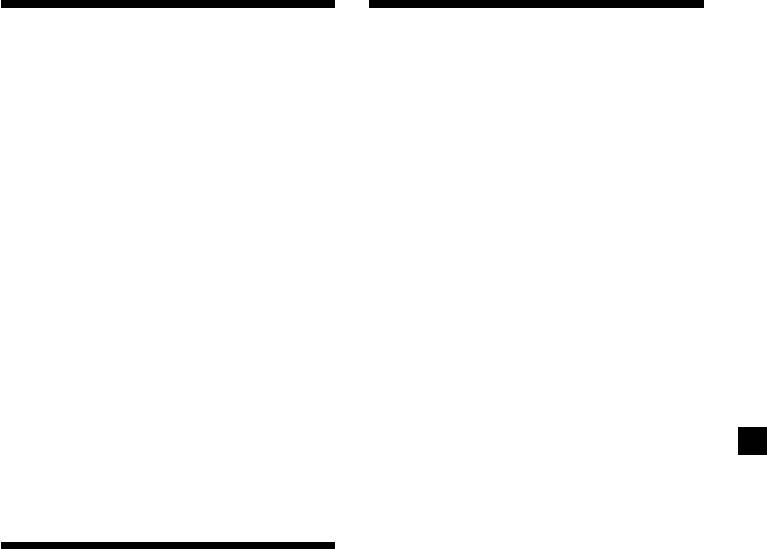
Adjusting the sound
Changing the sound and
characteristics
display settings
You can adjust the bass, treble, balance, and
The following items can be set:
fader.
You can store the bass and treble levels
Set (Setting)
independently for each source.
•Clock (page 10).
•CT (Clock Time) (page 20).
1 Select the item you want to adjust by
•Beep — to turn the beep sound on or off.
pressing (SOUND) repeatedly.
•RM (Rotary Commander) — to change the
operative direction of the rotary commander.
Each time you press (SOUND), the item
— Select “norm” to use the rotary
changes as follows:
commander as the factory-set position.
BAS (bass) t TRE (treble) t
— Select “rev” when you mount the rotary
BAL (left-right) t FAD (front-rear)
commander on the right side of the
steering column.
•English/Polish/Czech/Turkish — to change
2 Adjust the selected item by pressing
the display language to English, Polish,
< or ,.
Czech or Turkish.
When adjusting with the rotary
commander, press (SOUND) and rotate the
VOL control.
Dis (Display)
•D.Info (Dual Information) — to display the
Note
clock and the play mode simultaneously (on),
Adjust within three seconds after selecting the
or to display the information alternately (off).
item.
•SA (Spectrum Analyzer) — to change the
display pattern of the equalizer display
(page 25).
•Dimmer — to change the brightness of the
display (When the Illumination terminal
Attenuating the sound
connected).
— Select “on” to dim the display.
Press (ATT) on card remote commander
— Select “off” to deactivate Dimmer.
or the rotary commander.
•Contrast — to adjust the contrast if the
“ATT on” appears momentarily.
indications in the display are not
recognisable because of the unit’s installed
To restore the previous volume level, press
position.
(ATT) again.
•M.Dspl (Motion Display) — to turn the
motion display on or off.
Tip
•A.Scrl (Auto Scroll) (page 27).
When the interface cable of a car telephone is
connected to the ATT lead, the unit decreases the
continue to next page t
volume automatically when a telephone call comes
in.
23
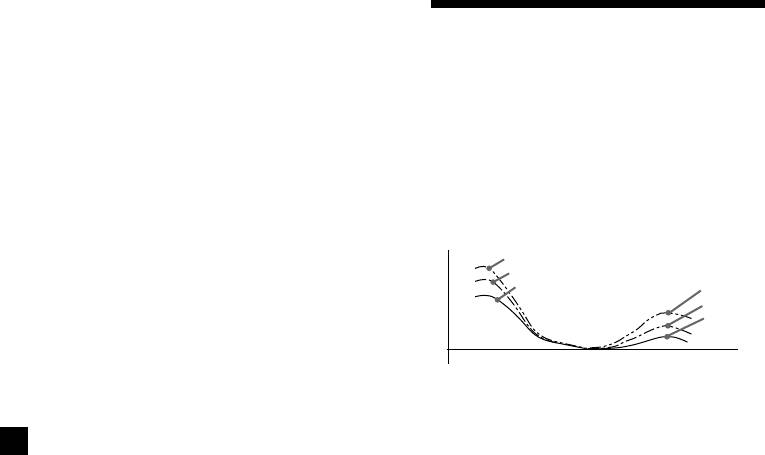
1 Press (MENU).
Boosting the bass sound
2 Press M or m repeatedly until the desired
— D-bass
item appears.
You can enjoy a clear and powerful bass
sound. The D-bass function boosts the low
Each time you press m, the item changes as
frequency signal and high frequency signal
follows:
with a sharper curve than conventional bass
Example
Clock t CT t Beep t RM t
boost.
English/Polish/Czech/Turkish t D.Info t SA
You can hear the bass line more clearly even
1
2
t Dimmer t Contrast t M.Dspl*
t A.Scrl*
while the vocal volume remains the same. You
1
can emphasize and adjust the bass sound
*
When no CD or MD is playing, this item will
easily with the D-BASS button.
not appear.
2
*
When the radio is off, or when no tape, CD,
D-BASS 3
or MD is playing, this item will not appear.
D-BASS 2
Level
D-BASS 1
D-BASS 3
Note
D-BASS 2
The displayed item will differ depending on the
D-BASS 1
source.
0dB
Frequency (Hz)
Tip
You can easily switch among categories (“Set,”
“Snd” (Sound), “P/M” (Play Mode) and “Dis”) by
Adjusting the bass curve
pressing M or m for two seconds.
Press (D-BASS) repeatedly to select the
desired bass curve.
3 Press , to select the desired setting
As the D-BASS number increases so does
(Example: on or off).
the effect.
D-BASS 1 t D-BASS 2 t D-BASS 3 t
4 Press (ENTER).
D-BASS off
After the mode setting is complete, the
display returns to normal playback mode.
Note
The bass sound may distort at same volume. If the
bass sound distorts, select less effective bass curve.
24
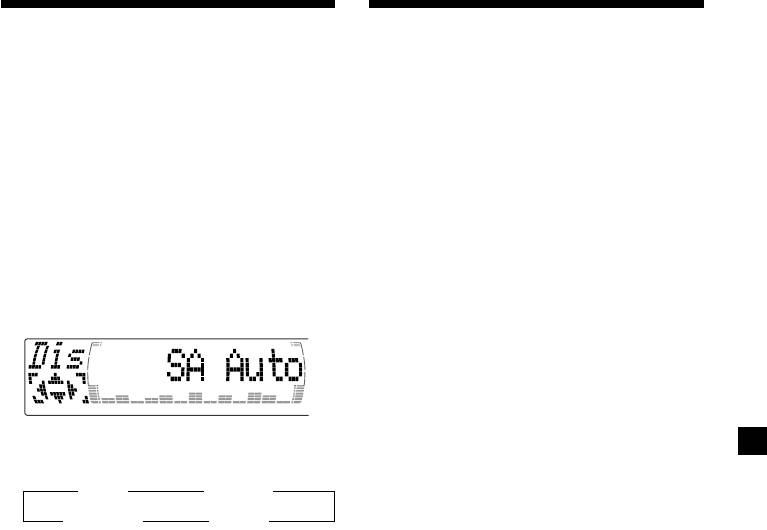
Selecting the spectrum
Adjusting the sound and
analyser
frequency of the equalizer
The sound signal level is displayed on a
preamplifier
spectrum analyser. You can select a display
This unit can also control an optional equalizer
pattern from 1 to 6, or the automatic display
preamplifier.
mode.
This lets you add some effects to the sound
field of the currently selected source.
1 Press (SOURCE) to select a source (tuner,
tape, CD, or MD).
For details, refer to the instructions manual
supplied with the equalizer preamplifier.
2 Press (MENU).
3 Press M or m repeatedly until “SA”
appears.
4 Press < or , repeatedly to select the
desired setting.
B SA 1 bB … SA 6 b
B SA Auto* bB SA off b
* All of these display patterns appear one by
one automatically.
5 Press (ENTER).
25
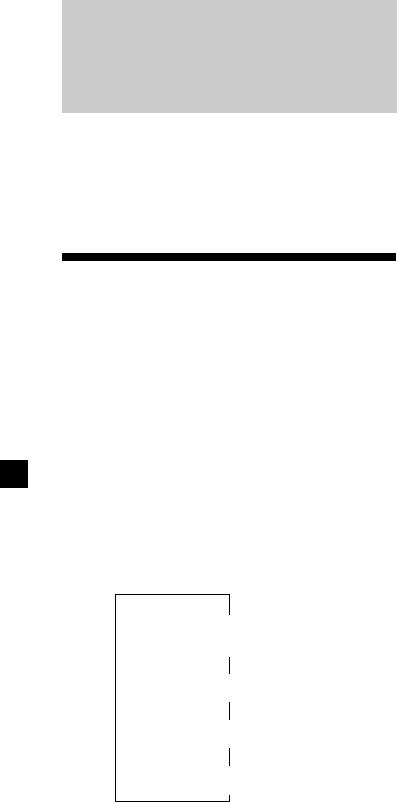
1
*
If you have not labelled the disc or if there is no
With Optional Equipment
disc name prerecorded on the MD,
“NO D.Name” appears momentarily in the
CD/MD Unit
display.
2
*
If you play a CD TEXT disc, the artist name
appears in the display after the disc name.
(Only for CD TEXT discs with the artist name.)
This unit can control external CD/MD units.
3
*
If the track name of a CD TEXT disc or MD is not
If you connect an optional CD unit with the
prerecorded, “NO T.Name” appears
CD TEXT function and the custom file
momentarily in the display.
function, the CD TEXT information will appear
4
*
While the AF/TA function is activated.
in the display when you play a CD TEXT disc.
After you select the desired item, the display
will automatically change to the Motion
Display mode after a few seconds.
Playing a CD or MD
In the Motion Display mode, all the items are
scrolled in the display one by one in order.
1 Press (SOURCE) repeatedly to select CD
Tip
or MD.
The Motion Display mode can be turned off. (See
“Changing the sound and display settings” on
2 Press (MODE) until the desired unit
page 23.)
appears.
CD/MD playback starts.
When a CD/MD unit is connected, all the
tracks play from the beginning.
Changing the display item
Each time you press (DSPL/PTY) during CD,
CD TEXT, or MD playback, the item changes
as follows:
V
Disc number/Track number/
Elapsed playing time
V
1
2
Disc name*
/Artist name*
V
3
Track name*
V
4
FM1 frequency*
26
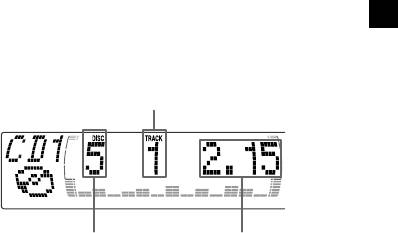
Automatically scrolling a disc name
Locating a specific track
— Auto Scroll
— Automatic Music Sensor (AMS)
If the disc name, artist name, or track name on
During playback, press < or ,
a CD TEXT disc or MD exceeds 10 characters
momentarily for each track you want to
and the Auto Scroll function is on, information
skip.
automatically scrolls across the display as
< (.) : To locate preceding tracks
follows:
• The disc name appears when the disc has
, (>) : To locate succeeding tracks
changed (if the disc name is selected).
• The track name appears when the track has
Locating a specific point in a track
changed (if the track name is selected).
— Manual Search
If you press (DSPL/PTY) to change the display
During playback, press and hold < or
item, the disc or track name of the MD or CD
,. Release when you have found the
TEXT disc is scrolled automatically whether
desired point.
you set the function on or off.
< (m) : To search forward
, (M) : To search backward
1 During playback, press (MENU).
Switching to other discs
2 Press M or m repeatedly until “A.Scrl”
During playback, press M or m.
appears.
The desired disc in the current unit begins
playback.
3 Press , to select “A.Scrl on.”
M (DISC +) : For succeeding discs
m (DISC –) : For preceding discs
4 Press (ENTER).
To cancel Auto Scroll, select “A.Scrl off” in
Track number
step 3.
Note
For some discs with very many characters, the
following cases may happen:
— Some of the characters are not displayed
— Auto Scroll does not work.
Disc number Elapsed playback time
27
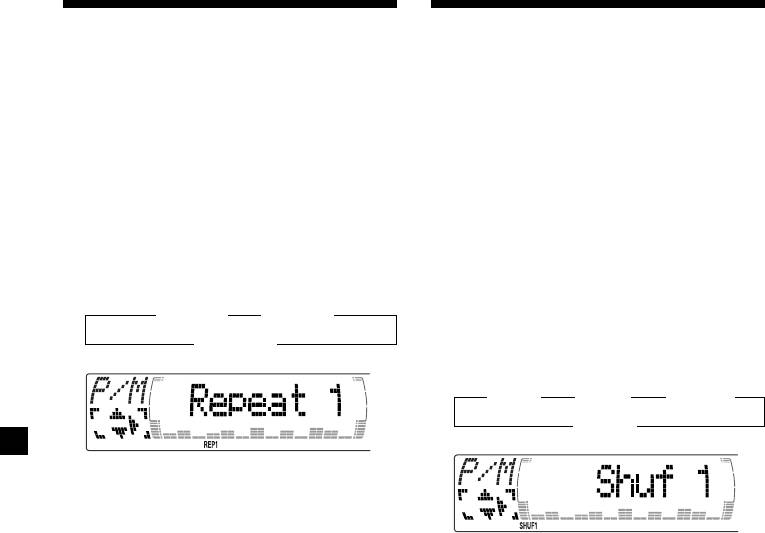
Playing tracks repeatedly
Playing tracks in random
— Repeat Play
order — Shuffle Play
You can select:
You can select:
•Repeat 1 – to repeat a track.
•Shuf 1 – to play the tracks on the current disc
•Repeat 2 – to repeat a disc.
in random order.
•Shuf 2 – to play the tracks in the current unit
1 During playback, press (MENU).
in random order.
•Shuf All* – to play all the tracks in all the
units in random order.
2 Press M or m repeatedly until “Repeat”
appears.
1 During playback, press (MENU).
3 Press , repeatedly until the desired
setting appears in the display.
2 Press M or m repeatedly until “Shuf”
B Repeat 1 B Repeat 2
appears.
Repeat off b
3 Press , repeatedly until the desired
setting appears in the display.
B Shuf 1 B Shuf 2 B Shuf All*
Shuf off b
Repeat Play starts.
To return to normal play mode, select “Repeat
off” in step 3.
Shuffle Play starts.
Tip
If you select the mode using the buttons on the
* “Shuf All” is only available when you connect
unit, press (1) (REP) repeatedly until the desired
two or more optinal CD/MD units.
mode appears.
To return to normal play mode, select “Shuf
off” in step 3.
Tip
If you select the mode using the buttons on the
unit, press (2) (SHUF) repeatedly until the desired
mode appears.
28
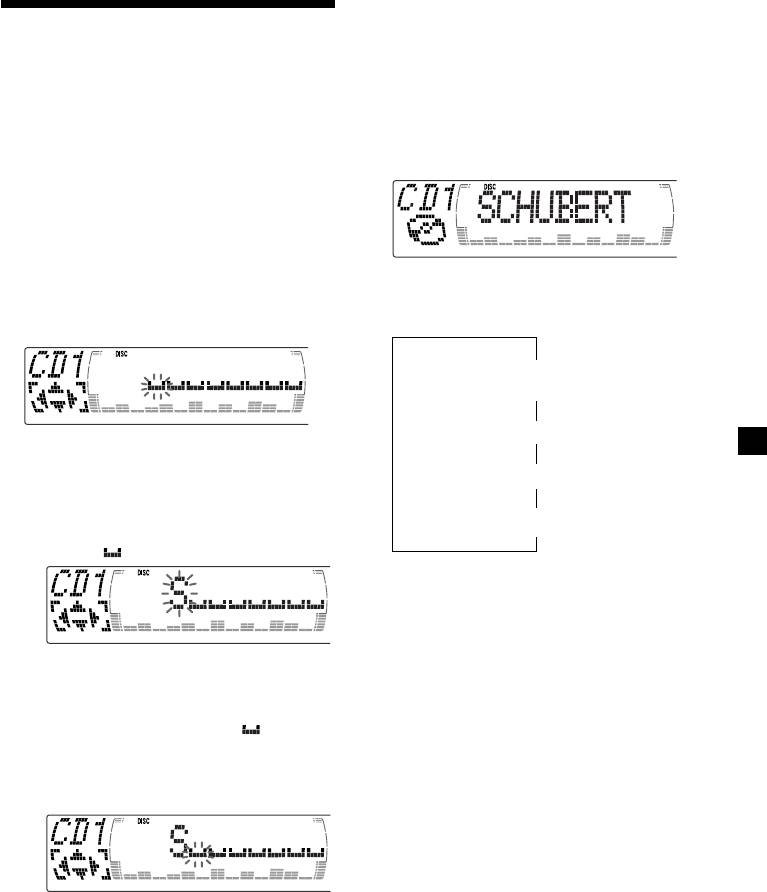
Tip
There is another way to start labelling a CD. Press
Labelling a CD — Disc Memo
(LIST) for two seconds instead of steps 2 and 3.
(For a CD unit with the custom file function)
You can also complete the operation by pressing
(LIST) for two seconds instead of step 5.
You can label each disc with a personalised
name. You can enter up to eight characters for
Displaying the disc memo
a disc. If you label a CD, you can locate the
disc by name (page 30) and select the specific
Press (DSPL/PTY) during CD or CD TEXT
tracks for playback (page 31).
disc playback.
1 Start playing the disc you want to label.
2 Press (MENU), then press M or m
repeatedly until ”Name Edit” appears.
Each time you press (DSPL/PTY) during CD
or CD TEXT disc playback, the item
3 Press (ENTER).
changes as follows:
Name edit mode
V
Disc number/Track number/
Elapsed playing time
V
Disc memo name
4 Enter the characters.
V
1 Press M repeatedly to select the
1
Track name*
desired characters.
(A t B t C t ··· Z t 0 t 1 t 2 t
V
2
FM1 frequency*
··· 9 t + t – t * t / t \ t > t <
t . t )
1
*
If you connect an optional CD unit with the
CD TEXT function, the CD TEXT information
will appear in the display when you play a
CD TEXT disc.
2
*
While the AF/TA function is activated.
If you press m repeatedly, the characters
will appear in reverse order.
If you want to put a blank space
between characters, select “ .”
2 Press , after locating the desired
character.
The next character flashes.
If you press < , the previous character
flashes.
3 Repeat steps 1 and 2 to enter the
entire name.
5 To return to normal CD play mode, press
(ENTER).
29
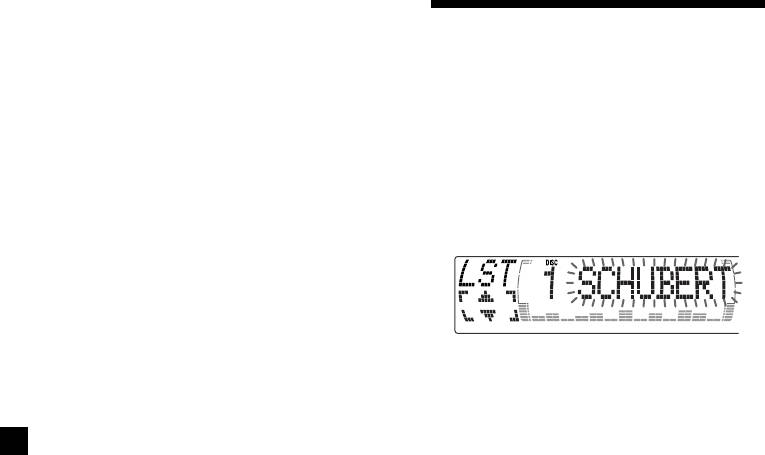
Erasing the disc memo
Locating a disc by name
1 Press (SOURCE) repeatedly to select
“CD.“
— List-up (For a CD unit with the custom
file function or an MD unit)
2 Press (MODE) repeatedly to select the CD
You can use this function for discs that have
unit with the custom file function.
been assigned a custom name. For more
information on disc memo names, refer to
“Labelling a CD” (page 29).
3 Press (MENU), then press M or m
repeatedly until “Name Del” appears.
1 Press (LIST).
The name assigned to the current disc
4 Press (ENTER).
appears in the display.
5 Press M or m repeatedly to select the disc
name you want to erase.
6 Press (ENTER) for two seconds.
The name is erased.
When you assign a disc memo name to a
Repeat steps 5 and 6 if you want to erase
CD TEXT disc, it takes priority over the
other names.
original CD TEXT information.
7 Press (MENU) twice.
2 Press M (DISC +) or m (DISC –) repeatedly
The unit returns to normal CD play mode.
until you find the desired disc.
Notes
• When a personalised label is erased, the original
3 Press (ENTER) to play the disc.
CD TEXT information will appear in the display.
• When you erase all of the disc names, “No Data”
Notes
appears in step 6.
• The track names are not displayed during MD or
CD TEXT disc playback.
• If there are no discs in the magazine, “NO Disc”
appears in the display.
• If a disc has not been assigned a custom file,
“********” appears in the display.
• If the disc information has not been read by the
unit, “?” appears in the display. To load a disc,
first press the number button, then choose the
disc that has not been loaded.
• Some letters cannot be displayed during MD or
CD TEXT disc playback.
30
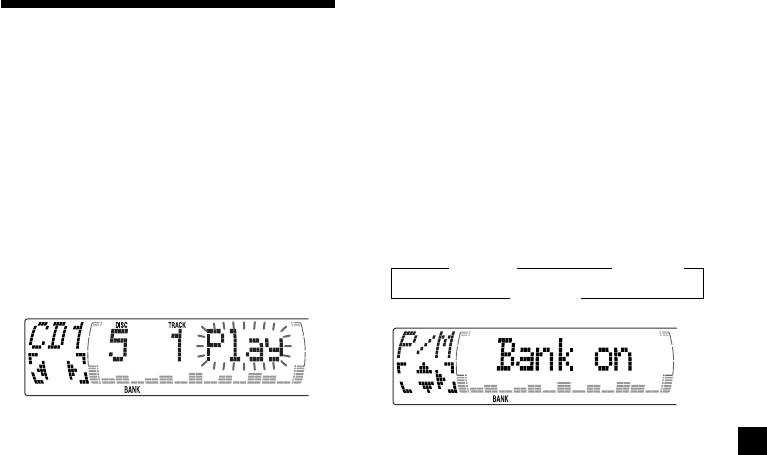
Playing specific tracks only
Selecting specific tracks
You can select:
•“Bank on” — to play the tracks with the
for playback
— Bank
“Play” setting.
(For a CD unit with the custom file function)
•“Bank inv” (Inverse) — to play the tracks
with the “Skip” setting.
If you label the disc, you can set the unit to
skip or play the tracks of your choice.
1 During playback, press (MENU), then
press M or m repeatedly until “Bank”
1 Start playing the disc you want to label.
appears.
2 Press (MENU), then press M or m
2 Press , repeatedly until the desired
repeatedly until “Bank Sel” appears.
setting appears.
B Bank on B Bank inv
3 Press (ENTER).
Bank edit mode
Bank off b
4 Label the tracks.
3 Press (ENTER).
1 Press < or , repeatedly to select the
Playback starts from the track following the
track you want to label.
current one.
2 Press (ENTER) repeatedly to select
“Play” or “Skip.”
To return to normal play mode, select
“Bank off” in step 2.
5 Repeat step 4 to set “Play” or “Skip” for
all the tracks.
6 Press (MENU) twice.
The unit returns to normal CD play mode.
Notes
• You can set “Play” and “Skip” for up to 24
tracks.
• You cannot set “Skip” for all the tracks on a CD.
31
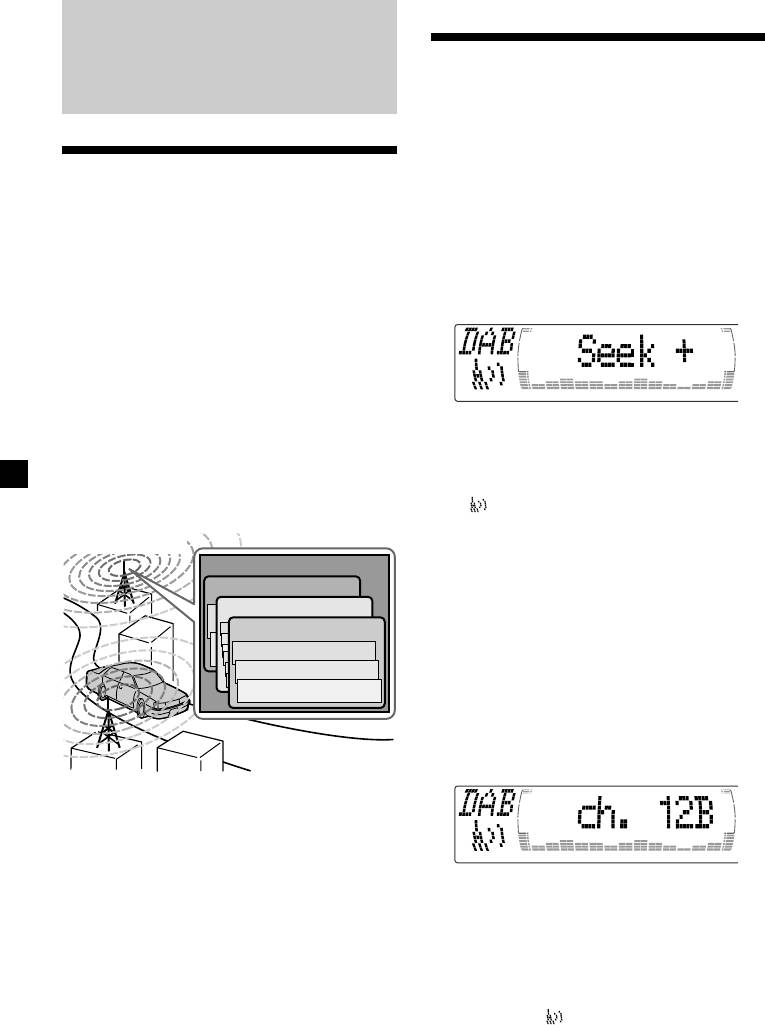
With Optional Equipment
Basic operations of DAB
DAB
Searching for the Ensemble and
Service
— Automatic Tuning
Overview of DAB
1 Press (SOURCE) repeatedly to select the
tuner.
DAB (Digital Audio Broadcasting) is a new
multimedia broadcasting system that transmits
2 Press (MODE) repeatedly to select
audio programmes with a quality comparable
“DAB.”
to that of CDs. This is made possible by the use
of a microcomputer in the DAB tuner which
3 Press and hold < or , until “Seek +” or
uses the radio signals sent from multiple
“Seek –” appears.
aerials and multi-path signals (reflected radio
waves) to boost the strength of the main signal.
This makes DAB almost immune to radio
interference even in a moving object such as a
car.
Each DAB station bundles radio programmes
(services) into an ensemble which it then
4 Press < or , to search the desired
broadcasts. Each service contains one or more
service.
components. All ensembles, services, and
components are identified by name, so you can
Note
access any of them without having to know
The “
” indication flashes while the unit is
their frequencies.
searching for the Ensemble.
DAB programme
Ensemble
Selecting the Ensemble
Service
— Manual Tuning
Service
If you know the channel number of Ensemble,
Service
follow the procedure below to tune in.
Component
1 Press (SOURCE) repeatedly to select the
Component
tuner.
Component
2 Press (MODE) repeatedly to select
“DAB.”
3 Press M or m until “Ch. XXX” appears.
Notes
• The DAB system is actually in a testing phase.
This means some services have not been
sufficiently defined or are presently being tested.
At present, such services are not supported by
the optional DAB tuner unit XT-100DAB.
• DAB programmes are broadcast in Band-III (174
4 Press M or m repeatedly until the desired
to 240 MHz) and L-Band (1,452 to 1,492 MHz),
channel number appears.
with each band divided into channels (41 in
Band-III and 23 in L-Band). One ensemble is
Tips
broadcast per channel by each DAB station.
• More than one channel may broadcast the same
• When you change the mode from FM3 to DAB,
Ensemble.
all the AF TA modes stay active.
• If you select the Ensemble service but cannot
• When you change any of the AF TA modes in
receive it, the “
” indication flashes.
DAB, that mode stays active in FM1.
32
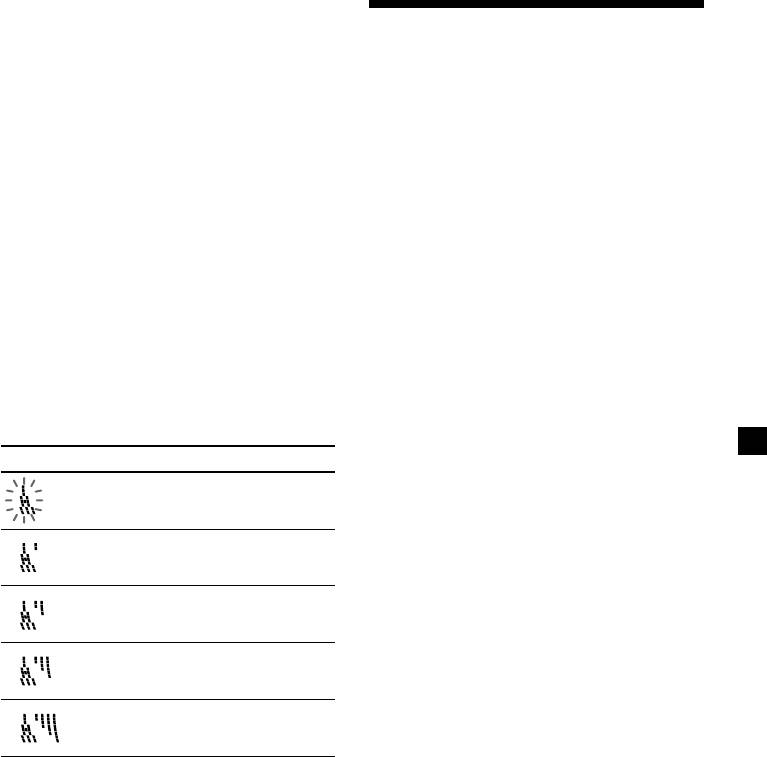
Receiving the memorised services
Following procedure is available after
Presetting DAB services
presetting the service. For details on presetting
automatically — BTM
the services, refer to “Presetting DAB services
automatically” (page 33), and “Presetting DAB
The BTM (Best Tuning Memory) function picks
services manually” (page 34).
out DAB ensembles and automatically assigns
the services within the ensembles to preset
1 Press (SOURCE) repeatedly to select the
service numbers. The unit can preset up to 40
tuner.
services. If services have been previously set,
the BTM function operates under the following
conditions:
2 Press (MODE) repeatedly to select
•If you activate the BTM function while
“DAB.”
listening to a preset service, the unit will
store detected services (by overwriting) only
3 Press M or m repeatedly to select the
to preset numbers higher than that of the
preset service.
current present service.
•If you activate the function while listening to
Tip
a service that is not preset, the unit will
There is another way to receive the preset service.
replace the contents of all preset numbers.
Press the number buttons ((1) to (6)) of the unit
•In both cases above, if the unit detects a
on which the desired service is stored.
service that is identical to one already preset,
the previously stored service remains
The receiving mode of the DAB tuner is
unchanged and the newly detected service is
displayed according to the chart below:
not preset.
Indication Level Receive mode
1 While listening to a DAB programme,
(flash) 0 cannot receive
press (MENU).
2 Press M or m repeatedly until “BTM”
1 poor reception
appears.
3 Press (ENTER).
2 so-so
A beep sounds when the service is stored.
After activating the BTM function, the unit
tunes the service assigned in the preset
3 moderate
memory 1 automatically.
Note
4 good reception
If the unit can only tune in a few services, the BTM
function may not assign services to all the preset
service numbers.
33
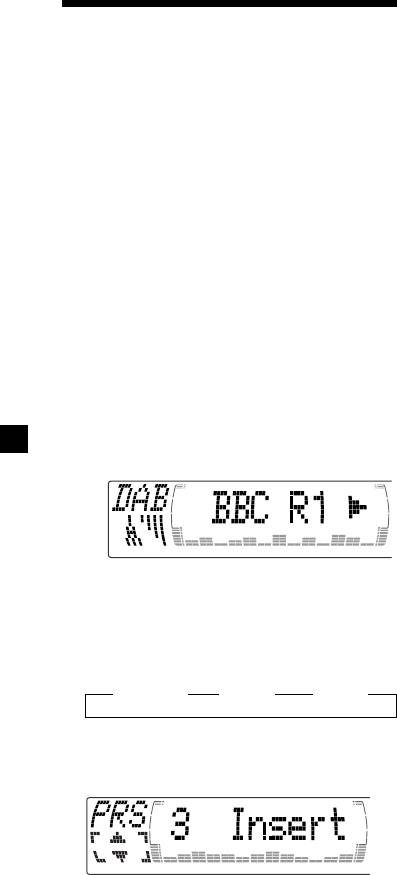
Replacing the services in preset
Presetting DAB services
memories
manually
— Manual Preset Memory
Press M or m to select “Over Wrt” in step 4,
then press (ENTER).
You can also preset DAB services manually or
delete a service which is already preset. Note
Adding the services in preset
that up to 40 services (preset either by the BTM
function or manually) can be preset to the
memories
unit’s memory.
Press M or m to select “Insert” in step 4, then
press (ENTER).
1 While listening to a DAB programme,
Erasing the services in preset
press (MENU).
memories
Press M or m to select “Delete” in step 4, then
2 Press M or m repeatedly until
press (ENTER).
“PresetEdit” appears, then press
(ENTER).
Tip
There is another way to preset the service.
3 Select the service and the preset number
After receiving the service, press the number
you want to preset.
buttons ((1) to (6)) of the unit until a beep
sounds.
1 Press < or , to select the service.
2 Press M or m to select the preset
number.
3 Press (ENTER).
4 Press M or m to select “Over Wrt.”
Each time you press m, the edit command
changes as follows:
B Over Wrt B Insert* B Delete
* “Insert” does not appear if the maximum
number of services (40) is already preset in
memory.
To preset other services, repeat steps 3 and
4.
5 Press (ENTER).
34
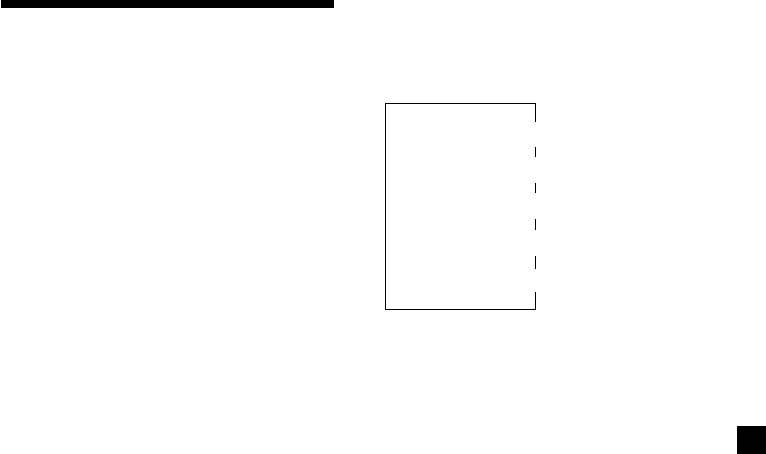
Changing the display item
Listening to a DAB
When you press (LIST) once, the list selected
last time appears.
programme
Each time you press (LIST), the list changes as
follows:
Follow the procedure below to tune in a DAB
programme manually.
V
You can also store DAB services in the unit’s
ENS (Ensemble list)
memory for instant tuning (see “Presetting
V
DAB services automatically (BTM)” on page
SRV (Service list)
33).
V
CMP (Component list)
1 While listening to a DAB programme,
V
press (LIST) repeatedly until the
PRS (Preset list)
Ensemble List appears.
V
DAB (Cancel)
2 Press M or m until the desired ensemble
appears, then press (ENTER).
Automatic updating of the
ensemble list
3 Press (LIST) repeatedly to until the
When you perform the BTM function for the
Service List appears.
first time, all the ensembles available in your
area are automatically stored. When you
4 Press M or m repeatedly until the desired
perform the BTM function again, the contents
service appears, then press (ENTER).
of these lists are updated in accordance with
the conditions described on page 32.
An ensemble is added to the respective list
5 Press (LIST) repeatedly until the
when it is received during Automatic Tuning
Component List appears.
or Manual Tuning but is unlisted.
An unlisted ensemble is also deleted from the
6 Press M or m until the desired component
respective list when:
appears, then press (ENTER).
•you select an ensemble from the list, but it
cannot be received.
Tip
•you perform Automatic Tuning or Manual
To check the name of the current component,
Tuning to receive a listed ensemble, service,
ensemble or service, press (LIST) repeatedly until
or the component, but it cannot be received.
the respective list appears in the display. The name
of the currently selected item flashes.
35
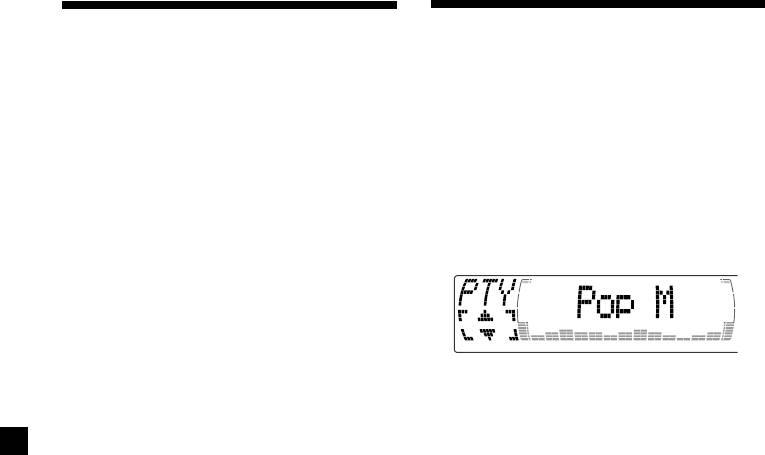
Settings on the audio
Locating a DAB service by
reception
programme type (PTY)
DAB can contain multi-channel audio. You can
You can use the PTY (Programme type
select main or sub-channel for reception. Also,
selection) function to tune in the programme
if you turn on the DRC (Dynamic Range
you want.
Control) function, the dynamic range on the
service which supports DRC can automatically
1 While listening to a DAB programme,
be extended.
press (DSPL/PTY).
The following items can be set:
•Main/Sub — to selects chennel between
“Main”(main-cannel) and “Sub”(sub-cannel).
2 Press M or m repeatedly to select the
•DRC — to turn on or off the function.
programme type.
1 While listening to a DAB programme,
press (MENU).
2 Press M or m repeatedly until “DRC” or
The programme types appear in the order
“Main (or Sub)” appears.
shown on the page 19.
3 Press < or , to select the desired
3 Press (ENTER).
setting (Example: “on” or “off” ).
4 Press (ENTER).
Note
“Main (or Sub)” appears in the menu only when
the unit is receiving a multi-channel programme.
36
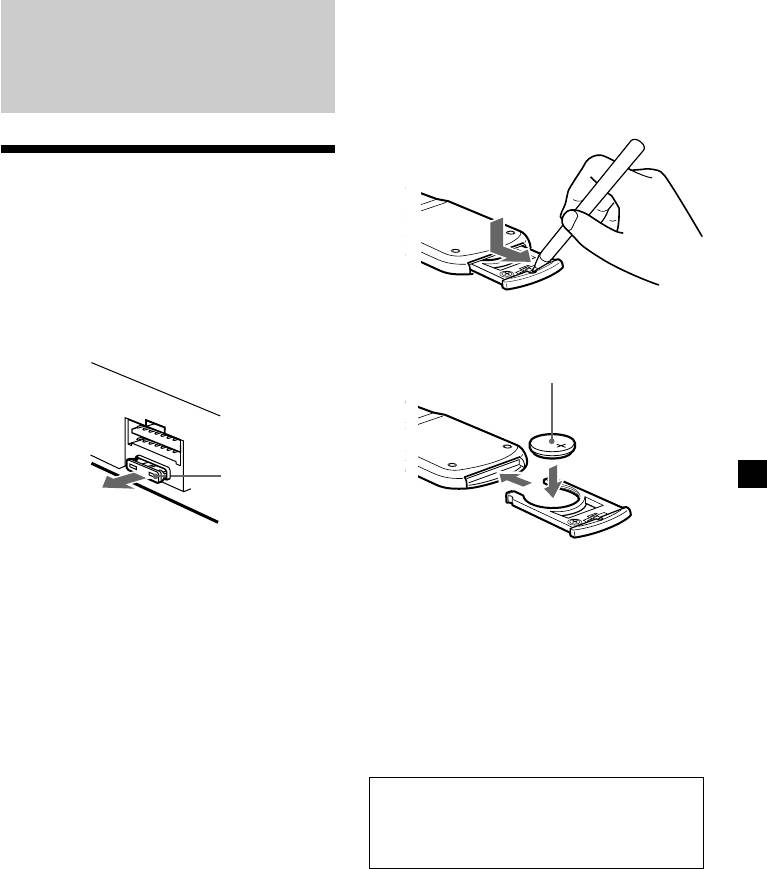
Replacing the lithium battery
Additional
When the battery becomes weak, the range of
the card remote commander becomes shorter.
Information
Replace the battery with a new CR2025 lithium
battery.
Maintenance
Fuse replacement
When replacing the fuse, be sure to use one
matching the amperage rating stated on the
original fuse. If the fuse blows, check the
power connection and replace the fuse. If the
fuse blows again after replacement, there may
be an internal malfunction. In such a case,
consult your nearest Sony dealer.
x
+ side up
Fuse (10 A)
Warning
Never use a fuse with an amperage rating
Notes on lithium battery
exceeding the one supplied with the unit as
•Keep the lithium battery out of the reach of
this could damage the unit.
children. Should the battery be swallowed,
immediately consult a doctor.
•Wipe the battery with a dry cloth to assure a
good contact.
•Be sure to observe the correct polarity when
installing the battery.
•Do not hold the battery with metallic
tweezers, otherwise a short-circuit may
occur.
WARNING
Battery may explode if mistreated.
Do not recharge, disassemble, or dispose of
in fire.
37
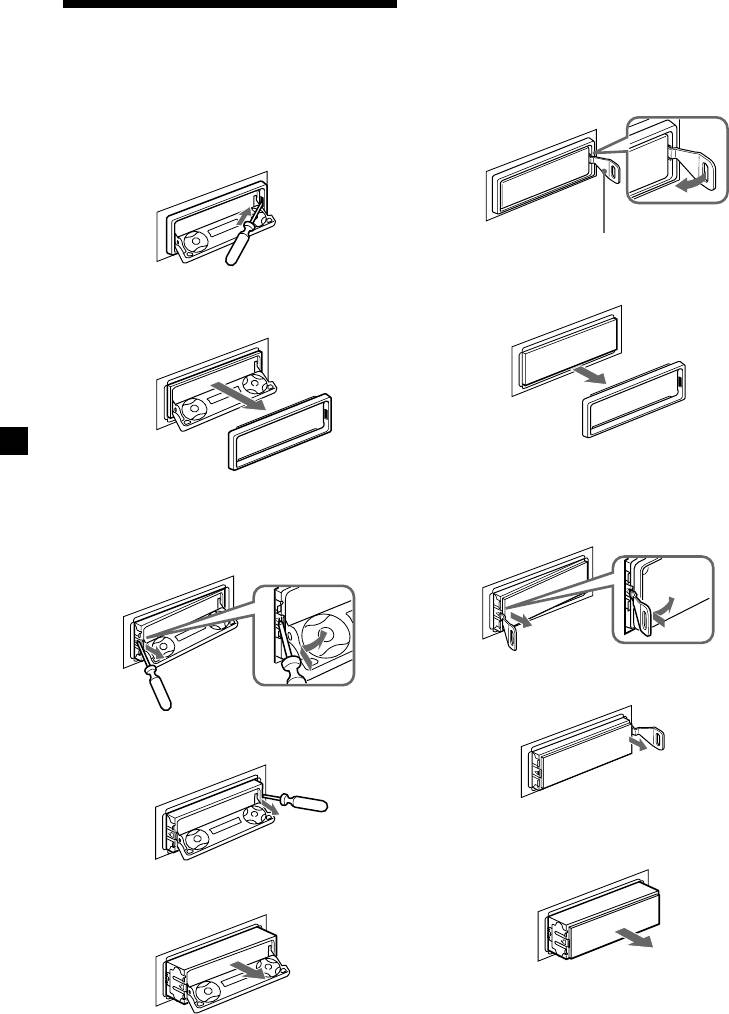
If the front panel does not open
Dismounting the unit
because of a blown fuse
1 Press the clip inside the front cover with
With the front panel open
a release key (supplied), and pry the
1 Press (OPEN) of the unit, then press the
front cover free.
clip inside the front cover with a thin
screwdriver, and gently pry the front
cover free.
Release key (supplied)
2 Repeat step 1 on the left side.
The front cover is removed.
2 Repeat step 1 on the left side.
The front cover is removed.
3 Use a release key to push in the clip on
the left side of the unit, then pull out the
3 Use a thin screwdriver to push in the clip
left side of the unit until the catch clears
on the left side of the unit, then pull out
the mounting.
the left side of the unit until the catch
clears the mounting.
4 Repeat step 3 on the right side.
4 Repeat step 3 on the right side.
5 Slide the unit out of the mounting.
5 Slide the unit out of the mounting.
38

Specifications
Cassette player section
General
Tape track 4-track 2-channel stereo
Outputs Audio output (2)
Wow and flutter 0.08 % (WRMS)
Power aerial relay control
Frequency response 30 – 20,000 Hz
lead
Signal-to-noise ratio
Power amplifier control
lead
Cassette type
Dolby B NR
Dolby NR off
Inputs Telephone ATT control
TYPE II, IV
67 dB
61 dB
lead
Illumination control lead
TYPE I
64 dB
58 dB
Tone controls Bass ±9 dB at 100 Hz
Treble ±9 dB at 10 kHz
Tuner section
Power requirements 12 V DC car battery
(negative earth)
FM
Dimensions Approx. 178 × 50 × 182 mm
Tuning range 87.5 – 108.0 MHz
(w/h/d)
Aerial terminal External aerial connector
Mounting dimensions Approx. 182 × 53 × 163 mm
Intermediate frequency 10.7 MHz/450kHz
(w/h/d)
Usable sensitivity 8 dBf
Mass Approx. 1.3 kg
Selectivity 75 dB at 400 kHz
Supplied accessories Card remote commander
Signal-to-noise ratio 66 dB (stereo),
RM-X96
72 dB (mono)
Parts for installation and
Harmonic distortion at 1 kHz
connections (1 set)
0.6 % (stereo),
Optional accessories Rotary commander
0.3 % (mono)
RM-X4S
Separation 35 dB at 1 kHz
BUS cable (supplied with
Frequency response 30 – 15,000 Hz
an RCA pin cord)
RC-61 (1 m), RC-62 (2 m)
MW/LW
Optional equipment CD changer (10 discs)
CDX-828, CDX-737
Tuning range MW: 531 – 1,602 kHz
MD changer (6 discs)
LW: 153 – 279 kHz
MDX-65
Aerial terminal External aerial connector
Other CD/MD units with
Intermediate frequency 10.7 MHz/450 kHz
the Sony-BUS system
Sensitivity MW: 30 µV
Source selector
LW: 40 µV
XA-C30
DAB tuner unit
Power amplifier section
XT-100DAB
Digital equalizer
Outputs Speaker outputs
preamplifier
Speaker impedance 4 – 8 ohms
XDP-210EQ, XDP-4000X
Maximum power output 50 W × 4 (at 4 ohms)
Design and specifications are subject to change
without notice.
39
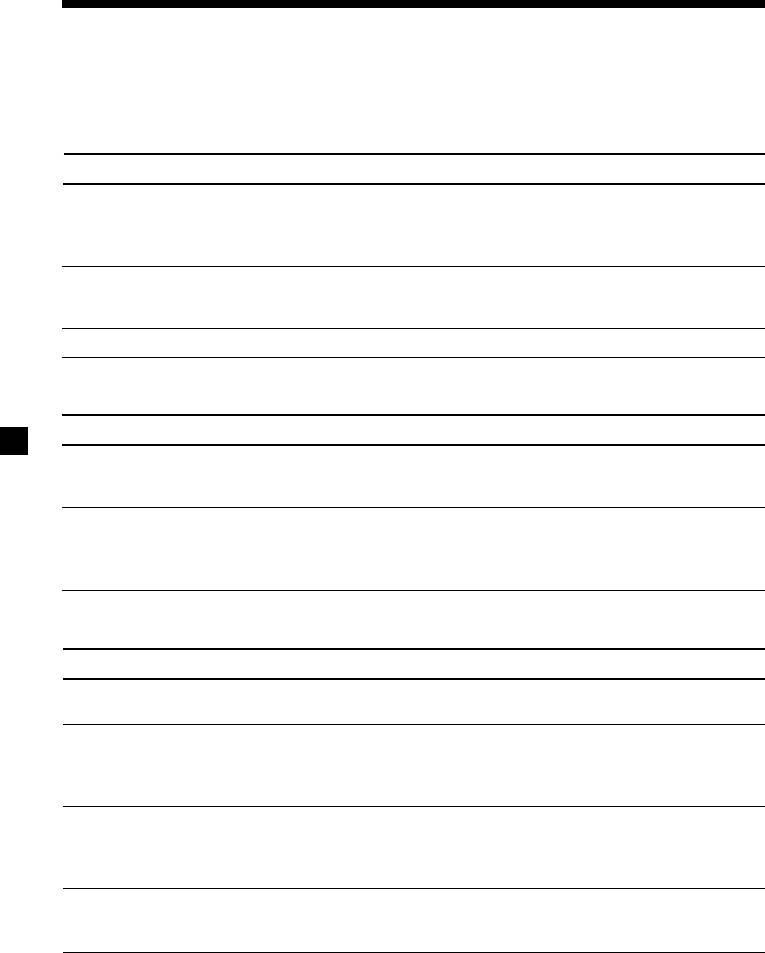
Troubleshooting guide
The following checklist will help you remedy the problems you may encounter with your unit.
Before going through the checklist below, check the connections and operating procedures.
General
Problem
Cause/Solution
No sound.
•Cancel the ATT function.
•Set the fader control to the centre position for two-speaker
systems.
•Press (+) of the VOL buttons to adjust the volume.
The contents of the memory
• The power cord or battery has been disconnected.
have been erased.
• The reset button was pressed.
t Store again into the memory.
The sound is noisy.
You are using a mobile phone.
Tape playback
Problem
Cause/Solution
The sound is distorted.
The tape head is contaminated.
t Clean the head with a commercially available dry-type
cleaning cassette.
The AMS does not operate
• There is noise in the space between tracks.
correctly.
• A blank space is too short (less than four seconds).
• A long pause, or a passage of low frequencies or very low
sound level is treated as a blank space.
Radio reception
Problem
Cause/Solution
Preset tuning is not possible.
• Store the correct frequency in the memory.
• The broadcast signal is too weak.
Automatic tuning is not
•The broadcast signal is too weak.
possible.
t Use manual tuning.
•The local seek mode is set to “on.”
t Set the local seek mode to “off” (page 14).
The stations cannot be
Connect a power aerial control lead (blue) or accessory power
received.
supply lead (red) to the power supply lead of a car’s aerial
The sound is hampered by
booster. (When your car has built-in FM/MW/LW aerial in the
noises.
rear/side glass only.)
The “ST” indication flashes.
•Tune in the frequency accurately.
•The broadcast signal is too weak.
t Set to Mono mode (page 14).
40


