Sony STR-SE501: Receiving
Receiving: Sony STR-SE501
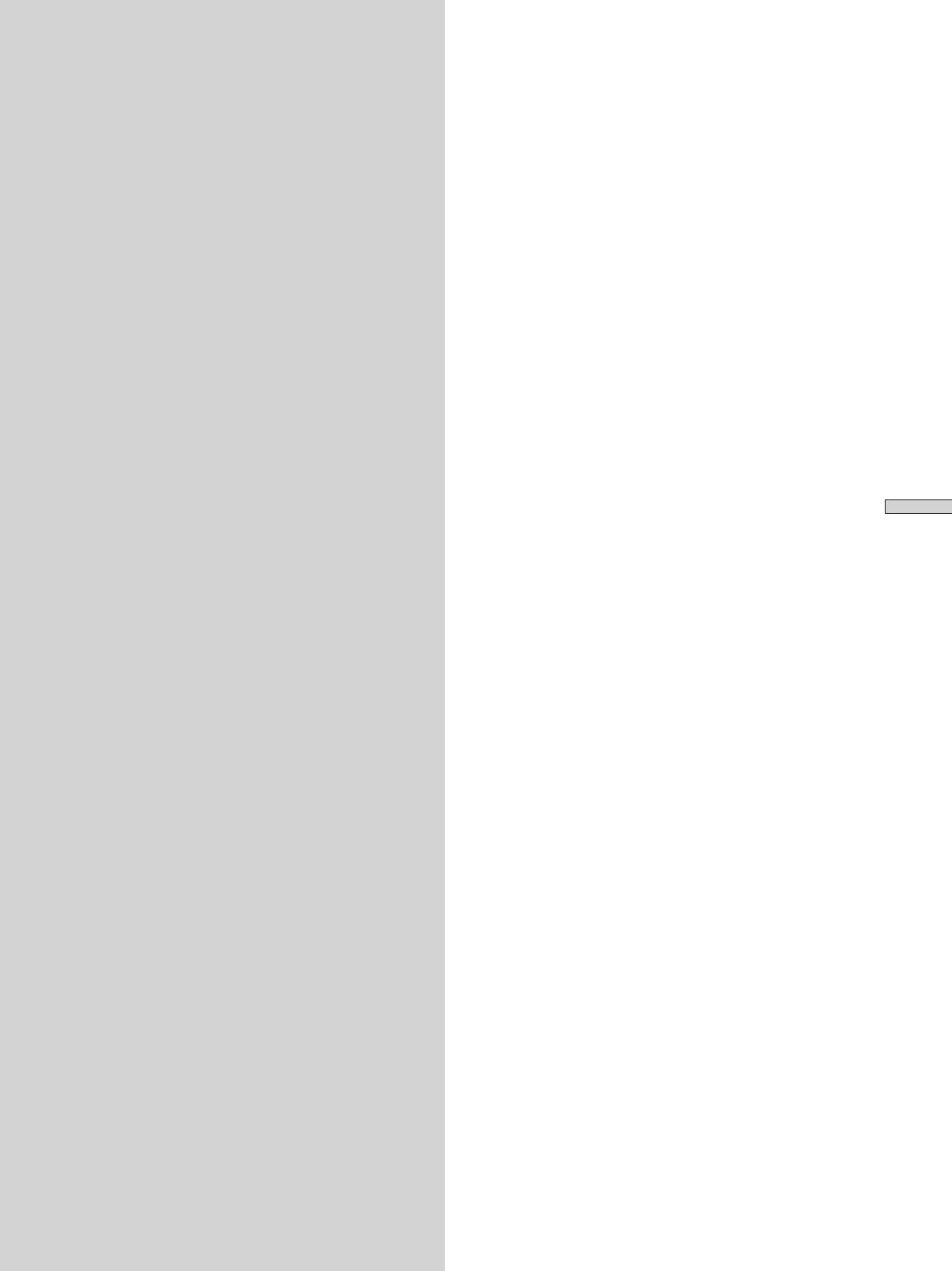
You can tune in stations on this receiver in the following
Receiving
ways:
Automatic FM Memory (AUTOBETICAL)
Broadcasts
You can have the receiver automatically store up to 30 of
the clearest FM and FM RDS stations in alphabetical order
(see page 39).
This chapter describes how to receive
Direct Tuning
You can enter a frequency of the station you want directly
FM or AM broadcasts and how to
by using the numeric buttons on the remote (see page 39).
preset selected stations.
Automatic Tuning
If you don’t know the frequency of the station you want,
you can let the receiver scan all available stations in your
area (see page 40).
Preset Tuning
After you have tuned in stations using Direct Tuning or
Automatic Tuning, you can preset them to the receiver
(see page 40). Then you can tune in any of the stations
directly by entering its 2-character code (see page 41). Up
to 30 FM or AM stations can be preset. The receiver will
also scan all the stations that you have preset (see page
Receiving Broadcasts
41).
RDS functions
Radio Data System (RDS) is a broadcasting service that
allows radio stations to send additional information along
with the regular radio programme signal. This receiver
offers you three convenient RDS features:
— Displaying the RDS information (see page 41)
— Monitoring of traffic, news, or information
programmes (see page 42)
— Locating a station by programme type (see page 42)
Note that RDS is operable only for FM stations.
*
Not all FM stations provide RDS service, nor do they provide the
*
same types of services. If you are not familiar with the RDS services
in your area, check with your local radio stations for details.
Before you begin, make sure you have:
• Connected an FM and AM antenna to the receiver (see
page 5).
• Selected the appropriate speaker system (see page 23).
(STR-DE545 and STR-SE501 only)
GB
37
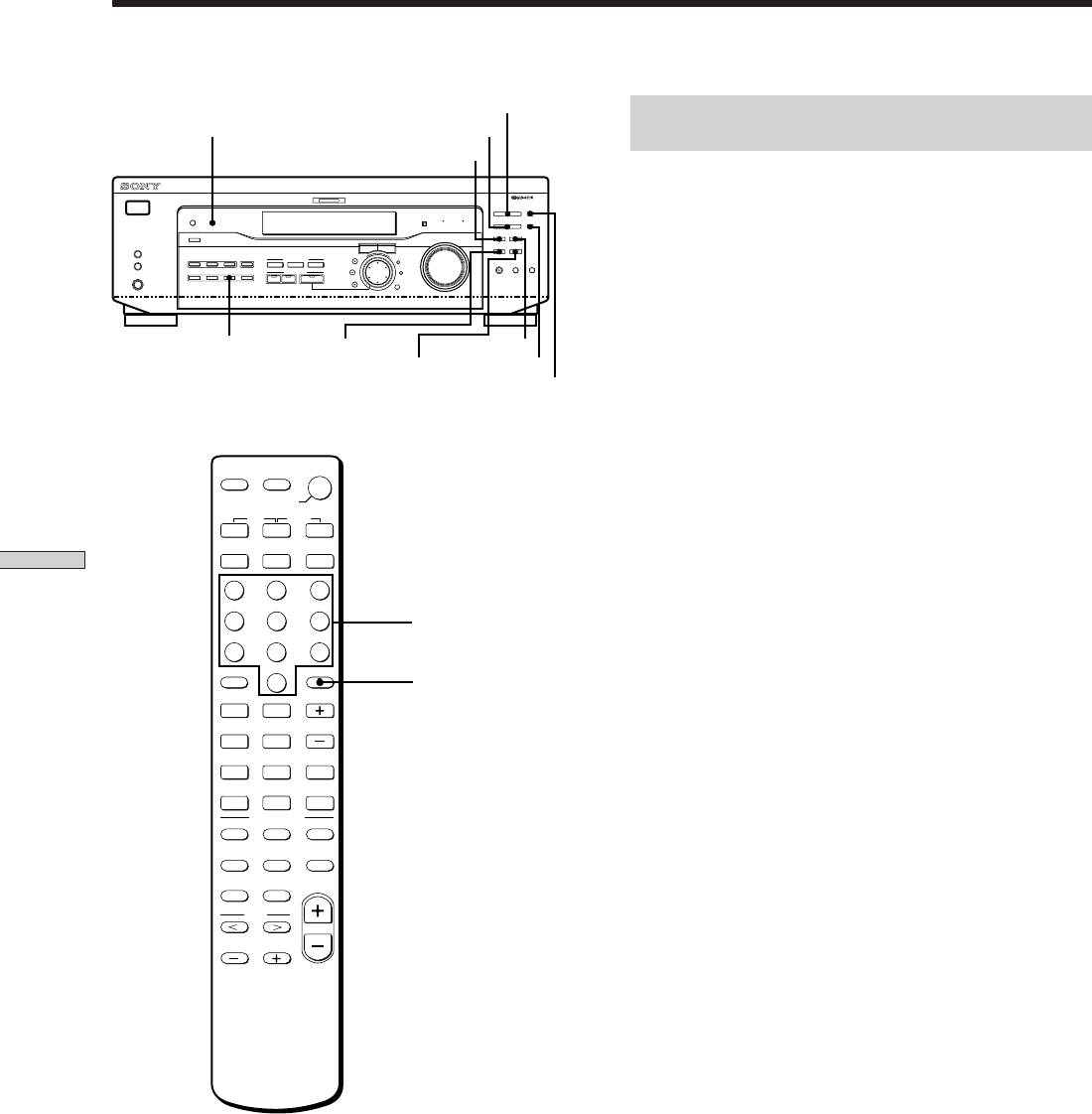
PRESET/PTY SELECT +/–
Brief descriptions of buttons used to
DISPLAY
TUNING +/–
receive broadcasts
FM/AM
MULTI CHANNEL DECODING
MULTI CHANNEL DECODING
TUNING +/– buttons: Press to scan all available radio
? / 1
– PTY SELECT +
PRESET/
SHIFT
DIMMER
DISPLAY
BASS BOOST TONE
– TUNING +
MEMORY
stations.
SPEAKERS
MASTER VOLUME
FM/AM
FM MODE
R ON r OFF
INPUT MODE
A
I
i
RDS EON RDS PTY
B
VIDEO
DVD/LD TV/SAT
5.1CH INPUT
CINEMA STUDIO
–
+
A B C
LEVEL
SET UP
MUTING
BOOST
BASS
TONE
PHONES
MD/TAPE CD TUNER AUX
SOUND FIELD
SOUND FIELD
SUR
NAME
DISPLAY button: Press to display the RDS information.
A. F. D.
2CH MODE
TREBLE
BASS/
ENTER
MEMORY button: Uses for memorizing preset stations.
FM MODERDS EONTUNER
PRESET/PTY SELECT +/– buttons: Press to scan all preset
MEMORYRDS PTY
SHIFT
radio stations or select program types.
STR-DE445 only
RDS EON button: Press to set the receiver to switch
stations automatically.
AV
SLEEP
?/1
?/1
SYSTEM
STANDBY
RDS PTY button: Press to scan preset stations by the
AUX
5.1CH
VIDEO
DVD/LD
TV/SAT
program type.
MD/TAPE
CD
TUNER
Receiving Broadcasts
MENU
F
FM MODE button: If “STEREO” flashes in the display
1 2 3
and the FM stereo reception is poor, press this button to
G g
ENTER
4 5 6
Numeric buttons
improve the sound. You will not be able to enjoy stereo
TITLE
f
effect but the sound will be less distorted.
7 8 9
SHIFT
RETURN
>10
0
ENTER
D.TUNING
– /– –
D.TUNING
Note
POSITION
SWAP DISC
=
+
If “STEREO” does not appear at all even when the FM broadcast
CH/
– SUB CH +
PRESET
is received normally, press this button to turn on the “STEREO”
0
)
ANT
DISPLAY
P IN P
TV/VTR
indication.
9
(
D.SKIP
TV/
JUMP
WIDE
VIDEO
P
p
FM/AM button: Press to select the FM or AM band.
SOUND FIELD
A.F.D.
2CH/OFF
MODE
BASS
EQ/TONE MUTING
BOOST
SHIFT button: Press to select a memory page (A, B, or C)
TEST
CURSOR
MASTER
for presetting radio stations or tuning to preset stations.
TONE
MODE
VOL
MENU
TUNER: Press to select the tuner.
On the remote (STR-DE445 only):
D. TUNING: Press this button to enter a frequency directly
using the numeric buttons.
Numeric buttons: Press to enter a numeric value when
inputting the frequency directly, presetting radio stations,
or tuning to preset stations.
GB
38
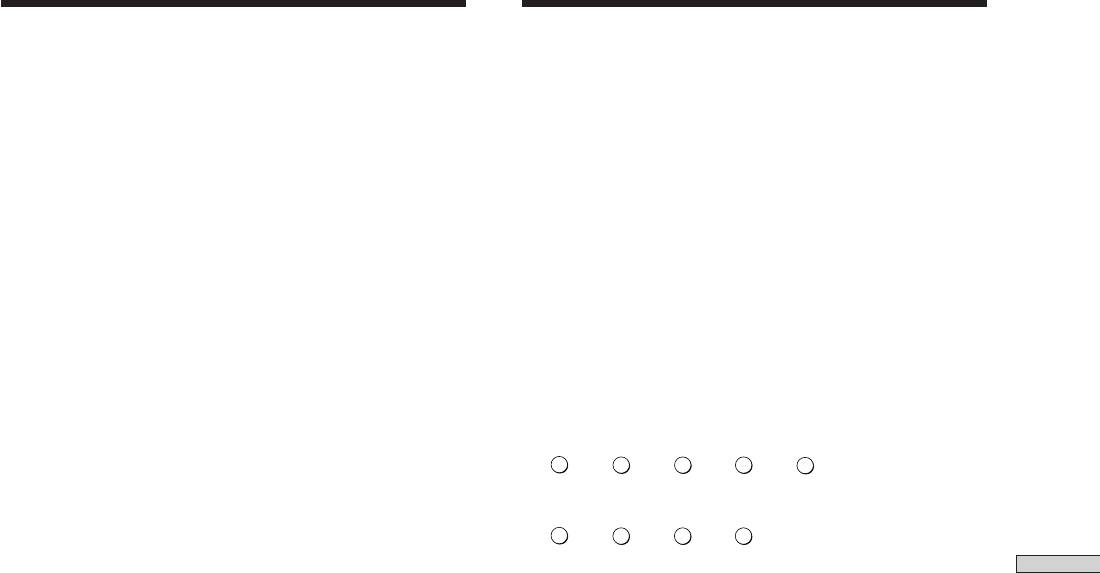
Storing FM Stations
Direct Tuning
Automatically (AUTOBETICAL)
For details on the buttons used in this section, see “Brief
descriptions of buttons used to receive broadcasts” on
page 38.
This function lets you store up to 30 FM and FM RDS
stations in alphabetical order without redundancy.
1 Press TUNER.
Additionally, it only stores the stations with the clearest
The last received station is tuned in.
signals.
If you want to store FM or AM stations one by one, see
2 Press FM/AM to select the FM or AM band.
“Presetting radio stations” on page 40.
For details on the buttons used in this section, see “Brief
3 Press D.TUNING on the remote.
descriptions of buttons used to receive broadcasts” on
page 38.
4 Press the numeric buttons on the remote to enter
the frequency.
1 Press ?/1 to turn off the receiver.
Example 1: FM 102.50 MHz
2 Hold down MEMORY and press ?/1 to turn the
1
b b b b
0 2 5
0
receiver back on.
“Autobetical select” appears in the display and the
Example 2: AM 1350 kHz
receiver scans and stores all the FM and FM RDS
1
b b b
3 5 0
stations in the broadcast area.
For RDS stations, the tuner first checks for stations
Receiving Broadcasts
broadcasting the same program, then stores only the
If you cannot tune in a station and the
one with the clearest signal. The selected RDS stations
entered numbers flash
are sorted alphabetically by their Program Service
Make sure you’ve entered the right frequency. If not,
name, then assigned a two character preset code. For
repeat Steps 3 and 4.
more details on RDS see page 41.
If the entered numbers still flash, the frequency is not
Regular FM stations are assigned two character preset
used in your area.
codes and stored after the RDS station.
When done, “Autobetical finish” appears in the
5 If you’ve tuned in an AM station, adjust the
display momentarily and the receiver returns to
direction of the AM loop antenna for optimum
normal operation.
reception.
Notes
6 Repeat Steps 2 to 5 to receive other stations.
• Do not press any of the buttons on the receiver or supplied
remote during autobetical operation.
z
If you try to enter a frequency not covered by the tuning
• If you move to another area, repeat this procedure to store
interval
stations in your new area.
The entered value is automatically rounded up or down.
• For details on tuning the stored stations, see page 40.
• The FM MODE setting is also stored along with the station.
Tuning interval is:
• If you move the antenna after storing stations with this
FM: 50 kHz
procedure, the stored settings may no longer be valid. If this
AM: 9 kHz
happens, repeat this procedure to store the stations again.
GB
39
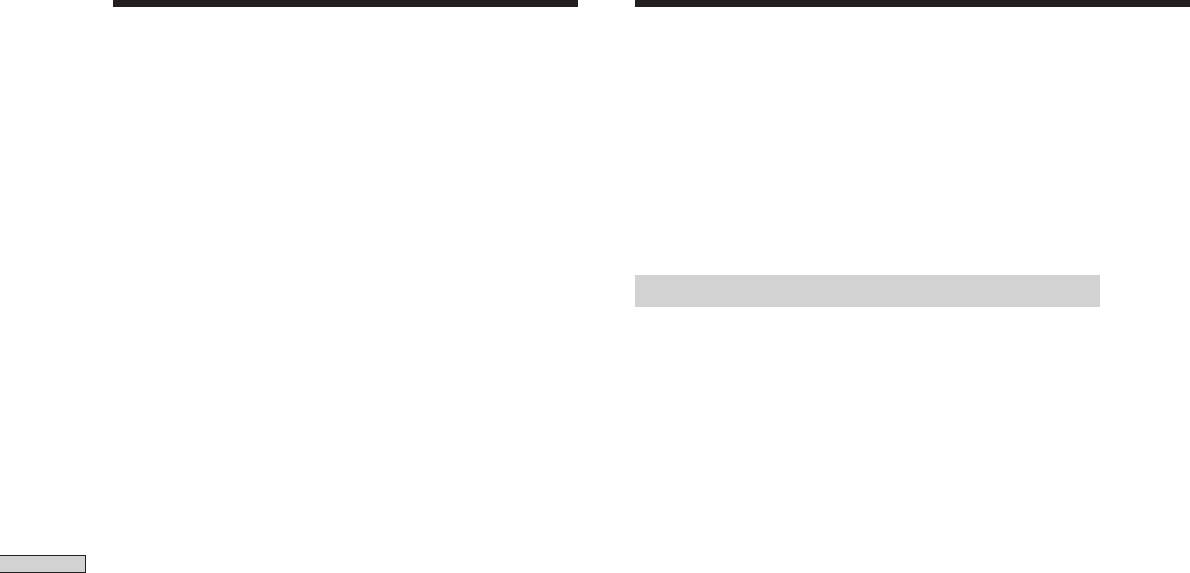
Automatic Tuning
Preset Tuning
For details on the buttons used in this section, see “Brief
For details on the buttons used in this section, see “Brief
descriptions of buttons used to receive broadcasts” on
descriptions of buttons used to receive broadcasts” on
page 38.
page 38.
1 Press TUNER.
Before tuning to preset stations, be sure to preset them by
The last received station is tuned in.
performing steps on “Presetting radio stations” below.
2 Press FM/AM to select the FM or AM band.
Presetting radio stations
3 Press TUNING + or TUNING –.
Press the + button to scan from low to high; press the –
1 Press TUNER.
button to scan from high to low.
The last received station is tuned in.
When the receiver reaches either end of the
2 Tune in the station that you want to preset using
band
Direct Tuning (page 39)‚ or Automatic Tuning (this
Scanning is repeated in the same direction.
page).
The receiver stops scanning whenever a station is
3 Press MEMORY.
received.
“MEMORY” appears in the display for a few seconds.
Do Steps 4 to 6 before “MEMORY” goes out.
Receiving Broadcasts
4 To continue scanning, press TUNING + or TUNING –
again.
4 Press SHIFT to select a memory page (A, B or C).
Each time you press SHIFT, the letter “A,” “B” or “C”
appears in the display.
5 Select a preset number by pressing PRESET/PTY
SELECT + or PRESET/PTY SELECT –.
If “MEMORY” goes out before you press the preset
number, start again from Step 3.
6 Press MEMORY again to store the station.
If “MEMORY” goes out before you can store the
station, start again from Step 3.
7 Repeat Steps 2 to 6 to preset another station.
To change a preset number to another station
Do Steps 1 to 6 to preset the new station to the number.
Note
If the AC power cord is disconnected for about two weeks, all the
preset stations will be cleared from the receiver’s memory, and
you will have to preset the stations again.
GB
40
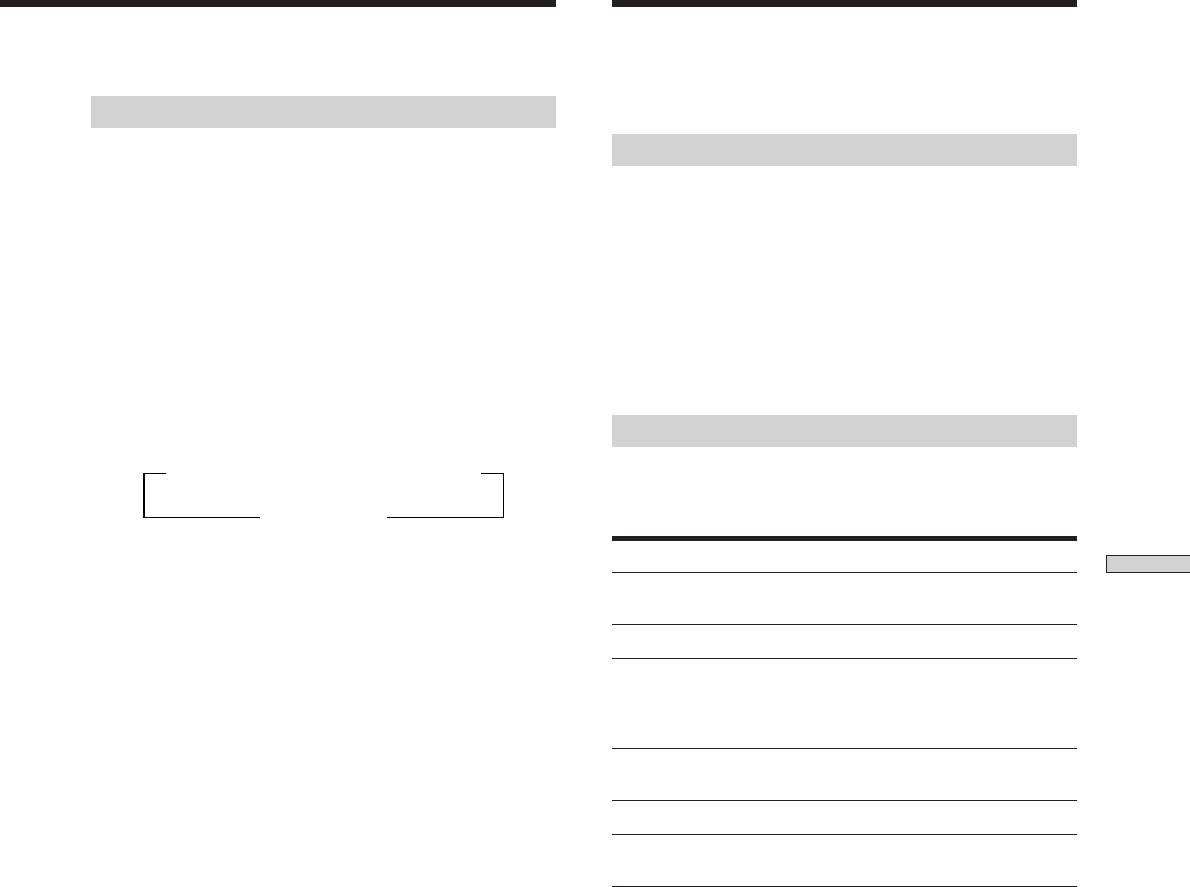
Using the Radio Data
System (RDS)
Tuning to preset stations
You can tune the preset stations either of the following
Receiving RDS broadcasts
two ways.
Simply select a station from the FM band.
Scanning the preset stations
When you tune in a station that provides RDS services,
the station name appears in the display.
1 Press TUNER.
The last received station is tuned in.
Note
RDS may not work properly if the station you tuned to is not
2 Press PRESET/PTY SELECT + or PRESET/PTY SELECT –
transmitting the RDS signal properly or if the signal strength is
repeatedly to select the preset station you want.
weak.
Each time you press the button, the receiver tunes in
one preset station at a time, in the corresponding order
and direction as follows:
Displaying the RDS Information
nA1˜A2˜...˜A0˜B1˜B2˜...˜B0N
Press DISPLAY. Each time you press DISPLAY, the display
nC0˜...C2˜C1N
advances one step through the following information.
Information displayed
You can:
z You can scan the preset stations by program type
Receiving Broadcasts
See page 42.
Station Name**
Locate each station by name (e.g.,
WDR) instead of frequency.
Using the preset codes
Frequency**
Locate each station by frequency.
Programme Type
Locate a specific type of
1 Press TUNER.
programme being broadcast. (See
The last received station is tuned in.
page 43 for the types of
programmes you can select.)
2 Press SHIFT to select a memory page (A, B or C),
Radio Text
Display the text messages sent by
then press the preset number of the station you
the RDS station.
want using the numeric buttons on the supplied
Clock (24-hour system)
Display the current time
remote.
Sound field currently
Display the current sound field.
applied**
**This information also appears for non-RDS FM stations.
Notes
• If there is an emergency announcement by governmental
authorities, ALARM flashes in the display.
• When the message consists of 9 characters or more, the
message scrolls across the display.
• The following messages appear if a station is not providing a
particular RDS service:
“NO PTY” (the selected programme type is not available)
“NO TEXT” (text data is not available)
“NO TIME” (clock time data is not available)
• Depending on the method used by the radio station to send the
text, some text messages may be incomplete.
GB
41
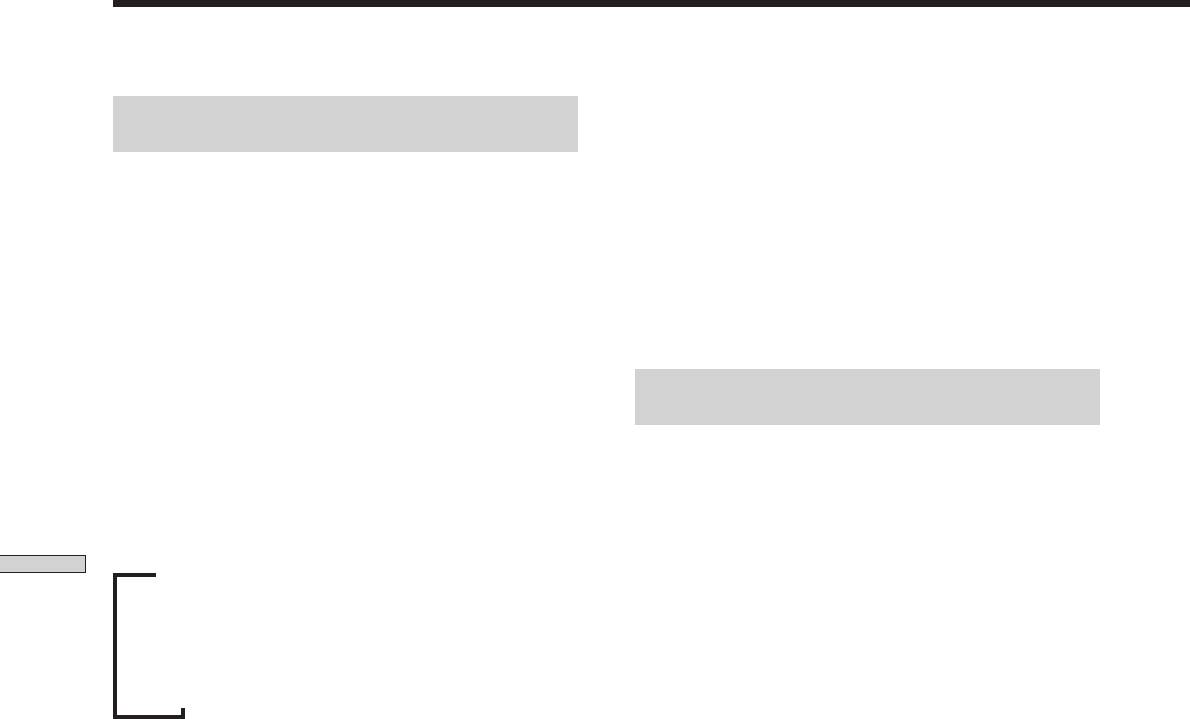
Using the Radio Data System (RDS)
Turn off the EON feature when you want to record a
Monitoring traffic, news, or information
programme without interruptions, especially when you
programmes (EON)
want to do timer recording.
The EON (Enhanced Other Network) function allows the
receiver to switch automatically to a station broadcasting
Notes
traffic announcements, news or information programmes.
• To use this function, be sure to store the RDS stations
When such a programme starts on a station networking
beforehand.
with the preset FM RDS station, the receiver automatically
• When the selected station has a weak signal, “WEAK SIG”
tunes in the station.
appears and then, the receiver returns to the previous station or
After the programme ends, the receiver switches back to
programme source.
the original preset station or the programme source you
were originally listening to.
Locating a station by programme type
1 Tune to an FM station.
(PTY)
You can locate a station you want by selecting a
2 Press RDS EON to select the programme you want
programme type. The receiver tunes in the type of
to monitor.
programmes currently being broadcast from the RDS
Each time you press RDS EON, the indicators light as
stations stored in the receiver's preset memory.
follows:
1 Press RDS PTY to display the current PTY type.
Receiving Broadcasts
/
TA (Traffic Announcement)
Press PRESET/PTY SELECT + or – until the
.
NEWS
programme type you want appears in the display.
.
See the following table for the programme types you
INFO (Information)
can select.
.
OFF (No indication lights up)
2 Press RDS PTY while the programme type appears
in the display.
The receiver enters EON standby mode.
The tuner starts searching the preset RDS stations for
“NO TA”, “NO NEWS”, or “NO INFO” appears if you
the programme (“SEARCH” and the programme type
press RDS EON before tuning to an RDS station.
are displayed alternately).
When the receiver finds the programme you are
When a station starts broadcasting the programme you
looking for, it stops searching. The preset number of
selected, the receiver switches to the station, a message
the preset station currently broadcasting the selected
(e.g., “NOW TA”) appears and the respective indicator
programme type flashes, and the receiver receives the
(e.g.,“TA”) flashes. After the programme ends, the
station.
receiver switches back to the station you were listening to
(or the function you were using).
Note
“NO PTY” appears when the programme type that you've
To stop monitoring the programme
selected is not being broadcast and the receiver returns to the
Press RDS EON once.
original station.
GB
42
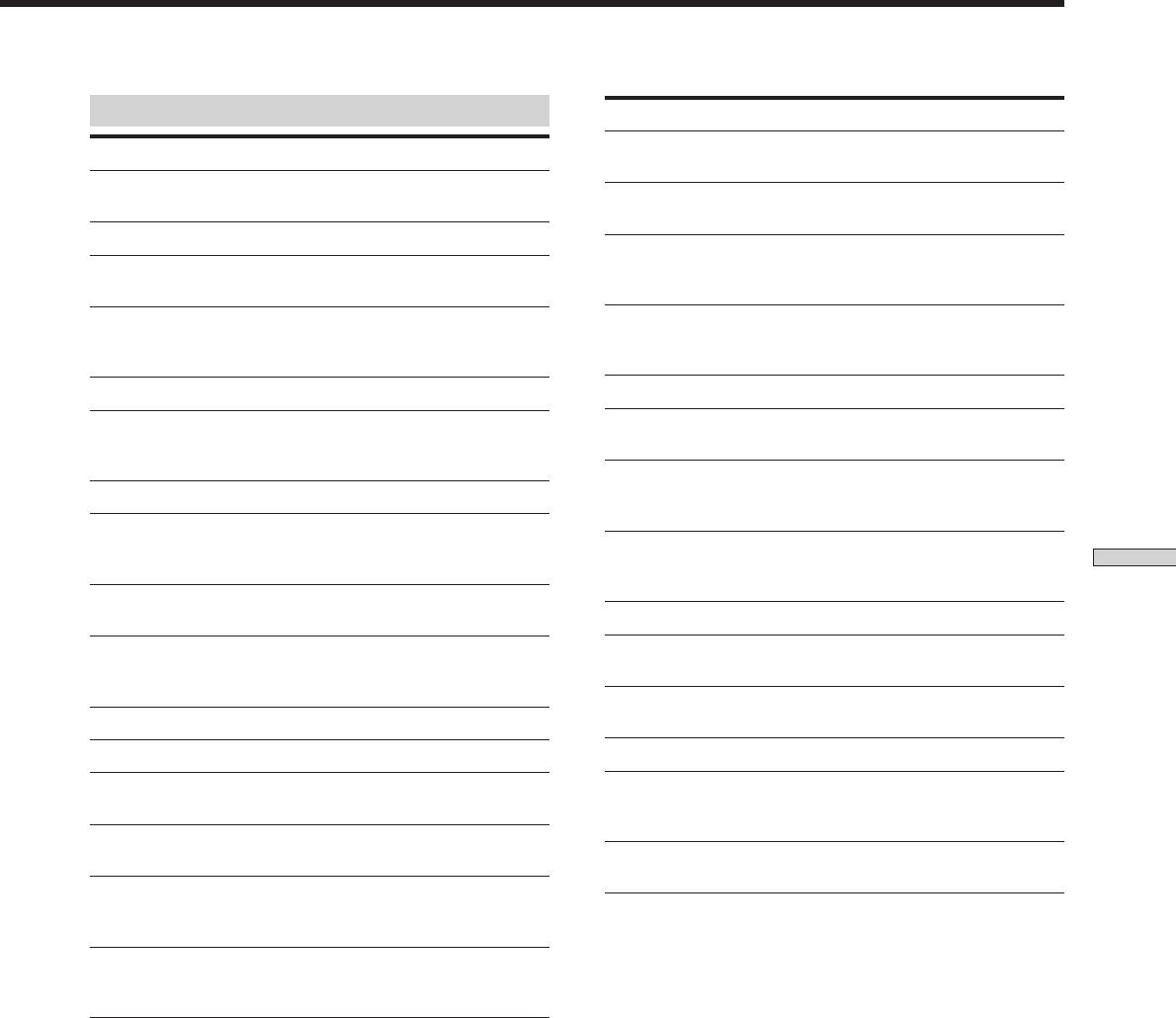
Description of program types
Programme type What you hear
WEATHER Programmes about the weather
Programme type What you hear
report.
NONE Any programmes not defined
FINANCE Stock Market reports, commerce,
below.
trading etc.
NEWS News programmes.
CHILDREN Programmes targeted at young
AFFAIRS Topical programmes that expand
audience for entertainment and
on current news.
interest.
INFO Programmes about consumer
SOCIAL Programmes on sociology,
affairs and professional advice
history, geography, psychology
(eg. medical advice).
and society.
SPORT Sports programmes.
RELIGION Aspect of beliefs and faiths.
EDUCATE Educational programmes, such
PHONE IN Expression of views by phone or
as a “how-to” programme and
at a public forum.
advice.
TRAVEL Programmes on package tours,
DRAMA Radio plays and serials.
destinations, travel ideas and
opportunity.
CULTURE Programmes about national or
regional culture, such as religion,
LEISURE Programmes on recreational
language, and societal concerns.
activities which listeners might
Receiving Broadcasts
participate.
SCIENCE Programmes about the natural
sciences.
JAZZ Polyphonic, syncopated music.
VARIED Programmes containing celebrity
COUNTRY Songs originating from American
interviews, panel games, and
Southern States.
comedy.
NATION M Current popular music of the
POP M Popular music programmes.
Nation or Region.
ROCK M Rock music programmes.
OLDIES “Golden age” music.
EASY M Easy listening (middle of the
FOLK M Music which has roots in the
road music).
musical culture of a particular
nation.
LIGHT M Classical music, such as
instrumental, vocal, and choral.
DOCUMENT Programme concerning factual
matters.
CLASSICS Performances of major
orchestras, chamber music,
opera, etc.
OTHER M Music that does not fit into any
of the above categories, such as
rhythm & blues and reggae.
GB
43



