Sony STR-SE501: Other
Other: Sony STR-SE501
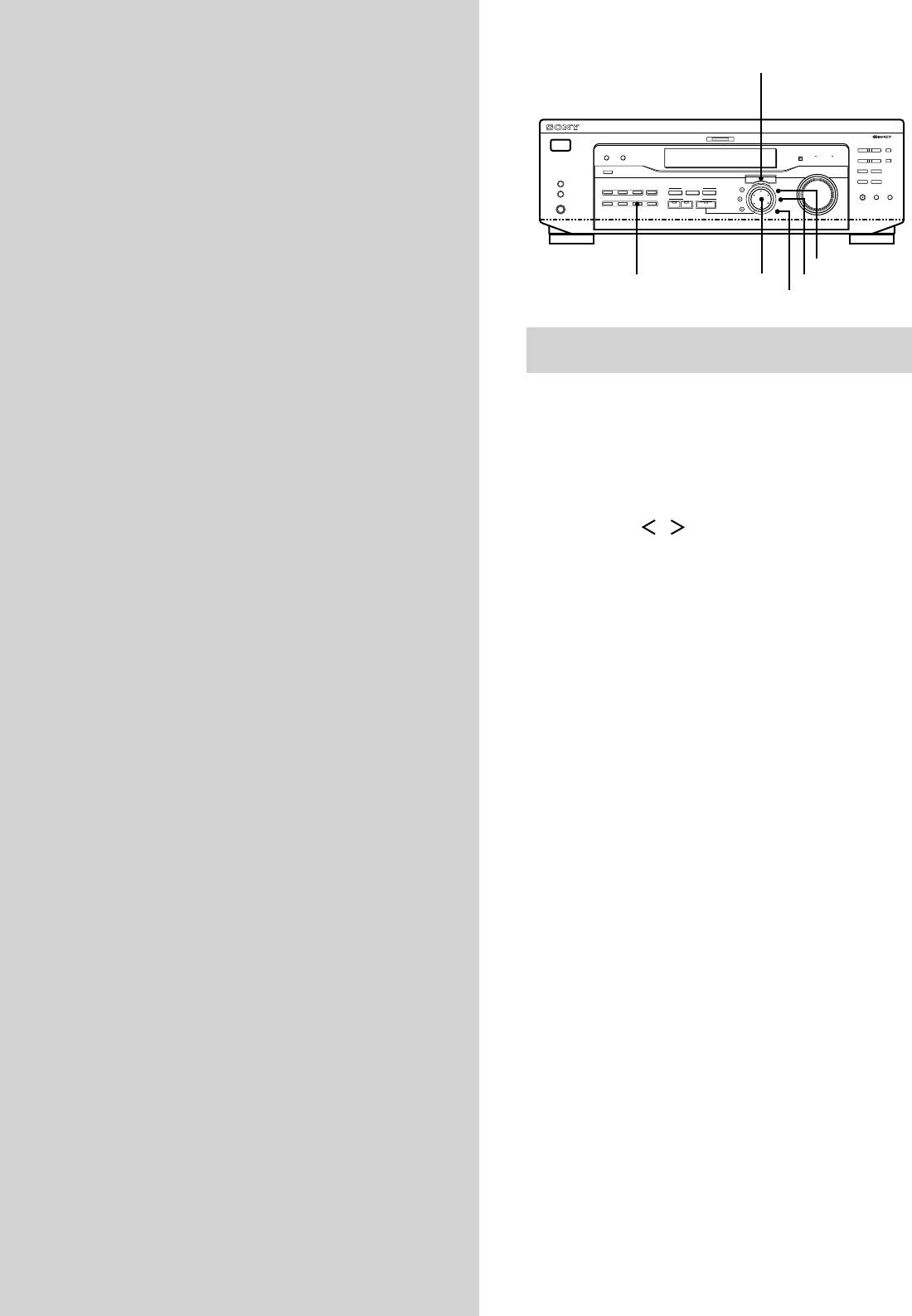
Cursor buttons
Other
MULTI CHANNEL DECODING
? / 1
– PTY SELECT +
PRESET/
Operations
SHIFT
DIMMER
DISPLAY
BASS BOOST TONE
– TUNING +
MEMORY
MASTER VOLUME
FM/AM
FM MODE
R ON r OFF
SPEAKERS
INPUT MODE
A
I
i
RDS EON RDS PTY
B
VIDEO
DVD/LD TV/SAT
5.1CH INPUT
CINEMA STUDIO
–
+
A B C
LEVEL
SET UP
MUTING
BASS
BOOST
TONE
PHONES
MD/TAPE CD TUNER AUX
SOUND FIELD
SOUND FIELD
SUR
NAME
A. F. D.
2CH MODE
TREBLE
BASS/
ENTER
SET UP
TUNER
Jog dial
NAME
ENTER
Brief descriptions of buttons that appear
in this chapter
NAME button: Press to name preset stations or program
sources.
Jog dial: Use to select characters when naming preset
stations or program sources.
Cursor buttons ( / ): Use to move the cursor when
naming preset stations or program sources.
TUNER button: Press to select the tuner.
SET UP button: Press to enter the set up mode.
ENTER button: Press to enter the completed name of the
preset station or program source.
GB
44
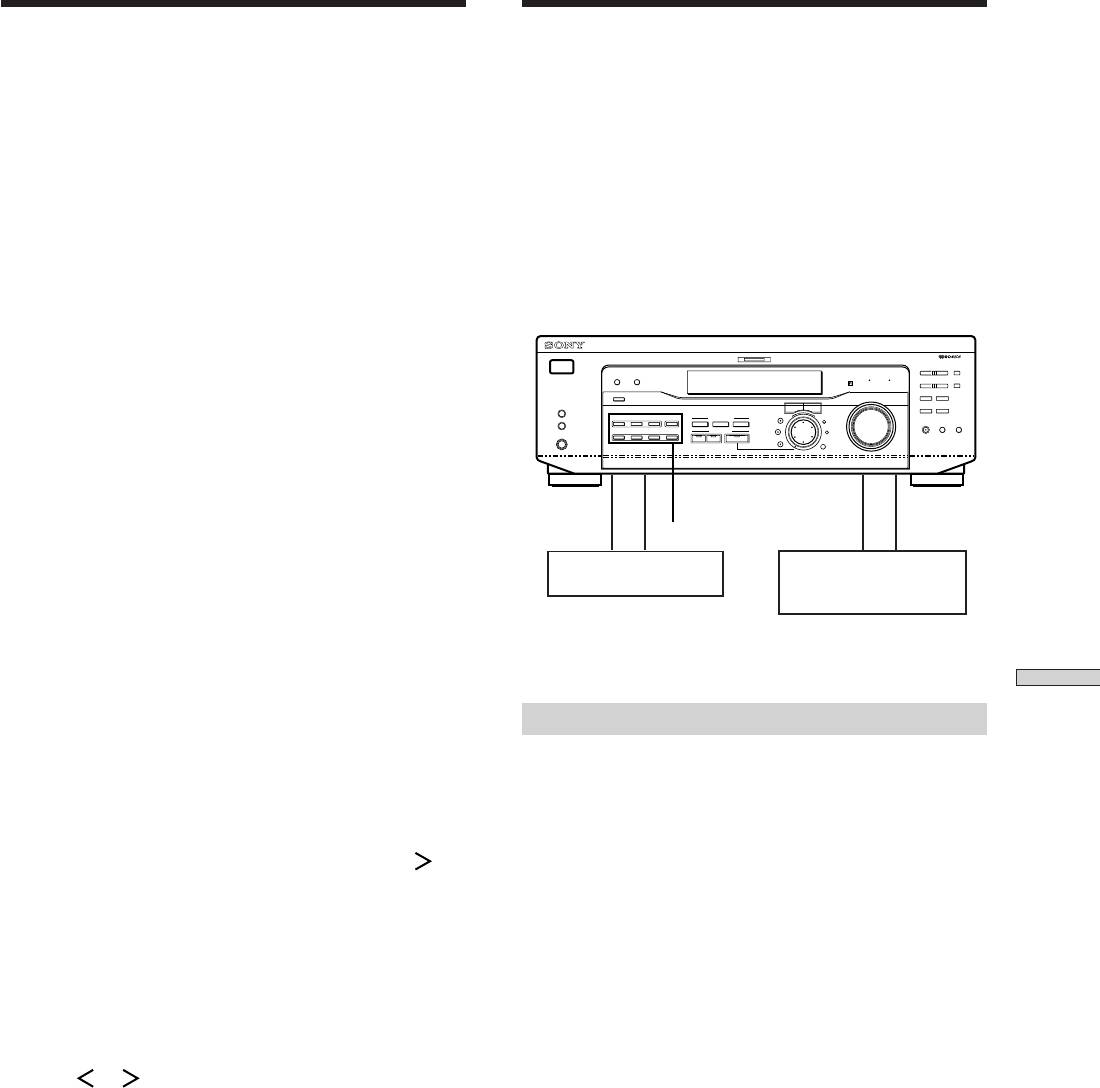
Naming Preset Stations and
Recording
Program Sources
Your receiver makes it easy to record to and from the
components connected to it. You don’t have to connect the
You can enter a name (index name) of up to 8 characters
playback and recording components directly to each
for preset stations and program sources. These names (for
other: once you select a program source on the receiver,
example, “VHS”) appear in the receiver’s display when a
you can record and edit as you normally would using the
station or program source is selected.
controls on each component.
Note that no more than one name can be entered for each
preset station or program source.
Before you begin, make sure you’ve connected all
This function is useful for distinguishing components of
components properly.
the same kind. For example, two VCRs can be specified as
“VHS” and “8MM”, respectively. It is also handy for
MULTI CHANNEL DECODING
identifying components connected to jacks meant for
? / 1
– PTY SELECT +
PRESET/
SHIFT
DIMMER
DISPLAY
BASS BOOST TONE
– TUNING +
MEMORY
another type of component, for example, a second CD
SPEAKERS
INPUT MODE
MASTER VOLUME
FM/AM
FM MODE
R ON r OFF
player connected to the MD/TAPE jacks.
A
I
i
RDS EON RDS PTY
B
VIDEO
DVD/LD TV/SAT
5.1CH INPUT
CINEMA STUDIO
LEVEL
–
+
A B C
SET UP
MUTING
BASS
BOOST
TONE
PHONES
MD/TAPE CD TUNER AUX
SOUND FIELD
SOUND FIELD
SUR
NAME
A. F. D.
2CH MODE
TREBLE
BASS/
ENTER
1 To name a preset station
Press TUNER.
The last station you received is tuned in.
ç
c
Function buttons
ç
c
To name a program source
Playback component
Recording component
Select the program source (component) to be
(program source)
(tape deck, MD deck,
named, then go to Step 3.
VCR)
ç: Audio signal flow
2 Tune in the preset station you want to create an
c: Video signal flow
index name for.
If you are not familiar with how to tune in preset
Other Operations
stations, see “Tuning to preset stations” on page 41.
Recording on an audio tape or MiniDisc
You can record on a cassette tape or MiniDisc using the
3 Press NAME.
receiver. Refer to the instruction manual of your cassette
deck or MD deck if you need help.
4 Create an index name by using the jog dial and
cursor buttons:
1 Select the component to be recorded.
Turn the jog dial to select a character, then press
to
move the cursor to the next position.
2 Prepare the component for playing.
For example, insert a CD into the CD player.
To insert a space
Turn the jog dial until a blank space appears in the
3 Insert a blank tape or MD into the recording deck
display (you can find the space character between “
]
”
and adjust the recording level, if necessary.
and “A”).
4 Start recording on the recording deck, then start
If you’ve made a mistake
playback on the playback component.
Press
or repeatedly until the character to be
changed flashes, then turn the jog dial to select the
Notes
right character.
• You cannot record a digital audio signal using a component
connected to the analog MD/TAPE REC OUT jacks.
5 Press ENTER.
• Sound adjustments do not affect the signal output from the
MD/TAPE REC OUT jacks.
To assign index names to other stations
Repeat Steps 2 to 5.
Note
You cannot change the name of an RDS station.
GB
45
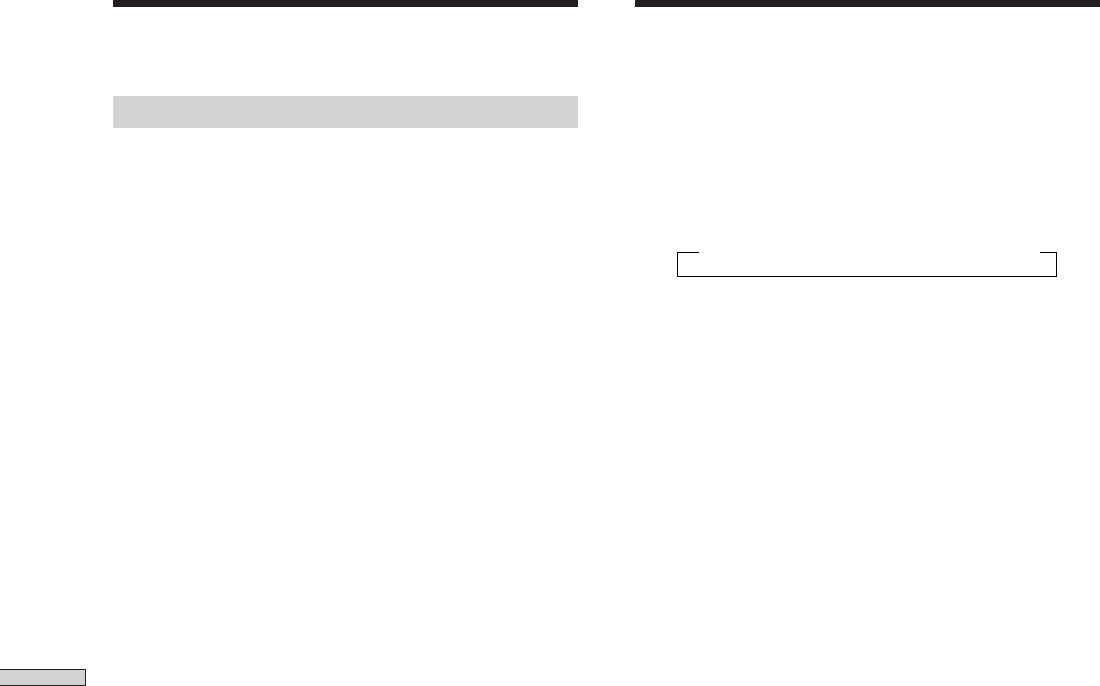
Recording
Using the Sleep Timer
You can set the receiver to turn off automatically at a
Recording on a video tape
specified time.
You can record from a TV, or an LD player using the
receiver. You can also add audio from a variety of audio
Press SLEEP on the remote while the power is on.
sources when editing a video tape. See your LD player’s
Each time you press SLEEP, the time changes as shown
instruction manual if you need help.
below.
n 2:00:00 n 1:30:00n 1:00:00 n 0:30:00 n OFF
1 Select the program source to be recorded.
2 Prepare the component for playing.
The display dims after you have specified the time.
For example, insert the laser disc you want to record
into the LD player.
z
You can freely specify the time
First, press SLEEP on the remote, then specify the time you want
using the jog dial on the receiver. The sleep time changes in 1
3 Insert a blank video tape into the VCR for
minute intervals. You can specify up to 5 hours.
recording.
z
You can check the time remaining before the receiver turns
4 Start recording on the recording VCR, then start
off
playing the laser disc you want to record.
Press SLEEP on the remote. The remaining time appears in the
display.
z
You can record the sound from any audio source onto a
video tape while recording from a laser disc
Locate the point where you want to start recording from another
audio source, select the program source, then start playback. The
audio from that source will be recorded onto the audio track of
the video tape instead of the audio from the original medium.
Other Operations
To resume audio recording from the original medium, select the
video source again.
Note
Please be sure to make both digital and analog connections to the
DVD/LD inputs. Analog recording is not possible if you only
make digital connections.
GB
46
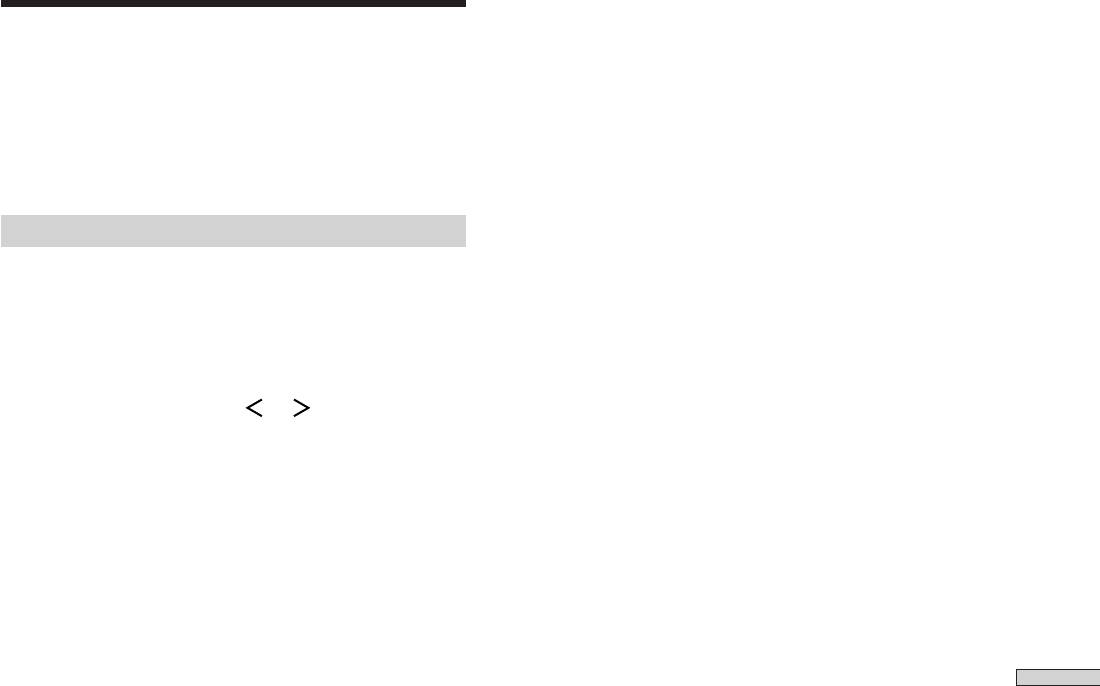
Adjustment Using the SET
UP Button
The SET UP button allows you to make the following
adjustments.
Selecting the 5.1CH video input
This parameter lets you specify the video input to be used
with the audio signals from the 5.1CH INPUT jack. The
5.1CH video input is set to DVD/LD by default.
1 Press SET UP.
2 Press the cursor buttons ( or ) to select
“5.1 V. IN”.
3 Turn the jog dial to select the video input you
want.
Other Operations
GB
47



