Sony KDL-26 L4000: Watching TV Watching TV
Watching TV Watching TV: Sony KDL-26 L4000
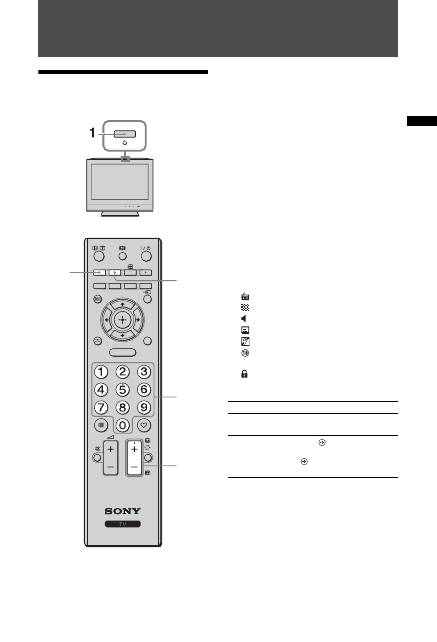
13
GB
Wat
chi
ng T
V
Watching TV Watching TV
1
Press
1
on the top edge of the TV to turn
on the TV.
When the TV is in standby mode (the
1
(standby) indicator on the TV front panel is red),
press
"/1
on the remote to turn on the TV.
2
Press DIGITAL to switch to digital mode,
or ANALOG to switch to analogue mode.
The channels available vary depending on the
mode.
3
Press the number buttons or PROG +/- to
select a TV channel.
To select channel numbers 10 and above using
the number buttons, press the second and third
digits in quick succession.
To select a digital channel using the Digital
Electronic Programme Guide (EPG), see
page 15.
In digital mode
An information banner appears briefly. The
following icons may be indicated on the banner.
Additional operations
RETURN
PROG
TOOLS
AUDIO
ANALOG
DIGITAL
GUIDE
MENU
3
2
2
3
: Radio service
: Scrambled/Subscription service
:
Multiple audio languages available
: Subtitles available
: Subtitles available for the hearing impaired
: Recommended minimum age for current
programme (from 4 to 18 years)
:
Parental Lock
To
Do this
Adjust the volume
Press
2
+ (increase)/
- (decrease).
Access the
Programme index
table (in analogue
mode only)
Press
. To select an analogue
channel, press
F
/
f
, then press
.
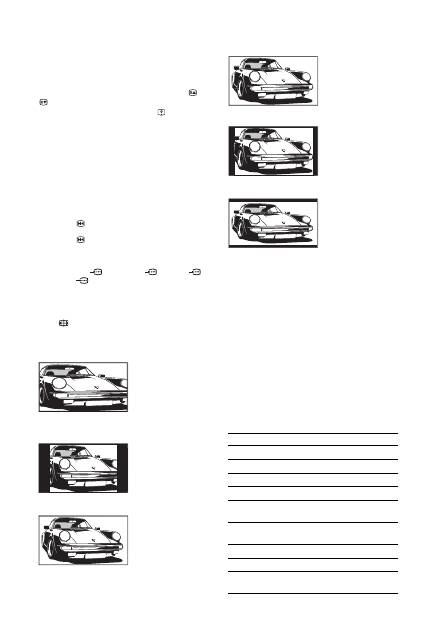
14
GB
To access Text
Press
/
. Each time you press
/
, the display
changes cyclically as follows:
Text
t
Text over the TV picture (mix mode)
t
No
Text (exit the Text service)
To select a page, press the number buttons or
/
.
To reveal hidden information, press
.
z
When four coloured items appear at the bottom of the Text
page, Fastext is available. Fastext allows you to access
pages quickly and easily. Press the corresponding coloured
button to access the page.
Picture Freeze
Freezes the TV picture (e.g. to make a note of a
telephone number or recipe).
1
Press
on the remote control.
2
Press
again to return to normal TV
mode.
z
Not available for
Component,
HDMI1,
HDMI2 and
PC input.
To change the screen format manually to
suit the broadcast
Press
repeatedly to select the desired screen
format.
* Parts of the top and bottom of the picture may be cut off.
~
• Depending on the signal, some screen formats may not
be selectable.
• Some characters and/or letters at the top and the bottom
of the picture may not be visible in “Smart”.
z
You can adjust the vertical position of the picture when
selecting “Smart”, “Zoom” or “14/9”. Press
F
/
f
to move
up or down (e.g. to read subtitles).
Using the Tools menu
Press TOOLS to display the following options when
viewing a TV programme.
Smart
*
Displays
conventional 4:3
broadcasts with an
imitation wide screen
effect. The 4:3 picture
is stretched to fill the
screen.
4/3
Displays
conventional 4:3
broadcasts (e.g. non-
wide screen TV) in
the correct
proportions.
Wide
Displays wide screen
(16:9) broadcasts in
the correct
proportions.
Zoom
*
Displays
cinemascopic (letter
box format)
broadcasts in the
correct proportions.
14/9
*
Displays 14:9
broadcasts in the
correct proportions.
As a result, black
border areas are
visible on the screen.
Subtitle
*
Displays
cinemascopic (letter
box format)
broadcasts with
subtitles on the
screen.
Auto
• “Screen Format” is set to “Auto”, automatically changes
the screen format to suit the broadcast signal.
• “Auto” is available for PAL and SECAM signals only.
Options
Description
Close
Closes the Tools menu.
Picture Mode
See page 21.
Sound Effect
See page 23.
Speaker
See page 23.
Audio Language (in
digital mode only)
See page 30.
Subtitle Setting (in
digital mode only)
See page 30.
Sleep Timer
See page 25.
Power Saving
See page 24.
System Information (in
digital mode only)
Displays the system
information screen.
Оглавление
- Indholdsfortegnelse
- Opstartsvejledning 1: Kontrol af det medfølgende tilbehør
- 3: Tilslutning af en antenne/video/dvd-optager
- 4: Undgå, at TV-apparatet vælter
- Sikkerhedsoplysninger
- Forholdsregler
- Oversigt over fjernbetjeningen
- Oversigt over TV-apparatets knapper og indikatorer
- Se TV Se TV
- Kontrol af den digitale elektroniske programguide (EPG) *
- Anvendelse af den digitale favoritliste *
- Anvendelse af ekstraudstyr Tilslutning af ekstraudstyr
- Visning af billeder fra tilsluttet udstyr
- Brug af kontrol til HDMI
- Anvendelse af funktionerne under MENU Navigation gennem menuer
- Menuen Billedjustering
- Menuen Lydjustering
- Menuen Funktioner
- Menuen Opsætning
- Menuen Digital opsætning
- Yderligere oplysninger Specifikationer
- Fejlsøgning
- Sisällysluettelo
- Aloitusopas 1: Mukana toimitettujen lisävarusteiden tarkistaminen
- 3: Antennin/videonauhurin/DVD-tallentimen kytkeminen
- 4: Television kaatumisen estäminen
- 7: Television automaattinen viritys
- Turvallisuusohjeita
- Varotoimenpiteet
- Kaukosäätimen painikkeet
- Television painikkeet ja merkkivalot
- Television katselu Television katselu
- Digitaalisen elektronisen ohjelmaoppaan (EPG) käyttö *
- Digitaaliset suosikit-luettelon käyttö *
- Lisälaitteiden käyttö Lisälaitteiden kytkentä
- Televisioon kytkettyjen laitteiden kuvan katselu
- HDMI-ohjauksen käyttäminen
- MENU-toimintojen käyttö Valikoissa liikkuminen
- Kuvasäädöt-valikko
- Äänisäädöt-valikko
- Ominaisuudet-valikko
- Perusasetukset-valikko
- Digi-tv-asetukset-valikko
- Lisätietoja Tekniset tiedot
- Vianmääritys
- Innhold
- Oppstart 1: Kontrollere tilbehøret
- 3: Koble til antenne/videospiller/ DVD-opptaker
- 4: Forhindre at TV-en velter
- 7: Stille inn TV-en automatisk
- Sikkerhetsinformasjon
- Forholdsregler
- Oversikt over fjernkontrollen
- Oversikt over knappene og indikatorene på TV-en
- Se TV Se TV
- Kontrollere den digitale elektroniske programguiden (EPG) *
- Bruke den digitale favorittlisten *
- Bruke tilleggsutstyr Koble til tilleggsutstyr
- Vise bilder fra utstyr som er koblet til TV-en
- Bruke kontroll for HDMI
- Bruke MENU -funksjonene Navigere gjennom menyene
- Bildejustering-meny
- Lydjustering-meny
- Egenskaper-meny
- Oppsett-meny
- Digital innstilling meny
- Tilleggsinformasjon Spesifikasjoner
- Feilsøking
- Innehållsförteckning
- Startguide 1: Kontrollera tillbehör
- 3: Ansluta en antenn/videobandspelare/ DVD-brännare
- 4: Förhindra att din TV välter
- 7: Automatisk inställning av TV:n
- Säkerhetsinformation
- Säkerhetsföreskrifter
- Översikt över fjärrkontrollen
- Översikt över TV:ns knappar och indikatorer
- Se på TV Se på TV
- Kontrollera den digitala, elektroniska programguiden (EPG) *
- Använda den digitala favoritlistan *
- Använda extra utrustning Ansluta extra utrustning
- Visa bilder från ansluten utrustning
- Använda kontroll för HDMI
- Använda MENY-funktioner Navigering i menyerna
- Menyn Bildjustering
- Menyn Ljudjustering
- Menyn Finesser
- Menyn Inställningar
- Menyn Digital inställning
- Övrig information Specifikationer
- Felsökning
- Table of Contents
- Start-up Guide 1: Checking the accessories
- 3: Connecting an aerial/VCR/ DVD recorder
- 4: Preventing the TV from toppling over
- 7: Auto-tuning the TV
- Safety information
- Precautions
- Overview of the remote
- Overview of the TV buttons and indicators
- Watching TV Watching TV
- Checking the Digital Electronic Programme Guide (EPG) *
- Using the Digital Favourite list *
- Using Optional Equipment Connecting optional equipment
- Viewing pictures from connected equipment
- Using control for HDMI
- Using MENU Functions Navigating through menus
- Picture Adjustment menu
- Sound Adjustment menu
- Features menu
- Set-up menu
- Digital Set-up menu
- Additional Information Specifications
- Troubleshooting
- Spis treści
- Instrukcja podłączania i programowania
- Informacje dotyczące bezpieczeństwa
- Środki ostrożności
- Odbiór audycji telewizyjnych Odbiór audycji telewizyjnych
- Korzystanie z listy Ulubione cyfrowe *
- Korzystanie z dodatkowego sprzętu Podłączanie dodatkowego sprzętu
- Korzystanie z funkcji MENU Poruszanie się po menu
- Informacje dodatkowe Dane techniczne
- Содержание
- Начало работы
- Сведения по безопасности
- Меры предосторожности
- Описание пульта ДУ
- Просмотр телевизионных программ Просмотр телевизионных программ
- Использование цифрового электронного экранного телегида (EPG) *
- Использование списка избранных цифровых программ *
- Использование дополнительных устройств Подключение дополнительных устройств
- Использование функций меню Навигация по системе меню
- Меню “Настройка изображения”
- Меню “Настройка звука”
- Меню “Функции”
- Меню “Настройка”
- Меню “Цифровая конфигурация”
- Дополнительные сведения Технические характеристики

