Sony Grand Wega KF-50SX200K: NexTView *
NexTView *: Sony Grand Wega KF-50SX200K
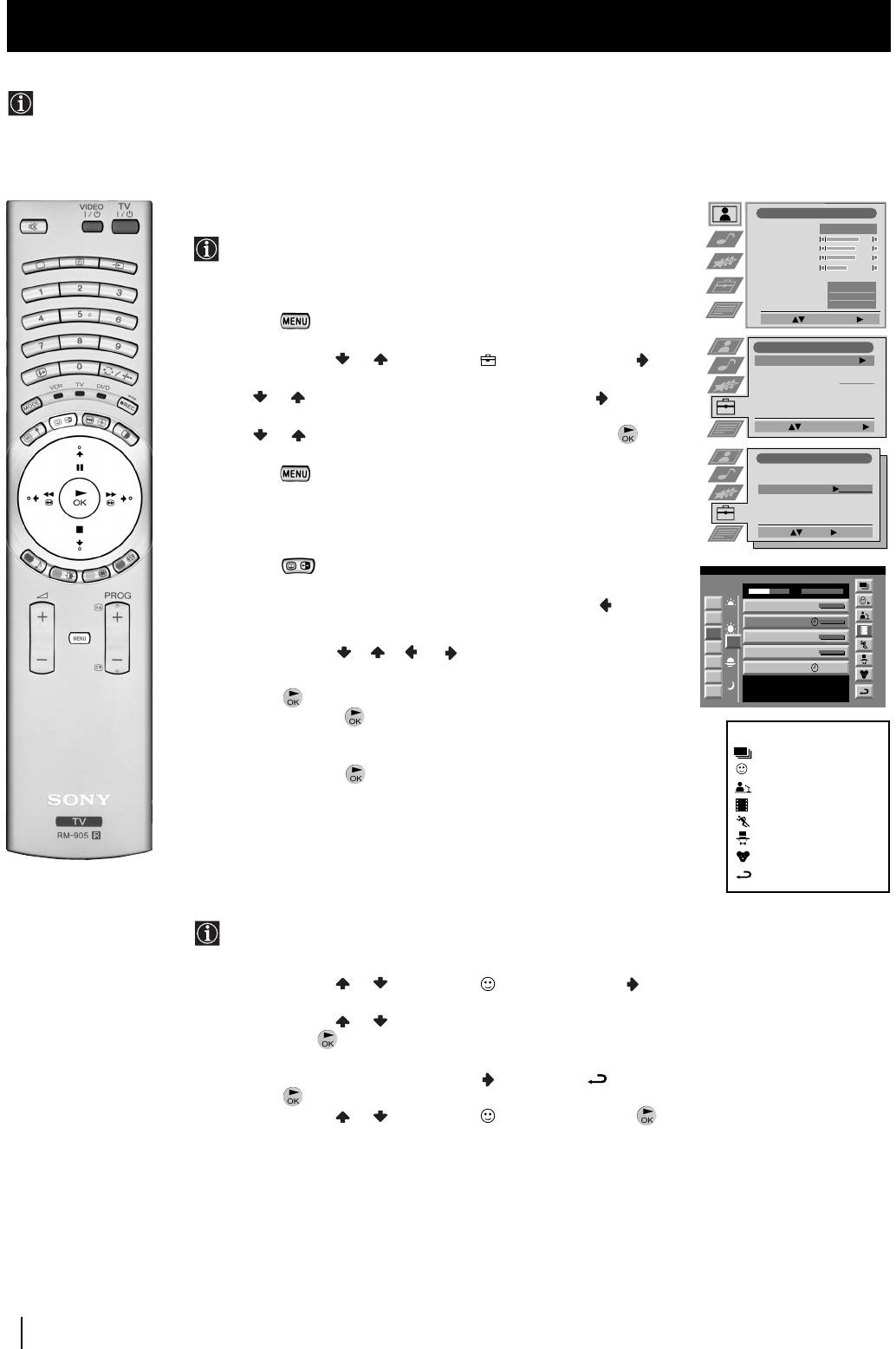
01GBKF50/42SX200K.fm Page 28 Tuesday, January 7, 2003 12:37 PM
NexTView
NexTView *
* (depending on availability of service)
NexTView is an on-screen electronic programme guide (EPG), providing you with programme information for different
broadcasters.
Selecting your NexTView provider
Picture Adjustment
Picture Mode
Personal
Contrast
The TV set automatically selects the best NexTView provider for
Brightness
Colour
you.
Sharpness
Reset
This provider is available about 30 minutes after the channel tuning.
AI
On
Noise Reduction
Off
You can however change this selection of provider if you wish.
Colour Tone
Normal
1 Press the button on the remote control to display the menu
Select: Enter Menu:
on the screen.
Set Up
2 Push the joystick or to select the symbol, then push
Auto Tuning
Start
Programme Sorting
to enter the Set Up menu.
Select NexTView
- - - - - - -
AV Preset
3 Push or to highlight Select NexTView then push to enter. A
Manual Set Up
list is displayed containing all available NexTView providers.
Select:
Start Auto Tuning
4 Push or to select the desired provider then press the
button to store.
Set Up
5 Press the button to remove the menu from the screen.
Auto Tuning
Programme Sorting
Select NexTView
- - - - - - -
AV Preset
Manual Set Up
Select:
Enter:
Displaying NexTView
1 Press the button repeatedly on the remote control to switch
07 Tue
NexTView on and off.
12:38
SWISS
TXT TPS / RINGIER
7
Tue 07. 04 .98
* In some cases, you may also need to push the joystick to
Tu e
Star Wars
Super RTL
10:35 - 12:45
8
Wed
Werner - Beinhart
display the Sony electronic programme guide.
Pro 7
10:20 - 12:00
9
Thu
Flui grüsst den Rest der Welt
12
Kabel 1
10:45 - 10:50
10
Fri
2 Push the joystick//orto move the cursor
Once upon a time in the West
Euronews
11:00 - 11:20
11
Sat
International News
around the screen.
12
RTL Plus
11:45 - 12:50
Sun
Hat der alte Hexenmeister sich doch
13
einmal fortbegeben, und nun sollen
Mon
seine Geister auch nach meinem Willen
leben.
3 Press the button to confirm a selection.
a) If you press the button in the date, time or icon (themes)
columns, you change the programme list according to the
Index
selection.
full selection list
personal selection
b) If you press the button in the programme list, you directly
news broadcasts
display the channel if the broadcast is currently running, or,
movies
you display the "Long Info" menu if the broadcast is running at
sports
some future time.
entertainment
children
return to last menu
Using the "Individual Setting" menu
You can make a personal list of the types of programmes you
wish to view on the programme guide.
1 Push the joystick or to select the icon then push to to
display the "Individual Setting" menu.
2 Push the joystick or to select your chosen item on the screen
then press the button to confirm your choice.
3 Repeat step 2 for all the items you wish to have in your list.
4 When you have finished the list, push to select the icon.
5 Press the button to return to the previous menu.
6 Push the joystick or to select the icon then press the
button again to activate your "Individual Setting" filter.
continued...
28
NexTView
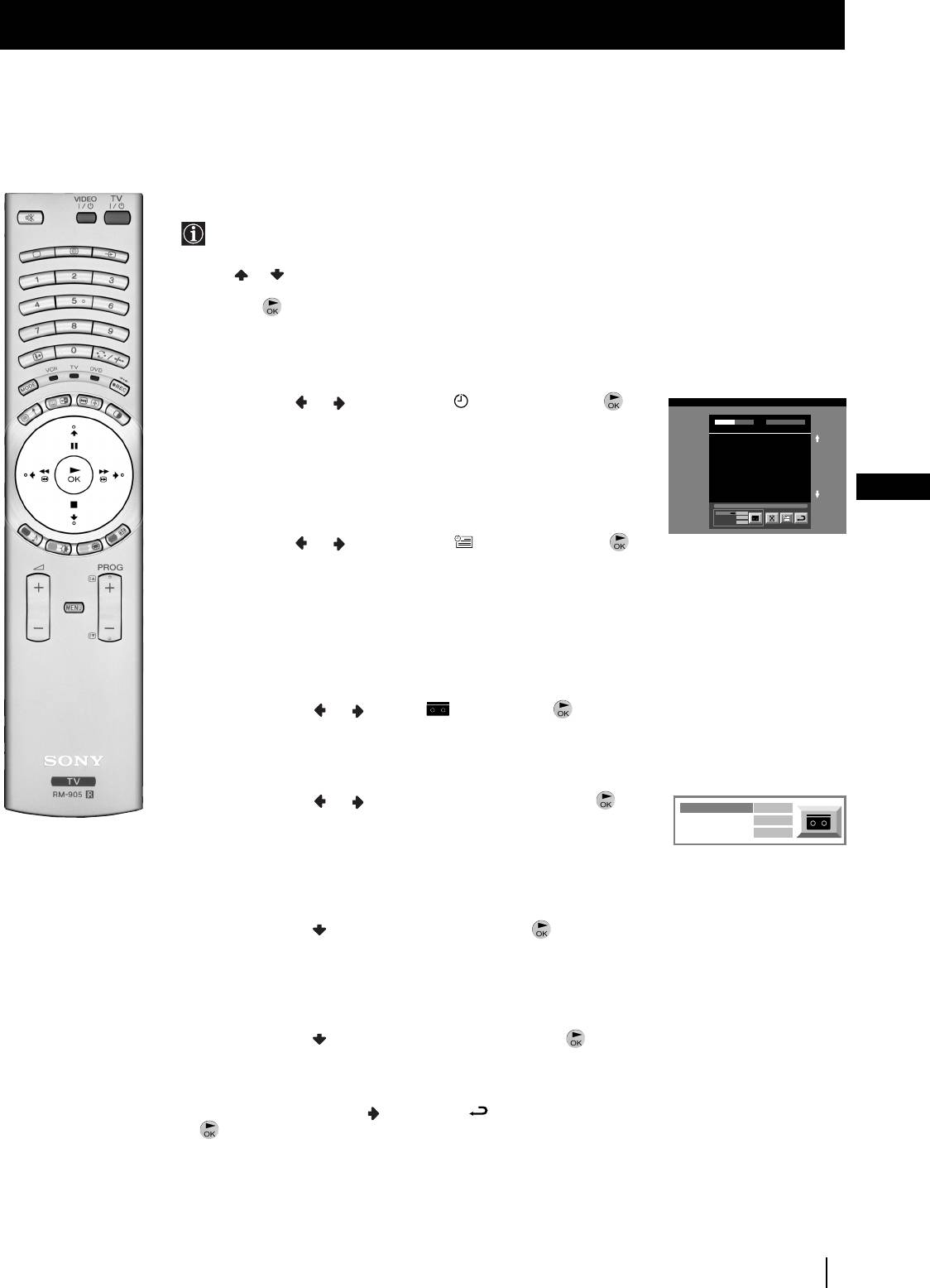
01GBKF50/42SX200K.fm Page 29 Tuesday, January 7, 2003 12:37 PM
NexTView
Using the Long Info menu
With this menu screen, you can set timers or record selected
programmes.
1 Push or to select a future programme in the programme list
column.
2 Press the button to display the Long Info menu on the TV
screen.
To set the timer
Push the joystick or to highlight the icon then press the
First nextTView/EPG-Providers in Europe
button repeatedly to "set the timer" or "cancel the timer". If you choose
07 Tue
12:38
SWISS TXT TPS / RINGIER nexTView
Tue 07. 04 .98
to set the timer, the programme is marked with a clock symbol and a
Address Mapping
The position of the addresses in the
OSDA is shown in the following diagram.
message appears on the screen shortly before the programme is due
The position values of the DPW are set
to '0'.
If other values are set, the complete
to start asking whether you wish to still view this programme.
combination will be scrolled.
Example:
if the DPWC is set to '63', the char-
GB
This channel has been set for a timer
To view the timer table
VPS/PDC
On
Timer Prog
Speed
VCR1
SP
Push the joystick or to highlight the icon then press the
button repeatedly to switch on/off the timer table. This table shows the
programmes on which you have already set a timer. (You can set a timer
on up to 5 programmes).
To record programmes
(only with Smartlink VCRs)
1 Connect your Smartlink VCR.
2 Push the joystick or to select then press the button
to download the information to your VCR.
3 To set up the VCR:
VPS/PDC
Push the joystick or to select VPS/PDC then press the
VPS/PDC
On
button repeatedly to select On or Off. With this setting on you have
Speed
SP
VCR Setup
VCR1
the guaranteed recording of the whole broadcast should there be a
change in the TV programme. This only works if the selected
channel broadcasts a VPS/PDC signal.
Speed
Push the joystick to select Speed then press the button
repeatedly to select between SP for standardplay or LP for longplay.
With longplay you can record twice as much on a videotape.
The picture quality however may suffer.
VCR Setup
Push the joystick to select VCR Setup then press the
button repeatedly to select which VCR you wish to programme,
namely VCR1 or VCR2.
4 Finally, push the joystick to select the icon then press the
button to remove the menu from the TV screen.
NexTView
29
Оглавление
- Introduction
- Safety Information
- Checking the Accessories Supplied s
- Overview of Remote Control Buttons
- Inserting Batteries into the Remote Control
- Connecting the Aerial and VCR
- Switching on the TV set and Automatically Tuning
- Changing the Screen Format
- On Screen display Menus Guide
- Adjusting the Picture
- Adjusting the Sound
- Using the Features Menu
- Manually Tuning the TV
- Labelling a channel
- Skipping Programme positions
- Using the "Further Programme Preset" function
- Inputting Your Personal ID
- Using the Demo Mode
- Adjusting the H Centre picture for an RGB source
- Labelling and Selecting the screen format of Input Sources
- Using Multi PIP (Picture In Picture)
- Teletext
- NexTView *
- Connecting Optional Equipment
- Using Optional Equipment
- Smartlink
- Remote Control Configuration for VCR/DVD
- Replacing the Lamp
- Optimum Viewing Area
- Specifications
- Troubleshooting
- Увод
- Техника на безопасност
- Проверка на доставените принадлежности
- Ocнoвнo oпиcaние на бутoните на диcтанциoннoтo упpавление
- Инсталиране на батериите в пулта за дистанционно управление
- Включване на антената и видеото
- Включване на aпapaтa и автоматично настройване
- Cмянa нa фopмaтa нa eкpaнa
- Cиcтeмa за бързо преминаване през менютата
- Настройване на oбpaзa
- Настройване на звyкa
- Използване на менюто «Характеристики»
- Ръчно настройване на тeлeвизopa
- Индивидуална идентификация на излъчваните програми
- Пропускане на програмни позиции
- Използване на функцията «Настройване (Продължение)»
- Зaдaвaнe на Вашата Персонална Идентификация
- Демонстриране на различните функции
- Настройка на хоризонталното центриране на образа за източник на RGB
- Разпознаване и избор на екранния формат за входния сигнал
- Група от образи (Multi PIP)
- Телетекст
- NexTView *
- Свързване на допълнителнa апаратypa
- Използване на допълнителнa апаратypa
- Смартлинк
- Конфигуриране на пулта за дистанционно управление на DVD или Видео апарата
- Смяна на лампата
- Оптимален ъгъл за гледане
- Cпeцификaции
- Oтcтpаняване на неизпpавнocти
- Úvod
- Bezpečnostní opatření
- Kontrola přídavných doplňků
- Přehled tlačítek dálkového ovladače
- Vložení baterií do dálkového ovladače
- Umístění aparátu th e set
- Zapnutí aparátu a automatické naladění
- Změna formátu zobrazení
- Stručný návod k volbě Menu
- Seřízení obrazu
- Seřízení zvuku
- Použití menu “Spec. funkce”
- Ruční ladění televizoru
- Identifikace jednotlivých vysílacích stanic
- Vynechávání programových pozic
- Použití funkce “Rozšířené předvolby”
- Zavedení Vašeho osobního ID čísla
- Ukázka různých funkcí
- Seřízení vodorovného centrování obrazu pro videozdroj RGB
- Identifikace a volba formátu zobrazení vstupních signálů
- Multi Obrazy (Multi PIP)
- Teletext
- NexTView *
- Připojení přídavných zařízení
- Použití přídavných zařízení
- Smartlink
- Instalace dálkového ovládání pro DVD nebo video
- Výměna žárovky
- Optimální úhel vidění
- Specifikace
- Řešení problémů
- Bevezetés
- Biztonsági előírások
- A mellékelt tartozékok ellenőrzése
- A távvezérlő gombjainak általános leírása
- Az elemek behelyezése a távvezérlőbe
- Az antenna és a video csatlakoztatása
- A készülék bekapcsolása és automatikus hangolás
- A képernyő formátumának változtatása
- Gyors útmutató a menükben való mozgáshoz
- A kép beállítása
- A hang beállítása
- A “Jellemzők” menü használata
- A TV kézi hangolása
- Az adók egyéni beazonosítása
- Programhelyek figyelmen kívül hagyása
- A “További programok tárolása” funkció használata
- Személyazonosítójának bevitele
- A különböző funkciók bemutatása
- A kép vízszintes közepének beállítása RGB forráshoz
- A bemenő források képformátumának beazonosítása és kiválasztása
- Dinamikus csatornaindex
- Teletext
- NexTView *
- Választható készülékek csatlakoztatása
- Választható készülékek használata
- Smartlink
- A távvezérlő beállítása DVD-hez vagy videomagnóhoz
- Az izzó cseréje
- Optimális látószög
- Műszaki jellemzők
- Problémamegoldás
- Wprowadzenie
- Informacje dotyczące bezpieczeństwa
- Sprawdzanie dostarczonych akcesoriów
- Przegląd przycisków pilota do zdalnego sterowania
- Wkładanie baterii do pilota
- Stabilne umocowanie urządzenia the set
- Włączanie telewizora i automatyczne programowanie
- Zmiana formatu ekranu
- Krótki przewodnik po systemie menu
- Regulacja obrazu
- Regulacja dźwięku
- Użycie menu “Funkcje”
- Ręczne programowanie urządzenia
- Identyfikacja poszczególnych kanałów
- Pomijanie numerów programów
- Stosowanie funkcji “Dalsze nastawianie”
- Wprowadzenie Identyfikatora Osobistego
- Przegląd poszczególnych funkcji
- Regulacja geometrii obrazu dla źródła RGB
- Identyfikacja i wybór formatu ekranu źródeł wejściowych
- Obrazy zwielokrotnione (Multi PIP)
- Telegazeta
- NexTView *
- Podłączanie dodatkowych urządzeń
- Zastosowanie dodatkowych urządzeń
- Smartlink
- Konfigurowanie pilota do nastawiania DVD lub magnetowidu
- Wymiana lampy
- Optymalny kąt oglądania
- Dane techniczne
- Rozwiązywanie problemów
- Введениe
- Общие правила техники безопасности
- Проверка комплектности поставки вспомогательных приспособлений
- Общее описание кнопок пульта дистанционного управления
- Как вставить батарейки в пульт дистанционного управления
- Подключение антенны и видео
- Включение aппapaтa и автоматический поиск
- Bведение и работа с системой меню
- Быстрая справка для перемещения по меню
- Настройка изображения
- Звуковая настройка
- Использование меню «Параметры»
- Ручная настройка программ ТВ
- Присвоение названий каналам
- Пропуск позиций программ
- Использование функции «Настройка (Продолжение)»
- Введение Персонального Пароля
- Демонстрация различных функций
- Настройка центровки изображения для источника RGB
- Присвоение имен и выбор формата экрана для источников входного сигнала
- Pежим Мульти PIP («Kартинка в Kартинке»)
- Телетекст
- NexTView *
- Подключение оборудования
- Использование дополнительного оборудования
- Смартлинк
- Настройка пульта дистанционного управления для DVD или видеомагнитофона
- Зaмeнa пpoeкциoннoй лaмпы
- Оптимальный угол зрения
- СПЕЦИФИКАЦИИ
- Bыявлeниe неисправностей

