Sony Grand Wega KF-50SX200K: Labelling and Selecting the screen format of Input Sources
Labelling and Selecting the screen format of Input Sources: Sony Grand Wega KF-50SX200K
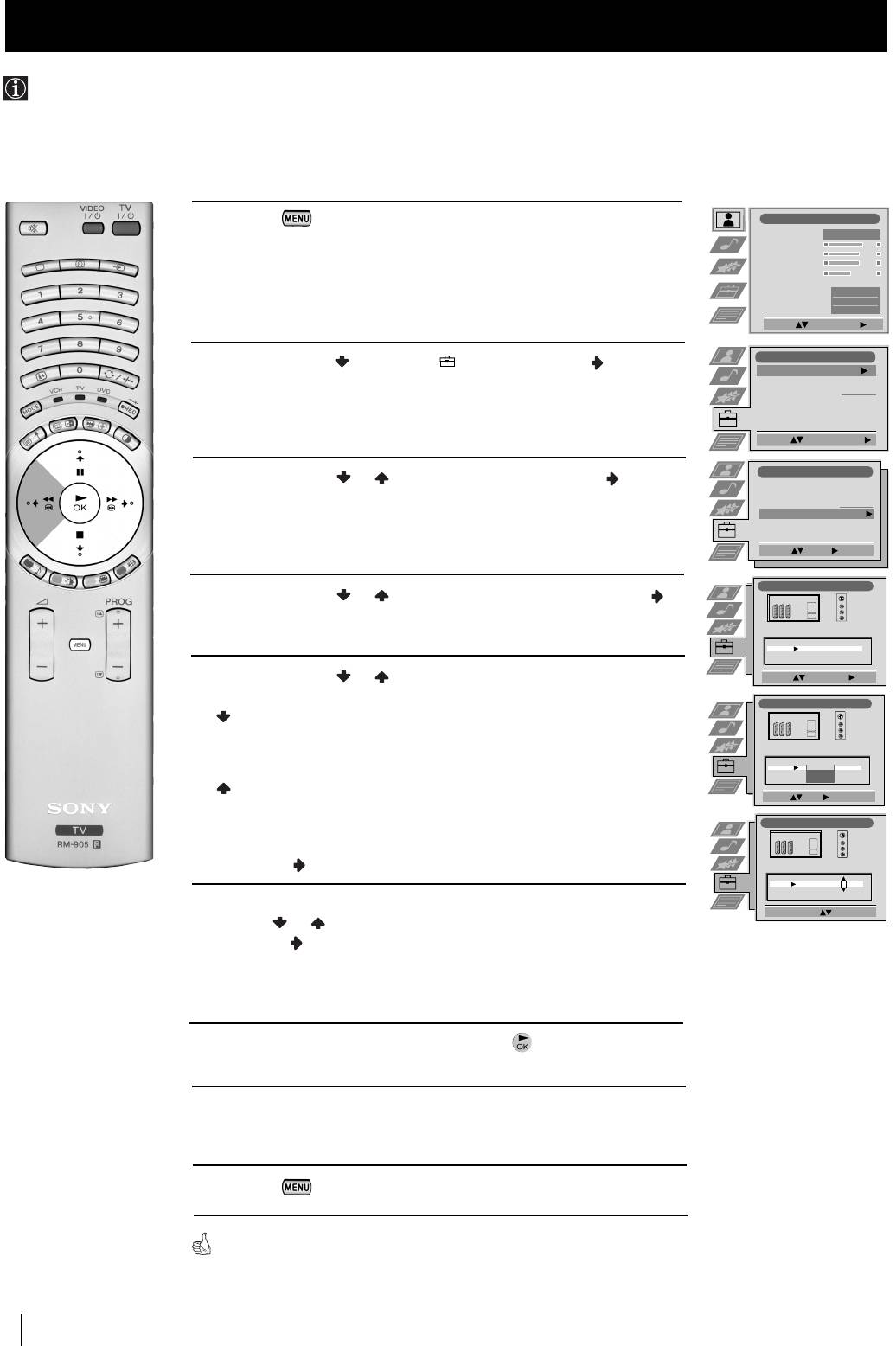
01GBKF50/42SX200K.fm Page 24 Tuesday, January 7, 2003 12:37 PM
Menu System
Labelling and Selecting the screen format of Input Sources
This function enables you to select the size of the picture coming from the input source. It also allows you to assign a name to the
optional equipment you have connected to the sockets of this TV set. This name can contain up to 5 characters (letters or
numbers).
1
Press the button on the remote control to display the menu
Picture Adjustment
Picture Mode
Personal
on the screen.
Contrast
Brightness
Colour
Sharpness
Reset
AI
On
Noise Reduction
Off
Colour Tone
Normal
Select: Enter Menu:
Set Up
2
Push the joystick to select the symbol, then push to enter the
Auto Tuning
Start
Set Up
menu.
Programme Sorting
Select NexTView
- - - - - - -
AV Preset
Manual Set Up
Select:
Start Auto Tuning
Set Up
3
Push the joystick or to select
AV Preset
, then push to enter.
Auto Tuning
Programme Sorting
Select NexTView
- - - - - - -
AV Preset
Manual Set Up
Select:
Enter:
AV Preset
4
Push the joystick or to select the input source. Then push
to enter.
INPUT LABEL
AUTO FORMAT
AV1
Off
VIDEO
AV2
Off
AV3
Normal
VIDEO
AV4
Full
VIDEO
5
Push the joystick or to select:
Select: Enter:
AV Preset
Off
(The size of picture is not automatically adjusted).
Normal
(The size of picture is automatically adjusted according to
INPUT LABEL
AUTO FORMAT
the broadcaster information).
AV1
Off
VIDEO
AV2
Off
AV3
Normal
VIDEO
AV4
Full
VIDEO
Full
(The TV set automatically adjusts the picture size to
Select: Next: Confirm: OK
eliminate any dark areas on the TV picture (as shown in
AV Preset
the section “Changing the Screen Format”).
Next push .
INPUT LABEL
AUTO FORMAT
AV1
Off
IDEO
AV2
Off
V
AV3
Normal
VIDEO
AV4
Normal
VIDEO
6
With the first element of the
LABEL
column highlighted, push the
Select A-Z, 0-9: Confirm: OK
joystick or to select a letter, number, "+" or blank;
then push to confirm this character. Select the other four
characters in the same way.
7
After selecting all the characters, press the button.
8
Repeat steps 4 to 7 if you wish to select the picture size or label other
input sources.
9
Press the button to exit and return to the normal TV screen.
Whenever the equipment with the labelled input is selected for use, the name
appears on the screen for a few seconds.
24
Menu System
Оглавление
- Introduction
- Safety Information
- Checking the Accessories Supplied s
- Overview of Remote Control Buttons
- Inserting Batteries into the Remote Control
- Connecting the Aerial and VCR
- Switching on the TV set and Automatically Tuning
- Changing the Screen Format
- On Screen display Menus Guide
- Adjusting the Picture
- Adjusting the Sound
- Using the Features Menu
- Manually Tuning the TV
- Labelling a channel
- Skipping Programme positions
- Using the "Further Programme Preset" function
- Inputting Your Personal ID
- Using the Demo Mode
- Adjusting the H Centre picture for an RGB source
- Labelling and Selecting the screen format of Input Sources
- Using Multi PIP (Picture In Picture)
- Teletext
- NexTView *
- Connecting Optional Equipment
- Using Optional Equipment
- Smartlink
- Remote Control Configuration for VCR/DVD
- Replacing the Lamp
- Optimum Viewing Area
- Specifications
- Troubleshooting
- Увод
- Техника на безопасност
- Проверка на доставените принадлежности
- Ocнoвнo oпиcaние на бутoните на диcтанциoннoтo упpавление
- Инсталиране на батериите в пулта за дистанционно управление
- Включване на антената и видеото
- Включване на aпapaтa и автоматично настройване
- Cмянa нa фopмaтa нa eкpaнa
- Cиcтeмa за бързо преминаване през менютата
- Настройване на oбpaзa
- Настройване на звyкa
- Използване на менюто «Характеристики»
- Ръчно настройване на тeлeвизopa
- Индивидуална идентификация на излъчваните програми
- Пропускане на програмни позиции
- Използване на функцията «Настройване (Продължение)»
- Зaдaвaнe на Вашата Персонална Идентификация
- Демонстриране на различните функции
- Настройка на хоризонталното центриране на образа за източник на RGB
- Разпознаване и избор на екранния формат за входния сигнал
- Група от образи (Multi PIP)
- Телетекст
- NexTView *
- Свързване на допълнителнa апаратypa
- Използване на допълнителнa апаратypa
- Смартлинк
- Конфигуриране на пулта за дистанционно управление на DVD или Видео апарата
- Смяна на лампата
- Оптимален ъгъл за гледане
- Cпeцификaции
- Oтcтpаняване на неизпpавнocти
- Úvod
- Bezpečnostní opatření
- Kontrola přídavných doplňků
- Přehled tlačítek dálkového ovladače
- Vložení baterií do dálkového ovladače
- Umístění aparátu th e set
- Zapnutí aparátu a automatické naladění
- Změna formátu zobrazení
- Stručný návod k volbě Menu
- Seřízení obrazu
- Seřízení zvuku
- Použití menu “Spec. funkce”
- Ruční ladění televizoru
- Identifikace jednotlivých vysílacích stanic
- Vynechávání programových pozic
- Použití funkce “Rozšířené předvolby”
- Zavedení Vašeho osobního ID čísla
- Ukázka různých funkcí
- Seřízení vodorovného centrování obrazu pro videozdroj RGB
- Identifikace a volba formátu zobrazení vstupních signálů
- Multi Obrazy (Multi PIP)
- Teletext
- NexTView *
- Připojení přídavných zařízení
- Použití přídavných zařízení
- Smartlink
- Instalace dálkového ovládání pro DVD nebo video
- Výměna žárovky
- Optimální úhel vidění
- Specifikace
- Řešení problémů
- Bevezetés
- Biztonsági előírások
- A mellékelt tartozékok ellenőrzése
- A távvezérlő gombjainak általános leírása
- Az elemek behelyezése a távvezérlőbe
- Az antenna és a video csatlakoztatása
- A készülék bekapcsolása és automatikus hangolás
- A képernyő formátumának változtatása
- Gyors útmutató a menükben való mozgáshoz
- A kép beállítása
- A hang beállítása
- A “Jellemzők” menü használata
- A TV kézi hangolása
- Az adók egyéni beazonosítása
- Programhelyek figyelmen kívül hagyása
- A “További programok tárolása” funkció használata
- Személyazonosítójának bevitele
- A különböző funkciók bemutatása
- A kép vízszintes közepének beállítása RGB forráshoz
- A bemenő források képformátumának beazonosítása és kiválasztása
- Dinamikus csatornaindex
- Teletext
- NexTView *
- Választható készülékek csatlakoztatása
- Választható készülékek használata
- Smartlink
- A távvezérlő beállítása DVD-hez vagy videomagnóhoz
- Az izzó cseréje
- Optimális látószög
- Műszaki jellemzők
- Problémamegoldás
- Wprowadzenie
- Informacje dotyczące bezpieczeństwa
- Sprawdzanie dostarczonych akcesoriów
- Przegląd przycisków pilota do zdalnego sterowania
- Wkładanie baterii do pilota
- Stabilne umocowanie urządzenia the set
- Włączanie telewizora i automatyczne programowanie
- Zmiana formatu ekranu
- Krótki przewodnik po systemie menu
- Regulacja obrazu
- Regulacja dźwięku
- Użycie menu “Funkcje”
- Ręczne programowanie urządzenia
- Identyfikacja poszczególnych kanałów
- Pomijanie numerów programów
- Stosowanie funkcji “Dalsze nastawianie”
- Wprowadzenie Identyfikatora Osobistego
- Przegląd poszczególnych funkcji
- Regulacja geometrii obrazu dla źródła RGB
- Identyfikacja i wybór formatu ekranu źródeł wejściowych
- Obrazy zwielokrotnione (Multi PIP)
- Telegazeta
- NexTView *
- Podłączanie dodatkowych urządzeń
- Zastosowanie dodatkowych urządzeń
- Smartlink
- Konfigurowanie pilota do nastawiania DVD lub magnetowidu
- Wymiana lampy
- Optymalny kąt oglądania
- Dane techniczne
- Rozwiązywanie problemów
- Введениe
- Общие правила техники безопасности
- Проверка комплектности поставки вспомогательных приспособлений
- Общее описание кнопок пульта дистанционного управления
- Как вставить батарейки в пульт дистанционного управления
- Подключение антенны и видео
- Включение aппapaтa и автоматический поиск
- Bведение и работа с системой меню
- Быстрая справка для перемещения по меню
- Настройка изображения
- Звуковая настройка
- Использование меню «Параметры»
- Ручная настройка программ ТВ
- Присвоение названий каналам
- Пропуск позиций программ
- Использование функции «Настройка (Продолжение)»
- Введение Персонального Пароля
- Демонстрация различных функций
- Настройка центровки изображения для источника RGB
- Присвоение имен и выбор формата экрана для источников входного сигнала
- Pежим Мульти PIP («Kартинка в Kартинке»)
- Телетекст
- NexTView *
- Подключение оборудования
- Использование дополнительного оборудования
- Смартлинк
- Настройка пульта дистанционного управления для DVD или видеомагнитофона
- Зaмeнa пpoeкциoннoй лaмпы
- Оптимальный угол зрения
- СПЕЦИФИКАЦИИ
- Bыявлeниe неисправностей

