Sony MSAC-US30 – страница 4
Инструкция к Зарядному Устройству Sony MSAC-US30
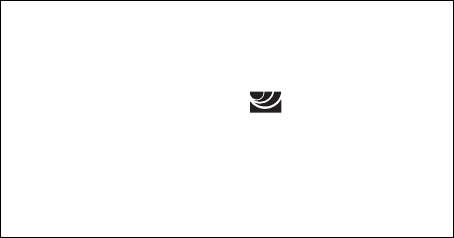
商品の修理、お取扱い方法、お買物相談などの問い合わせ
●
http://www.sony.co.jp/SonyDrive/
■サポート情報は
http://www.sony.net/memorystick/support/
お客様ご相談センター
●ナビダイヤル ................
0570-00-3311
(全国どこからでも市内通話料でご利用いただけます)
●
携帯電話・
PHS
でのご利用は ....
03-5448-3311
(ナビダイヤルがご利用できない場合はこちらをご利用ください)
●
FAX
....................................
0466-31-2595
受付時間:月〜金
9:00
〜
20:00/
土・日・祝日
9:00
〜
17:00
お電話は自動音声応答にてお受けしています。
ソニー株式会社 〒
141-0001
東京都品川区北品川
6-7-35
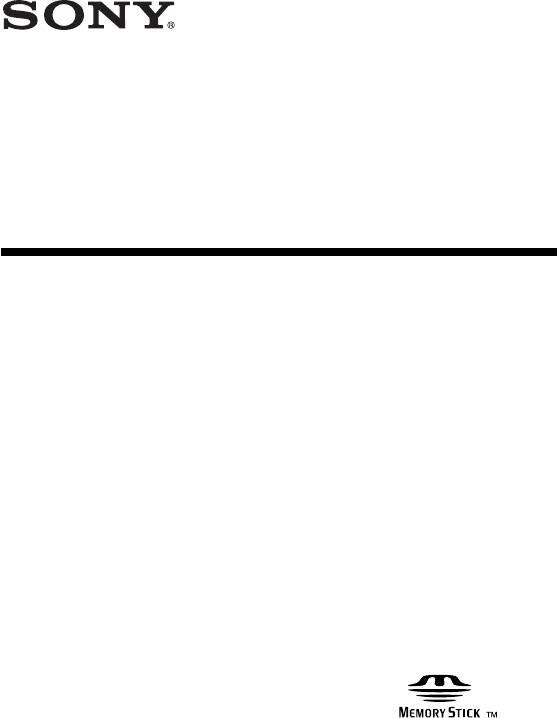
3-086-505-01 (1) GB
Memory Stick USB
Reader/Writer
Operating Instructions
MSAC-US30
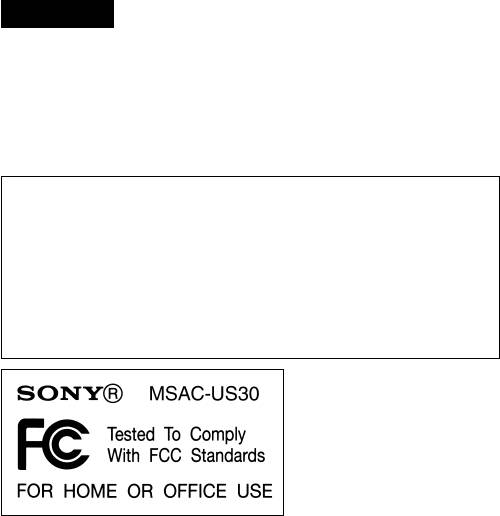
English
Before operating the unit, please read this instructions thoroughly, and
retain it for future reference.
For the Customers in the U.S.A.
If you have any questions about this product, you may call:
Sony Customer Information Center 1-800-222-SONY(7669).
The number below is for the FCC related matters only.
Regulatory Information
Declaration of Conformity
Trade Name : SONY
Model : MSAC-US30
Responsible Party : Sony Electronics lnc.
Address : 680 Kinderkamack Road, Oradell, NJ
07649 U.S.A.
Telephone number : 201-930-6972
This device complies with Part 15 of the FCC Rules. Operation is
subject to the following two conditions: (1) This device may not cause
harmful interference, and (2) this device must accept any interference
received, including interference that may cause undesired operation.
CAUTION
You are cautioned that any changes or modifications not expressly approved
in this manual could void your authority to operate this equipment.
2-GB
Note:
This equipment has been tested and found to comply with the limits for a
Class B digital device, pursuant to Part 15 of the FCC Rules. These limits
are designed to provide reasonable protection against harmful interference
in a residential installation. This equipment generates, uses, and can
radiate radio frequency energy and, if not installed and used in accordance
with the instructions, may cause harmful interference to radio
communications. However, there is no guarantee that interference will not
occur in a particular installation. If this equipment does cause harmful
interference to radio or television reception, which can be determined by
turning the equipment off and on, the user is encouraged to try to correct
the interference by one or more of the following measures:
– Reorient or relocate the receiving antenna.
– Increase the separation between the equipment and receiver.
– Connect the equipment into an outlet on a circuit different from that to
which the receiver is connected.
– Consult the dealer or an experienced radio/TV technician for help.
The specified USB cable (supplied) must be used with the equipment in
order to comply with the limits for a digital device pursuant to Subpart B
of Part 15 of FCC Rules.
For the customers in Canada
This class B digital apparatus complies with Canadian ICES-003.
Notice
If static electricity or electromagnetism causes data transfer to
discontinue midway (fail), restart the application or disconnect and
connect the USB cable again.
3-GB
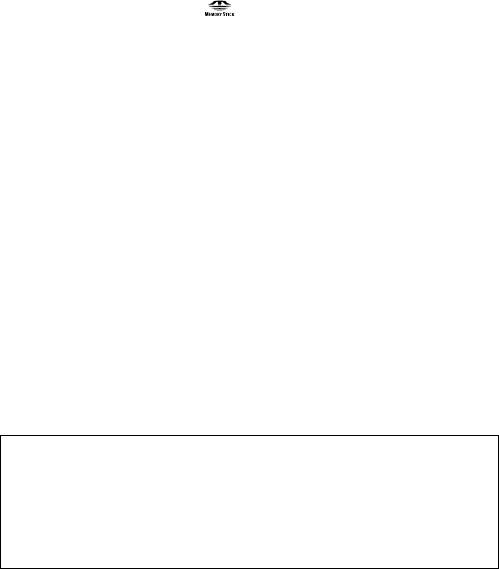
Program©2000-2003 Sony Corporation
Documentation©2003 Sony Corporation
•“Memory Stick,” “OpenMG,” “SonicStage,” “MagicGate Memory Stick,”
“Memory Stick PRO,” “Memory Stick Duo,” “MagicGate Memory Stick Duo,”
“Memory Stick PRO Duo” and are trademarks of Sony Corporation.
•Microsoft and Windows are registered trademarks of Microsoft Corporation in
the United States and/or other countries.
•MMX Pentium is registered trademark or trademark of Intel Corporation.
•Adobe, Acrobat, Acrobat Reader are registered trademarks or trademarks of
Adobe Systems, Inc. in the United States and/or other countries.
•Macintosh and Mac OS are registered trademarks of Apple Computer, Inc. in
the United States and/or other countries.
•All other trademarks and registered trademarks or trademarks of their
respective holders.
Furthermore “™” and “®” are not mentioned in each case in this manual.
Pay attention to the following points when using this unit.
•If the body becomes dirty, wipe with a soft cloth. Never use benzine,
alcohol, paint thinner or other solvents. This unit may deform or
malfunction.
•The contents of data cannot be compensated if recording or playing back
is not made due to malfunctions such as “Memory Stick” error.
•To prevent recording or deletion of data on “Memory Stick” set the
“Memory Stick” write-protect switch to “LOCK.”
zHint
Refer to the contents of the supplied CD-ROM for detailed operating
instructions (PDF file).
Make sure to read it before using the unit.
PNotes
• The access lamp lights while the “Memory Stick” is being accessed. Never
remove the “Memory Stick,” turn off the computer, or unplug the USB
cable, etc., while the access lamp is on. The data on the “Memory Stick”
could be destroyed.
• When disconnecting the USB cable, do not hold it by its cable; hold it by its
connector.
4-GB

Table of contents
On “Memory Stick”.............................................................................................. 6
System requirements............................................................................................ 8
Checking the supplied accessories................................................................... 11
Supplied applications ........................................................................................ 12
Using the operating instructions and online help ......................................... 13
Installing the software on your computer ...................................................... 15
Installing the “SonicStage” software (including “OpenMG”) on your
computer .............................................................................................................. 19
Connecting this unit to your computer ........................................................... 22
Confirming that connections are completed .................................................. 24
When the removable disk (Memory Stick icon) is not indicated ................ 25
Copying image data recorded on “Memory Stick” to your computer ....... 28
Disconnecting the unit from your computer.................................................. 29
How to Use (When using Macintosh) ............................................................. 31
About “SonicStage”............................................................................................ 32
Music files compatible with “SonicStage” ...................................................... 34
Check-in/check-out ........................................................................................... 36
Before using “SonicStage” (Be sure to read)................................................... 37
Launching “SonicStage” .................................................................................... 39
Formatting (initialization) of “Memory Stick”............................................... 40
Precautions for use of “Memory Stick” ........................................................... 42
Uninstalling (Deleting) the software ............................................................... 44
Troubleshooting.................................................................................................. 46
Restrictions imposed by the copyright protection......................................... 47
Specifications....................................................................................................... 48
LIMITED WARRANTY ..................................................................................... 49
5-GB

On “Memory Stick”
What is “Memory Stick”?
“Memory Stick” is a new-generation IC storage media that is ultra-small
and lightweight and has far greater storage capacity than floppy disks. The
media can be used not only for transferring data between “Memory Stick”
compatible products, but also as a removable, external storage media for
storing data.
“Memory Stick” is available in standard size and a smaller size called
“Memory Stick Duo.” When “Memory Stick Duo” is inserted into a
Memory Stick Duo Adaptor, the size becomes the same as the standard-
sized “Memory Stick” to allow use with products that are compatible with
the standard-sized “Memory Stick.”
“Memory Stick” types that can be used with
this unit
* Five types of “Memory Stick” are available to suit your needs.
“Memory Stick PRO”
This type of “Memory Stick” can only be used with products that are
compatible with “Memory Stick PRO,” and the media features built-in
copyright-protection technology (“MagicGate”). (You need the application
software programs compatible with copyright-protection technology to
use copyright-protection technology of “Memory Stick PRO” with this
unit.)
“Memory Stick”
A “Memory Stick” that allows recording of all kinds of data with the
exception of data requiring copyright-protection technology
(“MagicGate”).
“Memory Stick Duo” (MagicGate/High-speed data Transfer
compatible)
“Memory Stick Duo” is a “Memory Stick” with the “MagicGate” copyright
protection technology, and supports high-speed data transfer. You can use
this unit with “Memory Stick” compatible devices and “Memory Stick
PRO” compatible devices. (The transfer speed varies depending on the
“Memory Stick” compatible device used.)
6-GB
“Memory Stick” (with Memory Select Function)
This is a “Memory Stick” containing more than one memory (128MB). The
memory select switch on the back of the “Memory Stick” enables you to
select the memory most suitable for the intended use. You cannot use
different memories at the same time or in succession.
“MagicGate Memory Stick”
This is a “Memory Stick” featuring built-in copyright protection
technology (“MagicGate”).
What is “MagicGate”?
“MagicGate” is a copyright protection technology that operates when it is
provided in both the “Memory Stick” and the product in which the media
is used. A “Do you comply with “MagicGate”?” authentication takes place
between devices equipped with “MagicGate” (this unit, etc.) and the
“Memory Stick.” Data encryption takes places after the authentication.
Copyright-protected data cannot be played back on devices other than
those certified for this.
Music and other data that require copyright protection can be recorded
and played back by using a combination of a MagicGate compatible
“Memory Stick” and equipment compatible with “MagicGate”, such as
this unit.
Different types of data can be recorded on a single “Memory Stick.”
For example, it is possible to record image data on the remaining empty
section of a MagicGate compatible “Memory Stick” containing music data.
Using MagicGate compatible “Memory Stick”
PNotes
•Data transferred (checked out) from “SonicStage” to a MagicGate compatible
“Memory Stick” are collected in a folder named “Hifi folder.”
Do not edit the “Hifi folder” using anything but “SonicStage”, such as
Explorer, etc. Data edited by other means cannot be played back or checked in.
Sony can not be held responsible for the data lost in the case of editing.
•Formatting a MagicGate compatible “Memory Stick” containing data will
delete all the data, including music data. Be careful not to delete important
data accidentally. Sony can not be held responsible for the data lost through
formatting.
•What you record are for personal enjoyment only. Copyright laws prohibit
other forms of use without the permission of the copyright holder.
•In no event will Sony be liable for the data contents in case download of
recorded material is impeded or music data is corrupted or deleted due to
malfunctions of this unit or the “Memory Stick”.
•“SonicStage” Ver. 1.5 is not compatible with “Memory Stick PRO”.
7-GB

System requirements
Recommended Windows environment
•OS: Microsoft Windows 98 Second Edition (Windows 98SE)/Windows
Millennium Edition (Windows Me)/Windows 2000 Professional
(Windows 2000)/Windows XP Home Edition/XP Professional Edition
(Windows XP)
* The operating systems mentioned above must be installed on the
computer when shipped from the factory.
* Operation is not guaranteed for upgraded operating systems even if
they are among those mentioned above.
•CPU: MMX Pentium II 400 MHz or faster processor (Pentium III 450
MHz or faster processor recommended)
•RAM: 64 MB or more
•Available hard disk space: 100 MB or more
(More disk space may be required depending on the version of Windows
you are using. Further space is also required for handling music data.)
•CD-ROM drive
•Sound board (A sound board is required to use “SonicStage”.)
•USB jack as standard equipment
(This unit supports Hi-Speed USB (USB 2.0 based).)
•Display: High Color (16-bit) or higher, 800 × 480 pixels or more
(800 × 600 pixels or more recommended.)
Recommended Macintosh environment
•OS: Mac OS 9.0~9.2.2/X (v10.1~10.2.6)
* The operating systems mentioned above must be installed on the
computer when shipped from the factory.
* Operation is not guaranteed for upgraded operating systems even if
they are among those mentioned above.
•RAM: 64 MB or more
•Hard disk: 50 MB or more available hard-disk space
•USB jack as standard equipment
(This unit supports Hi-Speed USB (USB 2.0 based).)
PNotes
•Operation is not guaranteed for all computers even if they comply with the
recommended environments.
•“SonicStage” does not support Macintosh.
If you are using a Macintosh computer, it is not possible to transfer music data
that requires copyright protection.
8-GB

PNote
To safeguard copyrights, optical digital output from equipment equipped
with optical digital output may be restricted during playback using the
supplied software.
When using Windows 2000/Windows XP
The following restrictions apply when “SonicStage” is running under
Windows 2000/Windows XP.
•Installation should take place after you log on as Administrator.
For how to log on using the Administrator account, see the manual
provided with your computer.
•When using the software, log on as an Administrator or as a Power User.
•Do not insert or remove a CD-ROM drive while “SonicStage” is running.
Your important data may get lost.
•Only the Professional edition of Windows 2000 can be used.
•NTFS format can only be used when standard-installed (installed when
shipped from the factory).
When using this unit on a computer with
Service Pack 3 of Windows 2000 installed
Performing the following operations may cause the unit to not be
recognized by your computer when using this unit on a computer with
Service Pack 3 of Windows 2000 installed:
1. Starting Windows with your computer on or rebooting while the
products in question are connected to your computer's USB port.
2. Unplugging and plugging in the USB cable that is connecting the unit
and your computer after starting Windows.
tThe products in question will cease to be recognized by your
computer.
If the USB cable is not unplugged, these issues will not occur.
To avoid these issues
When starting Windows with your computer on or when rebooting
Windows, remove the USB cable that is connecting the products in
question and your computer.
9-GB
On System Restore and Windows XP/Windows Me
When using the Windows XP or Windows Me, executing the “System
Restore” item in System Tools may make it impossible to play back the
songs managed by “SonicStage.”
Therefore, be sure to back up the song data managed by “SonicStage”
before you execute “System Restore.”
After “System Restore” has been executed, the backed-up data can be
restored and the songs managed by “SonicStage” can then be played
back again.
For how to back up data, see the Help information for “SonicStage.”
PNote
An error dialog appears if playback of song data is impeded following
execution of “System Restore.” In this case, follow the instructions displayed
on the screen.
10-GB
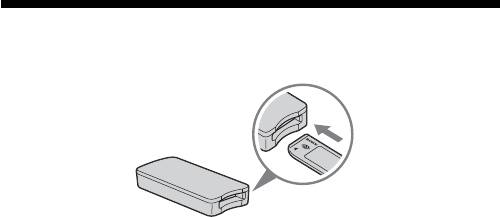
Checking the supplied accessories
• Memory Stick USB Reader/Writer (1)
PNote (The standard size of “Memory Stick” / the Duo size compatible
slot)
You can use both of the standard sizes of “Memory Stick” and the sizes of
“Memory Stick Duo” by one slot. (You cannot use both of the sizes of
“Memory Stick” at the same time.) When you use the sizes of “Memory
Stick Duo”, do not attach the Memory Stick Duo Adaptor to them.
Do not insert the two or more “Memory Stick” into the slot at the same
time or insert the “Memory Stick” in the opposite direction. It causes the
malfunction of this unit.
• Special USB cable 1.0 m (1)
• CD-ROM for Windows (MSAC-US30) (1)
PNote
Select the CD-ROM which contains the language you prefer, when installing
“SonicStage”.
* The CD-ROM contains the following software programs.
•Device Driver Software
•“SonicStage” Ver. 1.5
•Memory Stick Formatter Ver. 2.1
•Operating Instructions (PDF file)
The data of Operating Instructions for this unit (PDF file) is
MSAC-US30Manual_ENG.pdf
• Operating Instructions for this unit (1)
11-GB

Supplied applications
The supplied Windows CD-ROM contains the following software
programs.
Device driver (Windows)
The driver must be installed when this unit is used on a Windows
computer.
For how to install the driver software, see page 15.
“SonicStage” Ver. 1.5 (Windows)
“SonicStage” is comprehensive software for enjoying music. With
“SonicStage”, you can enjoy listening to music sources such as music CDs,
etc., or you can import music into the hard disk of your PC for a complete
management of your collection. Furthermore, music data that has been
imported into the hard disk of your PC can also be transferred to a
MagicGate compatible “Memory Stick” so that they can be enjoyed outside
the PC environment.
PNotes
•“SonicStage” does not support Macintosh.
•This software is not compatible with writing of music data to CD-RW/CD-R
media. Sony will not be liable for any loss of data resulting from such
operation.
•“SonicStage” Ver. 1.5 is not compatible with “Memory Stick PRO”.
Memory Stick Formatter Ver. 2.1 (Windows)
This is a software program for formatting (initialization) of “Memory
Stick.” Formatting deletes all the data recorded on a “Memory Stick.”
In order to maintain the compatibility of a “Memory Stick” when using it
with compatible products, always use this software when formatting
“Memory Stick” on this unit.
PNote
Formatting a “Memory Stick” to which data has already been written will delete
the existing data. Be careful not to delete important data by mistake.
12-GB
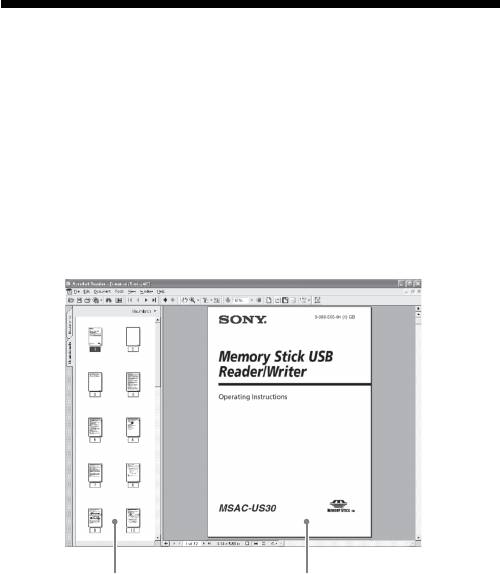
Using the operating instructions and
online help
Using the Operating Instructions on the CD-
ROM
The supplied CD-ROM contains more detailed Operating Instructions
(PDF file).
For details on how to use this unit, see these Operating Instructions.
Acrobat Reader from Adobe Systems Incorporated is required to view PDF
files.
How to use Acrobat Reader is described in the following.
Screen view
Left frame
Right frame
•Left frame
Each page of the Operating Instructions appears as a thumbnail.
When you click on the thumbnail corresponding to the page that you
want to view, the page is shown in the “Right frame.”
•Right frame
Shows each page.
For details on how to use Acrobat Reader, see the online Help manual for
Adobe Acrobat Reader.
13-GB
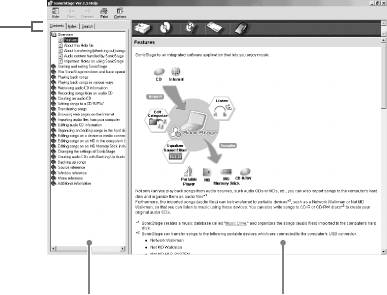
How to use the online Help (When Using
Windows)
The following applications feature separate online Help manuals.
•“SonicStage”
•Memory Stick Formatter
For details on how to use each of the application software programs, see
the respective online Help manuals.
How to use the online Help manuals is described in the following.
Screen view
Tab
Left frame
Right frame
•Left frame
Contents or Keywords are displayed here.
•Right frame
Displays explanations. Clicking underlined parts in the text displays
related explanations.
14-GB

Installing the software on your
computer
PNote
Be sure to install the supplied software before you connect this unit to your
computer.
Do not perform the installation while this unit is connected to your computer.
Restart your computer when installation is completed, and then connect this
unit to your computer.
The following explanation is based on the screens shown in Windows XP.
Depending on the OS, the screens may look different.
A part of the installation may take place automatically.
Use the following procedure to install the software.
Installing the device driver on your computer
PNote
Simultaneously with the installation of the device driver, the “Memory Stick
Formatter” and the operating instructions (PDF file) are also installed on your
computer.
1 Turn on your computer.
At this point, do not connect this unit to your computer.
Close all running applications.
To install the device driver when you are using Windows 2000 or
Windows XP, you must log on with Administrator rights.
15-GB
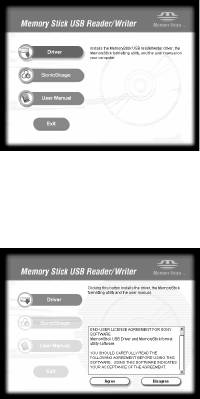
2 Insert the supplied CD-ROM (MSAC-US30) into the CD-ROM
drive on your computer.
The Installer launcher starts up automatically.
To install a driver, click the [Driver] button in the menu.
3 Carefully read the License Agreement, and then click the
[Agree] button.
When you click the [Agree] button, installation of the driver starts.
4 Click the [Next] button as prompted on the screen.
16-GB
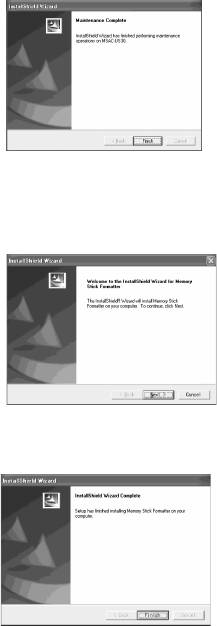
5 When you click [Finish], the driver installation is completed.
6 Following this, installation of the “Memory Stick Formatter”
starts.
Click the [Next] button as prompted on the screen.
7 When you click [Finish], installation of “Memory Stick
Formatter” is completed.
To use “Memory Stick Formatter”, select [Start] – [Programs] –
[Memory Stick Utility] – [Memory Stick Formatter].
17-GB
8 Following this, installation of the operating instructions (PDF
file) is performed automatically.
When installation of the operating instructions is completed, the
application selection screen returns.
To end installation of the software at this point, click [Exit].
If you do so, “SonicStage” is not installed.
To view the operating instructions, select [Start] – [Programs] – [Sony
Memory Stick Reader Writer] – [MSAC-US30 Instructions].
PNote
Acrobat Reader from Adobe Systems Incorporated is required for viewing
the operating instructions (PDF file).
18-GB
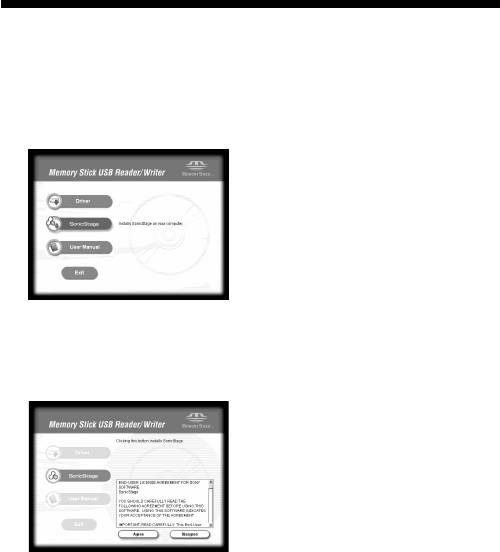
Installing the “SonicStage” software
(including “OpenMG”) on your
computer
1 Do as follows to install “SonicStage”.
Click the [SonicStage] button in the menu.
2 Carefully read the License Agreement, and then click the
[Agree] button.
When you click the [Agree] button, installation of “SonicStage” starts.
19-GB

