Sony FD TRINITRON KV-32FQ70K: Switching On the TV and Automatically Tuning
Switching On the TV and Automatically Tuning: Sony FD TRINITRON KV-32FQ70K
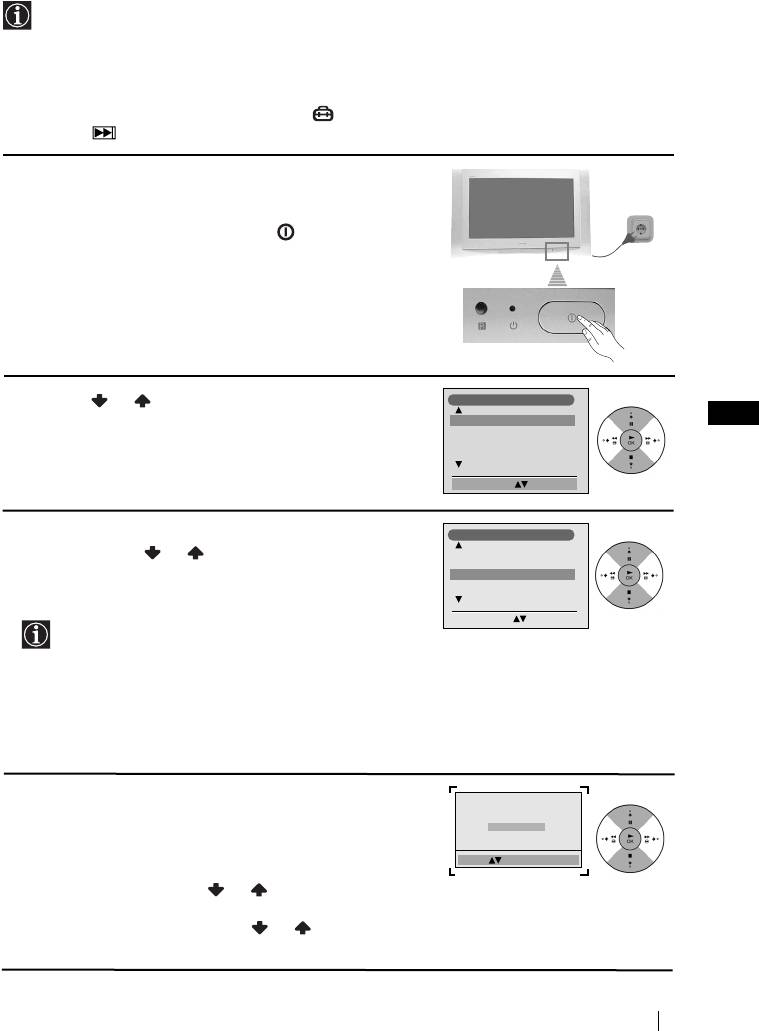
01GBKV28/32FQ70K.fm Page 7 Wednesday, January 15, 2003 7:38 PM
Switching On the TV and Automatically Tuning
The first time you switch on your TV, a sequence of menu screens appear on the TV
enabling you to: 1) choose the language of the menu screen, 2) choose the country in which
you wish to operate the TV, 3) adjust the picture slant, 4) search and store all available
channels (TV Broadcast) and 5) change the order in which the channels (TV Broadcast)
appear on the screen.
However, if you need to change any of these settings at a later date, you can do that by
selecting the appropriate option in the (Set Up menu) or by pressing the Auto Start Up
Button on the TV set.
1
Connect the TV plug to the mains socket (220-240V AC,
50Hz)
The first time that the TV set is connected, it is usually
turned on. If the TV is off, press the on/off button on
the TV set to turn on the TV.
The first time you switch on the TV, a
Language
menu
displays automatically on the TV screen.
2
Press the or button on the remote control to select
Language
GB
the language, then press the
OK
button to confirm your
English
Norge
selection. From now on all the menus will appear in the
Français
Italiano
Nederlands
selected language.
Select Language: Confirm: OK
3
The
Country
menu appears automatically on the TV
Country
screen. Press the or button to select the country in
Sverige
Norge
which you will operate the TV set, then press the
OK
-
Italia
button to confirm your selection.
Schweiz/Suisse/Svizzera
Select Language: Confirm: OK
• If the country in which you want to use the TV set
does not appear in the list, select “-” instead of a
country.
• To avoid wrong teletext characters for cyrillic
languages we recommend selecting Russia
country if your own country does not appear in
the list.
4
Because of the earth’s magnetism, the picture might slant.
If picture slants, please
adjust picture rotation
The
Picture Rotation
menu allows you to correct the
Not necessary
picture slant if it is necessary.
Adjust now
a)
If it is not necessary, press
OK
to select
Not necessary
.
Select: Confirm: OK
b)
If it is necessary, press or to select
Adjust now
,
then press
OK
and correct any slant of the picture be-
tween –5 and +5 by pressing or . Finally press
OK
to store.
continued...
First Time Operation
7
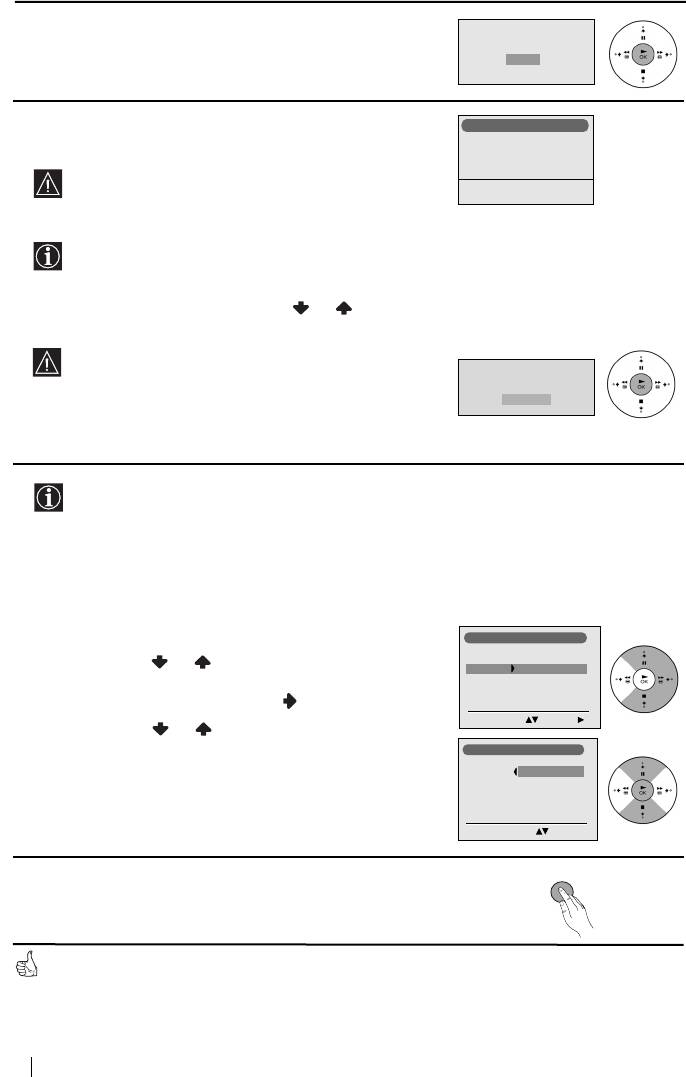
01GBKV28/32FQ70K.fm Page 8 Wednesday, January 15, 2003 7:38 PM
5 The Auto Tuning menu appears on the screen. Press the
Do you want to start
OK button to select Yes.
automatic tuning?
Yes
No
6The TV starts to automatically search and store all
Auto Tuning
Programme:
available broadcast channels for you.
1
Channel:
C 01
System
B/G
This procedure could take some minutes. Please be
patient and do not press any buttons, otherwise
Searching...
automatic tuning will not be completed.
In some countries the TV Broadcaster installs the
channels automatically (ACI system). In this case,
the TV Broadcaster sends a menu in which you can
select your city by pressing the or button and
OK to store the channels.
If no channels were found during the auto tuning
process then a new menu appears automatically on
No channel found
Please connect aerial
the screen asking you to connect the aerial. Please
Confirm
connect the aerial (see page 6) and press OK. The
auto tuning process will start again.
7 After all available channels are captured and stored,
the Programme Sorting menu automatically appears
on the screen enabling you to change the order in
which the channels appear on the screen.
a) If you wish to keep the broadcast channels in the
tuned order, go to step 8.
b) If you wish to store the channels in a different order:
Programme Sorting
Programme:
01 TVE2
1 Press the or button to select the programme
02 TVE
03 ANT3
number with the channel (TV Broadcast) you wish
04 TELE5
05 C+
to rearrange, then press the button.
06 C44
Select Channel Confirm:
2 Press the or button to select the new
programme number position for your selected
Programme Sorting
Programme:
channel (TV Broadcast), then press OK.
01 TVE2 41 TVE
02 TVE
03 ANT3
3 Repeat steps b)1 and b)2 if you wish to change
04 TELE5
05 C+
the order of the other channels.
06 C44
Select new position Move: OK
MENU
8 Press the MENU button to remove the menu from the
screen.
Your TV is now ready for use
8
First Time Operation
Оглавление
- Introduction
- Safety Information
- Overview of Remote Control Buttons
- Overview of TV Buttons
- Switching On the TV and Automatically Tuning
- Introducing and Using the Menu System
- Teletext
- NexTView*
- Connecting Optional Equipment
- Using Optional Equipment
- Remote Control Configuration for VCR/DVD
- Specifications
- Troubleshooting
- Увод
- Техника на безопасност
- Основно описание на бутоните на дистанционното управление
- Основно описание на бутоните на телевизора
- Включване и автоматично настройване на телевизора
- Увод и боравене със системата от менюта
- Телетекст
- NexTView*
- Свързване на допълнителни апарати
- Боравене с допълнителни апарати
- Конфигуриране на пулта за дистанционно управление на DVD или Видео апарата
- Характеристики
- Отстраняване на неизправности
- Úvod
- Bezpečnostní opatření
- Všeobecný přehled tlačítek dálkového ovladače
- Všeobecný přehled tlačítek televizoru
- Zapnutí a automatické naladění TV
- Úvod a použití různých menu
- Teletext
- NexTView*
- Připojení přídavných zařízení
- Použití přídavných zařízení
- Instalace dálkového ovládání pro DVD nebo video
- Technické údaje
- Řešení problémů
- Bevezetés
- Biztonsági előírások
- A távvezérlő gombjainak áttekintése
- A televízió gombjainak általános leírása
- A TV bekapcsolása és automatikus hangolás
- Bevezetés a képernyő menürendszereibe és azok használata
- Teletext
- NexTView*
- Választható készülékek csatlakoztatása
- Választható készülékek használata
- A távvezérlő beállítása DVD-hez vagy videomagnóhoz
- Műszaki jellemzők
- Problémamegoldás
- Wprowadzenie
- Informacje dotyczące bezpieczeństwa
- Ogólny przegląd przycisków pilota
- Ogólny przegląd przycisków telewizora
- Włączanie telewizora i automatyczne programowanie
- Wprowadzenie do systemu menu na ekranie
- Telegazeta
- NexTView*
- Podłączanie dodatkowych urządzeń
- Zastosowanie dodatkowych urządzeń
- Konfigurowanie pilota do nastawiania DVD lub magnetowidu
- Dane techniczne
- Rozwiązywanie problemów
- Введение
- Общие правила техники безопасности
- Назначение кнопок на пульте дистанционного управления
- Общее описание кнопок телевизора
- Включение и автоматическая настройка телевизора
- Введение и работа с системой меню
- Телетекст
- NexTView*
- Подключение дополнительных устройств
- Использование дополнительных устройств
- Настройка пульта дистанционного управления для DVD или видеомагнитофона
- Спецификации
- Уcтpaнeниe нeпoлaдoк

