Sony KDL-32S2030: Picture menu
Picture menu: Sony KDL-32S2030
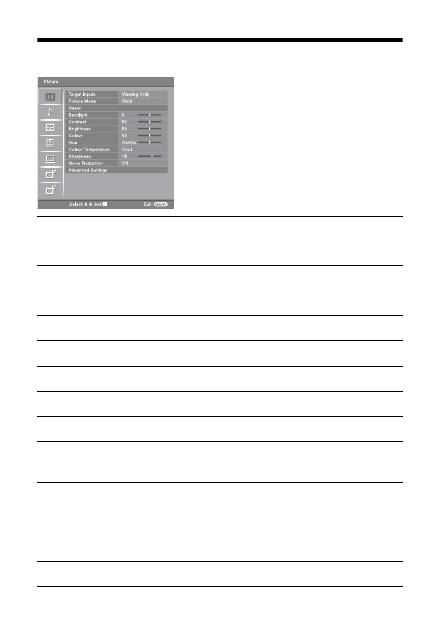
20
GB
Picture menu
You can select the options listed below on the Picture
menu. To select options in “Settings”, see “Navigating
through menus” (page 19).
Target Inputs
Selects whether to apply settings made in the Picture menu to all inputs, or only to
the input currently being watched.
“All”: Applies settings to all inputs.
“Viewing Only”: Applies settings only to the current input.
Picture Mode
Selects the picture mode.
“Vivid”: For enhanced picture contrast and sharpness.
“Standard”: For standard picture. Recommended for home entertainment.
“Custom”: Allows you to store your preferred settings.
Reset
Resets all picture settings except “Picture Mode” to the factory settings.
Backlight
Adjusts the brightness of the backlight.
Contrast
Increases or decreases picture contrast.
Brightness
Brightens or darkens the picture.
Colour
Increases or decreases colour intensity.
Hue
Increases or decreases the green tones.
Tip
“Hue” can only be adjusted for an NTSC colour signal (e.g., U.S.A. video tapes).
Colour Temperature
Adjusts the whiteness of the picture.
“Cool”: Gives the white colours a blue tint.
“Neutral”: Gives the white colours a neutral tint.
“Warm1”/“Warm2”: Gives the white colours a red tint. “Warm2” gives a redder tint
than “Warm1”.
Tip
“Warm1” and “Warm2” can only be selected when you set “Picture Mode” to “Custom”.
Sharpness
Sharpens or softens the picture.
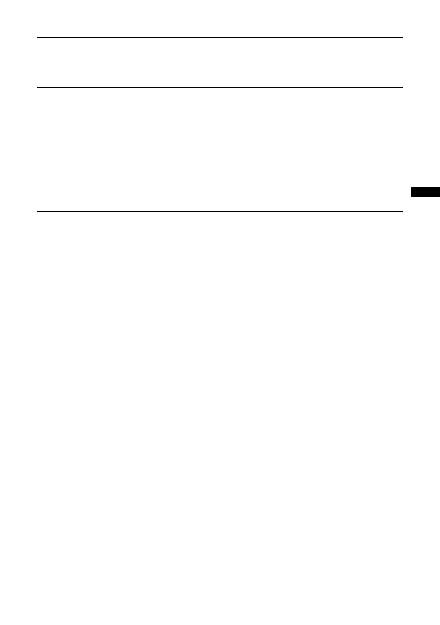
21
GB
Using MENU Functions
Noise Reduction
Reduces the picture noise (snowy picture) in a weak broadcast signal.
“Auto”: Automatically reduces the picture noise.
“High”/“Medium”/“Low”: Modifies the effect of the noise reduction.
“Off”: Turns off the Noise Reduction feature.
Advanced Settings
Customizes the Picture function in more detail. When you set “Picture Mode” to
“Custom”, you can set/change these settings.
“Reset”: Resets all the advanced video settings to the factory settings.
“Black Corrector”: Enhances black areas of the picture for stronger contrast.
“Contrast Enhancer”: Automatically adjusts “Contrast” to the most suitable settings
judging from the brightness of the screen. This setting is especially effective for dark
images, increasing vibrancy in the picture.
“Gamma”: Adjusts the balance between bright and dark areas of the picture.
“Clear White”: Emphasizes white colours.
“Live Colour”: Makes colours more vivid.
“MPEG Noise Reduction”: Reduces the picture noise in MPEG-compressed video
(in digital mode only).
Оглавление
- Table of Contents
- 1: Checking the accessories
- 3: Bundling the cables4: Preventing the TV from toppling over 5: Selecting the language and country/region
- 6: Auto-tuning the TV
- Safety information
- Precautions
- Overview of the remote
- Overview of the TV buttons and indicators
- Watching TV
- Checking the Digital Electronic Programme Guide (EPG) *
- Using the Favourite list *
- Viewing pictures from connected equipment
- Navigating through menus
- Picture menu
- Sound menu
- Screen menu
- Set-up menu
- PC Settings menu
- Analogue Set-up menu (Analogue mode only)
- Digital Set-up menu
- Connecting optional equipment
- Specificacions
- Troubleshooting
- Index
- Содержание
- 1: Проверка принадлежностей
- 3: Укладка кабелей4: Защита телевизора от опрокидывания 5: Выбор языка и страны/региона
- 6: Автоматическая настройка телевизора
- Сведения по безопасности
- ДМеры предосторожности
- Обзор пульта ДУ
- Обзор кнопок и индикаторов на телевизоре
- Просмотр телепрограмм
- Проверка Цифрового электронного руководства по программам (EPG) *
- Использование списка Избранное *
- Просмотр изображений с подсоединенного оборудования
- Навигация по пунктам меню
- Меню Изображение
- Меню Звук
- Меню Управление экраном
- Меню Начальная настройка
- Меню Установки ПК
- Меню Настройка аналоговых каналов (Только в аналоговом режиме)
- Меню Настройка цифровых каналов
- Технические характеристики
- Поиск и устранение неисправностей
- Указатель
- Spis treści
- 1: Sprawdzanie wyposażenia
- 3: Zebranie kabli w wiązkę4: Zabezpieczenie odbiornika TV przed przewróceniem 5: Wybieranie języka i kraju/regionu
- 6: Autoprogramowanie odbiornika TV
- Informacje dotyczące bezpieczeństwa
- Środki ostrożności
- Przegląd pilota
- Przegląd przycisków i wskaźników odbiornika TV
- Odbiór audycji telewizyjnych
- Sprawdzanie Cyfrowego elektronicznego informatora programowego (EPG) *
- Używanie listy Ulubionych *
- Oglądanie obrazów z podłączonych urządzeń
- Nawigacja w menu
- Menu Obrazu
- Menu Dźwięku
- Menu Ustawienia ekranu
- Menu Ustawienia
- Menu Ustawienia PC
- Menu Ustawienia analogowe (Tylko tryb analogowy)
- Menu Ustawienia cyfrowe
- Podłączanie dodatkowego sprzętu
- Dane techniczne
- Rozwiązywanie problemów
- Indeks

