Sony KDL-32S2030: Connecting optional equipment
Connecting optional equipment: Sony KDL-32S2030
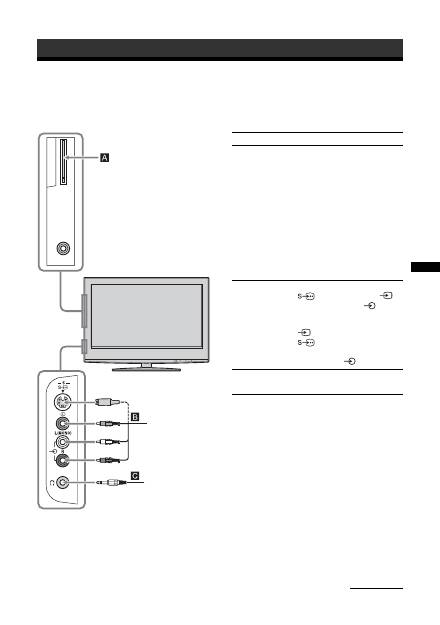
33
GB
Using Optional Equipment
Connecting optional equipment
Using Optional Equipment
You can connect a wide range of optional equipment to your TV. Connecting cables are not supplied.
Connecting to the TV (side)
Headphones
S VHS/Hi8/DVC
camcorder
To connect
Do this
Conditional Access
Module (CAM)
A
To use Pay Per View services.
For details, refer to the instruction
manual supplied with your CAM.
To use the CAM, remove the
rubber cover from the CAM slot.
Switch off the TV when inserting
your CAM into the CAM slot.
When you do not use the CAM, we
recommend that you replace the
cover on the CAM slot.
Note
CAM is not supported in all
countries. Please check with your
authorized dealer.
S VHS/Hi8/DVC
camcorder
B
Connect to the S video socket
5 or the video socket
5,
and the audio sockets
5. To
avoid picture noise, do not connect
the camcorder to the video socket
5 and the S video socket
5 at the same time. If you
connect mono equipment, connect
to the L socket
5.
Headphones
C
Connect to the
i
socket to listen to
sound from the TV on headphones.
Continued
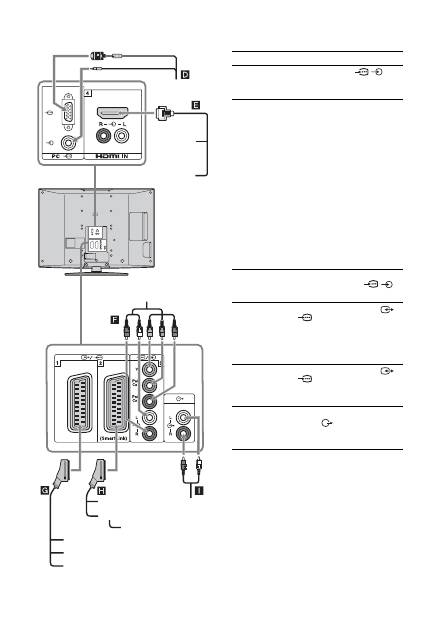
34
GB
Connecting to the TV (rear)
DVD player
with component output
DVD player
Decoder
DVD recorder
VCR
Hi-Fi
Video game equipment
DVD player
Digital satellite receiver
PC
Decoder
To connect
Do this
PC
D
Connect to the PC
/
sockets. It is recommended to use
a PC cable with ferrites.
Digital satellite
receiver or DVD
player
E
Connect to the HDMI IN 4 socket
if the equipment has a HDMI
socket. The digital video and audio
signals are input from the
equipment. If the equipment has a
DVI socket, connect the DVI
socket to the HDMI IN 4 socket
through a DVI - HDMI adaptor
interface (not supplied), and
connect the equipment’s audio out
sockets to the audio in HDMI IN 4
sockets.
Note
The HDMI sockets only support the
following video inputs: 480i, 480p,
576i, 576p, 720p and 1080i. To
connect a PC, please use the PC input
socket.
DVD player with
component output
F
Connect to the component sockets
and the audio sockets
/
3.
Video game
equipment, DVD
player or decoder
G
Connect to the scart socket
/
1. When you connect the
decoder, the scrambled signal from
the TV tuner is output to the
decoder, then the unscrambled
signal is output from the decoder.
DVD recorder or
VCR that supports
SmartLink
H
Connect to the scart socket
/
2. SmartLink is a direct link
between the TV and a VCR/DVD
recorder.
Hi-Fi audio
equipment
I
Connect to the audio output
sockets
to listen to the sound
from the TV on Hi-Fi audio
equipment.
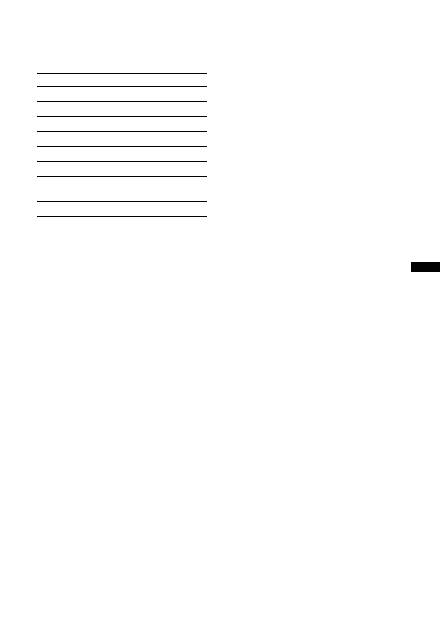
35
GB
Using Optional Equipment
Using the Tools menu in PC input mode
Press TOOLS to display the following options when
viewing pictures input from the connected PC.
Options
Description
Power Saving
See page 26.
Picture Mode
See page 20.
Sound Mode
See page 22.
Auto Adjustment
See page 27.
Horizontal Shift
See page 27.
Vertical Shift
See page 27.
Auto Clock Set (in
analogue mode only)
Allows you to switch to digital
mode and obtain the time.
i
Volume
See page 23.
Оглавление
- Table of Contents
- 1: Checking the accessories
- 3: Bundling the cables4: Preventing the TV from toppling over 5: Selecting the language and country/region
- 6: Auto-tuning the TV
- Safety information
- Precautions
- Overview of the remote
- Overview of the TV buttons and indicators
- Watching TV
- Checking the Digital Electronic Programme Guide (EPG) *
- Using the Favourite list *
- Viewing pictures from connected equipment
- Navigating through menus
- Picture menu
- Sound menu
- Screen menu
- Set-up menu
- PC Settings menu
- Analogue Set-up menu (Analogue mode only)
- Digital Set-up menu
- Connecting optional equipment
- Specificacions
- Troubleshooting
- Index
- Содержание
- 1: Проверка принадлежностей
- 3: Укладка кабелей4: Защита телевизора от опрокидывания 5: Выбор языка и страны/региона
- 6: Автоматическая настройка телевизора
- Сведения по безопасности
- ДМеры предосторожности
- Обзор пульта ДУ
- Обзор кнопок и индикаторов на телевизоре
- Просмотр телепрограмм
- Проверка Цифрового электронного руководства по программам (EPG) *
- Использование списка Избранное *
- Просмотр изображений с подсоединенного оборудования
- Навигация по пунктам меню
- Меню Изображение
- Меню Звук
- Меню Управление экраном
- Меню Начальная настройка
- Меню Установки ПК
- Меню Настройка аналоговых каналов (Только в аналоговом режиме)
- Меню Настройка цифровых каналов
- Технические характеристики
- Поиск и устранение неисправностей
- Указатель
- Spis treści
- 1: Sprawdzanie wyposażenia
- 3: Zebranie kabli w wiązkę4: Zabezpieczenie odbiornika TV przed przewróceniem 5: Wybieranie języka i kraju/regionu
- 6: Autoprogramowanie odbiornika TV
- Informacje dotyczące bezpieczeństwa
- Środki ostrożności
- Przegląd pilota
- Przegląd przycisków i wskaźników odbiornika TV
- Odbiór audycji telewizyjnych
- Sprawdzanie Cyfrowego elektronicznego informatora programowego (EPG) *
- Używanie listy Ulubionych *
- Oglądanie obrazów z podłączonych urządzeń
- Nawigacja w menu
- Menu Obrazu
- Menu Dźwięku
- Menu Ustawienia ekranu
- Menu Ustawienia
- Menu Ustawienia PC
- Menu Ustawienia analogowe (Tylko tryb analogowy)
- Menu Ustawienia cyfrowe
- Podłączanie dodatkowego sprzętu
- Dane techniczne
- Rozwiązywanie problemów
- Indeks

