Sony KDL-32S2030: Digital Set-up menu
Digital Set-up menu: Sony KDL-32S2030
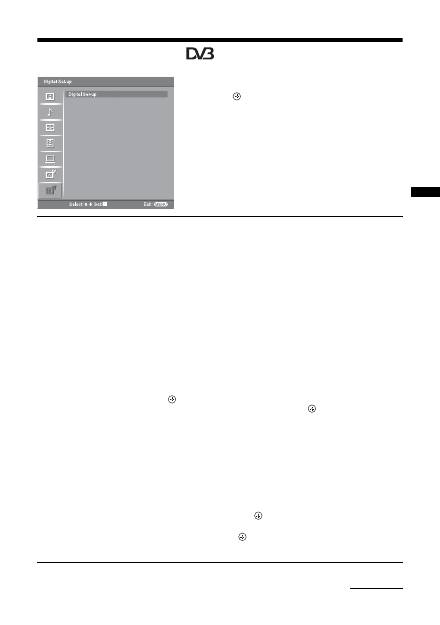
31
GB
Using MENU Functions
Digital Set-up menu
You can change/set the digital settings using the
Digital Set-up menu. Select “Digital Set-up” and press
to display the following menus. To select options
in “Settings”, see “Navigating through menus”
(page 19).
Digital Tuning
Displays the “Digital Tuning” menu.
Digital Auto Tuning
Tunes in all the available digital channels.
Usually you do not need to do this operation because the channels are already tuned
when the TV was first installed (page 6). However, this option allows you to repeat
the process (e.g., to retune the TV after moving house, or to search for new channels
that have been launched by broadcasters).
Programme List Edit
Removes any unwanted digital channels stored on the TV, and changes the order of
the digital channels stored on the TV.
1
Press
F
/
f
to select the channel you want to remove or move to a new
position.
If you know the programme number (frequency)
Press the number buttons to enter the three-digit programme number of the broadcast
you want.
2
Remove or change the order of the digital channels as follows:
To remove the digital channel
Press
. A message that confirms whether the selected digital channel is to be
deleted appears. Press
G
to select “Yes”, then press
.
To change the order of the digital channels
Press
g
, then press
F
/
f
to select the new position for the channel and press
G
.
Repeat the procedure in steps 1 and 2 to move other channels if required.
3
Press RETURN.
Digital Manual Tuning
Tunes the digital channels manually.
1
Press the number button to select the channel number you want to
manually tune, then press
F
/
f
to tune the channel.
2
When the available channels are found, press
F
/
f
to select the channel
you want to store, then press
.
3
Press
F
/
f
to select the programme number where you want to store the
new channel, then press
.
Repeat the procedure above to tune other channels manually.
Continued
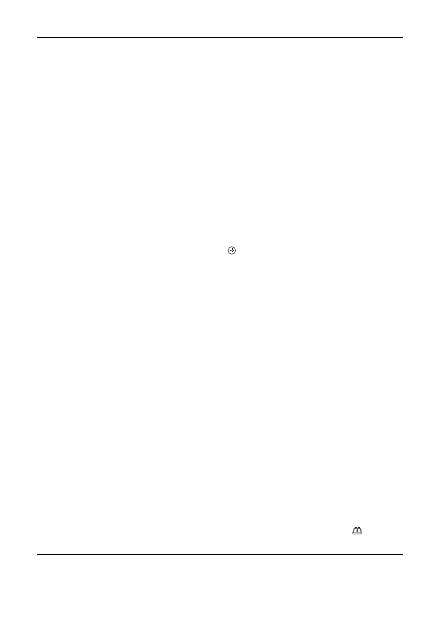
32
GB
* Please note that this function may not be available in some countries.
Digital Set-up
Displays the “Digital Set-up” menu.
Subtitle Setting
*
Displays digital subtitles on the screen.
When “For Hard Of Hearing” is selected, some visual aids may also be displayed
with the subtitles (if TV channels broadcast such information).
Subtitle Language
*
Selects which language subtitles are displayed in.
Audio Language
*
Selects the language used for a programme. Some digital channels may broadcast
several audio languages for a programme.
Audio Type
*
Increases the sound level when “For Hard Of Hearing” is selected.
Parental Lock
*
Sets an age restriction for programmes. Any programme that exceeds the age
restriction can only be watched after a PIN Code is entered correctly.
1
Press the number buttons to enter your existing PIN code.
If you have not previously set a PIN, a PIN code entry screen appears. Follow the
instruction of “PIN Code” below.
2
Press
F
/
f
to select the age restriction or “None” (for unrestricted
watching), then press
.
3
Press RETURN.
PIN Code
*
Sets a PIN code for the first time, or allows you to change your PIN code.
1
Enter a PIN as follows:
If you have previously set a PIN
Press the number buttons to enter your existing PIN.
If you have not set a PIN
Press the number buttons to enter the factory setting PIN of 9999.
2
Press the number buttons to enter the new PIN code.
A message appears to inform you that the new PIN has been accepted.
3
Press RETURN.
Tip
PIN code 9999 is always accepted.
Technical Set-up
Displays the Technical Set-up menu.
“Auto Service Update”: Enables the TV to detect and store new digital services as
they become available.
“Software Download”: Enables the TV to automatically receive software updates,
free through your existing aerial (when issued). Sony recommends that this option is
set to “On” at all times. If you do not want your software to be updated, set this option
to “Off”.
“System Information”: Displays the current software version and the signal level.
“Time Zone”: Allows you to manually select the time zone you are in, if it is not the
same as the default time zone setting for your country.
CA Module Set-up
Allows you to access a Pay Per View service once you obtain a Conditional Access
Module (CAM) and a view card. See page 33 for the location of the
(PCMCIA)
socket.
Оглавление
- Table of Contents
- 1: Checking the accessories
- 3: Bundling the cables4: Preventing the TV from toppling over 5: Selecting the language and country/region
- 6: Auto-tuning the TV
- Safety information
- Precautions
- Overview of the remote
- Overview of the TV buttons and indicators
- Watching TV
- Checking the Digital Electronic Programme Guide (EPG) *
- Using the Favourite list *
- Viewing pictures from connected equipment
- Navigating through menus
- Picture menu
- Sound menu
- Screen menu
- Set-up menu
- PC Settings menu
- Analogue Set-up menu (Analogue mode only)
- Digital Set-up menu
- Connecting optional equipment
- Specificacions
- Troubleshooting
- Index
- Содержание
- 1: Проверка принадлежностей
- 3: Укладка кабелей4: Защита телевизора от опрокидывания 5: Выбор языка и страны/региона
- 6: Автоматическая настройка телевизора
- Сведения по безопасности
- ДМеры предосторожности
- Обзор пульта ДУ
- Обзор кнопок и индикаторов на телевизоре
- Просмотр телепрограмм
- Проверка Цифрового электронного руководства по программам (EPG) *
- Использование списка Избранное *
- Просмотр изображений с подсоединенного оборудования
- Навигация по пунктам меню
- Меню Изображение
- Меню Звук
- Меню Управление экраном
- Меню Начальная настройка
- Меню Установки ПК
- Меню Настройка аналоговых каналов (Только в аналоговом режиме)
- Меню Настройка цифровых каналов
- Технические характеристики
- Поиск и устранение неисправностей
- Указатель
- Spis treści
- 1: Sprawdzanie wyposażenia
- 3: Zebranie kabli w wiązkę4: Zabezpieczenie odbiornika TV przed przewróceniem 5: Wybieranie języka i kraju/regionu
- 6: Autoprogramowanie odbiornika TV
- Informacje dotyczące bezpieczeństwa
- Środki ostrożności
- Przegląd pilota
- Przegląd przycisków i wskaźników odbiornika TV
- Odbiór audycji telewizyjnych
- Sprawdzanie Cyfrowego elektronicznego informatora programowego (EPG) *
- Używanie listy Ulubionych *
- Oglądanie obrazów z podłączonych urządzeń
- Nawigacja w menu
- Menu Obrazu
- Menu Dźwięku
- Menu Ustawienia ekranu
- Menu Ustawienia
- Menu Ustawienia PC
- Menu Ustawienia analogowe (Tylko tryb analogowy)
- Menu Ustawienia cyfrowe
- Podłączanie dodatkowego sprzętu
- Dane techniczne
- Rozwiązywanie problemów
- Indeks

