Sony KV-29FQ85K: Viewing pictures from equipment connected to the TV
Viewing pictures from equipment connected to the TV: Sony KV-29FQ85K
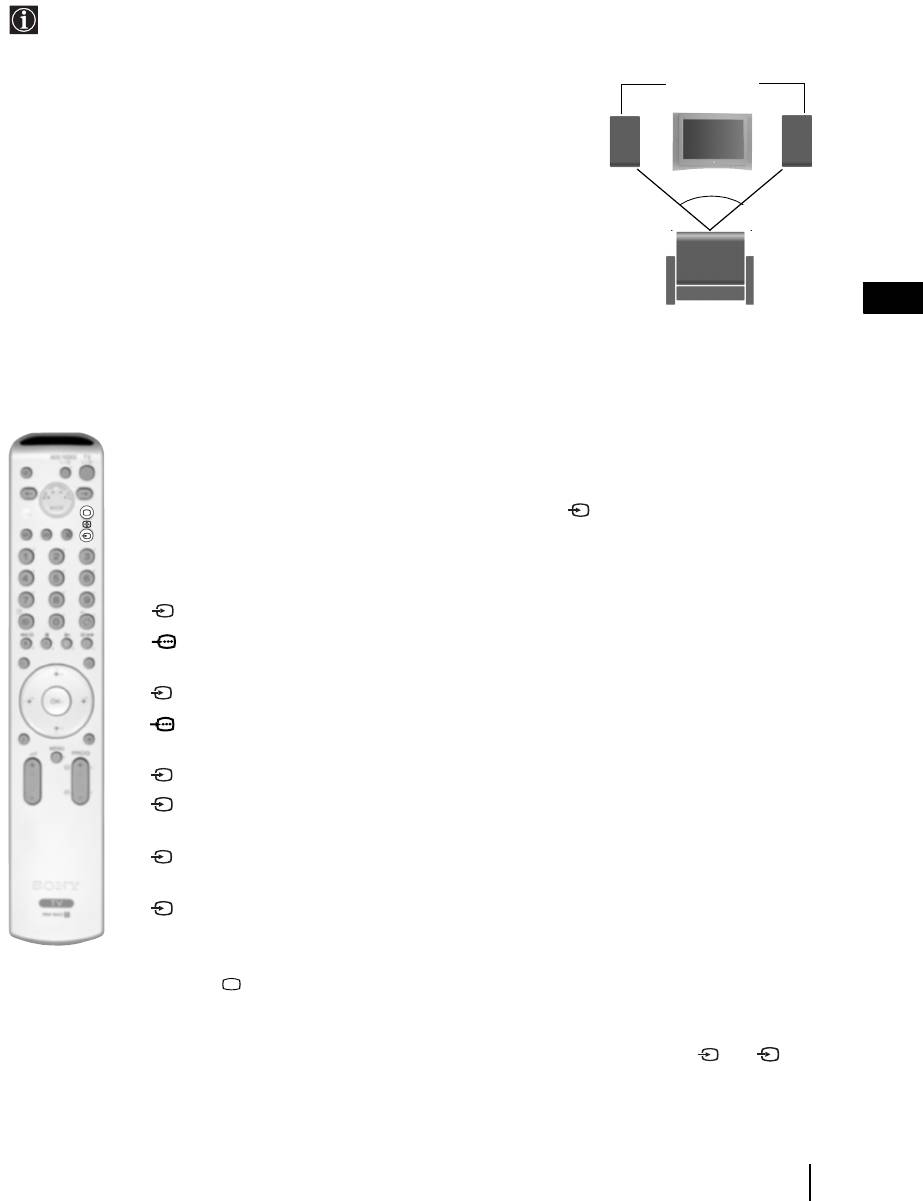
Connecting Audio Equipment to the TV
Conect your audio equipment to the audio output sockets D if you wish to amplify the audio output from TV. Next
, using the menu system, select the “Sound Adjustment” menu and set the “TV Speakers” to “One time off” or
"Permanent off" (see page 13).
The volume of the external speakers can be altered by pressing the volume buttons on the remote control. The
Treble and Bass settings can also be altered through the “Sound Adjustment” menu (see page 12).
Hi-Fi speakers
To enjoy “Dolby Virtual” sound effect through your
audio equipment
Place the speakers of your equipment in front of your listening position and
beside the TV set, keeping a distance of 50 cm between each speaker and the
TV set.
~50°
Then by using the menu system, select the menu “Sound Adjustment”. Next
select “Dolby Virtual” on the “Sound Effect” option (see page 12).
GB
Your sitting position
Viewing pictures from equipment connected to the
TV
1 Connect your equipment to the designated TV socket, as indicated in the previous page.
2 Switch on the connected equipment.
3 To watch the picture of the connected equipment, press the button repeatedly until the correct
input symbol appears on the screen.
Symbol Input Signals
1 • Audio / video input signal through the Scart connector G
1 • RGB input signal through the Scart connector G. This symbol appears only if an
RGB source has been connected.
2 • Audio / video input signal through the Scart connector F.
2 • RGB input signal through the Scart connector F. This symbol appears only if an
RGB source has been connected.
3 • Audio/video input signal through the Scart connector E.
S
3 • S Video Input signal through the Scart connector E. This symbol appears only if
an S Video source has been connected.
4 • Video input signal through the phono socket B and Audio input signal through
C.
S
4 • S Video Input signal through the front S Video input jack A and Audio signal
through C. This symbol appears only if an S Video source has been connected.
4 Press the button on the remote control to return to the normal TV picture.
For Mono Equipment
Connect the phono plug to the L/G/S/I socket on the front of the TV and select 4 or 4 input
S
signal using the instructions above. Next, refer to the “Sound Adjustment” section of this manual and
set “Dual Sound” option to “A” on the sound menu screen (see page 12).
Additional Information
23
Оглавление
- Introduction
- Safety Information
- Checking the Accessories supplied
- Overview of Remote Control Buttons
- Overview of the TV Buttons
- Switching On the TV and Automatically Tuning
- Introducing and Using the Menu System
- The Picture Adjustment Menu
- The Sound Adjustment Menu
- The Features Menu
- The Set Up Menu
- PAP (PICTURE AND PICTURE)
- Teletext
- NexTView*
- Connecting Equipment to the TV
- Viewing pictures from equipment connected to the TV
- Learning functions from other Remote Controls
- Remote Control Configuration for VCR or DVD
- Technical Specifications
- Troubleshooting
- Инструкции за безопасност
- Úvod
- Bezpečnostní informace
- Kontrola dodávaného příslušenství
- Přehled tlačítek dálkového ovladače
- Přehled tlačítek televizoru
- Zapnutí televizoru a automatické ladění
- Jak používat nabídkový systém televizoru
- Nabídka nastavení obrazu
- Nabídka nastavení zvuku
- Nabídka funkce
- Nabídka instalace
- PAP (DVA PROGRAMY NA OBRAZOVCE)
- Teletext
- NexTView*
- Jak připojit zařízení k televizoru
- Sledování obrazu ze zařízení připojených k televizoru
- Funkce učení od jiných dálkových ovladačů
- Konfigurace dálkového ovladače pro videorekordér nebo DVD
- Technické údaje
- Jak odstranit závadu
- Bevezető
- Biztonsági előírások
- A mellékelt tartozékok ellenőrzése
- A távvezérlő gombjainak áttekintése
- A televízió gombjainak áttekintése
- A televízió bekapcsolása és automatikusa hangolása
- A menürendszer bemutatása és használata
- A Képbeállítás menü
- A Hangszabályozás menü
- A Jellemzők menü
- A Beállítás menü
- PAP (KETTŐS KÉP)
- Teletext
- NexTView*
- Készülékek csatlakoztatása a televízióhoz
- A televízióhoz csatlakoztatott készülék képének nézése
- Funkciók tanulása más távvezérlőktől
- Műszaki adatok
- Hibaelhárítás
- Informacje dotyczące bezpieczeństwa
- Общие правила техники безопасности


