Sony KV-29FQ85K: The Features Menu
The Features Menu: Sony KV-29FQ85K
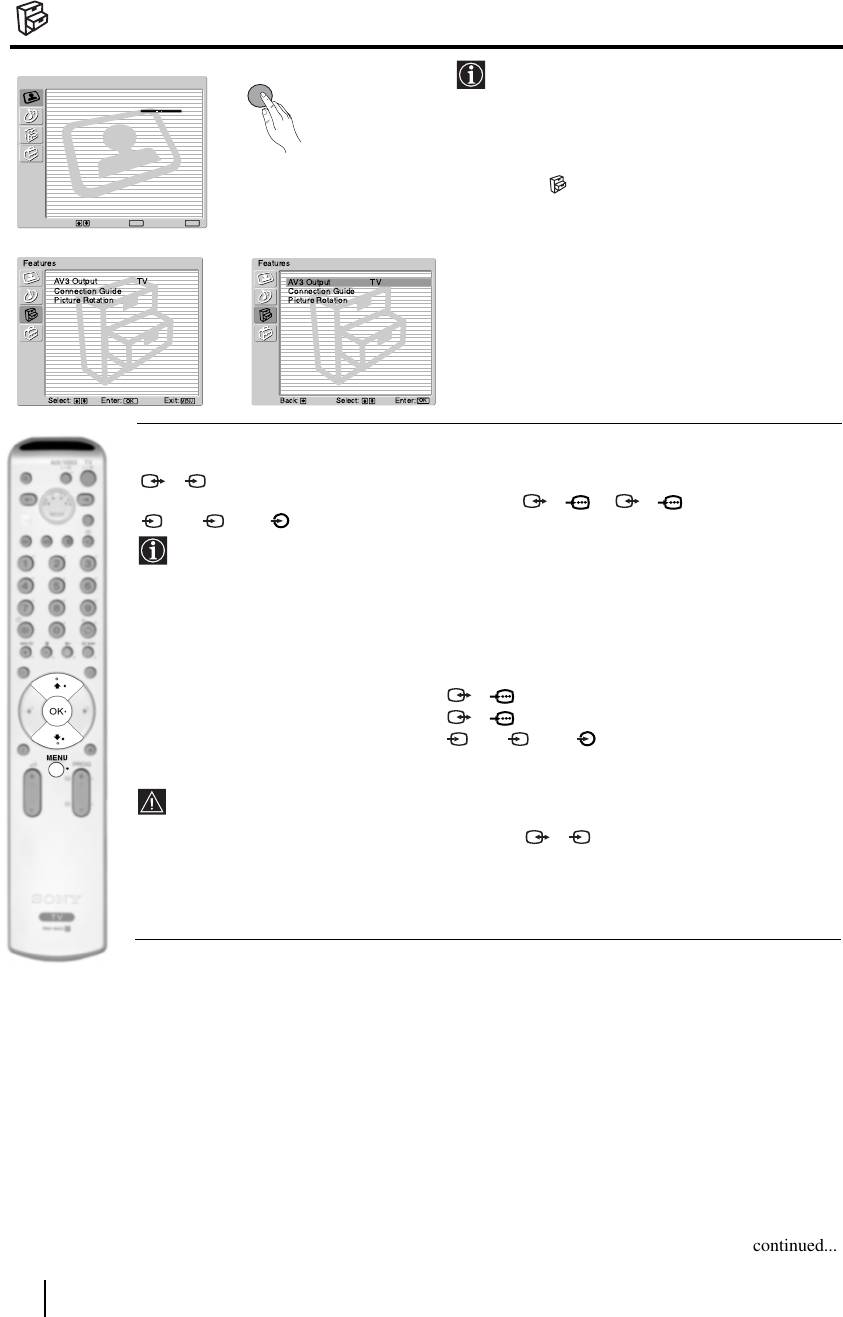
The Features Menu
MENU
The “Features” menu allows you to alter
Picture Adjustment
various settings of the TV.
Picture Mode: Live
Contrast:
Reset
Noise Reduction: Auto
Colour Tone: Cool
To do this:
Press the MENU button and press
v twice to
select , then press OK to enter this menu.
Next press
v or V to select the desired option
Select: Enter:
OK
Exit:
MENU
and press OK. Finally read below how to
m
operate into each option.
Features
Features
AV3 Output TV
AV3 Output TV
Connection Guide
Connection Guide
Picture Rotation
Picture Rotation
,
Select: Enter:
OK
Exit:
MENU
Select:Back:
Enter: :
OK
AV3 OUTPUT
This option allows you to select the source to be output from the Scart connector
3/ 3 so that you can record from this Scart any signal coming from the TV or from an
S
external equipment connected to the Scart connector 1/ 1, 2/ 2 or front connectors
S
4 or 4 and 4.
If your VCR supports SmartLink, this procedure is not necessary.
To do this:
Once you have entered into the "Features" menu as it is explained in the previous page and after
selecting the option, press OK. Then press
v
or
V
to select the desired output signal:
TV to output the aerial source.
AV1 to output sources connected to 1/ 1.
AV2 to output sources connected to 2/ 2.
AV4 to output sources connected to 4 or 4 and 4.
S
AUTO to output the signal that is being viewed on the TV.
• If you select “AUTO”, the output signal will always be the same one that is displayed on
the screen.
• If you have connected a decoder to the Scart 3/ 3 or to a VCR connected to this
S
Scart, please remember to change back the “AV3 Output” to “TV” for correct
unscrambling.
continued...
14
TV Functions
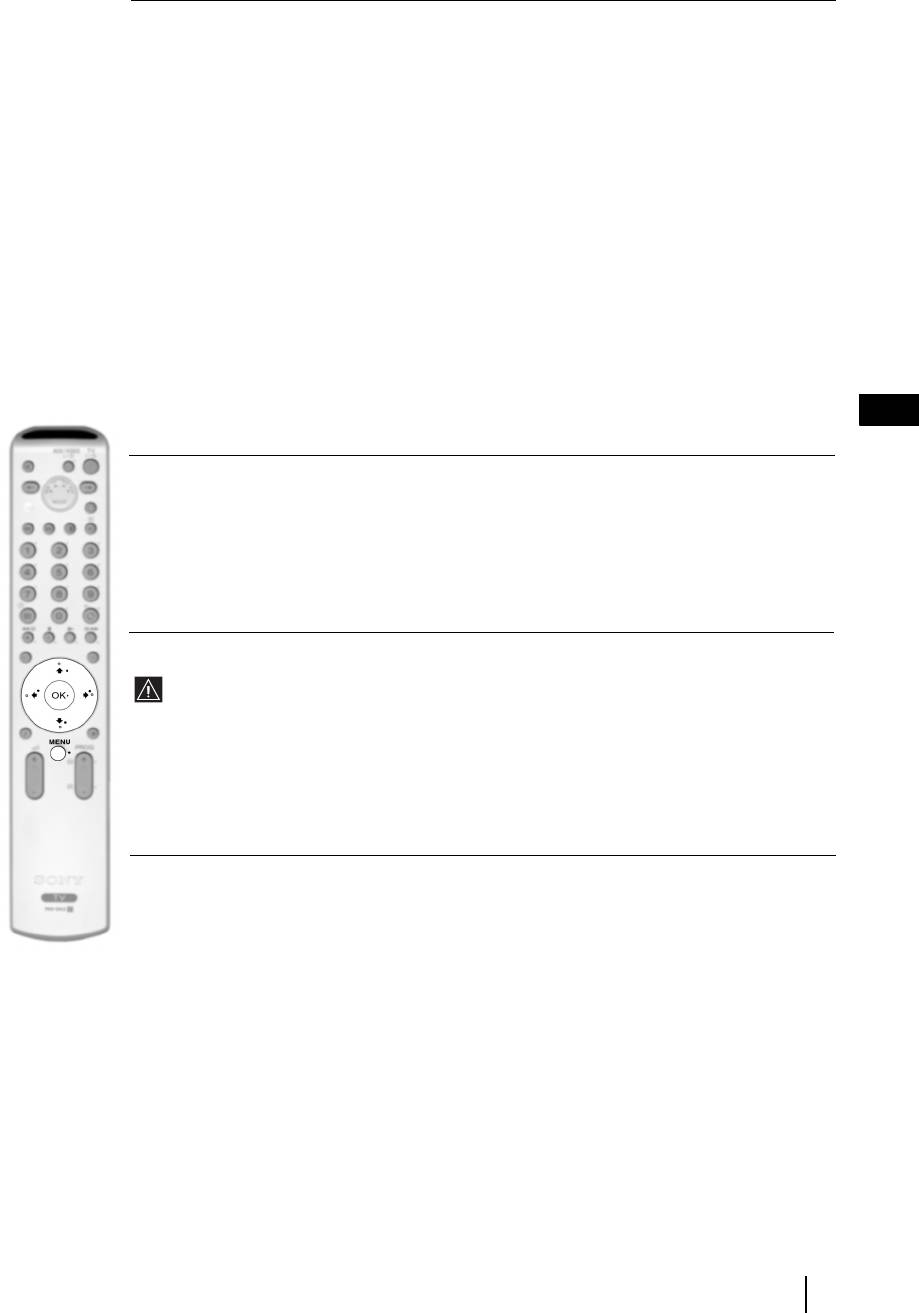
CONNECTION GUIDE
Even you have already connected the external equipment to the TV set, it is important for you to
follow the instructions of this menu. If you proceed in this way, you will get the optimum picture
settings related with the optional equipment.
To do this:
1 Once you have entered the "Features" menu as it is explained in the previous page and after
selecting the option, press OK. Next press
v or V to chose the equipment you want to connect
among the available: SAT (satellite), Decoder, DVD, GAME, VIDEO or DVD rec. (DVD
recorder). Next press
b to select the equipment chosen (equipment selected also can be deleted
by pressing
B). Once you have selected all the equipment to be connected, press v or V to
select "Confirm" and press OK.
2 A new menu will appear showing you on which Scart connector of the rear of the TV should be
connected each equipment. Please connect each equipment according to this information to get
the optimum picture setting of the optional equipment.
3 Once you have connected the optional equipment, press B or b to select "OK" and finally press
the OK button of the remote control.
We strongly recommend you to follow our connection proposals, but in case you do not agree press B
or b to select «No» and next press the OK button. A new menu appears on the screen in which you
GB
can assign the connections according to your preferences.
PICTURE ROTATION
Because of the earth’s magnetism, the picture may slant. If this is the case, you can correct the
pictures slant by using this option.
To do this:
Once you have entered the "Features" menu as it is explained in the previous page and after
selecting the option, press OK. Then press
v or V to correct any slant of the picture between -5
and +5.
RGB CENTRING
This option is only available if an RGB source has been connected to the TV.
This option allows you to readjust the horizontal position of the picture in case you need to do it
when connecting an RGB source.
To do this:
Once you have entered the "Features" menu as it is explained in the previous page and while
watching an RGB source select the “RGB Centring” option and press OK. Then press
v or V to
adjust the centre of the picture between –5 and +5. Finally press OK to confirm and store.
TV Functions
15
Оглавление
- Introduction
- Safety Information
- Checking the Accessories supplied
- Overview of Remote Control Buttons
- Overview of the TV Buttons
- Switching On the TV and Automatically Tuning
- Introducing and Using the Menu System
- The Picture Adjustment Menu
- The Sound Adjustment Menu
- The Features Menu
- The Set Up Menu
- PAP (PICTURE AND PICTURE)
- Teletext
- NexTView*
- Connecting Equipment to the TV
- Viewing pictures from equipment connected to the TV
- Learning functions from other Remote Controls
- Remote Control Configuration for VCR or DVD
- Technical Specifications
- Troubleshooting
- Инструкции за безопасност
- Úvod
- Bezpečnostní informace
- Kontrola dodávaného příslušenství
- Přehled tlačítek dálkového ovladače
- Přehled tlačítek televizoru
- Zapnutí televizoru a automatické ladění
- Jak používat nabídkový systém televizoru
- Nabídka nastavení obrazu
- Nabídka nastavení zvuku
- Nabídka funkce
- Nabídka instalace
- PAP (DVA PROGRAMY NA OBRAZOVCE)
- Teletext
- NexTView*
- Jak připojit zařízení k televizoru
- Sledování obrazu ze zařízení připojených k televizoru
- Funkce učení od jiných dálkových ovladačů
- Konfigurace dálkového ovladače pro videorekordér nebo DVD
- Technické údaje
- Jak odstranit závadu
- Bevezető
- Biztonsági előírások
- A mellékelt tartozékok ellenőrzése
- A távvezérlő gombjainak áttekintése
- A televízió gombjainak áttekintése
- A televízió bekapcsolása és automatikusa hangolása
- A menürendszer bemutatása és használata
- A Képbeállítás menü
- A Hangszabályozás menü
- A Jellemzők menü
- A Beállítás menü
- PAP (KETTŐS KÉP)
- Teletext
- NexTView*
- Készülékek csatlakoztatása a televízióhoz
- A televízióhoz csatlakoztatott készülék képének nézése
- Funkciók tanulása más távvezérlőktől
- Műszaki adatok
- Hibaelhárítás
- Informacje dotyczące bezpieczeństwa
- Общие правила техники безопасности


