Sony KV-29FQ85K: PAP (PICTURE AND PICTURE)
PAP (PICTURE AND PICTURE): Sony KV-29FQ85K
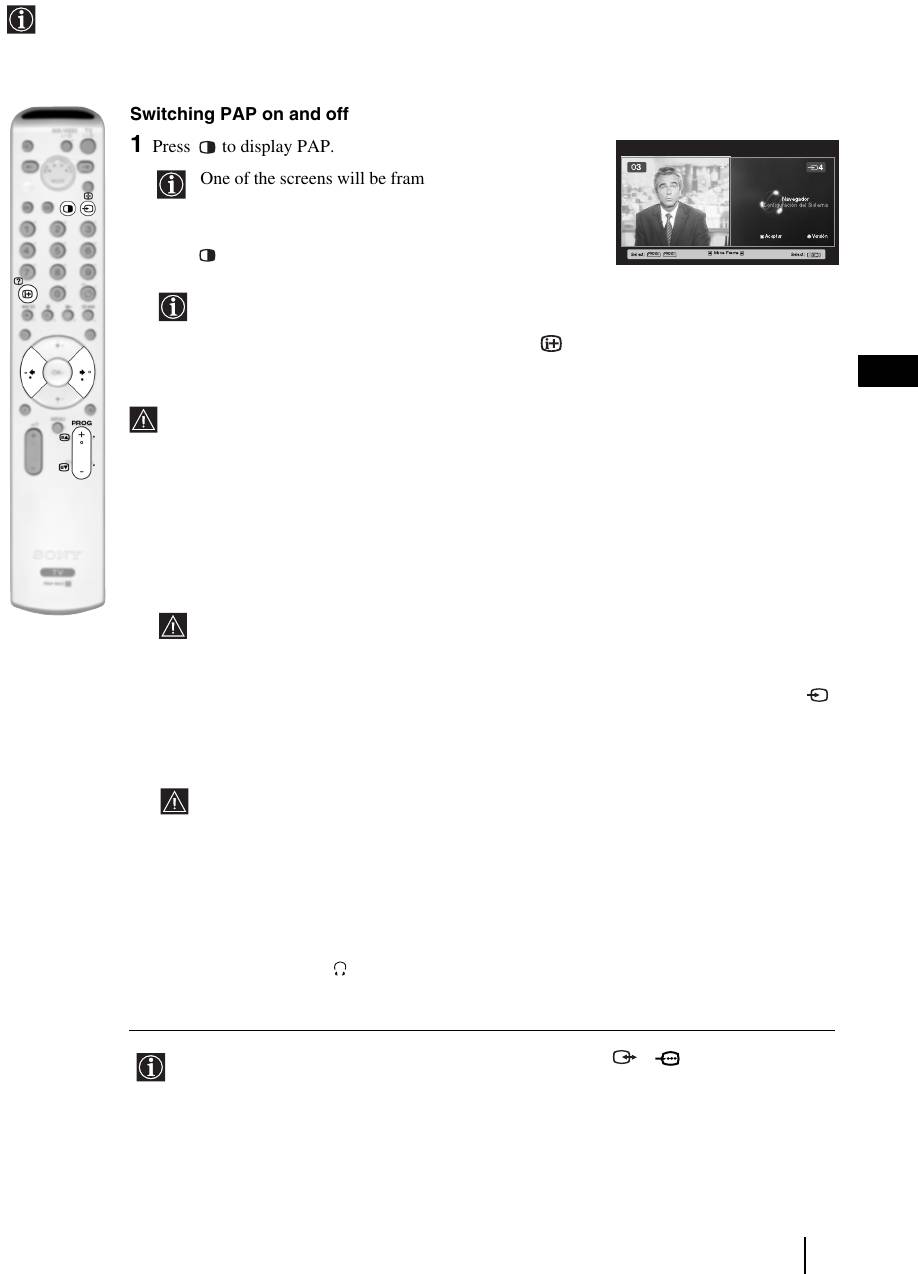
PAP (PICTURE AND PICTURE)
PAP divides the screen into two to watch two pictures in format 4:3 simultaneously.
Switching PAP on and off
1 Press to display PAP.
03
One of the screens will be framed to indicate that this is
Navegador
the active screen. It means that when you want to select
Configuración del Sistema
the PAP source, you will be doing it in the active screen.
Aceptar Versión
Select: Select:
PROG+ PROG-
Move Frame
2 Press again to remove PAP.
On the screen appears a banner guiding you how to operate
PAP. This banner will disappear after some seconds but it
always can be displayed again by pressing the button.
GB
Changing the active screen
This is only possible if Media Selector is set to TV.
To change the active screen (framed), press the B or b buttons.
Selecting PAP source
1 Selecting a TV channel:
Press the
B button to select the left screen as the active screen. Next press the number buttons
or PROG +/- to select a TV channel.
Video input signals can not be displayed on the left screen.
2 Selecting an input source:
Press the
b button to select the right screen as the active screen. Next press repeatedly the
button to watch the input signal of a connected equipment onto the TV right screen. For more
details on which input symbol you want to choose, please see section "Viewing pictures from
equipment connected to the TV" on page 23.
RF signal (TV broadcast channels) can not be displayed on the right screen.
Selecting the sound
The sound of the active screen (framed) always comes from the TV set loudspeakers.
Besides that, you can listen to the active screen as well as the non active screen via headphones.
To do this:
With the PAP switched on, refer to the section "The Sound Adjustment Menu", select "Headphones
Set Up" and set the option " PAP Sound" according your preference. For details see page 13.
In PAP (picture and picture) mode, the output from the Scart 2/ 2 is fixed to the right
picture.
TV Functions
19
Оглавление
- Introduction
- Safety Information
- Checking the Accessories supplied
- Overview of Remote Control Buttons
- Overview of the TV Buttons
- Switching On the TV and Automatically Tuning
- Introducing and Using the Menu System
- The Picture Adjustment Menu
- The Sound Adjustment Menu
- The Features Menu
- The Set Up Menu
- PAP (PICTURE AND PICTURE)
- Teletext
- NexTView*
- Connecting Equipment to the TV
- Viewing pictures from equipment connected to the TV
- Learning functions from other Remote Controls
- Remote Control Configuration for VCR or DVD
- Technical Specifications
- Troubleshooting
- Инструкции за безопасност
- Úvod
- Bezpečnostní informace
- Kontrola dodávaného příslušenství
- Přehled tlačítek dálkového ovladače
- Přehled tlačítek televizoru
- Zapnutí televizoru a automatické ladění
- Jak používat nabídkový systém televizoru
- Nabídka nastavení obrazu
- Nabídka nastavení zvuku
- Nabídka funkce
- Nabídka instalace
- PAP (DVA PROGRAMY NA OBRAZOVCE)
- Teletext
- NexTView*
- Jak připojit zařízení k televizoru
- Sledování obrazu ze zařízení připojených k televizoru
- Funkce učení od jiných dálkových ovladačů
- Konfigurace dálkového ovladače pro videorekordér nebo DVD
- Technické údaje
- Jak odstranit závadu
- Bevezető
- Biztonsági előírások
- A mellékelt tartozékok ellenőrzése
- A távvezérlő gombjainak áttekintése
- A televízió gombjainak áttekintése
- A televízió bekapcsolása és automatikusa hangolása
- A menürendszer bemutatása és használata
- A Képbeállítás menü
- A Hangszabályozás menü
- A Jellemzők menü
- A Beállítás menü
- PAP (KETTŐS KÉP)
- Teletext
- NexTView*
- Készülékek csatlakoztatása a televízióhoz
- A televízióhoz csatlakoztatott készülék képének nézése
- Funkciók tanulása más távvezérlőktől
- Műszaki adatok
- Hibaelhárítás
- Informacje dotyczące bezpieczeństwa
- Общие правила техники безопасности


