Sony KV-29FQ85K: Overview of Remote Control Buttons
Overview of Remote Control Buttons: Sony KV-29FQ85K
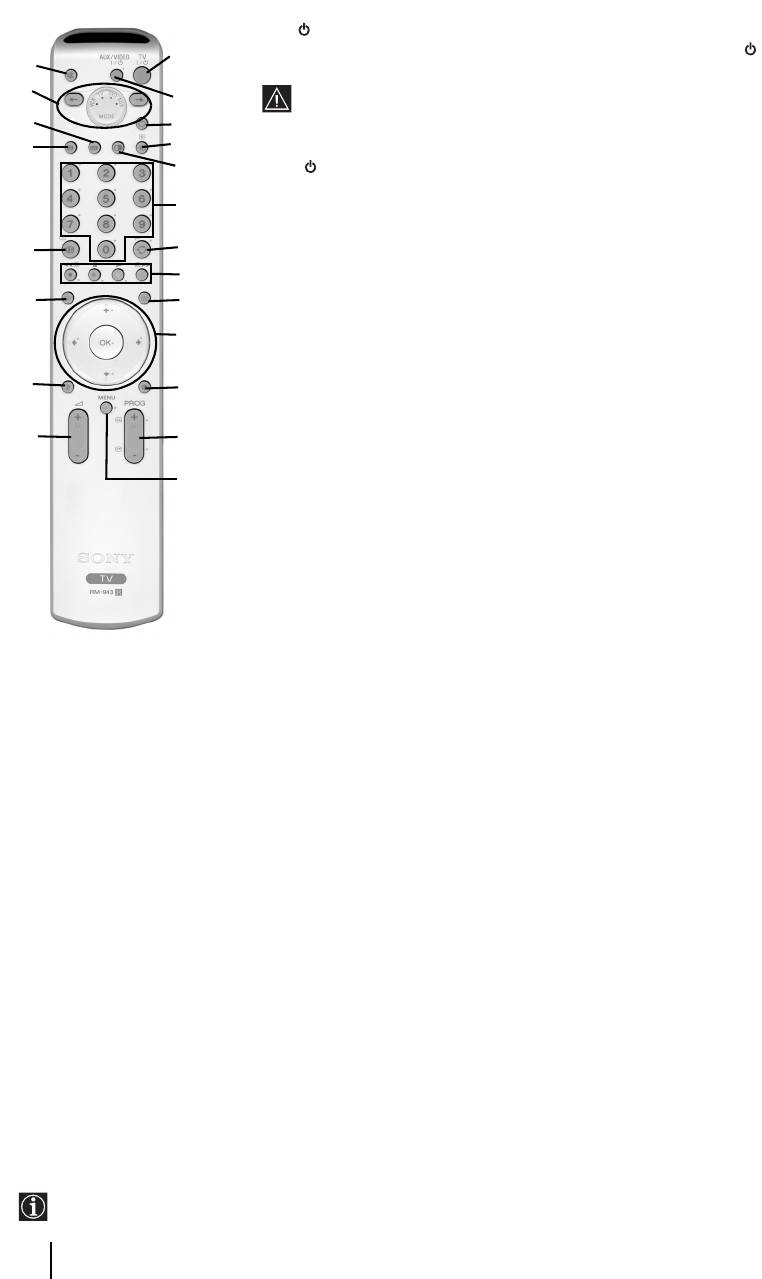
Overview of Remote Control Buttons
1 TV I/ : To Temporarily Switch Off TV (standby mode):
Press this button to temporarily switch off TV (the standby indicator on the TV
1
wa
lights up). Press again to switch on TV from standby mode.
w;
• To save energy we recommend switching off completely when TV is not in
2
use.
ql
3
• After 15 minutes without TV signal and without any button being pressed,
the TV switches automatically into standby mode.
qk
4
5
2 Aux I/ : press this button to switch your VCR or DVD on or off. For AUX function,
refer to page 24.
6
3 Selecting TV mode: press this button to switch off PAP, Teletext or Video input
mode.
qj
7
4 Selecting input source: press this button repeatedly until the desired input
8
symbol of the source appears on the TV screen. Refer to page 23.
qh
9
5 PAP (Picture And Picture): press this button to divide the screen into two for
watching two channels simultaneously. Refer to page 19.
q;
6 Selecting broadcast channels: if Media Selector (w; is switched to TV, press
these buttons to select channels. For double-digit programme numbers, enter the
qg
qa
second digit within 2.5 seconds.
7 a) Watching last channel selected: if Media Selector (w;) is switched to TV,
qf
qs
press this button to return to the previous channel you were watching (provided
you watched it for at least 5 seconds).
qd
b) Selecting VCR double-digit: if Media Selector (w;) is switched to VCR,
press this button to select double-digit channels for Sony's VCR e.g. 23, press
-/-- first and next the buttons 2 and 3.
8 a) Fastext: if Media Selector (w;) is switched to TV and whilst you are in Teletext
mode, these buttons can be used as Fastext buttons. For details see page 20.
b) Operating VCR or DVD: if Media Selector (w;) is switched to VCR or DVD,
these buttons will operate the main functions of your VCR or DVD, once the
remote control has been programmed. Refer to page 26.
9 Teletext: press this button to switch on Teletext. For
qh NexTView: press this button to display NexTView.
details see page 20.
For details. Refer to page 21.
q; a) Displaying a channel index: if Media Selector
qj Displaying Info: press this button to display all on-
(w;) is switched to TV and MENU is switched off,
screen indication such as channel number, etc. Press
press OK to display a channel overview. If you
again to cancel.
want to select a channel, press v or V next press
qk Freezing the picture: Press this button to freeze
again the OK button to watch the selected channel.
the picture. The screen is divided into two screens.
b) Navigator: if Media Selector (w;) is switched to
On the left with the normal picture, on the right the
TV and MENU (qd) is switched on, use these
picture is freezed. Press this button again to return to
buttons to navigate through the menu system of the
the normal picture.
TV. Refer to page 10.
ql Selecting the screen format: press this button
qa Selecting picture mode: press this button
repeatedly to change the format of the screen. 4/3 for
repeatedly to change the picture mode. For details on
a conventional picture or 16/9 for a imitation of wide
the different picture modes. Refer to page 11.
screen.
qs Selecting broadcast channels: press these
w; Media Selector: press these buttons to select which
buttons to select the next or previous broadcast
device you want to operate, TV, VCR, DVD or AUX.
channel.
A green light will be momentarily lit to show which
qd Menu system: press this button to enter the TV
one you have selected. For details refer to pages 24 -
menu system. Refer to page 10.
26.
qf Adjusting volume: press these buttons to increase
wa Muting the sound: press this button to mute the
or decrease the audio volume.
TV sound. Press again to restore the sound.
qg Selecting the sound effect:
Press this button
repeatedly to change the sound effect. For details on
different sound effects. Refer to page 12.
The buttons labelled 4, qs and qj are also used for Teletext operation. For details see page 20.
6
Overview & Installation
Оглавление
- Introduction
- Safety Information
- Checking the Accessories supplied
- Overview of Remote Control Buttons
- Overview of the TV Buttons
- Switching On the TV and Automatically Tuning
- Introducing and Using the Menu System
- The Picture Adjustment Menu
- The Sound Adjustment Menu
- The Features Menu
- The Set Up Menu
- PAP (PICTURE AND PICTURE)
- Teletext
- NexTView*
- Connecting Equipment to the TV
- Viewing pictures from equipment connected to the TV
- Learning functions from other Remote Controls
- Remote Control Configuration for VCR or DVD
- Technical Specifications
- Troubleshooting
- Инструкции за безопасност
- Úvod
- Bezpečnostní informace
- Kontrola dodávaného příslušenství
- Přehled tlačítek dálkového ovladače
- Přehled tlačítek televizoru
- Zapnutí televizoru a automatické ladění
- Jak používat nabídkový systém televizoru
- Nabídka nastavení obrazu
- Nabídka nastavení zvuku
- Nabídka funkce
- Nabídka instalace
- PAP (DVA PROGRAMY NA OBRAZOVCE)
- Teletext
- NexTView*
- Jak připojit zařízení k televizoru
- Sledování obrazu ze zařízení připojených k televizoru
- Funkce učení od jiných dálkových ovladačů
- Konfigurace dálkového ovladače pro videorekordér nebo DVD
- Technické údaje
- Jak odstranit závadu
- Bevezető
- Biztonsági előírások
- A mellékelt tartozékok ellenőrzése
- A távvezérlő gombjainak áttekintése
- A televízió gombjainak áttekintése
- A televízió bekapcsolása és automatikusa hangolása
- A menürendszer bemutatása és használata
- A Képbeállítás menü
- A Hangszabályozás menü
- A Jellemzők menü
- A Beállítás menü
- PAP (KETTŐS KÉP)
- Teletext
- NexTView*
- Készülékek csatlakoztatása a televízióhoz
- A televízióhoz csatlakoztatott készülék képének nézése
- Funkciók tanulása más távvezérlőktől
- Műszaki adatok
- Hibaelhárítás
- Informacje dotyczące bezpieczeństwa
- Общие правила техники безопасности


