Sony KLV-23HR3: The Features Menu
The Features Menu: Sony KLV-23HR3
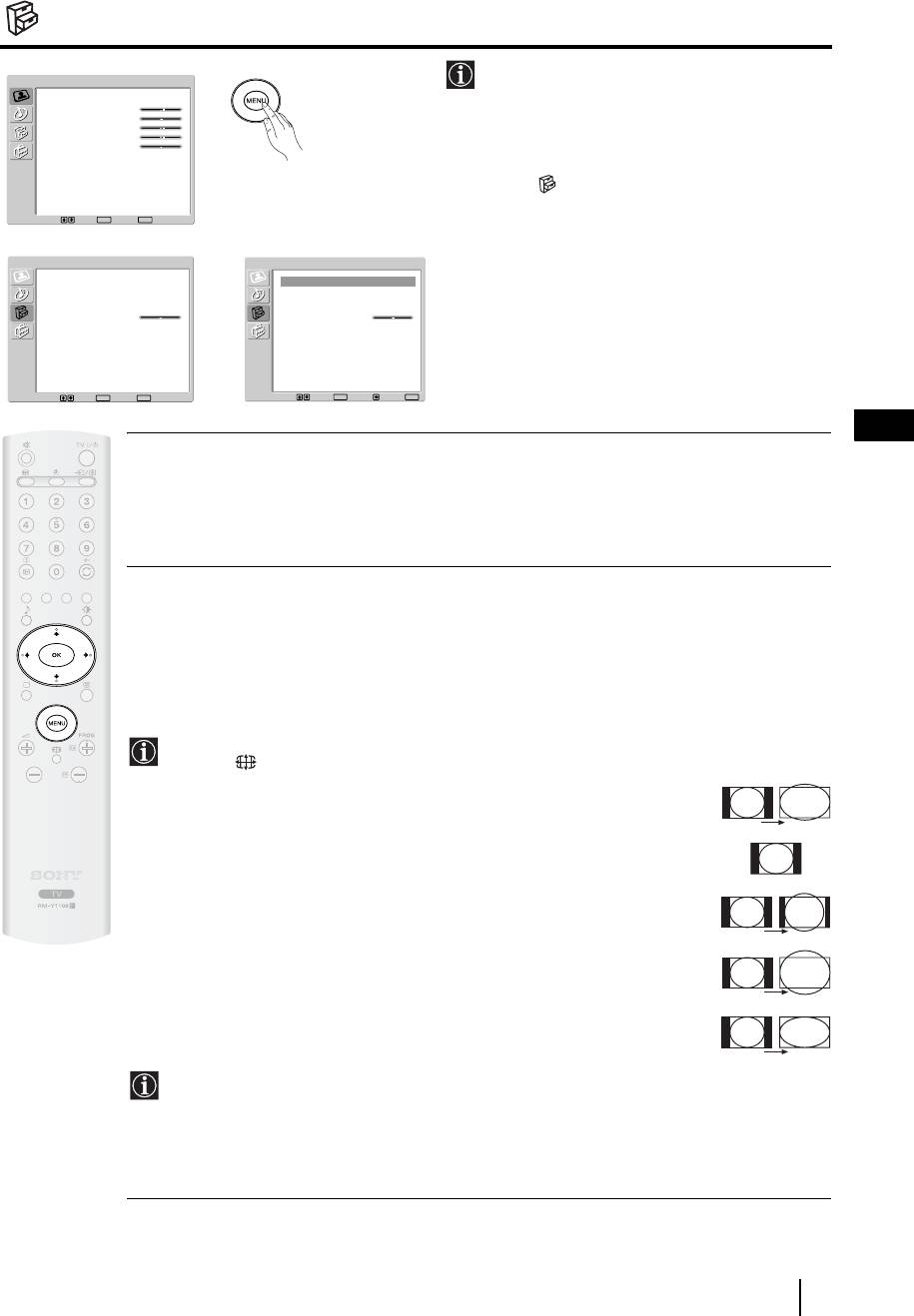
The Features Menu
The “Features” menu allows you to alter
Picture Adjustment
various settings of the TV.
Picture Mode
Personal
Contrast
80
Brightness
50
Colour
50
Sharpness
50
To do this:
Backlight
70
Reset
Noise Reduction
Auto
Press the
MENU button and press v twice to
Colour Tone
Normal
select , then press
OK to enter this menu.
Next, press v or V to select the desired option
Select: Set:
OK
End:
MENU
and press
OK. Finally, read below how to
m
operate into each option.
Features
Features
Power Saving
Standard
Power Saving
Standard
Auto Format
Off
Auto Format
Off
AV2 Output
Auto
AV2 Output
Auto
TV Speakers
On
TV Speakers
On
RGB Center
0
RGB Center
0
,
Select: Set:
OK
End:
MENU
Select: Set:
OK
Back:
End:
MENU
GB
POWER SAVING
This option allows you to reduce the power consumption of this TV.
To d o t hi s:
After selecting the option, press
OK. Then, press v or V to select Reduce. Next, press OK to store.
AUTO FORMAT
This option allows you to automatically change the aspect ratio of the screen.
To do this:
After selecting the option, press OK. Then, press
v or V to select On (if you wish the TV set to
automatically switch the screen format according to the broadcast signal) or Off (if you wish to
keep your preference). Finally, press OK to store.
Even if you have selected “On” or “Off”, you can always modify the format of the screen by
pressing repeatedly on the remote control to select one of the following formats:
SMART: Imitation of wide screen effect for 4:3 broadcast.
SMART
4/3: Conventional 4:3 picture size, full picture
information.
4:3
14/9: Compromise between 4:3 and 16:9 picture size.
14:9
ZOOM: Widescreen format for letterbox movies.
ZOOM
WIDE: For 16:9 broadcast. Full picture information.
WIDE
• In “SMART”, “ZOOM” and “14/9” modes, parts of the top and bottom of the screen are
cut off. Press
v or V to adjust the position of the image on the screen (e.g. to read
subtitles).
• According to the format of diffussion, black bands can always appear whatever the
selected mode.
continued...
TV Functions
21
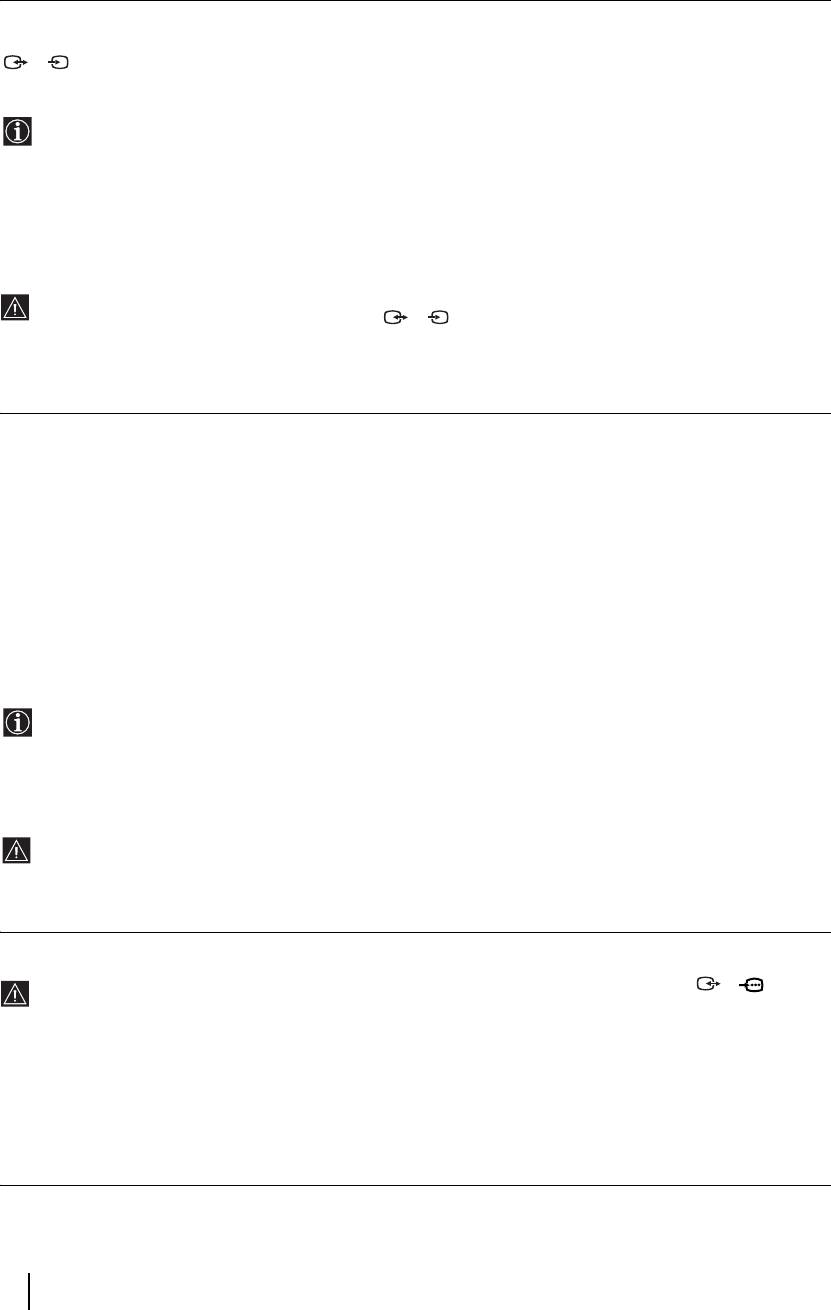
AV2 OUTPUT
The "AV2 Ouptut" option allows you to select the source to be output from the Scart connector
2/ so that you can record from this Scart the signal coming from the TV or the signal that is being viewed on
S
the TV.
If your VCR or DVD recorder supports SmartLink, this procedure is not necessary.
To do this:
Once you have entered into the "Features" menu as it is explained in the previous page and after selecting the option,
press
OK. Then press
v
or
V
to select the desired output signal:
TV to output the aerial source.
AUTO to output the signal that is being viewed on the TV.
• If you select “AUTO”, the output signal will always be the same one that is displayed on the screen.
• If you have connected a decoder to the Scart 2/ 2 or to a VCR connected to this Scart, please
S
remember to change back the "AV2 Output" to “TV” for correct unscrambling. Alternatively, set the
"Decoder" option in the "Manual Programme Preset" menu to "On" for the scrambled programme. For more
details refer to page 26.
TV SPEAKERS
This option allows you to turn off the TV speakers e.g. to listen to the sound through external audio equipment con-
nected to the TV.
To do this:
Press the
v
or
V
buttons to select one of the following options, then press the OK button.
On The sound is output from the TV speakers.
One Time Off The TV speakers are temporarily turned off allowing you to listen to the sound from external
audio equipment.
The "TV Speakers" option automatically returns to "On" when the TV set is switched off.
Permanent Off The TV speakers are permanently turned off allowing you to listen to the sound from external
audio equipment.
To turn on the TV speakers again, change the "TV Speakers" option to "On".
RGB CENTER
This option is only available if an RGB source has been connected to the Scart connector 1/ on the
rear of TV.
When viewing an RGB signal, the picture may need some adjusting. This option allows you to adjust the horizontal
picture position so that the picture is in the middle of the screen.
To do this:
Once you have entered the "Features" menu as it is explained in on page 21 and while watching an RGB source select
the “RGB Center” option and press
OK. Then press B or b to adjust the centre of the picture between –5 and +5.
Finally press
OK to confirm and store.
22
TV Functions
Оглавление
- Introduction
- Safety Information
- Power Sources
- Installation and moving
- Precautions
- Overview & Installation
- Overview of Remote Control Buttons
- Overview of the TV Buttons and side Connectors
- Overview of the TV indicators
- Removing the Rear Cover
- Connecting the Aerial and VCR
- First Time Operation
- TV Functions
- The Picture Adjustment Menu
- The Sound Adjustment Menu
- The Features Menu
- The Set Up Menu
- The Manual Programme Preset Menu
- Other Functions
- Teletext
- Additional Information
- Viewing pictures from equipment connected to the TV
- Technical Specifications
- Troubleshooting
- Введение
- Общие правила техники безопасности
- Сеть питания
- Установка и переноска
- Меры предосторожности
- Описание и установка телевизора
- Описание кнопок пульта ДУ
- Описание кнопок телевизора и разъемов, находящихся сбоку от экрана
- Описание индикаторов телевизора
- Снятие задней крышки
- Подключение антенны и видеомагнитофона
- Первое включение
- Функции телевизора
- Меню "Настройка изображения"
- Меню "Настройка звука"
- Меню "Функции"
- Меню "Установка"
- Меню "Руч. настройка программ"
- Прочие функции
- Телетекст
- Дополнительные сведения
- Просмотр изображения с устройства, подключенного к телевизору
- Технические характеристики
- Поиск неисправностей
- Wprowadzenie
- Informacje bezpieczeństwa
- Zasilanie
- Instalacja i transport
- Zalecenia bezpieczeństwa
- Przegląd i instalacja
- Przegląd przycisków pilota
- Przegląd przycisków telewizora i gniazd bocznych
- Przegląd kontrolek telewizora
- Zdejmowanie osłony tylnej
- Podłączenie anteny i magnetowidu
- Uruchomienie telewizora po raz pierwszy
- Funkcje telewizora
- Menu "Regulacja obrazu"
- Menu "Regulacja dźwięku"
- Menu "Funkcje"
- Menu "Ustawianie"
- Menu "Programowanie ręczne"
- Inne funkcje
- Telegazeta
- Informacje dodatkowe
- Oglądanie obrazu z urządzeń podłączonych do telewizora
- Dane techniczne
- Problemy i ich usuwanie
- Introdução
- Informações de segurança
- Fontes de energia
- Instalação e transporte
- Precauções
- Descrição geral & Instalação
- Descrição geral dos botões do telecomando
- Descrição geral dos botões do televisor e das tomadas laterais
- Descrição geral dos indicadores do televisor
- Remoção da cobertura traseira
- Ligação da antena e do vídeo
- Primeira colocação em funcionamento
- Funções do Televisor
- Menú "Ajuste de Imagem"
- Menú "Ajuste do Som"
- Menú Especificações
- Menú Programar
- Menú "Sintonia Manual"
- Outras funções
- Teletexto
- Informação adicional
- Visualização de imagens de equipamentos opcionais
- Especificações Técnicas
- Solução de problemas

