Sony KV-21CE10K: Introducing and Using the Menu System
Introducing and Using the Menu System: Sony KV-21CE10K
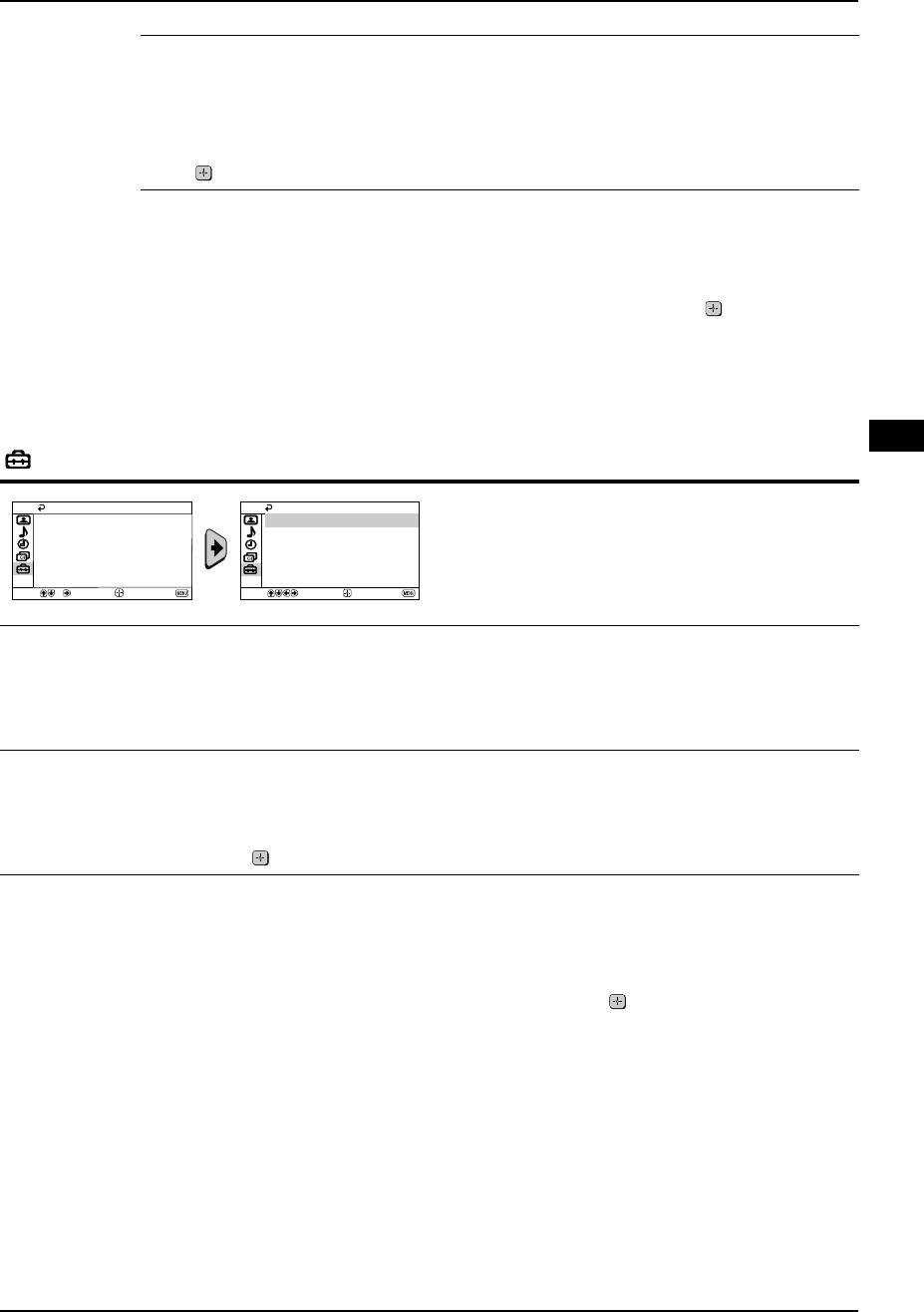
KV-21CE10K GB Text.fm Page 13 Wednesday, March 16, 2005 2:28 PM
Introducing and Using the Menu System
b) Normally the automatic fine tuning (AFT) will give the best possible picture,
however you can manually fine tune the TV to obtain a better picture if the picture is
distorted.
To do this:
While watching the channel (TV Broadcast) you wish to fine tune, select the AFT option
and press b. Next press V or v to adjust the fine tuning between -15 and +15. Finally
press twice to store.
c) Skip any unwanted programme numbers when they are selected with the
PROG +/- button.
To do this:
Highlighting the Programme option, press PROG +/- to select the programme number
you want to skip. When the programme you want to skip appears on the screen, select the
Skip option and press b. Next press V or v to select Yes. Finally press twice to confirm
and store.
To cancel this function afterwards, select No instead of Yes in the step above.
GB
Set Up
The “Set Up” menu allows you to alter various options
Set Up
Set Up
Language/Country
Language/Country
on this TV.
Picture Rotation
Picture Rotation
RGB Centring: 0
RGB Centring: 0
Select
Confirm
End
Select
Confirm
End
Language/
The “Language/Country” option in the “Set Up” menu allows you to select the language
Country
that the menus are displayed in.
To do this:
After selecting the option, press b, and then proceed in the same way as in steps 2 and 3
of the section “Switching On the TV and Automatically Tuning” (see page 7).
Picture
Because of the earth’s magnetism, the picture might slant. In this case, you can correct
Rotation
the picture slant by using the option “Picture Rotation” in the “Set Up” menu.
To do this:
After selecting the option, press b. Press B or b (V or v) to correct any slant of the picture.
Finally press to store.
RGB Centring When connecting an RGB source, such as a “PlayStation 2”, you may need to readjust the
horizontal position of the picture. In that case, you can readjust it through the “RGB
Centring” option in the “Set Up” menu.
To do this:
While watching an RGB source, select the “RGB Centring” option and press b. Press V or
v to adjust the picture between -10 and +10. Finally press to confirm and store.
Menu System 13
Оглавление
- Introduction
- Safety Information
- Overview of Remote Control Buttons
- Overview of TV Buttons
- Switching on the TV and Automatically Tuning
- Switching on the TV and Automatically Tuning
- Introducing and Using the Menu System
- Introducing and Using the Menu System Sound
- Introducing and Using the Menu System Timer
- Introducing and Using the Menu System Channel Set Up
- Introducing and Using the Menu System
- Teletext
- Connecting Additional Equipment
- Specifications
- Troubleshooting
- Увод
- Мерки за безопасност
- Основно описание на бутоните на дистанционното
- Основно описание на бутоните на телевизора
- Включване и автоматично настройване на телевизора
- Включване и автоматично настройване на телевизора
- Увод и боравене със системата от менюта
- Увод и боравене със системата от менюта Звук
- Увод и боравене със системата от менюта Часовник
- Увод и боравене със системата от менюта Настр. на каналите
- Увод и боравене със системата от менюта
- Телетекст
- Свързване на допълнителни апарати
- Xарактеристики
- Отстраняване на неизправности
- Obraz
- Zvuk
- Časovač
- Nastavení kanálu
- Nastavení
- Fastext
- Kép
- Hang
- Időzítő
- Csatorna beállítása
- Beállítás
- Fastext
- Obraz
- Dźwięk
- Timer
- Programowanie kanałów
- Ustawienia
- Bвeдeниe
- Общиe правила тeхники бeзопасности
- Общee описаниe кнопок тeлeвизора
- Включeниe и автоматичeская настройка тeлeвизора
- Включeниe и автоматичeская настройка тeлeвизора
- Ввeдeниe и работа с систeмой мeню
- Ввeдeниe и работа с систeмой мeню Звук
- Ввeдeниe и работа с систeмой мeню Таймер
- Ввeдeниe и работа с систeмой мeню Настройка канaлoв
- Ввeдeниe и работа с систeмой мeню
- Тeлeтeкст
- Подключeниe дополнитeльных устройств
- Спeцификации
- Выявлeниe нeисправностeй
- Obraz
- Zvuk
- Časovač
- Ladenie
- Nastavenie

