Sony KV-21CE10K: Introducing and Using the Menu System Sound
Introducing and Using the Menu System Sound: Sony KV-21CE10K
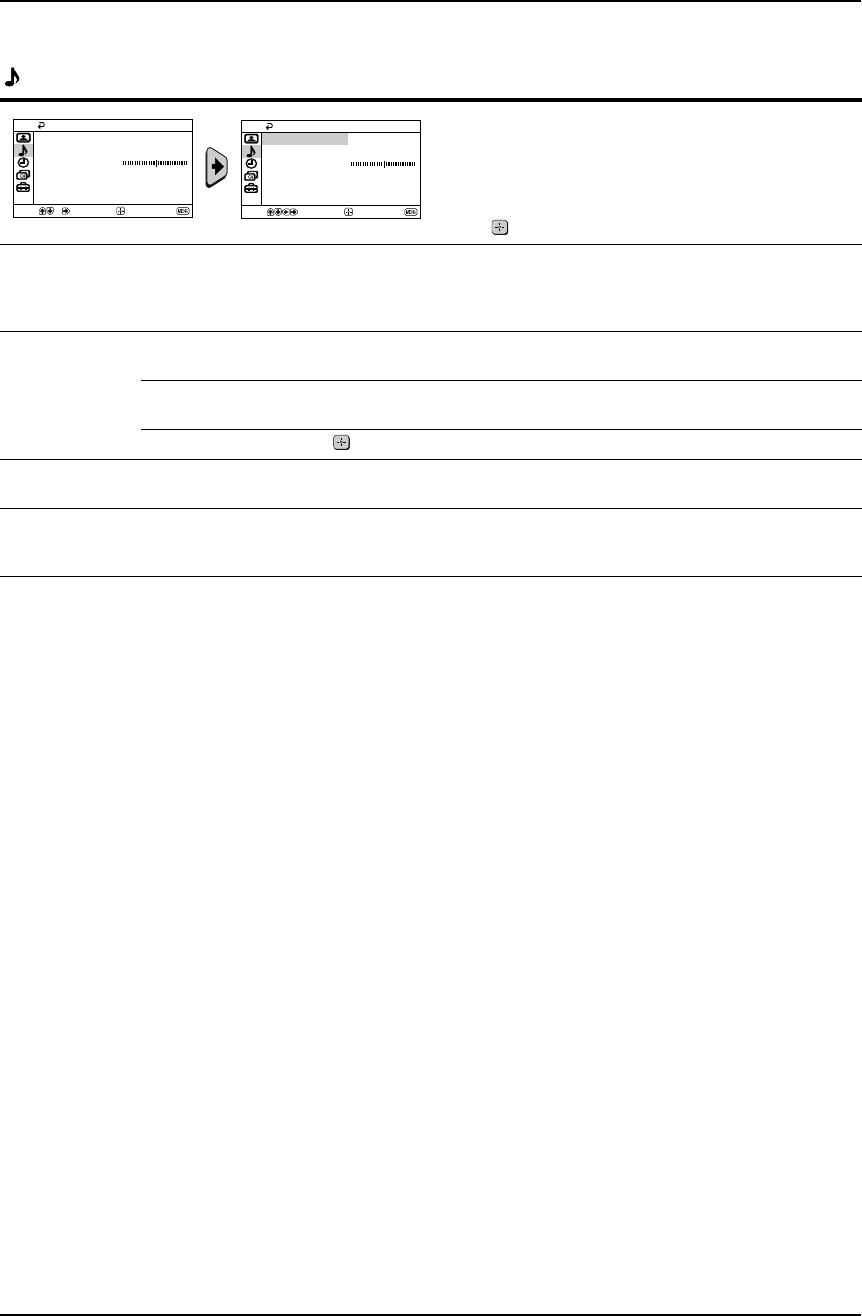
KV-21CE10K GB Text.fm Page 10 Wednesday, March 16, 2005 2:28 PM
Introducing and Using the Menu System
Sound
The “Sound” menu allows you to alter the sound
Sound
Sound
Mode:
Dynamic
Mode:
Dynamic
adjustments.
Sound Adjustment
Sound Adjustment
Balance
Balance
Auto Volume: Off
Auto Volume: Off
To do this:
After selecting the item you want to alter, press b,
Select
Confirm
End
Select
Confirm
End
then press v/V/B or b repeatedly to adjust and finally
press to store it.
Mode Dynamic (dynamic and clear sound that emphasizes both the low and high tones).
Drama (sound that emphasizes voice and high tones).
Soft (soft, natural and relaxing sound).
Personal (flat and smooth sound that can be customized by users).
Sound
Treble Press v or B to decrease higher-frequency sounds.
Adjustment
Press V or b to increase higher-frequency sounds.
Bass Press v or B to decrease lower-frequency sounds.
Press V or b to increase lower-frequency sounds.
Reset Select to reset the sound to the factory preset.
Balance Press v or B to emphasize the left speaker.
Press V or b to emphasize the right speaker.
Auto Volume On/Off
Volume level of the channels will stay the same, independent of the broadcast signal (e.g.
in the case of advertisements).
10 Menu System
Оглавление
- Introduction
- Safety Information
- Overview of Remote Control Buttons
- Overview of TV Buttons
- Switching on the TV and Automatically Tuning
- Switching on the TV and Automatically Tuning
- Introducing and Using the Menu System
- Introducing and Using the Menu System Sound
- Introducing and Using the Menu System Timer
- Introducing and Using the Menu System Channel Set Up
- Introducing and Using the Menu System
- Teletext
- Connecting Additional Equipment
- Specifications
- Troubleshooting
- Увод
- Мерки за безопасност
- Основно описание на бутоните на дистанционното
- Основно описание на бутоните на телевизора
- Включване и автоматично настройване на телевизора
- Включване и автоматично настройване на телевизора
- Увод и боравене със системата от менюта
- Увод и боравене със системата от менюта Звук
- Увод и боравене със системата от менюта Часовник
- Увод и боравене със системата от менюта Настр. на каналите
- Увод и боравене със системата от менюта
- Телетекст
- Свързване на допълнителни апарати
- Xарактеристики
- Отстраняване на неизправности
- Obraz
- Zvuk
- Časovač
- Nastavení kanálu
- Nastavení
- Fastext
- Kép
- Hang
- Időzítő
- Csatorna beállítása
- Beállítás
- Fastext
- Obraz
- Dźwięk
- Timer
- Programowanie kanałów
- Ustawienia
- Bвeдeниe
- Общиe правила тeхники бeзопасности
- Общee описаниe кнопок тeлeвизора
- Включeниe и автоматичeская настройка тeлeвизора
- Включeниe и автоматичeская настройка тeлeвизора
- Ввeдeниe и работа с систeмой мeню
- Ввeдeниe и работа с систeмой мeню Звук
- Ввeдeниe и работа с систeмой мeню Таймер
- Ввeдeниe и работа с систeмой мeню Настройка канaлoв
- Ввeдeниe и работа с систeмой мeню
- Тeлeтeкст
- Подключeниe дополнитeльных устройств
- Спeцификации
- Выявлeниe нeисправностeй
- Obraz
- Zvuk
- Časovač
- Ladenie
- Nastavenie

