Sony KP-44PX2: Using Optional Equipment
Using Optional Equipment: Sony KP-44PX2
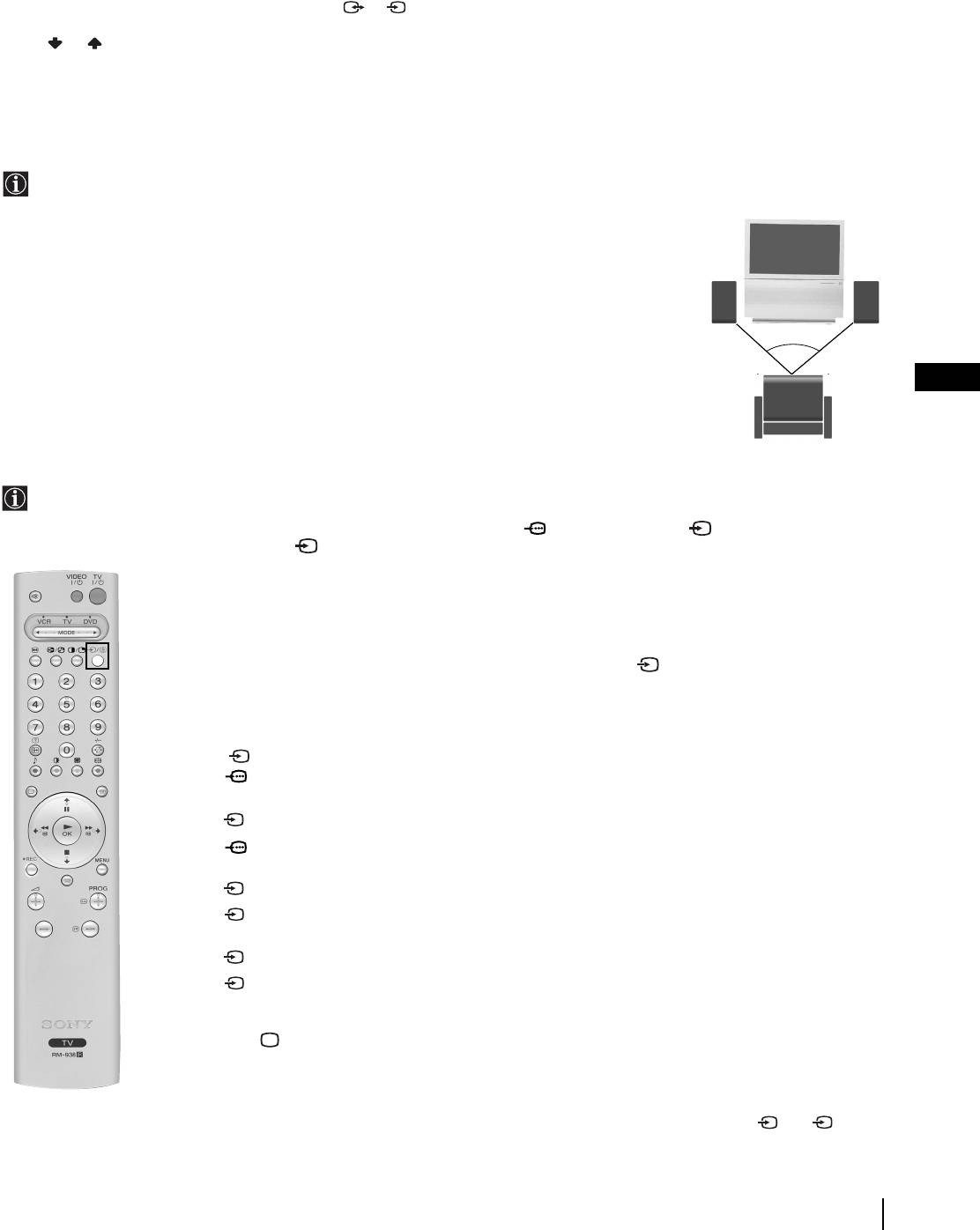
Additional Information when connecting equipment
Connecting a VCR
We recommend you connect your VCR to the D socket using a scart lead. If you do not have a scart lead, use the “Manual
Programme Preset” section on page 16 to tune in the channel of the VCR test signal to TV programme number “0”. Also refer to
your VCR instruction manual to get the VCR test signal.
If your video supports SmartLink please refer to the "SmartLink" section of this instruction manual on page 22.
If you have connected a decoder to the Scart 3/ 3 D or through a VCR connected to this Scart:
S
Select the “Manual Programme Preset” option in the “Set Up” menu and after entering in the “Decoder**” option, select “On” (by
using or ). Repeat this option for each scrambled signal.
**This option is only available depending on the country you have selected in the “Language/Country” menu.
Connecting to external Audio Equipment:
Plug in your Hi-Fi equipment to the audio output sockets A if you wish to amplify the audio output from projection TV. Next ,
using the menu system, select the “Sound Adjustment” menu and set the “TV Speakers” to “Off”.
Audio level of the external speakers can be modified by pressing the volume buttons on the remote control. Also treble and
bass settings can be modified through the “Sound Adjustment” menu.
To enjoy “Dolby Virtual” sound effect through your Hi-Fi equipment:
Place the speakers of your equipment in front of your listening position and beside the
projection TV set but keeping a distance of 50 cm between each speaker and the
projection TV set.
Then by using the menu system, select the menu “Sound Adjustment”. Next select
“Dolby V” on the “Effect” option.
~50°
GB
Your sitting position
Using Optional Equipment
In order to get the input signal of a connected equipment onto the TV screen, you need to select the symbol of the
connector to which you have connected the device.
e. g. : Your VCR is connected to the connector with the symbol
Y1/ 1. Press the button on the remote control
repeatedly until you see the symbol 1 on the screen.
1 Connect your equipment to the designated projection TV socket, as it is indicated on the previous
page.
2 Switch on the connected equipment.
3 To watch the picture of the connected equipment, press the button repeatedly until the
correct input symbol appears on the screen.
Symbol Input Signals
1 • Audio / video input signal through the Scart connector B
1 • RGB input signal through the Scart connector B. This symbol appears only if an RGB
source has been connected.
2 • Audio / video input signal through the Scart connector C.
2 • RGB input signal through the Scart connector C. This symbol appears only if an RGB
source has been connected.
3 • Audio/video input signal through the Scart connector D.
S
3 •S Video Input signal through the Scart connector D. This symbol appears only if an S
Video source has been connected.
4 • Video input signal through the phono socket F and Audio input signal through G.
S
4 •S Video Input signal through the front S Video input jack E and Audio signal through
G. This symbol appears only if an S Video source has been connected.
4 Press button on the remote control to return to the normal TV picture.
For mono equipment
Connect the phono plug to the L/G/S/I socket on the side of the TV and select 4 or 4 input
S
signal using the instructions above. Finally, refer to the “Sound Adjustment” section of this manual
and select “Dual Sound” “A” on the sound menu screen.
Additional Information
21
Right
Hi-Fi
speaker
Left
Hi-Fi
speaker
Оглавление
- Introduction
- Safety Information
- Overview of Remote Control Buttons
- Overview of Projection TV Buttons
- Connecting the Aerial and VCR
- Switching On the Projection TV and Automatically Tuning
- Adjusting Colour Registration (Convergence)
- On Screen display Menus Guide
- Menu Guide
- Teletext
- NexTView*
- Connecting Optional Equipment
- Using Optional Equipment
- SmartLink
- Remote Control Configuration for VCR/DVD
- Optimum Viewing Area
- Specifications
- Troubleshooting
- Увод
- Техника на безопасност
- Основно описание на бутоните на дистанционното управление
- Основно описание на бутоните на проекционен телевизор
- Свързване на антената и видеото
- Включване и автоматично настройване на телевизора
- Настройване на наслагването на цветовете (конвергенция)
- Cиcтeмa за бързо преминаване през менютата
- Водач на менютата
- Телетекст
- NexTView*
- Свързване на допълнителни апарати
- Боравене с допълнителни апарати
- SmartLink (Смартлинк)
- Конфигуриране на пулта за дистанционно управление на DVD или Видео апарата
- Оптимален ъгъл за гледане
- Характеристики
- Отстраняване на неизправности
- Úvod
- Všeobecný přehled tlačítek dálkového ovladače
- Všeobecný přehled tlačítek TV promítače
- Připojení antény a videa
- Zapnutí a automatické naladění TV promítače
- Seřízení prolínání barev (Konvergence)
- Stručný návod k volbě Menu
- Průvodce po menu
- Teletext
- NexTView*
- Připojení přídavných zařízení
- Použití přídavných zařízení
- SmartLink
- Instalace dálkového ovládání pro DVD nebo video
- Optimální úhel vidění
- Technické údaje
- Řešení problémů
- Bevezetés
- Biztonsági előírások
- A távvezérlő gombjainak áttekintése
- A projektoros TV gombjainak általános leírása
- Az antenna és a videomagnó csatlakoztatása
- A projektoros TV bekapcsolása és automatikus hangolás
- A színátfedések beállítása (Konvergencia)
- Gyors útmutató a menükben való mozgáshoz
- Útmutató a menükhöz
- Teletext
- NexTView*
- Választható készülékek csatlakoztatása
- Választható készülékek használata
- SmartLink
- A távvezérlő beállítása DVD-hez vagy videomagnóhoz
- Optimális látószög
- Műszaki jellemzők
- Problémamegoldás
- Wprowadzenie
- Informacje dotyczące bezpieczeństwa
- Ogólny przegląd przycisków pilota
- Ogólny przegląd przycisków telewizora
- Podłączanie anteny i magnetowidu
- Włączanie telewizora i automatyczne programowanie
- Regulacja dopasowania barw (Zbieżność)
- Krótki przewodnik po systemie menu
- Telegazeta
- NexTView*
- Podłączanie dodatkowych urządzeń
- Zastosowanie dodatkowych urządzeń
- SmartLink
- Konfigurowanie pilota do nastawiania DVD lub magnetowidu
- Optymalny kąt oglądania
- Dane techniczne
- Rozwiązywanie problemów
- Введение
- Общие правила техники безопасности
- Назначение кнопок на пульте дистанционного управления
- Общее описание кнопок проекциoннoгo телевизора
- Подключение антенны и видеомагнитофона
- Включение и автоматическая настройка проекциoннoгo телевизора
- Настройка совмещения цветов (Cведения)
- Быстрая справка для перемещения по меню
- Схема меню
- Телетекст
- NexTView*
- Подключение дополнительных устройств
- Использование дополнительных устройств
- Смартлинк
- Настройка пульта дистанционного управления для DVD или видеомагнитофона
- Оптимальный угол зрения
- Спецификации
- Устранение неполадок

