Sony KP-44PX2: Troubleshooting
Troubleshooting: Sony KP-44PX2
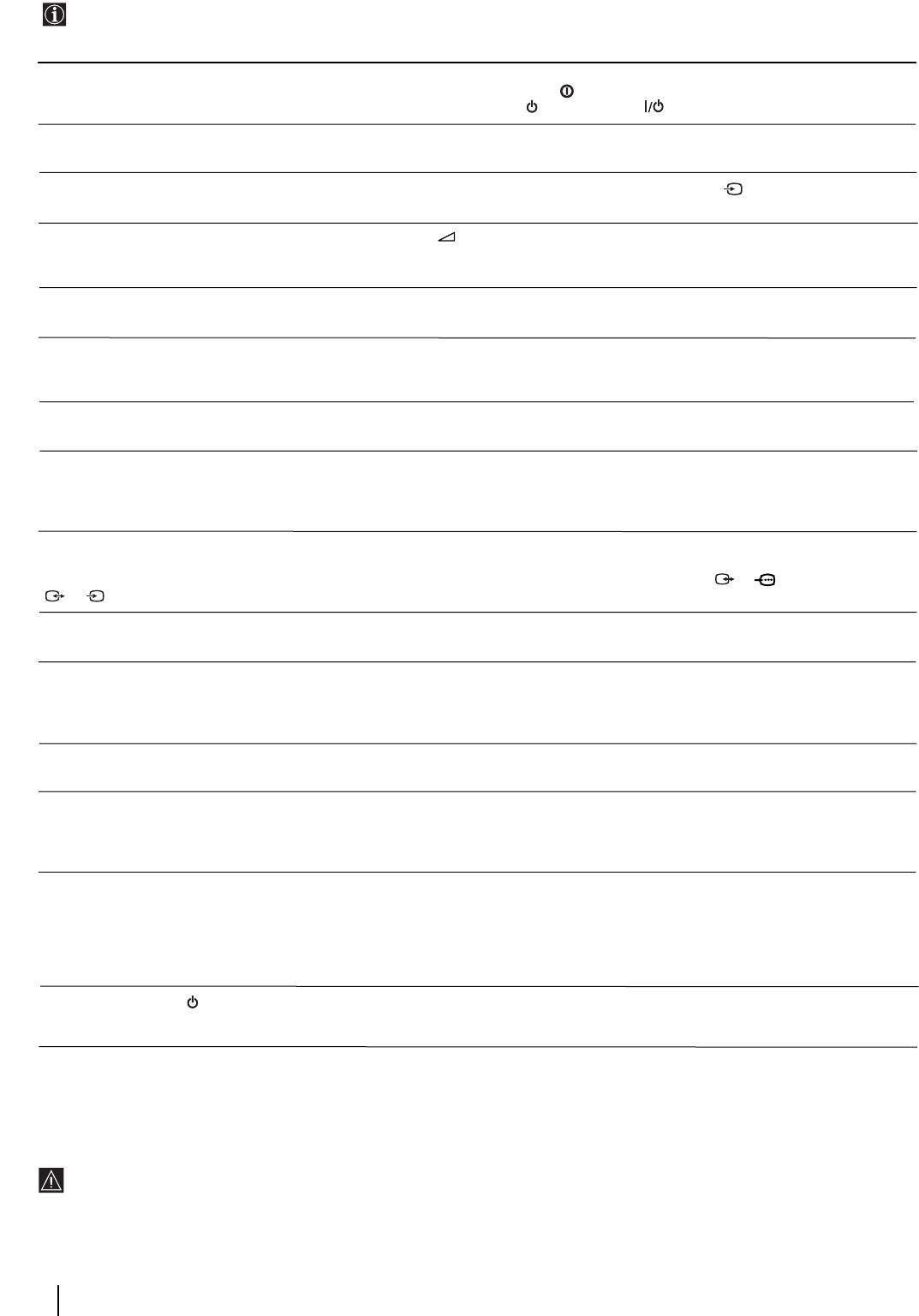
Troubleshooting
Here are some simple solutions to problems which may affect the picture and sound.
Problem
Solution
No picture (screen is dark) and no sound.
• Check the aerial connection.
• Plug the TV in and press the button on the front of the projection TV.
• If the standby indicator is on, press TV button on the remote control.
Poor or no picture (screen is dark), but good
• Using the menu system, select the “Picture Adjustment” menu and select “Reset” to
sound.
return to the factory settings.
No picture or no menu information from
• Check that the optional equipment is on and press the button repeatedly on the
equipment connected to the Scart connector.
remote control until the correct input symbol is displayed on the screen.
Good picture, no sound.
• Press the + button on the remote control.
• Check that “TV Speakers” is “On” in the “Sound Adjustment” menu.
• Check that headphones are not connected.
No colour on colour programmes.
• Using the menu system, select the “Picture Adjustment” menu and select “Reset” to
return to factory settings.
When you switch on the TV the last channel
• This is not a malfunction. Press the number buttons on the remote control to select the
you were watching before switching the TV
desired channel.
off does not appear.
Undefined picture with different colour on
• Adjust the colour registration. For more details, please refer to “Adjusting Colour
the outlines of the images.
Registration (Convergence)” section on page 10.
Noisy picture when viewing a TV channel.
• Using the menu system, select the “Manual Programme Preset” menu and adjust Fine
Tuning (AFT) to obtain better picture reception.
• Using the menu system, select the “Noise Reduction” option in the “Picture
Adjustment” menu and select “Auto” to reduce the noise in the picture.
No unscrambling or unstable picture whilst
• Using the menu system, select the “Features” menu. Then enter to “Detail Set Up”
viewing a scrambled channel with a decoder
option and set “AV3 Output” to “TV”.
connected through the Scart connector
• Check that the Decoder is not connected on the scart 2/ 2.
3/ 3.
S
Distorted picture when changing
• Turn off any equipment connected to the Scart connector on the rear of the projection
programmes or selecting teletext.
TV.
Wrong characters appear when viewing
• Using the menu system, enter to the “Language/Country” menu and select the
teletext.
country in which you operate the projection TV set. For Cyrillic languages, we
recommend to select Russia country in the case that your own country does not
appear in the list.
Wrong characters appear when viewing
• Use the menu system to enter the “Language/Country” menu (see page 14) and select
NexTView.
the same language that NexTView is broadcast in.
Brightness level of the picture is notoriously
• This is not a malfunction. After 5 minutes viewing the same teletext page and without
decreased when viewing a teletext page.
any button being pressed, the projection TV automatically decreases the brightness
level to avoid any damage to the picture tube. To reset the brightness level, press any
button of the remote control.
Remote control does not function.
• Check that the Media Selector on the remote control is set to the device you are using
(VCR, TV or DVD).
• If the remote control does not operate the VCR or DVD even when the Media Selector
has been set correctly. Enter the necessary code set as explained in the “Remote
Control Configuration for VCR/DVD” chapter on page 23.
• Replace the batteries.
The standby indicator on the projection
• Contact your nearest Sony service centre.
TV flashes.
If you continue to experience problems, have your projection TV serviced by qualified personnel.
Never open the casing yourself.
26
Additional Information
Оглавление
- Introduction
- Safety Information
- Overview of Remote Control Buttons
- Overview of Projection TV Buttons
- Connecting the Aerial and VCR
- Switching On the Projection TV and Automatically Tuning
- Adjusting Colour Registration (Convergence)
- On Screen display Menus Guide
- Menu Guide
- Teletext
- NexTView*
- Connecting Optional Equipment
- Using Optional Equipment
- SmartLink
- Remote Control Configuration for VCR/DVD
- Optimum Viewing Area
- Specifications
- Troubleshooting
- Увод
- Техника на безопасност
- Основно описание на бутоните на дистанционното управление
- Основно описание на бутоните на проекционен телевизор
- Свързване на антената и видеото
- Включване и автоматично настройване на телевизора
- Настройване на наслагването на цветовете (конвергенция)
- Cиcтeмa за бързо преминаване през менютата
- Водач на менютата
- Телетекст
- NexTView*
- Свързване на допълнителни апарати
- Боравене с допълнителни апарати
- SmartLink (Смартлинк)
- Конфигуриране на пулта за дистанционно управление на DVD или Видео апарата
- Оптимален ъгъл за гледане
- Характеристики
- Отстраняване на неизправности
- Úvod
- Všeobecný přehled tlačítek dálkového ovladače
- Všeobecný přehled tlačítek TV promítače
- Připojení antény a videa
- Zapnutí a automatické naladění TV promítače
- Seřízení prolínání barev (Konvergence)
- Stručný návod k volbě Menu
- Průvodce po menu
- Teletext
- NexTView*
- Připojení přídavných zařízení
- Použití přídavných zařízení
- SmartLink
- Instalace dálkového ovládání pro DVD nebo video
- Optimální úhel vidění
- Technické údaje
- Řešení problémů
- Bevezetés
- Biztonsági előírások
- A távvezérlő gombjainak áttekintése
- A projektoros TV gombjainak általános leírása
- Az antenna és a videomagnó csatlakoztatása
- A projektoros TV bekapcsolása és automatikus hangolás
- A színátfedések beállítása (Konvergencia)
- Gyors útmutató a menükben való mozgáshoz
- Útmutató a menükhöz
- Teletext
- NexTView*
- Választható készülékek csatlakoztatása
- Választható készülékek használata
- SmartLink
- A távvezérlő beállítása DVD-hez vagy videomagnóhoz
- Optimális látószög
- Műszaki jellemzők
- Problémamegoldás
- Wprowadzenie
- Informacje dotyczące bezpieczeństwa
- Ogólny przegląd przycisków pilota
- Ogólny przegląd przycisków telewizora
- Podłączanie anteny i magnetowidu
- Włączanie telewizora i automatyczne programowanie
- Regulacja dopasowania barw (Zbieżność)
- Krótki przewodnik po systemie menu
- Telegazeta
- NexTView*
- Podłączanie dodatkowych urządzeń
- Zastosowanie dodatkowych urządzeń
- SmartLink
- Konfigurowanie pilota do nastawiania DVD lub magnetowidu
- Optymalny kąt oglądania
- Dane techniczne
- Rozwiązywanie problemów
- Введение
- Общие правила техники безопасности
- Назначение кнопок на пульте дистанционного управления
- Общее описание кнопок проекциoннoгo телевизора
- Подключение антенны и видеомагнитофона
- Включение и автоматическая настройка проекциoннoгo телевизора
- Настройка совмещения цветов (Cведения)
- Быстрая справка для перемещения по меню
- Схема меню
- Телетекст
- NexTView*
- Подключение дополнительных устройств
- Использование дополнительных устройств
- Смартлинк
- Настройка пульта дистанционного управления для DVD или видеомагнитофона
- Оптимальный угол зрения
- Спецификации
- Устранение неполадок

