Sony STR-DE435: Storing FM Stations Using the Radio Data System Automatically in Alphabetical (RDS) Order (“Auto-betical”)
Storing FM Stations Using the Radio Data System Automatically in Alphabetical (RDS) Order (“Auto-betical”): Sony STR-DE435
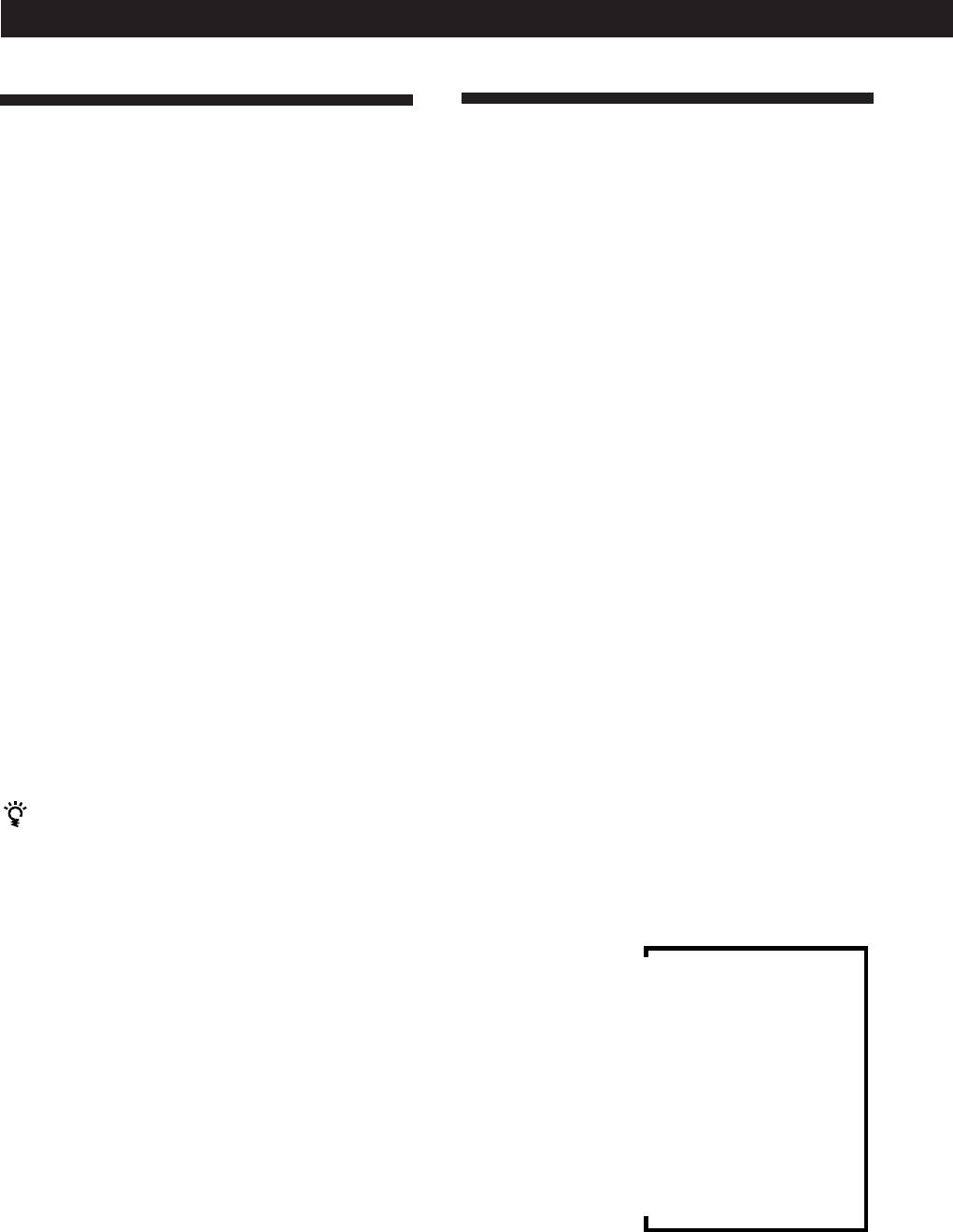
Receiver Operations
Storing FM Stations
Using the Radio Data System
Automatically in Alphabetical
(RDS)
Order (“Auto-betical”)
What you can do with the Radio Data
With “Auto-betical select” you can automatically store
System
up to 30 FM and FM RDS stations in alphabetical order
without redundancy. Additionally, “Auto-betical
Radio Data System (RDS) is a broadcasting service that
select” only stores the stations with the clearest signals.
allows radio stations to send additional information
If you want to store FM or AM (MW) stations one by
along with the regular radio programme signal. This
one, see “Presetting Radio Stations” on page 17.
receiver offers you three convenient RDS features:
FM RDS stations are stored first, in alphabetical order
Displaying the RDS information; Monitoring of traffic,
by their Station Name, followed by regular FM stations
news, or information programmes; and Locating a
in order of frequency.
station by programme type. RDS is available only on
FM stations.*
1 Press 1/u (power) to turn off the receiver.
Note
2 Hold down MEMORY and press 1/u (power) to
RDS may not work properly if the station you are tuned to is
turn the receiver on.
not transmitting the RDS signal properly or if the signal
”AUTOBETICAL SELECT” appears and the
strength is weak.
receiver scans and stores all the FM and FM RDS
stations in the broadcast area.
* Not all FM stations provide RDS service, nor do they
“FINISH” appears when the receiver has finished
provide the same types of services. If you are not familiar
storing the FM and FM RDS stations.
with the RDS system, check with your local radio stations
for details on RDS services in your area.
To change a preset code to another station
See “Presetting Radio Stations” on page 17.
Receiving RDS broadcasts
Simply select a station from the FM band.
To stop Auto-betical before storing all the stations
When you tune in a station that provides RDS services,
Press 1/u (power) to turn the receiver off.
the RDS indicator lights up and the station name
Stations currently stored in the preset memory are
appears in the display.
shifted to the rear (toward C0) and may be erased,
depending on the number of stations received by
Displaying the RDS Information
Auto-betical select.
Press DISPLAY repeatedly to change the information
on the display window as follows:
Notes
• If you move to another area, repeat this procedure to store
v
stations in your new area.
PS (Programme Station name)
a)
• For details on tuning to the preset stations, see page 17.
v
• Once “FINISH” appears, all the previous preset memories
Frequency
a)
are cleared. Preset AM stations again if necessary.
v
PTY (Programme Type) indication
b)
v
RT (Radio Text) indication
c)
v
CT (Current Time) indication (in 24-hours system)
v
Sound field currently applied
a)
a) This information also appears for non-RDS FM stations.
b) Type of programme being broadcast (See page 20).
c) Text messages sent by the RDS station.
GB
18
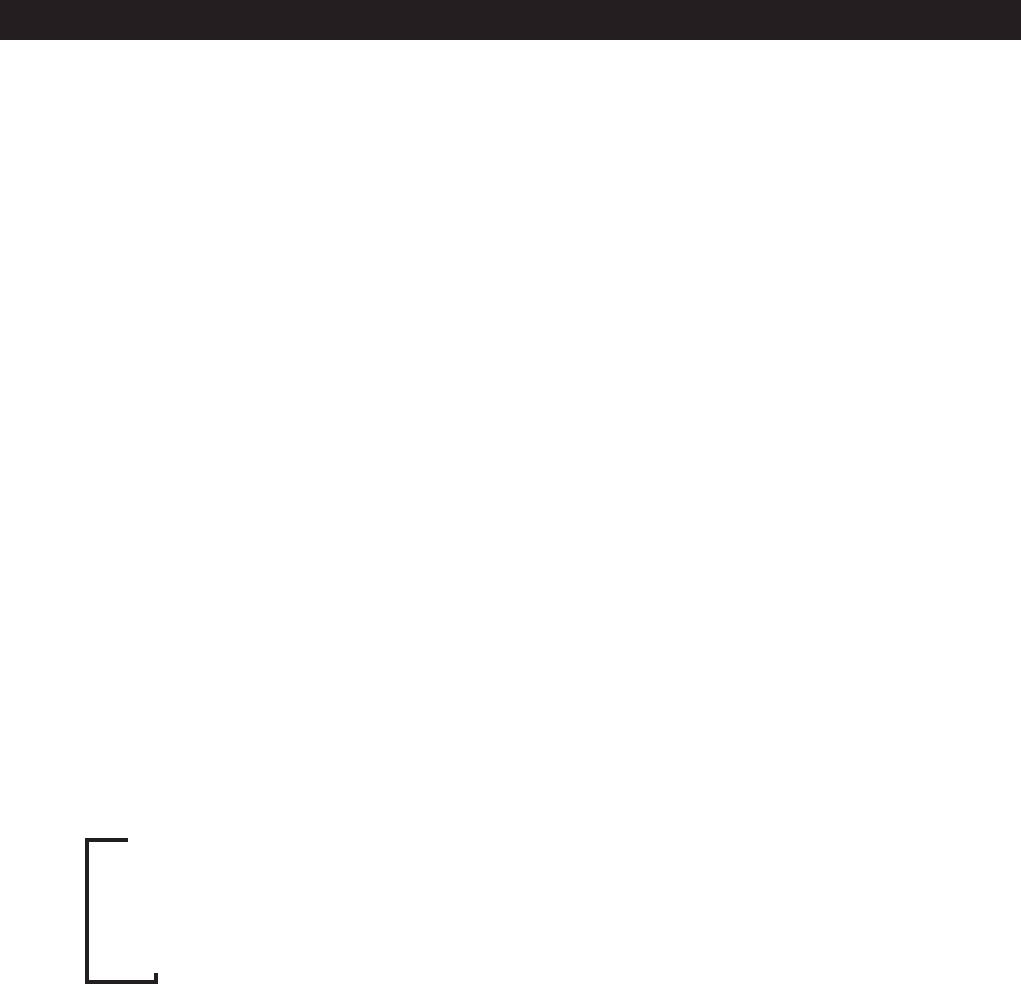
Receiver Operations
Notes
To stop monitoring the programme
• If there is an emergency announcement by government
Press RDS EON once.
authorities, ALARM flashes in the display.
• The following messages appear if a station is not
Turn off the EON feature when you want to record a
providing a particular RDS service:
programme without interruptions, especially when you
“NO PTY” (the selected programme type is not available)
want to do timer recording.
“NO TEXT” (text data is not available)
“NO TIME” (clock time data is not available)
Notes
• Depending on the method used by the radio station to
• To use this function, be sure to store the RDS stations
send the text, some text messages may be incomplete.
beforehand.
• When the selected station has a weak signal, “WEAK SIG”
appears and then, the receiver returns to the previous
station or programme source.
Monitoring traffic, news, or information
programmes (EON)
The EON (Enchanced Other Network) function allows
the receiver to switch automatically to a station
broadcasting traffic annoucements, news or
information programmes. When such a programme
starts on a station networking with the preset FM RDS
station, the receiver automatically tunes in the station.
After the programme ends, the receiver switches back
to the original preset station or the programme source
you were originally listening to.
1 Tune to an FM station.
2 Press RDS EON to select the programme you
want to monitor.
Each time you press RDS EON, the indicators
light as follows:
/
TA (Traffic Announcement)
.
NEWS
.
INFO (information)
.
OFF (No indication lights up)
The receiver enters EON standby mode.
“NO TA”, “NO NEWS”, or “NO INFO” appears if you
press RDS EON before tuning to an RDS station.
When a station starts broadcasting the programme you
selected, the receiver switches to the station, a message
(e.g., “NOW TA”) appears and the respective indicator
(e.g.,“TA”) flashes. After the programme ends, the
receiver switches back to the station you were listening
to (or the function you were using).
(continued)
GB
19
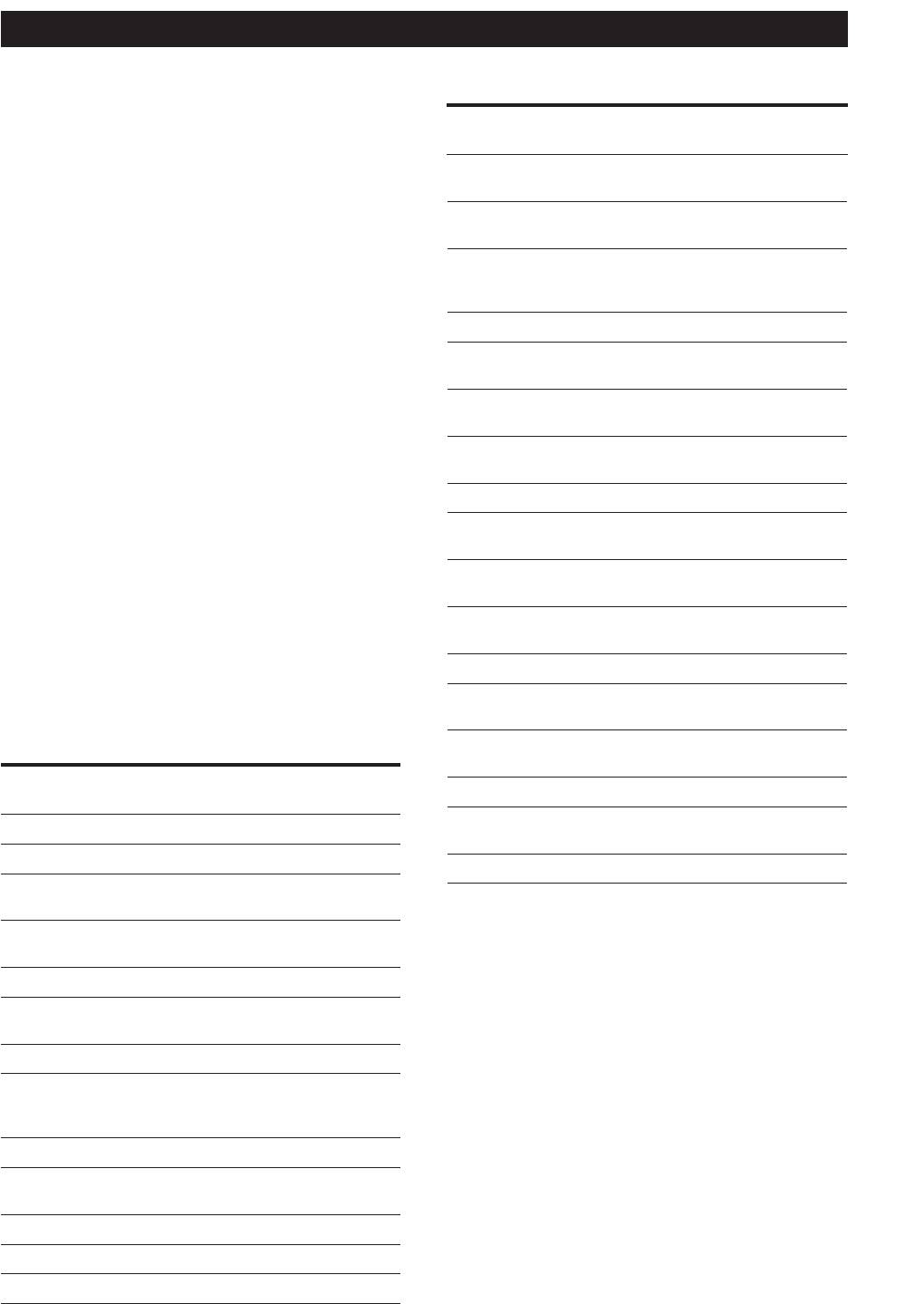
Receiver Operations
Locating a station by programme type
Programme
What you hear
(PTY)
type
You can locate a station you want by selecting a
LIGHT M
Classical music, such as instrumental,
vocal, and choral.
programme type. The receiver tunes in the type of
programmes currently being broadcast from the RDS
CLASSICS
Performances of major orchestras,
stations stored in the receiver's preset memory.
chamber music, opera, etc.
OTHER M
Music that does not fit into any of the
1 Press RDS PTY to display the current PTY type.
above categories, such as rhythm & blues
and reggae.
Press PRESET/PTY SELECT + or – until the
programme type you want appears in the display.
WEATHER
Programmes about the weather report.
See the following table for the programme types
FINANCE
Stock Market reports, commerce, trading
you can select.
etc.
CHILDREN
Programmes targeted at young audience
2 Press RDS PTY while the programme type
for entertainment and interest.
appears in the display.
SOCIAL AFF
Programmes on sociology, history,
The tuner starts searching the preset RDS stations
geography, psychology and society.
for the programme (“SEARCH” and the
programme type are displayed alternately).
RELIGION
Aspect of beliefs and faiths.
When the receiver finds the programme you are
PHONE IN
Expression of views by phone or at a
looking for, it stops searching. The preset number
public forum.
of the preset station currently broadcasting the
TRAVEL
Programmes on package tours,
selected programme type flashes, and the receiver
destinations, travel ideas and opportunity.
receives the station.
LEISURE
Programmes on recreational activities
which listeners might participate.
Note
JAZZ MUSIC
Polyphonic, syncopated music.
“NO PTY” appears when the programme type that you've
selected is not being broadcast and the receiver returns to
COUNTRY M
Songs originating from American
Southern States.
the original station.
You can select the following programme types:
NATIONAL M
Current popular music of the Nation or
Region.
Programme
What you hear
OLDIES M
“Golden age” music.
type
FOLK MUSIC
Music which has roots in the musical
NONE
Any programmes not defined below.
culture of a particular nation.
NEWS
News programmes.
DOCUMENT
Programme concerning factual matters.
AFFAIRS
Topical programmes that expand on
current news.
INFO
Programmes about consumer affairs and
professional advice (eg. medical advice).
SPORT
Sports programmes.
EDUCATION
Educational programmes, such as a “how-
to” programme and advice.
DRAMA
Radio plays and serials.
CULTURES
Programmes about national or regional
culture, such as religion, language, and
societal concerns.
SCIENCE
Programmes about the natural sciences.
VARIED
Programmes containing celebrity
interviews, panel games, and comedy.
POP MUSIC
Popular music programmes.
ROCK MUSIC
Rock music programmes.
EASY MUSIC
Easy listening (middle of the road music).
GB
20
Оглавление
- WARNING Precautions
- About This Manual
- Unpacking Hookup Overview
- Aerial Hookups
- Video Component Hookups
- Speaker System Hookups
- AC Hookups Before You Use Your Receiver
- Dolby Surround Setup
- Front Panel Parts Description
- Receiving Broadcasts
- Presetting Radio Stations
- Storing FM Stations Using the Radio Data System Automatically in Alphabetical (RDS) Order (“Auto-betical”)
- Enjoying Surround Sound
- Selecting a Sound Field
- Customizing Sound Fields
- Indexing Preset Stations and Recording Programme Sources
- Using the Sleep Timer
- Troubleshooting
- Specifications
- Glossary
- Receiving Broadcasts Presetting Radio Selecting a
- ВНИМАНИЕ! Меры
- Пояснения к настоящей
- Распаковка Общая схема соединений
- Подключение антенн
- Подключение видеоаппаратуры
- Подключение
- Подключение к сети
- Hacтpoйka cиcтembi Dolby
- Описание органов управления передней панели
- Прием радиопередач
- Ввод радиостанций в
- Автоматический ввод в Пользование системой память станций диапазона FM трансляции текстовых в алфавитном порядке данных (RDS) (“автоалфавитная настройка”)
- Использование объемного
- Выбор режима звука
- Установка звуковых полей
- Можно ввести название до Запись 8 знаков для
- Использование таймера
- Устранение неполадок
- Технические
- Глоссарий
- Прием Ввод Выбор радиопередач радиостанций в подключенной
- OSTRZEŻENIE Środki ostrożności
- Rozpakowanie elementów Ogólny opis montażu zestawu
- Podłączenie Anten
- Montaż Komponentów Wizualnych
- Montaż Systemu
- Montaż Obiegu Zasilania
- Konfiguracja systemu Dolby
- Opis Elementów Płyty Czołowej
- Odbiór Audycji Radiowych
- Kodowanie Radiowych Stacji Nadawczych pod
- Automatyczne i alfabetyczne Korzystanie z Serwisu zapisywanie radiowych stacji Radiowego Systemu Danych nadawczych w pamięci (RDS) sprzętu (funkcja “Auto-
- Korzystanie z Systemu
- Wybór Pola Akustucznego
- Przystosowanie Pól
- Indeksacja Zapisanych w Wykonywanie nagrań Pamięci Sprzętu Radiowych
- Korzystanie z timera
- Usuwanie usterek
- Dane Techniczne
- Słowniczek
- Odbiór Audycji Zapisywanie Wybór



