Sony CPD-E220E: Specifications
Specifications: Sony CPD-E220E
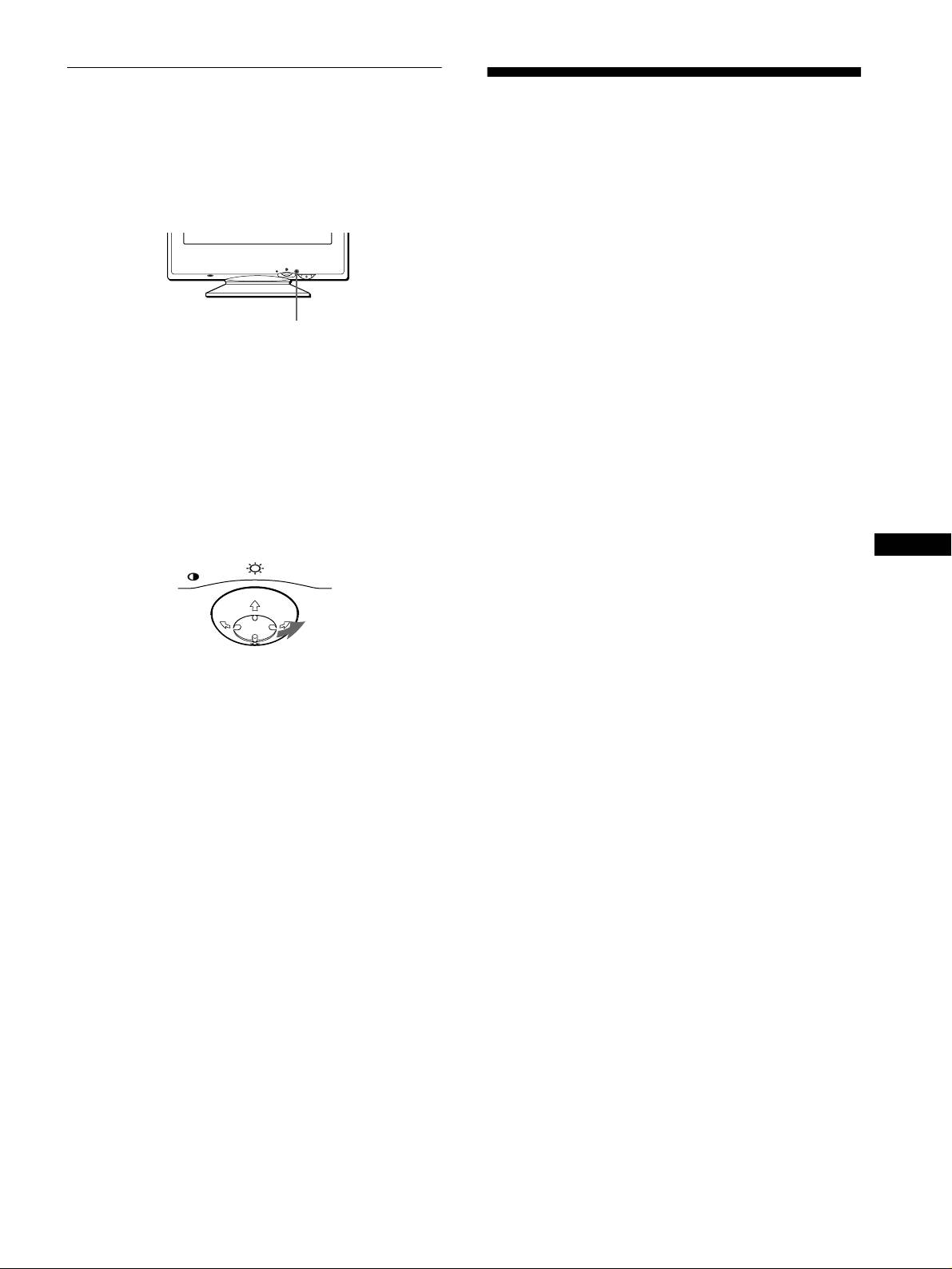
Self-diagnosis function
Specifications
This monitor is equipped with a self-diagnosis function. If there is
a problem with your monitor or computer, the screen will go
CRT 0.24 mm aperture grille pitch (center)
blank and the ! (power) indicator will either light up green or
17 inches measured diagonally
flash orange. If the ! (power) indicator is lit in orange, the
90-degree deflection
computer is in power saving mode. Try pressing any key on the
FD Trinitron
keyboard.
Viewable image size Approx. 327 × 243 mm (w/h)
7
5
(12
/8 × 9
/8 inches)
16.0" viewing image
Resolution
MENU
RESET
Maximum Horizontal: 1600 dots
Vertical: 1200 lines
Recommended Horizontal: 1024 dots
! (power) indicator
Vertical: 768 lines
Standard image area Approx. 312 × 234 mm (w/h)
3
1
(12
/8 × 9
/4 inches)
If the ! (power) indicator is green
Deflection frequency* Horizontal: 30 to 85 kHz
Vertical: 48 to 120 Hz
1
Disconnect the video input cable or turn off the
AC input voltage/current 100 to 240 V, 50 – 60 Hz,
connected computer.
1.6 – 0.7 A (Max. 1.6 A)
Power consumption 115 W
2 Press the ! (power) button twice to turn the monitor
Dimensions
Approx. 404
×
413.5
×
419.5 mm
off and then on.
3
5
(w/h/d)
(16 × 16
/8 × 16
/8 inches)
Mass Approx. 19 kg (41 lb 14 oz)
3 Move the control button , for 2 seconds before the
Plug and Play DDC2B/DDC2Bi
monitor enters power saving mode.
Supplied accessories See page 6
GB
MENU
* Recommended horizontal and vertical timing condition
• Horizontal sync width should be more than 1.0 µsec.
• Horizontal blanking width should be more than 3.0 µsec.
• Vertical blanking width should be more than 500 µsec.
Design and specifications are subject to change without notice.
If all four color bars appear (white, red, green, blue), the monitor
is working properly. Reconnect the video input cable and check
the condition of your computer.
If the color bars do not appear, there is a potential monitor failure.
Inform your authorized Sony dealer of the monitor’s condition.
If the ! (power) indicator is flashing orange
Press the ! (power) button twice to turn the monitor off
and then on.
If the ! (power) indicator lights up green, the monitor is working
properly.
If the ! (power) indicator is still flashing, there is a potential
monitor failure. Count the number of seconds between orange
flashes of the ! (power) indicator and inform your authorized
Sony dealer of the monitor’s condition. Be sure to note the model
name and serial number of your monitor. Also note the make and
model of your computer and video board.
15
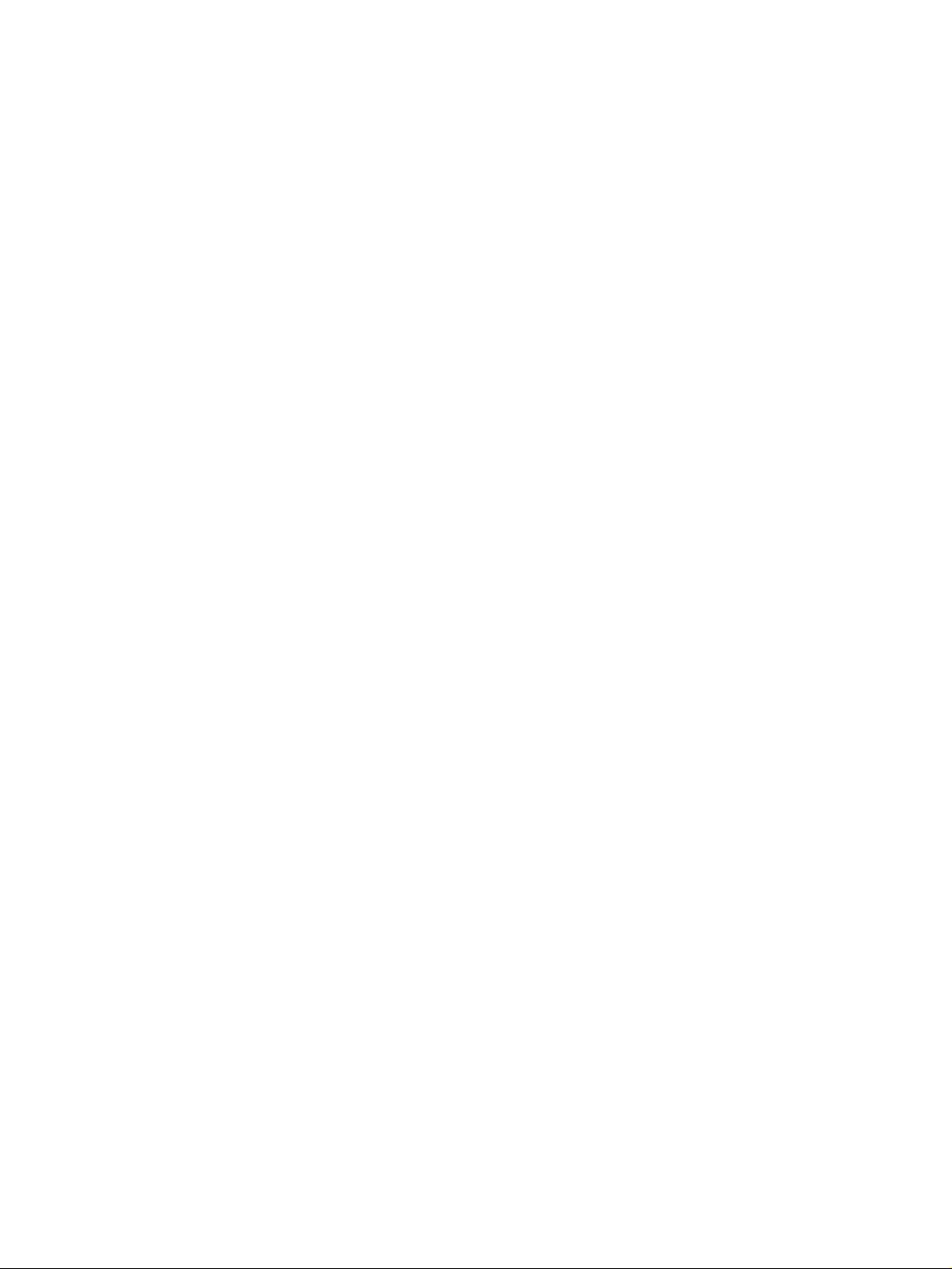
01GB01COV AEP.book
Page
16
Friday,
August
18,
2000
3:01
PM
Оглавление
- CPD-E220E
- Table of Contents
- Setup
- Customizing Your Monitor
- Technical Features Troubleshooting
- Specifications
- Table des Matières
- Installation
- Personnalisation de votre
- Caractéristiques Dépannage techniques
- Spécifications
- Inhalt
- Anschließen des Geräts
- Einstellen des Monitors
- Technische Merkmale Störungsbehebung
- Technische Daten
- Índice
- Instalación
- Personalización del
- Características técnicas Solución de problemas
- Especificaciones
- Indice
- Installazione
- Personalizzazione del
- Caratteristiche Guida alla soluzione dei problemi
- Caratteristiche tecniche
- Содержание
- Подготовка к работе
- Подстройка монитора
- Технические особенности Устранение неисправностей
- Технические
- Innehåll
- Installera bildskärmen
- Anpassa bildskärmen
- Tekniska egenskaper Felsökning
- Tekniska data
- Inhoud
- Opstelling
- Uw monitor persoonlijk
- Technische kenmerken Storingzoeken
- Specificaties
- Appendix

