Sony BRAVIA KDL-20S2000: Watching TV
Watching TV: Sony BRAVIA KDL-20S2000
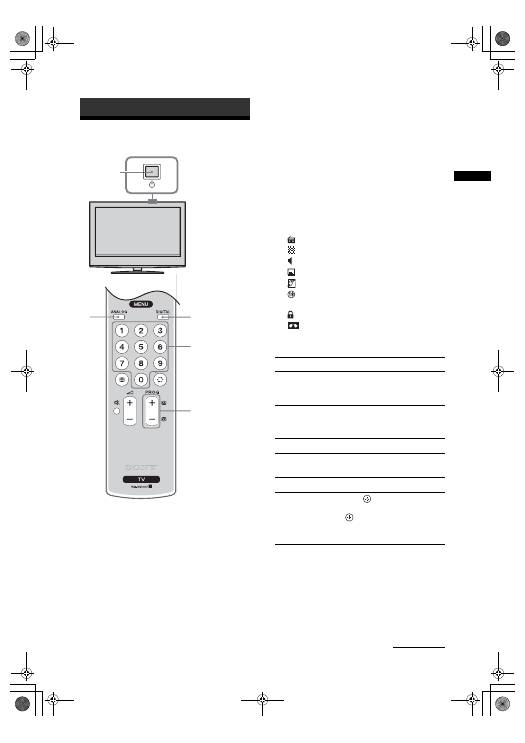
13
GB
KDL-20S2020
2-685-333-41(0)
Watching TV
Watching TV
1
Press
1
on the TV (top side) to switch on
the TV.
When the TV is in standby mode (the
1
(standby)
indicator on the TV (front) is red), press
"/1
on
the remote to switch on the TV.
2
Press DIGITAL to switch to digital mode or
ANALOG to switch to analogue mode.
The channels available vary depending on the
mode.
3
Press the number buttons or PROG +/- to
select a TV channel.
To select channel numbers 10 and above using the
number buttons, enter the second and third digits
within two seconds.
To select a digital channel using the Digital
Electronic Programme Guide (EPG), see page 15.
In digital mode
An information banner appears briefly. The
following icons may be indicated on the banner.
Additional operations
Watching TV
3
1
2
2
3
1
: Radio service
: Scrambled/Subscription service
:
Multiple audio languages available
: Subtitles available
: Subtitles available for the hearing impaired
: Recommended minimum age for current
programme (from 4 to 18 years)
:
Parental Lock
: Current programme is being recorded
To
Do this
Turn off the TV
temporarily
(Standby mode)
Press
"/1
.
Turn on the TV
from Standby mode
without sound
Press
%
. Press
2
+/- to set the
volume level.
Turn off the TV
Press
1
on the TV (top side).
Adjust the volume
Press
2
+ (increase)/
- (decrease).
Mute the sound
Press
%
. Press again to restore.
Access the
Programme index
table (in analogue
mode only)
Press
. To select an analogue
channel, press
F
/
f
, then press
.
To access the Input signal index
table, see page 18.
Continued
010COV.book Page 13 Monday, June 12, 2006 3:29 PM
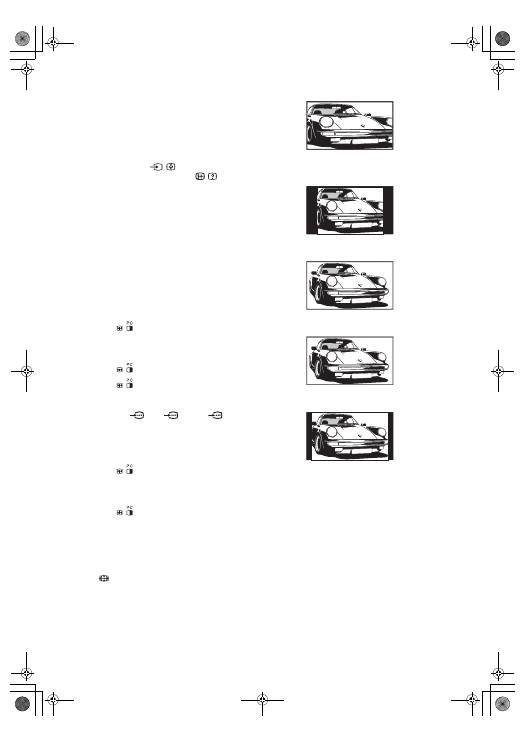
14
GB
KDL-20S2020
2-685-333-41(0)
To access Text
Press
/
. Each time you press
/
, the display changes
cyclically as follows:
Text
t
Text over the TV picture (mix mode)
t
No
Text (exit the Text service)
To select a page, press the number buttons or PROG
+/-.
To hold a page, press
/
.
To reveal hidden information, press
/
.
Tips
• Ensure that the TV is receiving a good signal, or some text
errors may occur.
• Most TV channels broadcast a Text service. For
information on the use of the service, select the index page
(usually page 100).
• When four coloured items appear at the bottom of the Text
page, Fastext is available. Fastext allows you to access
pages quickly and easily. Press the corresponding
coloured button to access the page.
Picture Freeze
Freezes the TV picture (e.g. to make a note of a
telephone number or recipe).
1
Press
on the remote control.
2
Press
F
/
f
/
G
/
g
to adjust the position of the
window.
3
Press
to remove the window.
4
Press
again to return to normal TV
mode.
Tip
Not available for
AV3,
AV5 and
AV6.
PIP in PC Mode (Picture in Picture)
In PC mode, displays a small picture of the last
channel selected.
1
Press
on the remote control.
2
Press
F
/
f
/
G
/
g
to adjust the position of the
window.
3
Press
to cancel.
Tip
The sound is output from the small picture.
To change the screen mode manually to
suit the broadcast
Press
repeatedly to select Smart, 4:3, Wide,
Zoom, or 14:9.
Displays conventional 4:3 broadcasts with an
imitation wide screen effect. The 4:3 picture is
stretched to fill the screen.
Displays conventional 4:3 broadcasts (e.g., non-wide
screen TV) in the correct proportions.
Displays wide screen (16:9) broadcasts in the correct
proportions.
Displays cinemascopic (letter box format) broadcasts
in the correct proportions.
Displays 14:9 broadcasts in the correct proportions.
As a result, black border areas are visible on the
screen.
* Parts of the top and bottom of the picture may be cut off.
Tips
• Alternatively, you can set “Auto Format” to “On”. The TV
will automatically select the best mode to suit the
broadcast (page 23).
• You can adjust the position of the picture when selecting
Smart, 14:9, or Zoom. Press
F
/
f
to move up or down
(e.g., to read subtitles).
Smart
*
4:3
Wide
Zoom
*
14:9
*
010COV.book Page 14 Monday, June 12, 2006 3:29 PM
Оглавление
- Table of Contents
- 1: Checking the accessories
- 3: Bundling the cables 4: Preventing the TV from toppling over5: Selecting the language and country/region
- 6: Auto-tuning the TV
- Safety information
- Precautions
- Overview of the remote
- Overview of the TV buttons and indicators
- Watching TV
- Checking the Digital Electronic Programme Guide (EPG)
- Using the Favourite list
- Viewing pictures from connected equipment
- Navigating through menus
- Picture Adjustment menu
- Sound Adjustment menu
- Features menu
- Set-up menu
- Digital Set-up menu
- Connecting optional equipment
- Specifications
- Troubleshooting
- Index
- Содержание
- Просмотр телевизионных программ
- Использование цифрового электронного экранного телегида (EPG)
- Использование списка предпочитаемых программ
- Навигация по системе меню
- Меню Цифровая конфигурация
- Подключение дополнительных устройств
- Технические характеристики
- Указатель
- Spis treści
- 1: Sprawdzenie wyposażenia
- 3: Formowanie wiązki przewodów 4: Zabezpieczenie telewizora przed przewróceniem5: Wybór języka i kraju/regionu
- Przegląd przycisków i wskaźników telewizora
- Odbiór audycji telewizyjnych
- Sprawdzanie elektronicznego przewodnika po programach (EPG)
- Korzystanie z Listy ulubionych kanałów
- Poruszanie się po menu
- Menu Ustawienia cyfrowe
- Podłączanie dodatkowego sprzętu
- Dane techniczne
- Indeks

