Sony BRAVIA KDL-20S2000: 6: Auto-tuning the TV
6: Auto-tuning the TV: Sony BRAVIA KDL-20S2000
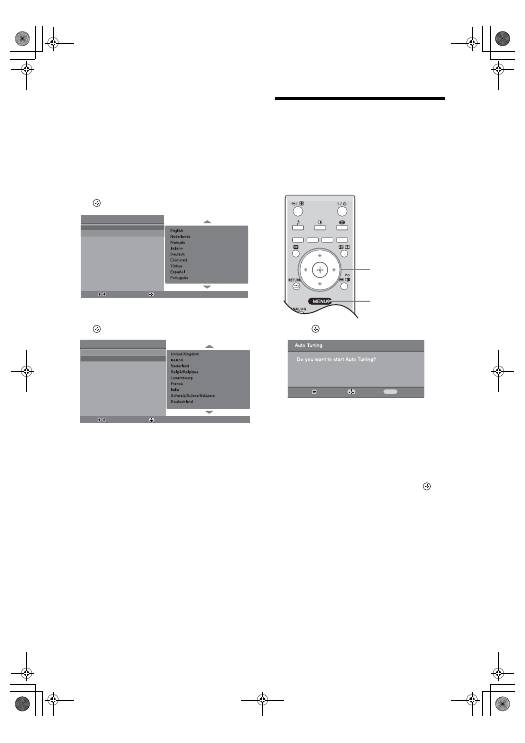
6
GB
KDL-20S2020
2-685-333-41(0)
1
Connect the TV to your mains socket
(220-240V AC, 50Hz).
2
Press
1
on the TV (top side).
When you switch on the TV for the first time, the
Language menu appears on the screen.
When the TV is in standby mode (the
1
(standby)
indicator on the TV (front) is red), press
"/1
on
the remote to switch on the TV.
3
Press
F
/
f
to select the language
displayed on the menu screens, then press
.
4
Press
F
/
f
to select the country/region in
which you will operate the TV, then press
.
If the country/region in which you want to use the
TV does not appear in the list, select “-” instead of
a country/region.
The message confirming the TV start auto-tuning
appears on the screen, then go to “6: Auto-tuning
the TV”.
6: Auto-tuning the TV
After selecting the language and country/region, a
message confirming the TV start auto-tuning appears
on the screen.
The TV will now search for and store all available TV
channels.
1
Press .
The TV starts searching for all available digital
channels, followed by all available analogue
channels. This may take some time, please be
patient and do not press any buttons on the TV or
remote.
If a message appears for you to confirm the aerial
connections
No digital or analogue channels were found.
Check all the aerial connections and press
to
start auto-tuning again.
2
When the Programme Sorting menu
appears on the screen, follow the steps of
“Programme Sorting” (page 25).
If you do not wish to change the order in which the
analogue channels are stored on the TV, go to step
3.
3
Press MENU to exit.
The TV has now tuned in all the available
channels.
Auto Start Up
Language
Country
Select:
Confirm:
Auto Start Up
Language
Country
Select:
Confirm:
1
3
Back:
Start:
Cancel:
MENU
010COV.book Page 6 Monday, June 12, 2006 3:29 PM
Оглавление
- Table of Contents
- 1: Checking the accessories
- 3: Bundling the cables 4: Preventing the TV from toppling over5: Selecting the language and country/region
- 6: Auto-tuning the TV
- Safety information
- Precautions
- Overview of the remote
- Overview of the TV buttons and indicators
- Watching TV
- Checking the Digital Electronic Programme Guide (EPG)
- Using the Favourite list
- Viewing pictures from connected equipment
- Navigating through menus
- Picture Adjustment menu
- Sound Adjustment menu
- Features menu
- Set-up menu
- Digital Set-up menu
- Connecting optional equipment
- Specifications
- Troubleshooting
- Index
- Содержание
- Просмотр телевизионных программ
- Использование цифрового электронного экранного телегида (EPG)
- Использование списка предпочитаемых программ
- Навигация по системе меню
- Меню Цифровая конфигурация
- Подключение дополнительных устройств
- Технические характеристики
- Указатель
- Spis treści
- 1: Sprawdzenie wyposażenia
- 3: Formowanie wiązki przewodów 4: Zabezpieczenie telewizora przed przewróceniem5: Wybór języka i kraju/regionu
- Przegląd przycisków i wskaźników telewizora
- Odbiór audycji telewizyjnych
- Sprawdzanie elektronicznego przewodnika po programach (EPG)
- Korzystanie z Listy ulubionych kanałów
- Poruszanie się po menu
- Menu Ustawienia cyfrowe
- Podłączanie dodatkowego sprzętu
- Dane techniczne
- Indeks

