Sony BRAVIA KDL-20S2000: Connecting optional equipment
Connecting optional equipment: Sony BRAVIA KDL-20S2000
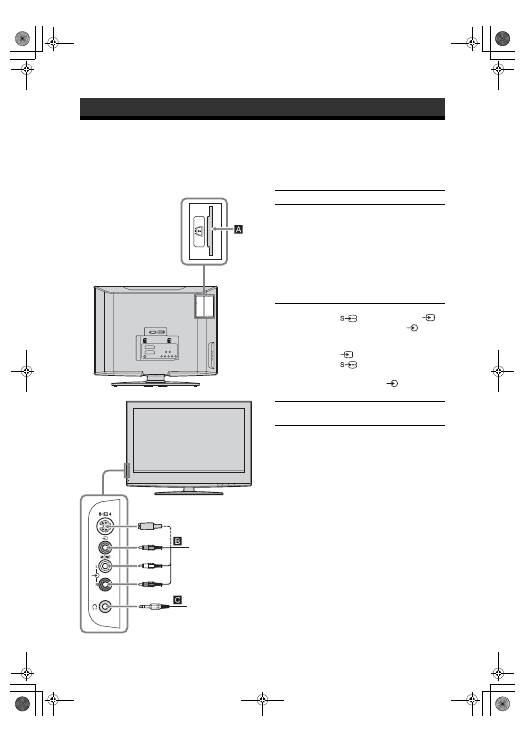
30
GB
KDL-20S2020
2-685-333-41(0)
Connecting optional equipment
Using Optional Equipment
You can connect a wide range of optional equipment to your TV. Connecting cables are not supplied.
Connecting to the TV (side)
Headphones
S VHS/Hi8/DVC
camcorder
To connect
Do this
Conditional Access
Module (CAM)
A
To use Pay Per View services.
For details, refer to the instruction
manual supplied with your CAM.
To use the CAM, remove the
rubber cover from the CAM slot.
Switch off the TV when inserting
your CAM into the CAM slot.
When you do not use the CAM, we
recommend that you replace the
cover on the CAM slot.
S VHS/Hi8/DVC
camcorder
B
Connect to the S video socket
4 or the video socket
4,
and the audio sockets
4. To
avoid picture noise, do not connect
the camcorder to the video socket
4 and the S video socket
4 at the same time. If you
connect mono equipment, connect
to the L socket
4, and set
“Dual Sound” to “A” (page 21).
Headphones
C
Connect to the
i
socket to listen to
sound from the TV on headphones.
010COV.book Page 30 Monday, June 12, 2006 3:29 PM
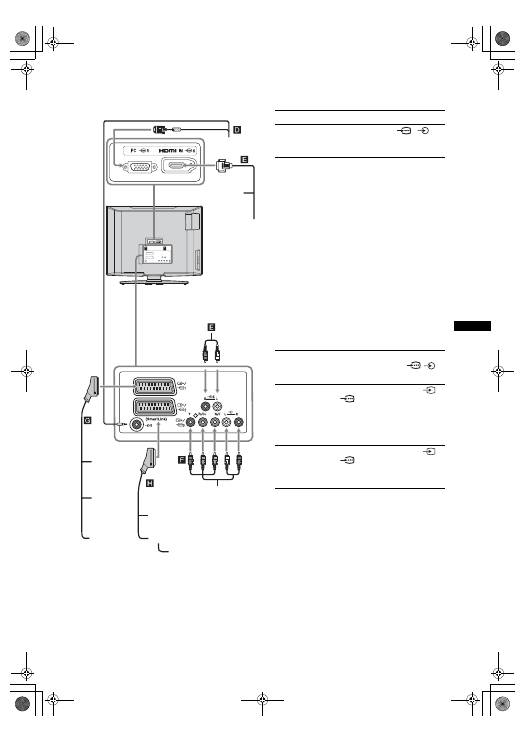
31
GB
KDL-20S2020
2-685-333-41(0)
Using Optional Equipment
Connecting to the TV (rear)
DVD player
with component output
DVD player
Decoder
DVD recorder
VCR
Video game
equipment
DVD player
Digital satellite
receiver
PC
Decoder
To connect
Do this
PC
D
Connect to the PC
5/
5
sockets. It is recommended to use
a PC cable with ferrites.
Digital satellite
receiver or DVD
player
E
Connect to the HDMI IN 6 socket
if the equipment has a HDMI
socket. The digital video and audio
signals are input from the
equipment. If the equipment has a
DVI socket, connect the DVI
socket to the HDMI IN 6 socket
through a DVI - HDMI adaptor
interface (not supplied), and
connect the equipment’s audio out
sockets to the audio in HDMI IN 6
sockets.
Notes
• The HDMI sockets only support
the following Video inputs: 480i,
480p, 576i, 576p, 720p and
1080i. To connect a PC, please
use the PC input socket.
• Use HDMI certified cable with
HDMI logo.
DVD player with
component output
F
Connect to the component sockets
and the audio sockets
/
3.
Video game
equipment, DVD
player or decoder
G
Connect to the scart socket
/
1. When you connect the
decoder, the scrambled signal from
the TV tuner is output to the
decoder, then the unscrambled
signal is output from the decoder.
DVD recorder or
VCR that supports
SmartLink
H
Connect to the scart socket
/
2. SmartLink is a direct link
between the TV and a VCR/DVD
recorder.
010COV.book Page 31 Monday, June 12, 2006 3:29 PM
Оглавление
- Table of Contents
- 1: Checking the accessories
- 3: Bundling the cables 4: Preventing the TV from toppling over5: Selecting the language and country/region
- 6: Auto-tuning the TV
- Safety information
- Precautions
- Overview of the remote
- Overview of the TV buttons and indicators
- Watching TV
- Checking the Digital Electronic Programme Guide (EPG)
- Using the Favourite list
- Viewing pictures from connected equipment
- Navigating through menus
- Picture Adjustment menu
- Sound Adjustment menu
- Features menu
- Set-up menu
- Digital Set-up menu
- Connecting optional equipment
- Specifications
- Troubleshooting
- Index
- Содержание
- Просмотр телевизионных программ
- Использование цифрового электронного экранного телегида (EPG)
- Использование списка предпочитаемых программ
- Навигация по системе меню
- Меню Цифровая конфигурация
- Подключение дополнительных устройств
- Технические характеристики
- Указатель
- Spis treści
- 1: Sprawdzenie wyposażenia
- 3: Formowanie wiązki przewodów 4: Zabezpieczenie telewizora przed przewróceniem5: Wybór języka i kraju/regionu
- Przegląd przycisków i wskaźników telewizora
- Odbiór audycji telewizyjnych
- Sprawdzanie elektronicznego przewodnika po programach (EPG)
- Korzystanie z Listy ulubionych kanałów
- Poruszanie się po menu
- Menu Ustawienia cyfrowe
- Podłączanie dodatkowego sprzętu
- Dane techniczne
- Indeks

