Sony KDL-46X3500: Watching TV
Watching TV: Sony KDL-46X3500
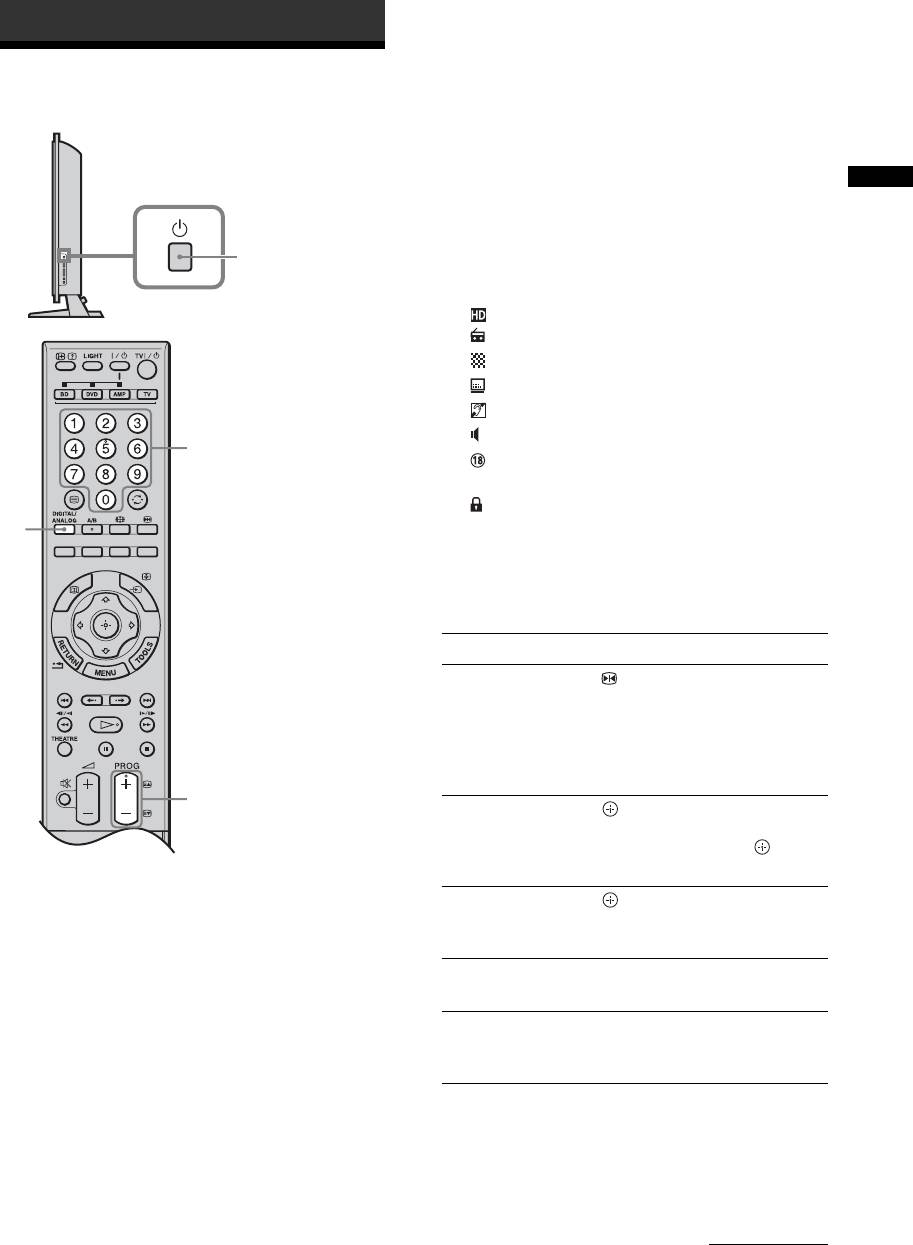
Watching TV
3 Press the number buttons or PROG +/– to
Watching TV
select a TV channel.
To select channel numbers 10 and above using the
number buttons, enter the second and third digits
quickly.
To select a digital channel using the Digital
Watching TV
Electronic Programme Guide (EPG), see page 17.
In digital mode
1
An information banner appears briefly. The
following icons may be indicated on the banner.
: HD service
: Radio service
: Scrambled/Subscription service
: Subtitles available
: Subtitles available for the hearing impaired
: Multiple audio languages available
3
: Recommended minimum age for current
programme (from 4 to 18 years)
: Parental Lock
2
c (in red):
Current programme is being recorded
Additional operations
To Press
Freeze the picture
.
(Picture freeze)
Press again to return to normal
TV mode.
~
This function is not available for a
PC input source.
3
Access the
.
Programme index
To select an analogue channel,
table (in analogue
press
F/f, then press .
mode only)
1 Press 1 on the right side of the TV to turn
Access the Digital
.
on the TV.
Favourites (in digital
For details, see page 19.
When the TV is in standby mode (the 1 (standby)
mode only)
indicator on the TV front panel is red), press
Mute the sound %.
TV "/1 on the remote to turn on the TV.
Press again to restore.
2 Press DIGITAL/ANALOG to switch
Turn on the TV
%.
between digital and analogue modes.
without sound from
The channels available vary depending on the
standby mode
mode.
Continued
GB
15
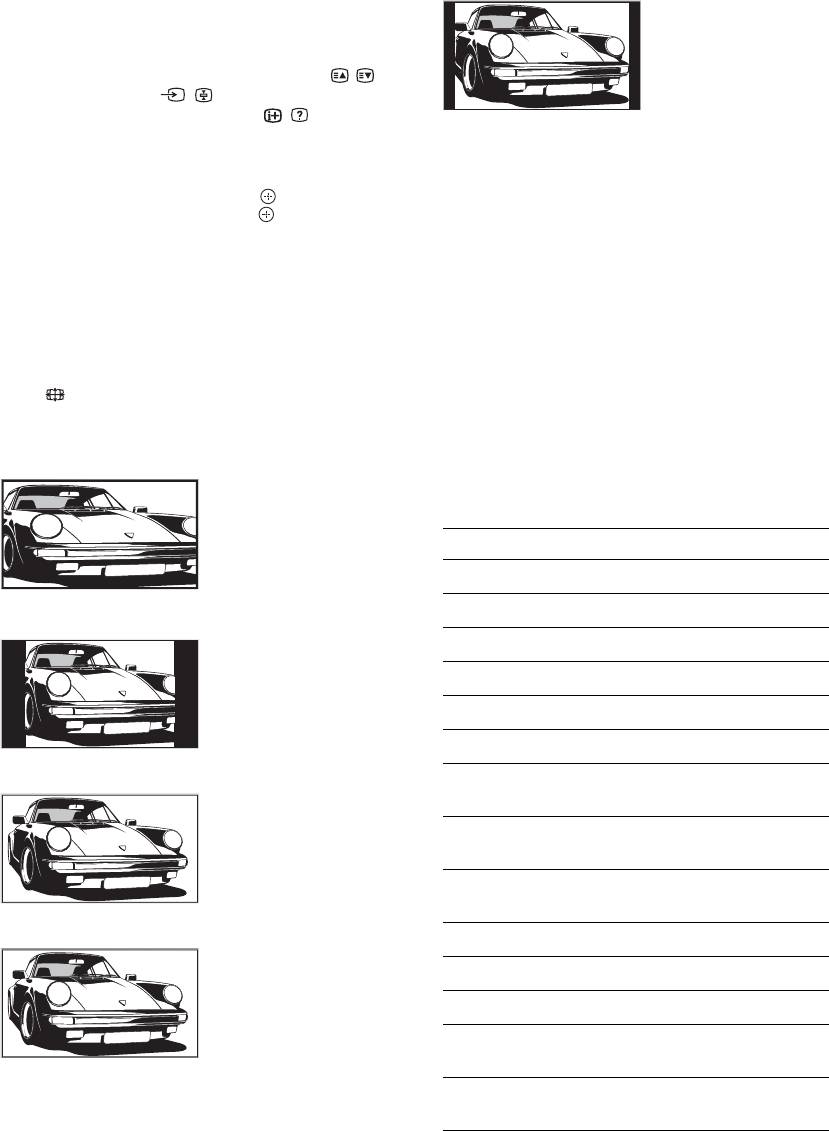
To access Text
14:9*
Press /. Each time you press /, the display changes
Displays 14:9
cyclically as follows:
broadcasts in the
Text and TV picture t Text t No Text (exit the
correct proportions. As
Text service)
a result, black border
To select a page, press the number buttons or / .
areas are visible on the
To hold a page, press / .
screen.
To reveal hidden information, press / .
* Parts of the top and bottom of the picture may be cut off.
z
~
• You can also jump directly to a page by selecting the page
Some characters and/or letters at the top and the bottom of
number displayed on the screen. Press and
F/f/G/g
the picture may not be visible in “Smart”. In such a case, you
to select the page number, then press .
can select “Vertical Size” using the “Screen” menu and
• When four coloured items appear at the bottom of the Text
adjust vertical size to make it visible.
page, Fastext is available. Fastext allows you to access
z
pages quickly and easily. Press the corresponding
• When “Auto Format” is set to “On”, the TV will
coloured button to access the page.
automatically select the best mode to suit the broadcast
(page 32).
• You can adjust the position of the picture when selecting
To change the screen format manually to
“Smart” (50Hz), “Zoom” or “14:9”. Press
F/f to move
suit the broadcast
up or down (e.g. to read subtitles).
• Select “Smart” or “Zoom” to adjust for 720p, 1080i or
Press repeatedly to select the desired screen
1080p source pictures with edge portions cut off.
format.
Smart*
Using the Tools menu
Displays conventional
Press TOOLS to display the following options when
4:3 broadcasts with an
viewing a TV programme.
imitation wide screen
effect. The 4:3 picture
Options Description
is stretched to fill the
Close Closes the Tools menu.
screen.
Picture Mode See page 28.
4:3
Displays conventional
Sound Mode See page 30.
4:3 broadcasts (e.g.
Motion Enhancer See page 34.
non-wide screen TV) in
the correct proportions.
Speaker See page 36.
PAP See page 22.
Wide
Audio Language (in
See page 44.
Displays wide screen
digital mode only)
(16:9) broadcasts in the
Subtitle Setting (in
See page 43.
correct proportions.
digital mode only)
Digital Favourites (in
See page 19.
digital mode only)
Zoom*
i Volume See page 36.
Displays cinemascopic
Sleep Timer See page 37.
(letter box format)
broadcasts in the
Power Saving See page 38.
correct proportions.
Auto Clock Set (in
Allows you to switch to digital
analogue mode only)
mode and obtain the time.
System Information (in
Displays the system
digital mode only)
information screen.
GB
16
Оглавление
- Table of Contents
- 1: Checking the 2: Attaching the stand accessories (except for KDL-
- 3: Connecting an aerial/ 4: Preventing the TV cable/VCR from toppling over
- 5: Bundling the cables 6: Performing the initial set-up
- Detaching the Table- Top Stand from the TV
- Safety information
- Precautions
- Overview of the remote
- Overview of the TV buttons and indicators
- Watching TV
- Using the Digital Electronic Programme Guide (EPG) *
- Using the Digital Favourite list *
- Connecting optional equipment
- Viewing pictures from
- Using the remote
- Using USB photo viewer Using HDMI control
- Navigating through
- Picture menu
- Sound menu
- Screen menu (except for PC input)
- Screen menu (for PC input)
- Video Settings menu
- Audio Settings menu
- Set-up menu
- Analogue Set-up menu
- Digital Set-up menu
- Specifications
- Cleaning Troubleshooting
- Spis treści
- 1: Sprawdzanie 2: Zamocowanie wyposażenia stojaka (oprócz KDL-
- 3: Podłączanie anteny/ 4: Zabezpieczenie sieci kablowej/ odbiornika TV przed magnetowidu przewróceniem
- 5: Zebranie kabli w 6: Wykonanie wiązkę początkowej konfiguracji
- Odłączanie
- Informacje
- Środki ostrożności
- Przegląd pilota
- Przegląd przycisków i wskaźników odbiornika TV
- Odbiór audycji
- Używanie Cyfrowego elektronicznego informatora programowego (EPG) *
- Używanie cyfrowej listy Ulubionych *
- Podłączanie dodatkowego sprzętu
- Oglądanie obrazów
- Używanie pilota
- Używanie
- Używanie sterowania HDMI
- Nawigacja w menu
- Menu Obrazu
- Menu Dźwięku
- Menu Ustawień ekranu (oprócz wejścia PC)
- Menu Ustawień ekranu (dla wejścia PC)
- Menu Ustawień wideo
- Menu Ustawień audio
- Menu Ustawień
- Menu Ustawień analogowych
- Menu Ustawień cyfrowych
- Dane techniczne
- Czyszczenie Rozwiązywanie
- Содержание
- 1: Проверка 2: Прикрепление принадлежностей подставки (за
- 3: Подсоединение 4: Защита телевизора антенны/кабеля
- 5: Укладка кабелей 6: Выполнение начальной установки
- Отсоединение
- Сведения по
- Меры
- Обзор пульта ДУ
- Обзор кнопок и индикаторов на телевизоре
- Просмотр
- Использование Цифрового электронного руководства по программам (EPG) *
- Использование цифрового списка Избранное *
- Подключение дополнительного оборудования
- Просмотр
- Использование
- Использование USB-
- Использование
- Навигация по пунктам
- Меню Изображение
- Меню Звук
- Меню Управление экраном (за исключением входа с ПК)
- Меню Управление экраном (для входа с ПК)
- Меню Установки Видео
- Меню Установки звука
- Меню Настройка
- Меню Настр. аналоговых каналов
- Меню Цифровая конфигурация
- Технические характеристики
- Чистка Поиск и устранение

