Sony KDL-32U2000: Connecting optional equipment
Connecting optional equipment: Sony KDL-32U2000
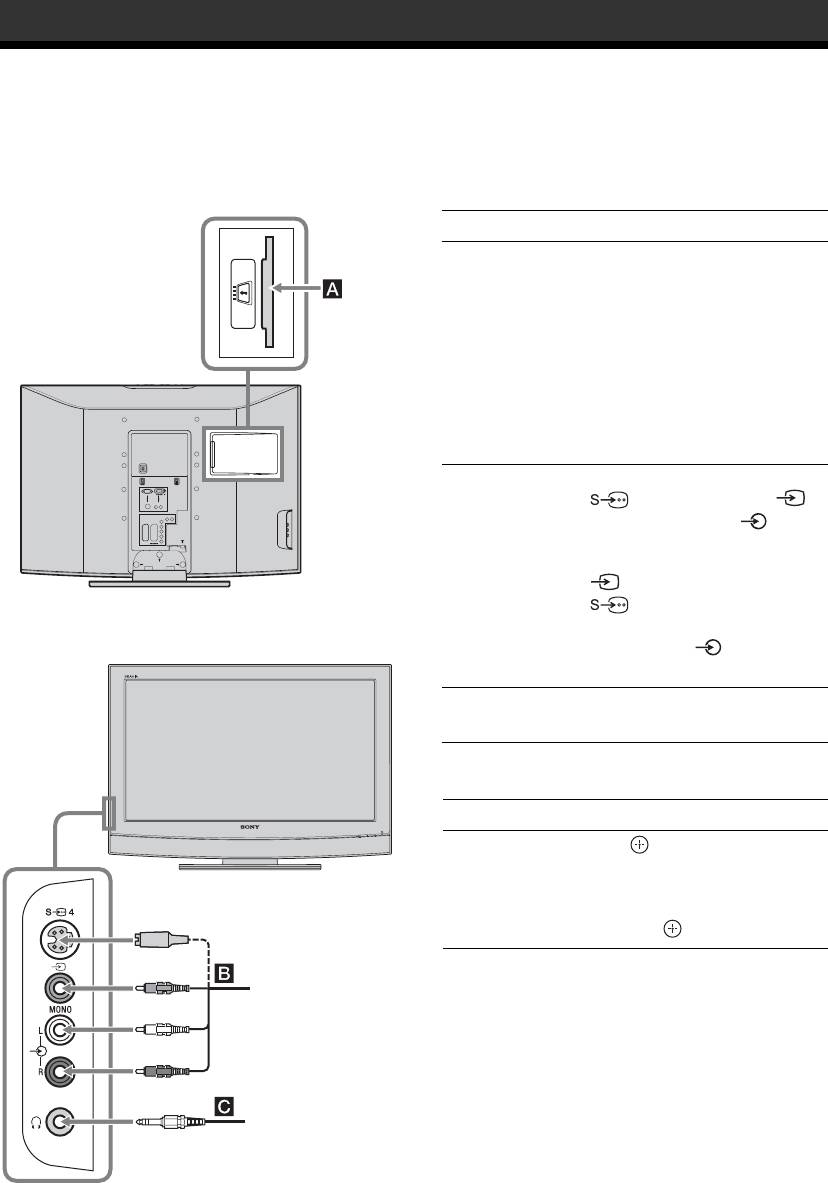
Using Optional Equipment
Connecting optional equipment
You can connect a wide range of optional equipment to your TV. Connecting cables are not supplied.
Connecting to the TV (side)
To connect Do this
Conditional Access
To use Pay Per View services.
Module (CAM) A
For details, refer to the instruction
manual supplied with your CAM.
To use the CAM, remove the
rubber cover from the CAM slot.
Switch off the TV when inserting
your CAM into the CAM slot.
When you do not use the CAM, we
recommend that you replace the
cover on the CAM slot.
S VHS/Hi8/DVC
Connect to the S video socket
camcorder B
4 or the video socket 4,
and the audio sockets 4. To
avoid picture noise, do not connect
the camcorder to the video socket
4 and the S video socket
4 at the same time. If you
connect mono equipment, connect
to the L socket 4, and set
“Dual Sound” to “A” (page 17).
Headphones C Connect to the i socket to listen to
sound from the TV on headphones.
Additional operations
To Do this
Access the Input
Press to access the Input signal
signal index table
index table. (Then, only in
analogue mode, press
g.) To
select an input source, press
F/f,
then press .
S VHS/Hi8/DVC
camcorder
Headphones
22
GB
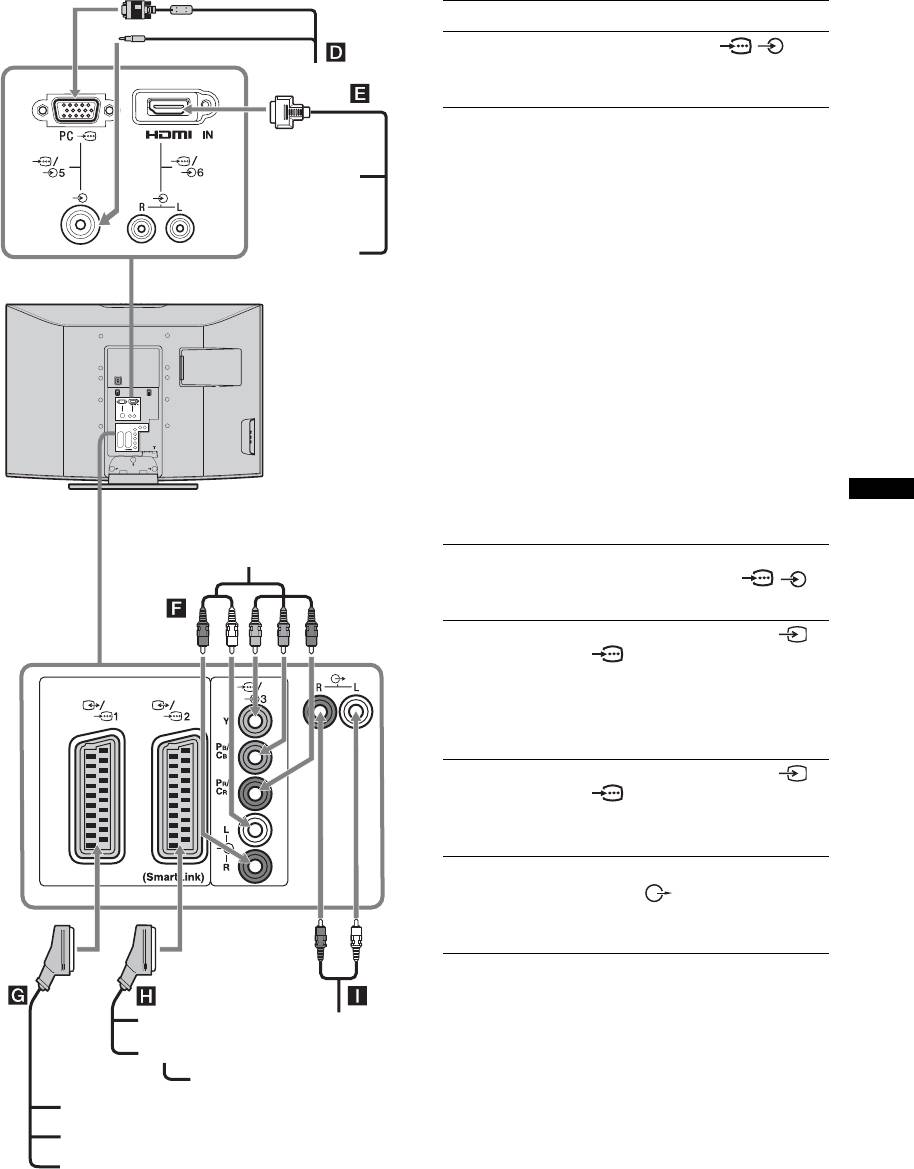
Connecting to the TV (rear)
To connect Do this
PC D Connect to the PC /
PC
sockets. It is recommended to use
a PC cable with ferrites.
Digital satellite
Connect to the HDMI IN 6 socket
receiver or DVD
if the equipment has a HDMI
player E
socket. The digital video and audio
DVD player
signals are input from the
equipment. If the equipment has a
DVI socket, connect the DVI
Digital
socket to the HDMI IN 6 socket
satellite
through a DVI - HDMI adaptor
receiver
interface (not supplied), and
connect the equipment’s audio out
sockets to the audio in HDMI IN 6
sockets.
Notes
• The HDMI sockets only support
the following Video inputs: 480i,
480p, 576i, 576p, 720p and
1080i. To connect a PC, please
use the PC input socket.
• Use HDMI certified cable with
Using Optional Equipment
HDMI logo.
DVD player
with component output
DVD player with
Connect to the component sockets
component output
and the audio sockets / 3.
F
Video game
Connect to the scart socket /
equipment, DVD
1. When you connect the
player or decoder
decoder, the scrambled signal from
G
the TV tuner is output to the
decoder, then the unscrambled
signal is output from the decoder.
DVD recorder or
Connect to the scart socket /
VCR that supports
2. SmartLink is a direct link
SmartLink H
between the TV and a VCR/DVD
recorder.
Hi-Fi audio
Connect to the audio output
equipment I
sockets to listen to the sound
from the TV on Hi-Fi audio
equipment.
DVD recorder
Hi-Fi
VCR
Decoder
Video game equipment
DVD player
Decoder
23
GB
Оглавление
- Table of Contents
- 1: Checking the 2: Connecting an aerial/ accessories VCR
- 3: Bundling the cables 4: Preventing the TV
- 6: Auto-tuning the TV
- Safety information
- Precautions
- Overview of the remote
- Overview of the TV buttons and indicators Watching TV
- Checking the Digital Electronic Programme Guide (EPG)
- Using the Favourite list
- Navigating through menus
- Picture Adjustment menu
- Features menu
- Set-up menu
- Digital Set-up menu
- Connecting optional equipment
- Specifications
- Troubleshooting
- Содержание
- Просмотр
- Использование цифрового электронного экранного телегида (EPG)
- Использование списка предпочитаемых программ
- Навигация по системе меню
- Меню Цифровая конфигурация
- Подключение дополнительных устройств
- Технические
- Spis treści
- 1: Sprawdzenie 2: Podłączenie wyposażenia anteny/magnetowidu
- 3: Formowanie 4: Zabezpieczenie
- Przegląd przycisków i wskaźników Odbiór audycji telewizora telewizyjnych
- Sprawdzanie elektronicznego przewodnika po programach (EPG)
- Korzystanie z Listy ulubionych kanałów
- Poruszanie się po menu
- Menu Ustawienia cyfrowe
- Podłączanie dodatkowego sprzętu
- Dane techniczne

