Sony KDL-32U2000: Overview of the TV buttons and indicators Watching TV
Overview of the TV buttons and indicators Watching TV: Sony KDL-32U2000
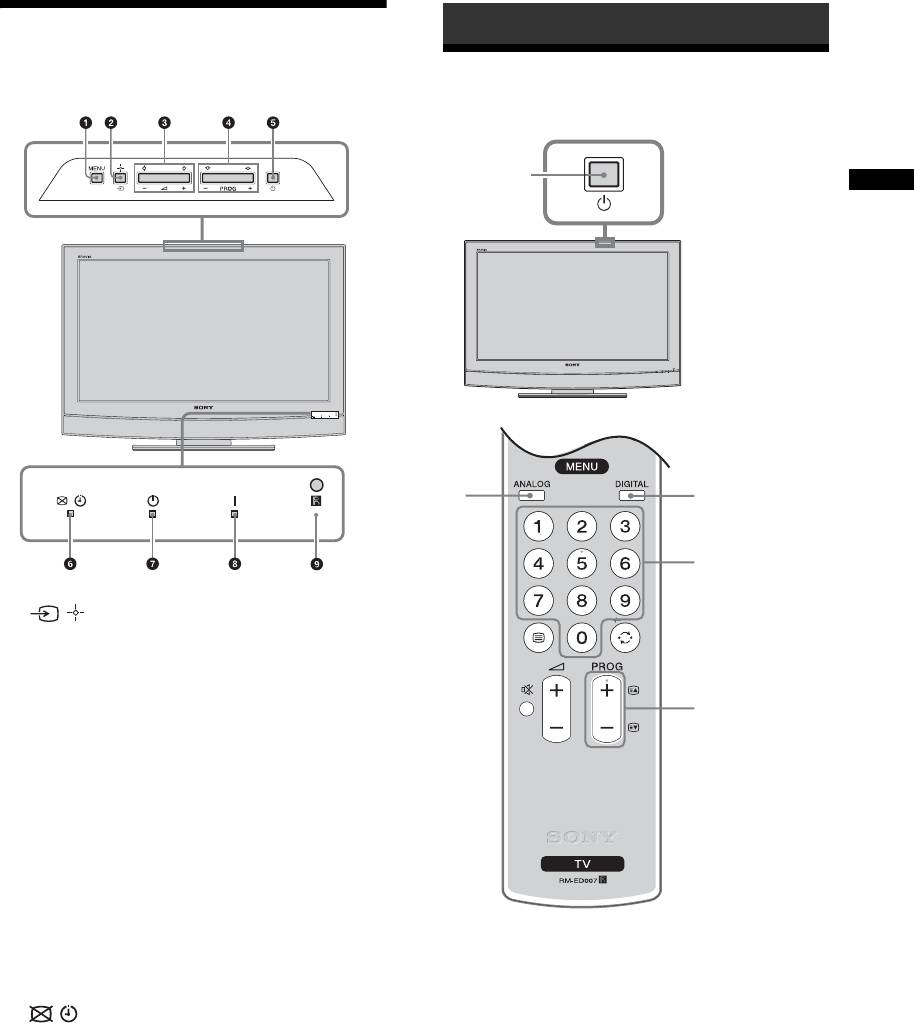
Watching TV
Overview of the TV
buttons and indicators
Watching TV
1
1
Watching TV
2
2
3
1 MENU (page 15)
2 / – Input select/OK
• In TV mode (page 22): Selects the input source
from equipment connected to the TV sockets.
• In TV menu: Selects the menu or option, and
confirm the setting.
3 2 +/-/G/g
3
• Increases (+) or decreases (-) the volume.
• In TV menu: Moves through the options left (
G)
or right (
g).
4 PROG +/-/F/f
• In TV mode: Selects the next (+) or previous (-)
channel.
• In TV menu: Moves through the options up (
F) or
down (
f).
5 1 – Power
Switches the TV on or off.
1 Press 1 on the TV (top side) to switch on
Note:
the TV.
To disconnect the TV completely, pull the plug from
When the TV is in standby mode (the 1 (standby)
the mains.
indicator on the TV (front) is red), press "/1 on
6 – Picture Off/Timer indicator
the remote to switch on the TV.
• Lights up in green when the picture is switched off
(page 17).
2 Press DIGITAL to switch to digital mode or
• Lights up in orange when the timer is set
ANALOG to switch to analogue mode.
(page 18).
The channels available vary depending on the
• Lights up in red when digital REC starts in standby
mode.
mode.
7 1 – Standby indicator
3 Press the number buttons or PROG +/- to
Lights up in red when the TV is in standby mode.
select a TV channel.
8 " – Power indicator
Lights up in green when the TV is switched on.
9 Remote control sensor
11
GB
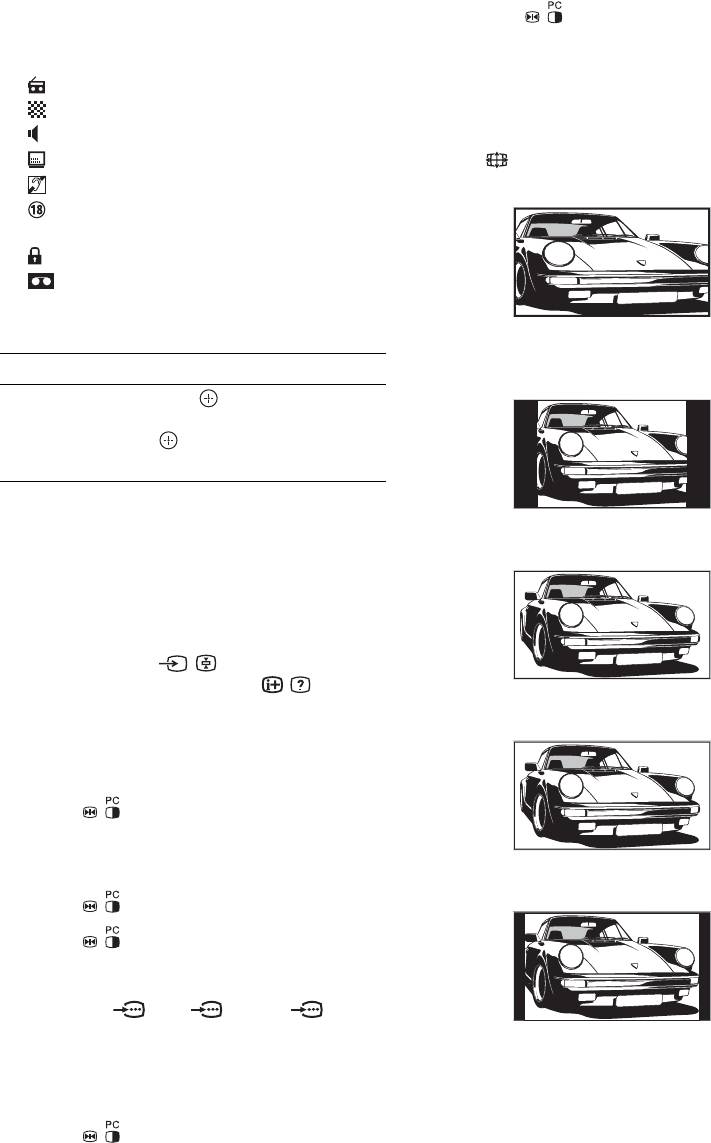
In digital mode
3 Press to cancel.
An information banner appears briefly. The
following icons may be indicated on the banner.
Tip
The sound is output from the small picture.
: Radio service
: Scrambled/Subscription service
To change the screen mode manually to
: Multiple audio languages available
suit the broadcast
: Subtitles available
Press repeatedly to select Smart, 4:3, Wide,
: Subtitles available for the hearing impaired
Zoom, or 14:9.
: Recommended minimum age for current
Smart*
programme (from 4 to 18 years)
: Parental Lock
: Current programme is being recorded
Additional operations
Displays conventional 4:3 broadcasts with an
imitation wide screen effect. The 4:3 picture is
To Do this
stretched to fill the screen.
Access the
Press . To select an analogue
4:3
Programme index
channel, press
F/f, then press
table (in analogue
.
mode only)
To access Text
Displays conventional 4:3 broadcasts (e.g., non-wide
Press /. Each time you press /, the display changes
screen TV) in the correct proportions.
cyclically as follows:
Text t Text over the TV picture (mix mode) t No
Wide
Text (exit the Text service)
To select a page, press the number buttons or PROG
+/-.
To hold a page, press / .
To reveal hidden information, press / .
Displays wide screen (16:9) broadcasts in the correct
proportions.
Picture Freeze
Freezes the TV picture (e.g. to make a note of a
Zoom*
telephone number or recipe).
1 Press on the remote control.
2 Press F/f/G/g to adjust the position of the
window.
Displays cinemascopic (letter box format) broadcasts
in the correct proportions.
3 Press to remove the window.
14:9*
4 Press again to return to normal TV
mode.
Tip
Not available for AV3, AV5 and AV6.
Displays 14:9 broadcasts in the correct proportions. As a
PIP in PC Mode (Picture in Picture)
result, black border areas are visible on the screen.
In PC mode, displays a small picture of the last
* Parts of the top and bottom of the picture may be cut off.
channel selected.
Tips
1 Press on the remote control.
• Alternatively, you can set “Auto Format” to “On”. The TV
will automatically select the best mode to suit the
2 Press F/f/G/g to adjust the position of the
broadcast (page 17).
window.
• You can adjust the position of the picture when selecting
Smart, 14:9, or Zoom. Press
F/f to move up or down
(e.g., to read subtitles).
12
GB
Оглавление
- Table of Contents
- 1: Checking the 2: Connecting an aerial/ accessories VCR
- 3: Bundling the cables 4: Preventing the TV
- 6: Auto-tuning the TV
- Safety information
- Precautions
- Overview of the remote
- Overview of the TV buttons and indicators Watching TV
- Checking the Digital Electronic Programme Guide (EPG)
- Using the Favourite list
- Navigating through menus
- Picture Adjustment menu
- Features menu
- Set-up menu
- Digital Set-up menu
- Connecting optional equipment
- Specifications
- Troubleshooting
- Содержание
- Просмотр
- Использование цифрового электронного экранного телегида (EPG)
- Использование списка предпочитаемых программ
- Навигация по системе меню
- Меню Цифровая конфигурация
- Подключение дополнительных устройств
- Технические
- Spis treści
- 1: Sprawdzenie 2: Podłączenie wyposażenia anteny/magnetowidu
- 3: Formowanie 4: Zabezpieczenie
- Przegląd przycisków i wskaźników Odbiór audycji telewizora telewizyjnych
- Sprawdzanie elektronicznego przewodnika po programach (EPG)
- Korzystanie z Listy ulubionych kanałów
- Poruszanie się po menu
- Menu Ustawienia cyfrowe
- Podłączanie dodatkowego sprzętu
- Dane techniczne

