Sony FD TRINITRON KV-29LS40K: Introducing and Using the Menu System
Introducing and Using the Menu System: Sony FD TRINITRON KV-29LS40K
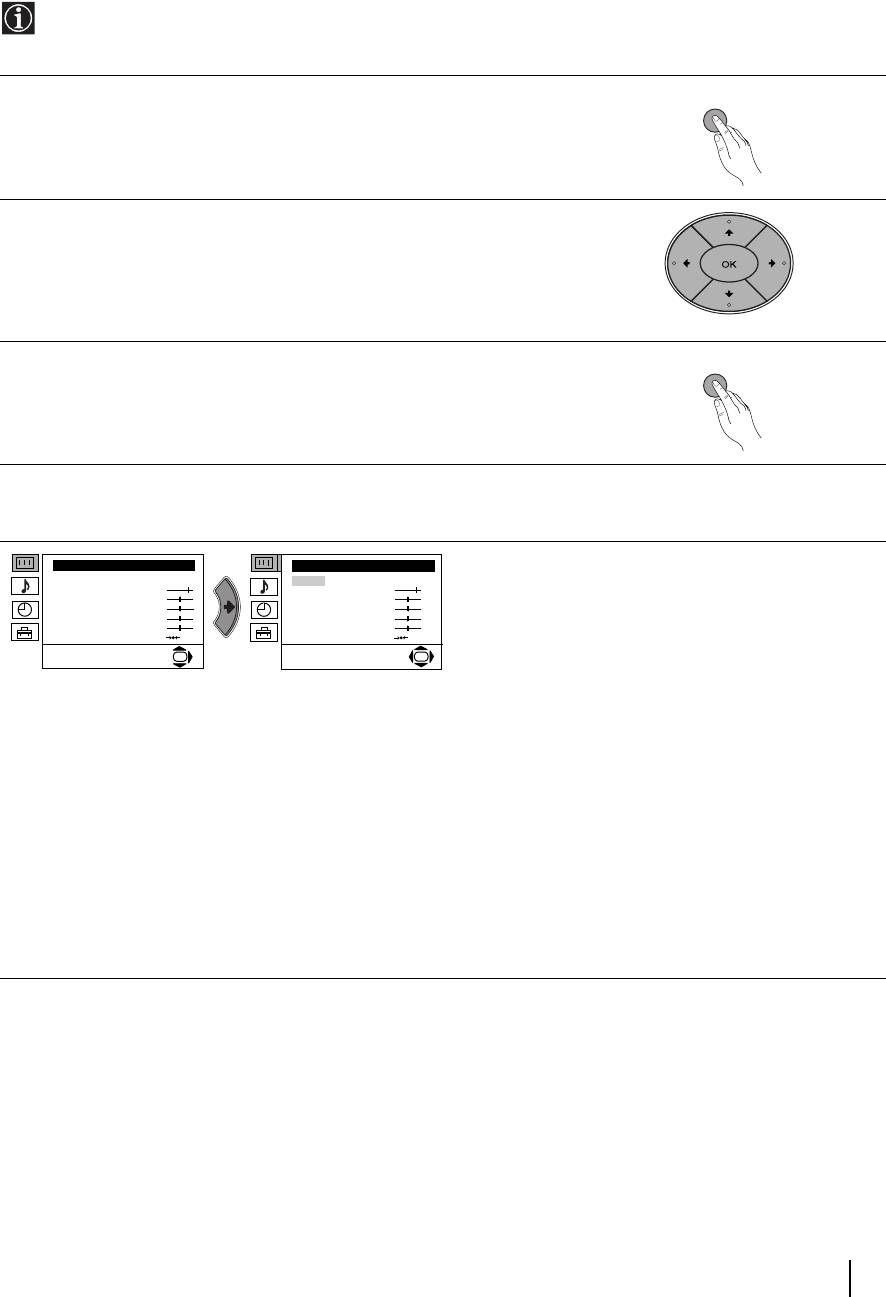
KV29LS40K GB.fm Page 9 Monday, February 2, 2004 9:42 AM
Introducing and Using the Menu System
Your TV uses an on-screen menu system to guide you through the operations. Use the following buttons on
the Remote control to operate the menu system:
Press the MENU button to switch the first level menu on.
1
MENU
• To highlight the desired menu or option, press v or V button.
2
• To enter to the selected menu or option, press b.
• To return to the last menu or option, press B
.
• To alter the settings of your selected option, press v/V/B or b.
• To confirm and store your selection, press the OK button.
Press the MENU button to remove the menu from the screen.
3
MENU
Menu Guide
Level 1 Level 2 Level 3 / Function
Picture Adjustment
Picture Adjustment
PICTURE ADJUSTMENT
Mode: Personal
Mode: Personal
The “Picture Adjustment” menu allows you to alter
Contrast
Contrast
Brightness
Brightness
the picture adjustments.
Colour
Colour
Sharpness
Sharpness
Hue
Hue
Reset
Reset
To do this: after selecting the item you want to alter
OK
OK
press b, then press repeatedly v/V/B or b to adjust it
and finally press OK to store the new adjustments.
This menu also allows you to customise the picture
mode based on the programme you are watching:
v Personal (for individual settings).
v Live (for live broadcast programmes, DVD and
Digital Set Top Box receivers).
v Movie (for films).
• Brightness, Colour and Sharpness can only be altered if “Personal” mode is selected.
• Hue is only available for NTSC colour signal (e.g: USA video tapes).
• Select Reset and press the OK button to return the picture settings to their factory preset levels.
continued...
Menu System
9
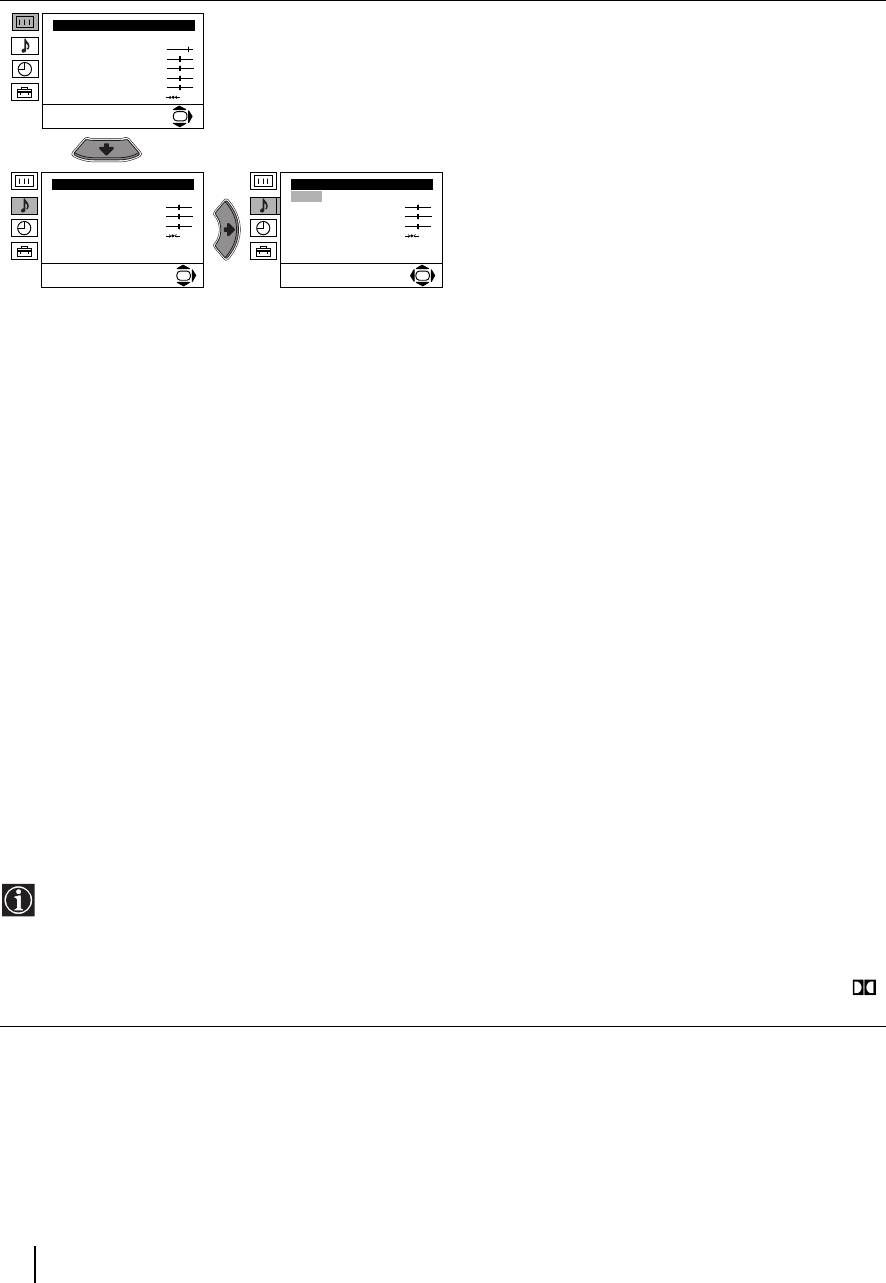
KV29LS40K GB.fm Page 10 Monday, February 2, 2004 9:42 AM
Level 1 Level 2 Level 3 / Function
Picture Adjustment
SOUND ADJUSTMENT
Mode: Personal
The “Sound Adjustment” menu allows you to alter the
Contrast
Brightness
sound adjustments.
Colour
Sharpness
Hue
Reset
To do this: after selecting the item you want to alter
OK
press b, then press repeatedly v/V/B or b to adjust it
and finally press OK to store the new adjustments.
Sound Adjustment
Sound Adjustment
Mode: Natural
Mode: Natural
Tr eb le
Tr eb le
Bass
Bass
Balance
Balance
Reset
Reset
Dual Sound: Mono
Dual Sound: Mono
Detail Adjustment
Detail Adjustment
OK
OK
This menu also contains two submenus as following:
Mode bvPersonal (for individual settings)
Rock
Pop
Jazz
Detail Adjustment bvDolby* Virtual: v Off: Normal.
v On: Simulates the sound effect of Dolby Pro Logic
surround.
v Auto volume: v Off: Volume level changes according to the broadcast
signal.
v On: Volume level of the channels will stay the same,
independent of the broadcast signal (e.g. in the case
of advertisements).
v TV Speakers: v Off: Sound from external amplifier connected to the
audio outputs on the rear of the TV set.
v On: Sound from the TV set.
• Treble and Bass can only be altered if “Personal” mode is selected.
• Select Reset and press OK to reset the sound to the factory preset levels.
• In case of a bilingual broadcast select Dual Sound and set A for sound channel 1, B for sound channel 2 or
Mono for mono channel if available. For a stereo broadcast you can choose Stereo or Mono.
• If you are listening to the TV through headphones “Dolby Virtual” option will automatically be switched to “Off”.
• If you switch “Dolby Virtual” to “On”, the “Auto Volume” option will automatically be switched to “Off” and vice
versa.
* This TV has been designed to create the “Dolby Surround” sound effect by simulating the sound of four
speakers with two speakers, when the broadcast audio signal is Dolby Surround encoded. The sound
effect can also be improved by connecting a suitable external amplifier (for details refer to “Connecting
to external audio Equipment” on page 18).
* Manufactured under license from Dolby Laboratories. “Dolby”, “Pro Logic” and the double-D symbol
are trademarks of Dolby Laboratories.
continued...
10
Menu System
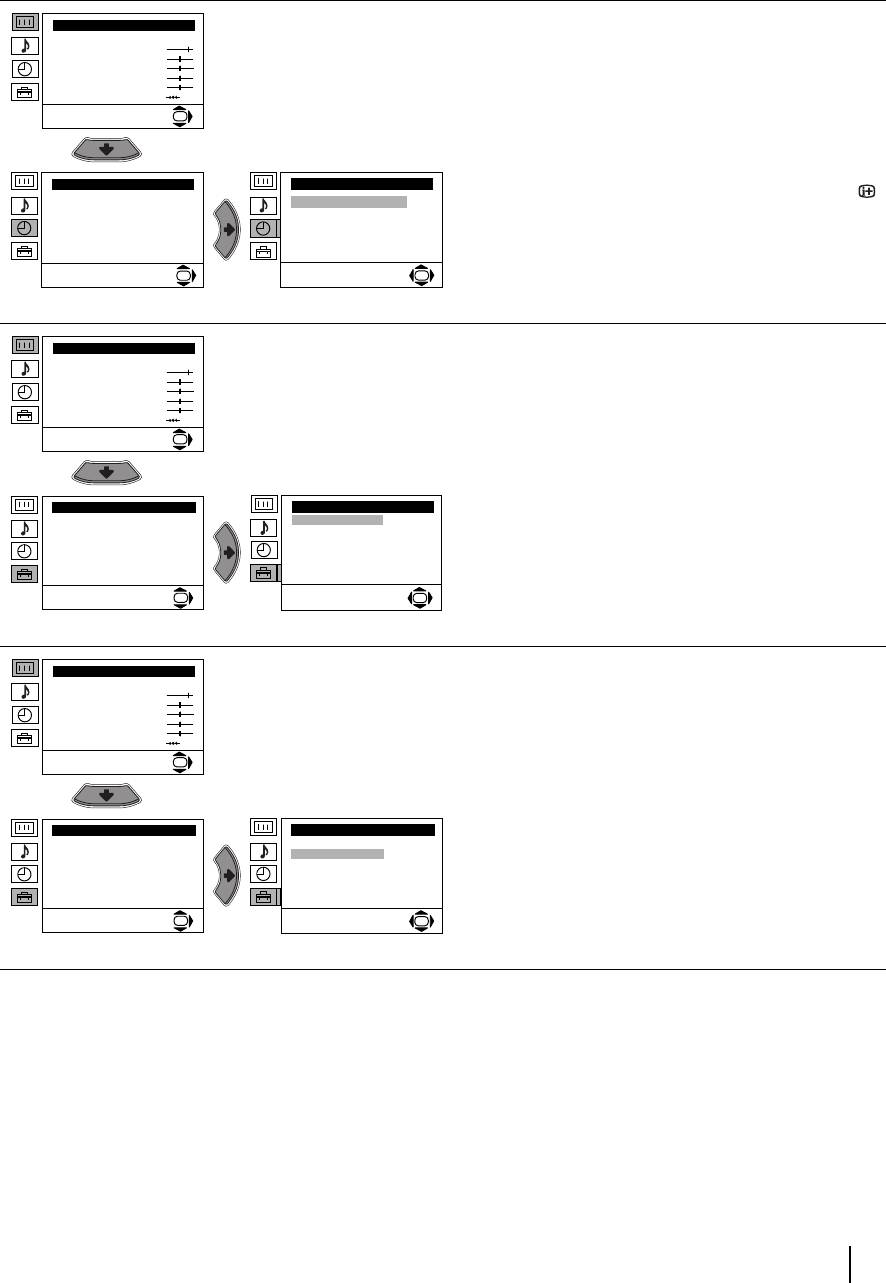
KV29LS40K GB.fm Page 11 Monday, February 2, 2004 9:42 AM
Level 1 Level 2 Level 3 / Function
Picture Adjustment
SLEEP TIMER
Mode: Personal
The “Sleep Timer” option in the “Timer” menu allows
Contrast
Brightness
you to select a time period for the TV to switch itself
Colour
Sharpness
automatically into the standby mode.
Hue
Reset
OK
To do this: after selecting the option press b, then
press v or V to set the time period delay (max. of 4
hours) and finally press OK to store.
Timer
Timer
• While watching the TV, you can press the
Sleep Timer: Off
Sleep Timer: Off
button on the remote control to display the time
remaining.
• One minute before the TV switches it self into
OK
OK
standby mode, the time remaining is displayed on
the TV screen automatically.
Picture Adjustment
LANGUAGE / COUNTRY
Mode: Personal
The “Language / Country” option in the “Set Up”
Contrast
Brightness
menu allows you to select the language that the
Colour
Sharpness
menus are displayed in. It also allows you to select
Hue
Reset
the country in which you wish to operate the TV set.
OK
To do this: after selecting the option press b, and
then proceed in the same way as in the steps 2 and
3 of the section “Switching On the TV and
Set Up
Set Up
Language/Country
Language/Country
Automatically Tuning”.
Auto Tuning
Auto Tuning
Programme Sorting
Programme Sorting
Progamme Labels
Progamme Labels
AV Preset
AV Preset
Manual Programme Preset
Manual Programme Preset
Detail Set Up
Detail Set Up
OK
OK
Picture Adjustment
AUTO TUNING
Mode: Personal
The “Auto Tuning” option in the “Set Up” menu allows
Contrast
Brightness
you to automatically search for and store all available
Colour
Sharpness
TV channels.
Hue
Reset
OK
To do this: after selecting the option press b, and
then proceed in the same way as in the steps 5 and
6 of the section “Switching On the TV and
Automatically Tuning”.
Set Up
Set Up
Language/Country
Language/Language
Auto Tuning
Auto Tuning
Programme Sorting
Programme Sorting
Progamme Labels
Progamme Labels
AV Preset
AV Preset
Manual Programme Preset
Manual Programme Preset
Detail Set Up
Detail Set Up
OK
OK
continued...
Menu System
11
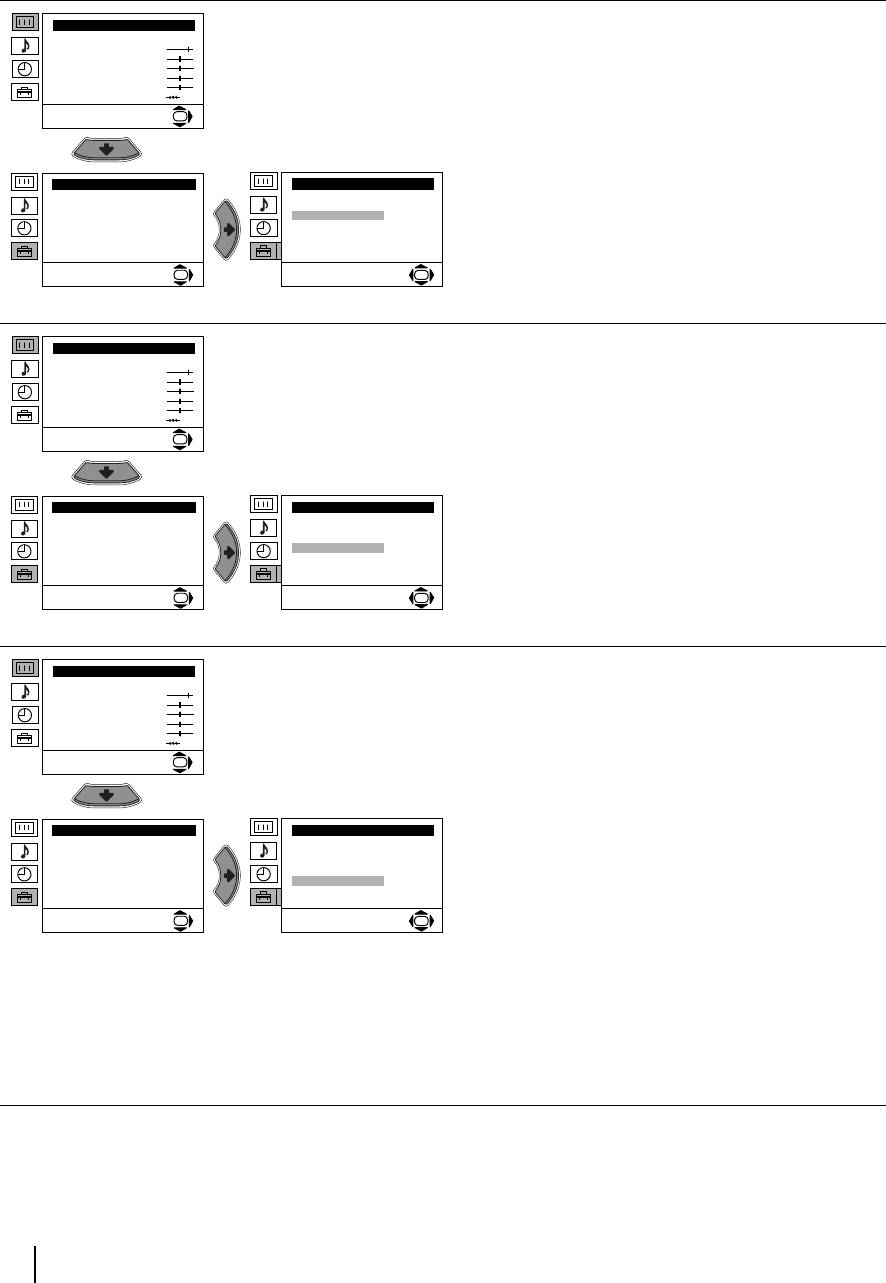
KV29LS40K GB.fm Page 12 Monday, February 2, 2004 9:42 AM
Level 1 Level 2 Level 3 / Function
Picture Adjustment
PROGRAMME SORTING
Mode: Personal
The “Programme Sorting” option in the “Set Up”
Contrast
Brightness
menu allows you to change the order in which the
Colour
Sharpness
channels (TV Broadcast) appear on the screen.
Hue
Reset
OK
To do this: after selecting the option press b, and
then proceed in the same way as in step 7b) of the
section “Switching On the TV and Automatically
Tuning”.
Set Up
Set Up
Language/Country
Language/Country
Auto Tuning
Auto Tuning
Programme Sorting
Programme Sorting
Progamme Labels
Progamme Labels
AV Preset
AV Preset
Manual Programme Preset
Manual Programme Preset
Detail Set Up
Detail Set Up
OK
OK
Picture Adjustment
PROGRAMME LABELS
Mode: Personal
The “Programme Labels” option in the “Set Up” menu
Contrast
Brightness
allows you to name a channel using up to five
Colour
Sharpness
characters (letters or numbers).
Hue
Reset
OK
To do this:
1 After selecting the option, press b, then press v or
V to select the programme number with the
channel that you wish to name.
Set Up
Set Up
Language/Country
Language/Country
2 Press b. With the first element of the Label column
Auto Tuning
Auto Tuning
Programme Sorting
Programme Sorting
highlighted, press v or V to select a letter or
Progamme Labels
Progamme Labels
AV Preset
AV Preset
number (select “-” for a blank), then press b to
Manual Programme Preset
Manual Programme Preset
Detail Set Up
Detail Set Up
confirm this character. Select the other four
OK
OK
characters in the same way. Finally press OK to
store.
Picture Adjustment
AV PRESET
Mode: Personal
The “AV Preset” option in the “Set Up” menu allows
Contrast
Brightness
you to designate a name to the external equipment
Colour
Sharpness
you have connected to the sockets of this TV.
Hue
Reset
OK
To do this:
1 After selecting the option, press b, then press v or
V to select the input source that you wish to name
(AV1 and AV2 are for the rear Scarts and AV3 for
Set Up
Set Up
Language/Country
Language/Country
side connectors). Then press b.
Auto Tuning
Auto Tuning
Programme Sorting
Programme Sorting
2 In the label column automatically appears a label:
Progamme Labels
Progamme Labels
AV Preset
AV Preset
Manual Programme Preset
Manual Programme Preset
Detail Set Up
Detail Set Up
a) If you want to use one of the 6 predefined labels
OK
OK
(CABLE, GAME, CAM, DVD, VIDEO or SAT),
press v or V to select the desired label and
finally press OK to store.
b) If you want to set a different label, select Edit
and press b. Then with the first element
highlighted, press v or V to select a letter,
number or “-” for a blank, then press b to confirm
this character. Select the other four characters
in the same way and finally press OK to store.
continued...
12
Menu System
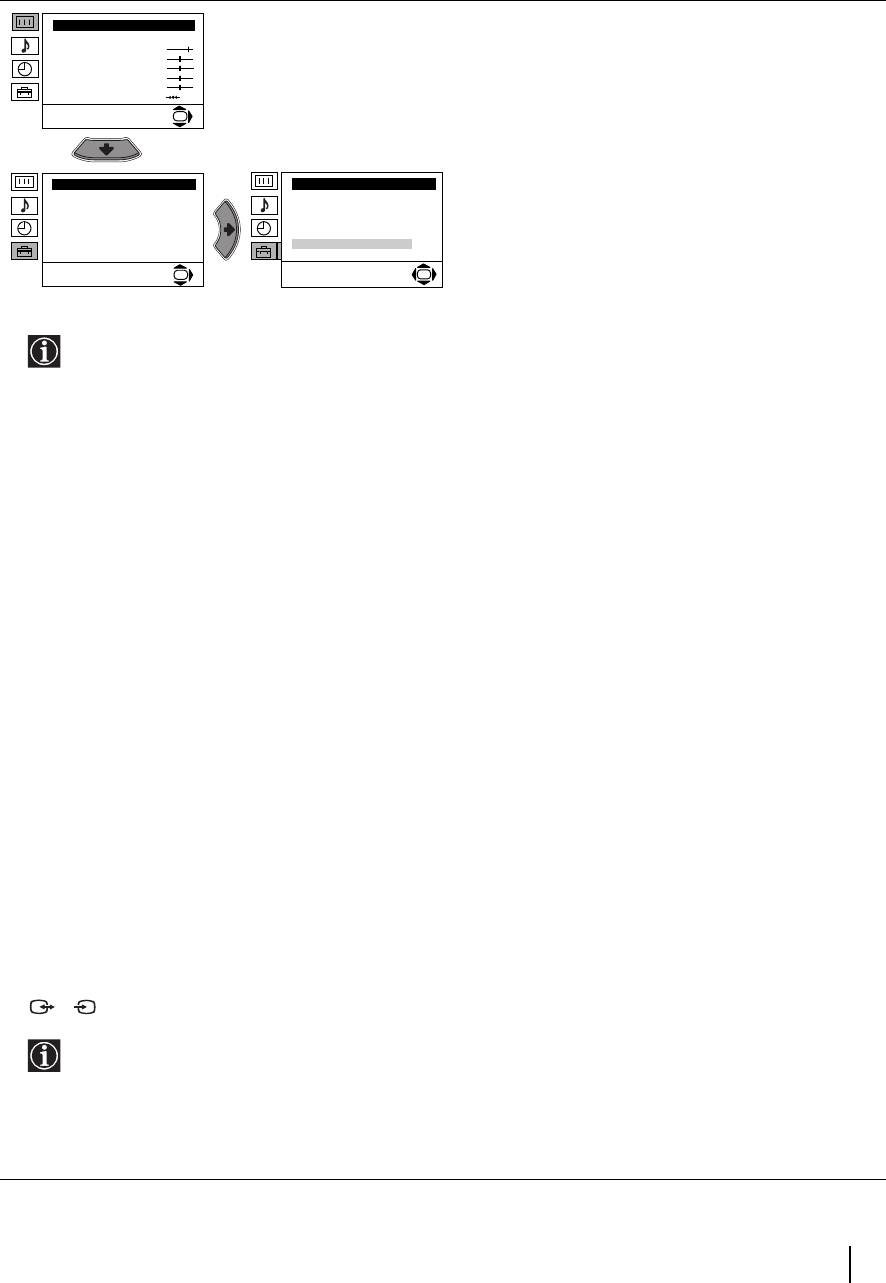
KV29LS40K GB.fm Page 13 Monday, February 2, 2004 9:42 AM
Level 1 Level 2 Level 3 / Function
Picture Adjustment
MANUAL PROGRAMME PRESET
Mode: Personal
The “Manual Programme Preset” option in the “Set
Contrast
Brightness
Up” menu allows you to:
Colour
Sharpness
Hue
Reset
a) Preset channels or the VCR channel one by one to
OK
the programme order of your choice. To do this:
1 After selecting the ”Manual Programme Preset”
option, press b then with Programme option
Set Up
Set Up
Language/Country
LanguageCountry
highlighted press b. Press v or V to select on
Auto Tuning
Auto Tuning
Programme Sorting
Programme Sorting
which programme number you want to preset the
Progamme Labels
Progamme Labels
AV Preset
AV Preset
channel (for VCR, select programme number “0”).
Manual Programme Preset
Manual Programme Preset
Detail Set Up
Detail Set Up
Then press B.
OK
OK
2 The following option is only available depending on the country you have selected in the “Language /
Country” menu.
After selecting the System option, press b. Then press v or V to select the TV Broadcast system (B/G for
western European countries or D/K for eastern European countries). Then press B.
3 After selecting the Channel option, press b. Then press v or V to select the channel tuning (“C” for terrestrial
channel or “S” for cable channels). Next press b. After that, press the number buttons to enter directly the
channel number of the TV broadcast or the channel of the VCR signal. If you do not know the channel
number, press v or V to search for it. When you tune the desired channel, press OK twice to store.
Repeat all the above steps to tune and store more channels.
b) Label a channel using up to five characters.
To do this: Highlighting the Programme option, press the PROG +/- button to select the programme number
with the channel you wish to name. When the programme you want to name appears on the screen, select
the Label option and press b. Next press v or V to select a letter, number or “-“ for a blank. Press b to confirm
this character. Select the other four characters in the same way. After selecting all the characters, press OK
twice to store.
c) Normally the automatic fine tuning (AFT) will give the best possible picture, however you can manually fine
tune the TV to obtain a better picture reception in case the picture is distorted.
To do this: while watching the channel (TV Broadcast) you wish to fine tune, select the AFT option and press
b. Next press v or V to adjust the fine tuning between -15 and +15. Finally press OK twice to store.
d) Skip any unwanted programme numbers when they are selected with the PROG +/- buttons.
To do this: Highlighting the Programme option, press the PROG +/- button to select the programme number
you want to skip. When the programme you want to skip appears on the screen, select the Skip option and
press b. Next press v
or V to select Yes. Finally press OK twice to confirm and store.
To cancel this function afterwards, select “No” instead of “Yes” in the step above.
e) This option allows you to view and record scrambled channels when using a decoder connected to the Scart
2/ directly or through a VCR.
S
This option is only available depending on the country you have selected in the ‘Language/Country’
menu.
To do this: select the Decoder option and press b. Next press v or V to select On. Finally press OK twice
to confirm and store.
To cancel this function afterwards, select “Off” instead of “On” in the step above.
continued...
Menu System
13
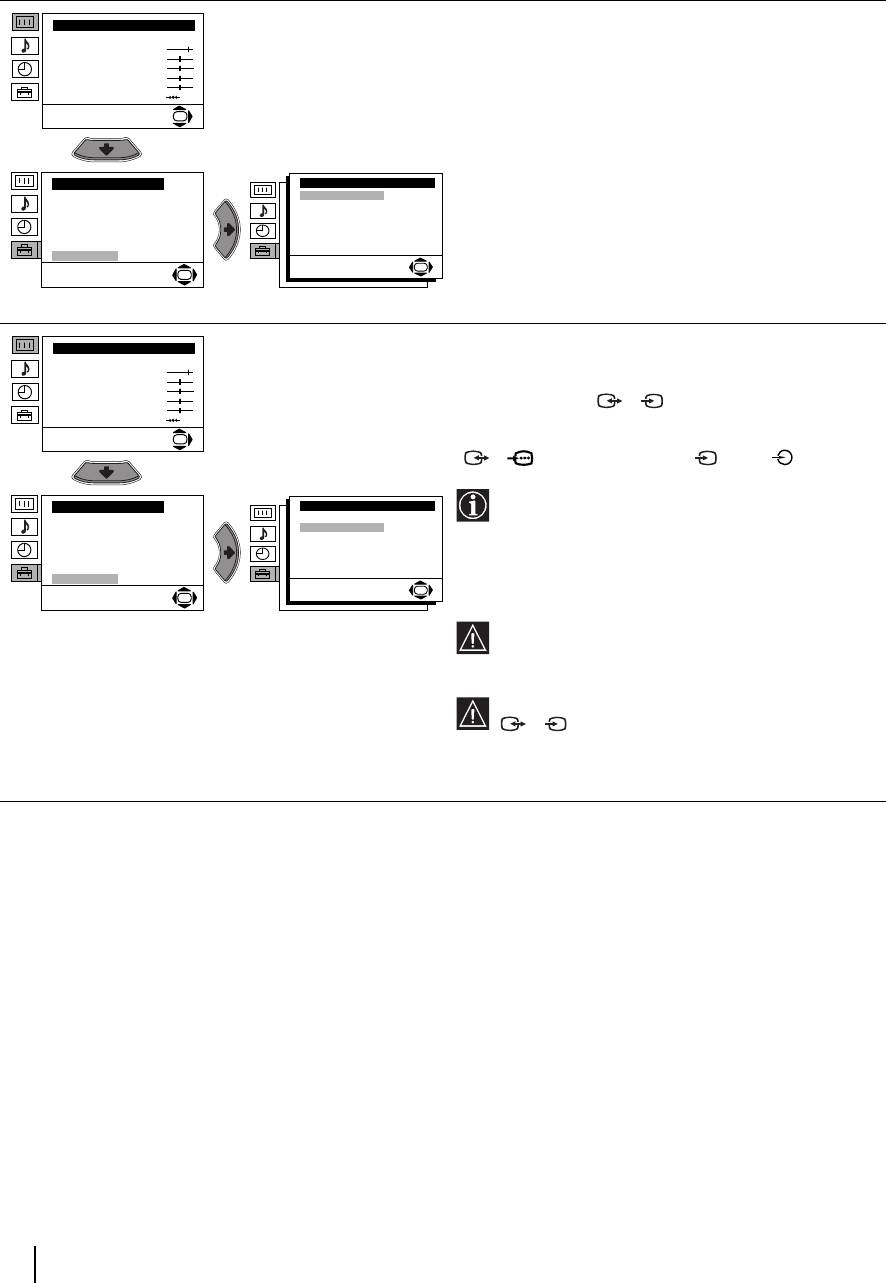
KV29LS40K GB.fm Page 14 Monday, February 2, 2004 9:42 AM
Level 1 Level 2 Level 3 / Function
Picture Adjustment
NOISE REDUCTION
Mode: Personal
The “Noise Reduction” option in the “Detail Set Up”
Contrast
Brightness
menu allows you to automatically reduce the picture
Colour
Sharpness
noise visible in the broadcast signal.
Hue
Reset
OK
To do this: after selecting the option, press b. Then
press v or V to select Auto. Finally press OK to
confirm and store.
Set Up
Detail Set Up
Language/Country
Noise Reduction:
Auto
To cancel this function afterwards, select “Off”
Auto Tuning
AV2 Output:
TV
RGB Centring:
Programme Sorting
0
instead of “Auto” in the step above.
Picture Rotation:
0
Progamme Labels
AV Preset
Manual Programme Preset
Detail Set Up
OK
OK
Picture Adjustment
AV2 OUTPUT
Mode: Personal
The “AV2 Output” option in the “Detail Set Up” menu
Contrast
Brightness
allows you to select the source to be output from the
Colour
Sharpness
Scart connector 2/ . You can record from this
S
Hue
Reset
Scart any signal coming from the TV or from external
OK
equipment connected to the Scart connectors
1/ or side connectors 3 and 3.
If your VCR supports Smartlink, this procedure
Set Up
Detail Set Up
Language/Country
Noise Reduction:
Auto
is not necessary.
Auto Tuning
AV2 Output:
TV
RGB Centring:
Programme Sorting
0
Picture Rotation:
0
Progamme Labels
AV Preset
To do this: after selecting the option, press b. Then
Manual Programme Preset
Detail Set Up
press v or V to select the desired output signal: TV,
OK
OK
AV1, AV3, YC3 or AUTO.
If you select “AUTO”, the output signal will
always be the same one that is displayed on the
screen.
If you have connected a decoder to the Scart
2/ or to a VCR connected to this Scart,
S
please remember to change back the “AV2
Output” to “AUTO” or “TV” for correct
unscrambling.
continued...
14
Menu System
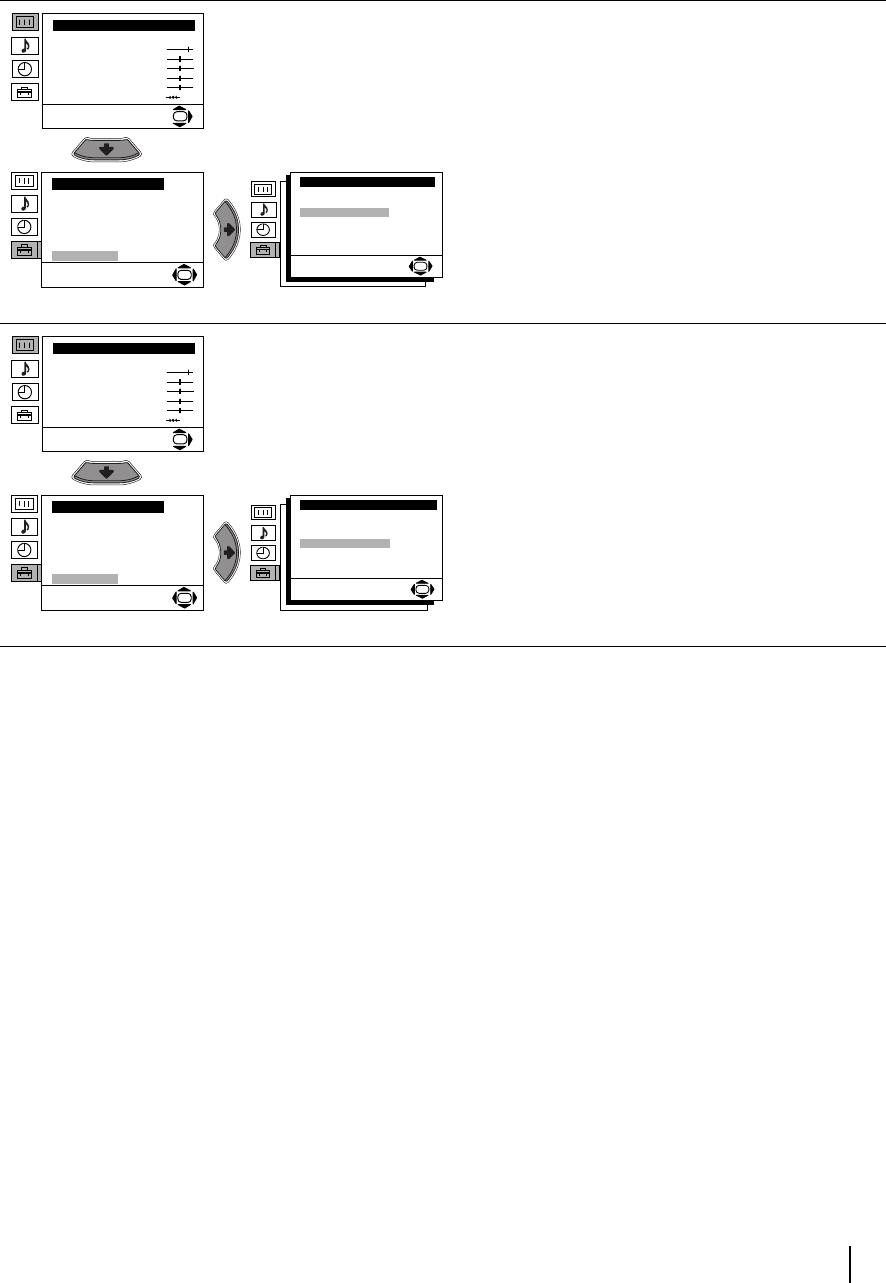
KV29LS40K GB.fm Page 15 Monday, February 2, 2004 9:42 AM
Level 1 Level 2 Level 3 / Function
Picture Adjustment
RGB CENTRING
Mode: Personal
When connecting an RGB source, such as a
Contrast
Brightness
“PlayStation”, you may need to readjust the
Colour
Sharpness
horizontal position of the picture. If this is the case,
Hue
Reset
you can readjust it through the “RGB Centring” option
OK
in the “Detail Set Up”.
To do this: while watching an RGB source select the
“RGB Centring” option and press b. Then press v or
Set Up
Detail Set Up
Language/Country
Noise Reduction:
Auto
V to adjust the centre of the picture between –10 and
Auto Tuning
AV2 Output:
TV
RGB Centring:
0
Programme Sorting
+10. Finally press OK to confirm and store.
Picture Rotation:
0
Progamme Labels
AV Preset
Manual Programme Preset
Detail Set Up
OK
OK
Picture Adjustment
PICTURE ROTATION
Mode: Personal
Because of the earth’s magnetism, the picture might
Contrast
Brightness
slant. If this is the case, you can correct the pictures
Colour
Sharpness
slant by using the “Picture Rotation” option in the
Hue
Reset
“Detail Set Up” menu.
OK
To do this: after selecting the option, press b. Then
press v or V to correct any slant of the picture
between -5 and +5 and finally press OK to store.
Set Up
Detail Set Up
Language/Country
Noise Reduction:
Auto
Auto Tuning
AV2 Output:
TV
RGB Centring:
0
Programme Sorting
Picture Rotation:
0
Progamme Labels
AV Preset
Manual Programme Preset
Detail Set Up
OK
OK
Menu System
15
Оглавление
- Introduction
- Safety Information
- Overview of Remote Control Buttons
- Overview of TV Buttons
- Switching On the TV and Automatically Tuning
- Introducing and Using the Menu System
- Teletext
- Connecting Optional Equipment
- Using Optional Equipment
- Specifications
- Troubleshooting
- Увод
- Техника на безопасност
- Основно описание на бутоните на дистанционното управление
- Основно описание на бутоните на телевизора
- Включване и автоматично настройване на телевизора
- Увод и боравене със системата от менюта
- Телетекст
- Свързване на допълнителни апарати
- Боравене с допълнителни апарати
- Характеристики
- Отстраняване на неизправности
- Úvod
- Bezpečnostní opatření
- Všeobecný přehled tlačítek dálkového ovladače
- Všeobecný přehled tlačítek televizoru
- Zapnutí a automatické naladění TV
- Úvod a použití různých menu
- Teletext
- Připojení přídavných zařízení
- Použití přídavných zařízení
- Technické údaje
- Řešení problémů
- Bevezetés
- Biztonsági előírások
- A távvezérlő gombjainak általános leírása
- Overview of TV Buttons
- A TV bekapcsolása és automatikus hangolás
- Bevezetés a képernyõ menürendszereibe és azok használata
- Teletext
- Választható készülékek csatlakoztatása
- Választható készülékek használata
- Műszaki jellemzők
- Problémamegoldás
- Wprowadzenie
- Informacje dotyczące bezpieczeństwa
- Ogólny przegląd przycisków pilota
- Ogólny przegląd przycisków telewizora
- Włączanie telewizora i automatyczne programowanie
- Wprowadzenie do systemu menu na ekranie
- Telegazeta
- Podłączanie dodatkowych urządzeń
- Zastosowanie dodatkowych urządzeń
- Dane techniczne
- Rozwiązywanie problemów
- Введение
- Общие правила техники безопасности
- Overview of Remote Control Buttons
- Общее описание кнопок телевизора
- Включение и автоматическая настройка телевизора
- Введение и работа с системой меню
- Телетекст
- Подключение дополнительных устройств
- Использование дополнительных устройств
- Спецификации
- Выявление неисправностей

